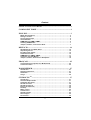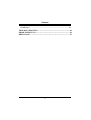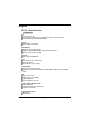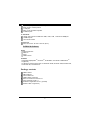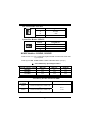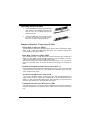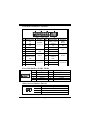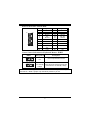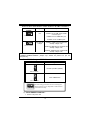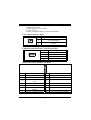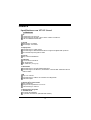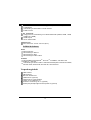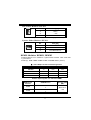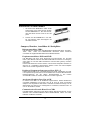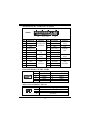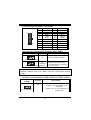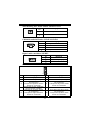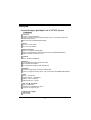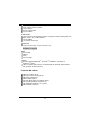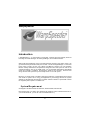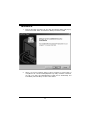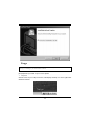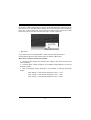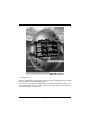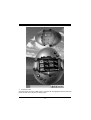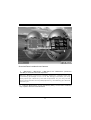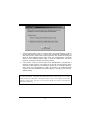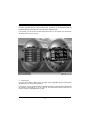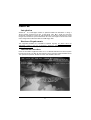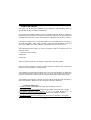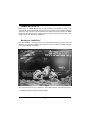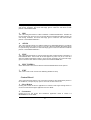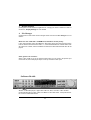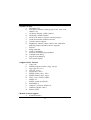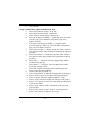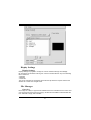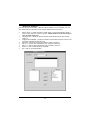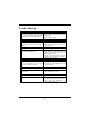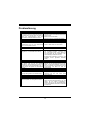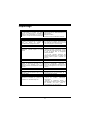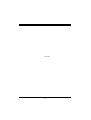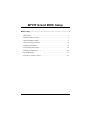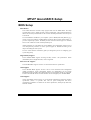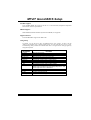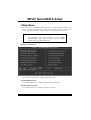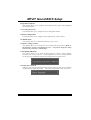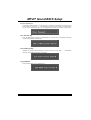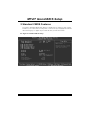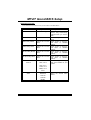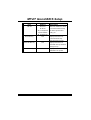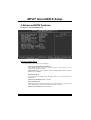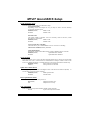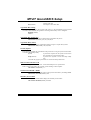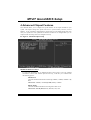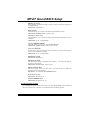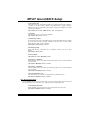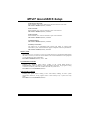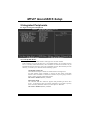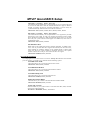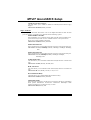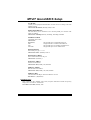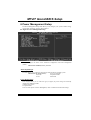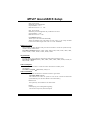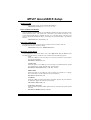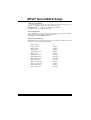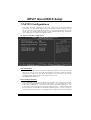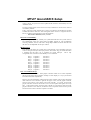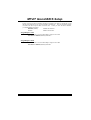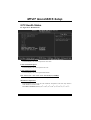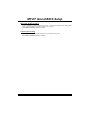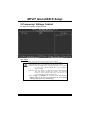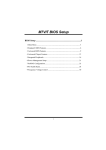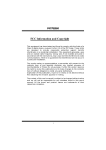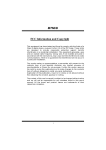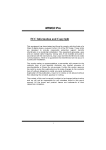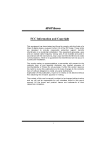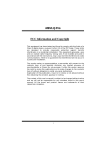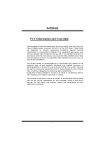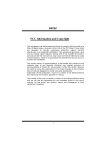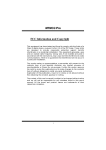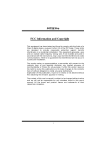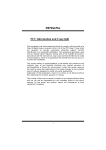Download Biostar M7VIT Grand Owner's Manual
Transcript
M M77V VIITT Grraanndd FCC Information and Copyright This equipment has been tested and found to c omply with the limits of a C lass B digital device, pursuant to Part 15 of the FCC Rules . T hese limits are designed to provide reasonable protection agains t harmful interference in a residential installation. This equipment generates , uses and can radiate radio frequency energy and, if not ins talled and used in accordance with the instructions, may c ause harmful interference to radio communications . There is no guarantee that interference will not occur in a partic ular installation. The vendor makes no representations or warranties with respec t to the contents here of and specially disclaims any implied warranties of merchantability or fitness for any purpose. F urther the vendor reserves the right to revise this publication and to make changes to the c ontents here of without obligation to notify any party beforehand. Duplication of this publication, in part or in whole, is not allowed without firs t obtaining the vendor’s approval in writing. The c ontent of this user’s manual is subject to be changed without notice and we will not be responsible for any mistakes found in this us er’s manual. A ll the brand and product names are trademarks of their respective c ompanies . i C Coonntteenntt LAYOUT OF M7VIT GRAND ................................................................ 1 COMPONENT INDEX............................................................................. 2 ENGLIS H................................................................................................... 3 M7VIT Grand Features................................................................................3 Package contents.......................................................................................4 How to setup Jumper .................................................................................5 CPU Installation.........................................................................................5 DIMM Modules: DIMM1, DIMM2 ....................................................................6 Installing DIMM Module...............................................................................7 Jumpers, Headers, Connectors & Slots.........................................................7 DEUTSCH................................................................................................ 14 Spezifikationen von M7VIT Grand............................................................... 14 Verpackungsinhalt ................................................................................... 15 Einstellung der Jumper............................................................................. 16 Installation der CPU.................................................................................. 16 DIMM-Modulen: DIMM1, DIMM2.................................................................. 17 Installation von DDR-Module ..................................................................... 18 Jumpers, Headers, Anschlüsse & Steckplätze ............................................. 18 FRANÇAIS .............................................................................................. 25 Caractéristiques principales de la M7VIT Grand........................................... 25 Contenu du carton ................................................................................... 26 WARPSPEEDER..................................................................................... 27 Introduction............................................................................................. 27 System Requirement................................................................................ 27 Installation .............................................................................................. 28 Usage..................................................................................................... 29 S TUDIOFUN! TM ...................................................................................... 37 Introduction............................................................................................. 37 Hardware Requirements............................................................................ 37 Installation Procedure............................................................................... 37 StudioFun! Install..................................................................................... 38 StudioFun! Recover.................................................................................. 39 Booting to StudioFun!.............................................................................. 39 Desktop.................................................................................................. 40 Media control.......................................................................................... 40 Control Panel.......................................................................................... 41 Software Details....................................................................................... 42 Select Region.......................................................................................... 45 Screensaver............................................................................................ 45 ii C Coonntteenntt Display Settings....................................................................................... 47 File Manager............................................................................................ 47 TROUBLE S HOOTING......................................................................... 49 PROBLEMLÖS UNG.............................................................................. 50 DÉPANNAGE.......................................................................................... 51 iii Layout of M7VIT Grand 1 J K BV 1 1 Socke t A J US BV 1 CPU 1 KT600 J U S BV 2 1 J ATX PWR 1 12 J AU D IO 1 ID E1 ID E2 13 1 4 AGP SL OT L AN Chip 1 PC I1 PCI SLO T 1 1 PC I2 PCI SLO T 4 6 1 3 J US B3 Co dec 1 PC I3 2 10 1 9 J S ATA 2 VT82 37 PCI SLO T J U S B4 2 1 P CI4 Winbond I/O 1 PCI SLOT 24 JC M OS 1 1 CNR SLO T J PA N EL1 FDD1 JG A ME1 15 16 JWO L1 1 2 ※ NOTE: ●represents the f irst pin. 1 1 23 JU S BV 3 PCI SLO T CN R1 4 7 4 1 J S ATA 1 10 9 PC I5 BIOS 7 1 1 J SF AN 1 BAT1 2 1 Component Index A C Socket A B CPU Y D K T 600 G E X F W LA N Ch ip H I K V J Code c U L VT8 23 7 S ATA1 Z S ATA1 A1 T Winb ond I /O R O S BI OS A. Power Source Selection for Keyboard P M (JUSBV1) B AT 1 M. Communication Net work Ri ser Slot and mouse ( JKBV1) B. Power Source Selection for USB Q N (CNR1) N. Game Header (JG AME1) O. FloppyDi sk Connector (FDD1) C. CPU Fan Connector (JCFAN 1) P. W ake On LAN Header ( JWOL1) D. Back Panel Connector Q. S ystem FAN H eader (JSFAN1) E. Power Source Selection for USB R. Front Panel Connector (JPANEL1) (JUSBV2) F. Front Audio Head er (JAUDIO1) S. Clear CMOS Function (JCMOS1) T. Power Source Selection for USB G. ATX Po wer Connector (JATXPWR1) H. CD-ROM Audio-In Header (JCDIN1) I. PCI BUS Slots (PCI 1-5) J. Case Open Connector (JCI 1) (JUSBV3) U. Front USB Header (JUSB 3) V. Frequency Selection (JCLK1) W. Accel erated Graphi cs Port Slot (AGP1) K. CD-ROM Audio-In Header (JCDIN2) X. IDE Connectors (IDE 1-2) L. Digital Audio Connector (JS PDIF1) Y. DIMM Modules (DIMM1-2) Z. Serial ATA Connector (JS AT A1-2) A1. Front USB Header (JUSB 4) 2 English M7VI T Grand Features A. Hardware CPU Prov ides Socket A. Supports Single Socket A for an AMD Athlon/ Duron Family processor Front Side Bus at 200/266/333/400 MHz. Chipset North Bridge: VIA KT600. South Bridge: VIA VT8237. Main Memory Supports up to 2 DDR devices. Supports 200/266/333/400 MHz high-speed DDR memory. Maximum memory size of 2GB. Super I/O Chip: Winbond W83697HF. Slots Five 32-bit PCI bus master slots. One AGP 8X slot. One CNR slot. (only Ty pe B) On Board IDE Supports four IDE disk drives. Supports PIO Mode 4, Bride Mode and Ultra DMA 33/66/100/133 Bus Master Mode. LAN Chip: VIA VT6103 Dual Speed- 100/ 10Mbps. Half / Full Duplex. Auto Negotiation: 10/ 100. On Board AC’97 Sound Codec Chip: CMI9739A. Compliant with AC’97 specification. Supports 6 channels . On Board Peripherals a.Rear side 2 serial ports. 3 1 parallel port. (SPP/EPP/ECP mode) Audio ports in vertical position. 1 LAN jack. PS/2 mouse and PS/2 keyboard. 4 USB2.0 ports. b.Front Side 1 floppy port supports 2 FDDs with 360K, 720K, 1.2M, 1.44M and 2.88Mbytes. 4 USB2.0 ports. 1 front audio header. Dimensions ATX Form Factor: 24.5cm X 30.5cm (W X L) B. BIOS & Software BIOS Award legal Bios. APM1.2. ACPI. USB Function. Software TM TM TM Supports Warpspeeder , 9th Touch , FLASHER™, CPU Savior and StudioFun! (optional). Off ers the highest performance for Windows 98 SE, Windows 2000, Windows Me, Windows XP, SCO UNIX etc. Package contents HDD Cable X1 FDD Cable X1 User’s Manual X1 USB Cable X1 (optional) Rear I/O Panel f or ATX Case X 1 Fully Setup Driv er CD X 1 StudioFun! Application CD X 1 (optional) S/PDIF Cable X 1(optional) 4 How to setup Jumper The illustration shows how jumpers are setup. When the Jumper cap is placed on pins, the jumper is “close”. If no jumper cap is placed on the pins, the jumper is ”open”. The illustration shows a 3-pin jumper whose pin 1and 2 are “close” when jumper cap is placed on these 2 pins. Jumper close Jumper open Pin1-2 close CPU Installation Step1: Pull the lever sideway s away from the socket and then raise the lever up to a 90-degree angle. Step2: Look for the white dot/cut edge. The white dot/cut edge should point towards the lev er piv ot. The CPU will f it only in the correct orientation. Step3: Hold the CPU down f irmly, and then close the lever. Step4: Put the CPU f an on the CPU and buckle it. Connect the CPU fan power cable to the JCFAN1. This completes the installation. Step1 Step2 Step3 5 Step4 CPU Fan Header: JCFAN1 Pin No. 1 2 3 1 Assignment Ground +12V FAN RPM rate Sense S ystem Fan Header: JSFAN1 3 Pin No. 1 2 3 1 Assignment Ground +12V FAN RPM rate Sense DIMM Modules: DIMM1, DIMM2 DRAM Access Time: 2.5V Unbuffered/ Registered DDR PC1600/ 2100/ 2700/ 3200 Ty pe required. DRAM Ty pe: 64MB/ 128MB/ 256MB/ 512MB/ 1GB DIMM Module (184 pin) ※ CPU FSB/ Memory Speed Support Matrix CPU FSB/ Memory Speed 200 MHz DDR 266 DDR 333 DDR 400 YES NO NO 266 MHz 333 MHz YES YES YES YES YES YES 400 MHz YES YES YES Total Memory Size with Unbuffered DIMMs DIMM Socket Location DIMM Module Total Memory Size (MB) DIMM1 64MB/128MB/256MB/512MB/1GB *1 Max is 64MB/128MB/256MB/512MB/1GB 2 GB DIMM2 *1 ***Only for reference*** 6 Installing DIMM Module 1. Unlock a DIMM slot by pressing the retaining clips outward. Align a DIMM on the slot such that the notch on the DIMM matches the break on the slot. 2. Insert the DIMM f irmly and vertically into the slot until the retaining chip snap back in place and the Dimm is properly seated. Jumpers, Headers, Connectors & Slots Floppy Disk Connector: FDD1 The motherboard provides a standard f loppy disk connector that supports 360K, 720K, 1.2M, 1.44M and 2.88M floppy disk types. This connector supports the prov ided f loppy drive ribbon cables. Hard Disk Connectors: IDE1/ IDE2 The motherboard has a 32-bit Enhanced PCI IDE Controller that provides PIO Mode 0~4, Bus Master, and Ultra DMA 33/ 66/ 100/ 133 functionality. It has two HDD connectors IDE1 (primary) and IDE2 (secondary). The IDE connectors can connect a master and a slave driv e, so you can connect up to f our hard disk driv es. The f irst hard drive should alway s be connected to IDE1. Peripheral Component Interconnect Slots: PCI 1-5 This motherboard is equipped with 5 standard PCI slots. PCI stands f or Peripheral Component Interconnect, and it is a bus standard for expansion cards. This PCI slot is designated as 32 bits. Accelerated Graphics Port S lot: AGP1 Y our monitor will attach directly to that v ideo card. This motherboard supports video cards for PCI slots, but it is also equipped with an Accelerated Graphics Port (AGP). An AGP card will take advantage of AGP technology f or improved video efficiency and performance, especially with 3D graphics. Communication Network Riser S lot: CNR1 The CNR specification is an open Industry Standard Architecture, and it defines a hardware scalable riser card interface, which supports audio, network and modem only. 7 Front Panel Connector: JPANEL1 P WR_LED S LP ON/ OF F (+) (+) (-) IR 24 2 1 23 (+) (-) S PK HLED R ST IR Pin 1 Assignment +5V Function Pin 2 Assignment Sleep Control 3 NA Speaker 4 Ground 5 NA Connector 7 Speaker 9 HDD LED (+) 11 HDD LED (-) Function Sleep Button 6 NA NA 8 Power LED (+) POWER Hard Drive 10 Power LED (+) LED LED 12 Power LED (-) 13 Ground Reset 14 Power Button Power-on 15 Reset Control Button 16 Ground Button 17 NA 18 KEY 19 NA 20 KEY 21 +5V 22 Ground 23 IRTX 24 IRRX IrDA Connector IrDA Connector Front USB Header: JUSB3, JUS B4 2 10 1 9 Pin 1 Assignment +5V Pin 2 Assignment +5V 3 5 7 9 USBP6USBP6+ Ground KEY 4 6 8 10 USBP7USBP7+ Ground NA Wake On LAN Header: JWO L1 3 1 Pin Assignment 1 +5V_SB 2 3 Wake up Ground 8 Power Connectors: JATXPWR1 10 1 20 11 PIN 1 2 Assignment +3.3V +3.3V PIN 11 12 Assignment +3.3V -12V 3 Ground 13 Ground 4 5 +5V Ground 14 15 PS_ON Ground 6 7 8 +5V Ground PW_OK 16 17 18 Ground Ground -5V 9 Standby Voltage +5V 19 +5V 10 +12V 20 +5V Power S ource Selection for Keyboard/ Mouse: JKBV1 JKBV1 1 Assignment 3 Description +5V for key board and mouse +5V Pin 1-2 close 1 3 Pin 2-3 close PS/2 Mouse and PS/2 Keyboard are powered with +5V standby v oltage +5V Standby Voltage Note: In order to support this function “Pow er-on the system via keyboard and mouse, “JKBV1” jumper cap should be placed on pin 2-3. 9 Power S ource Selection for USB: JUSBV1/ JUS BV2/ JUS BV3 JUSBV1/JUSBV2/ JUSBV3 1 Assignment Description +5V JUSBV1: 5V for USB at the JUSB1 connector port 3 Pin 1-2 close JUSBV2: 5V for JUSBLAN1 port JUSBV3: 5V for JUSB3/4 ports 1 3 Pin 2-3 close JUSBV1: JUSB1 port powered with standby v oltage of 5V +5V Standby Voltage JUSBV2: JUSBLAN1 port powered with standby v oltage of 5V JUSBV3: JUSB3/4 ports powered with standby v oltage of 5V Note: In order to support this function “Pow er-on the system via USB device”, “JUSBV1/JUSBV2/JUSBV3” jumper cap should be placed on pin 2-3 respectively. Clear CMOS Jumper: JCMOS1 JCMOS1 Assignment 3 Normal Operation (default) 1 Pin 1-2 Close 3 Clear CMOS Data 1 Pin 2-3 Close The following procedures are for resetting the BIOS passw ord. It is important to follow these instructions closely. ※ Clear CM OS Procedures: 1. Remov e AC power line. 10 2. Set the jumper to “Pin2-3 Close.” 3. Wait for fiv e seconds. 4. Set the jumper to “Pin 1-2 Close.” 5. Power on the AC. 6. Reset y our desired password or clear the CMOS data. Case Open Connector: JCI1 1 Pin Assignment 1 Case Open Signal 2 Ground CD-ROM Audio-In Header: JCDIN1/ JCDIN2 1 Pin 1 Assignment Left Channel Input 2 Ground 3 Ground 4 Right Channel Input 4 Front Panel Audio Header: JAUDIO1 1 2 13 14 Pin Assignment Pin Assignment 1 Mic In/ Center 2 Ground 3 Mic Power/ Bass 4 Audio Power 5 Right Line Out/ Right Speaker Out 6 Right Line Out/ Right Speaker Out 7 Reserv ed 8 Key 9 Left Line Out/ Left Speaker Out 10 Left Line Out/ Left Speaker Out 11 Right Line In/ Right Rear Speaker 12 Right Line In/ Right Rear Speaker 13 Left Line In/ Left Rear Speaker 14 Left Line In/ Left Rear Speaker 11 Digital Audio Connector: JS PDIF1 Pin 1 3 1 Assignment +5V 2 SPDIF_OUT 3 Ground Game Header: JGAME1 Pin 15 1 16 2 Pin 1 Assignment +5V 2 Assignment +5V 3 Joy stick B Button 1 4 Joy stick A Button 1 5 Joy stick B Coordinate X 6 Joy stick A Coordinate X 7 MIDI Output 8 Ground 9 Joy stick B Coordinate Y 10 Ground 11 Joy stick B Button 2 12 Joy stick A Coordinate Y 13 MIDI Input 14 Joy stick A Button 2 15 NA 16 +5V Frequency S election: JCLK1 4 6 1-2, Pin 5-6 Assignment 100 MHz 1 3 2-3, 5-6 133 MHz (def ault) 2-3, 4-5 166 MHz 1-2, 4-5 200 MHz Serial ATA Connector: JS ATA1/ JS ATA2 7 4 1 JS ATA1/ JSATA2 Pin Assignment Pin Assignment 1 Ground 2 TX+ 3 TX- 4 Ground 5 RX- 6 RX+ 7 Ground 12 Back Panel Connectors JKBMS1 JUSBLAN1 JPRNT1 PS/2 Mouse Line In Parallel JUSB1 Spe aker O ut MIC In PS/2 Keyboard USB COM1 COM2 JCOM1 JCOM2 USB JAUDIO 6 Chan nel Sp eakers Line In/ Rear Speaker Speaker Out Mic In/ Center & Bass 13 Deutsch Spezifik ationen von M7VIT Grand A. Hardware CPU Unterstützung für Sockel A. Unterstützung für die AMD ® Athlon/ Duron-Familie Prozessoren. FSB mit 200/266/333/400 MHz. Chipsatz Northbridge: VIA KT600. Southbridge: VIA VT8237. Hauptspeicher Unterstützung für 2 DDR Geräte. Unterstützung für 200/266/333/400 MHz Hochgeschwindigkeit DDR Spreicher. Die maximale Speichergröße ist 2GB. Super I/O Chip: Winbond W83697HF. Steckplätze Fünf 32-bit PCI-Bus-Slots. Ein 8X AGP-Slot. Ein CNR-Slot. (nur Ty p B) Onboard-IDE Unterstützung für vier IDE Diskettenlauf werke. Unterstützung für PIO Modus 4, Bride Modus und Ultra DMA 33/66/100/133 Bus Master Modus. LAN Chip: VIA VT6103 Unterstützung für 10 Mb/s und 100 Mb/s Auto-Negotiation. Halb/Voll-Duplex. Onboard AC’97 Sound Codec Chip: CMI9739A. Entspricht die Spezifikation von AC’97. Unterstützung für 6-Kanal. Onboard-Peripheriegeräte a.Für Rückwand 2 serielle Schnittstellen. 1 parallele Schnittstelle. (SPP/EPP/ECP-Modus) 14 Audio Schnittstellen in v ertikale Stellung.(Lin-In/Speaker-Out/Mic-In) 1 LAN-Buchse. Unterstützung f ür PS/2-Maus und PS/2-Tastatur. 4 USB 2.0-Ports. b.Für Vorderseite 1 Floppy-Port mit Unterstützung für 2 Diskettenlauf werke.(360KB, 720KB, 1.2MB, 1.44MB und 2.88MB) 4 USB2.0 ports 1 Front-Audio-Header. Abmessungen ATX Form-Factor: 24.5cm X 30.5cm (W X L) B. BIOS & Software BIOS Award legal Bios. Unterstützung für APM1.2. Unterstützung für ACPI. Unterstützung für USB Funktion Software TM TM Unterstützung für Warpspeeder , 9th Touch , FLASHER™, CPU Savior und TM StudioFun! (optional). Unterstützung für die am meisten verbreiteten Betriebsysteme wie Windows 98SE, Windows 2000, Windows ME, Windows XP, SCO UNIX usw. Verpack ungsinhalt HDD Kabel X1 FDD Kabel X1 Benutzer Handbuch X1 USB Kabel X1 (optional) I/O-Rückwand f ür ATX Gehäuse Treiber CD für Installation X 1 StudioFun! Anwendung CD X 1 (optional) S/PDIF(Sony/Philips Digital Interface) Kable X 1(optional) 15 Einstellung der Jumper Die Abbildung verdeutlicht, wie Jumper eingestellt werden. Pins werden durch die Jumper-Kappe v erdeckt, ist der Jumper ”geschlossen”. Keine Pins werden durch die Jumper-Kappe verdeckt, ist der Jumper “geöffnet”. Die Abbiildung zeigt einen 3-Pin Jumper dessen Pin1 und Pin2 ”geschlossen“ sind, bzw. es bef indet sic h eine Jumper-Kappe auf diesen beiden Pins. Jumper geöffnet Jumper geschlossen Pin1-2 geschlossen Installation der CPU Schritt 1: Ziehen Sie den Hebel seitlich vom Sockel weg. Heben Sie den Hebel dann in 90-Grad-Winkel nach oben. Schritt 2: Suchen Sie nach der scharfen Kante, die auf Drehpunkt des Hebels weisen muss. Die CPU passt nur, wenn sie richtig ausgerichtet ist. Schritt 3: Drücken Sie die CPU fest in den Sockel und schließen Sie den Hebel. Schritt 4: Stecken Sie Ihren CPU-Lüfter auf die CPU. Schließen Sie die Stromversorgungsstecker für CPU-Lüfter an JCFAN1 an. Dann beenden Sie die Installation. Schritt 1 Schritt 2 16 Schritt 3 Schritt 4 CPU-Lüfter Headers: JCFAN1 Pin 1 2 3 1 Bele gung Masse +12V FAN RPM Sensor RPM: “Rounds per Minute”, deutsch: Umdrehungen pro Minute. S ystem -Lüfter Headers: JS FAN1 3 Pin 1 2 3 1 Bele gung Masse +12V FAN RPM Sensor DIMM- Modulen: DIMM1, DIMM2 DRAM-Zugriffszeit: 2.5V unbuffered / registered DDR PC1600/ 2100/ 2700/ 3200 Ty p erforderlich. DRAM-Ty p: 64MB/ 128MB/ 256MB/ 512MB/ 1GB DIMM-Module (184-Pin) ※ CPU-FSB/Speichertakt Unterstützungsmatrix CPU FSB\ Speichertakt 200 MHz DDR 266 JA DDR 333 Nein DDR400 Nein 266 MHz JA JA JA 333 MHz JA JA JA 400 MHz JA JA JA Gesamte Speichergröße von unbuffered DIMMs DIMM-Sockel Standort DIMM-Modulen DIMM1 64MB/128MB/256MB/512MB/1GB *1 Maximal ist 64MB/128MB/256MB/512MB/1GB 2 GB DIMM2 *1 ***Nur als Referenz*** 17 Speichergröße (MB) Installation von DDR-Module 1. Öff nen Sie einen DIMM-Slots, indem Sie die seitlich Chips nach außen drücken. Richten Sie das DIMM-Modul so über dem Slot aus, dass das Modul mit der Kerbe in den Slot passt. 2. Drücken Sie das DIMM-Modul in den Slot, bis die seitlichen Clips zuschnappen und das Modul f est sitzt Jumpers, Headers, Anschlüsse & Steck plätze Diskettenanschluss: FDD1 Das Motherboard enthält einen standardmäßigen Diskettenanschluss, der 360K-, 720K-, 1.2M-, 1.44M- und 2.88M-Disketten unterstützt. Dieser Anschluss unterstützt die mitgelief erte Bandkabel des Diskettenlaufwerks. Festplattenanschlüsse: IDE1 und ID E2 Das Mainboard hat einen 32-bit Enhanced PCI IDE-Controller, der die Modi PIO0~4, Bus Master sowie die Ultra DMA/33/66/100/133- Funktion zur Verf ügung stellt. Dieser ist mit zweii HDD-Anschlüssen versehen IDE1 (primär) und IDE2 (sekundär). Die IDE-Anschlüsse können eine Master- und eine Slave-Festplatte v erbinden, so dass bis zu 4 Festplatten angeschlossen werden können. Die erste Festplatte sollte immer an IDE1 angeschlossen werden. Peripheral Component Interconnect Slots: PCI 1-5 Dieses Motherboard ist mit 5 standardmäßigen PCI-Slots ausgestattet. PCI steht f ür Peripheral Component Interconnect und bezieht sich auf einem Busstandard für Erweiterungskarten, der den älteren ISA-Busstandard in den meisten Schnittstellen ersetzt hat. Dieser PCI-Slot ist f ür 32 bits vorgesehen. Accelerated Graphics Port S lot: AGP1 Ihr Monitor wird direkt an die Graf ikkarte angeschlossen. Dieses Motherboard unterstützt Grafikkarten f ür PCI-Slots, aber es ist auch mit einem Accelerated Graphics Port ausgestattet. AGP-Karten v erwenden die AGP-Technologie, um die Wirksamkeit und Leistung von Videosignalen zu v erbessern, besonders wenn es sich um 3D-Graf iken handelt. Communication Network Riser S lot: CNR1 Die CNR-Angaben entsprechen einer offenen Industry Standard Architecture, und sie def inieren eine Hardware-skalierbare Riser-Card-Schnittstelle, welche nur Audio, Netzwerk und Modem unterstützt. 18 Anschlüsse für die Vorderseite: JPANEL1 P WR_LED S LP O N/ OF F (+) (+) (-) IR 24 2 JPANEL1 1 23 (+) (-) S PK H LED R ST IR Pin 1 Belegung +5V Funktion Pin 2 Belegung Schlaf - Kontroll Funktion Schlaf- 3 Kein Lautsprecher- 4 Masse knopf 5 Kein Anschluss 6 Kein Kein 7 Lautsprecher 8 Power LED (+) POWER 9 HDD LED (+) Festplatte 10 Power LED (+) LED 11 HDD LED (-) LED 12 Power LED (-) 13 Masse Rückstell- 14 Power-Knopf Power-On 15 Reset-Kontroll knopf 16 Masse Knopf 17 Kein 18 Schlüsse 19 Kein 21 +5V 23 IRTX IrDAAnschluss 20 Schlüsse 22 Masse 24 IRRX IrDA Anschluss Front USB Header: JUSB3/ JUS B4 2 10 1 9 Pin 1 3 5 Belegung +5V USBP6USBP6+ Pin 2 4 6 Belegung +5V USBP7USBP7+ 7 9 Masse Kein Pin 8 10 Masse Kein Wake On LAN Header: JWO L1 3 1 Pin Belegung 1 +5V reserv ierte Spannung 2 3 Masse Auf wecken 19 S tromversorgunsanschluss: JATXPWR1 10 20 1 PIN 1 2 Belegung +3.3V +3.3V 3 Masse 13 Masse 4 5 +5V Masse 14 15 PS_ON Masse 6 7 8 +5V Masse PW_OK 16 17 18 Masse Masse -5V 9 10 +5V_SB +12V 19 20 +5V +5V 11 PIN 11 12 Assignment +3.3V -12V Auswahl von S tromsmodi für Tastatur/ Maus: JKBV1 JKBV1 1 Belegung 3 +5V Beschreubung +5V f ür Tasratur und Maus Pin 1-2 geschlossen 1 3 Pin 2-3 geschlossen +5V reserv ierte Spannung Durch +5V reservierte Sapnnung f ür PS/2-Tastatur und PS/2-Maus zum Erwecken v on dem System Anmerkung: Um die Funktion ― Erw ecken durch Tastatur/Maus ― zu aktivieren, müssen Pins2-3 von JKBV1 durch die Jumperkappe verdeckt w erden. Auswahl von S tromsmodi für US B: JUS BV1/ JUS BV2/ JUSBV3 JUSBV1/JUSBV2/ JUSBV3 Belegung +5V 1 Beschreibung JUSBV1: +5V f ür den USB-Port von JUSB1 JUSBV2: +5V f ür den USB-Port v on JUSBLAN1 3 Pin 1-2 geschlossen JUSBV3: +5V f ür für den USB-Port von JUSB3/4 ports 20 1 3 +5V reserv ierte Spannung Pin 2-3 geschlossen JUSBV1: +5V reservierte Sapnnung f ür den USB-Port von JUSB1 zum Erwecken JUSBV2: +5V reservierte Sapnnung f ür den USB-Port von JUSBLAN1 zum Erwecken JUSBV3: +5V reservierte Sapnnung f ür den USB-Port von JUSB3/4 zum Erwecken Anmerkung: U m die Funktion ― Erwecken durhj USB ― zu aktivieren, müssen Pins2-3 von JUSBV1/JUSBV2/JUSBV3 durch die Jumperkappe verdeckt werden. Jumper zum Löschen des CMOS: JCMOS1 JCMOS1 Beschreibung 3 Normale Operation (Default) 1 Pin 1-2 geschlossen 3 CMOS-Daten Löschen 1 Pin 2-3 geschlossen Die folgend e Schritte leiten Sie, das Kennwort für BIOS-System zurückzusetzen. Es ist wichtig, die Anweisung zu folgen ※ Prozeß zum Löschen des CM OS: 1. Ausschalten Sie das System. 2. Lassen Sie Pin 2-3 v on JCOMS1 geshclossen sein. 3. Bitte warten Sie 15 Sekunden. 4. Lassen Sie Pin 1-2 v on JCOMS1 geshclossen sein. 5. Einschalten Sie das System wieder. 6. Zurücksetzen Sie ihr gewunschtes Kennwort oder löschen Sie die CMOS-Daten. 21 Warnmeldung für Chassis-Öffnen Anschluss: JCI1 1 Pin Belegung 1 Warnmeldung für Chassis Öffnen 2 Masse CD-ROM Audio-In Header: JCDIN1/ JCDIN2 Pin 1 4 1 Belegung Eingabe v on linken Kanal 2 Masse 3 Masse 4 Eingabe v on rechten Kanal Digital Audio Anschluss: JS PDIF1 Pin 1 3 1 Belegung +5V 2 S/PDIF_Ausgang 3 Masse Front Panel Audio Header: JAUDIO1 1 2 13 14 Pin 1 Belegung Mikrofon-Eingang/Zentrum Pin 2 Belegung Masse 3 Mikrof on-Betriebsspannung/Bass Audio-Signal des rechten Kanals zurVorderseite / Lautsprecher-Signal des rechten Kanals zur Vorderseite Reserv ieret für spät. Verwendung durch Kopf hörer-Verstärker Audio-Signal des linken Kanals zur Vorderseite / Lautsprecher-Signal des linken Kanals zur Vorderseite 4 Audio-Betriebsspannung Audio-Signal des rechten Kanals zur Vorderseite / Lautsprecher-Signal des rechten Kanals zur Vorderseite 5 7 9 6 22 8 Schlüsse 10 Audio-Signal des linken Kanals zur Vorderseite / Lautsprecher-Signal des linken Kanals zur Vorderseite Audio-Signal des rechten Kanals v on der Vorderseite / Lautsprecher-Signal des rechten Kanals v on der Vorderseite Audio-Signal des linken Kanals v on der Vorderseite/ Lautsprecher-Signal des linken Kanals v on der Vorderseite 11 13 12 14 Audio-Signal des rechten Kanals v on der Vorderseite/ Lautsprecher-Signal des rechten Kanals von der Vorderseite Audio-Signal des linken Kanals v on der Vorderseite/ Lautsprecher-Signal des linken Kanals von der Vorderseite Game Header: JGAME1 Pin 15 1 16 2 Pin 1 Belegung +5V 2 Belegung +5V 3 Joy stick B Knopf 1 4 Joy stick A Knopf 1 5 Joy stick B Koordierung X 6 Joy stick A Koordierung X 7 MIDI Ausgabe 8 Masse 9 Joy stick B Koordierung Y 10 Masse 11 Joy stick B Knopf 2 12 Joy stick A Koordierung Y 13 MIDI Eingabe 14 Joy stick A Knopf 2 15 Kein 16 +5V Frequenz Auswahl: JCLK1 4 6 1-2, Pin 5-6 Belegung 100 MHz 1 3 2-3, 5-6 133 MHz (Def ault) 2-3, 4-5 166 MHz 1-2, 4-5 200 MHz Serial ATA Anschluss: JS ATA1/ JS ATA2 7 4 1 JS ATA1/ JSATA2 Pin 1 Belegung Masse Pin 2 Belegung TX+ 3 TX- 4 Masse 5 RX- 6 RX+ 7 Masse 23 Anschlüsse für die Rückwand JKBMS1 JPRNT1 PS/2Maus PS/2 Tastatur JUSBLAN1 Parallel USB COM1 COM2 JUSB1 JCOM1 JCOM2 USB JAUDIO 6- Kanal- Lau tspr echer LautsprecherAusgang L ine-In/ Lautsprecher-Eingang Mikrofon-Eingang/ Zentrum & Bass 24 Audio-Signal -Eingang LautsprecherAusgang MikrofonEingang Français Caractéristiques principales de la M7VIT Gran d A. Matériel Processeur Fournit un support Socket A. Prend en charge un unique support Socket A pour un processeur AMD de la f amille Athlon/ Duron Bus f ace avant à 200/266/333/400 MHz. Chipset Pont nord : VIA KT600. Pont sud : VIA VT8237. Mémoire principale Prend en charge 2 barrettes DDR. Prend en charge la mémoire DDR haute v itesse à 200/266/333/400 MHz. Taille maximale de mémoire : 2 Go. Super E/S Puce : Winbond W83697HF. Expansion Cinq emplacements PCI 32 bits bus maître. Un emplacement AGP 8X. Un emplacement CNR (Ty pe B uniquement) IDE intégré Prend en charge quatre lecteurs de disques IDE. Prend en charge les modes PIO 4, Pont et bus maître Ultra DMA 33/66/100/133. Réseau Puce : VIA VT6103 Double v itesse - 10/100 Mb/s. Duplex : semi et complet. Négociation auto : 10/100. Codec son AC’97 intégré Puce : CMI9739A. Conf orme à la spécif ication AC’97. Prend en charge 6 canaux. Périphériques intégrés a.Face arrière 2 ports série. 25 1 port parallèle. (mode SPP/EPP/ECP) Ports audio en position v erticale. 1 prise réseau. Souris et clavier PS/2. 4 ports USB2.0. b.Face avant 1 port pour lecteur de disquettes prend en charge deux lecteurs de disquettes av ec 360K, 720K, 1,2M, 1,44M et 2,88 Mo. 4 ports USB2.0. 1 connecteur audio av ant. Dimensions Facteur de forme ATX : 24,5cm X 30,5cm (l X L) B. BIOS et logiciel BIOS BIOS Award. APM1.2. ACPI. Fonction USB. Logiciel TM TM Prend en charge Warpspeeder , 9th Touch , FLASHER™, CPU Savior et TM StudioFun! (option). Offre la meilleure performance sous Windows 98 SE, Windows 2000, Windows Me, Windows XP, SCO UNIX etc. Contenu du carton Câble pour disque dur X1 Câble pour lecteur de disquette X1 Manuel de l'utilisateur X1 Câble USB X1 (option) Panneau d'E/S arrière pour châssis ATX X 1 CD complet d'installation des pilotes X 1 CD d'application StudioFun! X 1 (option) Câble S/PDIF X 1(option) 26 WarpSpeeder Introduction [ WarpSpeeder™ ], a new powerf ul control utility, f eatures three user-f riendly functions including Ov erclock Manager, Ov ervoltage Manager, and Hardware Monitor. With the Ov erclock Manager, users can easily adjust the frequency they prefer orthey can get the best CPU perf ormance with just one click. The Ov ervoltage Manager, on the other hand, helps to power up CPU core v oltage and Memory voltage. The cool Hardware Monitor smartly indicates the temperatures, voltage and CPU fan speed as well as the chipset inf ormation. Also, in the About panel, you can get detail descriptions about BIOS model and chipsets. In addition, the frequency status of CPU, memory, AGP and PCI along with the CPU speed are synchronically shown on our main panel. Moreov er, to protect users' computer systems if the setting is not appropriate when testing and results in system f ail or hang, [ WarpSpeeder™ ] technology assures the system stability by automatically rebooting the computer and then restart to a speed that is either the original system speed or a suitable one. System Requirement OS Support: Windows 98 SE, Windows Me, Windows 2000, Windows XP DirectX: DirectX 8.1 or above. (The Windows XP operating system includes DirectX 8.1. If y ou use Windows XP, y ou do not need to install DirectX 8.1.) 27 Installation 1. Execute the setup execution f ile, and then the following dialog will pop up. Please click “Next” button and f ollow the default procedure to install. 2. When y ou see the f ollowing dialog in setup procedure, it means setup is completed. If the “Launch the WarpSpeeder Tray Utility” checkbox is checked, the Tray Icon utility and [WarpSpeeder™] utility will be automatically and immediately launched after y ou click “Finish” button. 28 Usage The following figures are just only for reference, the screen printed in this user manual will change according to your motherboard on hand. [WarpSpeeder™] includes 1 tray icon and 5 panels: 1. Tray Icon: Whenev er the Tray Icon utility is launched, it will display a little tray icon on the right side of Windows Taskbar. 29 This utility is responsible f or conveniently invoking [WarpSpeeder™] Utility. Y ou can use the mouse by clicking the left button in order to inv oke [WarpSpeeder™] directly from the little tray icon or you can right-click the little tray icon to pop up a popup menu as following f igure. The “Launch Utility” item in the popup menu has the same function as mouse left-click on tray icon and “Exit” item will close Tray Icon utility if selected. 2. Main Panel If you click the tray icon, [ WarpSpeeder™ ] utility will be inv oked. Please ref er do the following f igure; the utility’s f irst window y ou will see is Main Panel. Main Panel contains features as follow s: a. Display the CPU Speed, CPU external clock, Memory clock, AGP clock, and PCI clock inf ormation. b. Contains About, Voltage, Overclock, and Hardware Monitor Buttons f or invoking respective panels. c. With a user-friendly Status Animation, it can represent 3 ov erclock percentage stages: Duck walking => overclock percentage from 100% ~ 110 % Duck running => overclock percentage from 110% ~ 120% Duck burning => overclock percentage from 120% ~ abov e 30 3. Voltage Panel Click the Voltage button in Main Panel, the button will be highlighted and the Voltage Panel will slide out to up as the f ollowing figure. In this panel, you can decide to increase CPU core voltage and Memory voltage or not. The def ault setting is “No”. If y ou want to get the best performance of ov erclocking, we recommend y ou click the option “Y es”. 31 4. Overclock Panel Click the Ov erclock button in Main Panel, the button will be highlighted and the Overclock Panel will slide out to left as the f ollowing figure. 32 Overclock Panel contains these features: a. “–3MHz button”, “-1MHz button”, “+1MHz button”, and “+3MHz button”: provide user the ability to do real-time overclock adjustment. Warning: Manually overclock is potentially dangerous, especially w hen the overclocking percentage is over 110 %. We strongly recommend you verify every speed you overclock by click the Verify button. Or, you can just click Auto overclock button and let [ WarpSpeeder™ ] automatically gets the best result for you. b. “Recovery Dialog button”: Pop up the following dialog. Let user select a restoring way if system need to do a f ail-safe reboot. 33 c. “Auto-ov erclock button”: User can click this button and [ WarpSpeeder™ ] will set the best and stable performance and frequency automatically. [ WarpSpeeder™ ] utility will execute a series of testing until system f ail. Then system will do f ail-saf e reboot by using Watchdog f unction. After reboot, the [ WarpSpeeder™ ] utility will restore to the hardware def ault setting or load the verif ied best and stable frequency according to the Recovery Dialog’s setting. d. “Verify button”: User can click this button and [ WarpSpeeder™ ] will proceed a testing f or current frequency. If the testing is ok, then the current f requency will be sav ed into system registry. If the testing f ail, system will do a fail-safe rebooting. After reboot, the [ WarpSpeeder™ ] utility will restore to the hardware default setting or load the verif ied best and stable frequency according to the Recovery Dialog’s setting. Note: Because the testing programs, invoked in Auto-overclock and Verify, include DirectDraw , Direct3D and DirectShow tests, the DirectX 8.1 or newer runtime library is required. And please make sure your display card’s color depth is High color (16 bit) or True color( 24/32 bit ) that is required for Direct3D rendering. 34 5. Hardware Monitor Panel Click the Hardware Monitor button in Main Panel, the button will be highlighted and the Hardware Monitor panel will slide out to left as the f ollowing figure. In this panel, you can get the real-time status information of y our system. The information will be ref reshed ev ery 1 second. 6. About Panel Click the About button in Main Panel, the button will be highlighted and the About Panel will slide out to up as the following f igure. In this panel, you can get model name and detail inf ormation in hints of all the chipset that are related to overclocking. Y ou can also get the mainboard’s BIOS model and the Version number of [ WarpSpeeder™ ] utility. 35 Note: Because the overclock, overvoltage, and hardware monitor features are controlled by several separate chipset, [ WarpSpeeder™ ] divide these features to separate panels. If one chipset is not on board, the correlative button in Main panel will be disabled, but will not interfere other panels’ functions. This property can make [ WarpSpeeder™ ] utility more robust. 36 StudioFun! TM Introduction StudioFun!TM is a media-player based on optimized GNU/Linux distribution to bring a “Room Theater” experience into lif e. It plays DVD, VCD, MP3, Audio CD and other multimedia. Furthermore, Users can take snapshots of v ideo and customize the sav ed images as screensavers or photo slideshows. Of course, the images can be stored in USB mass storage devices like flash disks and USB floppy disks. Hardware Requirements The supported hardware list of StudioFun! updates regularly. So please check the “hwreq.txt” located in the root of StudioFun! Application Pack CD to get the latest supporting information. Installation Procedure Insert the “StudioFun! Application Pack CD” in a CD/DVD ROM drive and let the system boot through the CD. The disk will boot and bring up the grub boot loader installation menu. Two options are specified: “StudioFun Install” and “StudioFun Recover”. 37 StudioFun! Install This option will do the basic installation of the distribution. The installation works on pre-installed windows or GNU/Linux distribution. On selecting the “StudioFun Install” option the installer boots and displays a dialog box indicating the space required and waits f or a conf irmation. Selecting “Ok” will continue the installation while selecting “Cancel” will terminate the installation and reboot the machine. If Windows or GNU/Linux is the only OS installed on the hard disk with no f ree space, it will resize the partition, either NTFS or FAT32 or ext2, and install StudioFun!. If the hard disk has a 128MB of free space available, the installation will use the free space. After installing the base system you will be prompted to select the resolution from the f ollowing choices 1. 1024x768 (recommended) 2. 800x600 3. 640x480 Select the desired resolution. The default is 1024x768f or high-end graphics. Next y ou will be prompted to choose the DVD area/region selection code. Choose this based on the ty pe of DVDs y ou will be playing. The installation procedure will then probe f or the ty pe of mouse installed. The distribution currently supports PS/2, USB and Serial mice. In case of serial mouse you will hav e to mov e the mouse when prompted. The other two are probed and installed automatically. The installation procedure will now finish, the CD is ejected and a dialog box prompting to reboot the machine is display ed. Press “OK” button and enjoy StudioFun!. 3.1.1 Error Messages 1. Media corrupted!! Please check the media! The CD-ROM is corrupted. 2. Extraction of base system failed!! Please try again later!! The CD-ROM is corrupted. 3.Unsupported hardware found, Aborting... If you try to install StudioFun! on an unsupported and undocumented hardware the abov e error message is popped. 4. No device found! This error message is given if there is no hard disk in the system. 38 StudioFun! Recover Where there is a MBR (Master Boot record) corruption, the “StudioFun Recov er” will automatic ally probe the hard disk master boot record and find out the installed operating sy stem(s). Once success, it will re-install the boot loader with correct options in the MBR. Please be noted that the newly probed one will ov er write any custom boot loader option specif iedf rom other GNU/Linux installations. Booting to StudioFun! After the Installation, remove the CD f rom the CD-ROM and restart the system. After the rebooting, y ou will get the “GRUB boot loader menu screen”. Select the StudioFun! Option to boot to the StudioFun! Partition. After executing the boot up, you will see the main Desktop screen. The f ollowing section is a complete description of the Desktop application. 39 Desktop This is the main shell of the StudioFun! software. It illustrates two main categories, one is the main "Media Control" part and the other is the "Control Panel". Media control The Media Control consists of the following f unctionalities: 1. VCD This control icon will glow whenev er a VCD is detected in a DVD/CD-ROM drive. The VCD will be auto-play ed only when it is put in to the driv e when the Desktop (StudioFun! shell) is up and running whereas the control will simply glow to inform the user about a VCD present in the DVD/CD-ROM driv e when the Desktop is not launched. 2. DVD This control will glow whenev er a DVD is detected in a DVD drive. The DVD will be 40 auto-played only when it is put in to the drive when the Desktop (StudioFun! shell) is up and running, otherwise, the control will simply glow to inform the user about a DVD present in the DVD/CD-ROM. 3. MP3 This control will glow whenev er a MP3 is detected in a DVD/CD-ROM driv e. The MP3 will be auto-played only when it is put in to the drive when the Desktop (StudioFun! shell) is up and running, otherwise, the control will simply glow to inf orm the user about a MP3 present in the DVD/CD-ROM driv e. 4. AUD IO This control will glow whenev er a AUDIO is detected in a DVD/CD-ROM driv e. The AUDIO will be auto-play ed only when it is put in to the driv e when the Desktop (StudioFun! shell) is up and running, otherwise, the control will simply glow to inf orm the user about a AUDIO present in the DVD/CD-ROM driv e. 5. FILE This control will glow whenev er a File CD (CDs with other media type f iles) is detected in a DVD/CD-ROM drive. The File CD will be auto-played only when it is put in to the driv e when the Desktop (StudioFun! shell) is up and running, otherwise, the control will simply glow to inf orm the user about a File CD present in the DVD/CD-ROM driv e. 6. EJECT MEDIA When clic ked this control, the file disk f rom the DVD/CDROM drives will be ejected. 7. EXIT This is the "Power on/off" control of the Desktop (StudioFun! shell). Control Panel The Control panel part has fiv e icons, which are shortcuts to other applications present in the StudioFun!. Tool tips will pop up once the mouse is rolled to the icons 1. Select Region Clicking this icon will inv oke the application for selection DVD region settings. Ref er to section 5.2 Select DVD Region application for more details. 2. S creensaver Clicking this icon will inv oke the screensav er application. Ref er to section 5.3 Screensaver f or more details. 41 3. Display Settings Clicking this icon will inv oke the application for changing the screen resolutions. Refer to section 5.4, Display Settings f or more details . 4. File Manager Clicking this icon will inv oke the file manager. Ref er to section 5.6 File manager f or more details. When user has a DVD and a CD-ROM Drive, DVD Drive has the priority: If user has both DVD and a CD-ROM drive, DVD drive will be given the pref erence when both the drives hold v alid media in them, i.e., if the CD-ROM drive has a media and a DVD driv e also has a media, and the StudioFun! is started, the disk inside the DVD drive will be play ed. Other general user scenarios When a user clicks on any of the media-controls when it is not glowing, except the eject media and exit, the media-play er will just come up and wait for user input. Software Details XIN E XINE is a multimedia play er. It plays back Audio CD, DVD, and VCD. It also decodes multimedia files like AVI, MOV, WMV, and MP3 from local disk drives. It interprets most of the common multimedia f ormats. 42 • Features of Xine a. Skinnable GUI b. Navigation controls (seekin g, p ause, fast, slow, next chap ter, etc) c. On Screen Display (OSD) features d. DVD and external subtitles e. DVD/VCD menus (requ ires external plu g-in) f. Audio and subtitle channel selection g. Closed Cap tion supp ort h. Brightness, contrast, audio volume, hue, saturation adjusting requ ires hardware/driver supp ort) Play list i. Image snap shot j. k. Audio re-sampling Software de-interlacin g algorithms l. m. Configur ation dialo g n. Asp ect ratio changin g o. Full-screen display • S upported File Formats a. Video CD b. MPEG p rogram streams (.mp g, .mp eg) c. ogg (.o gg) av i (.avi) d. asf (.asf, .wmv) e. QuickTime (.mov) f. MPEG-Video (.mp v, .m2v) g. MPEG-Audio (.mp 2, .mp 3) h. WAV (.wav) Video CODEC MPEG 1/2 i. MPEG 4 (aka Op enDivX) j. k. M S M PEG 4 a. Chap ter 5: Software Details 10 Windows M edia Video 7 l. m. M otion JPEG • Remote Control Support. a. Infrared interface 43 b. User-friendly • Usage of S tudioFun! with CelomaChrome skin a. Select VCD button to p lay a VCD disc b. Select DVD button to p lay a DVD disc c. Select CDDA button to p lay a Audio CD d. Select next chap ter or M RL (>>|) button to play next track in Audio CD, VCD and M P3 songs and to p lay next chap ter in DVD e. Select previous chap ter or M RL (|<<) button to p lay p revious track in Audio CD, VCD and MP3 songs and to p lay p revious chapter in DVD f. Select slow motion (<<) button to p lay the video / audio in slow motion (Select p lay button after reaching the required p osition) g. Select fast motion (>>) button to p lay the video / audio in fast motion (Select p lay button after reaching the requ ired p osition) h. Select subs + / - button to select the app rop riate subtitle (Usable while play ing Select audio + / - button to select the app rop riate audio i. track (For examp le when T he DVD contains one audio track in En glish and the j. other with some other language, k. Usable while play ing DVD’s) Select “hide button” to hide the control p anel of the p lay er l. m. Select “menu” button to use menu while p laying DVD n. Select “control” button to adjust brightness / color o. Select “setup ” button to modify the settings of the p lay er p . Select ”f.scr” button to show the video outp ut of the p lay er in full screen mode q. Select “snap ” button to take a snap shot of the currently p lay ing video r. Select “p list” button to add / remove / man age p lay list s. Select “mrl” button to add new file to p lay 44 Select Region Overview Select region is a utility to set a DVD region. With the help of this application user can set or change a DVD region. Only one region can be set at a time. About S elect Region With the help of this application y ou can set a region for DVD. Only one region can be set at a time. If y ou keep the mouse pointer on any region, y ou canv iew the countries, which comes under that region. “Ok” - Clic k to set the selected region. “Cancel” - Click to quit the application. How to select DVD region Y ou can select only one region at a time. Y ou can change your selection by clicking on any other region. • A snapshot of the application is shown below: Screensaver S creensaver The xscreensaver daemon waits until the keyboard and mouse hav e been idle for a period, and then runs a graphics demo chosen at random. The demo is terminated as soon as there is any mouse or keyboard activ ity. 45 The xscreensav er-demo program is the graphical user interf ace to xscreensaver. It lets y ou tune the v arious parameters used by the xscreensaver daemon, and browse through the graphics demos. StudioFun! comes with xscreensaver when you click on the screensaver icon the application comes up. Then user can choosev arious graphics demos like chbg,halo,hypercube or hyperball. S creensaver comes with various options • Prev iew Option: When a user selects a particular graphics demo and clicks on preview button the demo comes up. • Blank After Option: The screensaver will blank the screen after the keyboard and mouse hav e been idle def ault time is 1minute and user can change the settings. • Cycle After Option: When screensav er is running this cycle time defines the time limit f or each screensaver. • Mode Screensaver comes with v arious modes: 1. Random Screen Saver: When user chooses this option, Screensav er cycles through v arious graphics demos randomly 2. Only one Screen Saver: When user chooses this option, screensaver displays only one graphics demo. 3. Blank Screen Only: When user chooses this option, screensaver only blanks the screen instead of display ing the graphics demo. 4. Disable Screen Saver: When user chooses this option, screensaver is disabled. • Various Graphics Demos XScreensav er comes with various screensaver Chbg: This screensaver displays the images stored in StudioFun! the time gap between images is 5 seconds. Hy perball Hy percube Halo Strange • A snapshot of the application is shown below: 46 Display Settings Display Settings Display setting is a program to change the current resolution settings of the Display. By def ault user of StudioFun! will be giv en a choice to select between any of the following three resolutions. • 640x480 • 800x600 • 1024x768 The current resolution of the Display will be selected by default. It requires restart of the StudioFun! to ref lect the changes made. File Manager Overview File manger is a utility to copy files f rom deferent devices to hard disk and vice versa. User can copy files f rom devices such as, floppy, CD-Rom and Flashdisk to hard disk and also from hard disk to floppy and Flashdis k. 47 About File manager The hard disk f iles are stored in a directory called “/studiof un” on the hard disk. Y ou can also delete f iles from hard disk, but you cannot deletef iles from any device. Select device - Contains the device names /f loppy, /cdrom and /f lashdisk. Select a device f rom/to whichyou want to copy files. Please double click the device option twice to mount the device. List Directories - Shows the list of directories of the selected device after double clicking it. Floppy /cdrom/Flashdisk - Shows the contents of the selected directory from the “List directories“f ield after double clicking it. Hard disk - Shows the contents of a directory called “/studiof un”. Add (>>) - Click to copy selected files from a device to hard disk. Add (<<) - Click to copy selected files from hard disk to a dev ice. Remov e - Click to delete files from hard disk. Exit - Click to quit the application. 48 Trouble Shooting PROBABLE SOLUTION No power to the system at all Power light don’t * Make sure power cable is securely plugged in illuminate, fan inside power supply does not turn * Replace cable on. Indicator light on keyboard does not turn on * Contact technical support PROBABLE SOLUTION System inoperative. Keyboard lights are on, * Using even pressure on both ends of the power indicator il ghts are lit, hard drive is DIMM, press down firmly until the module spinning. snaps into place. PROBABLE SOLUTION System does not boot from hard disk drive, can * Check cable running from disk to diskcontroller be booted from CD-ROM drive. board. Make sure both ends are securely plugged in; check the drive type in the standard CMOS setup. * Backing up the hard drive is extremely important. All hard dis ks are capable o breaking down at any time. PROBABLE SOLUTION System only boots from CD-ROM. Hard disk can * Back up data and applications files. Reforma be read and applications can be used but the hard drive. Re-install applications and data booting from hard disk is impossible. using backup disks. PROBABLE SOLUTION Screen message says “Invalid Configuration” or * Review system’s equipment . Make sure “CMOS Failure.” correct information is in setup. PROBABLE SOLUTION Cannot boot system after installing second hard * Set master/slave jumpers correctly. drive. * Run SET UP program and select correct drive types. Call drive manufacturers for compatibility with other drives. 49 Problemlösung MÖGLICHE URSACHE LÖSUNG Das System hat keine Spannungsversorgung. * Versichern Sie sich, dass das Stromkabel richtig Die Stromanzeige leuchtet nic ht, der Lüfter im angebracht ist Inneren der Stromversorgung wird nicht * Ersetzen Sie das Stromkabel eingeschaltet. T astaturleuchten sind nicht an. * Wenden Sie sich an Ihre Kundendienststelle MÖGLICHE URSACHE LÖSUNG Das System funktioniert nicht. Die * Drücken Sie das D I MM-Modul bei gleichem T astaturleuchten sind an, die Stromanzeige Druck an beide Seiten, bis es einrastet. leuchtet, die Festplatte dreht sich. MÖGLICHE URSACHE LÖSUNG Das System wird von der Festplatte nicht * Überprüfen Sie das Kabel zwischen Festplatte hochgefahren, vom CD-ROM-Treiber aber ja. und Festplatten-Controller. Versichern Sie sich, dass beide Enden richtig angebrach sind; überprüfen Sie den Laufwerktyp in der standardmäßigen CMOS-Einrichtung. * Ein Backup der Festplatte ist sehr wichtig. Alle Festplatten können irgendwann beschädig werden. MÖGLICHE URSACHE LÖSUNG Das System wird nur von der CD-RO M * Machen Sie eine Sicherungskopie von allen hochgefahren. Die Festplatte wird gelesen und Daten und Anwendungsdateien. Formatieren die Anwendungen sind funktionsfähig, aber es Sie die Festplatte und reinstallieren Sie die ist nicht möglich, das System von der Festplatte Anwendungen und Daten mit Hilfe von Backup-Disks. zu starten. MÖGLICHE URSACHE LÖSUNG Auf dem Bildschirm erscheint die Meldung * Überprüfen Sie die Systemkomponenten und “Ungültige Konfiguration” oder “CMOS Fehler.” versichern Sie sich, das diese richtig eingerichtet sind. MÖGLICHE URSACHE LÖSUNG Das System kann nach der Installation einer * Setzen Sie die Master/Slave-Jumper richtig ein. zweiten Festplatte nicht hochgefahren werden. * Führen Sie das SET UP-Programm aus und wählen Sie die richtigen Laufwerktypen. Wenden Sie sich an den Laufwerkhersteller, um die Kompatibilität mit anderen Laufwerken zu überprüfen. 50 Dépannage PROBLÈME SOLUTION Pas d'alimentation au système. Les voyants * Assurez-vous que le câble d'alimentation es lumineux ne s'allument pas, le ventilateur à bien branché l'intérieur du bloc d'alimentation ne se met pas * Remplacez le câble en marche. Le voyant du clavier ne s'allume pas * Contactez le service d'assistance technique. PROBLÈME SOLUTION Le système ne fonctionne pas. Les voyants du * En exerçant une pression uniforme sur les clavier sont allumés, les voyants de deux extrémités du DIMM, poussez le module vers le bas jusqu'à ce qu'il s'enclenche. l'alimentation aussi, le disque dur tourne. PROBLÈME SOLUTION Le système ne se réinitialise pas du disque dur, * Vérifiez le câble du disque à la carte du réinitialisation possible depuis le lecteur contrôleur de disque. Assurez-vous que les CD-ROM. deux extrémités sont bien branchées ; vérifiez le type de lecteur dans la configuration standard de CMOS. * Il est très important d'effectuer des sauvegardes du disque dur. Les disques durs peuvent tomber en panne à n'importe que moment. PROBLÈME SOLUTION Le système ne se réinitialise que depuis le * Effectuez une sauvegarde des fichiers des CD-ROM. Le disque dur peut être lu et les données et d'application. Reformatez le applications sont utilisables mais il est disque dur. Ré-installez les applications et les impossible d'effectuer de réinitialisation depuis le données sauvegardées sur les disques de secours. disque dur. PROBLÈME SOLUTION Un message s'affiche indiquant que la * Vérifiez l'équipement du système configuration n'est pas valide ou qu'il y a une Assurez-vous que les informations de la configuration sont correctes. panne du CMOS. PROBLÈME SOLUTION Impossible de réinitialiser le système après * Réglez les l'installation d'un deuxième disque dur. correctement. * cavali ers maître/esclave Exécutez le programme SET UP e sélectionnez les types de lecteur. Contactez les fabricants pour toute question de compatibilité avec les autres disques. 51 11/28/2003 52 M7VIT Grand BIOS Setup BIOS Setup........................................................................................1 1 Main Menu..................................................................................................... 3 2 Standard CMOS Features .............................................................................. 6 3 Advanced BIOS Features............................................................................... 9 4 Advanced Chipset Features.......................................................................... 12 5 Integrated Peripherals .................................................................................. 16 6 Power Management Setup ........................................................................... 20 7 PnP/PCI Configurations ............................................................................... 24 8 PC Health Status .......................................................................................... 27 9 Frequency/ Voltage Control......................................................................... 29 i M7VIT Grand BIOS Setup BIOS Setup Introduction This manual discussed Award™ Setup program built into the ROM BIOS. The Setup program allows users to modify the basic system configuration. This special information is then stored in battery-backed RAM so that it retains the Setup information when the power is turned off. The Award BIOS™ installed in your computer system’s ROM (Read Only Memory) is a custom version of an industry standard BIOS. This means that it supports Intel Pentium ® 4 processor input/output system. The BIOS provides critical low-level support for standard devices such as disk drives and serial and parallel ports. Adding important has customized the Award BIOS™, but nonstandard, features such as virus and password protection as well as special support for detailed fine-tuning of the chipset controlling the entire system. The rest of this manual is intended to guide you through the process of configuring your system using Setup. Plug and Play Support These AWARD BIOS supports the Plug and Play Version 1.0A specification. ESCD (Extended System Configuration Data) write is supported. EPA Green PC Support This AWARD BIOS supports Version 1.03 of the EPA Green PC specification. APM Support These AWARD BIOS supports Version 1.1&1.2 of the Advanced Power Management (APM) specification. Power management features are implemented via the System Management Interrupt (SMI). Sleep and Suspend power management modes are supported. Power to the hard disk drives and video monitors can be managed by this AWARD BIOS. ACPI Support Award ACPI BIOS support Version 1.0 of Advanced Configuration and Power interface specification (ACPI). It provides ASL code for power management and device configuration capabilities as defined in the ACPI specification, developed by Microsoft, Intel and Toshiba. 1 M7VIT Grand BIOS Setup PCI Bus Support This AWARD BIOS also supports Version 2.1 of the Intel PCI (Peripheral Component Interconnect) local bus specification. DRAM Support DDR SDRAM (Double Data Rate Synchronous DRAM) are supported. Supported CPUs This AWARD BIOS supports the AMD CPU. Using Setup In general, you use the arrow keys to highlight items, press <Enter> to select, use the <PgUp> and <PgDn> keys to change entries, press <F1> for help and press <Esc> to quit. The following table provides more detail about how to navigate in the Setup program by using the keyboard. Keystroke Up arrow Down arrow Left arrow Right arrow Move Enter PgUp key PgDn key + Key - Key Esc key F1 key F5 key F7 key F10 key Function Move to previous item Move to next item Move to the item on the left (menu bar) Move to the item on the right (menu bar) Move to the item you desired Increase the numeric value or make changes Decrease the numeric value or make changes Increase the numeric value or make changes Decrease the numeric value or make changes Main Menu – Quit and not save changes into CMOS Status Page Setup Menu and Option Page Setup Menu – E xit Current page and return to Main Menu General help on Setup navigation keys Load previous values from CMOS Load the optimized defaults Save all the CMOS changes and exit 2 M7VIT Grand BIOS Setup 1 Main Menu Once you enter Award BIOS™ CMOS Setup Utility, the Main Menu will appear on the screen. The Main Menu allows you to select from several setup functions. Use the arrow keys to select among the items and press <Enter> to accept and enter the sub-menu. !! WARNING !! The information about BIOS defaults on manual (Figure 1,2,3,4,5,6,7,8,9) is just for reference, please refer to the BIOS installed on board, for update information. Figure 1. Main Menu Standard CMOS Features This submenu contains industry standard configurable options. Advanced BIOS Features This submenu allows you to configure enhanced features of the BIOS. Advanced Chipset Features This submenu allows you to configure special chipset features. 3 M7VIT Grand BIOS Setup Integrated Peripherals This submenu allows you to configure certain IDE hard drive options and Programmed Input/ Output features. Power Management Setup This submenu allows you to configure the power management features. PnP/PCI Configurations This submenu allows you to configure certain “Plug and Play” and PCI options. PC Health Status This submenu allows you to monitor the hardware of your system. Frequency/ Voltage Control This submenu allows you to change CPU Vcore Voltage and CPU/PCI clock. (However, this function is strongly recommended not to use. Not properly change the voltage and clock may cause CPU or M/B damage!) Load Optimized Defaults This selection allows you to reload the BIOS when the system is having problems particularly with the boot sequence. These configurations are factory settings optimized for this system. A confirmation message will be displayed before defaults are set. Set Supervisor Password Setting the supervisor password will prohibit everyone except the supervisor from making changes using the CMOS Setup Utility. You will be prompted with to enter a password. 4 M7VIT Grand BIOS Setup Set User Password If the Supervisor Password is not set, then the User Password will function in the same way as the Supervisor Password. If the Supervisor Password is set and the User Password is set, the “User” will only be able to view configurations but will not be able to change them. Save & Exit Setup Save all configuration changes to CMOS(memory) and exit setup. Confirmation message will be displayed before proceeding. Exit Without Saving Abandon all changes made during the current session and exit setup. message will be displayed before proceeding. Upgrade BIOS This submenu allows you to upgrade bios. 5 confirmation M7VIT Grand BIOS Setup 2 Standard CMOS Features The items in Standard CMOS Setup Menu are divided into 10 categories. Each category includes no, one or more than one setup items. Use the arrow keys to highlight the item and then use the<PgUp> or <PgDn> keys to select the value you want in each item. Figure 2. Standard CMOS Setup 6 M7VIT Grand BIOS Setup Main Menu Selections This table shows the selections that you can make on the Main Menu. Item Options Date mm : dd : yy Set the system date. Note that the ‘Day’ automatically changes when you set the date. Time hh : mm : ss Set the clock. IDE Primary Master Options are in its sub menu. Press <Enter> to enter the sub menu of detailed options IDE Primary Slave Options are in its sub menu. Press <Enter> to enter the sub menu of detailed options. IDE Secondary Master Options are in its sub menu. Press <Enter> to enter the sub menu of detailed options. IDE Secondary Slave Options are in its sub menu. Press <Enter> to enter the sub menu of detailed options. Drive A 360K, 5.25 in Drive B 1.2M, 5.25 in Select the type of floppy disk drive installed in your system. 720K, 3.5 in Description system internal 1.44M, 3.5 in 2.88M, 3.5 in None Video EGA/VGA CGA 40 CGA 80 MONO 7 Select the default device. video M7VIT Grand BIOS Setup Item Halt On Options Description All Errors Select the situation in which No Errors you want the BIOS to stop All, but Keyboard All, but Diskette the POST process and notify you. All, but Disk/ Key Base Memory N/A Displays the amount of conventional memory detected during boot up. Extended Memory N/A Displays the amount of extended memory detected during boot up. Total Memory N/A Displays the total memory available in the system. 8 M7VIT Grand BIOS Setup 3 Advanced BIOS Features Figure 3. Advanced BIOS Setup Boot Seq & Floppy Setup This item allows you to setup boot seq & Floppy. First/ Second/ Third/ Boot Other Device These BIOS attempt to load the operating system from the devices in the sequence selected in these items. The Choices: Floppy, LS120, HDD-0, SCSI, CDROM, HDD-1, HDD-2, HDD-3, ZIP100, LAN, Disabled. Swap Floppy Drive For systems with two floppy drives, this option allows you to swap logical drive assignments. The Choices: Disabled (default), Enabled. Boot Up Floppy Seek Enabling this option will test the floppy drives to determine if they have 40 or 80 tracks. Disabling this option reduces the time it takes to boot-up. The Choices: Enabled (default), Disabled. 9 M7VIT Grand BIOS Setup Cache & Shadow Setup This item allows you to setup cache & shadow setup. CPU Internal Cache Depending on the CPU/chipset in use, you may be able to increase memory access time with this option. Enabled (default) Enable cache. Disabled Disable cache. External Cache This option enables or disables “Level 2” secondary cache on the CPU, which may improve performance. Enabled (default) Enable cache. Disabled Disable cache. CPU L2 Cache ECC Checking This item allows you to enable/disable CPU L2 Cache ECC Checking. The Choices: Enabled (default), Disabled. Video BIOS Shadow Determines whether video BIOS will be copied to RAM for faster execution. Enabled (default) Optional ROM is enabled. Disabled Optional ROM is disabled. Virus Warning This option allows you to choose the Virus Warning feature that is used to protect the IDE Hard Disk boot sector. If this function is enabled and an attempt is made to write to the boot sector, BIOS will display a warning message on the screen and sound an alarm beep. Disabled (default) Virus protection is disabled. Enabled Virus protection is activated. Quick Power On Self Test Enabling this option will cause an abridged version of the Power On Self-Test (POST) to execute after you power up the computer. Enabled (default) Enable quick POST. Disabled Normal POST. Boot Up NumLock Status Selects the NumLock. State after power on. On (default) Numpad is number keys. Off Numpad is arrow keys. Gate A20 Option Select if chipset or keyboard controller should control Gate A20. Normal A pin in the keyboard controller 10 M7VIT Grand BIOS Setup Fast (default) controls Gate A20. Lets chipset control Gate A20. Typematic Rate Setting When a key is held down, the keystroke will repeat at a rate determined by the keyboard controller. When enabled, the typematic rate and typematic delay can be configured. Disabled (default) Enabled Typematic Rate (Chars/Sec) Sets the rate at which a keystroke is repeated when you hold the key down. The Choices: 6 (default), 8,10,12,15,20,24,30. Typematic Delay (Msec) Sets the delay time after the key is held down before it begins to repeat the keystroke. The Choices: 250 (default), 500,750,1000. Security Option This option will enable only individuals with passwords to bring the system online and/or to use the CMOS Setup Utility. System A password is required for the system to boot and is also required to access the Setup Utility. Setup (default) A password is required to access the Setup Utility only. This will only apply if passwords are set from the Setup main menu. MPS Version Control For OS The BIOS supports version 1.1 and 1.4 of the Intel multiprocessor specification. Select version supported by the operation system running on this computer. The Choices: 1.4 (default), 1.1. OS Select For DRAM > 64MB A choice other than Non-OS2 is only used for OS2 systems with memory exceeding 64MB. The Choices: Non-OS2 (default), OS2. Summary Screen Show This item allows you to enable/ disable display the Summary Screen Show. The Choices: Disabled (default), Enabled. 11 M7VIT Grand BIOS Setup 4 Advanced Chipset Features This submenu allows you to configure the specific features of the chipset installed on your system. This chipset manage bus speeds and access to system memory resources, such as DRAM. It also coordinates communications with the PCI bus. The default settings that came with your system have been optimized and therefore should not be changed unless you are suspicious that the settings have been changed incorrectly. Figure 4. Advanced Chipset Setup DRAM Clock/Drive Control To control the Clock/Drive. If you highlight the literal “Press Enter” next to the “DRAM Clock/Drive Control” label and then press the enter key, it will take you a submenu with the following options: DRAM Clock This item determines DRAM clock following 100MHz, 133MHz, 166MHz or By SPD. The Choices: 100MHz, 133MHz, By SPD (default), 166MHz. DRAM Timing This item determines DRAM clock/ timing follow SPD or not. The Choices: Auto By SPD (default), Manual, Turbo, Ultra. 12 M7VIT Grand BIOS Setup DRAM CAS Latency When DRAM is installed, the number of clock cycles of CAS latency depends on the DRAM timing. The Choices: 2.5 (default), 2. Bank Interleave This item allows you to enable or disable the bank interleave feature. The Choices: Disabled (default), 2 bank, 4 bank. Precharge to Active (Trp) This items allows you to specify the delay from precharge command to activate command. The Choices: 2T, 3T, 4T, 5T (default). Tras Non-DDR400/ DDR400 This items allows you to set Tras Non-DDR400/DDR400. The Choices: 7T/10T (default), 6T/8T, 5T/6T, 8T/12T. Active to CMD (Trcd) Use this item to specify the delay from the activation of a bank to the time that a read or write command is accepted. The Choices: 2T, 3T, 4T, 5T (default). DRAM Burst Length The Choices: 4 (default), 8. DRAM Queue Depth This item permits to place the depths of the memory. the better is this function. The Choices: 4 level (default), 2 level, 3 level. The deeper the depth is, DRAM Command Rate This item controls clock cycle that must occur between the last valid write operation and the next command. The Choices: 1T Command, 2T Command (default). Write Recovery Time The Choices: 3T (default), 2T. tWTR for DDR400 ONLY The Choices: 3T (default), 1T, 2T. AGP & P2P Bridge Control If you highlight the literal “Press Enter” next to the “AGP & P2P Bridge Control” label and then press the enter key, it will take you a submenu with the following options: 13 M7VIT Grand BIOS Setup AGP Aperture Size Select the size of the Accelerated Graphics Port (AGP) aperture. The aperture is a portion of the PCI memory address range dedicated for graphics memory address space. Host cycles that hit the aperture range are forwarded to the AGP without any translation. The Choices: 64M, 256M, 128M (default), 32M, 16M, 8M, 4M. AGP Mode This item allows you to select the AGP Mode. The Choices: 4X (default), 2X, 1X. AGP Driving Control By choosing “Auto” the system BIOS will the AGP output Buffer Drive strength P Ctrl by AGP Card. By choosing “Manual”, it allows user to set AGP output Buffer Drive strength P Ctrl by manual. The Choices: Auto (default), Manual. AGP Driving Value While AGP driving control item set to “Manual”, it allows user to set AGP driving. The Choices: DA (default). AGP Fast Write The Choices: Enabled, Disabled (default). AGP Master 1 WS Write When Enabled, writes to the AGP (Accelerated Graphics Port) are executed with one-wait states. The Choices: Disabled (default), Enabled. AGP Master 1 WS Read When Enabled, read to the AGP (Accelerated Graphics Port) are executed with one wait states. The Choices: Disabled (default), Enabled. AGP 3.0 Calibration cycle This item allows you to enable or disable AGP 3.0 Calibration cycle. The Choices: Enabled (Default), Disabled. CPU & PCI Bus Control If you highlight the literal “Press Enter” next to the “CPU & PCI Bus Control” label and then press the enter key, it will take you a submenu with the following options: PCI1 Master 0 WS Write When enabled, writes to the PCI bus are executed with zero-wait states. The Choices: Enabled (default), Disabled. 14 M7VIT Grand BIOS Setup PCI2 Master 0 WS Write When enabled, writes to the AGP bus are executed with zero-wait states. The Choices: Enabled (default), Disabled. PCI1 Post Write When Enabled, CPU writes are allowed to post on the PCI bus. The Choices: Enabled (default), Disabled. PCI2 Post Write When Enabled, CPU writes are allowed to post on the AGP bus. The Choices: Enabled (default), Disabled. VLink 8X Support The Choices: Enabled (default), Disabled. PCI Delay Transaction The chipset has an embedded 32-bit posted write buffer to support delay transactions cycles. Select Enabled to support compliance with PCI specification. The Choices: Enabled (default), Disabled. Memory Hole When enabled, you can reserve an area of system memory for ISA adapter ROM. When this area is reserved, it cannot be cached. Refer to the user documentation of the peripheral you are installing for more information. The Choices: Disabled (default), 15M – 16M. System BIOS Cacheable Selecting the “Enabled” option allows caching of the system BIOS ROM at F0000h-FFFFFh, which can improve system performance. However, any programs writing to this area of memory will cause conflicts and result in system errors. The Choices: Enabled, Disabled (default). Video RAM Cacheable Enabling this option allows caching of the video RAM, resulting in better system performance. However, if any program writes to this memory area, a system error may result. The Choices: Enabled, Disabled (default). 15 M7VIT Grand BIOS Setup 5 Integrated Peripherals Figure 5. Integrated Peripherals VIA OnChip IDE Device The chipset contains a PCI IDE interface with support for two IDE channels. Select “Enabled” to activate the first and / or second IDE interface. If you install a primary and / or secondary add-in IDE interface, select “Disabled” to deactivate an interface. If you highlight the literal “Press Enter” next to the “Onchip IDE Control” label and then press the enter key, it will take you a submenu with the following options: OnChip IDE Channel 0/1 The motherboard chipset contains a PCI IDE interface with support for two IDE channels. Select “Enabled” to activate the first and/or second IDE interface. Select “Disabled” to deactivate an interface if you are going to install a primary and/or secondary add-in IDE interface. The Choices: Enabled (default), Disabled. IDE Prefetch Mode The “onboard” IDE drive interfaces supports IDE prefetching for faster drive access. If the interface does not support prefetching. If you install a primary and/or secondary add-in IDE interface, set this option to “Disabled”. The Choices: Enabled (default), Disabled. 16 M7VIT Grand BIOS Setup IDE Primary / Secondary Master / Slave PIO The IDE PIO (Programmed Input / Output) fields let you set a PIO mode (0-4) for each of the IDE devices that the onboard IDE interface supports. Modes 0 through 4 provides successively increased performance. In Auto mode, the system automatically determines the best mode for each device. The Choices: Auto (default), Mode0, Mode1, Mode2, Mode3, Mode4. IDE Primary / Secondary Master / Slave UDMA Ultra DMA/100 functionality can be implemented if it is supported by the IDE hard drives in your system. As well, your operating environment requires a DMA driver (Windows 95 OSR2 or a third party IDE bus master driver). If your hard drive and your system software both support Ultra DMA/100, select Auto to enable BIOS support. The Choices: Auto (default), Disabled. IDE HDD Block Mode Block mode is also called block transfer, multiple commands, or multiple sector read / write. If your IDE hard drive supports block mode (most new drives do), select Enabled for automatic detection of the optimal number of block mode (most new drives do), select Enabled for automatic detection of the optimal number of block read / write per sector where the drive can support. The Choices: Enabled (default), Disabled. VIA OnChip PCI Device If you highlight the literal “Press Enter” next to the “OnChip PCI Device” label and then press the enter key, it will take you a submenu with the following options: VIA-3058 AC97 Audio This option allows you to control the onboard AC97 audio. The Choices: Auto (default), Disabled. VIA-3068 MC97 Modem This option allows you to control the onboard MC97 modem. The Choices: Auto (default), Disabled. VIA-3043 OnChip LAN This option allows you to control the onboard LAN. The Choices: Enabled (default), Disabled. Onboard LAN Boot ROM This item allows you to enable or disable Onboard LAN Boot ROM. The Choices: Disabled (default), Enabled. Onchip USB Controller Select “Enabled” if your system contains a Universal Serial Bus (USB) controller and you have USB peripherals. The Choices: All Enabled (default), All Disabled. 17 M7VIT Grand BIOS Setup USB Keyboard/ Mouse Support This item allows you to enable or disable the USB Keyboard/ Mouse Legacy Support. The Choices: Disabled (default), Enabled. Super IO Device If you highlight the literal “Press Enter” next to the “Super IO Device” label and then press the enter key, it will take you a submenu with the following options: Onboard FDC Controller Select Enabled if your system has a floppy disk controller (FDC) installed on the system board and you wish to use it. If install and FDC or the system has no floppy drive, select Disabled in this field. The Choices: Enabled (default), Disabled. Onboard Serial Port 1 Select an address and corresponding interrupt for the first and second serial ports. The Choices: Disabled, 3F8/IRQ4 (default), 2F8/IRQ3, 3E8/IRQ4, 2E8/IRQ3, Auto. Onboard Serial Port 2 Select an address and corresponding interrupt for the first and second serial ports. The Choices: Disabled, 2F8/IRQ3 (default), 3F8/IRQ4, 3E8/IRQ4, 2E8/IRQ3, Auto. UART Mode Select This item allows you to determine which Infra Red (IR) function of onboard I/O chip. The Choices: Normal (default), AS KIR, IrDA. RxD, TxD Active This item allows you to determine which Infrared (IR) function of onboard I/O chip. The Choices: Hi / Lo (default), Hi / Hi, Lo / Hi, Lo / Lo. IR Transmission Delay This item allows you to enable/disable IR transmission delay. The Choices: Enabled (default), Disabled. UR2 Duplex Mode Select the value required by the IR device connected to the IR port. Full-duplex mode permits simultaneous two-direction transmission. Half-duplex mode permits transmission in one direction only at a time. The Choices: Half (default), Full. 18 M7VIT Grand BIOS Setup Use IR Pins Consult your IR peripheral documentation to select the correct setting of the TxD and RxD signals. The Choices: IR-Rx2Tx2 (default), RxD2, TxD2. Onboard Parallel Port This item allows you to determine access onboard parallel port controller with which I/O Address. The Choices: 378/IRQ7 (default), 278/IRQ5, 3BC/IRQ7, Disabled. Parallel Port Mode The default value is SPP. The Choices: SPP(default) EPP ECP ECP+EPP Using Parallel port as Standard Printer Port. Using Parallel Port as Enhanced Parallel Port. Using Parallel port as Extended Capabilities Port. Using Parallel port as ECP & EPP mode. EPP Mode Select Select EPP port type 1.7 or 1.9. The Choices: EPP 1.7(default), EPP1.9. ECP Mode Use DMA Select a DMA Channel for the port. The Choices: 3 (default), 1. Game Port Address Game Port I/O Address. The Choices: 201 (default), 209, Disabled. Midi Port Address Midi Port Base I/O Address. The Choices: 330 (default), 300, 290, Disabled. Midi Port IRQ This determines the IRQ in which the Midi Port can use. The Choices: 5, 10 (default) Init Display First With systems that have multiple video cards, this option determines whether the primary display uses a PCI Slot or an AGP Slot. The Choices: PCI Slot (default), AGP. 19 M7VIT Grand BIOS Setup 6 Power Management Setup The Power Management Setup Menu allows you to configure your system to utilize energy conservation and power up/power down features. Figure 6. Power Management Setup ACPI function This item displays the status of the Advanced Configuration and Power Management (ACPI). The Choices: Enabled (default), Disabled. ACPI Suspend Type The item allows you to select the suspend type under the ACPI operating system. The Choices: S1 (POS) (default) Power on Suspend S3 (STR) Suspend to RAM S1+S3 POS+STR Power Management This category allows you to select the type (or degree) of power saving and is directly related to the following modes: 1.HDD Power Down. 2.Suspend Mode. There are four options of Power Management, three of which have fixed mode settings 20 M7VIT Grand BIOS Setup Min. Power Saving Minimum power management. Suspend Mode = 1 hr. HDD Power Down = 15 min Max. Power Saving Maximum power management only available for sl CPU’s. Suspend Mode = 1 min. HDD Power Down = 1 min. User Defined (default) Allows you to set each mode individually. When not disabled, each of the ranges are from 1 min. to 1 hr. except for HDD Power Down which ranges from 1 min. to 15 min. and disable. HDD Power Down When enabled, the hard disk drive will power down and after a set time of system inactivity. All other devices remain active. The Choices: Disabled (default), 1 Min, 2 Min, 3 Min, 4 Min, 5 Min, 6 Min, 7 Min, 8 Min, 9 Min, 10 Min, 11 Min, 12 Min, 13 Min, 14 Min, 15Min. Suspend Mode The item allows you to select the suspend type under ACPI operating system. The Choices: Disabled (default), 1 Min, 2 Min, 4 Min, 6 Min, 8 Min, 10 Min, 20 Min, 30 Min, 40 Min, 1 Hour. Video Off Option This field determines when to activate the video off feature for monitor power management. The Choices: Suspend→Off (default), Always on. Video Off Method This option determines the manner in which the monitor is goes blank. V/H SYNC+Blank (default) This selection will cause the system to turn off the vertical and horizontal synchronization ports and write blanks to the video buffer.] Blank Screen This option only writes blanks to the video buffer. DPMS Initial display power management signaling. The Choices: Stop Grant, PwrOn Suspend. 21 M7VIT Grand BIOS Setup Modem Use IRQ This determines the IRQ, which can be applied in MODEM use. The Choices: 3 (default),4 / 5 / 7 / 9 / 10 / 11 / NA. Run VGABIOS if S3 Resume Choosing Enabled will make BIOS run VGA BIOS to initialize the VGA card when system wakes up from S3 state . The system time is shortened if you disable the function , but system will need AGP driver to initialize the card . So , if the AGP driver of the VGA card does not support the initialization feature , the display may work abnormally or not function after S3 . The Choices:Auto, Yes (default), No. Soft-Off by PWR-BTTN Pressing the power button for more than 4 seconds forces the system to enter the Soft-Off state when the system has “hung.” The Choices: Delay 4 Sec, Instant-Off (default). IRQ/Event Activity Detect If you highlight the literal “Press Enter” next to the “IRQ/Event Activity Detect” label and then press the enter key, it will take you a submenu with the following options: VGA When set to On, any event occurring at a VGA Port will awaken a system which has been powered down. The Choices: Off (default), On. LPT & COM When this option is set to On, any event occurring at a COM(serial)/LPT (printer) port will awaken a system which has been powered down. The Choices: LPT/COM (default), COM, LPT, NONE. HDD & FDD When this option is set to On, any event occurring on a hard drive or a floppy drive will awaken a system which has been powered down. The Choices: On (default), Off. PCI Master When set to On, you need a LAN add-on card which supports the power function. It should also support the wake-up on LAN jump. The Choices: Off (default), On. PowerOn by PCI Card When you select Enabled, a PME signal from PCI card returns the system to Full ON state. The Choices: Disabled (default), Enabled. 22 M7VIT Grand BIOS Setup Wake Up On LAN/Ring To use this function, you need a LAN add-on card which support power on function. It should also support the wake-up on LAN jump. Disabled (default) Wake up on LAN/Ring not supported. Enabled Wake up on LAN/Ring supported. RTC Alarm Resume When “Enabled”, you can set the date and time at which the RTC (real-time clock) alarm awakens the system from Suspend mode. The Choices: Enabled, Disabled (default). IRQs Activity Monitoring Press Enter to access another sub menu used to configure the different wake up events (i.e. wake on LPT & COMM activity). Primary INTR IRQ3 (COM2) IRQ4 (COM1) IRQ5 (LPT2) IRQ6 (Floppy Disk) IRQ7 (LPT1) IRQ8 (RTC Alarm) IRQ9 (IRQ2 Redir) IRQ10 (Reserved) IRQ11 (Reserved) IRQ12 (PS/2 Mouse) IRQ13 (Coprocessor) IRQ14 (Hard Disk) IRQ15 (Reserved) On Enabled Enabled Enabled Enabled Enabled Disabled Disabled Disabled Disabled Enabled Enabled Enabled Disabled 23 M7VIT Grand BIOS Setup 7 PnP/PCI Configurations This section describes configuring the PCI bus system. PCI, or Personal Computer Interconnect, is a system which allows I/O devices to operate at speeds nearing the speed of the CPU itself uses when communicating with its own special components. This section covers some very technical items and it is strongly recommended that only experienced users should make any changes to the default settings. Figure 7. PnP/PCI Configurations PNP OS Installed When set to YES, BIOS will only initialize the PnP cards used for the boot sequence (VGA, IDE, SCSI). The rest of the cards will be initialized by the PnP operating system like Window™ 95. When set to NO, BIOS will initialize all the PnP cards. For non-PnP operating systems (DOS, Netware™), this option must set to NO. The Choices: No (default), Yes. Reset Configuration Data The system BIOS supports the PnP feature which requires the system to record which resources are assigned and protects resources from conflict. Every peripheral device has a node, which is called ESCD. This node records which resources are assigned to it. The system needs to record and update ESCD to the memory locations. These locations (4K) are reserved in the system BIOS. If the Disabled (default) option is chosen, the system‘s ESCD will update only when the new configuration varies from the last one. If the Enabled 24 M7VIT Grand BIOS Setup option is chosen, the system is forced to update ESCDs and then is automatically set to the “Disabled” mode. The above settings will be shown on the screen only if “Manual” is chosen for the resources controlled by function. Legacy is the term, which signifies that a resource is assigned to the ISA Bus and provides non-PnP ISA add-on cards. PCI / ISA PnP signifies that a resource is assigned to the PCI Bus or provides for ISA PnP add-on cards and peripherals. The Choices: Disabled (default), Enabled. Resources Controlled By By Choosing “Auto(ESCD)” (default), the system BIOS will detect the system resources and automatically assign the relative IRQ and DMA channel for each peripheral.By Choosing “Manual”, the user will need to assign IRQ & DMA for add-on cards. Be sure that there are no IRQ/DMA and I/O port conflicts. IRQ Resources This submenu will allow you to assign each system interrupt a type, depending on the type of device using the interrupt. When you press the “Press Enter” tag, you will be directed to a submenu that will allow you to configure the system interrupts. This is only configurable when “Resources Controlled By” is set to “Manual”. IRQ-3 IRQ-4 IRQ-5 IRQ-7 IRQ-9 IRQ-10 IRQ-11 IRQ-12 IRQ-14 IRQ-15 assigned to assigned to assigned to assigned to assigned to assigned to assigned to assigned to assigned to assigned to PCI Device PCI Device PCI Device PCI Device PCI Device PCI Device PCI Device PCI Device PCI Device PCI Device PCI / VGA Palette Snoop Choose Disabled or Enabled. Some graphic controllers which are not VGA compatible take the output from a VGA controller and map it to their display as a way to provide boot information and VGA compatibility. However, the color information coming from the VGA controller is drawn from the palette table inside the VGA controller to generate the proper colors, and the graphic controller needs to know what is in the palette of the VGA controller. To do this, the non-VGA graphic controller watches for the Write access to the VGA palette and registers the snoop data. In PCI based systems, where the VGA controller is on the PCI bus and a non-VGA graphic controller is on an ISA bus, the Write Access to the palette will not show up on the ISA bus if the PCI VGA controller responds to the Write. 25 M7VIT Grand BIOS Setup In this case, the PCI VGA controller should not respond to the Write, it should only snoop the data and permit the access to be forwarded to the ISA bus. The non-VGA ISA graphic controller can then snoop the data on the ISA bus. Unless you have the above situation, you should disable this option. Disabled (default) Disables the function. Enabled Enables the function. Assign IRQ For VGA This item allows the users to choose which IRQ to assign for the VGA. The Choices: Enabled (default), Disabled. Assign IRQ For USB This item allows the users to choose which IRQ to assign for the USB. The Choices: Enabled (default), Disabled. 26 M7VIT Grand BIOS Setup 8 PC Health Status Figure 8. PC Health Status Current CPU1 Temperature This field displays the current temperature of the CPU. Current CPUFAN Speed This field displays the current speed of CPU fan. Current SYSFAN Speed This field displays the current speed SYSTEM fan. CPU Vcore/ 3.3V/ +5V/ +12V/ -12V/ -5V/ VBAT(V)/ 5VSB(V) Detect the system’s voltage status automatically. Shutdown Temperature This item allows you to set up the CPU shutdown Temperature. This item only effective under Windows 98 ACPI mode. The Choices: Disabled (default), 60O C/140OF, 65O C/149O F, 70OC/158O F, 75O C/167O F. 27 M7VIT Grand BIOS Setup Show H/W Monitor in POST If your computer contains a monitoring system, it will show PC health status during POST stage. The item offers several delay time for you to choose. The Choices: Enabled (default), Disabled. Chassis Open Warning This item allows you to enable or disable Chassis Open Warning beep. The Choices: Disabled (Default), Enabled. 28 M7VIT Grand BIOS Setup 9 Frequency/ Voltage Control Figure 9. Frequency/ Voltage Control CPU Clock This item allows you to select CPU Clock, and CPU over clocking. If unfortunately, the system’s frequency that you are selected is not functioning, there are two methods of booting-up the system. Method 1: Clear the COMS data by setting the JCOMS1 ((2-3) closed)) as “ON” status. All the CMOS data will be loaded as defaults setting. Method 2: Press the <Insert> key and Power button simultaneously, after that keep-on pressing the <Insert> key until the power-on screen showed. This action will boot-up the system according to FSB of the processor. ※ It’s strongly recommended to set CPU Vcore and clock in default setting. If the CPU Vcore and clock are not in default setting, it may cause CPU or M/B damage. 29