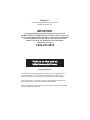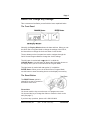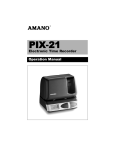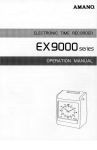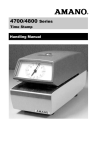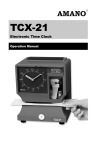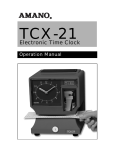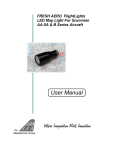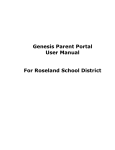Download Amano PIX-10 User's Manual
Transcript
® PIX-10 Electronic Time Recorder User’s Guide Thank you… for purchasing another fine product from Amano Cincinnati, Inc. IMPORTANT The Daylight Saving Time date settings have been preset. DO NOT change the Daylight Saving Time date settings unless you live in Arizona, Hawaii, parts of Indiana, or any other area that does not use Daylight Saving Time. Do not return this clock to the retailer. If you have any questions or need assistance, please call us toll free 1-800-253-9836 Visit us on the web at http://www.pix10.com Proprietary Notice This document contains proprietary information and such information may not be reproduced in whole or part without the written permission from Amano Cincinnati, Inc. 140 Harrison Ave., Roseland, New Jersey 07068. Amano Cincinnati, Inc. reserves the right to make equipment changes and improvements which may not be reflected in this document. We recommend that this document be read in its entirety before any attempt is made to operate the equipment. Page 1 Your PIX-10 Removing the Cover & Packing Materials Please Note: You must remove the packaging spacers from the printer block and the Printer Carriage before attempting to use your PIX-10. 1. Lift the printer block and remove the spacer. Amano Cincinnati, Inc. (Mon. - Fri. 8:00 - 5:00 PST) 1-800-253-9836 Page 2 2. Insert the key provided and turn clockwise to open the case. Lift the cover to remove. 3. Remove the spacer between the Ribbon Cartridge and the Printer Carriage. 4. Re-install the cover. Your PIX-10 is ready for use! 1-800-253-9836 (Mon. - Fri. 8:00 - 5:00 PST) Amano Cincinnati, Inc. Page 3 Before You Change Any Settings Take a moment to familiarize yourself with the items explained below. The Front Panel Normally, the Display Window shows the date and time. When you use the Quick Set or Program Mode to change the settings of the PIX-10, the instructions to change the clock are shown in this window. The two buttons on the front panel are used to navigate through the Quick Set and Program Mode to change the clock’s settings. The left button is marked with a t symbol. It is called the CHANGE Button. Use this button to change the information shown on the display when you are in the Quick Set or Program Mode. The right button is marked with a l symbol. It is called the ENTER Button. When you are in the Quick Set or Program Mode, use this button to enter the setting shown on the display into memory. The Reset Button The RESET Button (which is shaped like a post) is located on the bottom of the clock. Please Note: You do not need the key to set the time or to program the clock!! You do need the key to change the ribbon or mount the clock on the wall (See page 7). If you have any questions, please call 1-800-253-9836. Amano Cincinnati, Inc. (Mon. - Fri. 8:00 - 5:00 PST) 1-800-253-9836 Page 4 Make a Test Print 1. Plug in the power cord. 2. Insert a piece of paper or time card into the PIX-10. The clock will automatically print YEAR, MONTH, DATE and TIME with AM or PM (in Pacific Time). Note: The PIX-10 will automatically adjust for Daylight Saving Time. 3. If the imprint is satisfactory, and you are going to place the PIX-10 on a desk, table, or shelf, the PIX-10 is ready to be used. 4. In order for you to set the time or change the print style, you must enter a code. Choose a code from the list below that best fits your needs. Continue to the next page for instructions on how to enter your code. Code 6510 6210 6810 6520 6620 6820 6530 6630 6830 6570 6071 6072 6073 6074 6075 6076 6077 6078 6079 6070 Print Style DAY, 12H, 60th DAY, 24H, 10th DAY, 24H, 100th DATE, 12H, 60th DATE, 24H, 60th DATE, 24H, 100th MONTH, DATE, 12H, 60th MONTH, DATE, 24H, 60th MONTH, DATE, 24H, 100th YEAR, MONTH, DATE, 12H, 60th YEAR, MONTH, DATE, RCV’D YEAR, MONTH, DATE, SENT YEAR, MONTH, DATE, FAX’D YEAR, MONTH, DATE, VOID YEAR, MONTH, DATE, PAID YEAR, MONTH, DATE, CFM’D YEAR, MONTH, DATE, APR’D YEAR, MONTH, DATE, CMPL’D YEAR, MONTH, DATE, ORIGN YEAR, MONTH, DATE, FILE Print Direction Right Side Printing Right Side Printing Right Side Printing Right Side Printing Right Side Printing Right Side Printing Right Side Printing Right Side Printing Right Side Printing Right Side Printing Right Side Printing Right Side Printing Right Side Printing Right Side Printing Right Side Printing Right Side Printing Right Side Printing Right Side Printing Right Side Printing Right Side Printing Note: If you cannot locate the desired print style from the above list, please contact us at 1-800-253-9836 for assistance. 1-800-253-9836 (Mon. - Fri. 8:00 - 5:00 PST) Amano Cincinnati, Inc. Page 5 Entering the Clock Program The following steps describe how to get into the clock program. To set the print style and time, use a code chosen from the list. 1. To Enter the Code a. Press and hold the RESET button on the bottom of the clock. (Refer to Page 3 for location.) b. While holding down the RESET button, press and hold the l right button on the front panel. c. While holding the l right button, release the RESET button. d. When Pro9 flashes in the display, release the l right button. e. Tap the l right button again. The display will show 0000. f. Tap the t left button until the first number of your code appears, then tap the l right button. g. Tap the t left button until the second number of your code appears, then tap the l right button. h. Tap the t left button until the third number of your code appears, then tap the l right button. i. Tap the t left button until the fourth number of your code appears, then tap the l right button. j. When the display flashes all four digits, tap the l right button again. k. When the display flashes Pl dA E, tap the t left button. Amano Cincinnati, Inc. (Mon. - Fri. 8:00 - 5:00 PST) 1-800-253-9836 Page 6 2. Set the Time When setting the time you must use 24 hour format (i.e. 13:00 = 1:00 pm). This will NOT make the clock print military time, it simply tells the clock am from pm. a. When the display flashes P2 CLoc, tap the l right button. b. The small “12” will flash. Tap the l right button again. c. The hour digits will flash. Tap the t left button until the correct hour appears. Remember to use a 24 hour format (2:00 pm = 14:00). Then tap the l right button. d. The minutes digits will flash. Tap the t left button until the correct minutes appear, then tap the l right button twice. e. When the display flashes P2 CLoc, tap the t left button until you see End, then tap the l right button. 3. The PIX-10 is ready for use! Note: If you do not use Daylight Saving Time, you need to disable the Daylight Saving Time feature. Putting the same dates in program level P3 and P4 does this. If you need assistance or have any questions, please contact us at 1-800-253-9836. 1-800-253-9836 (Mon. - Fri. 8:00 - 5:00 PST) Amano Cincinnati, Inc. Page 7 Replacing the Ribbon 1. Insert the key into the key hole (see page 2 for keyhole location) and turn the key. 2. Grab the cover on both sides and lift to remove it. 3. Pull the two catches (B) upward and hold them with your index and middle fingers. Remove the ribbon cassette. Note: If the print mechanism is in the down position and a piece of paper cannot be inserted, press the RESET button to move the carriage up. This will make the ribbon installation easier. 4. Insert a new ribbon between the ribbon guide (C) and the printer head (D). 5. Turn the knob on the cassette clockwise one turn to take up any slack in the ribbon. 6. To replace the cover, remove the key, align the lower back corners to the base of the clock and snap the cover down into position. Mounting the Clock 1. Remove the cover as per the instructions above. 2. With the clock facing you, remove the mounting bracket by pulling the top tabs (A) towards you, and then pushing the tabs down (see below). 3. Securely mount the PIX mounting bracket on the wall using three #10 wood screws or equivalent. 4. Place the PIX-10 on the Mounting Bracket by sliding the top tabs into the slots on each side of the case. Push the PIX-10 back and down against the Mounting Bracket until the PIX-10 snaps into place. Be careful not to pinch the power cord with the bracket. Installing the cover will secure the PIX-10 to the mounting bracket. Amano Cincinnati, Inc. (Mon. - Fri. 8:00 - 5:00 PST) 1-800-253-9836 Page 8 Error Messages Possible Error Messages: If any of these messages appear on the display, unplug the clock from your outlet then plug it back in again. If the message still appears on your display, please contact us at 1-800-253-9836 for assistance. CAUTION: Do not use any chemical solvents or oils to clean or lubricate your PIX-10. This will damage your clock. To clean the inside of your clock, blow it out with air. Specifications Power Requirements: For PIX-10 Input: AC16.5V, 60Hz, 0.6A (Max.) For AC Adapter: AC120V ± 10%, 60Hz AC230V ± 10%, 50Hz AC240V ± 10%, 50Hz Ambient Temperature: -10°C to 45°C (14°F to 113°F) Ambient Humidity: 10% to 90% (no condensation) Dimensions: 140mm (W) x 150mm (H) x 165mm (D) (5½” x 6” x 6½”) Weight: 1.8Kg (4.2 lbs.) Environment: Indoor use only; dust-free environment Keep out of direct sunlight For PIX-10 with 120V AC Adapter: Listed and Certified by Underwriters Laboratories, Inc. E50230 Canadian Standards Association LR-55921 1-800-253-9836 (Mon. - Fri. 8:00 - 5:00 PST) Amano Cincinnati, Inc. A Business Unit of the AMANO Group of Companies 140 Harrison Avenue, Roseland, NJ 07068 http://www.amano.com AJR-249603 Copyright © 2001 Amano Cincinnati, Inc. Printed in U.S.A. 8/01/6M