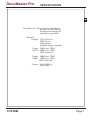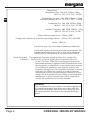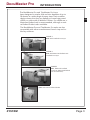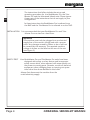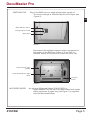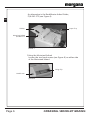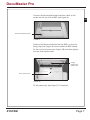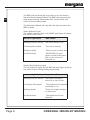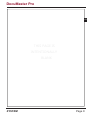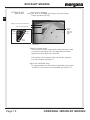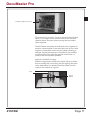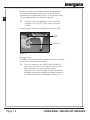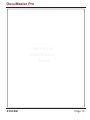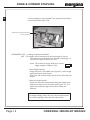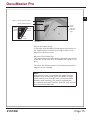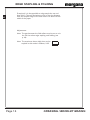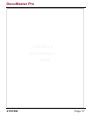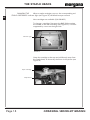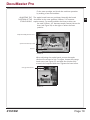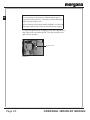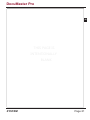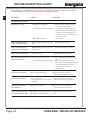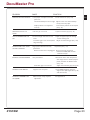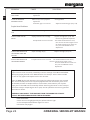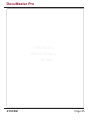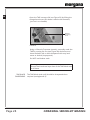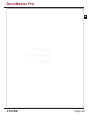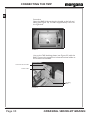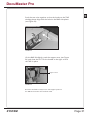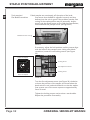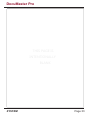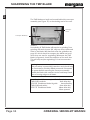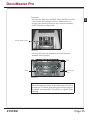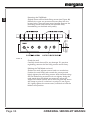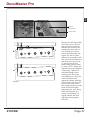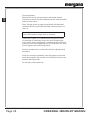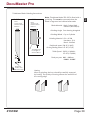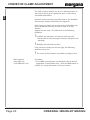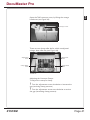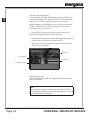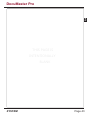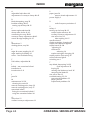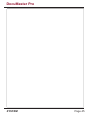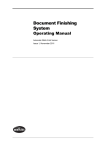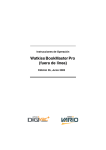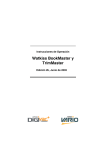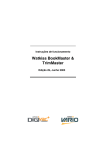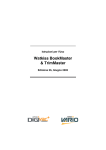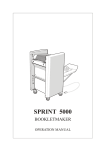Download 70-169_Documaster Pro (CB) Operators Manual Pt 2
Transcript
70-169 Issue 2 FEBRUARY 2013 Documaster Pro (CB/UL) OPERATORS MANUAL Part 2 (Booklet Making Unit) Document Creasing & Automatic Booklet Making Machine Morgana Systems Limited United Kingdom www.morgana.co.uk Telephone: ( 01908 ) 608888 Facsimile: ( 01908 ) 692399 CONTENTS Specifications ....................................1 Introduction .......................................3 Booklet Making ................................10 Edge & Corner Stapling ..................14 Edge Stapling & Folding .................16 The Staple Heads ............................18 Troubleshooting Chart ....................22 Maintenance .....................................26 Appendices Connecting the TMP ............................. 30 Staple Position Adjustment .................. 32 Sharpening the TMP Blade ..................34 Conveyor Clamp Adjustment .............. 40 Index ..................................................44 CREASING / BOOKLET MAKING DocuMaster Pro SPECIFICATION Intended Use This product is intended to be used for the stapling, folding and trimming of materials as specified. Electrical Voltage 115V, 60 Hz or 230V, 50 Hz Single Phase (earthed supply required) Power 150VA exc. TRIM (115V) 500VA inc. TRIM 20VA Stand-by Power 200VA exc. TRIM (230V) 700VA inc. TRIM 30VA Stand-by Current 4.4A (115V) or 3.0A (230V) SYSTEM Page 1 Dimensions BookMaster Pro 546, 495, 595mm, 70kg (W,D,H) 21.5, 19.5, 23.4", 154.3lb BookMaster Pro with 546, 830*, 840mm**, 79kg Motorised Infeed (W,D,H) 21.5, 32.7, 33.1", 174.2lb TrimMaster Pro 546, 650, 595mm, 85kg (W,D,H) 21.5, 25.6, 23.4", 187.4lb † Outfeed Conveyor 404, 1050, 720mm , 17kg (W,D,H) 15.9, 41.3, 28.4", 37.5lb *Depth without paper tray is 710mm (28.0"). **Height with infeed tray in normal operating position. 915mm (36") with TMP. † Noise 74dB (A) Production may vary according to operating conditions. In line with a policy of continual product improvement, the manufacturer reserves the right to alter the materials or specification of this product at any time without notice. Radio Frequency This equipment has been tested and found to comply with Emissions the limits for a Class A digital device, pursuant to part 15 of the FCC Rules. These limits are designed to provide reasonable protection against harmful interference when the equipment is operated in a commercial environment. This equipment generates, uses and can radiate radio frequency energy and, if not installed and used in accordance with the instruction manual, may cause harmful interference to radio communications. Operation of this equipment in a residential area is likely to cause harmful interference in which case the user will be required to correct the interference at his own expense. WARNING! The TrimMaster Pro unit contains a motorised guillotine. It is therefore essential that due care is taken and the operating instructions adhered to when using the unit. Also pay particular attention to any specific warnings given. Page 2 CREASING / BOOKLET MAKING DocuMaster Pro INTRODUCTION 2 The BookMaster Pro and TrimMaster Pro have been designed to staple, fold and trim booklets of up to 20 sheets, in a wide range of paper sizes. Their modular design means that they are equally at home being used offline, or online with a Watkiss Collator. For offline use, a Motorised Infeed unit is recommended, although a manual Infeed Guide is also available. The BookMaster Pro and TrimMaster Pro units are also compatible with other manufacturers' bench-top and table-top collators. FIGURE 1 BMP with Outfeed Conveyor FIGURE 2 BMP with Motorised Infeed and Outfeed Conveyor FIGURE 3 BMP, TMP and Outfeed Conveyor (Motorised Infeed can be fitted also) FIGURE 4 BMP with manual Infeed Guide SYSTEM Page 3 2 The instructions that follow include the set-up and operating procedure for the BookMaster Pro, the TrimMaster Pro and the Motorised Infeed units. Please ignore those parts of the instructions that do not apply to your configuration. In these instructions the BookMaster Pro is referred to as the BMP and the TrimMaster Pro is referred to as the TMP. INSTALLATION It is recommended that your BookMaster Pro and TrimMaster Pro are sited on a level floor. Important This machine must only be plugged into an electrical supply line of the correct voltage and with a proven earth. Any damage caused by failure to do so will not be covered by the warranty. The required machine voltage is shown on the label on the rear of the unit (see Figure 5). SAFETY FIRST Your BookMaster Pro and TrimMaster Pro units have been designed with safety as a key feature and incorporate safety covers which, when opened, will automatically cut the power to moving parts. However, as with all electrical equipment, when changing fuses or carrying out operations other than those detailed in this book: Always first disconnect the machine from the mains electricity supply. Page 4 CREASING / BOOKLET MAKING DocuMaster Pro Plug in the BMP unit to a single phase power supply of the correct voltage as indicated by the mains input (see Figure 5). 2 SWITCHING ON Mains ON/OFF Switch Voltage Indicator Label Mains Input FIGURE 5 Also ensure the outfeed conveyor cable is connected to the socket on the BMP (see Figure 6). If the TMP is installed, ensure that this too is connected (see p. 30). Status Indicator Light (Yellow) Staple Head Indicator Light (Red) Conveyor Socket FIGURE 6 MOTORISED INFEED SYSTEM An optional Motorised Infeed (P/N 041-571) is recommended. This fits on to the BMP infeed and makes offline use easier. A paper tray (see Figure 7) is supplied with the Motorised Infeed. Page 5 2 An alternative is the BookMaster Infeed Guide, P/N 041-572 (see Figure 4) Sidelay Paper Tray Motorised Infeed P/N 041-571 FIGURE 7 Fitting the Motorised Infeed Loosen the two hand screws (see Figure 8) on either side of the Motorised Infeed. Fixing Clip Hand Screw FIGURE 8 Page 6 CREASING / BOOKLET MAKING DocuMaster Pro 2 Connect the Motorised Infeed interface cable to the socket on the top of the BMP (see Figure 9). Motorised Infeed Socket FIGURE 9 Position the Motorised Infeed on the BMP, so that the fixing clips (see Figure 8) locate inside the BMP infeed. Fit the rear hand screw (see Figure 10) and then tighten the two side hand screws. Length Adjustment Hand Screw Rear Hand Screw FIGURE 10 Fit the paper tray (see Figure 7) if required. SYSTEM Page 7 2 The BMP will automatically start when a set of sheets is fed into the Motorised Infeed. The BMP will automatically stop approximately 10 seconds after the last feed, and return to the standby mode. The Motorised Infeed will only feed the next set when the BMP is ready. Status Indicator Light The yellow indicator light on the BMP (see Figure 6) shows the status of the unit. Indicator Light Mode Blinking once per second BMP Status The unit is ready to run Constantly illuminated The unit is running Blinking rapidly There is a jam or other error Not illuminated BMP/TMP lid is open, paper is stuck in the paper path or the unit is not switched on Staple Head Indicator Lights The red indicator lights on the BMP lid (see Figure 6) show the status of the corresponding staple head. Page 8 Indicator Light Mode Staple Head Status Blinking once per second The staple cartridge is about to or has run out Constantly illuminated The staple head is selected and ready to run Blinking rapidly There is a staple head jam or other error Not illuminated The staple head is not selected CREASING / BOOKLET MAKING 3 DocuMaster Pro THIS PAGE IS INTENTIONALLY BLANK SYSTEM Page 9 BOOKLET MAKING Select Centre Stapling Using the lever on the BMP (see Figure 16), select centre staple operation (lift up). 3 SETTING UP THE BMP & TMP Edge or Centre Staple Selection Staple Head Selection Staple Head Select Staple Head Selection Indicator Light Centre Staple Edge Staple FIGURE 16 Select the Staple Heads Select the two centre staple heads using the button next to the lever (see Figure 16). The staple head indicator lights show which heads are selected. The position of the staple heads can also be adjusted. For more details, see page 19. Adjust the Fold Roller Gap* The gap between the fold rollers is adjusted using a lever to the left of the front face of the BMP (see Figure 17). Page 10 CREASING / BOOKLET MAKING 3 DocuMaster Pro Fold Roller Adjustment Lever FIGURE 17 The lever has 11 positions. To move the fold rollers further apart (i.e. for larger sets or thicker stock) move the lever upwards. Move the lever down to bring the fold rollers closer together. The fold rollers should be set sufficently close together to produce a neat booklet. If the fold rollers are set too close together, the booklet covers may be pulled (resulting in damage around the staples) or the spine of the booklets may be scuffed. Fine-tune the position of the lever to produce the best booklets possible. Adjust the Outfeed Conveyor Slide the large payout wheels (see Figure 18) up or down their mounting rail so that they are just nipping the spine of the book when it is released from the rollers. Use the scale on the outfeed as a guide. Scale Payout Wheels FIGURE 18 SYSTEM Page 11 3 The contact point of the wheels should be aligned with the required dimension on the scale, as shown by the dotted line in the photo (see Figure 18). If required, make any fine adjustments once the job is running. Tip: Common sizes are highlighted on the scale. For example for an A5 (5½ x 8½") book, use the A5 marker. Hook the trim offcut box (see Figure 19) onto the TMP. Payout Wheels Offcut Box FIGURE 19 Starting the Job The BMP will automatically start when the first set of sheets is placed into the Motorised Infeed. Tip: Page 12 There is a sensor on the TMP to detect when the offcut box is full. Once this sensor is activated, the BMP will beep after every second booklet produced. If you stop feeding sets into the infeed, the BMP will return to standby and beep continously, until the offcut box is emptied (see Figure 19). CREASING / BOOKLET MAKING DocuMaster Pro THIS PAGE IS INTENTIONALLY BLANK SYSTEM Page 13 4 EDGE & CORNER STAPLING Corner stapling is only possible if an optional third staple head is fitted (see Figure 20). Optional Third Staple Head for Corner Stapling FIGURE 20 ORGANISING THE Loading the Motorised Infeed JOB The staples will be inserted into the feed edge of the set. The sheets should therefore be loaded accordingly, i.e feed the set spine-first into the unit. Note: The maximum sheet width that can be edge stapled is 250mm, 9.84". Select Edge Stapling Using the lever on the BMP (see Figure 21), select edge staple operation (push down). Note: This will automatically switch off the fold and trim actions. Select the Staple Heads Select the required staple heads using the staple head selection button next to the lever (see Figure 21). The staple head indicator lights show which heads are selected. Note: For edge stapling, select the two centre staple heads. For corner stapling, select the third head only. Page 14 CREASING / BOOKLET MAKING 4 DocuMaster Pro Edge or Centre Staple Selection Staple Head Selection Staple Head Select Staple Head Selection Indicator Light Centre Staple Edge Staple FIGURE 21 Adjust the Staple Heads If required, open the BMP lid and adjust the position of the staple heads via the lever (see Figure 24 on p.26). Adjust the clinchers to suit. Adjust the Fold Roller Gap The gap between the fold rollers is adjusted using a lever to the left of the front face of the BMP (see Figure 17 on p.11). The Lever should be moved to its lowest position when edge or corner stitching. Note: With certain stocks, it is possible that edge-stitched booklets may occasionally jam in the BMP. An edge stitch assistor plate (P/N 907-442) will prevent these Booklets from jamming. The plate is supplied with the optional 3rd stapler head kit (P/N 914-414) and can Also be ordered separately. SYSTEM Page 15 EDGE STAPLING & FOLDING 5 If required, it is also possible to edge staple the set and then fold it. The only limitation to this is that the distance from the stapled edge to the fold must be at least half the width of the paper. Adjustments Note: The gap between the fold rollers must be set to suit the set size when edge stapling and folding (see p. 10). Note: The maximum sheet width that can be stapled in this mode is 250mm, 9.84". Page 16 CREASING / BOOKLET MAKING DocuMaster Pro THIS PAGE IS INTENTIONALLY BLANK SYSTEM Page 17 THE STAPLE HEADS 6 CHANGING THE When a staple cartridge runs out, the corresponding red STAPLE CARTRIDGES indicator light (see Figure 22) will blink once per second. New cartridges are available (P/N 810-022). To change a cartridge, first open the BMP lid by turning the handle to the left and lifting (see Figure 22). The lid is supported by a strut on the right side. Indicator Light FIGURE 22 Grasp the cartridge at the top and pull directly away from the staple head, as shown by the arrow in the photo (see Figure 23). Staple Cartridge Staple Head FIGURE 23 Page 18 CREASING / BOOKLET MAKING DocuMaster Pro ADJUSTING THE The staple heads have two positions. Normally the heads POSITION OF THE should be in the outer position (138mm, 5.4" between STAPLE HEADS staple centres). For small booklets the inner position can be used (115mm, 4.5" between staple centres). Move the lever (see Figure 24) to the right to select the inner position. 6 Fit the new cartridge and check the machine operation by making a few test booklets. Staple Head Adjustment Lever Optional third staple head Clincher FIGURE 24 When adjusting the staple heads, ensure the staple clinchers are moved to suit. To adjust, loosen the orange hand screw (see Figure 25) and slide the clincher fully across in the required direction. Tighten the hand screw. Orange Hand Screw FIGURE 25 SYSTEM Page 19 6 Note: You may have to increase the infeed sidelay gap to access the hand screws. To do this, increase the paper width on the Creaser unit. Before placing your hands inside the BMP, you should disconnect the unit from the mains electricity supply. `` To close the BMP lid, lift it slightly, push the support strut (see Figure 26) and close the lid. Turn the handle to the right to lock in place. Support Strut FIGURE 26 Page 20 CREASING / BOOKLET MAKING 6 DocuMaster Pro THIS PAGE IS INTENTIONALLY BLANK SYSTEM Page 21 TROUBLESHOOTING CHART 7 The following is a guideline to help solve any problems or errors, if they persist please call the Morgana Service Department or your Morgana Dealer. PROBLEM CAUSE SOLUTION Operational Problems BMP WILL NOT START The BMP is not plugged in Fuse has blown on the main input BMP/TMP lid is open Plug into mains connection of the correct type and voltage. On 220-240V machines there are two 5 amp fuses in the mains input connector, check and replace as necessary. On 115V machines they are 10 amp fuses. Close the lid BMP STATUS INDICATOR LIGHT IS BLINKING RAPIDLY There is a jam or other error in the unit Clear the jam (see p. 24) BMP STATUS INDICATOR LIGHT IS NOT ILLUMINATED BMP/TMP lid is open or unit is not switched on Close the lid/switch on the unit BMP BEEPS CONTINUOUSLY Offcut Box is full ONE OR BOTH STAPLE HEADS ARE NOT ACTIVATED Staple heads are not selected FOLD IS NOT ACTIVATED BOOK IS NOT TRIMMED EDGE STAPLE FUNCTION NOT WORKING Empty Offcut Box (see p. 12) Select required staple heads (see p. 10) A staple head error has occurred The heads should self clear. If not, turn the unit off and on again to free the head. If this does not work contact your local Service Department Unit is in edge staple mode Trim not selected. Trim position is set off the edge of the sheet. Edge staple not selected EDGE STAPLED BOOKLETS Leading edge of booklet is catching ARE JAMMING IN THE BMP the edge stitch deflector shaft Page 22 Move lever into centre staple position (see FIGURE 21 on p.15) Select ‘Trim On’ on creaser unit Reset trim position on creaser unit Move lever to correct position and select staple head (see p. 10) Fit edge stitch assistor plate (see p. 15) CREASING / BOOKLET MAKING DocuMaster Pro CAUSE SOLUTION STAPLE IS NOT ON THE FOLD Loose paper or staples in the fold Locate and remove (see p. 24) plate area. The infeed sidelays are set too tight Adjust so that the infeed sidelays barely touch the paper Staple position is not adjusted Fine tune the position of the staples correctly (see p. 32) FINISHED BOOKLET IS TOO Fold roller gap is too wide 7 PROBLEM Adjust the fold roller gap (see p. 10) LOOSE TOP JOG DAMAGE ON THE SET The sheet length has been set too Adjust the paper input size setting short on the creasing unit Fold roller gap is too narrow (when Adjust the fold roller gap (see p. 10) edge stitching) BOOKLETS WILL NOT STACK ON THE CONVEYOR Large payout wheels incorrectly Reposition (see p. 11) positioned Electrical connection is unplugged Plug in electrical connection between the BMP/TMP and the outfeed conveyor BOOKLET COVER IS MARKED Dirty fold rollers Fold roller gap is too narrow Clean them with a cloth dampened with soapy water or alcohol (isopropanol). Do NOT use blanket wash (see p. 33) Adjust the fold roller gap (see p. 10) CANNOT CLOSE BMP LID Support strut is in place Lift the BMP lid slightly, push the support strut (see Figure 34 on p.31) and close the lid BOOKLET IS TRIMMED OUT OF SQUARE TMP conveyor clamp requires adjustment See Appendix 4 SYSTEM Page 23 PROBLEM SOLUTION TMP conveyor clamp requires adjustment See Appendix 4 7 BOOKLETS ARE TRIMMED TOO SHORT CAUSE COVER IS DAMAGED AROUND STAPLES TMP conveyor clamp requires adjustment Fold roller gap is too narrow See Appendix 4 Adjust the fold roller gap (see p. 10) Staple Head Problems ONE OR BOTH LEGS TURN OUT Incorrect clincher alignment STAPLE COMES OUT IN PIECES Staple jammed in the cartridge A staple head error has occurred Re-align (see p. 19) Inspect cartridge (see p. 18) and remove any jammed staple wire. The heads should self clear. If not, turn the unit off and on again to free the head. If this does not work contact your local Watkiss service department. STAPLE HEAD INDICATOR LIGHT BLINKS ONCE PER SECOND Staple cartridge empty Replace cartridge (see p. 18) STAPLE HEAD INDICATOR LIGHT BLINKS RAPIDLY A staple head error has occurred The heads should self clear. If not, turn the unit off and on again to free the head. If this does not work contact your local Watkiss service department Paper Jams Paper Jams are most commonly caused by: incorrect settings of the Motorised Infeed sidelays; by paper jammed in the TMP infeed or the conveyor. Other causes include the use of curly paper and staples stuck in the clinchers. Open the BMP lid (this will disconnect the power for safety) and remove any jammed sets. Check carefully and correct any faulty adjustments that caused the jam to occur (as detailed). If there are staples stuck in the clinchers, remove with a pair of pliers. Paper jams in the TMP can be caused by offcuts obscuring the sensor in the conveyor. The metal conveyor lid (see Figure 29 on p.27) can be opened to remove any jammed sets and trim offcuts. WARNING: DISCONNECT THE MACHINE FROM THE MAINS ELECTRICITY SUPPLY BEFORE WORKING NEAR THE BLADE AREA Error Indication Certain errors are highlighted by the yellow indicator light or the red staple head indicator lights. For more information see page 8. Page 24 CREASING / BOOKLET MAKING DocuMaster Pro THIS PAGE IS INTENTIONALLY BLANK SYSTEM Page 25 MAINTENANCE 7 The BMP and TMP units require only a small amount of routine maintenance. CLEANING Build up of set-off powder, ink or general dust will gradually impair the performance of your BMP and TMP. Optimum performance will be obtained by keeping the machine clean. Fold Roller and Conveyors Build-up of set-off powder or ink on the fold rollers and conveyor belts will eventually cause slippage or ink transfer. Warning! Access to the manual cranking points on the BMP and TMP requires the side covers to be removed. For safety reasons this procedure should therefore only be conducted by authorised personnel. Disconnect the power before removing the side covers. BMP To clean the rollers and belts on the BMP, first remove the right hand side cover (two x M5 button screws) to give access to the manual cranking point (see Figure 27). Right Hand Side Cover M5 Button Screw FIGURE 27 Open the BMP lid to access the fold rollers. Using a 10mm A/F spanner (wrench), manually crank the BMP by turning the nut (see Figure 28) clockwise, and clean the rollers. Page 26 CREASING / BOOKLET MAKING and belts with a cloth dampened with soap and water or alcohol (isopropanol). Do NOT use blanket wash. 8 DocuMaster Pro Manual Cranking Point FIGURE 28 TMP To clean the belts on the TMP, first remove the left hand side cover (two x M5 button screws) to give access to the manual cranking point (see Figure 29). Orange Hand Screw TMS Lid M5 Button Screw Left Hand Side Cover FIGURE 29 SYSTEM Page 27 8 Open the TMP conveyor lid (see Figure 29) by lifting the orange hand screw (this doesn’t need to be loosened, just use it as a handle). Manual Cranking Point FIGURE 30 Using a 19mm A/F spanner (wrench), manually crank the TMP by turning the nut (see Figure 30) clockwise, and clean the belts with a cloth dampened with soap and water or alcohol (isopropanol). Do NOT use blanket wash. Warning! Ensure that hands are kept clear of the TMP blade area at all times. TMP BLADE SHARPENING Page 28 The TMP blade (and anvil) should be sharpened when required (see Appendix 3). CREASING / BOOKLET MAKING 8 DocuMaster Pro THIS PAGE IS INTENTIONALLY BLANK SYSTEM Page 29 A1 CONNECTING THE TMP Procedure Open the BMP lid by turning the handle to the left and lifting (see Figure 31). The lid is supported by a strut on the right side. FIGURE 31 Line up the TMP docking plates (see Figure 32) with the BMP. Connect the power and communications cables to the sockets on the BMP. Communications Cable Power Cable Docking Plate FIGURE 32 Page 30 CREASING / BOOKLET MAKING Push the two units together so that the hooks on the TMP docking plates align with the holes in the BMP side plates (see Figure 33). A1 DocuMaster Pro FIGURE 33 Lift the BMP lid slightly, push the support strut (see Figure 34) and close the lid. Turn the handle to the right to lock the TMP in place. Support Strut FIGURE 34 Hook the Outfeed Conveyor onto the support posts on the TMP and connect the interface cable. SYSTEM Page 31 A2 STAPLE POSITION ADJUSTMENT Tools required Flat Blade Screwdriver If both staples are consistently off the spine of the book first ensure that the BMP is adjusted correctly and that delivery into the unit is good. If the problem persists, fine tuning of the staple position may be necessary. Adjustment is via the central screw on the fold plate mechanism, located behind the perspex cover (see Figure 35). Fold Position Fine Tuning FIGURE 35 If necessary, adjust the fold position until the screws align with the holes in the perspex cover. Using a flat blade crewdriver, loosen the two locking screws (see Figure 36). Turn Clockwise to Lower the Staples Locking Screw Fine Adjustment Screw Locking Screw Turn Anticlockwise to Raise the Staples FIGURE 36 Turn the fine adjustment screw (see Figure 36) clockwise to lower the position of the staples (as viewed when the book exits the unit) and anticlockwise to raise the staples. One quarter turn of the screw equates to approximately 2mm of travel. Tighten the locking screws and produce a test booklet. Repeat the procedure if necessary. Page 32 CREASING / BOOKLET MAKING DocuMaster Pro THIS PAGE IS INTENTIONALLY BLANK SYSTEM Page 33 A3 SHARPENING THE TMP BLADE The TMP blade and anvil are located behind the conveyor assembly (see Figure 37) at the docking end of the unit. Conveyor Cover Conveyor Assembly FIGURE 37 Periodically all TMP blades will require re-grinding. Poor grinding will result in poor life, and can cause cracks and nicks in the blade. We therefore offer the guidelines on page 39 which should accompany the blade and anvil when they are sent for regrinding. Whenever the TMP blade is reground, check the condition of the anvil also. This will only require regrinding if it has become damaged. Warning! This procedure is potentially hazardous and should only be conducted by suitably skilled personnel. Disconnect the power before removing the conveyor assembly. Handle the blade with extreme caution and keep hands clear of cutting edges at all times. Parts Required (if necessary) Tools Required TMP/1189 onwards: 3mm allen key 253-835 TrimMaster blade & guide 4mm allen key TMP/1188 and earlier: 6mm allen key 253-173 TrimMaster blade 10mm allen key 19mm spanner Page 34 CREASING / BOOKLET MAKING Procedure Separate the TMP from the BMP. Open the TMP conveyor cover (loosen the orange hand nut). Remove the two orange hand screws that secure the conveyor assembly to the TMP unit (see Figure 38). A3 DocuMaster Pro Orange Hand Screws FIGURE 38 Lift away the conveyor assembly to reveal the blade assembly (see Figure 39). Anvil Blade Mark Along Here FIGURE 39 Important Note the angled position of the TMP blade and with a marker pen or similar, mark along the bottom edge of the blade (see Figure 39). This will act as a guide when refitting. SYSTEM Page 35 A3 Removing the TMP Blade Slightly loosen all five blade fixing screws (see Figure 40). Remove the outer two screws and screw them into the locator holes. These will now act as handles. Remove the remaining screws and carefully lift the blade away. Immediately put the blade away safely. FIGURE 40 Check the anvil Carefully check the anvil for any damage. If it requires regrinding, remove the five fixing screws and lift away. Refitting the TMP blade and anvil Slacken the anvil adjuster screws back two revolutions. Position the anvil fully back towards the conveyor and lightly tighten the anvil fixing screws. Affix the blade using the five blade fixing screws but do not tighten. Using the mark made when the blade was removed, adjust the angle of the blade. Ensure that it does not protrude above the clamp at point 'A' or below it at point 'B' (see Figure 42). Lightly tighten the centre screw, sufficient to hold the blade in this position. Page 36 CREASING / BOOKLET MAKING A3 DocuMaster Pro Manual Crank Drive Access Hole FIGURE 41 FIGURE 42 SYSTEM Remove the left hand TMP side cover (two x M5 button screws and washers). Release the clutch by depressing the lever (see arow) through the access hole in the side plate (see Figure 41). Use a 19mm spanner to manually crank the unit until the blade is at top dead centre. At point 'C' (see Figure 42) the blade must pass the anvil by 1mm (1/25"). Make fine adjustments to the position if necessary. Tighten all the blade fixing screws starting from the centre and working out. Push the anvil firmly forwards against the blade (pushing from behind with your fingers at each end). Maintain a light pressure on the back of the anvil whilst tightening the anvil fixing bolts starting from the centre and working out. Lightly tension the anvil adjuster screws against the anvil. Page 37 A3 Final adjustment Release the clutch and manually crank slowly several rotations to check that the blade passes the anvil smoothly without obstruction. Place a single sheet of paper (large sheet size) between the blade and the anvil and manually crank to produce a test cut. Warning! Ensure that hands are kept clear at all times. Check that a clean cut is obtained across the full width of the blade. If necessary loosen the anvil fixing screws at the point where adjustment is needed, apply additional pressure to the anvil adjusting screws (1/6th turn at a time) and re-tighten the anvil fixing screws. Perform another test cut and make further adjustments if necessary. Hook the conveyor assembly onto the support posts and push into position. Secure with two M5 button screws and washers (see Figure 38). Fit the side cover and secure. Page 38 CREASING / BOOKLET MAKING DocuMaster Pro BLADE Note: 2 faces must be flat to within 0.03mm ANVIL Note. 2 faces must be flat to within 0.01mm Note: TrimMaster blade 253-835 is fitted with a guide leg. This must be removed when the blade is reground and refitted afterwards. A3 TrimMaster Blade Grinding Instructions Blade Material High Carbon High Chrome (Aisi D2/D3) Grinding Angle See drawing alongside Grinding Wheel Cup or Cylinder Grinding Material Grit : 46-60 Hardness : G-H Bond : Vitrified Peripheral speed 20-26 (V M/S) of the grinding wheel 65-85 (V Ft/S) This edge must be straight to within 0.04mm Table Speed 20-26 (V M/Min) 65-85 (V Ft/Min) Feed per pass 0.01 - 0.02mm 0.0004 - 0.0008" Important: Grind In This Direction Only Honing After re-grinding, the burr should be carefully removed by honing. The quality of honing affects the useful life of the cutting edge. Correct SYSTEM Incorrect Page 39 CONVEYOR CLAMP ADJUSTMENT A4 The TMP conveyor clamps are set to a default position at the factory, which gives a good trim over a wide variety of booklet thicknesses. However, when trimming unusually thick or thin booklets, the conveyor clamps may need to be adjusted. If the conveyor clamps are set too loose, the booklet may not be delivered correctly to the trim stop, or it may bounce against the trim stop. This will result in the following problems: ! ! booklets are trimmed out of square (this may also indicate that the left and right conveyor clamps are set unevenly). Booklets are trimmed too short. If the conveyor clamps are set too tight, the following problem may occur: ! Tools required 4mm allen key 2 off 150mm/6" rule Page 40 The cover of the booklets are pulled, resulting in dam- Procedure On the BMP control panel, set the paper size to A4>A5 (regardless of the booklet size). Once the BMP beeps to confirm it is ready, disconnect it from the mains. CREASING / BOOKLET MAKING Open the TMP conveyor cover, by lifting the orange handscrew (see Figure 43). A4 DocuMaster Pro Conveyor cover FIGURE 43 There are two clamp roller shafts, which are adjusted using a 4mm allen key (see Figure 44). Adjustment screw Adjustment screw Clamp Roller Shaft Clamp Roller Shaft FIGURE 44 Adjusting the Conveyor Clamps To adjust the conveyor clamp: ! Turn the adjustment screws clockwise to increase the gap (reducing clamp pressure) ! Turn the adjustment screws ant-clockwise to reduce the gap (increasing clamp pressure) SYSTEM Page 41 A4 Checking the adjustments It is important that both clamp roller shafts are adjusted to the same height. The factory default is 17mm between the top of each shaft and the top of the wire frame. When making any adjustments, you must re-measure the height of both shafts, to ensure they are set the same. The easiest way to do this is: • Lay the first rule across the wire frame, so that it is above the clamp roller shaft (see Figure 45) • Using the second rule, measure the height from the top of the shaft to the bottom of the first rule • Adjust the shafts as necessary to ensure they are both set to the same height Wire Frame Second Rule First Rule Clamp Roller Shaft FIGURE 45 Restarting the job Before restarting the job, don’t forget to reset the paper size as necessary. Note: It is important to return both clamp roller shafts to the factory default height of 17mm before booklets of a more typical thickness are produced. Page 42 CREASING / BOOKLET MAKING A4 DocuMaster Pro THIS PAGE IS INTENTIONALLY BLANK SYSTEM Page 43 INDEX A adjustable fold rollers 10 adjustment of conveyor clamp 40–42 B blade sharpening, tmp 28 booklet making 10–12 setting up the bmp 10-12 C centre staple selection 10 clamp roller shafts 41, 42 connecting the tmp 30–31 conveyor clamp adjustment 40–42 corner & edge stapling 14–15 D dimensions 2 docking plates, tmp 30 E edge & corner stapling 14–15 edge stapling & folding 16 errors - see troubleshooting F Fold rollers, adjustable 10 I infeed - see motorised infeed installation 4 introduction 3–8 J jams 24 M maintenance 26–28 cleaning the units 26 manual cranking point, bmp 26 manual cranking point, tmp 27 motorised infeed fitting the motorised infeed 6 using the motorised infeed 14 P paper jams 24 payout wheels adjustment 11 power supply 1 R radio frequency emissions 2 S safety 4 setting up the bmp 10–12 centre staple selection 10 outfeed conveyor adjustment 11 trim offcut box 12 side stapling 14–15 specifications 1 staple cartridges, changing 18 staple head indicator lights 8 staple heads 18–20 adjusting 19 clinchers 19 selecting 14 staple cartridges, changing 18 staple position fine tuning 32 status indicator light 8 switching on 4 T tmp blade sharpening 34–39 final adjustment 38 honing 39 refitting the blade and anvil 36 removing the blade 36 trim offcut box 12 troubleshooting 22–24 operational problems 22 paper jams 24 staple head problems 24 O offcut box 12 outfeed conveyor adjustment 11 Page 44 CREASING / BOOKLET MAKING DocuMaster Pro SYSTEM Page 45