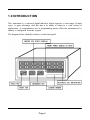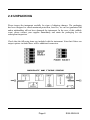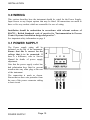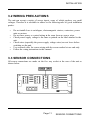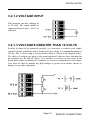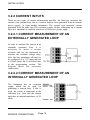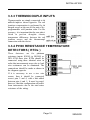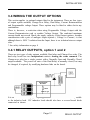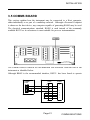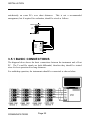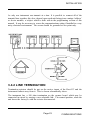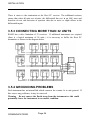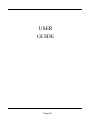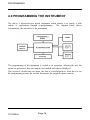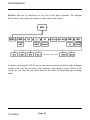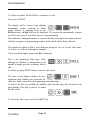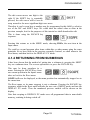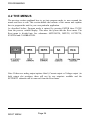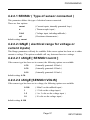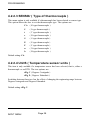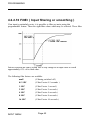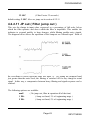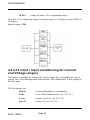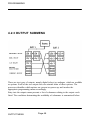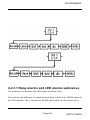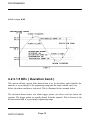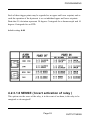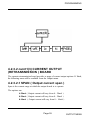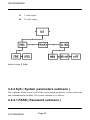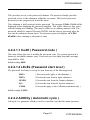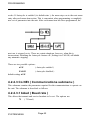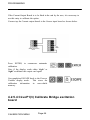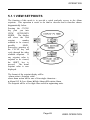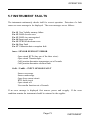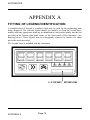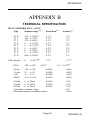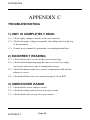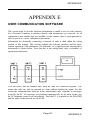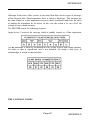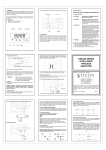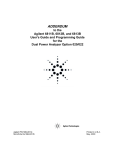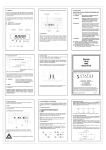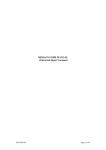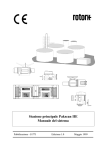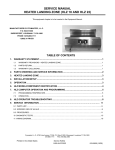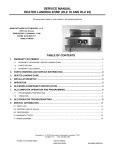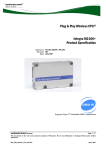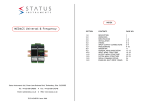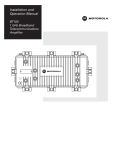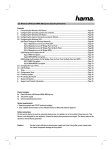Download User Guide - DM4000U
Transcript
52-314-2063-03 DM4000U SMART INDICATOR Whilst every effort has been taken to ensure the accuracy of this document, we accept no responsibility for damage, injury, loss or expense resulting from errors or omissions, and reserve the right of amendment without notice. This document is issued by Status Instruments Ltd and may not be reproduced in any way without the prior written permission of the company. Page 1 August 2003 CONTENTS GETTING STARTED 1.0 INTRODUCTION 3-5 2.0 UNPACKING 6 INSTALLATION 3.0 WIRING 7 - 24 USER GUIDE 4.0 PROGRAMMING 25 - 67 5.0 OPERATION 68 - 73 Appendix A FITTING OF LEGEND ID Appendix B SPECIFICATION 75 - 79 Appendix C TROUBLESHOOTING 80 - 81 Appendix D MAINTENANCE 82 Appendix E USER COMMUNICATION SOFTWARE 83 - 92 Index 74 93 - 94 Page 2 GETTING STARTED Page 3 1.0 INTRODUCTION This instrument is a universal digital indicator which supports a wide range of input types. A great advantage with this unit is its ability to adapt to a wide variety of applications. A comprehensive set of programming menus allow the instrument to be entirely re-configured from the keypad. The diagram below identifies features on the front panel. Page 4 The diagram of the rear panel below shows the slot positions for all electrical connections. There are two output slots into which the user may fit a range of options, including relays, current re-transmission and voltage output boards. In addition there is also a communications board slot allowing up to 30 units to be directly networked together to a host computer. A schematic of the unit showing internal power supplies and possible options is shown below Page 5 2.0 UNPACKING Please inspect the instrument carefully for signs of shipping damage. The packaging has been designed to afford maximum protection, however, we can not guarantee that undue mishandling will not have damaged the instrument. In the case of this unlikely event, please contact your supplier immediately and retain the packaging for our subsequent inspection. Check that the following items are included with the instrument. Note that if there are output options included there will be additional connectors. Page 6 SG4-2069-04 INSTALLATION Page 7 SAFETY INFORMATION THIS SECTION FOR USE BY COMPETENT PERSONNEL ONLY • • • WARNING READ SAFETY INFORMATION BELOW BEFORE INSTALLATION WARNING Hazardous voltages may be present on the terminals - the equipment must be installed by suitably qualified personnel and mounted on an enclosure providing protection to atleast IP20. ISOLATION The power supply terminals and associated internal circuitry are isolated from all other parts of the equipment in accordance with BS EN61010-1 for connection to a Category II supply (pollution degree 2) Functional isolation (500v max) is provided between input and output circuits, and between inputs and communications (where fitted). Any terminals or wiring connected to the input, output or communications terminals which are accessible in normal operation must ONLY be connected to signals complying with the requirements for Safety extra low voltage (SELV) circuits. • • • • • WARNING If not installed in accordance with these instructions, protection against hazards may be impaired Installation overvoltage category - 2 (as per BS EN61010-1) (If this equipment is to be used in environments with overvoltage category 3, transient suppressors should be installed on wiring greater that 50VAC or 75VDC). The Mains supply to the equipment must be protected by a 1Amp fuse and a suitable switch or circuit breaker which should be near the equipment. The equipment contains no user serviceable parts. Page 8 MECHANICAL INSTALLATION When installing the instrument into the panel, the following dimensions should be taken into account. The unit is held in the Panel by two metal clamp bars, on diagonally opposite corners, fitted from the rear. A gasket is available, and should be fitted wherever sealing of the instrument is required. See diagram below. The maximum panel thickness is 3.5mm with a gasket and 4.5mm without. The gasket has a self adhesive side which should be stuck to the panel around the cutout. The instrument may then be inserted and tightened against the gasket to form a seal. The panel should be clean and smooth for the seal to be effective. Page 9 INSTALLATION 3.0 WIRING This section describes how the instrument should be wired for the Power Supply, Input Sensor or any Output options that may be fitted. All connections are made to three or five way sockets which are removable for ease of wiring. Installation should be undertaken in accordance with relevant sections of BS6739 - British Standards code of practice for "Instrumentation in Process Control Systems: Installation design and practice". See important safety information on page 8 3.1 POWER SUPPLY The Power supply rating will be indicated on the top of the instrument. Ensure that this is correct for the voltage that is to be connected. If there is a difference, refer to Service Manual for details of power supply adjustment. Note that the power supply socket has had polarisation keys fitted to prevent insertion into any other plug at the rear of the instrument. The connection is made as shown. Ensure that no bare wire protrudes from the rear of the power connector risking a short circuit. POWER SUPPLY Page 10 INSTALLATION 3.2 WIRING PRECAUTIONS The unit can accept a variety of sensor inputs, some of which produce very small voltages. Therefore it is advisable to adhere to the following rules of good installation pratice. • • • • • • Do not install close to switchgear, electromagnetic starters, contactors, power units or motors. Do not have power or control wiring in the same loom as sensor wires. Check power supply voltage is the same as printed on the label attached to the unit. Check wires (especially the power supply voltage wires) are not loose before switching on the unit. Use screened cable for sensor wiring with the screen earthed at one end only. Follow the wiring instructions in this manual 3.3 SENSOR CONNECTIONS All sensor connections are made via the five way socket at the rear of the unit as shown below. Page 11 SENSOR CONNECTIONS INSTALLATION All sensor connections are summarised in the diagram below. 3.3.1 DC VOLTAGE INPUTS The unit has two individual voltage inputs. One supports millivolt inputs ( up to 100mV ), and the other, voltage inputs up to 10 volts. If the voltage input to be measured is to be no greater than 100mV it is connected to the millivolts input. If the signal is less than 10 volts but greater than 100mV, it is connected to the Voltage input. Any voltages greater then 10 volts may still be measured, but must be divided down first. Each of these cases is discussed in more detail below. 3.3.1.1 MILLIVOLTS INPUT This input accepts signals up to +/-100mV in normal operation. The signal source must be connected to pins 4 and 5 as shown opposite. SENSOR CONNECTIONS Page 12 INSTALLATION 3.2.1.2 VOLTAGE INPUT This input pin can take voltages up to 10 volts. The signal should be connected between pins 3 and 5 as indicated. 3.2.1.3 VOLTAGES GREATER THAN 10 VOLTS In order for these to be measured correctly, it is necessary to connect some simple external circuitry outside the unit to divide down the voltage to a nominal maximum of 10volts. This is done using a resistor divider chain as shown in the diagram below. The choice of resistors are given as the nearest preferred values to those calculated in the equations for R1 and R2 below. It is possible to correct for any errors in the divide down chain by making R2 a trimmer, or correct by adjustment of scale range. Care must be taken to insulate any high voltages to protect from electric shocks or damage to any other equipment. Page 13 SENSOR CONNECTIONS INSTALLATION 3.2.2 CURRENT INPUTS There are two types of current measurement possible, the first type measures the current of an external loop, that is, a current that has been generated from an external power supply, or from another instrument. The second type measures current generated from the units own 20V excitation supply. Before connecting up a current input it is important to establish which one of these two groups apply. 3.2.2.1 CURRENT MEASUREMENT OF AN EXTERNALLY GENERATED LOOP In order to measure the current in an externally generated loop, it is necessary to insert a resistor in-circuit and use the instrument to measure the resultant voltage drop. Note that the instrument will need to be configured as a 1-5V input and not a 4-20mA input; this is described later in the programming section. The diagram shows the necessary connections. 3.2.2.2 CURRENT MEASUREMENT OF AN INTERNALLY GENERATED LOOP The instrument has an excitation supply which can be used for generating a current loop. If this is used, the circuit is connected in the following way. Note that the current input has an internal impedance of 50 ohms. SENSOR CONNECTIONS Page 14 INSTALLATION 3.3.3 THERMOCOUPLE INPUTS Thermocouples are simply connected to the millivolt input as shown opposite. The cold junction compensation is performed by the integral sensor at the rear of the unit or by a programmable cold junction value. For best accuracy, it is important that the rear plate is fitted to prevent draughts causing temperature differences between the cold junction sensor and the thermocouple connection with the device. 3.3.4 Pt100 RESISTANCE TEMPERATURE DETECTORS ( RTDs ) These detectors are for platinum resistance inputs (Pt100) to BS1904 or DIN 43760 three wire. RTDs should be connected using three identical wires in order that measurement errors due to lead wire resistances can be eliminated. The connections should be made as shown in the diagram opposite. If it is necessary to use a two wire sensor, then it should be connected across pins 2 and 4, with a link added between pins 4 and 5. It must be noted, however, that this configuration will suffer from inaccuracies due to the total series resistance of the wiring. Page 15 SENSOR INSTALLATION 3.3.5 TRANSDUCER BRIDGE INPUT A transducer bridge requires two sets of connections. A power supply and bridge output. The bridge output is treated as a millivolts signal and connected between pins 4 and 5 as in the diagram below. Note that the power supply could be from the units bridge excitation output option or an external power supply. SENSOR CONNECTIONS Page 16 INSTALLATION 3.4 WIRING THE OUTPUT OPTIONS This section applies to optional outputs fitted to the instrument. There are four types of output option available; Change-Over Relay, Dual Relay, Current Retransmission and Programmable voltage Output. These options may be fitted to either slot in any combination. There is, however, a restriction when using Programable Voltage Output with the Current Retransmission card or another Voltage Output. The combined maximum current should not exceed 50mA; the supply capacity of the Output options. Another consideration with a pair of analogue output options ( Voltage or Current ) is that although there is 500V * isolation from the Input, there is no isolation between output slots. * See safety information on page 8 3.4.1 RELAY OUTPUTS, option 1 and 2 There are two types of relay outputs available, Dual relay and Change-Over relay. The dual relay board has two independent contacts sharing the same common. The Change-over relay has a single contact with a Normally Open and Normally Closed output available. The power-off state of the Dual Relay is normally closed, but may be changed, if required, by modifying hardware links on the board. It is recommended that a proprietary suppressor network is fitted as close as possible to the inductive load. DC inductive loads should also have a reverse biased diode connected as shown. Page 17 RELAY OUTPUT INSTALLATION The contact states both these types of relays are summarised in the table below. If the current to be switched is very low (<100mA) the varistors on the relay board may need to be removed. RELAY OUTPUT Page 18 INSTALLATION 3.4.2 Current Output (Retransmission), option 03 The Current output board can support current loops generated from an external power supply, or generate a loop source from the instrument itself. Both of these cases are shown in the diagrams below. Note that connecting directly across pins 1& 3 may cause damage to the output card. The instrument may be used as a voltage output by connecting a suitable resistor between pins 1 and 2. For example by placing a 250 ohm resistor across pins 1 and 2, and setting the output board to 4-20mA the voltage output will produce a voltage between 1 and 5 volts. Page 19 CURRENT OUTPUT INSTALLATION 3.4.3 Voltage Output ( Bridge Excitation ),option 04 There are two options. Either a programmable 2 to 20 volt output or a fixed 24 volt output. The connections for both cases are shown below. VOLTAGE OUTPUT Page 20 INSTALLATION 3.5 COMMS BOARD This section explains how the instrument may be connected to a Host computer, either individually or as part of a multidrop network. Although a Personal Computer is shown as the host device, any computer capable of generating RS485 may be used. The electrical communications standard, RS485 is used instead of the commonly available RS232 as its robustness is more suitable for process instrumentation. The Comms board is fitted in its own dedicated slot accessible from the rear of the instrument as identified below. Although RS485 is the recommended interface, RS232 has been found to operate COMMS PORT 1 2 3 4 5 9 WAY RX 2 TX 3 SIG GND 5 DCD DSR RTS CTS 1 6 7 8 Page 21 25 WAY 3 2 7 8 6 4 5 COMMUNICATIONS INSTALLATION satisfactorily on some PCs over short distances. This is not a recommended arrangement, but if required for evaluation, should be wired as follows. SMART INDICATOR 485 CARD 1 2 3 4 5 GND 1 Amplicon Liveline Model 485F25 EN 2 TX-B 3 LINK TX-A 4 RX-A' 5 RX-B' 6 VDC 7 GND 8 +5 TO +13V DC 3.5.1 BASIC CONNECTIONS The diagram below shows the basic connections between the instrument and a Host PC. The Tx and Rx signals are both differential, therefore they should be twisted wires for best operation over long distances. For multidrop operation, the instruments should be connected as shown below. COMMUNICATIONS Page 22 INSTALLATION As only one instrument can transmit at a time. It is possible to connect all of the transmit lines together, this does depend upon each unit being given a unique 'address' or device number, a subject which is dealt with in the programming section of this manual. It may be necessary to screen the communications wiring if installed in a very noisy electrical environment. The screen should be grounded at one point only. 3.4.2 LINE TERMINATION Termination resistors should be put on the receive inputs of the Host PC and the instrument furthest away from it. This is shown schematically above. The instrument has a 100 ohm termination on the comms board which may be connected in-circuit by moving a user selectable link. The normal position, when the unit leaves the factory is with the resistor disconnected. Page 23 COMMUNICATIONS INSTALLATION There is more to the termination at the Host PC receiver. The additional resistors ensure that when all units are tri-state, the differential line rest in an 'idle' state and therefore do not risk detection of spurious data due to noise or slight offsets in the differential inputs. 3.5.3 CONNECTING MORE THAN 32 UNITS RS485 has a drive limitation of 32 receivers. If additional instruments are required (there is a logical maximum of 99 units ) it is necessary to buffer the Host PC transmitter as shown in the diagram below. 3.5.4 GROUNDING PROBLEMS Each instrument has an internal link which connects the comms 0v to unit ground. If this causes any problems, it may be removed. Warning Do not remove the Earth strap from the instrument as this could potentially leave the instrument in an unsafe condition. COMMUNICATIONS Page 24 USER GUIDE Page 25 PROGRAMMING 4.0 PROGRAMMING THE INSTRUMENT The unit is a microprocessor based instrument which enables it to satisfy a wide variety of applications through re-programming. The diagram below shows schematically, the operation of the instrument. The programming of the instrument is central to its operation, effecting the way the inputs are processed, how the outputs are handled and what is displayed. This section is divided into two parts, the first is a tutorial guide to show how to use the programming menus, the second documents the complete menu contents. TUTORIAL Page 26 PROGRAMMING 4.1 PROGRAMMING TUTORIAL GUIDE Before starting with the Tutorial, it is useful to understand that the unit has three operating modes. These are :DISPLAY PROCESS VARIABLE MODE MENU MODE EDIT MODE THE DISPLAY PROCESS VARIABLE MODE is the principal mode of operation. From here, the Process Variable is displayed and all other modes are accessed. The unit will always time-out back to this mode from any other mode of operation. THE MENU MODE gives the user access to the programmable parameters within the unit. It is called a Menu Mode because the parameters are arranged in lists according to their type. THE EDIT MODE is entered into from the Menu Mode and allows the user to inspect or modify a parameter value. Page 27 TUTORIAL PROGRAMMING 4.1.1 KEY DEFINITIONS All programming is done using the three front panel keys. How these keys are used to program the instrument is shown in this tutorial. The functions of the keys are summarised as follows. The black symbols indicate the keys to press. Shaded keys indicate that the keys should pressed simultaneously. 4.1.2 GETTING INTO MENU MODE The Menu mode is accessed from the Display PV mode by pressing the following sequence of keys. The display will now show SETPt. In order to understand what this means, the following diagram shows where we are within the basic or Root menu structure. TUTORIAL Page 28 PROGRAMMING 4.1.2.1 MOVING AROUND THE MENU We can browse through the other items in the Root menu by pressing Subsequent presses of Cycle moves the menu position from right to left on the previous diagram of the root menu. Notice that after reaching CALIB, the menu position wraps around to the start. This principle of menu operation is applied throughout the system. 4.1.2.2 GETTING INTO A SUBMENU Up to now we have simply moved within the Root menu, in order to get into a submenu, we must first cycle around the Root menu until the required submenu is displayed. For the purposes of this tutorial press the CYCLE key until InPut is displayed. In order to get into the INPUT menu simply press the SHIFT key. Page 29 TUTORIAL PROGRAMMING SENSor will now be displayed; we are now in the Input submenu. The diagram below shows our position in relation to other items in the menu. As before, pressing the CYCLE moves the menu position from left to right, wrapping around at the end. Do not worry if the contents of the menu as shown above is not exactly as you find; the unit alters items in the menu list depending upon settings made. TUTORIAL Page 30 PROGRAMMING 4.1.3 EDITING A PARAMETER Although the items displayed in the menu can either be submenus or parameters, most of the items in the Inputs menu are parameters. This means that they can be edited. Press the CYCLE key until SENSor is displayed, and then press SHIFT. We are now in EDIT mode. This mode is indicated by a flashing display. The display shows the contents of the parameter being edited. The flashing entry is most likely to be currnt. This means that the Input sensor type was previously set to monitor current inputs. This item is changed by pressing the INC key. The choice of options available will be found to be as follows:INCrement the edit options around until Volts is displayed flashing. Note that whilst the display is flashing, the option on the display has not been saved to memory. Page 31 TUTORIAL PROGRAMMING To select an option, the ENTER key sequence is used. Now press ENTER. The display will be seen to stop flashing momentarily before returning to Menu mode. Instead of returning back to the SENSor entry, rANgE will now be displayed. The system has automatically stepped on to the next entry to speed the process of programming. This method of editing parameters is repeated broadly throughout the menu structure, with the exception of programming number fields which will be dealt with next. The method of editing a field is a bit different, though as easy as for any other entry. As before, we will see it through an example. Cycle around the Inputs menu until Hi is displayed. This is the engineering high range value, although its function is unimportant in the tutorial, it simply provides a numeric field to edit. As before pressing SHIFT takes us into the edit mode. The value on the display will have its most significant digit flashing and represents the value previously entered for the engineering units high range. As before, the INC key modifies the editable value, but this time, this will only be the digit flashing. This digit is said to be under the edit cursor. To move the edit cursor, press the SHIFT key. TUTORIAL Page 32 PROGRAMMING The edit cursor moves one digit to the right. If the SHIFT key is repeatedly pressed, the edit cursor will be seen to wrap around to the most significant digit once more. Therefore it can be seen how a number may be programmed in this field by selective use of the INC and SHIFT keys. We could enter the edited value as done in the previous example, but for the purposes of this tutorial we shall abandon the edit. This is done using the ESCAPE key sequence. Pressing this returns us to the MENU mode, showing FiltEr, the next item in the Input menu. We could go on and program other items within this or other menus using the same principles as we have done in the previous examples. Instead, we shall return to the Root menu, and then back to the DISPLAY PV mode. 4.1.4 RETURNING FROM SUBMENUS It has been shown that the method of getting into a submenu is pressing the SHIFT key on a submenu item. The reverse operation is to press the ESCAPE key. This may be done anywhere in a menu. Pressing the ESCAPE key from our current position in the Inputs menu takes us back to the Root menu. OUtPUt will now be displayed, as the menu position has automatically stepped on to the menu item. The Root menu, as its name suggests is not a submenu. Pressing the ESCAPE key sequence whilst in the Root menu will take the user out of MENU mode and into the DISPLAY PV mode. Thus the monitored process variable will be shown on the display. Note that escaping to DISPLAY PV mode saves all programmed data to non-volatile memory, retaining it during switch off. Page 33 TUTORIAL PROGRAMMING 4.2 THE MENUS The previous section explained how to get into program mode, to move around the menus and how to edit. This section details the contents of the menus and explains how to program the unit for your own particular application. As described before, Program mode is entered by pressing ENTER then CYCLE from the process variable display. This takes the system into the Root menu. The Root menu is divided into five submenus: SETPOINTS, INPUTS, OUTPUTS, SYSTEM and CALIBRATION. Note: If there are analog output options fitted ( Current output or Voltage output ) in both output slot positions, there will not be any setpoints available and the SETPOINT submenu will be removed from the Root menu. ROOT MENU Page 34 PROGRAMMING 4.2.1 The SEtP (SETPOINTS) submenu This submenu is provided as a quick means of modifying setpoints. Only the setpoint values are available to be changed. The availability of the setpoints depends upon the output options fitted. The logic directing this is discussed in detail in section 4.2.3, under the Output submenu section. With this in mind, it should be taken that any or all of the setpoints ( 1 to 4) could be unavailable and therefore removed from the submenu. If all setpoints are unavailable then the entire submenu is occulted. The submenu is represented as follows:- In each case, the editable value is the setpoint in engineering units. The number of decimal places for this field is defined by rES in the Inputs menum see 4.2.2.5. The default value for all setpoints is zero. Page 35 SETPOINT MENU PROGRAMMING 4.2.2 The INPUt submenu This submenu is used to program all the characteristics of the input sensor and any signal conditioning that may be required. The selection of an option in the list may effect items further down. Therefore, during programming, the user should start at the top of the menu and work down, to avoid setting an option which may later become obsolete. For instance if a temperature sensor is selected, then there is no requirement to select the engineering range. The structure of the Input menu is represented in the following diagram. INPUT MENU Page 36 PROGRAMMING 4.2.2.1 SENSOr ( Type of sensor connected ) This parameter defines the type of electrical sensor connected. There are four options. currnt ( Current inputs, internally generated loop ) tc ( Thermocouple input ) VoltS ( Voltage input, including millivolts ) rtd ( Resistance thermometer ) default setting: currnt 4.2.2.2 rANgE ( electrical range for voltage or current inputs) This Range parameters will only be available if the sensor option has been set to either current or voltage. The options available will vary between these two settings. 4.2.2.2.1 rANgE [ SENSOr=currnt ] If the sensor type has been set to current, the following options are available. 4-20 ( Internally generated 4-20mA ) 0-20 ( Internally generated 0-20mA ) 0-10 ( Internally generated 0-10mA ) default setting: 4-20. 4.2.2.2.2 rANgE [SENSOr=VOLtS] If the sensor type has been set to voltage, the following options are available. 0.100 ( 100mV on the millivolt input ) 1 ( 1 Volt on the voltage input ) 1-5 ( 1 to 5 volts on the voltage input ) 10 ( 10 volts on the voltage input ) default setting: 0.100 Page 37 INPUT MENU PROGRAMMING 4.2.2.3 SENSOr ( Type of thermocouple ) This menu option is only available if a thermocouple has been selected as sensor type. This option allows the user to set the thermocouple type. The options are:CA ( K type thermocouple ) J ( J type thermocouple ) t ( T type thermocouple ) r ( R type thermocouple ) S ( S type thermocouple ) E ( E type thermocouple ) F ( F type thermocouple ) n ( N type thermocouple ) b ( B type thermocouple ) Default setting: CA. 4.2.2.4 UnitS ( Temperature sensor units ) This item is only available if a temperature sensor has been selected, that is, either a thermocouple or an RTD. The two options are:dEg C ( Degrees Centigrade ) dEg F ( Degrees Fahrenheit ) Switching between these two has the effect of changing the engineering range between Degrees centegrade and Degrees Fahrenheit. Default setting: dEg C. INPUT MENU Page 38 PROGRAMMING 4.2.2.5. rES ( Engineering units display resolution ) This option defines the number of decimal places displayed for the process variable. There are four options: 8888 No places of decimal ( integer value ) 888.8 One place of decimal 88.88 Two places of decimal 8.888 Three places of decimal Note that the Low and High engineering range adopts this resolution, as do the Rate setpoints, so consideration needs to be given to appropriate resolution for the required application. It is advised that the number of decimal places is set before the engineering range is programmed. There are five digits allocated for all engineering values, so the number of significant figures must fit within this field. If there are more significant digits than can be displayed, the number will be right justified. default setting: 888.8 (One place of decimal) 4.2.2.6 CJ (Cold Junction Select ) This is only shown if thermocouple has been selected as input type. This entry provides choice of cold juction compensation between a internal thermistor measuring the actual input terminal temperature or a set programmable temperature. iNtErN ( Internally measured input terminal temperature ) PrOG ( Programmable Cold junction ) default setting: iNtErN 4.2.2.7 PrOGCJ ( Programmable Cold Junction ) This is shown if CJ has been set to PrOG and contains the value with which the thermocouple calculation will use as cold junction. The value is in engineering units; Degrees C or Degrees F. Page 39 INPUT MENU PROGRAMMING Default setting: 0.0 4.2.2.8 LO and HI ( Rate Engineering range ) LO and HI are used to define the engineering range for Rate. This range applies to low and high electrical inputs being monitored by the unit. For example, if the electrical input has been set to Volts, on the 100mV range, and it is required that the Rate value be 0.0 at 0mV input and read 50.0 at 100mV, LO and HI are set to the following values: LO = 0.0 HI = 50.0 The display value will increase linearly from 0.0 to 50.0 as the millivolts increase from 0 to 100. Similarly as the millivolts reduce from 0 to -100 the Rate falls from 0.0 to -50.0. This relationship is shown on the following diagram. On all ranges, a 7% overhead is allowed on the scale before the unit detects an out-of-range signal. If the input signal is out of range at the positive end of the scale, OVEr is displayed instead of the Process Variable. If out-of-range at the negative end, Under is displayed. Note that it is quite acceptable to have a reverse acting engineering range, where LO will be greater than HI.This method of setting the engineering range may also be used for removing gain or offset errors from the system being measured. INPUT MENU Page 40 PROGRAMMING Note that the maximum value that may be entered is 64000. default setting: LO: 0.0; HI: 100.0 4.2.2.9 brnout ( Temperature Sensor burnout ) Burnout enables the user to select up-scale (Hi) or down-scale (Lo) burnout condition. This is available for thermocouple or RTD sensors only, and effects the operation of all alarms and output options. When a temperature sensor is detected to be open circuit, the burnout comes into operation, forcing the Process Variable up-scale or down-scale. burn is shown on the display in place of the Process Variable display. The options are: Hi ( High scale burnout ) Lo ( Low scale burnout ) default setting: Hi The factors which can cause a burnout error are any of the following :Thermocouple open circuit Cold junction thermistor temperature out of bounds Cold junction thermistor electrical fault Any RTD wire becoming open circuit Page 41 INPUT MENU PROGRAMMING 4.2.2.10 FiltEr ( Input filtering or smoothing ) If an input is particularly noisy, it is possible to filter out noise using this programmable feature. There are eight filter values which may be selected. These filter factors represent the time it would take a step change in an input value to reach approximately 63% of its final value. The following filter factors are available: nonE ( Filtering switched off ) 0.5 SEC ( Filter Factor 0.5 seconds ) 1 SEC ( Filter Factor 1 second ) 2 SEC ( Filter Factor 2 seconds ) 4 SEC ( Filter Factor 4 seconds ) 8 SEC ( Filter Factor 8 seconds ) 16 SEC ( Filter Factor 16 seconds ) INPUT MENU Page 42 PROGRAMMING 32 SEC ( Filter Factor 32 seconds ) default setting: 2 SEC Also see jump out in section 4.2.2.11 4.2.2.11 JP out ( Filter jump out ) This sets the change in input value, expressed as a percentage of full scale, below which the filter operates and above which the filter is inoperable. This enables the indicator to respond quickly to large changes, whilst filtering smaller noisy signals. The diagram below shows the operation of the Jumpout on a filtered input. Each of the waveforms is based upon the same raw input 'A'. By setting the Jumpout band just greater than the noise level; the filtering is switched off for any change in actual signal. In this way, a compromise between heavy filtering and signal response can be reached. The following options are available: nonE ( No jump out, filter in operation all of the time) 1 PEr ( Jump out band, 1% of engineering range ) 5 PEr ( Jump out band, 5% of engineering range ) Page 43 INPUT MENU PROGRAMMING 10 PEr ( Jump out band, 10% of engineering range ) Note that 1% of engineering range for thermocouples is 20 degrees and for RTDs is 10 degrees. default setting: 1 PEr 4.2.2.12 Cond ( Input conditioning for Current and Voltage ranges) This feature is available for Voltage and Current inputs only, and enables the user to specify one of the following input characteristics. This characteristic is then applied to the Raw input. The five options are: LinEAr ( Linear relationship, no conditioning ) USEr ( User defined characteristic. See 4.2.2.13 ) S root ( Square root Law. See 4.2.2.14 ) root 32 ( Power 3/2. See 4.2.2.15 ) INPUT MENU Page 44 PROGRAMMING root 52 ( Power 5/2. See 4.2.2.15 ) default setting: LinEAr 4.2.2.13 User linearisation Selection of this option for Cond allows access to the User submenu. Within this menu, thirteen points may be programmed to relate electrical input to engineering value. These points are represented by IN and OUT entries within the menu, where IN are the electrical inputs and OUT the resultant engineering value. An example of a user linearisation utilising all thirteen points is shown below. There are a few rules which should be followed when using this facility. a) The HI and LO values for engineering range should have been set before any entry of data. Any engineering values entered should lie between HI and LO. b) The entries for the electrical inputs should progressively increase. There is no such restriction on the engineering units. c) If not all thirteen points are used, it is necessary to reproduce the values in the last entry in entry 13. Page 45 INPUT MENU PROGRAMMING d) Any electrical input falling outside the bounds specified by the table will be regarded as out of bounds and under-range or over-range will be indicated instead of the Process Variable. If a small amount of valid signal over/under range is required, this must be built into the linearisation table. 4.2.2.14 Square Root. When the Square root characteristic has been selected, the engineering range will still increase from LO to HI as the electrical input is increased, but the response will be a square root rather than Linear, see the diagram below. The bottom 1% of the range is made to reflect equivalent linear value (times 10) to avoid the near infinite gradient at zero. The Process Variable is set to Low engineering range for all negative electrical inputs. INPUT MENU Page 46 PROGRAMMING 4.2.2.15 Power 3/2, 5/2 law The root 3/2 and root 5/2 characteristics are for specific applications. For example, calculation of Flow Rate from rectangular and ‘V’ notch weirs require these non-linear corrections. The operation of the characteristic is the same as for square root except that the bottom 1% is not made linear, the response is as follows. Page 47 INPUT MENU PROGRAMMING 4.2.3 OUTPUT SUBMENU There are two types of outputs, namely digital (relays) or analogue, which are available as options. Each of the two output slots can contain either of these options. The processor identifies which options are present on power-up and invokes the appropriate programming menus accordingly. Entry into the outputs menu presents a list of submenus relating to the output cards fitted. The conditions determining the availability of submenus is summarised below. OUTPUT MENU Page 48 PROGRAMMING 4.2.3.1 Relay alarms and LED alarms submenus The submenus for the Relay and LED alarms are shown below. Note that the only difference in content between them, is there is no SENSE option in the LED submenu. This is because the SENSE option relates to the activation of a Page 49 OUTPUT MENU PROGRAMMING relay and is therefore irrelevant if no relay is fitted. Both types of alarms activate a discrete LED on the front panel of the instrument if triggered, although this is all a LED alarm does, hence its name. 4.2.3.1.1 ActIOn ( Alarm action ) This programs how the alarm is to operate. The options are: oFF ( Alarm inactive ) Lo ( Low alarm. Triggers when PV goes below setpoint ) Hi ( High alarm. Triggers when PV goes above setpoint ) dEv ( Deviation alarm. See Deviation band 4.2.3.1.5 ) Default setting: oFF 4.2.3.1.2 LAtch ( Latch enable for an alarm ) The options for this are: FALSE ( Latch disabled ) trUE ( Latch enabled ) When Latch is enabled, the alarm remains set once triggered, even when the Process Variable has returned to a non alarm condition. A non-latching alarm is self-resetting when the alarm condition is removed. Pressing CLEAR, from the Display Process Variable mode, clears a latched alarm if not in an alarm state. Default setting:FALSE 4.2.3.1.3 SEtP ( Alarm Setpoint ) This entry allows the user to program the setpoint value. This is entered in engineering units. This can also be set from the SEtP menu ( see 4.2.1 ) which provides a quick OUTPUT MENU Page 50 PROGRAMMING means of adjusting setpoints whilst running. Default setting: 0.0 4.2.3.1.4 HySt ( Alarm hysteresis or dead band ) This enables the hysteresis or dead-band to be programmed. This is the difference between the points at which the alarm triggers and releases and is expressed as a percentage of engineering range. For high and low alarms, the alarm triggers exactly at setpoint and is removed at the hysteresis level away from the setpoint. See example based upon a high alarm below. In the case of deviation alarms, the hysteresis is applied to each trigger point either side of the setpoint. Note that for thermocouples, a 1% hysteresis band would be equal to 20 degrees Centigrade and 10 degrees Centigrade for an RTD. Page 51 OUTPUT MENU PROGRAMMING default setting: 0.00 4.2.3.1.5 DEv ( Deviation band ) This option will only appear if the alarm action is set for deviation, and it signifies the amount, as a percentage of the engineering range that the input variable may vary before the alarm condition is activated. This is illustrated in the example below. The deviation alarm creates two alarm trigger points; one above and one below the setpoint. The trigger points are equally distant from the setpoint. This is known as the deviation band and is a percentage engineering range. OUTPUT MENU Page 52 PROGRAMMING Each of these trigger points may be regarded as an upper and lower setpoint, and as such the operation of the hysteresis is as on individual upper and lower setpoints. Note that 1% deviation represents 20 degrees Centegrade for a thermocouple and 10 degrees Centegrade for an RTD. default setting: 0.00 4.2.3.1.6 SENSE ( Invert activation of relay ) This option sets the sense of the relay, ie in the event of an alarm, is the relay to be energised or de-energised? Page 53 OUTPUT MENU PROGRAMMING The options are: noninv ( energise relay on alarm, de-energise normally ) iNv ( energise normally, de-energise relay on alarm ) This function is tied in with the fail safe requirements of the relay and its electrical configuration. The following summarises all options. Default setting: noninv 4.2.3.1.7 dElAy ( Delay before activation of alarm) This option allows a delay time to be programmed ( in seconds ) which must elapse between an alarm being detected and then indicated ( and relay state changed ). The options are: oFF ( No delay time ) 1 SEC ( 1 second delay ) 2 SEC ( 2 second delay ) 5 SEC ( 5 second delay ) 10 SEC ( 10 second delay ) 15 SEC ( 15 second delay ) 20 SEC ( 20 second delay ) If the alarm condition is removed during the delay period and then re-applied, the delay time starts again from the time the alarm condition re-occurs. Default setting: OFF OUTPUT MENU Page 54 PROGRAMMING 4.2.3.2 curnt1(3) CURRENT OUTPUT (RETRANSMISSION ) BOARD The current retransmission board provides a range of current output options. If fitted, the following menu will be available from the Output menu. 4.2.3.2.1 SPAN ( Output current span ) Span is the current range at which the output board is to operate. The options are: 4-20mA ( Output current will vary from 4 - 20mA ) 0-20mA ( Output current will vary from 0 - 20mA ) 0-10mA ( Output current will vary from 0 - 10mA ) Page 55 OUTPUT MENU PROGRAMMING Default setting: 4-20 4.2.3.2.2 tyPE ( Type of output operation ) This determines the type of operation. The choices are either fixed programmable output or current retransmission based upon the process variable. The options are: rEtrAN ( Retransmission of the input ) PrESEt ( Constant preset output ) Default setting: rEtrAN 4.2.3.2.3 lo ( low retransmission range ) This is the engineering value at which the current output will be at its minimum value (either 0 or 4mA), depending upon the span setting. The value is entered as an engineering value. Default setting: 0.0 4.2.3.2.4 hi ( high retransmission range ) This is the engineering value at which the current output will be at its maximum value (20mA or 10mA). See the diagram below for an example of the operation of this feature. Note that it is acceptable for the hi range to be less than the lo; although both must be within the span of the input engineering range. Note that the current output is limited to the extremes of the current range selected. Default setting: 100.0 The following diagrams on the next page show the different output responses for a variety of configurations. OUTPUT MENU Page 56 PROGRAMMING Page 57 OUTPUT MENU PROGRAMMING 4-20mA 0-20mA 0-10mA 4.2.3.2.5 PrESEt ( Preset output value ) This line is only available if PrESEt has been selected as the tyPE of operation. In this mode the current output will directly relate to the value set within this programmable option. The value entered must fall within the hi and lo range and will cause the maximum current to be output when set to the hi value and the minimum output current when set to the lo value. OUTPUT MENU Page 58 PROGRAMMING 4.2.3.3 Vprog1 (3) Bridge Excitation board This menu entry is available when a bridge excitation board is fitted in either slot 1 or 2. This is used to program a fixed voltage output from the following range of options. 2 2 volts output 2.5 2 volts output 3 2 volts output 3.5 2 volts output 4 2 volts output 4.5 2 volts output 5 2 volts output 6 2 volts output 7 2 volts output 8 2 volts output 9 2 volts output 10 2 volts output 12 2 volts output Page 59 OUTPUT MENU PROGRAMMING 15 2 volts output 20 20 volts output default setting: 2 Volts 4.2.4 SyS ( System parameters submenu ) This submenu allows access to all of the system based parameters such as passwords and communications facilities. The system submenu is as follows: 4.2.4.1 PASS ( Password submenu ) SYSTEM MENU Page 60 PROGRAMMING This provides access to the password submenu. The password facility provides protected access to the submenus within the root menu. The level of password protection works progressively down the menu. This submenu is itself protected with a password. The message ENtEr, PASS will be displayed before displaying the password template. This will be shown as four zeros with the leading zero flashing. This may be edited as an ordinary numeric field. The password should be entered. Pressing ENTER with the correct password takes the user into the submenu shown above. An incorrect password displays ACCESS, dEniEd before returning to the point of entry. 4.2.4.1.1 CodE ( Password code ) This entry allows the user to modify the password code. The current password is shown as an editable numeric entry. Passwords are four digits long and can range from 0000 to 9999. default setting: 4000 4.2.4.1.2 LEvEL (Password start level ) The password level may be set up to start from any of the following levels. SEtPt ( The passwords apply to all submenus ) INPUt ( Passwords start from in Input submenu ) OUtPUt ( Passwords start from the Output submenu ) SyS ( Passwords start from the System submenu ) CALIb ( Passwords apply to the Calibration submenu only ) default setting: CALIb 4.2.4.2 AUtOCy ( Automatic cycle ) Autocycle is a parameter which is used to control the way that the menu operation Page 61 SYSTEM MENU PROGRAMMING works. If Autocycle is enabled ( its default state ), the menu steps on to the next menu entry after each menu item action. This is convenient when programming a completely new set of parameters into the unit. After each menu item has been programmed, the next one is stepped on to. There are certain situations, however, when this is inconvenient. Switching the Autocycle feature off ( Setting it to FALSE) will inhibit any automatic stepping. There are two possible options: trUE ( Autocycle enabled ) FALSE ( Autocycle disabled ) default setting: trUE 4.2.4.3 Co NEt ( Communications submenu ) This submenu contains the parameters required for the communications to operate on the unit. The submenu is described as follows: 4.2.4.3.1 bAud ( Baud rate ) This allows the transmit and receive baudrate to be set. The options are: 75 SYSTEM MENU ( 75 baud ) Page 62 PROGRAMMING 150 ( 150 baud ) 300 ( 300 baud ) 600 ( 600 baud ) 1200 ( 1200 baud ) 2400 ( 2400 baud ) 4800 ( 4800 baud ) 9600 ( 9600 baud ) Default setting: 9600 4.2.4.3.2 dEviCE ( Network device number ) It is possible to multidrop up to 99 instruments on one network. The device number allocates a unique device reference for each individual unit. Note that without suitable buffering, there is is a hardware limit of 30 instruments. Default setting: 1 4.2.4.3.3 tyPE ( mode of Comms operation ) There are two modes of Comms operation possible. If the unit is to be operated within a network, or a host computer accesses selective data then Slave mode is used. The other mode, simply outputs a complete ASCII status report, consisting of the process variable and the state of any alarms or output options. It is possible to dump this data to a dumb terminal or to a printer. The options are: SLAVE ( Slave mode ) ASC OP ( Ascii output report mode ) Page 63 SYSTEM MENU PROGRAMMING Default setting:SLAVE 4.2.5 CALIb ( Calibration submenu ) This submenu, which will always have password protection, provides access to enable the total (or partial) recalibration of the System. Casual access into this submenu is therefore discouraged. CALIBRATION MENU Page 64 PROGRAMMING Do not enter the CALIB submenu unless you know exactly what you are doing. If the calibration settings are disturbed, it may be necessary to return the unit to the factory. The submenu may alter with the fitting of various output options, but is represented as follows: 4.2.5.1 OFFSET ( Input offset adjustment ) This is a numeric value in engineering units which is added to the Process Variable value in order to take out any system offset errors. This should be used with care as there is no indication in the Process Variable display mode that this offset is being applied and is thus capable of introducing an inadvertent error. Default setting: 0.0 4.2.5.2 CAL 1 to CAL 10 (Input calibration) These are used to calibrate the input system. Not recommended for users. 4.2.5.3 CLcUr1(3) Calibrate Current o/p board Page 65 CALIBRATION MENU PROGRAMMING If the Current Output Board is to be fitted in the unit by the user, it is necessary to use this entry to calibrate the option. Connect up the Current output board to the Sensor input board as shown below. Press ENTER, to commence automatic calibration. Note if the display reads either 'siglo' or 'sighi' recalibrate the output card again. On completion ESCAPE back to the Process Variable display mode. This stores the calibration information in non-volatile memory. 4.2.5.4 CLvoP1(3) Calibrate Bridge excitation board CALIBRATION MENU Page 66 PROGRAMMING If the Voltage Output Board ( Bridge Excitation ) is to be fitted in the unit by the user, it is necessary to use this entry to calibrate the option. Connect up the Voltage output board to the Sensor input board as shown below. Press ENTER, to commence automatic calibration. Note if the display reads either 'siglo' or 'sighi' recalibrate the output card again. On completion, ESCAPE back to the Process Variable display mode. This stores the calibration information into non-volatile memory. 4.2.5.5 rESEt ( Reset all parameters to default ) Pressing ENTER on this option resets all programmable parameters to their default values. Page 67 CALIBRATION MENU OPERATION 5.0 OPERATION Previous sections have shown how the unit may be configured for user applications. This section shows how the user may access additional information from the Display PV mode and an explanation of how the instrument processes input data and activates outputs. 5.1 USER OPERATION There are a number of facilities available from the Display PV mode using the front panel keys. These are summarised in the table below. In addition, it is possible to get into Menu Mode by pressing followed by USER OPERATION Page 68 OPERATION 5.1.1 VIEW SETPOINTS The function of this mode is to provide a quick read-only access to the Alarm setpoints. This operation is easier to do than to describe and is therefore shown diagramatically below. Pressing the CYCLE key puts you into VIEW SETPOINTS MODE. The display will show the first setpoint number available to be viewed, possibly SEtP1. Successive pressing of the CYCLE key will cycle through the other available setpoints. If any setpoint value is required to be viewed, the SHIFT key is pressed. The actual setpoint value is now displayed. The format of the setpoint display will be <alarm action><Setpoint value> where alarm action will be one of four single characters:o-Alarm Off; L-Low Alarm; h-High Alarm; d-Deviation Alarm The Setpoint will be a five digit value scaled in engineering units. Page 69 USER OPERATION OPERATION 5.1.2 VIEW PEAK VALUE The maximum Process Variable value measured since switch-on or last reset of Peak/Valley (See 5.1.4), is continuously calculated within the instrument. The current value may be inspected by pressing the SHIFT key whilst in Display PV mode. The display will briefly show PEAc before revealing the actual peak value. This value will remain displayed until 1s after the key is released. It will then return to the Process variable display. 5.1.3 VIEW VALLEY DISPLAY This operates in exactly the same way as the View Peak display except that the INC key is used and the minimum Process Variable value displayed. 5.1.4 RESET PEAK/VALLEY & CLEAR LATCHED ALARMS Pressing the CYCLE and INC keys simultaneously performs two independent functions. It sets the Peak and Valley values to the current Process Variable value and it also clears any latched alarms. USER OPERATION Page 70 OPERATION 5.2 INSTRUMENT OPERATION This section describes how the instrument processes input data and activates outputs. The diagram below shows the sequence of processing. 5.2.1 INPUT PROCESSING The electrical input is read in and converted to a digital value, corrections are made for offset and drift. Readings are made ten times a second. 5.2.2 SIGNAL CONDITIONING This process depends largely upon the menu programming. If the input is a temperature sensor, the temperature characteristic is linearised here. If the input is a voltage or current, the conditioning will be Linear, Square root, Power Law or User defined, as programmed in the Inputs menu. 5.2.3 FILTERING The programmable filter reduces noise from the conditioned input. Page 71 INSTRUMENT OPERATION 5.2.4 ERROR DETECTION The instrument and the input is checked for a range of faults. 5.2.4.1 OPEN CIRCUIT This is only checked for temperature sensors. If an open circuit is detected, the process variable is forced full positive range or full negative range depending upon the brnout setting in the Inputs menu. burn will be shown on the display in place of the Process Variable display. 5.2.4.2 UNDER RANGE/ OVER RANGE This is only checked for voltage or current inputs. If the input value is found to be greater that 107% of full range, or less than -107% of full range, it is limited to 107% or -107% of full range respectively. In this case, either OVEr or UNdEr is shown on the display instead of the process variable value. This condition will also occur if the user nonlin conditioning is used and the input falls below the minimum entry or exceeds the maximum. 5.2.5 OUTPUT CONTROL The alarm Relays, LED alarms and current retransmission options may all use the filtered, conditioned Process Variable Value. This is the same value which is displayed. This process responds to any errors detected. If the input is a temperature sensor, an open circuit will invoke the burnout condition, going to hi scale or low scale depending upon the burnout programming. 5.6 DISPLAY This will show the Process Variable in engineering units, filtered and conditioned. If any errors have been detected, they will be indicated on the display. The number of places of decimal will be as defined in the rES entry of the inputs menu, but if there are more significant digits than can be displayed within the five digit field available, the number will be right justified. For example 1234.567 will be displayed as 1234.57. Although the electrical input is updated ten times a second, the display is updated at the more visually practical rate of three times a second. INSTRUMENT OPERATION Page 72 OPERATION 5.7 INSTRUMENT FAULTS The instrument continuously checks itself for correct operation. Detection of a fault causes an error message to be displayed. The error messages are as follows : Err Err Err Err Err Err Err 01 02 03 04 05 06 07 Non Volotile memory failure RAM decode error RAM size unrecognised Input card error EPROM checksum error Ram Fault Calibration data corruption fault burn - SENSOR BURNOUT ERROR Open circuit RTD (Any one of the three wires) Open circuit Thermocouple Cold junction thermistor temperature out of bounds Cold junction thermistor electrical fault OvEr / UndEr - INPUT SENSOR FAULT Sensor over-range Sensor under-range Open loop current circuit RTD short circuit Open circuit mV User non-lin function out of bounds If an error message is displayed first remove power and re-apply. If the error condition remains the instrument should be returned to the supplier. Page 73 INSTRUMENT APPENDICES APPENDIX A FITTING OF LEGEND/IDENTIFICATION A standard sheet of legends is supplied which may be used for the engineering units being displayed. The selected legend should be carefully cut from the overall sheet, marked with any appropriate plant tag or identification, and pushed gently into the slot provided in the bottom right hand corner of the front panel of the instrument (see drawing below). These legends may be subsequently removed by means of a sharp pin in the notch provided. The Legend sheet is included with the instrument. APPENDIX A Page 74 APPENDICES APPENDIX B TECHNICAL SPECIFICATION INPUT PERFORMANCE @20°C Type Nominal range(vii) Resolution(vi) TC TC TC TC TC TC TC TC TC -270 -210 -270 0 0 0 0 0 1000 to to to to to to to to to 0.1°C 0.1°C 0.1°C 0.5°C 0.5°C 0.5°C 0.5°C 0.5°C 0.5°C 1°C 1°C 1°C 2°C 2°C 1°C 1°C 1°C 3°C 0 to 50°C(iii) 0.1°C 1°C(v) K J T R S E F N B Cold Junction 1200°C 760°C 400°C 1750°C 1750°C 650°C 600°C 1300°C 1800°C Pt100 -200 to 800 10volts 1-5volts 1volt 100mV -10V to 1V to -1V to -0.1V to 10V 5V 1V 0.1V 0.05°C Accuracy(i) 0.1 +/- 0.1% (ii) 0.004% 0.008% 0.004% 0.004% 0.02% 0.04% 0.02% 0.02% 4-20mA 4 to 20mA 0.004% 0-20mA 0 to 20mA 0.004% 0-10mA 0 to 10mA 0.004% Transmitter excitation voltage: Maximum transmitter excitation current: 0.1% 0.1% 0.1% 19V 25mA Page 75 APPENDIX B APPENDICES ADDITIONAL INPUT SPECIFICATION Input Average(iv) Type Acquisition Rate T/C 6.8Hz mV 8.9Hz Volts 8.9Hz Current 8.9Hz Pt 100 1.7Hz Cold junction(see T/C) Isolation Input impedance (RTD current) 1M ohm(ix) 1M ohm(ix) 2M ohm 51 ohm (less than 1.1mA) NA Power Supply: 2500VAC Output Options: 500VAC Comms Interface: 500VAC Thermal drift per ºC 0.001% 0.001%, 0.004% (x) 0.002%, 0.011% (xi) 0.001% 0.013°C 0.06°C ) ) see safety information ) on page 8 INPUT OVER-RANGE PROTECTION Input Pin Usual Function Absolute Maximum Rating 1 0V NA 2 RTD 30VAC(xii) 3 Volts 200VAC(xii) 4 Millivolts 200VAC(xii) 5 Curret 100mA RELAY OUTPUT BOARD (OPTION 01 AND 02) Maximum Rated Load Maximum Power Maximum Switching Voltage 7A@250V 7A@30V 1750VA 210W 380V 125V Electrical Life Mechanical Life 105 operations at rated load 50 million operations Contact shunt capacitance 200pF This is due to the Varistor and causes a reactance of 15Mohms at 50Hz. Alarm detection delay 200mS APPENDIX B Page 76 APPENDICES CURRENT RETRANSMISSION BOARD (SOURCE AND SINK) OPTION 03 PERFORMANCE @20°C Accuracy: Resolution: Response: Minimum Current O/P: Maximum Current O/P: Thermal Drift: 20uA (0.1% of Max current) 2uA (0.01% of the input range ) 100ms for approx 63% of step change 0mA 21mA (approx) 900nA/ºC (0.0045% of Max current /ºC ) Maximum loop impedance: Output voltage drop @20mA: Maximum external loop power supply voltage: Minimum practical loop power supply voltage: 1000 ohms (Source) 3 Volts (Source & Sink) 30VDC (Sink) (RL* 21mA)+3 (Sink) Where RL is the Loop impedance Ripple Current: Approx 5uA Isolation: Input Power Supply Comms I/F 500VAC 2500VAC 500VAC ) ) See safety information ) on page 8 VOLTAGE OUTPUT BOARD (OPTION 04) PERFORMANCE @20°C Range: Accuracy: Maximum Current O/P: Thermal Drift: Ripple: Fixed Voltage: Programmable Voltages: 2-24 volts DC 24mV (0.1% of Max voltage) (xi) 50mA 1080uV/ °C (0.0045% of Max voltage /°C) Approx 6mV 24V 2,2.5,3,3.5,4,4.5,5,6,7,8,9,10,12,15,20 Isolation: Input Power Supply Comms I/F Page 77 500VAC (see safety 2500VAC (information 500VAC (on page 8 APPENDIX B APPENDICES RS485 COMMUNICATION OPTION GENERAL Configuration Maximum fan-out Baud Rate Data bits Start bits Stop bits Parity Maximum line length Protocol Four wire, Half Duplex 32 units(viii) 9600 8 1 1 none 4km based on ANSI X3.28 TRANSMITTER Maximum differential output voltage Output voltage with 50ohm load 5v >1.5v RECEIVER Differential input threshold voltage Input receiver impedance Common mode range +/-200mV 12kohms -7v to +12v ENVIRONMENTAL Ambient operating temperature range Ambient storage temperature range Relative Humidity EMI Emissions EMI Susceptibility Safety Power Supply Power consumption Max in-rush current Front panel sealing(with gasket) IP65 APPENDIX B 0 to 50°C -20 to 80°C 20% to 95% non condensing BS EN61326 BS EN61326 BS EN61010-1 240VAC,110VAC,24VAC 50/60Hz 6.5Watts max 100mA @240VAC Page 78 APPENDICES PHYSICAL Dimensions Mounting Terminals Weight 48 x 96 x 140mm Panel cutout(91 to 92)mm x (43 to 44)mm All two part captive screw terminals 850g (i) The accuracy values represent +/- spread from nominal. Unless otherwise stated '%' represents the percentage of full scale value. (ii) '%' represents percentage of reading in stated units (iii) Represents the valid thermistor temperature range used for measuring Cold junction temperature. Slight internal warming from the unit means that temperature is 3 or 4°C above ambient. (iv) Average taken over a 1 second time frame. Acquisition defined as complete refresh of electrical sensor value including readings to compensate for gain and offset errors. (v) Cold junction accuracy includes thermal tracking error, temperature measurement error and linearisation error. This should be added to the individual thermocouple accuracy to get an overall accuracy value. (vi) '%' represents percentage of full scale value. (vii) Input is measured correctly within a small margin outside the normal range. This is 7% for bipolar (+/-) electrical inputs. Current inputs that go down to zero do not under-range otherwise all other sensor inputs have a 7% over/under-range margin. (viii) This may be extended with suitable buffering (ix) There is an internal 10M ohm pull down resistor to -2.5V. This is only significant for high source impedance mV inputs. (x) 50mV and 100mV respectively. (xi) 1V and 10V respectively. (xii) With respect to Pin 1 or Pin 5. Page 79 APPENDIX B APPENDICES APPENDIX C TROUBLESHOOTING 1) UNIT IS COMPLETELY DEAD 1.1) Check supply voltage is present on the rear connector 1.2) Check that supply voltage corresponds with voltage stated on the top of the instrument 1.3) Consult service manual for instructions on replacing internal fuse 2) INCORRECT READING 2.1) Check that the unit is set up for the correct sensor type 2.2) Check that the Engineering range has been set correct for voltage and current and correct units for temperature sensors. 2.3) Check that thermocouples have correct compensation cable and the polarity is correct. 2.4) Check that all three wires are connected properly for an RTD. 3) UNDER/OVER RANGE 3.1) Check that the sensor wiring is correct. 3.2) Check that voltage/current sensor is not open circuit 3.3) Check that the unit is set up for correct sensor APPENDIX C Page 80 APPENDICES 4) ERROR CODES Several error codes may appear due to the internal self checking of the instrument. These indicate serious faults which cannot be rectified by the user. In the event of these codes being displayed, the unit should be returned to the supplier. The Error Codes are as follows: Err 01 Non Volatile memory failure Err 02 Ram decode error Err 03 Ram size unrecognised Err 04 Input card Error Err 05 EPROM Checksum error Err 06 RAM fault Err 07 Calibration data corruption fault Page 81 APPENDIX C APPENDICES APPENDIX D MAINTENANCE The instrument is a precision piece of electronic measuring equipment, and yet, due to the nature of its design, requires very little maintenance. 1) CLEANING The only cleaning required is to wipe the front panel with a damp cloth containing a small quantity of detergent. DO NOT use an abrasive cleaner DO NOT use any industrial solvents as they might affect the polyester membrane. DO NOT apply water to any other part of the instrument other than the front panel. The rear of the instrument is not sealed, and water in this area could be dangerous and may lead to damage of the instrument. APPENDIX D Page 82 APPENDICES APPENDIX E USER COMMUNICATION SOFTWARE This section aims to provide sufficient information to enable a user to write software for a Personal Computer to interface directly with instruments on a network. As all configuration and runtime data are available via the comms, there is great potential to tailor a system to a users individual requirements. Information for electrically connecting a network of units is dealt within the wiring section of this manual. This section explains the software interface and the basic comms operation of the instrument. The schematic of a typical network showing three instruments is shown below. Note that this is not wiring detail, only a schematic of signal interconnections. You will notice that the transmit lines from the units are connected together. This means that only one unit can transmit at a time without clashing the signal. For this reason the communication software in the instrument(s) only responds to messages issued by the PC. No messages are generated spontaneously by the units, in this way the PC maintains control over the network. Thus the PC is regarded as the MASTER and the units on the network are SLAVES. Page 83 APPENDIX E APPENDICES The other problem obvious from the above schematic is that even though the MASTER transmits to all of the SLAVES simultaneously, only one may respond, otherwise signals will clash together. This is arranged by allocating each SLAVE unit a unique address. This address is called the device number and is programmed into the unit before it is connected to the network by programming the CO NET parameters menu within the SYS menu. See the programming section for details. The comms messages issued by the host can be one of two types. Data Request - MASTER requests data from a SLAVE. Data Imposition - MASTER writes data to a SLAVE. The most convenient way to describe these message types is to show an example for each message type. It is not important to understand the full detail of the message at this stage as this will be covered later, however the following control code definitions will probably be useful. <SOH> <STX> <ETX> <ACK> <BCC> Start Of Header Start Of Text End Of Text Acknowledge Block Check Character For the purposes of this example assume that the MASTER is connected to three SLAVE units as shown in the above schematic. The Device numbers for the units are 1,2 and 3 and device number 2 has an Thermocouple input measuring 79.8 degrees C and an Alarm Output. APPENDIX E Page 84 APPENDICES EXAMPLE 1 DATA REQUEST The MASTER requests the Process Variable from SLAVE device 2. The process is initiated by the MASTER sending the following message. 02<STX>?CH000<ETX><BCC> In order to see what actual data is sent from the host, see the table below. Note that the data is in hexadecimal. All three units receive the message, although units 1 and 3 will disregard it as the 02 carried in the initial part of the message designates the message as being for device 2 only. Device 2, on receipt of the message recognises the 02 address as its own device number and examines the main part of the message to see what action to take. The main part of the message in this case is ?CH000. The question mark is the first character and is used to denote that the message is a data request. CH is a mnemonic representing CHannel value ( Process Variable ). A full list of mnemonics are available later on in this Appendix. The remainder of the message is called the index, and as there is only one Channel on this device it is superfluous and is set to zero. Having recognised a valid message, the instrument first acknowledges back to the host and then replies with the current Process Variable value. The format for the message is shown below, notice there is no device number embedded in the message- there is only one MASTER device. Page 85 APPENDIX E APPENDICES EXAMPLE 2 DATA IMPOSITION For a second example, take the case of the MASTER issuing a message, this time to change an Alarm Setpoint value again directed at device 2. The MASTER sends the following sequence. The receipt of the message by device number 2 is exactly as in the previous example. This time, however, the ! indicates the message is a data imposition and applies to the Alarm Setpoint (AS). There are two alarms, the index 001 indicates that it applies the first Alarm ( Alarm 2 would have an index of 002). Device 2 updates the Alarm setpoint with 80.0 and then responds with an acknowledgement as shown below. There is one important point to understand here. The new Alarm Setpoint has been programmed into the device and will be used to control the Alarm operation. However, it has not been programmed into non-volatile memory within the instrument, so when power is removed, it will be lost and on powering the instrument again, the original setpoint value will be restored. The next example shows how programmed data is stored to non volatile memory. EXAMPLE 3 ACTION APPENDIX E Page 86 APPENDICES Although, at the start of this section, it was stated that there are two types of message; a Data Request and a Data Imposition; there is strictly a third type. This message has the same format as a data imposition except no data is transferred and it has the effect of making the instrument do an action. In this case the action is to save all of the settings to non volatile memory. The MASTER sends the following sequence. Again device 2 receives the message which is initially treated as a Data imposition. The ds mnemonic is taken as an instruction to do a data store to non volatile memory. An index or data is superfluous and is not included. On doing a data store an acknowledge is issued as shown below. THE CONTROL CODES Page 87 APPENDIX E APPENDICES Up to now the control codes have broadly been ignored, although the function of most of them is probably self-evident from the above examples. These will be explained in more detail here. The control codes have two functions. First of all, they provide markers to indicate the start of the message and separate the different types of data with the message. And secondly, they provide integrity checking of the message. The <SOH> Start of Header control code will always be the first character in the message. This indicates that the Header will follow and has a value of 01. The <STX> Start of Text character indicates that the Header information has finished and the Text or main body of the message will follow. this has a value of 02. The <ETX> End of Text character indicates the end of the end of the main part of the message and the Block check character will follow. The End of Text character has a value of 03. The <BCC> has not got a fixed value like the other control codes as it is a calculated value based upon a modulo 256 sum of all non control code characters in the message. This is calculated for each message before it is transmitted and the receiver confirms that a repeat calculation of the message results in the same block check value. If there has been any corruption in any part of the message, the block check character and the recalculated value will not tie up. If an instrument receives a corrupted message, it is ignored. It is up to the writer of PC software to determine what the MASTER does in such a situation. The Block check character is for the message in example 1 is calculated as follows:30 32 3F 43 48 30 30 30 Total 1BC Modulo 256 ( least significant byte ) BC EXAMPLE BASIC PROGRAM APPENDIX E Page 88 APPENDICES The following basic program provides an example of a simple communications interface to run on a PC. The program is coded to use COM1 and communicate with device 1, but these may be modified as required. 10 OPEN ``COM1:9600,N,8,1'' AS #1: header$=''01'' 20 INPUT ``Enter text string ( 0 to quit)'';text$:if text$=''0'' goto 90 50 gosub 100: PRINT#1,TX$ 70 gosub 200: if left$(text$,1) = `'!'' then mid$(text$,1,1)= `'?'':goto 50 80 print ``RECEIVED[ `';rx$;'' ]'': goto 20 90 end 100 REM Calculates block check character based on header and text strings 150 sum=0: lh=len(header$):lt=len(text$) 170 for i=1 to lh:sum=sum+asc(mid$(header$,i,1)):next 180 for i=1 to lt:sum=sum+asc(mid$(text$,i,1)):next:bcc=sum-(256*int(sum/256)) 190tx$=chr$(1)+header$+chr$(2)+text$+chr$(3)+chr$(bcc) 195 return 200 REM Reads in received data without checking block check character 240 rx$='''' 245 ch$ = input$(1,#1):if ch$ <> chr$(1) goto 245 250 ch$ = input$(1,#1):if ch$ <> chr$(2) goto 250 260 ch$ = input$(1,#1):if ch$ = chr$(3) goto 270 265 rx$=rx$+ch$:goto 260 270 return The following tables list the available comms mnemonics for the instrument. RATE IN ENGINEERING UNITS Page 89 APPENDIX E APPENDICES INSTRUMENT COMMS MNEMONICS DESCRIPTION MNEM INDEX PROCESS VARIABLE IN ENGINEERING UNITS CH NA VALUE 1ENGINEERING UNITS NO OF DECIMAL PLACES FOR ENG UNITS DP NA OPTAIN 0,1,2,3 SENSOR INPUT TYPE IT NA OPTION VOLTS,RTD,CURRENT,T/C VOLTAGE RANGE RV NA OPTION 100mV,1V,1-5V,10V CURRENT RANGE RC NA OPTION 4-20,0-20,0-10mA THERMOCOUPLE TYPE ST NA OPTION K,J,T,R,S,E,F,N,B TEMPERATURE SENSOR BURN OUT BO NA OPTION HIGH, LOW TEMPERATURE SENSING UNITS UT NA OPTION ºC, ºF ENGINEERING UNITS HIGH RANGE IH NA VALUE REAL ENGINEERING UNITS LOW RANGE IL NA VALUE REAL INPUT CONDITIONING IC NA OPTION LINEAR,SQUARE-ROOT,USER-DEFINED FILTER FACTOR TIME CONSTANT (SECONDS) FF NA OPTION OFF, 0.5,1, 2, 4, 8, 16, 32 FILTER JUMP-OUT (PERCENTAGE) FJ NA OPTION NONE, 1, 5, 10 USER LINEARISATION ELECTRICAL UNITS IX 1-13 VALUE ELECTRICAL UNITS USER LINEARISATION ENGINEERING UNITS IY 1-13 VALUE ENGINEERING UNITS ALARM ACTION AA 1,2,3,4 OPTAIN OFF,LOW,HIGH,DEVIATION ALARM LATCH ENABLE AL 1,2,3,4 OPTAIN FALSE,TRUE ALARM SETPOINT AS 1,2,3,4 VALUE ENGINEERING UNITS ALARM HYSTERESIS AH 1,2,3,4 VALUE PERCENTAGE OF ENGINEERING RANGE ALARM DEVIATION AD 1,2,3,4 VALUE PERCENTAGE OF ENGINEERING RANGE ALARM RELAY SENSE As 1,2,3,4 OPTAIN NON-INVERTED,INVERTED ALARM DELAY (SECONDS) Ad 1,2,3,4 OPTAIN OFF,1,2,5,10,15,20 ALARM CONDITION AC 1,2,3,4 OPTAIN NO-ALARM,SENSED,DETECTED,LATCHED CURRENT RTX SPAN OUTPUT SI 1,3 OPTION 4-20,0-20mA CURRENT RTX MODE OF OPERATION TI 1,3 OPTION RETRANSMISSION,PRESET CURRENT RTX HIGH RANGE HI 1,3 VALUE ENGINEERING UNITS CURRENT RTX LOW RANGE LI 1,3 VALUE ENGINEERING UNITS CURRENT RTX PRESET VALUE PI 1,3 VALUE ENGINEERING UNITS PROGRAMMABLE VOLTAGE OUTPUT OV 1,3 OPTION 2, 2.5, 3, 3.5, 4, 4.5, 5, 6, 7, 8, 9, 10, 12, 15, 20 AUTOCYCLE Ac NA OPTION ENABLED,DISABLED PASSWORD CODE PC NA VALUE UNSIGNED INTEGER PASSWORD LEVEL PL NA OPTION SETPOINT,INPUT,OUTPUT,SYSTEM,CALIB USER OFFSET UO NA VALUE ENGINEERING UNITS GENERAL SYSTEM STATUS REPORT GS NA STRING SYSTEM CONFIGURATION REPORT SY NA STRING STORE DATA TO NON-VOLATILE MEMORY ds NA NO DATA APPENDIX E DATA Page 90 FORMAT APPENDICES DATA FORMAT DEFINITION NO DATA No data actually transferred. This type of message initiates an activity within the instrument rather than accessing data. For instance, sending the Text string !ds will cause the unit to store its scratch parameter data area to EEPROM. This must always be done after configuration parameters have been modified via the Comms. If this is not done the changes will be lost when the instrument is switched off. OPTION An ASCII number corresponding to the position of an item within the list of parameters denoted in the associated FORMAT column of the Message table. The numbering starts from zero. E.G An Alarm action (AA) High Alarm will have a data field corresponding to 2. VALUE These are ASCII numeric fields which are scaled and formatted according to the entry in the FORMAT column of the message table. TYPE OF DATA ENGINEERING UNITS REAL ELECTRICAL UNITS 10 Volt range 1-5 Volt range 1 Volt range 100mV range 4-20mA 0-20mA 0-10mA % of Eng range Unsigned integer HIGH LIMIT -ENG HI - 7% -32000 +ENG HI +7% 64000 6 6 DP DP -10 0 -1 -100mV 0 0 0 0.00 0 10 5 +1 +100mV 20 20 10 99.99 65535 6 6 6 6 6 6 6 5 5 2 3 3 1 2 2 2 2 0 Page 91 FIELD WIDTH DECIMAL PLACES LOW LIMIT APPENDIX E APPENDICES STRING This is an individually formatted string, usually (but not always ) read-only. See below for details. SY: System request This reports upon the identity of the instrument. This may only be data requested the returned data format is as follows. aabbbbbb0ccde0000ff0000 aa: bbbbbb: cc: d: e: ff: device type DM for Digital Meter Issue date of software Variant type; U=01, C=02; A=03 Contents of option slot 1; Nothing fitted=0; Single Relay board=2; Dual Relay board=3; Volt o/p=4; RTX board=5 Contents of option slot 2; Format as above. Number of channels; 01 always APPENDIX E Page 92 INDEX A D Accuracy Alarms Submenu alarm state latch enable setpoint hysteresis deviation band relay state delay 75 Display information 72 Editing a parameter Error codes 31 81 Instrument faults Filtering description input filtering jump out 73 Comms board grounding problems 24 E 48 49 50 50 51 52 53 54 B F 71 42 43 G Burnout 41 C I Calbration submenu input offset adjustment input calibration current o/p card calibration voltage o/p card calibration reset parameters to default Cold junction select Comms board description wiring line termination connecting above 32 units Communication submenu baud rate device number comms state Communication software Comms mnemonics Current retransmission wiring current output submenu output span output operation retransmission range preset value calibration 64 65 65 66 67 39 21 22 23 24 62 63 63 83 90 19 55 55 56 58 65 Input wiring sensor connection voltage input millivolt voltage voltage greater than 10V current input external loop internal loop thermocouple RTD transducer bridge Input submenu sensor connection electrical range thermocouple type temperature sensing units resolution select cold junction programme cold junction engineering range burnout filtering jump out conditioning user linearisation square root power 3/2, 5/2 law Page 93 11 12 12 13 14 14 15 15 16 37 37 38 38 39 39 39 40 41 42 43 44 45 46 47 INDEX L R Legend sheet 74 Maintence Mechanical installation Menus setpoints input output system calibration 82 9 Relay boards wiring submenu alarm state latch enable setpoint hysteresis deviation band invert activation of relay delay Reset all parameters to default M 35 36 48 60 64 O 17 50 50 50 51 52 53 54 67 S Output card wiring relay board current board voltage board calibration Output submenu relay and led alarms submenu current output board bridge excitation board 17 19 20 65 49 55 59 P Sensor connections Setpoints setpoints submenu view setpoints Signal conditioning System parameters password submenu communication submenu Specification 11 Troubleshooting 80 Unpacking the instrument 6 Voltage excitation card accuracy voltage board calibration voltage outputs wiring 77 66 59 20 Wiring input connections output connections comms connections 12 17 21 35 69 71 60 64 75 T Password submenu code level automatic cycle Power supply wiring wiring precautions Programming tutorial guide user key definitions getting into menu mode moving around the menu entering into a submenu editing a parameter escaping from submenus 61 61 61 U V 10 11 27 28 28 29 29 31 33 W Page 94