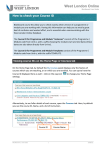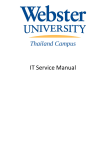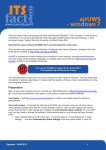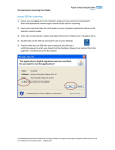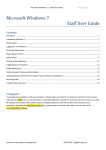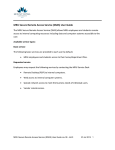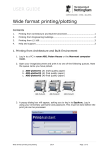Download Blackboard 9.1 User Guide - University of West London
Transcript
West London Online Blackboard User Guide Changing the Role of a User How to set a colleague as Instructor on your course You can change the role of any user who is enrolled on your Blackboard course. The most common reason for doing this is to set a member of staff as Instructor. Please note that the user must already have been added to the course before you can do this – see the separate user guide Adding course members. Note also that in Blackboard 9.1 you can add a user to a course, and choose their role, at the same time. Go to Control Panel > Users and Groups > Users Find the user whose role you wish to change. Click on the down-arrows next to the user’s name, and select Change User’s Role in Course Select the new role for the user. Blackboard 9.1 User Guide 1 13/06/11 West London Online: Blackboard User Guide Roles available to select are: • Student this is the default role; no access to the Control Panel • Guest limited access to the course – e.g. no access to course tools or communication • Instructor full rights to manage all aspects of the course • Teaching Assistant fewer rights than an Instructor, but access to most parts of the Control Panel • Course Builder access to most parts of the Control Panel, but not to the Grade Centre • Grader access to some parts of the Control Panel, principally the Grade Centre. No ability to upload or organise content. Please note that the precise permissions associated with these roles are subject to change from time to time. Press Submit. The change is confirmed, and the user is now displayed with their new role. Blackboard 9.1 User Guide 2 13/06/11 West London Online: Blackboard User Guide Help If you require further help, please contact the IT Service Desk: telephone 0300 111 4895 email [email protected] Blackboard 9.1 User Guide 3 13/06/11