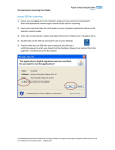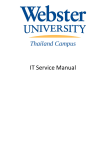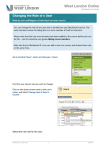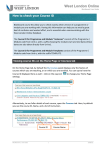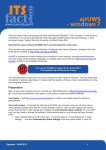Download USER GUIDE Wide format printing/plotting
Transcript
USER GUIDE Wide format printing/plotting Contents 1. Printing from Architecture and Built Environment ....................................... 1 2. Printing from Engineering buildings .......................................................... 2 3. Printing from L2-169 .............................................................................. 3 4. Help and support ................................................................................... 3 1. Printing from Architecture and Built Environment 1. Log in to a PC in room A05, Paton House or the Marmont computer room. 2. Open your image/document and print it to one of the following queues. Note the queue name you have picked. a. ABE-plotter01 (A1 draft quality paper) b. ABE-plotter02 (A1 final quality paper) c. ABE-plotter03 (A0 final quality paper) 3. A popup dialog box will appear, asking you to log in to Equitrac. Log in using your University username and password. This must be done before the print job can be processed. Wide format printing and plotting 2014 Page 1 of 3 4. Once the print job is sent, go to the plotters in room A08, Paton House. All of the plotters are labelled with their designated queue names. 5. When your print job has spooled and reached the top of the print queue, it will print automatically and be deposited in the tray at the base of each plotter. You do not need to log into the plotter, or swipe your identity card. 2. Printing from Engineering buildings 1. Log in to a PC in one of the following computer rooms: a. Pope A15, A16, A24, A26 b. Coates C19 or C20 c. ESLC C13 2. Open your image/document and print it to one of the following queues. Note the queue name you have picked. a. Eng-plotter01 (A1 final quality paper) b. Eng-plotter02 (A1 draft quality paper) 3. A popup dialog box will appear, asking you to log in to Equitrac. Log in using your University username and password. This must be done before the print job can be processed. 4. Once the print job is sent, go to the plotters adjacent to Coates C19, next to the lift. The plotters are labelled with their designated queue names. 5. When your print job has spooled and reached the top of the print queue, it will print automatically and be deposited in the tray at the base of each plotter. You do not need to log into the plotter, or swipe your identity card. Wide format printing and plotting 2014 Page 2 of 3 3. Printing from L2-169 1. Log in to one of the PCs in L2-169. 2. Open your image/document and print it to the Eng-plotter03 queue. The plotter is A0 size (final quality paper). 3. A popup dialog box will appear, asking you to log into Equitrac. Log in using your University username and password. This must be done before the print job can be processed. 4. You will need to go to the plotter in L2-169. It is situated by the lockers, halfway along the room. 5. When your print job has spooled and reached the top of the print queue, it will print automatically and be deposited in the tray at the base of each plotter. You do not need to log into the plotter, or swipe your identity card. 4. Help and support Please contact the IT Service Desk on 0115 95 16677 or [email protected] Wide format printing and plotting 2014 Page 3 of 3