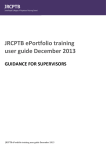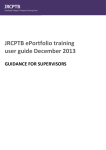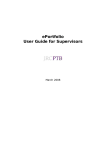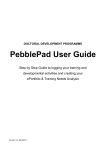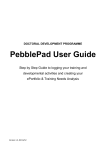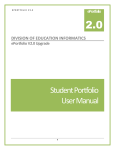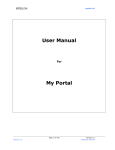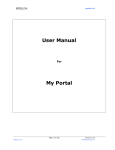Download JRCPTB ePortfolio training user guide December 2013
Transcript
JRCPTB ePortfolio training user guide December 2013 GUIDANCE FOR TRAINEES JRCPTB ePortfolio training user guide December 2013 How to create an appraisal form The Appraisal page has a number of appraisal forms that the trainee and supervisor can complete, these are: • Induction appraisal • Mid-point review • End of attachment appraisal • Educational Meeting The only form that the trainee cannot complete is the end of attachment appraisal form. This form must be completed by the supervisor. The process for creating an appraisal form for each of the above forms is the same. Step 1: As a trainee, select ‘Appraisal’ from the Appraisal menu tab. Step 2: Select ‘Add Appraisal’. Step 3: Select the relevant rotation post from the drop down menu where you want to appraisal form to be associated with. Step 4: You will need to select which appraisal form you want to complete. Click on the ‘create’ link against the form you want to complete. Step 5: Complete the form. Note: if you save the form as a permanent copy you will not be able to edit the form. If you tick the ‘save as draft’ box, you will be able to edit the form at a later stage. Step 6: If you have saved the form as a permanent copy it will appear on the appraisal page as shown below. If you saved the form as a draft, you will see (draft)next to the entry which indicates that you will be able to edit the form.