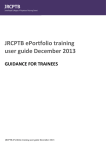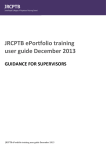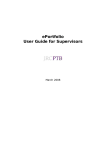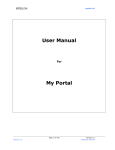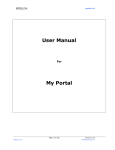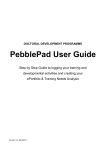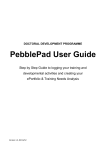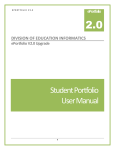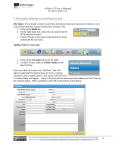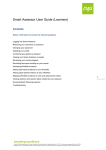Download JRCPTB ePortfolio training user guide December 2013
Transcript
JRCPTB ePortfolio training user guide December 2013 GUIDANCE FOR SUPERVISORS Completing External Ticket assessments Trainees will normally generate an external ticket for their assessors to complete. When an external ticket is generated, an email will be sent to the assessor with a unique 10-digit code. Assessors must use this code to login in order to complete the assessment forms. Once you have been emailed the ticket code you will need to follow the guide below. Step 1: On the login page of the ePortfolio, you will need to enter the 10-digit code in the ‘Assessment’ box and the select ‘ Go to assessment’. Step 2: You will need to select ‘Keep record’ or ‘Do not keep record’. By selecting ‘Do not keep record’ it means that once you have completed the assessment for the trainee, you will not be able to get access to this record in your ‘My filled Forms’ for future reference. Step 3: If you already have an account, use your login details. If you do not have an account, complete the ‘New account’ field. This will create an External Assessor account which is just for completing external assessments only. Step 4: Select ‘Go To Assessment’. Step 5: Here you will see the list of all the assessments you have been requested by the trainee to complete. You will need to click on ‘Fill Form’ against the assessment form you want to complete. Step 6: You will now be able to complete the assessment form. Once this has been completed, click on ‘Save’. The assessment will be saved on the trainees account. You will able to check that the assessments you have been requested for has been completed. It will have either a green tick or a red cross against the form. Please note: External tickets expire after 30 days, after this period the tickets will no longer be valid and a new ticket assessment will need to be generated by the trainee.