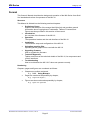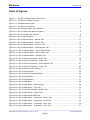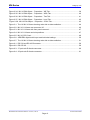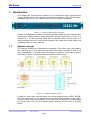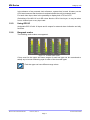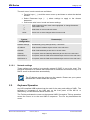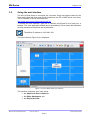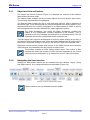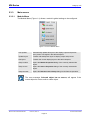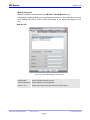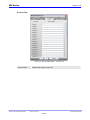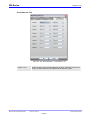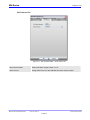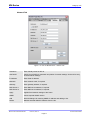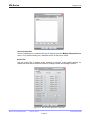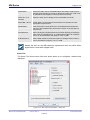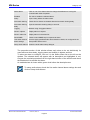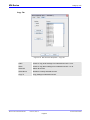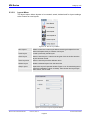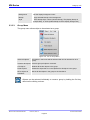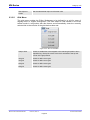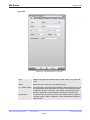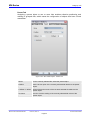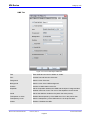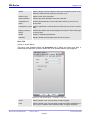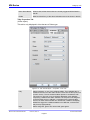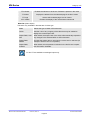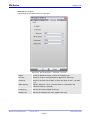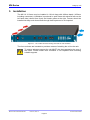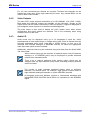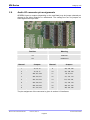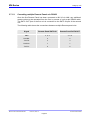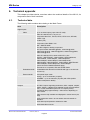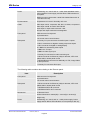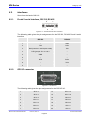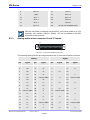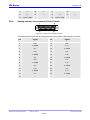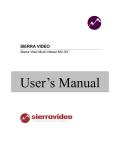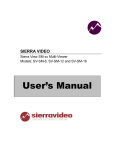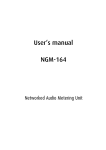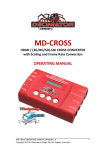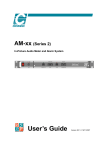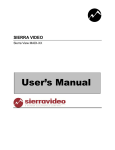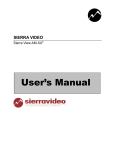Download Owners Manual
Transcript
MV-16 MULTIVIEWER USER INSTRUCTION MANUAL MV-Series snellgroup.com General Snell has made every effort to ensure the accuracy of this document, which is supplied for information purposes only and does not constitute any form of warranty or guarantee. The information within this document is subject to change without notice. Trademarks All trademarks acknowledged. Brand and product names mentioned in this manual may be trademarks, registered trademarks or copyrights of their respective holders. All brand and product names mentioned in this manual serve as comments or examples and are not to be understood as advertising for the products or their manufacturers. Copyright All rights reserved. No part of this document may be copied, reproduced or translated. It shall not otherwise be recorded, transmitted or stored in a retrieval system without the prior written consent of Snell. MV-Series User Instruction Manual Issue 01, Rev 4 © 2010 Snell Limited Page ii MV-Series snellgroup.com Format This Owner’s Manual describes the design and operation of the MV-Series from Snell. It is intended and written for operators of the MV-16. Structure This Manual is divided into the following sections/chapters: • Preliminary Pages Explains the structure of the manual itself (this list) and provides general information about Copyright and Trademarks. Tables of Contents and Figures are also provided in this section of the manual. • Introduction An overview of the features of the MV-16. • Operation The operational modes and the web interface of the MV-16. • Installation The hardware setup and configuration of the MV-16. • Uploading graphics files Uploading of the graphics files used with the MV-16. • Upgrading firmware How to upgrade the firmware. • Technical Appendix Tabular overviews of the technical details of the MV-16, its components and of their interfaces. • Troubleshooting How to troubleshoot the MV-16 if it does not operate correctly. Numbering Chapters, pages and figures are numbered as follows: • • • Chapters are outline numbered, e. g. 2.2.3 Using Bitmaps Pages are numbered sequentially by chapter, e. g. Page vii or Page 2-1, Figures are also numbered sequentially by chapter, e. g. Figure 5-4: figure title MV-Series User Instruction Manual Issue 01, Rev 4 © 2010 Snell Limited Page iii MV-Series snellgroup.com Contents General.............................................................................................................................................ii Trademarks......................................................................................................................................ii Copyright .........................................................................................................................................ii Format.............................................................................................................................................iii Contents .........................................................................................................................................iv Table of Figures .............................................................................................................................vi 1. 2. Introduction .......................................................................................................................1 1.1. System concept .....................................................................................................1 1.2. Features and benefits............................................................................................2 Powerful alarms ........................................................................................3 1.2.2. Captions and UMD ...................................................................................3 1.2.3. Using bitmaps ...........................................................................................3 1.2.4. Keeping time.............................................................................................3 1.2.5. Using GPI I/O............................................................................................4 1.2.6. Bargraph scales........................................................................................4 Operation ...........................................................................................................................5 2.1. 3. 1.2.1. Local operating modes ..........................................................................................5 2.1.1. Normal mode ............................................................................................5 2.1.2. Configuration mode ..................................................................................5 2.2. Keyboard Operation ..............................................................................................6 2.3. Using the web interface .........................................................................................7 2.3.1. Object and Source Explorer......................................................................9 2.3.2. Navigating the User Interface ...................................................................9 2.3.3. Main menus ............................................................................................10 Installation .......................................................................................................................44 3.1. Power and fuses..................................................................................................45 3.2. Health and safety considerations ........................................................................45 3.2.1. Disposal ..................................................................................................45 3.3. Connector I/O ......................................................................................................46 3.4. Input card configurations .....................................................................................47 3.4.1. Video Inputs............................................................................................47 3.4.2. Video Outputs .........................................................................................48 3.4.3. Audio I/O.................................................................................................48 3.5. Serial port assignments .......................................................................................49 3.6. Audio I/O connector pin assignments..................................................................50 MV-Series User Instruction Manual Issue 01, Rev 4 © 2010 Snell Limited Page iv MV-Series 3.7. snellgroup.com Remote Panel......................................................................................................51 3.7.1. Connection..............................................................................................51 4. Uploading graphics files.................................................................................................53 5. Upgrading Firmware .......................................................................................................54 5.1. 6. 7. Updating the scalers............................................................................................55 Technical appendix .........................................................................................................56 6.1. Technical data .....................................................................................................56 6.2. Interfaces.............................................................................................................59 6.2.1. D-sub 9 serial interface, RS 232, RS 422...............................................59 6.2.2. GPI I/O connector ...................................................................................59 6.2.3. Analog audio in/out connector D-sub 37 female.....................................60 6.2.4. Analog monitor out connector D-sub 25 male ........................................61 Trouble shooting .............................................................................................................62 7.1. Problem solving ...................................................................................................62 7.1.1. 8. Sample problems and their solutions......................................................63 Contact Details ................................................................................................................65 8.1. Contacting our support departments ...................................................................65 8.1.1. 8.2. UK Office ................................................................................................65 Copyright and Disclaimer ....................................................................................65 MV-Series User Instruction Manual Issue 01, Rev 4 © 2010 Snell Limited Page v MV-Series snellgroup.com Table of Figures Figure 1-1: The MV-16 Multi-Viewer Front Panel........................................................................... 1 Figure 1-2: The MV-16 System Concept........................................................................................ 1 Figure 1-3: Available meter scales................................................................................................. 4 Figure 2-1: The MV-16 front panel ................................................................................................. 5 Figure 2-2: MV-16 Multi-viewer User Interface .............................................................................. 7 Figure 2-3: MV-16 Object and Source Explorer ............................................................................. 8 Figure 2-4: MV-16 Toolbar with Tooltips ........................................................................................ 9 Figure 2-5: MV-16 Module Menu ................................................................................................. 10 Figure 2-6: MV-16 Module Menu – Boards Tab........................................................................... 11 Figure 2-7: MV-16 Module Menu – Screen Tab........................................................................... 12 Figure 2-8: MV-16 Module Menu – Sources Tab ......................................................................... 13 Figure 2-9: MV-16 Module Menu – Audio Monitor Tab ................................................................ 14 Figure 2-10: MV-16 Module Menu – Audio Outputs Tab ............................................................. 15 Figure 2-11: MV-16 Module Menu – GPO Alarms Tab ................................................................ 16 Figure 2-12: MV-16 Module Menu – Network Tab ....................................................................... 17 Figure 2-15: MV-16 Source Properties - Audio Tab..................................................................... 18 Figure 2-16: MV-16 Source Properties – Alarm Tab.................................................................... 19 Figure 2-17: MV-16 Source Properties – Audio Alarms Tab........................................................ 21 Figure 2-18: MV-16 Source Properties – Copy Tab..................................................................... 23 Figure 2-19: MV-16 Remote Control Setup.................................................................................. 24 Figure 2-20: MV-16 Layout Menu ................................................................................................ 25 Figure 2-21: MV-16 Layout Properties Dialog.............................................................................. 25 Figure 2-22: MV-16 Group Menu ................................................................................................. 26 Figure 2-23: MV-16 Object Menu................................................................................................. 27 Figure 2-24: MV-16 Grid Menu .................................................................................................... 28 Figure 2-25: MV-16 Help Menu – About Dialog ........................................................................... 29 Figure 2-26: MV-16 Edit Object - Type Tab ................................................................................. 30 Figure 2-27: MV-16 Source Properties – Border Tab .................................................................. 31 Figure 2-28: MV-16 Edit Object - Parent Tab............................................................................... 32 Figure 2-29: MV-16 Edit Object UMD Tab ................................................................................... 33 Figure 2-30: MV-16 Edit Object – Properties - Source Tab ......................................................... 34 Figure 2-31: MV-16 Edit Object – Properties – Audio Tab........................................................... 35 Figure 2-32: MV-16 Edit Object - Properties – Error Tab............................................................ 36 Figure 2-33: MV-16 Edit Object - Properties – Error Tab............................................................ 37 MV-Series User Instruction Manual Issue 01, Rev 4 © 2010 Snell Limited Page vi MV-Series snellgroup.com Figure 2-34: MV-16 Edit Object - Properties – VBI Tab .............................................................. 38 Figure 2-35: MV-16 Edit Object - Properties – WSS Tab............................................................ 40 Figure 2-36: MV-16 Edit Object - Properties – Text Tab............................................................. 41 Figure 2-37: MV-16 Edit Object - Properties – Logo Tab............................................................ 42 Figure 2-38: MV-16 Edit Object - Properties – Clock Tab.......................................................... 43 Figure 3-1: The 1U MV-16 frame showing main side to side ventilation...................................... 44 Figure 3-2: MV-16 1U frame rear connector I/O .......................................................................... 46 Figure 3-3: MV-16 1U frame with front panel removed ................................................................ 47 Figure 3-4: MV-16 1U frame card slot positions........................................................................... 47 Figure 3-5: MV-16 CPU Card....................................................................................................... 49 Figure 3-6: AES/EBU digital audio input card bal/unbal settings ................................................. 50 Figure 3-7: The 1U MV-16 frame showing main side to side ventilation...................................... 51 Figure 6-1: RS 232 and RS 422 Connector ................................................................................. 59 Figure 6-2: RS GPI I/O................................................................................................................. 59 Figure 6-3: 37 pole sub-D female connector................................................................................ 60 Figure 6-4: 25-pole sub-D female connector................................................................................ 61 MV-Series User Instruction Manual Issue 01, Rev 4 © 2010 Snell Limited Page vii MV-Series snellgroup.com 1. Introduction The compact MV-16 multi-viewer enables up to 16 channels of video to be viewed on a single display device. The inputs are auto-sensing composite, SDI, HD-SDI inputs. In addition there are two DVI-I video inputs. Up to 3G 1080p is supported. Figure 1-1: The MV-16 Multi-Viewer Front Panel The MV-16 is designed to optimize monitoring flexibility within the multi-channel video environment, whether used for video production, television broadcast or CCTV. It is supplied as a 1U rack mounting frame with an optional remote control panel. It is easily controlled from a PC web browser hosted by the frame itself, either directly via an Ethernet cable or over a network. 1.1. System concept The modular architecture is designed for scalability. Each video input card handles four channels. Up to four cards may be fitted to the frame, providing a total of 16 inputs. Additionally, if external audio functionality is required, audio input or output cards may be fitted. The diagram below shows the overall concept. Figure 1-2: The MV-16 System Concept A scaler on each video card processes one of the possible inputs (CVBS, SDI/HDSDI, DVI) and scales it to the desired tile size for the selected position on the output. A mixer on each video card combines all the video tiles and sends the resulting image to the next video card. The final display output comprises all of the tiles in a single picture. MV-16 User Instruction Manual Issue 01, Rev 4 © 2010 Snell Limited Page 1 MV-Series snellgroup.com Possible inputs are: • Card MV-VIP1 – Composite, S-video, RGB, YUV, SDI, DVI-I • Card MV-VIP2 – Composite, S-video, RGB, YUV, SDI, HD-SDI, 3G-SDI, DVI-I Overlay of audio and graphics information is performed inside each scaler, which receives control data from the main CPU in real-time for analog/AES/EBU/ channels, or from the video card itself in the case of embedded SDI/HD-SDI audio. To allow arbitrary layering of sources, each input board has information about all of the tile positions, allowing each tile to be displayed as required and enabling picture overlay with complex borders. DVI-I inputs replace inputs on BNC 1 and 2. If DVI-I input 1 is enabled, any SDI input on BNC 1 is replaced by the DVI-I input. Similarly, DVD-I input 2 will replace any SDI input on BNC 2. If composite inputs are used on BNC 1 and 2, they may be routed inside the first video card to channels 3 and/or 4. 1.2. Features and benefits • Up to 16 auto-sensing monitored composite, SDI, HD-SDI S-Video, RGB and YUV inputs and two DVI-I video inputs (up to 3G 1080p) • DVI-I output up to 1080p60 (1920x1080) in 16:9 • Genlocked inputs for flicker-free and full frame operation • Teletext (analog), subtitles, AFD, WSS, VITC (SDI/HD-SDI only) decoding & monitoring • Up to 256 channels of embedded audio may be displayed as industry standard bar-graphs with a choice of scales/ballistics • Up to 32 channels of external audio, analog or digital (AES/EBU with SRC) may be displayed, using the appropriate the optional input card • Support for additional external audio inputs analog, AES/EBU and Dolby Digital ® is possible, using the Snell MV-Audio (e.g. if the MV-16 frame is full) • 4 pairs of assignable analog audio monitor outputs • Outputs for up to 32 channels of demuxed audio; analogue or AES/EBU • Alarms for video, audio and metadata, with outputs to GPI O/Ps, LAN and/or SNMP traps • Assignable tallies • Under Monitor Displays (UMD) entered via keyboard, LAN or serial cable, supporting TSL and other protocols • Clock display receiving time information via NTP network protocol or LTC • 1 RU compact design, ideal for OB-vans and other space restricted installations • Front panel control or optional 1U remote key panel • User-friendly set-up via system menu/browser software • Standard redundant power supply • All main cards hot-swappable MV-16 User Instruction Manual Issue 01, Rev 4 © 2010 Snell Limited Page 2 MV-Series 1.2.1. snellgroup.com Powerful alarms Alarms can be created for video sync loss, black (loss of luminance), freeze-frame, embedded audio loss, external audio loss, over level, out of phase (of chosen pairs), teletext loss, and closed caption loss. The colors used for on-screen alarms are as follows: • • • • Audio Loss..............Yellow............ position (left or right) indicates channel, Audio Over..............Red................ position (left or right) indicates channel, Anti-Phase ..............Cyan .............. middle alarm, Carrier Loss ............White ............. middle alarm. If carrier loss occurs, only that alarm will flash, unless audio loss had already been active for the same channel. The decoding of closed caption is available on each scaler, together with an associated alarm. Analog teletext decoding is available in the scaler. On-screen alarm indication can be a stationary or flashing colored tile border. External alarm indication may be via the GPI I/O or the LAN/software application, e.g. NGM164. Optional triggering of SNMP traps for each alarm function or group are also supported. Tiles have an optional color coded border to provide status indication, such as tally or alarms. VITC loss is indicated by the burnt in VITC display flashing. Burnt in VITC is available from SDI sources only. 1.2.2. Captions and UMD Captions or Under Monitor Display (UMD) information can be generated manually from a keyboard connected to a front panel USB-2 port, the MV-Remote USB-2 port, or automatically from remote sources via the LAN, using browser software operating on a remote PC, or via the RS232/422 port using TSL or other protocols. Up to two lines of UMD text can be left, centre, or right justified and may be placed anywhere in the tile. 1.2.3. Using bitmaps There is storage capacity (about 200Mb) for bitmaps. These can be used as backgrounds, or to display station idents, etc. The bitmaps must be in bmp or png file format and can be uploaded to the frame via the LAN. Up to four bitmaps may be displayed at any one time. 1.2.4. Keeping time Clock/date display data can be derived from several sources. There is a set priority that determines which source is used. When there is LTC present, this becomes the exclusive reference for the clocks, regardless of how much it differs from the RTC time. Should there be no LTC present, the frame will search the network for a NTP server in the nearby internet region (pool.ntp.org). If a server is found, the clock reference will be taken from it. MV-16 User Instruction Manual Issue 01, Rev 4 © 2010 Snell Limited Page 3 MV-Series snellgroup.com In the absence of any external clock reference, system time is used. A battery on the CPU board ensures that time data is retained should the unit be powered down. For each video input, there is the possibility to display both LTC and VITC. Genlocking of the MV-16 is via SD colour black or HD tri-level sync, or may be taken from a chosen input on any input card. 1.2.5. Using GPI I/O Assignable GPI I/O with 16 inputs and 8 outputs for external alarm indication and tally functions. 1.2.6. Bargraph scales The following audio scales are supported: Figure 1-3: Available meter scales Colors used for the upper and lower ranges of each bar type can be customized to satisfy any in-house monitoring style for each of the six scale types. Each bar type can have different range colors. MV-16 User Instruction Manual Issue 01, Rev 4 © 2010 Snell Limited Page 4 MV-Series snellgroup.com 2. Operation The front panel user interface comprises a power switch, 6 buttons for configuring the unit, 10 illuminated pre-set configuration buttons, a USB-2 interface and LED indicators for status reporting. Figure 2-1: The MV-16 front panel An optional 1U remote panel (MV-Remote) replicates the front panel of the MV-16 and is connected via LAN. The P1 and P2 LED light green to indicate healthy power supplies. If the red F LED is lit after the unit has booted, failure of one or more ventilation fans has been detected. Under normal circumstances, the boot cycle takes about 70 seconds. The MV-16 can be configured and controlled via the LAN, using browser software operating on a remote PC. 2.1. Local operating modes At the front or remote panel, normal or ‘locked’ is the normal operating mode. A special configuration or ‘menu’ mode is provided to allow initial IP address configuration for LAN control via a browser. The currently set IP address will appear to the top left of the display output during the boot cycle. 2.1.1. Normal mode In normal use, the configuration menu will be locked to prevent inadvertent operation and configuration menus are not available. In this mode, the 10 illuminated pre-set configuration buttons are active. A currently displayed configuration can be stored by holding down the desired pre-set button for more than 3 seconds. Stored presets are recalled by briefly pressing the desired pre-set button, which will illuminate. Should the frame lose power, it will restore the last known configuration settings on reboot and automatically reflect these in the browser. 2.1.2. Configuration mode To enter configuration mode from normal mode (with the red Lock LED off) hold the Lock button down for about three seconds. The configuration or ‘menu’ mode will be entered, an on-screen menu will appear and the red Lock LED will illuminate. If the Lock button is depressed again, any changed settings will be saved and the unit will return to normal. The currently loaded firmware version will be indicated at the top of the on-screen menu. MV-16 User Instruction Manual Issue 01, Rev 4 © 2010 Snell Limited Page 5 MV-Series snellgroup.com The main ‘menu’ mode controls are as follows: • Function keys (↑↓) scroll the menu cursor up and down to select the desired function. • Select Parameter keys (← →) select settings to apply to the chosen parameter. • Lock button exits 'menu' mode and saves settings. ← → Select submenu when menu name highlighted, or change Parameter value within menu ↑↓ Select item in menus and sub-menus LOCK Press Lock to save changes and exit menu mode System configuration 2.1.2.1. Parameter(s) Network Settings Set Manually (using settings below) / Use DHCP IP Address Enter frame IP address byte at a time in the sub-menu Netmask Enter Subnet Mask byte at a time in the sub-menu Gateway If required, enter the Gateway address byte at a time in the sub menu DNS Server 1 If required, enter the DNS server address byte at a time in the sub-menu DNS Server 2 If required, enter the DNS server address byte at a time in the sub-menu Network settings These settings only need to be manually entered if DHCP is not to be used. This would be required for a network that uses fixed IP addresses and does not rely on a DHCP server to allocate them automatically. The IP address must be unique on the network. Please see your system administrator if these details are required. 2.2. Keyboard Operation Any HID compliant USB keyboard can be used for the entry and editing of UMD. The keyboard is connected to the USB port on the front panel of the MV-16, or alternatively, the MV-Remote remote control unit. The Tab key activates the cursor on the topmost UMD. Successive Tab key operation moves the cursor on to the next UMD in sequence. The Esc key deactivates the cursor. MV-16 User Instruction Manual Issue 01, Rev 4 © 2010 Snell Limited Page 6 MV-Series 2.3. snellgroup.com Using the web interface The MV-16 Multi-viewer is controlled via a browser using web pages hosted by the frame itself. Note that Java must first be installed on the PC or MAC that is to be used. This is available as a free download from: http://www.java.com/en/download/manual.jsp. To access the web interface, type the IP Address configured for the frame into a browser. The Java application should launch immediately, but be aware that Windows security precautions may block the file download. The default IP address is 192.168.0.120. The user interface (Figure 2-2) is displayed. Figure 2-2: MV-16 Multi-viewer User Interface The interface comprises three main areas: • the Object and Source Explorer, • the Editor Workspace, and • the Display Preview. MV-16 User Instruction Manual Issue 01, Rev 4 © 2010 Snell Limited Page 7 MV-Series snellgroup.com Tile objects can be one of six basic types: • • • • • • None, Video, Audio, Text, Logo, and Clock. The color of the tile as it appears in the Editor Workspace and Display Preview indicates the currently set object type, as listed in the following table. Object Type Tile Color Object Type Tile Colour None Grey Text Brown Video Blue Logo Red Audio Green Operation is designed to be simple and intuitive. For example, object type can be selected by double clicking on a tile, selecting the Type tab from the Edit Object menu and choosing the desired tile type. Video and audio tiles can be assigned sources by double clicking on a tile, selecting the Properties tab from the Edit Object menu and selecting an available source. Currently selected objects are highlighted with a blue border. Tiles can be moved and resized using conventional mouse operations. Tile borders may appear incomplete to indicate where they lie behind other objects. Figure 2-3: MV-16 Object and Source Explorer MV-16 User Instruction Manual Issue 01, Rev 4 © 2010 Snell Limited Page 8 MV-Series 2.3.1. snellgroup.com Object and Source Explorer The Object and Source Explorer (Figure 2-3) displays the contents of the Objects folder and the Sources folder. The Objects folder contains the list of current objects and each object’s given name. The currently selected object is highlighted. The Sources folder contains the list of video and audio sources, with an indication of the source type. Those sources that are currently assigned to an object appear in red, whereas those that are currently unassigned to an object appear in black. A source that is assigned to the currently selected tile / object appears in yellow. The 'Valid Workspace' icon below the Editor Workspace confirms the validity of the configuration currently displayed in the browser. This is replaced by an error message should there be a conflicting setting. The tile with which the conflict is associated will be outlined in red. The Edit Object menu can also be displayed for a tile by double clicking on its entry in the Object Folder in the Explorer view. Audio and Alarm settings can be configured for each source by double clicking on its entry in the Source Folder in the Explorer view. Right-click context menus provide quick access to tile object menus and commonly used functions are presented in the top tool bar for ease of use. The browser contains an initial 'factory default' layout. The number of tiles indicated will reflect the number of video sources supported by the current video input card configuration (e.g. sixteen tiles for four video input cards). 2.3.2. Navigating the User Interface Settings for Multi-viewer objects can be accessed from the Module, Layout, Group and Object menus, or by using the buttons on the toolbar (Figure 2-4). Figure 2-4: MV-16 Toolbar with Tooltips Some functions are only available from the toolbar. MV-16 User Instruction Manual Issue 01, Rev 4 © 2010 Snell Limited Page 9 MV-Series snellgroup.com 2.3.3. Main menus 2.3.3.1. Module Menu The Module Menu (Figure 1-1) allows a module's global settings to be configured. Figure 2-5: MV-16 Module Menu Auto update Automatically update tile layout to the display output and preview every time it is changed in the edit workspace. Update layout Transfer edit workspace layout to display output and preview. Get layout Transfer the current display layout to the edit workspace. Setup module Opens the Module Properties dialog of the currently selected tile object. Setup source Opens the Source Properties dialog of the currently selected tile object. Setup remotes Opens the Remote Control Setup dialog for MV-Remote operation. The error message, Selected object has no source, will appear if the current object is not an audio or video object. MV-16 User Instruction Manual Issue 01, Rev 4 © 2010 Snell Limited Page 10 MV-Series snellgroup.com Module Properties Module Properties are opened from the Module ÆSetup Module menu. The Module Properties dialog covers parameters common to the whole MV rack such as IP address and GPIs. It also covers initial setup of the inputs and outputs of the unit. Boards Tab Figure 2-6: MV-16 Module Menu – Boards Tab Select board Select a board to define sources. Card Configuration Show selected card configuration. Source 1 to 4 Select source type from drop down list for each input. MV-16 User Instruction Manual Issue 01, Rev 4 © 2010 Snell Limited Page 11 MV-Series snellgroup.com Screen Tab Figure 2-7: MV-16 Module Menu – Screen Tab Resolution Set the display output resolution. Aspect ratio Set the display output aspect ratio to match the display device. Genlock Lock the display output to the MV-16 external reference. MV-16 User Instruction Manual Issue 01, Rev 4 © 2010 Snell Limited Page 12 MV-Series snellgroup.com Sources Tab Figure 2-8: MV-16 Module Menu – Sources Tab Source Name MV-16 User Instruction Manual Enables the naming of sources Issue 01, Rev 4 © 2010 Snell Limited Page 13 MV-Series snellgroup.com Audio Monitor Tab Figure 2-9: MV-16 Module Menu – Audio Monitor Tab Output 1 to 8 MV-16 User Instruction Manual Audio monitor output channel selection controls. Select the source and source channel number to be directed to the monitor output. Issue 01, Rev 4 © 2010 Snell Limited Page 14 MV-Series snellgroup.com Audio Outputs Tab Figure 2-10: MV-16 Module Menu – Audio Outputs Tab Output 1 to 32 MV-16 User Instruction Manual Audio output channel selection controls. Select the source and source channel number to be directed to the output. Issue 01, Rev 4 © 2010 Snell Limited Page 15 MV-Series snellgroup.com GPO Alarms Tab Figure 2-11: MV-16 Module Menu – GPO Alarms Tab GPO Alarm Number Select GPI alarm output number 1 to 8. Alarm Source Assign alarm source to the selected GPI alarm output number. MV-16 User Instruction Manual Issue 01, Rev 4 © 2010 Snell Limited Page 16 MV-Series snellgroup.com Network Tab Figure 2-12: MV-16 Module Menu – Network Tab Hostname Enter friendly name for MV-16. Use DHCP Check to use DHCP for automatic acquisition of network settings. Uncheck for entry of fixed network settings. IP Address Enter fixed IP address. Netmask Enter network mask, if required. Gateway Enter gateway address, if required. DNS Server 1 Enter DNS server address, if required. DNS Server 2 Enter DNS server address, if required. Apply Applies fixed network settings to the frame. SNMP Check required SNMP version. Add Reveals dialogue for entering SNMP IP address and adding to list. Delete Deletes selected SNMP IP address from the list. MV-16 User Instruction Manual Issue 01, Rev 4 © 2010 Snell Limited Page 17 MV-Series snellgroup.com Source Properties Source Properties for a selected tile can be opened from the ModuleÆSetup Source menu, or by double-clicking on a selected source in the source folder. Audio Tab Use the Audio Tab to assign audio channels to sources, make global settings for phase bars and select reference levels for analogue audio and analogue scales. Figure 2-13: MV-16 Source Properties - Audio Tab MV-16 User Instruction Manual Issue 01, Rev 4 © 2010 Snell Limited Page 18 MV-Series snellgroup.com Audio Mode Selects the audio source; Embedded (from SDI video), External (from optional external audio input card), or NGM-164 (audio over LAN. A list of available servers appears in the drop-down box below). Channel 1 to 16 Controls Select an audio input to display for the associated source bar. Phase Bar 1 and 2 Enable either or both phase bars and select two channels from the appropriate drop down box. Reset Button Press this button to reset all items in Channel/Phase bar drop-down lists to the first available item (which will be "None" in the list given by the protocol). A/D Reference Set the analogue to digital reference level when applying an analogue meter scale to a digital source, or a digital meter scale to an analogue source. It can be set within the range of -30 to -3 dBfs. 0 dB Reference Set the 0dBu reference level with respect to analogue meter scales. It can be set within the range of -12 to +12 dB. Neither the A/D nor the 0dB reference adjustments have any effect when digital audio is used with a digital scale. Alarm Tab The Alarm Tab allows each video and audio alarm to be configured, enabled and displayed. Figure 2-14: MV-16 Source Properties – Alarm Tab MV-16 User Instruction Manual Issue 01, Rev 4 © 2010 Snell Limited Page 19 MV-Series snellgroup.com Select alarm Click on one of the alarms listed to change the attributes of it using the controls listed under Properties. Enabled Tick this to enable the selected alarm. Delay Input a delay before the alarm starts. Automatic clearing Check this for alarms are cleared after the Automatic clearing delay. Automatic clearing delay Input the automatic clearing delay in seconds. Logging Maintain a log of triggered alarms. Show in objects Display alarms in objects. Show in alarm list Display alarms in the alarm list. Send SNMP Check to send SNMP trap in response to alarm. Use audio channel alarm settings check to apply specified audio alarm detection criteria, as configured in the Setup Audio Alarms menu. Setup Audio Alarms enters the audio alarm setup dialogue. The properties section of this window allows each alarm to be set individually for onset and auto-clear delay, logging status and visibility in objects and lists. To select an alarm to configure, click on it in the Select Alarm list on the left on the window. The selected alarm will appear with its descriptive text highlighted in red. Choose the required properties from the right hand section of the window and check the Enabled box to activate the alarm. An enabled alarm is shown with a green circle before the descriptive text. To setup audio alarms check the Use audio channel alarm settings box and click on Setup Audio Alarms. MV-16 User Instruction Manual Issue 01, Rev 4 © 2010 Snell Limited Page 20 MV-Series snellgroup.com Audio Alarms To setup audio alarms check the Use audio channel alarm settings box and click on Setup Audio Alarms from the Alarm tab of the Source Properties dialog. Figure 2-15: MV-16 Source Properties – Audio Alarms Tab Check the boxes to activate individual audio alarms for channels or pairs of channels. Select the loss and over thresholds for analog and digital sources. Choose an antiphase threshold for channel pairs. Select All to enable a specific alarm for all channels. Unchecked alarms remain disabled even if Use Audio Channel Alarm Settings is checked in the Alarm tab. Nominal threshold settings apply if individual alarms are enabled but Use Audio Channel Alarm Settings is not checked. Enable Alarms To enable an individual audio loss or over alarm check the box in line with the audio channel. For phase or carrier loss alarms check the box in line with a pair of audio channels. Audio Loss Threshold The level at which audio is considered lost – select values from the analog and digital drop down boxes: The range is 0dB to -50dB for analog and -18dBfs to -70 dBfs for digital. Audio Over Threshold The level at which audio is considered over level - select values from the analog and digital drop down boxes. The range is 0dB to 20dB for analog and 0dBfs to -20dBfs for digital. Antiphase Threshold The phase values in degrees before a pair of channels is considered to be out of phase. The range is 90° to -180°. MV-16 User Instruction Manual Issue 01, Rev 4 © 2010 Snell Limited Page 21 MV-Series snellgroup.com The effective Alarm State for individual alarms depends on the Use audio channel alarm settings box check state and the applicable audio alarm state in the Alarm tab as explained below. If Use Audio Channel Alarm Settings is not ticked and audio loss alarm is enabled in the Alarm tab of the Source Properties dialog, then all the channels will have their audio loss alarms enabled with a nominal threshold set for the audio loss level. If Use Audio Channel Alarm Settings is ticked and audio loss alarm is enabled in the Alarm tab of the Source Properties dialog, then the enabled state of each channel will depend on the settings in this Audio Alarms dialog, and the threshold set for the audio loss level will also be determined here. If Use Audio Channel Alarm Settings is ticked but the audio loss alarm is disabled, then none of the audio loss alarms will be enabled. The following table summarizes the various alarm status conditions. Individual alarm Use Audio Channel Alarm Settings Alarm state Enabled Enabled Enabled and uses user threshold settings Enabled Disabled Enabled but uses nominal threshold settings Disabled Enabled Disabled Disabled Disabled Disabled MV-16 User Instruction Manual Issue 01, Rev 4 © 2010 Snell Limited Page 22 MV-Series snellgroup.com Copy Tab Figure 2-16: MV-16 Source Properties – Copy Tab Audio Check to copy audio settings from selected source/s 1 to 40. Alarm Check to copy alarm settings from selected source/s 1 to 40. Select All Select all sources. Select None Deselect currently selected sources. Copy To Copy settings to selected source/s. MV-16 User Instruction Manual Issue 01, Rev 4 © 2010 Snell Limited Page 23 MV-Series snellgroup.com Remote Control Setup Figure 2-17: MV-16 Remote Control Setup Search Again Searches for all MV-Remote control units on the network. These are listed by IP address under Remotes Found. Configure Allows the IP settings of the currently selected MV-Remote to be configured. Control Mode | All MVs together Check to control two or more MV-16 units (listed by IP address under MVs to Control) from the selected MV-Remote. Control Mode | Individual SMV Selection Assign a single MV-16 (listed by IP address under MVs to Control) to the selected MV-Remote. To select the individual SMV to control, use INSERT+1 to select the first MV-16 in the list, INSERT+2 to select the second, etc. Edit Edit the current MV-Remote assignments. MV-16 User Instruction Manual Issue 01, Rev 4 © 2010 Snell Limited Page 24 MV-Series 2.3.3.2. snellgroup.com Layout Menu The layout menu allows layouts to be created, saved, deleted and for layout settings to be chosen for new layouts. Figure 2-18: MV-16 Layout Menu New Layout Offers to save the current layout before removing all objects from the editor workspace ready to create a new layout. Load Layout Loads a previously saved layout. Save Layout Saves current layout. A name must be given if this is the first time the layout has been saved. Save Layout As Saves current layout with a different name. Delete Layout Delete a selected layout from the saved list. Setup Layout Opens the Layout Properties window Figure 2-19. Choose background type from transparent, colour or bitmap. Also choose new layout style from Centre, Tile or Scale. Figure 2-19: MV-16 Layout Properties Dialog MV-16 User Instruction Manual Issue 01, Rev 4 © 2010 Snell Limited Page 25 MV-Series 2.3.3.3. snellgroup.com Background Set the display background color. Bitmap Apply selected bitmap to the background. Style Select bitmap style: Centre (centers bitmap); Tile (display bitmap in multiple tiles); or Scale (scales bitmap to fit the display background) Group Menu The group menu allows object to be selected as a group. Figure 2-20: MV-16 Group Menu Select all objects All objects in the layout will be selected and can be operated on as a group. Unselect all objects Cancels group all objects command. Cut objects Deletes all the tile objects in the group. Paste objects Pastes the object that is on the clipboard to all objects in the group. Move objects to front/back Moves all tile objects in the group to the front/back. Objects can be selected individually to create a group by holding the Ctrl key down before clicking on them. MV-16 User Instruction Manual Issue 01, Rev 4 © 2010 Snell Limited Page 26 MV-Series 2.3.3.4. snellgroup.com Object Menu The settings for the tiles can be manipulated from the object menu. This is accessed either via the main menu, or by a right-click on the tile to be edited. Figure 2-21: MV-16 Object Menu New object Creates a new object and open the Edit Object Dialog described in the Edit Object Dialog section. Edit object Open the Edit Object Dialog for the tile object that is currently selected. Cut object Delete the currently selected tile object. Copy object Copy the display properties of the currently selected tile object (excludes source properties Paste object Paste the copied the display properties of the currently selected tile object Paste new object Create a new object and paste to it any previously copied display properties. Move object to front Send the currently selected tile object in front of all other objects. Move object to back Send the currently selected tile object behind all other objects. Fit object onto grid Expands all edges of the currently selected tile object to the nearest grid. Size object to grid Sets the size of the currently selected tile object to the chosen grid pitch. MV-16 User Instruction Manual Issue 01, Rev 4 © 2010 Snell Limited Page 27 MV-Series Size object to screen 2.3.3.5. snellgroup.com Set the selected tile object to full-screen size. Grid Menu The grid menu enables the Editor Workspace to be defined by a grid for ease of aligning tiles in a regular arrangement. The Size Object to Grid function in the main toolbar works in conjunction with this feature and automatically sizes the currently selected tile to the cell size of the grid that has been set. Figure 2-22: MV-16 Grid Menu Snap to Grid Check to enable tiles to be snapped to the nearest grid position when repositioning. The tip left corner of the tile is anchored to the top left corner of the grid position. 3x3 grid Check to define a 3x3 grid. 4x4 grid Check to define a 4x4 grid. 5x5 grid Check to define a 5x5 grid. 6x6 grid Check to define a 6x6 grid. MV-16 User Instruction Manual Issue 01, Rev 4 © 2010 Snell Limited Page 28 MV-Series 2.3.3.6. snellgroup.com Help Menu About This menu provides current status information on the Browser, CPU and scaler firmware versions. Figure 2-23: MV-16 Help Menu – About Dialog 2.3.3.7. Edit Object Window The Edit Object menu is used to set up all the attributes of a tile. It can be opened using two methods: 1. Double-click on the object to edit. or 2. Go to the Object menu and select Edit Object or New Object. The Edit Object menu comprises four tabs: • Type, • Border, • Properties, and • UMD. Some controls, such as Properties, depend on the type of tile object. MV-16 User Instruction Manual Issue 01, Rev 4 © 2010 Snell Limited Page 29 MV-Series snellgroup.com Type Tab Figure 2-24: MV-16 Edit Object - Type Tab Type Defines object type. Choose from None, Video, Audio, Text, Logo, and Clock. Name Name of the tile, can be up to 40 characters long. X, Y, Width, Height Size and position of the tile can be altered by entering figures here, and any adjustments will be reflected in the outline of the rectangles drawn to represent the tiles. Conversely, any resizing or repositioning of the tiles done graphically will be reflected in the figures presented here. Aspect Ratio The aspect ratio can be set to fixed so that as either width or height are changed, height or width, respectively, will be automatically adjusted to retain the ratio. MV-16 User Instruction Manual Issue 01, Rev 4 © 2010 Snell Limited Page 30 MV-Series snellgroup.com Border Tab Figure 2-25: MV-16 Source Properties – Border Tab Separator Number of pixels separating the edge of the video content from the tile border. Width Pixel width of the border. Colour Color of the border. Visible Turns the border on and off. MV-16 User Instruction Manual Issue 01, Rev 4 © 2010 Snell Limited Page 31 MV-Series snellgroup.com Parent Tab Assigning a parent object to one or more tiles enables collective positioning and resizing of grouped tiles, which eases the configuration of objects that have a fixed association. Figure 2-26: MV-16 Edit Object - Parent Tab Name for the currently selected tile, select the parent object Position set the anchor point of the currently selected tile relative to the parent object. X Offset / Y Offset offset of the anchor point of the currently selected tile relative to the parent object. Lock size check to lock the scaling of the currently selected tile to that of the parent object. MV-16 User Instruction Manual Issue 01, Rev 4 © 2010 Snell Limited Page 32 MV-Series snellgroup.com UMD Tab Figure 2-27: MV-16 Edit Object UMD Tab Text Enter UMD text and set it to hidden or visible. Font Choose font and font-size of the text. Foreground Sets the color of the text. Background Sets the color of the UMD background. Position Position of UMD relative to the tile. Separator Places a separator between the UMD and the object’s image and also between each line of text. The color of the separator can be chosen Inside Places the UMD bar inside the tile (within the active picture). Transparent on video Enables the transparency of the UMD when it is in the picture area. Transparency Level Sets the transparency of the UMD when it is in the picture area. Visible Enables / disables the UMD. MV-16 User Instruction Manual Issue 01, Rev 4 © 2010 Snell Limited Page 33 MV-Series 2.3.3.8. snellgroup.com Properties Tab This tab will not be displayed if the Object Type is set to None under the Type tab. For each of the other Object Type selections, a specific set of controls will appear on the Properties tab. The Object Type tabs available under Properties are: • • • • • • Source, Audio, Error, Tally, VBI, and WSS. Source Tab (Video or Audio object) This tab only exists within the Properties tab of Video and Audio type tiles. Figure 2-28: MV-16 Edit Object – Properties - Source Tab Source MV-16 User Instruction Manual For a video tile, this selects the source of the video to display in the tile. For an audio tile, it selects the audio channels that have been set up to be associated with the chosen source. Issue 01, Rev 4 © 2010 Snell Limited Page 34 MV-Series snellgroup.com Audio Tab (Video or Audio object) This tab is only available within the Properties tab of Video and Audio type tiles. Figure 2-29: MV-16 Edit Object – Properties – Audio Tab Width Sets the width of the audio meter bars Scale Sets the scale type of all the audio meter bars on display in this tile Scale Label Position Sets the positioning of the scale labeling on either side of the meter Bar Colours Selects bar to which the color of the over, upper and lower range applies. Over Colour Sets the over range color for the bar selected in the Bar Colours control Upper Colour Sets the upper range color for the bar selected in the Bar Colours control Lower Colour Sets the lower range color for the bar selected in the Bar Colours control MV-16 User Instruction Manual Issue 01, Rev 4 © 2010 Snell Limited Page 35 MV-Series snellgroup.com Labels Sets the display of the bar labels to either an enumerated format, or the labels as entered for the respective channels, or off Labels Colour Sets the color of the bar labels. Alarm Indicators Enables the alarm indicators at the top of the bars Transparent on Video Enables the transparency of the meter bars when they are on the inpicture area Transparency Level Sets the transparency of the audio bars when they are on the in-picture area Display outside of picture Extends the width of the tile and displays the meters to the left and right of picture area Visible Enables / disables the audio bars Split Bars Equally divides the audio bars either side of the picture. Error Tab (Video or Audio object) This tab is only available within the Properties tab of Video and Audio type tiles. It determines the behavior of the tile when one of its enabled alarms gets triggered. Figure 2-30: MV-16 Edit Object - Properties – Error Tab Colour Sets the border color of the tile when an alarm triggers Clear Sets the border color of the tile when an alarm has been cleared by the user, but the conditions that caused the alarm to trigger still remain. MV-16 User Instruction Manual Issue 01, Rev 4 © 2010 Snell Limited Page 36 MV-Series snellgroup.com Show Alarm Name When ticked, all the alarms that are currently triggered will be listed in the tile. Visible Must be ticked if any of the alarm indications are to be shown in the tile. Tally Properties Tab (Video object) This tab is only displayed in tiles that are of Video type. Figure 2-31: MV-16 Edit Object - Properties – Error Tab Tally Select hardware, or one of two software tallies. The hardware tally is related to the source of the video window. There are 16 GPI inputs; one for each source. The two software tallies operate in accordance with TSL protocol. This has up to 127 display addresses; each address comprising 4 tallies and a UMD. Address 0 of the protocol is assigned to the first video source. Address 1 is assigned to the second video source, etc. Each video window can use the first 2 tallies of its display address to trigger the 2 tallies available in its UMD bar, or the border tally if set up appropriately Style Select red-green, green-red, red-red and green-green. MV-16 User Instruction Manual Issue 01, Rev 4 © 2010 Snell Limited Page 37 MV-Series snellgroup.com Shape Select fill, square or round. Position Select UMD, border or UMD and border. Disabled Sets the disabled color to either default disabled color, UMD color, border color, or the user selected color set in the box below this control Colour Selects disabled color if disabled color is set to the user-selected source Visible Turns the display of the tally on / off VBI Tab (Video object) This tab is only available in tiles that are of Video type. Figure 2-32: MV-16 Edit Object - Properties – VBI Tab CC Indicator Enables an indicator to be shown in the tile if the selected closed caption type is present CC Visible Displays the closed caption text in the tile if ticked CC Channel Selects the channel of the closed caption to encode XDS Visible Shows the information contained in the extended data services MV-16 User Instruction Manual Issue 01, Rev 4 © 2010 Snell Limited Page 38 MV-Series snellgroup.com TT Indicator Enables the indicator to be shown if teletext is present in the video TT Visible Displays the teletext from the selected page in the tile if ticked TT Page Selects which teletext page is to be viewed VITC Visible Enables the display of the vertical interval timecode WSS Tab (Video object) This tab is only available in tiles that are of Video type. Mode Selects the type of WSS / AFD to decode. Colour Sets the color of any cropping of the video that may be needed to display the correct aspect ratio. Aspect Ratio, Auto size When ticked, the aspect ratio of the video will automatically respond to any changes in the selected WSS or AFD information. Aspect Ratio, Default Chooses the aspect ratio to use when the correct one is unknown (for example if WSS or AFD is not present). Aspect Ratio, Indicator When ticked, this will present an indicator in the tile if there is aspect ratio information available. CC and TT are available on analogue inputs only. MV-16 User Instruction Manual Issue 01, Rev 4 © 2010 Snell Limited Page 39 MV-Series snellgroup.com Figure 2-33: MV-16 Edit Object - Properties – WSS Tab MV-16 User Instruction Manual Issue 01, Rev 4 © 2010 Snell Limited Page 40 MV-Series snellgroup.com Text Tab (Text object) This tab is only available in tiles that are of Text type. Figure 2-34: MV-16 Edit Object - Properties – Text Tab Text Enter up to four lines of text and set it to hidden or visible. Alignment Justify text within the tile. Font Select font and point size. Foreground Set text color. Background Set text background color. MV-16 User Instruction Manual Issue 01, Rev 4 © 2010 Snell Limited Page 41 MV-Series snellgroup.com Logo Tab (Logo object) This tab is only available in tiles that are of Logo type. Figure 2-35: MV-16 Edit Object - Properties – Logo Tab File name MV-16 User Instruction Manual Select one of the stored logo files. Issue 01, Rev 4 © 2010 Snell Limited Page 42 MV-Series snellgroup.com Clock Tab (Clock object) This tab only exists in tiles that are of Logo type. Figure 2-36: MV-16 Edit Object - Properties – Clock Tab Digital Check for digital clock type, uncheck for analogue type. 24 hours Check for 24 hour clock (applicable to digital clock type only). Timezone Check to set clock time to GMT, or within the range of GMT -1 to GMT +12. Offset (hours) Applies offset from -12 to +12 hours (works in combination with Timezone setting, if checked). Foreground Set the clock colour (digital clock only). Background Set the clock background colour (digital clock only). MV-16 User Instruction Manual Issue 01, Rev 4 © 2010 Snell Limited Page 43 MV-Series snellgroup.com 3. Installation The MV-16 1U frame may be installed in 19 inch bays with 426mm depth (~450mm including connectors). Ventilation is produced in each frame with exhaust fans on the left hand side (viewed from front) and intake grilles at the right. Frames should be installed into bays such that airflow through these apertures is not impeded. Figure 3-1: The 1U MV-16 frame showing main side to side ventilation The front rack ears are intended to provide a means of retaining the unit in the rack. To ensure adequate support the unit MUST also be supported at the rear of the frame. Please ensure that ventilation is not impaired when selecting suitable supports. MV-16 User Instruction Manual Issue 01, Rev 4 © 2010 Snell Limited Page 44 MV-Series 3.1. snellgroup.com Power and fuses The mains voltage (240/100 volts) will be auto detected provided it is in the range 90 – 240 V and 47 – 63Hz. A 5A fuse is fitted and a spare fuse should be located under the pull-out flap. 3.2. Health and safety considerations For your own protection, observe the following safety precautions when installing, operating and servicing your device: The Installation and Maintenance of the MV-16 unit and any associated equipment must be carried out by PERSONS SUITABLY QUALIFIED to work with equipment which may be connected to the mains supply. The unit MUST BE DISCONNECTED & ISOLATED FROM THE MAINS INPUT and from other product outputs before undertaking maintenance. ELECTRIC SHOCK HAZARDS exist if conductive instruments, neck chains or fingers etc. are placed within the unit or in close proximity of the input/output terminals/connectors. Incorrect installation can cause internal components to rupture and particles to be ejected from the product. TOXIC FUME HAZARDS exist if the unit is subjected to direct flames or excessive temperature of above 100 Degrees Centigrade ambient. The mounting and installation of the unit must be arranged by the user to comply with all safety regulations by the indigenous authority. 3.2.1. Disposal Do not incinerate as explosive and toxic fume hazards exist. Disposal must be by dismantling the product to component level and disposing of each component by an approved method. MV-16 User Instruction Manual Issue 01, Rev 4 © 2010 Snell Limited Page 45 MV-Series 3.3. snellgroup.com Connector I/O The MV-16 uses coaxial BNCs for the video inputs, LTC and sync inputs. Microcross connectors are fitted for the two DVI-I inputs and one output. The GPI I/O connector is a high density 26 way female 'D' connector. External audio connections (input or output) are via a pair of female 37 way ‘D’ connectors, with audio monitoring outputs on a male 25 way 'D’ connector. The serial port comprises a 9 way female 'D' connector. A standard RJ45 connector is provided for LAN connection and a USB connector on the front panel is provided for connecting a keyboard. (A pack of mating 'D' type connectors is supplied with the unit). Figure 3-2: MV-16 1U frame rear connector I/O MV-16 User Instruction Manual Issue 01, Rev 4 © 2010 Snell Limited Page 46 MV-Series 3.4. snellgroup.com Input card configurations The MV-16 may be fitted with up to four MV-VIP1 or MV-VIP2 video input cards, or any combination of the two types. Additionally, an external analogue or digital audio I/O card may be fitted to a dedicated card slot as an option. MV-VIP1 video cards support the following standards: • • • • • Composite video PAL/NTSC, CVBS - 1Vpp SDI - SMPTE 259M DVI-I - digital or analogue component, 1920 x 1080 S-Video (Y/C) Component video RGB/YUV The MV-VIP2 video card supports HD-SDI up to SMPTE 292M 3G, in addition to the standards supported by the MV-VIP1 card. Figure 3-3: MV-16 1U frame with front panel removed Figure 3-4: MV-16 1U frame card slot positions The controller card is always fitted in the top left slot and the Analogue/Digital audio card is always fitted in the bottom left slot. Video input cards are installed in the remaining slots as shown above. The card retaining strip that is accessible behind the front panel of the unit must first be re-moved before cards can be fitted or extracted. I/O cards are hot-swappable and may be freely inserted and removed while the unit is powered. Changes are normally recognized immediately, however inserting analogue cards may force a system reset. This is not harmful and the inserted cards will always be recognized following a reboot. 3.4.1. Video Inputs All inputs (except DVI-I) are assigned to the 16 x BNC input connectors at the rear of the unit. Up to 16 inputs can be applied if the configured video format uses a single BNC (SDI, HD-SDI, composite). For S-Video, two connectors are required, for RGB/YUV three connectors are required. There are two DVI-I input connectors, as this is the maximum number of DVI-I inputs supported per frame. All input types are assigned within the unit's system menu. Component inputs such as YUV or RGB require three connections per channel and only one channel can be handled per input card. However, a further two channels can be fed via the analogue pins of the two DVI input connectors (and suitably assigned in the unit's menu) making a maximum total of six channels. Any unused BNCs can be used for other video formats. MV-16 User Instruction Manual Issue 01, Rev 4 © 2010 Snell Limited Page 47 MV-Series snellgroup.com For Y/C, two connections per channel are required. Therefore two channels can be handled per input card, giving eight channels per frame. Any unused BNCs can be used for other video formats. 3.4.2. Video Outputs The main DVI-I output supports resolutions up to HD 1080p60, 16:9 (1920 x 1080). Both digital and analogue outputs are available on this connector. Images on the output screen can be varied continuously in size and position, cropped or displayed in pre-configured screen layouts on a chosen colored background. The main output is also used to display the unit's system menu when screen configuration and set-up options are selected. This is not necessary when using external control via the LAN. 3.4.3. Audio I/O Audio levels may be displayed using up to 16 bargraphs in each tile, either superimposed on each video image or outside active video. Audio is derived from the incoming embedded audio (when using SDI or HDSDI inputs), or from up to 32 channels from external analogue or AES/EBU sources, for which the appropriate audio input card option must be installed. Additionally, external audio may be monitored using level data from the Snell NGM164 via the LAN. When external inputs are not required, an optional output card (32 channels analogue or 16 AES/EBU pairs) may be employed to provide demuxed outputs from embedded audio. There is an 8 channel analogue audio monitor output, which may be assigned from any input channel of any format, excluding incoming external audio level data. The number of audio channels described always refers to individual channels, not channel pairs. For example, eight monitor outputs relate to eight individual analogue channels or 4 pairs AES/EBU channels. All bargraph scales and ballistics conform to international standards and include BBC PPM, DIN PPM, Nordic PPM, VU, extended VU, and AES/EBU digital. MV-16 User Instruction Manual Issue 01, Rev 4 © 2010 Snell Limited Page 48 MV-Series 3.5. snellgroup.com Serial port assignments There is a single serial data port that can be configured for either RS232 or RS422 operation. The mode of operation is set by means of jumpers (J13 and J14) on the CPU board. The pin assignment of the connector is given in section 6.2 Interfaces. Jumpers J1, J13 and J14 are located on the Controller (CPU) card. Access requires the removal of the CPU card from the front of the unit with the power removed. Jumper J13 Jumper J14 Figure 3-5: MV-16 CPU Card Jumper Position 1/2 Position 2/3 J1 used for debugging normal J13 RS422 RS232 (set in conjunction with J14) Figure 3-5 is of the CPU card showing the jumpers, the table above shows the jumper settings. Pin 1 is indicated on the PCB. Other CPU card settings and controls are for factory use only. MV-16 User Instruction Manual Issue 01, Rev 4 © 2010 Snell Limited Page 49 MV-Series 3.6. snellgroup.com Audio I/O connector pin assignments AES/EBU inputs or outputs (depending on the card fitted) may be jumper selected per channel to be either balanced or unbalanced. The settings are set via jumpers on each digital audio input card. Figure 3-6: AES/EBU digital audio input card bal/unbal settings Position Meaning 1/2 balanced 2/3 unbalanced Channel Jumpers Channel Jumpers 1 J2, J3, J4 9 J44, J45, J46 2 J5, J6, J7 10 J47, J48, J49 3 J26, J27, J28 11 J8, J9, J10 4 J29, J30, J31 12 J11, J12, J13 5 J32, J33, J34 13 J14, J15, J16, 6 J35, J36, J37 14 J17, J18, J19 7 J38, J39, J40 15 J20, J21, J22 8 J41, J42, J43 16 J23, J24, J25 The pin assignment of the connector is given in section 6.2 Interfaces. MV-16 User Instruction Manual Issue 01, Rev 4 © 2010 Snell Limited Page 50 MV-Series 3.7. snellgroup.com Remote Panel The remote panel may be installed in 19 inch bays with 114mm depth (~140mm including connectors) and has the same control functions as the main frame. Figure 3-7: The 1U MV-16 frame showing main side to side ventilation It is also fitted with rack mount ears but does not use forced cooling. Preset configurations already stored in the MV-16 can be recalled by briefly pressing the desired pre-set button (1–10 on the right side of the panel), which will illuminate. A current multi-viewer configuration may be stored as one of ten user presets by depressing the chosen button number for at least three seconds. A MV-Remote control panel may be set either to address single or multiple MV-16 units. When addressing multiple units (‘collective mode’), only the preset storage and recall buttons are operative and all systems will respond in parallel, e.g., store or recall preset 1-10. Other control keys and the keyboard socket cannot be used in collective mode. 3.7.1. Connection Communications between MV-Remote and MV-16 are handled via LAN. Where there is a requirement for two or more control panels in different areas, additional MVRemote units can be cascaded from the first via RS422. 3.7.1.1. Network connection and setup Should the Remote Panel to be connected via LAN, the network settings of the Remote Panel are configured entirely by the MV-16. Multiple Remote Panel configurations can be present on the same network, therefore a MV-16 does not automatically acquire remote units that it finds on the network; this has to be done manually from the MV-16 menu or web interface. With the MV-16 and Remote Panel connected to the network, the following steps must be carried out to initialize communications: If installing multiple new Remote Panels, it is a good idea to connect them one at a time to the network, because they will all have the same default IP address and will therefore not be distinguishable from one another. MV-16 User Instruction Manual Issue 01, Rev 4 © 2010 Snell Limited Page 51 MV-Series 3.7.1.2. snellgroup.com Cascading multiple Remote Panels via RS422 Once the first Remote Panel has been connected to MV-16 via LAN, any additional remote units may be cascaded from the first, by means of a pin-to-pin RS422 cable. The DATA OUT port of the first unit is connected to the DATA IN port of the second unit. The following table shows the connections between multiple Remote panel units. Signal Remote Panel DATA IN Remote Panel DATA OUT GND 4, 5, 9 4, 5, 9 RX+/RX- 2 2 TX+/TX- 3 3 RX-/RX+ 7 7 TX-/TX+ 8 8 MV-16 User Instruction Manual Issue 01, Rev 4 © 2010 Snell Limited Page 52 MV-Series snellgroup.com 4. Uploading graphics files Graphics files may be uploaded to the frame and assigned as tile objects for display. They might be used for channel identification purposes and up to four images may be displayed at any one time. Graphics files to be stored in the frame must be in the .bmp .png format. Uploading the files is performed using a PC connected to the MV-16 LAN port directly, or over a network. 1. Establish communication with the MV-16 frame by using Windows Explorer to search for the IP address of the frame: ftp://xxx.xxx.xxx.xxx. 2. Right click in the right hand side of the Windows Explorer page and select Login As… from the menu. The FTP server Log On As window appears. Log in with the user name root, using the password smv. The complete list of currently loaded files is revealed. 3. Copy the graphics file or files to the clipboard and paste them into the right hand side of the Windows Explorer page. 4. The file transfer will begin. 5. When the upload is complete, reboot the frame to update the file list. The IP addresses of the frame and the PC must be in the same range. If necessary, the IP address of the frame can be changed within the onscreen configuration menu. MV-16 User Instruction Manual Issue 01, Rev 4 © 2010 Snell Limited Page 53 MV-Series snellgroup.com 5. Upgrading Firmware From time to time, firmware updates may be made available. The current firmware status of the multi-viewer can be checked in the browser interface Help / About menu, or the on-screen Configuration Mode menu. Uploading new firmware files is easily performed using a PC connected to the MV-16 LAN port directly, or over a network. 1. Establish communication with the MV-16 frame to be upgraded by using Windows Explorer to search for the IP address of the frame: ftp://xxx.xxx.xxx.xxx 2. Copy the replacement file or files to the clipboard and paste them into the right hand side of the Windows Explorer page. 3. The file transfer will begin. 4. When the upload is complete, reboot the frame to enable the updates to take effect. This will take several minutes to complete, depending on the nature of the updates. The IP addresses of the frame and the PC must be in the same range. If necessary, the IP address of the frame can be changed within the on-screen configuration menu. Other freely available or commercial FTP clients may be used as an alternative to Windows Explorer. For example, WinSCP. This may be required should difficulties be encountered using Windows Explorer. For example, file transfer could be blocked by some Windows security measures. The procedure when using other FTP clients is generally similar. 1. Open the FTP client. 2. Enter the IP address of the MV-16 as the Host Name. 3. Enter ‘ftp’ as the User Name (no password required). 4. Check that the file protocol is set for FTP and press Enter or Login (as required). 5. If prompted for a password, leave blank and press OK. 6. A window will appear. Copy the new firmware files from the left-hand side (PC) and paste to the right-hand side (MV-16). 7. If in any doubt as to the procedure for your specific FTP client, consult the appropriate user guide or product vendor. The IP addresses of the frame and the PC must be in the same range. If necessary, the IP address of the frame can be changed within the on-screen configuration menu. MV-16 User Instruction Manual Issue 01, Rev 4 © 2010 Snell Limited Page 54 MV-Series 5.1. snellgroup.com Updating the scalers Some firmware updates may include additional revisions for the video board scalers. The requirement for updating the scalers can be determined by going to the Help About menu. If any scalers need updating, then there will be a tag "(needs updating)" next to the scalers listed. Where scaler updates are required, proceed with steps 1 to 3 above and continue as follows (note that this process takes approximately 25 minutes for each installed video board): Open a DOS command window. At the command prompt type; ‘telnet 192.168.0.120’, or whatever the current IP address is set to. Log in with the user name ‘root’, using the password ‘smv’. Type; ‘./update-scalers’ The status of the update will be indicated in the command window. Ensure that when the process is complete, all scalers have been updated (there are four scalers per video board). MV-16 User Instruction Manual Issue 01, Rev 4 © 2010 Snell Limited Page 55 MV-Series snellgroup.com 6. Technical appendix This chapter provides tabular overviews about the technical details of the MV-16, its components and of their interfaces. 6.1. Technical data The following table contains data relating to the Main Frame. Item Description Signal Inputs Video Up to 16 video inputs (4 per video I/P card). Video I/P card MV-VIP1, any mix of: Composite video PAL, PAL-M, NTSC, NTSC-4.43, SECAM, CVBS: 1Vpp S-video (Y/C) Component video RGB / YUV SDI – SMPTE 259M Two DVI-I digital or analog component DIV input formats: 800x600 @ 60Hz, 1024x768 @ 60Hz, 1280x1024 @ 60Hz, 1280x768 @ 60Hz, 1600x1200 @ 60Hz, 1920x1080 @ 60Hz Video I/P card MV-VIP2, same as MV-VIP1, plus HD-SDI – SMPTE292M - 1920x1080i60, 1920x1080i59.94, 1920x1080i50, 1920x1080p30, 1920x1080p29.97, 1920x1080p25, 1920x1080p24, 1920x1080p23.98, 1280x720p60, 1280x720p59.94, 1280x720p50, SMPTE424M 1920x1080p60, 1920x1080p59.94, 1920x1080p50 (some connector related limitations apply) Auto-sense on composite, SDI and HD-SDI feeds Embedded audio Embedded audio derived from SDI/HD-SDI (up to 16 channels per source) External audio Via optional input cards: Analog – up to 32 channels (16 pairs) AES/EBU – up to 32 channels (16 pairs) with SRC (32kHz96kHz resampled to 48kHz) Outputs One DVI-I output supporting resolutions; XGA, 720p60, 720p50, SXGA, SXGA+, 1080p60, and 1080p50 (as per the pixel aspect ratio, or other selectable options for non-square pixels). Processing delay approximately 1 video frame, depending on video source. Video sources fully scalable and displayed in native format (4/3, 16/9) Audio monitoring output, up to 8 analog output channels as standard Audio bars superimposed or external to video Genlocked video sources MV-16 User Instruction Manual Issue 01, Rev 4 © 2010 Snell Limited Page 56 MV-Series snellgroup.com Alarms Video inputs Sync loss, Black, Freeze frame Audio inputs Loss of embedded or external audio, over-level, out of phase channel pairs Metadata inputs Loss of VITC (SDI only), teletext (analogue), subtitles, video non-sync detection Loss of V-chip (composite only) Alarm indication Visual (in display), GPI, LAN, SNMP traps Metadata Decoding/monitoring Teletext (analogue), Subtitles, AFD driving aspect ratio (SDI only), WSS driving aspect ratio (composite only), VITC (SDI only) GPI I/O 16 inputs and 8 outputs Scales and Ballistics NORDIC: Overall dynamic range: 54dB (+12 to -42dB) Attack time: 10mSec Decay time: 1.7Sec per 20dB decay DIN PPM: Overall dynamic range: 55dB (+5 to -50dB) Attack time: 10mSec Decay time: 1.5Sec per 20dB decay BBC PPM: Overall dynamic range: 24dB +3dB down "Mark 1" (+12 to 12dB) Attack time: 10mSec Decay time: 2.8Sec per 24dB decay (from "Mark 7" to "Mark 1") VU: Overall dynamic range: 23dB (+3 to -20dB) Attack time: 300mSec Decay time: 300mSec per 20dB decay VU EXT: Overall dynamic range: 60dB (+10 to -50dB) Attack time: 300mSec Decay time: 300mSec per 20dB decay AES/EBU: Overall dynamic range: 60dB (0 to -60dB) Attack time: < 5ms Decay time: 1.5Sec per 20dB decay Phase Correlation Display Attack time: 0.4Sec for zero to ±1 deviation Decay time: 0.4Sec for ±1 to zero deviation Input dynamic range: 45dB Minimum input level: -45dBu Mechanical MV-16 User Instruction Manual 1U 19” Rack Mount box. Outline Dimensions: 484mm(W) x 426mm(D) x 44.5mm(H) Weight: 8kg (full frame) Issue 01, Rev 4 © 2010 Snell Limited Page 57 MV-Series snellgroup.com Power Autosensing, 90 – 240 V and 47 – 63Hz, dual redundant mode power supplies. Power supply and fan failure LED indicators on front panel. Maximum power consumption 190W (fully loaded frame with 16 x 3G video sources) Environmental Temperature 0°C to 30°C Humidity 70% max. Cards Video Input card A: composite, SDI, DVI-I, S-Video, Component Video Input card B: as card A with HD-SDI Audio input or output card consumes 1 slot All input and output cards are hot-swappable Front panel USB connector for keyboard 10 preset buttons 6 on-screen menu control buttons Rear panel 2 x 32 way ‘D’ input connectors for audio inputs / outputs 2 x DVI-I connectors for digital or analog component inputs 1 x DVI connector for digital or analog display 16 x BNCs for autosensing video inputs 1 x BNC for LTC input 1 x BNC for video sync input 1 x 25 way 'D' connector for audio monitoring out 1 x RJ45 connector for Ethernet (LAN) for browser, NTP clock update and/or remote panel control 1 x RS232/RS422 connector for UMD tally via TSL, Image Video or other protocols 1 x 26 way 'D' connector GPI/O port The following table contains data relating to the Remote panel. Item Front panel Description USB connector for keyboard 10 preset buttons 6 on-screen menu control buttons Rear panel 1 x RJ45 connector for Ethernet (LAN) for browser, NTP clock update and/or remote panel control 1 x RSRS422 DATA IN connector 1 x RSRS422 DATA OUT connector Mechanical 1U Remote Panel Outline Dimensions: 484mm(W) x 114mm(D) x 44.5mm(H) Weight: 2kg Power MV-16 User Instruction Manual Autosensing, 90 – 240 V and 47 – 63Hz power supply. Power supply and fan failure LED indicators on front panel (for MV-16). Issue 01, Rev 4 © 2010 Snell Limited Page 58 MV-Series 6.2. snellgroup.com Interfaces Seen from the back of MV-16. 6.2.1. D-sub 9 serial interface, RS 232, RS 422 5 9 1 6 Figure 6-1: RS 232 and RS 422 Connector The following table gives the pin assignments for the RS 232, RS 422 D-sub 9 serial interface. 6.2.2. RS 232 RS 422 1 – GND 2 TxD RxD- 3 RxD (inactive in half duplex mode) TxD- 4 DTR (jumper JP1 on 2 & 3 – 5 GND – 6 – – 7 RTS RxD+ 8 – TxD+ 9 – – GPI I/O connector Figure 6-2: RS GPI I/O The following table gives the pin assignments for the RS GPI I/O. 1 GPI-I 2 14 GPI-I 13 2 GPI-I 5 15 GPI-I 16 3 GPI-I 8 16 GPI-O 2 4 GPI-I 11 17 GPI-O 5 5 GPI-I 14 18 GPI-O 8 6 GPI-O 1 19 GPI-I 3 7 GPI-O 4 20 GPI-I 6 MV-16 User Instruction Manual Issue 01, Rev 4 © 2010 Snell Limited Page 59 MV-Series snellgroup.com 8 GPI-O 7 21 GPI-I 9 9 GND 22 GPI-I 12 10 GPI-I 1 23 GPI-I 15 11 GPI-I 4 24 GPI-O 3 12 GPI-I 7 25 GPI-O 6 13 GPI-I 10 26 5V (via 0.5A resettable fuse) GPIs are not pulled up internally on the MV-16, so must be pulled up to +5V externally via a resistor (10kΩ to 100kΩ). +5V out is provided on the GPI connector for this purpose. 6.2.3. Analog audio in/out connector D-sub 37 female 19 1 37 20 Figure 6-3: 37 pole sub-D female connector The following table gives the pin assignments for the 37 pole sub-D female connector. analog digital pin signal pin signal pin signal pin 1 common GND 20 16- 1 common GND 20 2 16+ 21 15- 2 3 15+ 22 14- 3 4 14+ 23 13- 4 5 13+ 24 common GND 5 6 12+ 25 12- 6 7 11+ 26 11- 7 8 10+ 27 10- 8 9 9+ 28 9- 9 5+ 28 10 common GND 29 8- 10 common GND 29 11 8+ 30 7- 11 12 7+ 31 6- 12 13 6+ 32 5- 13 14 5+ 33 common GND 14 15 4+ 34 4- 15 16 3+ 35 3- 16 MV-16 User Instruction Manual Issue 01, Rev 4 21 8+ 7+ signal 8- 22 23 7- 24 common GND 25 6+ 26 6- 27 30 4+ 3+ 5- 4- 31 32 3- 33 common GND 34 2+ 35 2© 2010 Snell Limited Page 60 MV-Series 6.2.4. snellgroup.com 17 2+ 36 2- 17 36 18 1+ 37 1- 18 1+ 19 common GND 19 common GND 37 1- Analog monitor out connector D-sub 25 male Figure 6-4: 25-pole sub-D female connector The following table gives the pin assignments for the 25-pole sub-D female connector pin signal pin signal 1 In 8+ 14 In 8- 2 In 8GND 15 In 7+ 3 In 7- 16 In 7GND 4 In 6+ 17 In 6- 5 In 6GND 18 In 5+ 6 In 5- 19 In 5GND 7 In 4+ 20 In 4- 8 In 4GND 21 In 3+ 9 In 3- 22 In 3GND 10 In 2+ 23 In 2- 11 In 2GND 24 In 1+ 12 In 1- 25 In 1GND 13 – MV-16 User Instruction Manual Issue 01, Rev 4 © 2010 Snell Limited Page 61 MV-Series snellgroup.com 7. Trouble shooting 7.1. Problem solving The power switch should illuminate red whenever mains power is supplied. Always make sure that power is connected before using the problem solving guide. A spare fuse is supplied in space provided in the IEC mains connector before the unit leaves the factory. Always replace the fuse with one of the correct value as shown in the Installation section. In the event of a power supply failure, there is front panel and remote panel indication. The second supply is able to sustain operation of the unit until it can be removed from service and the fault rectified. The table in section 7.1.1 provides some sample faults and their solutions. For faults outside these, contact the Snell Customer Service desk. MV-16 User Instruction Manual Issue 01, Rev 4 © 2010 Snell Limited Page 62 MV-Series 7.1.1. snellgroup.com Sample problems and their solutions There is no video output Check that there is power to the unit and that it is turned on. Check that the video output resolution is not beyond the capability of the display. (see answer to question below). An output should be seen once the unit has booted. The image appears fuzzy or lacking clarity If an analog or digital LCD/Plasma screen is used, check that the output resolution of the MV-16 is the same as the native resolution of the panel. This will avoid forcing the screen to rescale the image. Most LCD/Plasma screens produce artifacts when their internal scalars are active. Output resolution is set using the Screen Resolution function under the System menu. The image is not centered in the screen Use the monitor controls to align the image. If an analogue LCD screen is used use the auto-adjust facility. Unit fails to respond correctly to commands Power cycle the unit and/or perform a Master Reset. A Master Reset will restore all settings to the factory default. Turn off the power for a few seconds, then turn it back on while pressing both Fade/Function buttons during boot up. Follow any required configuration steps after reset. Can digital audio be balanced or unbalanced? Yes. AES/EBU inputs may be jumper selected per channel to be either balanced or unbalanced inputs. The settings are set via jumpers on each digital audio input card as explained in the installation section. Can I use analog bargraphs for digital inputs (or digital scales for analog inputs)? Yes. The range colors, break points and level references are set for the scale MV-VIP1nd NOT the source assigned. For example assuming the following settings: - Analog scale type: AES/EBU - Analog/Digital scale reference: -18dBfs - Analog 0dB reference: 0dBu - Digital upper range point: -18dBfs - Digital lower range point: -40dBfs Feeding in analog 0dBu will produce a level of -18dBfs, with the color changes occurring at -40dBfs and -18dBfs. Changing the Analog 0dB reference to +4dBu will produce a level of -22dBfs, with the color changes unaltered. Changing the Analog/Digital reference to -20dBfs (with the analog ref still at +4dBu) will produce a level of -24dBfs, with color changes unaltered. The same applies to displaying digital channels on an analog scale; the color changes will adhere to the analog upper and lower settings.# MV-16 User Instruction Manual Issue 01, Rev 4 © 2010 Snell Limited Page 63 MV-Series snellgroup.com What are the RS232/RS422 options? RS232 or RS422 operation can be selected via jumpers on the controller (CPU card), as explained in the installation section. Why are time clock / date settings lost when the frame is power cycled? This data is normally maintained by a rechargeable battery situated on the CPU board, which has a typical life of 6+ years. Loss of data indicates that the battery requires replacement. Please contact your Snell dealer. MV-16 User Instruction Manual Issue 01, Rev 4 © 2010 Snell Limited Page 64 MV-Series snellgroup.com 8. Contact Details 8.1. Contacting our support departments For details of our Regional Customer Support Offices please visit the Snell website and navigate to Support/Customer Support Contacts. http://www.snellgroup.com 8.1.1. UK Office The department is staffed from 9.00am to 5.30pm Monday to Friday (excluding UK public holidays) Outside these times calls will be diverted to voicemail for follow-up, the next working day. Additional support is available outside these hours by purchasing a support contract details available from the above number during office hours, and via the Account Manager. Customers with a support contract should call their personalised number, which can be found in their contract, and be ready to provide their contract number and details. 8.2. Copyright and Disclaimer Copyright protection claimed includes all forms and matters of copyrightable material and information now allowed by statutory or judicial law or hereinafter granted, including without limitation, material generated from the software programs which are displayed on the screen such as icons, screen display looks etc. Information in this manual and software are subject to change without notice and does not represent a commitment on the part of Snell Limited. The software described in this manual is furnished under a license agreement and may not be reproduced or copied in any manner without prior agreement with Snell Limited. or their authorized agents. Reproduction or disassembly of embedded computer programs or algorithms prohibited. No part of this publication may be transmitted or reproduced in any form or by any means, electronic or mechanical, including photocopy, recording or any information storage and retrieval system, without permission being granted, in writing, by the publishers or their authorized agents. Snell operates a policy of continuous improvement and development. Snell reserves the right to make changes and improvements to any of the products described in this document without prior notice. MV-16 User Instruction Manual Issue 01, Rev 4 © 2010 Snell Limited Page 65