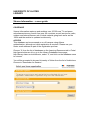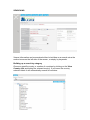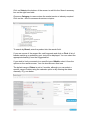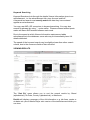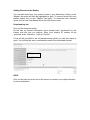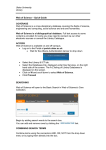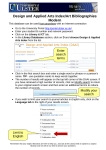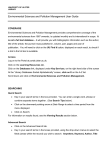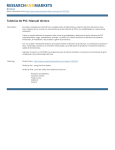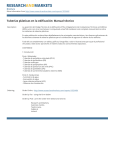Download Xtreme Information - a user guide
Transcript
UNIVERSITY OF ULSTER LIBRARY Xtreme Information – a user guide COVERAGE Xtreme Information captures and archives over 25,000 new TV and press advertisements every month from over 60 countries, as well as cinema, radio, outdoor and internet banner ads. It holds material going back as far as the 1950s and the archive is updated continuously. ACCESS This database can be accessed on or off-campus using Athens authentication, although an initial registration is required. Please use your Ulster email address as part of the registration process. Choose ‘X’ from the list of databases on the Learning Resources tab in Portal http://portal.ulster.ac.uk/ or go to the Library Databases home page http://library.ulster.ac.uk/electronic, select ‘X’, and click on the database name to connect. You will be prompted to choose University of Ulster from the list of Institutions. Choose to ‘Remember for Session’. SEARCHING Xtreme Information can be searched either by building up a search using the section boxes on the left side of the screen, or simply by keywords. Building up a search by category Choose a specific country or number of countries by clicking on the View Country List and ticking the relevant box(es). If you leave the country selection blank it will automatically search all countries. Click on Select at the bottom of the screen to add it to the Search summary box on the right hand side. Choose a Category to narrow down the market sector or industry required. Click on the + links to access sub-sectors or topics. To search by Brand, enter the product into the search field. If you are unsure of the proper title, add keywords and click on Find. A list of brands matching or resembling your text will be displayed. You can select the appropriate brand(s) from the suggested list. If you wish to limit your search to a specific type of Media, select it from the options on the search screen. You can choose more than one The default range of Dates is set to 6 months, although you can select a specific range of dates using the calendar option or by entering the dates manually. E.g. see below. Keyword Searching Keyword Searches look through the details Xtreme Information gives to an advertisement, i.e. the advertisement title, story line and end line. A keyword text search must exactly match the data they have entered against an advertisement. You may use AND, OR connectors in keyword searching. You may also search for phrases by using “ “ quote marks. Phrases entered without quote marks will have AND entered between each word. Due to the speed at which Xtreme Information captures and adds advertisements to the database, some ads may not immediately have full details attributed. The speed of the keyword search may be slightly slower than other search criteria, due to the numerous fields of data involved. VIEWING RESULTS The “Sort By” menu allows you to sort the search results by: Brand (alphabetical); Air Date; Country (alphabetical); or Media etc. Details will display a summary of the Ad information, e.g. tab lines, create or air dates etc. plus a Media Player mini-version of the advertisement which you can view. Adding Results to the Basket You can add items from your search results to your basket by clicking on the “Basket” tab which will then be highlighted in grey. To remove items from your basket simply click on the “Basket” tab again. To download your selected items, click on the View Basket link at the top of the screen. Downloading ads Click on the download option. All the ads on Xtreme Information have already been ‘purchased’ by the Library and will cost you nothing. Enter your student ID number at the ‘purchase order’ reference. Click on Confirm. A link will be provided to the full advertisement which you can then save or open. You will also be sent a confirmation email of the download request. HELP Click on the Help link at the top of the screen or contact your subject librarian for more assistance.