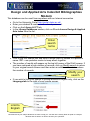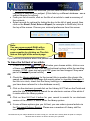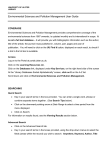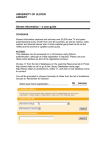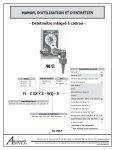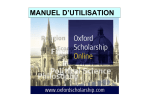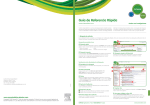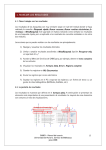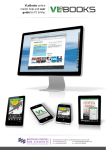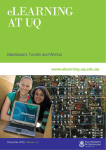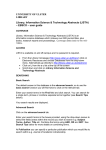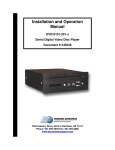Download User Guide - Design and Applied Arts Index
Transcript
Design and Applied Arts Index/Art Bibliographies Modern This database can be used from anywhere with an Internet connection Go to the University Portal http://portal.ulster.ac.uk/ Enter your student B number and network password. Click on the Library & ICT tab. In the Library Databases section, click on D and choose Design & Applied Arts Index from the list. Enter search terms Click in the first search box and enter a single word or phrase or a person’s name. TIP - use quotation marks to keep words together. The number of results will appear on the top left corner of the DAAI screen. If you have retrieved a high number of records, click on Modify search to return to your original search screen and then enter an additional term/s to reduce the number of records. Modify your search If you wish to limit your search to journal articles in English only, click on the Language tab to the right of your results screen. Limit to English Remember that your subject librarians are here to help you. Just ask at the Library Desk to speak to a subject librarian and we will do our best to answer your questions. If too few or no results are retrieved, you will need to think of alternative keywords to describe your subject. [If this fails try a different database - see a subject librarian for advice]. From your list of results, click on the title of an article to read a summary of the contents. Select records for retrieval by ticking the box to the left of each record, then click on the Email, Print, Save or Export (for example to RefWorks) link at the top of the screen. Choose your retrieval preference from this screen. Note: You can cross search DAAI with a range of other databases from the same supplier by clicking on The Arts link on the right of the search page. If you have any questions about this please see your subject librarian. To trace the full text of an article 1. If there is an HTML or PDF link below your chosen article, click on one of these options for full text. You will find retrieval options within the resulting screens. [HTML gives text only and PDF gives text and images if they were part of the original journal article] OR 2. Check the Library catalogue for the journal title in question [do a basic title search and remember to change the search option to Journals Catalogue. If the title is in stock, check that the library holdings cover the volume and year you have been referred to in the database record]. OR 3. Click on the electronic journals link on the Library & ICT tab on the Portal and enter the title of the journal to search for an electronic version of the article if it exists within the library system. OR 4. Click on blue UU Find it button for your record to search for an electronic version of the article if it exists within the library system. OR 5. If none of these options give you full text, you can order a journal article via the Document Delivery Service. Please see a member of Library staff for more details. Remember that your subject librarians are here to help you. Just ask at the Library Desk to speak to a subject librarian and we will do our best to answer your questions.