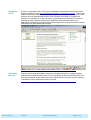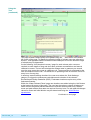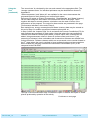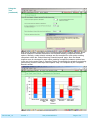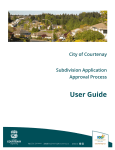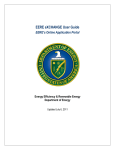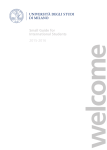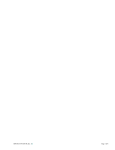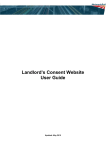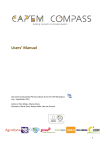Download 520_12 H1 Software Tool User Guide
Transcript
H1 Software Tool User Guide Quick guide 520_12 What’s this document about? Who does this apply to? Issued 08/08/2012 This document is provided to help users of the Environment Agency’s H1 Software Tool, version 2.4. It reflects the content of version 2.4 and changes made to the tool during the 2011 upgrade. Document details All users of the Environment Agency’s H1 Software Tool version 2.4. Related documents Feedback Contact for queries Neil Heptinstall Email to neil.heptinst all@environ mentagency.gov. uk Doc No 520_12 Version 1 Last printed 08/08/12 Page 1 of 9 Setting the Scene Version 2.4 November 2011 of the tool is available to download via the Environment Agency website H1 page see: Environment Agency - Horizontal guidance. The H1 tool enables calculation of the impact of proposed pollutant releases to various media and screens out from detailed assessment those releases described as ‘insignificant’. However, for releases to air the calculation is pessimistic and should not be used to calculate a stack height to produce an insignificant environmental impact. Preapplication guidance is provided by Environment Agency area teams and this includes discussions on appropriate stack heights. Accessing the Tool The tool should be downloaded to the users computer hard drive, unzipped, saved and opened using Microsoft Access. The tool is based on Microsoft Access 2003 so if the user possesses a later version the link to Microsoft file converter may be required to enable the tool to open and function correctly. Doc No 520_12 Version 1 Last printed 08/08/12 Page 2 of 9 Using the Tool Guidance on using the tool is available at a number of locations; • general instructions within the annex of the H1 Overview document;: • ‘help’ pages on each page of the tool: and • content of this user guide. Data entry by the user is highlighted within the tool by the use of blue cells. ‘Box’ help within the Help pages gives advice on the specifics of what should be entered in each blue cell. Within each ‘Help’ window there is a link to the Environment Agency’s H1 webpage: “See EA H1 webpage”. By clicking within the window a scroll bar appears which may reveal more text lower down. The Help window may be cancelled using the ‘X’ on the window and restored using the ‘question mark’ key on the top toolbar. Comment boxes are available at the bottom of each data entry page enabling the user to clarify any points they wish to make. An ‘Import utility’ button on the Reference Information page is a new addition and enables the user to upload a previous tool dataset, saving the user time and energy if wanting to simply modify a previous entry, for example in support of a permit variation application. By selecting the appropriate button in the page ‘Describe the Objectives’ the user is required to choose between a simple assessment or a more detailed evaluation. Called the ‘Options Appraisal’ this enables users to include more than one option to secure environmental protection and each option can then be ranked on the basis of costs and benefits. This enables the Best Available Technique (BAT) to be identified. Please note that whichever option is chosen steps 1,2 and 3 of the tool are the same with screening results presented graphically at the end of step 3. It is only when more than one option is available that steps 4,5 and 6 come into play. If the Environmental Assessment button is chosen the tool moves on to ’Scope of the Environmental Assessment’ and then Step 2. The first part of Step 2 is ‘Air release points’. Users may find the ‘Go To’ drop down menu on the top tool bar useful in navigating around the various pages of the tool. This is particularly useful when more than one option is being considered Continues on next page Doc No 520_12 Version 1 Last printed 08/08/12 Page 3 of 9 Using the Tool (continued) This page enables release points to be added using the ‘ Add’ button in the bottom left corner of the page. To identify the effective height of release users are referred to Annex F, and Appendix Dwhich includes worked examples of how the effective height of release may be determined. On the following ’Air Emissions Inventory’ page for each release point users are required to enter details of long and short term pollutant concentrations and annual releases in tonnes. The tool will calculate the release rates in grammes per second once the user moves the cursor to a different cell. The annual rate is calculated by the user and entered into the cell. This allows for an operating mode of less than 100% for every hour of every day. In entering ‘water discharge locations’ the user must select the ‘final discharge category’ to trigger the subsequent calculations and selection of the relevant Environmental Quality Standards (EQS). Freshwater locations require entry of the freshwater flowrate. Within the ‘Water Release Points’ page new locations are added using the ‘Add’ button at the bottom left corner of the page. The user has the option to choose ‘discharge to sewer’ before the treated effluent reaches the relevant surface water body. Data on mean and peak effluent flow rates are required for entry here. For salt water discharges values for mean and initial dilution may be determined using the ‘Initial Dilution spreadsheet’. Continues on next page Doc No 520_12 Version 1 Last printed 08/08/12 Page 4 of 9 Using the Tool (continued) The ‘Water Emissions Inventory’ page requires data entry for long and short term pollutant concentrations for each release point. Again additional pollutants are added using the ‘Add’ button at the bottom left hand corner of the page. Continues on next page Doc No 520_12 Version 1 Last printed 08/08/12 Page 5 of 9 Using the Tool (continued) The ‘annual rate’ is calculated by the user and entered in the appropriate field. The ‘sewage treatment factor’ for individual pollutants may be obtained from Annex D, Appendix B. ‘Water temperature’ and ‘Water pH’ are available for the user to demonstrate the proposed impact of their discharge on surface fresh waters. Data entry for pages on ‘Energy Consumption’, ‘Raw Materials’ and ‘Waste Inventory’ can be made using the ‘Add’ button in the bottom left corner of the page. Taken together with data on annual releases, calculations can be made in terms of the performance of the proposal. The output for these entries are presented in the page ‘Performance Indicators’ at the end of Step 2. Raw material use, energy consumption and Waste Inventory data may be entered at the end of Step 2 to enable comparison between options later on. In Step 3 within the ‘Impacts Page’ for air and water the Process Contribution (PC) for each pollutant are presented for each option. Note that where the same pollutant is released from different release points within a chosen option their contributions are added. Using assessment criteria in Annex D (surface water) and Annex F (air) screening of releases is then undertaken and screened-out releases are deleted from further calculation. Pollutant releases which are not screened out are carried forward to the 2nd stage where the user is required to insert pollutant background concentrations which enables the resulting Predicted Environmental Concentration (PEC) to be compared to the EAL/EQS. Through a recent modification Step 3 includes the option to assess the impact of visible plumes produced by operation of the activity. Continues on next page Doc No 520_12 Version 1 Last printed 08/08/12 Page 6 of 9 Using the Tool (continued) Step 3 also includes comparison of the ‘Photochemical Ozone Creation Impacts’ where annual releases of relevant substances are compiled enabling comparison between options. Similarly, carbon dioxide releases are also compiled for each option enabling comparison within the ‘Global Warming Potential Impacts’ page. Also, the Waste Impacts score is calculated for each option enabling comparison between options later in the tool. At the end of Step 3 ‘Summary Tables’ are available for selection and printing summarising results of data input and impacts. Step 3 is completed by the ‘Graphical Results’ section. Doc No 520_12 Version 1 Last printed 08/08/12 Page 7 of 9 Candidate Options Selecting the ‘Options Appraisal’ button requires the user to identify the candidate options for achieving the required environmental outcome. The 1st option may be described as ‘Base Case’ with subsequent options individually identified. Additional options are added using the ‘Add’ button in the ‘Options’ field at the base of the page. Step 4 requires the user to identify the option with the lowest predicted environmental impact and asks the user to resolve any cross-media impacts. Options are ranked in terms of their environmental performance. Continues on next page Doc No 520_12 Version 1 Last printed 08/08/12 Page 8 of 9 Candidate Options (Continued) Step 5 is used to identify the costs associated with the implementation of each option. Capital and Investment Costs data and Operating Costs data are combined in calculation of the total costs. Step 6 pulls together the results of Steps 4 and 5 enabling identification of the Best Available Technique ( BAT) or option to secure the desired environmental outcome at reasonable cost. Pages from the tool may be printed off and submitted in support of an EPR permit application. Copies of the .mdb files should be saved and submitted in support of permit applications. Doc No 520_12 Version 1 Last printed 08/08/12 Page 9 of 9