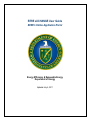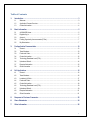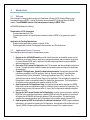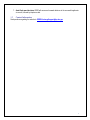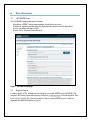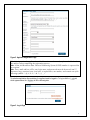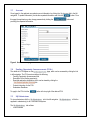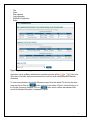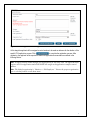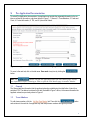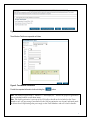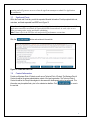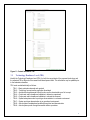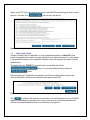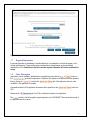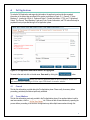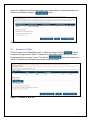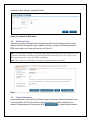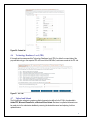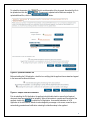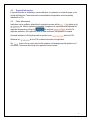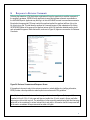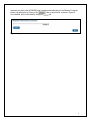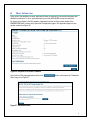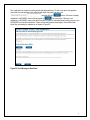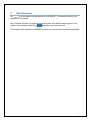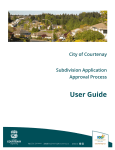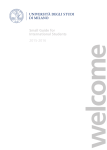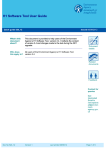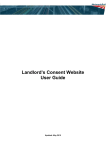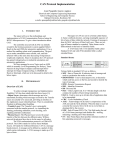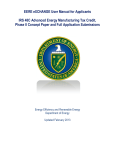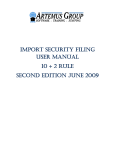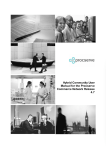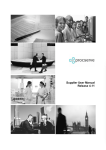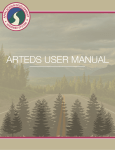Download eXCHANGE Applicant User Manual
Transcript
EERE eXCHANGE User Guide EERE’s Online Application Portal Energy Efficiency & Renewable Energy Department of Energy Updated July 6, 2011 Table of Contents 1. 2. 3. 4. Introduction ........................................................................................................................................ 3 1.1 Welcome ............................................................................................................................................... 3 1.2 Application Process Overview .............................................................................................................. 3 1.3 Contact Information............................................................................................................................... 4 Basic Information .............................................................................................................................. 5 2.1 eXCHANGE Home................................................................................................................................ 5 2.2 Register/Log in ...................................................................................................................................... 5 2.3 Account ................................................................................................................................................. 7 2.4 Funding Opportunity Announcements (FOAs) ...................................................................................... 7 2.5 My Submissions .................................................................................................................................... 7 Pre-Application Documentation ..................................................................................................... 10 3.1 General ............................................................................................................................................... 10 3.2 Team Members ................................................................................................................................... 10 3.3 Funds and Costs ................................................................................................................................. 12 3.4 Contact Information............................................................................................................................. 12 3.5 Technology Readiness Level (TRL) .................................................................................................... 13 3.6 Upload and Submit ............................................................................................................................. 14 3.7 Required Information .......................................................................................................................... 15 3.8 Other Information ................................................................................................................................ 15 Full Applications .............................................................................................................................. 16 4.1 General ............................................................................................................................................... 16 4.2 Team Members ................................................................................................................................... 16 4.3 Location(s) of Work ............................................................................................................................. 17 4.4 Funds and Costs ................................................................................................................................. 18 4.5 Contact Information............................................................................................................................. 18 4.6 Technology Readiness Level (TRL) .................................................................................................... 19 4.7 Upload and Submit ............................................................................................................................. 19 4.8 Required Information .......................................................................................................................... 21 4.9 Other Information ................................................................................................................................ 21 5. Response to Reviewer Comments ................................................................................................. 22 6. Share Submission ........................................................................................................................... 24 7. Other Information ............................................................................................................................ 26 2 1. Introduction 1.1 Welcome This document is a users’ guide for applying to Department of Energy (DOE), Energy Efficiency and Renewable Energy’s (EERE) Funding Opportunity Announcements (FOA) through the eXCHANGE website. The eXCHANGE website is the primary means to apply to EERE FOAs. eXCHANGE facilitates the following: Dissemination of FOA information Communicates details of FOAs • Communicates answers to frequently asked questions related to EERE’s Program and to specific FOAs • Application for Funding Opportunities • Enables funding applicants to register for specific FOAs • Enables applicants to submit Pre-Application documentation and Full Applications 1.2 Application Process Overview The following are the major steps in the application process: 1. Register on the eXCHANGE website: provide contact information and establish a user account. Establishing an account allows an applicant to manage submissions and provides the single point of contact between EERE and the applicant. Note that multiple applications may be submitted within the same user account. 2. Review the FOA, Develop Pre-Application: the FOA document and relevant details are found on the site. The applicant should carefully consider this information when developing Pre-Application documentation. 3. Complete FOA Application, Submit Pre-Application documents: the applicant should provide information requested in the FOA application, such as: General Information, Team Members, Funds and Costs, Contact Information, Technology Readiness Level (TRL), and other PreApplication documents such as Concept Paper or Pre-Application. This information is required from the applicant in order to successfully submit Pre-Application documentation. The Pre-Application documents must be submitted by the deadline stated in the FOA. 4. Await response for Full Application Stage: the applicant should await a response from EERE. Responses include encouraged/discouraged or invited/not invited to submit a Full Application. The applicant should receive this response within 31 days of the Pre-Application submission deadline stated in the FOA. 5. Develop the Full Proposal, Submit the Full Application: once the applicant has been notified by EERE that a full proposal and application is desired, EERE will notify the applicant via e-mail and will update the eXCHANGE web site with additional FOA documentation. The applicant must complete the proposal and submit the Full Application by the deadline stated in revised FOA. 6. Await requests by EERE for clarification or additional information: if EERE requires additional information or has questions regarding the Full Application, the applicant will be notified via e-mail. Typically, EERE will require applicant responses within four days of the e-mailed request. 3 7. Await final award decision: EERE will announce its award decisions to the successful applicants via e-mail, followed by telephone calls. 1.3 Contact Information Send questions regarding the website to: [email protected] 4 2. Basic Information 2.1 eXCHANGE Home The eXCHANGE homepage displays the following: • • • • Descriptions of EERE Funding Announcements, including the most current Deadlines for registering and submitting Pre-Application documentation and Full Applications A link to view details and apply to FOAs A link to FAQs – Frequently Asked Questions Figure 1. eXCHANGE homepage 2.2 Register/Log in In order to apply to a FOA, the applicant must create an account with EERE through eXCHANGE. First navigate to the Funding Opportunities page by clicking the in the left navigation. Once there, click the link in the left navigation in order to create an EERE account. Provide the requested information, as illustrated in Figure 2. 5 Figure 2. Applicant Registration Page Note: It is imperative the applicant’s email address is entered correctly – please double-check this address before completing the registration process. Note: A Dun and Bradstreet Data Universal Numbering System (DUNS) number is requested but not required. Note: Your e-mail address will be your login name, and passwords must be between 8 and 15 characters long, contain a lower case letter, a capital letter, one number, and contain one of the following symbols: !, @, #, $, %, ^, &, *, (, ), _ + To submit an application after registering, the applicant must be logged in. To log in click the which appears above the link in the left navigation link, Figure 3. Log in Page 6 2.3 Account Once logged in, the applicant may update account information by clicking the navigation. To update information, provide the requested information and click the this page the applicant may also change passwords by clicking the providing the requested information. link in the left button. From button and Figure 4. Account Details page 2.4 Funding Opportunity Announcements (FOAs) The details of a FOA appear on the page, which can be accessed by clicking the link in left navigation. The FOA overview outlines the following: • Funding Opportunity Announcement title • Description of the funding opportunity • Required application documents, which can be viewed by clicking the link. • Contact information for the FOA • Submission Deadlines To apply to the FOA click the 2.5 button in the top right of the desired FOA. My Submissions To view submissions click the link in the left navigation. applicant’s submission(s) to all FOAs within the system. The • Control number will list the tab outlines: 7 • • • • • • Title Status Date registered Lead organization Edit/Start Full Application Delete Figure 5. My Submissions page Applications can be modified or deleted from the application process with the or links in the right column of the table. Applicants are advised to use caution to avoid deleting submission materials accidentally. To create a new submission from the My Submissions page: Select the desired FOA from the drop down menu and click the Click the button, as shown in the bottom of Figure 5, which will bring you to the Funding Opportunity homepage. Click the button here to create a new submission and provide the requested information, as displayed in Figure 6. 8 Figure 6. General Registration for Pre-Application At this stage the applicant will be assigned a control number to be used as reference for the duration of the specific FOA application process. Click to complete the registration process. After registering, the applicant will be required to submit Pre-Application documentation as outlined in the following section. Note: An applicant may submit multiple Pre-Applications for the same FOA. The applicant must register each Pre-Application and eXCHANGE will assign each application a unique control number. Note: The default organization is “Business < 500 Employees”. Ensure the proper organization type is selected from the scroll down menu. 9 3. Pre-Application Documentation To submit Pre-Application documentation, the applicant must provide the requested information in the six tabs as outlined in this section, and shown below in Figure 7: 1. General, 2. Team Members, 3. Funds and Costs, 4. Contact Information, 5. TRL, and 6. Upload and Submit. Figure 7. Pre-Application documentation with General Tab highlighted To move to the next tab, click on the tab name. Save work at any time by clicking the button. Note: The button will take the applicant back to the FOA details page. Please save information before returning to FOA or open the FOA details page in another window. 3.1 General The General tab lists information that the applicant already provided during the initial letter of intent for a particular FOA. The abstract contained in this tab, illustrated in Figure 7 above, is the same information the applicant entered, as previously shown in Figure 6. 3.2 Team Members To add a team member, click the link. Then click the and continue to the next tab. An applicant may add multiple team members through this process. button 10 Figure 8. Team Members Tab Team Member Details are requested as follows: Figure 9. Team Member Information Provide the requested information before clicking the button. Note: The default organization is “Business < 500 Employees”. Ensure the proper organization type is selected from the scroll down menu. Note: The lead organization’s percent of the FOA effort should not be included on the Team Members tab—the percentage contributed by the lead organization was already indicated under the General tab. Duplicating that percentage on the Team Members tab will result in double- 11 counting and will generate an error when the applicant attempts to submit Pre-Application documentation. 3.3 Funds and Costs Within the Funds and Costs tab, provide the requested financial information. Provide projected total cost, cost share, and funds requested from EERE as in Figure 10 Note: Cost-sharing percentage is not updated until application information has been saved. The application cannot be saved until all required field have been entered. As such, refer to cost share percentage after saving and before submitting. Note: Please refer to the FOA for cost and period of performance constraints. Click the button and continue to the next tab. Figure 10. Funds and Costs Tab 3.4 Contact Information Provide one Business Point of Contact as well as one Technical Point of Contact. The Business Point of Contact should be the primary administrative contact of the lead organization. The Technical Point of Contact should be the Principal Investigator for the research & development work to be performed. This information may be updated later, prior to the submission deadline. Click the next tab. to move to 12 Figure 11. Contact Information Tab 3.5 Technology Readiness Level (TRL) Identify the Technology Readiness Level (TRL), for both the current state of the proposed technology and the expected TRL at the end of the research and development effort. This information may be updated prior to the submission deadline. TRL levels are defined briefly as follows: • • • • • • • • • TRL-1 – Basic principles observed and reported TRL-2 – Technology concept and/or application formulated TRL-3 – Analytical and experimental critical function and/or characteristic proof of concept TRL-4 – Component and/or breadboard validation in laboratory experiment TRL-5 – Component and/or breadboard validation in relevant environment TRL-6 – System/subsystem model or prototype demonstration in a relevant environment TRL-7 – System prototype demonstration in an operational environment TRL-8 – Actual system completed and qualified through test and demonstration TRL-9 – Actual system proven through successful mission operations 13 Specify current TRL of the proposed technology and the estimated TRL the technology will reach at project end on a 1 to 9 scale. Click and continue to the next tab. Figure 12. TRL Tab 3.6 Upload and Submit Upload the Concept Paper, Pre-Application, or other requested documentation in Adobe PDF format. Include the assigned control number in the upper right-hand corner within the document. To make changes to the uploaded document prior to the submission deadline, remove the existing file and replace it with an updated version. To upload the file, click , then select the file to be uploaded and click the button. You can upload additional files by clicking the button. Before submitting the Pre-Application documentation, check the box certifying that the applicant has reviewed and agreed to the terms and conditions that are specific to each FOA: Figure 13. Sample Terms and Conditions Click to submit the Pre-Application documentation. A successful submission to the eXCHANGE website is acknowledged by a message on the screen, as well as by an automatically generated email notification containing the date/time stamp of the submission to the applicant. 14 Figure 14. Upload and Submit Tab 3.7 Required Information If required information is outstanding or needs modification, an explanation in red text will appear on the Upload and Submit tab. These items must be corrected before the application can be successfully submitted for a FOA. Submissions that fail to include required information will not be considered for review. 3.8 Other Information Applications can be modified or deleted from the application process with the or button on the tab. After the application is submitted, the applicant can replace previously uploaded files by clicking the link under the tab. If the application does not need modification, the application is complete. Successful submittal of Pre-Application documents will be specified on the FOA. Reference the tab for the tab for a FOA to reference the status of an application. The button in the left navigation logs the applicant out of eXCHANGE. This ensures the security of the application and its contents. 15 4. Full Applications To submit a Full Application and supporting information, the applicant must provide the requested information in the seven tabs as outlined in this section, and shown in Figure 15: 1. General, 2. Team Members, 3. Location(s) of Work, 4. Funds and Costs, 5. Contact Information, 6. TRL, and 7. Upload and Submit. The General, Team Members, Funds and Costs, Contact Information, and TRL tabs will already be populated from input provided during the Pre-Application phase. Figure 15. Full Application Details with General Tab Highlighted To move to the next tab, click on the tab name. Save work by clicking the button. Note: The button will take the applicant back to the FOA details. Please save information before returning to FOA or open FOA details in another window. 4.1 General This tab lists information provided during the Pre-Application phase. Please verify its accuracy before proceeding, particularly the Abstract previously submitted. 4.2 Team Members This tab lists information previously provided in the Pre-Application phase. If an applicant wishes to add a new team member, click the link. Continue to add all team members by repeating the process before proceeding to the next tab. An applicant may add multiple team members through this 16 process. As completed during Pre-Application phase, team member details for a new team member are to be filled out and saved by clicking the button. Figure 16. Team Members Tab 4.3 Location(s) of Work This tab is unique to the Full Application process. To add a work location, click the button at the bottom of the page (shown in Figure 17). Applicants can add multiple locations, but only one location can be designated as the “primary” location. Then click the next tab. An applicant may add multiple work locations through this process. button and continue to the Figure 17. Location(s) of Work Tab 17 Location(s) of Work details are requested as follows: Figure 18. Location(s) of Work Details 4.4 Funds and Costs Applicants can revisit the Funds and Costs information provided in the Pre-Application phase to make revisions during the Full Application phase. Updates to total cost, cost share, and funds requested from EERE can be made on the Funds and Costs tab, as in Figure 19. Note: Cost-sharing percentage is not updated until application information has been saved. The application cannot be saved until all required fields have been entered. As such, refer to cost share percentage after saving and before submitting. Note: Please refer to the FOA for cost and period of performance constraints. Figure 19. Funds and Costs Tab 4.5 Contact Information If either the Business or Technical Point of Contact changes, the applicant revises this information on the Contact Information tab. The Technical Point of Contact should be the principal investigator for the research & development work to be performed. Click to update revised information. Figure 20. Contact Information Tab 4.6 Technology Readiness Level (TRL) If the applicant has reassessed the Technology Readiness Level (TRL) for either the current state of the proposed technology or the expected TRL at the end of the R&D effort, revisions are made to the TRL tab. Figure 21. TRL Tab 4.7 Upload and Submit The full application submission requires multiple documents (as defined in the FOA) to be uploaded in Adobe PDF, Microsoft PowerPoint, or Microsoft Excel format. Revisions to uploaded documents can be made prior to the submission deadline by removing the desired document and replacing it with an updated version. 19 To upload the documents, click be uploaded and click the next to each description of the document, then select the file to button. This process is repeated until all fields are complete. To upload additional files, click the button. Figure 22. Upload and Submit Tab Before submitting the Full Application, check the box certifying that the applicant has reviewed and agreed to the terms and conditions as follows: Figure 23. Sample Terms and Conditions Prior to submitting the Full Application, the applicant should double-check to ensure that all required documents have been selected to be uploaded.. When all information is complete and files attached, the applicant should click to submit the Full Application. A successful submission of a Full Application to the eXCHANGE website is acknowledged by a message on the screen, as well as by an automatically generated email notification containing the date/time stamp to the applicant. 20 4.8 Required Information If required information is outstanding or needs modification, an explanation in red text will appear on the Upload and Submit tab. These items must be corrected before the application can be successfully submitted for a FOA. 4.9 Other Information Applications can be modified or deleted from the application process with the or button on the tab. After the application is submitted, the applicant can replace previously uploaded Full Application documents by clicking the link under the tab of the Full Application submission. If the application does not need modification, the application is complete. Successful submittal of a Full Application will be specified on the Reference the tab for the FOA. tab for a FOA to reference the status of an application. The button in the top center and in the left navigation of all webpages logs the applicant out of eXCHANGE. This ensures the security of the application and its contents. 21 5. Response to Reviewer Comments Following the evaluation of Full Applications, applicants will have the opportunity to read the comments of the proposal’s reviewers. EERE will notify applicants via email that reviewer comments are available on the eXCHANGE portal. Applicants may then log in to their eXCHANGE account to access these comments. By selecting the appropriate FOA area to which the applicant applied, the applicant will then click on the tab. This tab takes the applicant to a summary screen of their submissions. By clicking on the control number of the proposal, the applicant arrives at the Full Application detailed screen, where each uploaded file appears. Below that section, as shown in Figure 24, appears a new section for Reviewer Comments. Figure 24. Reviewer Comments and Response Screen If the applicant chooses to reply to the reviewer comments or submit additional or clarifying information, EERE provides a four-day window to submit replies in accordance with FOA guidelines. Note: Replies shall consist of not more than two pages of text and one of figures. Each page shall be formatted to fit on 8-1/2 by 11 inch paper with type not smaller than 12 point, except in figures and tables, and margins not less than one inch. The submission of other supporting materials along with the three page replies will not be considered for review. Internet links to web sites or information cited in the responses will not be read or considered. All responses must be written in English. 22 Applicants can return to the eXCHANGE portal, navigate as described above to the Reviewer Comments screen, and upload a file by clicking on the button to select the file, as shown in Figure 25. Once identified, the file is submitted by clicking the link. Figure 25. Response to Reviewer Comments 23 6. Share Submission At any point in the application process, applicants will have the opportunity to share their submission with additional contributors. To do so, applicants must log in to their eXCHANGE account and select the button in the left navigation. Applicants must then click the control number of the submission they wish to share, which opens the Pre-Application page or Full Application page in a new window, as shown in Figure 26. Figure 26. Response to Reviewer Comments At the bottom of this page applicants must click the Share” page, as in Figure 27. button, which opens the “Submission Figure 27. Submission Share 24 Here, applicants can view their existing shares and add new shares. To add a new share, the applicant must enter the email address of the individual with which they wish to share in the field and click the button. If the user is already registered in eXCHANGE, users will be prompted to their new share. If the user is not registered in eXCHANGE, users will be given the option to send an automated email inviting the user to join eXCHANGE and view their submission. Users can also add a personal message to the individual with which they are sharing the submission, as shown in Figure 28. Figure 28. Send Message to New Share 25 7. Other Information The link in left navigation logs the applicant out of eXCHANGE. This ensures the security of the application and its contents. After 25 minutes of inactivity, the system will automatically warn users that they will be logged out of the system in 5 more minutes—please click frequently to avoid losing your work. This document will be amended as eXCHANGE evolves so your comments are welcomed and appreciated! 26