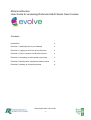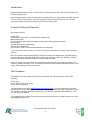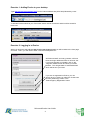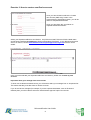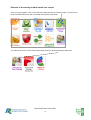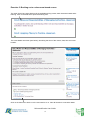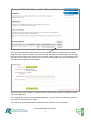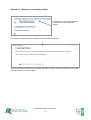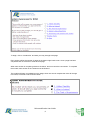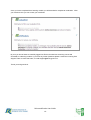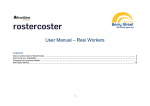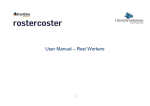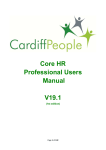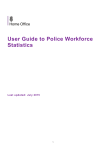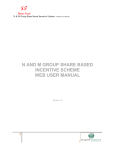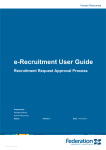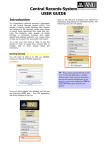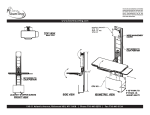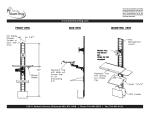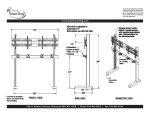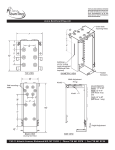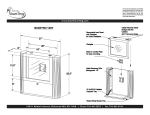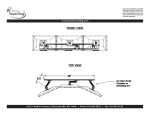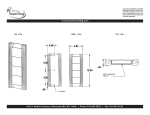Download Richmond Evolve User Guide for accessing Richmond Adult Social
Transcript
Richmond Evolve User Guide for accessing Richmond Adult Social Care Courses Contents Introduction 2 Exercise 1: Adding Evolve to your desktop 3 Exercise 2: Logging in to Evolve for the first time 3 Exercise 3: How to create a new Evolve Account 4 Exercise 4: Accessing an adult social care course 5 Exercise 5: Booking onto a classroom-based course 6 Exercise 6: Starting an e-learning module 8 Richmond Evolve User Guide 1 Introduction Richmond staff and partners can now access both classroom-based and e-learning adult social care courses through Evolve. Richmond staff already access Evolve for their corporate training, so may already be familiar with how to log-in and book onto courses. The main change for Richmond staff is that they can now book social care classroom-based training using the online booking system. A note for Richmond Partners Our partners include: Health staff* South West London and St. George’s Mental Health Trust Metropolitan Police Private voluntary and independent staff providing care in Richmond upon Thames Housing staff Children Services and Culture staff Other Council departments Service users, carers, volunteers and residents in the Borough (*The Public Health Team and staff on secondment to HRCH are considered to be Richmond staff, rather than partners). Much of the Evolve site is already used by Kingston and Richmond staff for their corporate training and access to these corporate areas will be restricted to members of staff only. However, Partners are free to access the Richmond Adult Social Care area of the site. Once in this area, they will be able access classroom-based courses and e-learning modules. The e-learning modules are open to all. The classroom-based courses are aimed at specific groups – this will be clearly indicated on the course profile. This Guidance This guidance has been designed to help you get started, and understand some of the basics, including: How to log in How to book a place on a course How to access e-learning The web address of the site is http://evolve.learningpool.com. If you are a staff user you should already have an Evolve username and password. If you are a partner and have used ROSE recently you will have received an automatic email giving your new Evolve username and password. If not, you can simply self register. If you experience any issues in using the site, please call Learning Pool on 0845 543 6033 or e-mail [email protected]. Richmond Evolve User Guide 2 Exercise 1: Adding Evolve to your desktop Type http://evolve.learningpool.com/ into the internet address bar (URL field) followed by ‘enter’. To add the Evolve website to your ‘Favourites’ select ‘Add to Favourites’ and this will be saved for future use. Exercise 2: Logging in to Evolve When you enter the web address http://evolve.learningpool.com/ you will be taken to the front page of Evolve. There, you will need to enter a username and password. All Richmond staff, and many partners, will have been sent login details and have an account, but if you have forgotten your details, click on the ‘Forgotten Password’ link and enter your email address. This will generate an automated email which will be sent your inbox. If you are not registered on Evolve, you can simply do so by clicking on either the ‘Create new account (Staff Only)’ button or the ‘Partner/Agency Registration’ button Richmond Evolve User Guide 3 Exercise 3: How to create a new Evolve account Once you have clicked on either the ‘Create new account (Staff Only)’ button or the ‘Partner/Agency Registration’ button, you will be asked to complete these details. Once you have done this, scroll down to ‘Department/Division/Section’. Select your Department/Division and Section. Only Richmond staff, Richmond Public Health team and Richmond staff on secondment to HRCH should select ‘Richmond’. If your division and section are not on the list, contact [email protected] so that it can be added. Once you have selected your Department/Division and Section, please click ‘Create my new account’. Important! Does your manager have an account? To book onto a classroom-based course, you will need to select your manager from a drop-down list. This means that they must also have an Evolve account! If you do not have a manager (for example, if you are a personal assistant, carer or Richmond resident) then you will be able to select the ‘Administrator Approval’ option from the list. Richmond Evolve User Guide 4 Exercise 4: Accessing an adult social care course Once you have logged in, click on the ‘Richmond Adult Social Care Training’ button. If you are not a Richmond staff member you will not be able to access the other areas. You will then be able to click on Adult Social Care Training or Richmond Partner Resources. Richmond Evolve User Guide 5 Exercise 5: Booking on to a classroom-based course The Adult Social Care page displays all the available training events, both classroom-based and elearning. Click on the blue link to open the booking form. The event details are shown (see below), describing the aims of the course, date, time and event location. Click on the blue text to book on to the next session or on ‘View all Sessions’ to see other dates. Richmond Evolve User Guide 6 Once you have selected the relevant date, click the ‘Sign-up’ button. You will be taken to a further page with more course information. All course bookings will need to be authorised by your manager, therefore you will need to click on the ‘Find my manager’ button to search for your manager’s name. If you don’t have a manager (for example, if you are a personal assistant or a Richmond resident) you can select ‘Richmond Evolve Administrator’. Enter the name of your manager, or ‘Richmond Evolve’ click ‘Search’ and the name will be entered into the manager field. Your manager will receive an email requesting approval. You will receive a confirmation email once you have been booked onto the course. If you have any ‘Special Requirements’ please enter the details into the box provided. Richmond Evolve User Guide 7 Exercise 6 – Starting an e-learning module Go back to the course listing page and click on the blue link to open the module. The e-learning module will open in another screen and will look like this: Click on the blue text to launch the e-learning, then click on ‘Enter’. After a few moments, you will see the screen (shown on the next page). Richmond Evolve User Guide 8 To begin, click on ‘Introduction’ and work your way through each page. Each section will list the number of pages in the bottom right-hand corner. Once a page has been completed click on the arrow to view the next page. When each section is complete go back to the ‘Menu’ and move onto the next section. To complete the module, each section in the contents must be finished. The module will keep you updated at every stage; when one area is complete the circle will change from white, to half full or full as shown below: Richmond Evolve User Guide 9 Once you have completed the e-learning module you will be asked to complete an evaluation. After you have done this you can access your certificate. By now you should have successfully logged into Evolve, booked onto a training course and accessed an e-learning module. If you have any further questions please contact the Learning Pool Support Team on 0845 543 6033, or email [email protected]. Thank you and good luck! Richmond Evolve User Guide 10