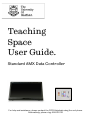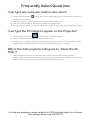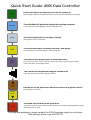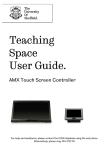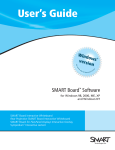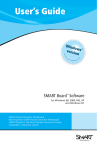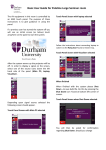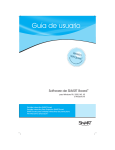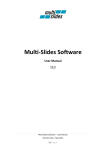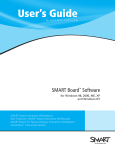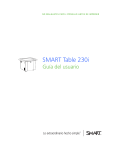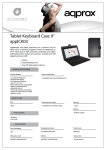Download Teaching Space User Guide.
Transcript
Teaching Space User Guide. Standard AMX Data Controller For help and assistance, please contact the CiCS Helpdesk using the red phone. Alternatively, please ring: 0114 222 1111 Frequently Asked Questions I can’t get any computer audio in the room? 1) Double click the Volume icon in the bottom right hand corner of the desktop, and ensure the output is not muted. 2) Check the volume control dial is turned up on the White AMX panel. 3) Check all of the AV units in the lectern cupboard are switched on. 4) If using your own laptop, ensure the 3.5mm audio cable is connected to the headphone socket. I can’t get the PC image to appear on the Projector? Main PC 1) Press the Main PC button to display the Teaching Computer. 2) Check the Sympodium Interactive Monitor is turned on. 3) If using your own laptop, ensure the VGA cable is securely connected. Put the laptop in clone display mode; press the Windows + P button to do this on a Win 7 / 8 machine. Why is the data projector telling me to “Clean the Air Filter”? 1) This message warns users that the projector needs to be cleaned to ensure optimal performance. This message will disappear after a few minutes, but we would be grateful if you could contact us so we can arrange for a technician to visit the space. . For help and assistance, please contact the CiCS Helpdesk using the red phone. Alternatively, please ring: 0114 222 1111 Quick Start Guide: AMX Data Controller On Main PC Laptop Press and hold the On button to turn the AV system on. The teaching computer, located in the lectern, will need to be switched on separately. Press the Main PC button to display the teaching computer Log in with your normal (MUSE) username and password. Press the laptop button to display a laptop See Page 3 for more information. DVD Picture Blank Press the DVD button to display the DVD / VHS player Use the buttons on the DVD player to control playback. Press the Picture Blank button to blank the screen Press the appropriate source button to restore the image, e.g. pressing the Laptop button will return to the laptop mode. The volume can be adjusted using the volume knob Press the desired input before adjusting volume. Screen Up Screen Down Use the Screen up and Screen down to control the projector screen Not available in all spaces. Press and hold to turn the AV system Off Off Shut down the PC as normal. Wait until the Off button has stopped flashing before turning the AMX system on again. For help and assistance, please contact the CiCS Helpdesk using the red phone. Alternatively, please ring: 0114 222 1111 Displaying a Laptop Press the laptop button to activate laptop mode Laptop Connect the VGA Cable to the VGA output on your laptop. VGA You may need to supply your own adapter if you don’t have a VGA output. If available, the black HDMI cable on the lectern can be used instead. HDMI Connect the 3.5 mm audio cable to your headphone port This is only required for audio playback. Use the laptop volume control, in conjunction with the volume knob on the AMX panel to set the audio levels. Network cable and mains power connection may also be available + Set the laptop to duplicate display mode This can be selected in the display preferences, or via a keyboard shortcut. Windows 7 / 8 users can press the Windows + P Keys, and select duplicate display. For more information on the AV equipment in the teaching spaces, please visit our website: www.shef.ac.uk/cics/av For help and assistance, please contact the CiCS Helpdesk using the red phone. Alternatively, please ring: 0114 222 1111