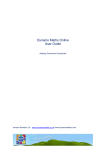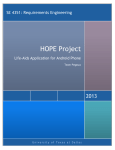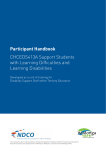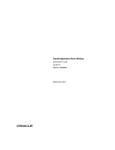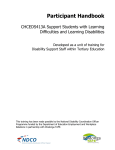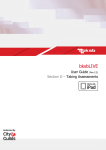Download Dynamo Profiler Parent User Guide
Transcript
Dynamo Profiler Parent User Guide Dynamo Profiler Parent User Guide Contents 1.0 Introduction ..................................................................................................................... 2 2.0 What does it mean to have a Number Sense? ................................................................ 2 3.0 What is NumberSenseMMR? .......................................................................................... 2 4.0 What is included with the Purchase? ............................................................................... 3 5.0 Getting Started ................................................................................................................ 4 6.0 Student Taking the Assessment ...................................................................................... 6 7.0 Reports: Measurement and Motivation ............................................................................ 8 © JellyJames Publishing Ltd - Dynamo Profiler P a g e |1 Dynamo Profiler Parent User Guide 1.0 Introduction Dynamo Profiler is the first simple on-line Dyscalculia Profiler aimed at learners aged 6 to 9 who lack a number sense and struggle with basic number concepts. The assessment consists of questions that are designed to provide an insight into the learner’s number sense competency by age and based on the National Curriculum requirements. The profiler indicates the prominent areas of strengths and challenges faced by the learner. It allows you to understand the specific number areas to be supported and developed. The profiler also recommends modules within the specialist intervention programme Dynamo Maths (www.dynamomaths.co.uk) which has been specifically and intentionally designed to address the needs of learners with dyscalculia and co-occurring difficulties. The program delivers modules in small cumulative steps using visual models and images, on-line activities, Teaching Activities with printable resources and dynamic worksheets that harness a multimodal style of learning. Where appropriate intervention modules from Multistep Maths (www.multistepmaths.co.uk) are also be recommended. The Dynamo Profiler has been developed, following extensive research and was developed in conjunction with learning from pioneering work with Dynamo Maths - the online Dyscalculia intervention and remediation programme, that is successfully used by schools, learning centres and parents at home. 2.0 What does it mean to have a Number Sense? When a student’s Number Sense is fully developed, the learner is able to apply numbers intuitively across a range of number areas in line with their chronological age. The Dynamo Profiler draws on the NumberSenseMMR™ framework to provide the essential development stages in acquiring the Number Sense. NumberSenseMMR™ stands for Number Meaning, Number Magnitude and Number Relationship. 3.0 What is NumberSenseMMR? NumberSenseMMR™ is a framework and process for developing a number sense. It provides the important first steps for young minds to be at ease with numbers. To have a number sense is to have an intuitive feel for numbers and to use and apply Number Meaning, Magnitude and Relationship, across a range of number areas flexibly and with agility. - Esmail (2011) The NumberSenseMMR™ framework supports the research on how the brain learns maths and gives children a head start to developing a number sense. Further, the framework has identified the most important and significant number area development necessary to give children an excellent head start in securing a number sense. It also provides a structure to achieve the early vital skills necessary for developing a number sense. The profiler helps the learner identify their number development and Dynamo Maths the © JellyJames Publishing Ltd - Dynamo Profiler P a g e |2 Dynamo Profiler Parent User Guide intervention and remediation programme helps reposition the learners number sense development. The questions within the Profiler are grouped into the following areas of development: Number Meaning: • Visual Discrimination of Quantities • Number Knowledge • Principles of Counting Number Magnitude: • Number Comparison • Estimation • Ordering Numbers Number Relationships: • Number Sequence • Number Bonds and Facts • Mental Strategies • Problem Solving • Time Measurement • Multiplication and Division A comprehensive report is generated instantly on completion of the assessment. The detailed profile report provides: • Summary Profile- bar graph • Profile Details- Concise and detailed Report with recommended remediation modules • SEN Statement- details that you have agreed to provide for research purposes 4.0 What is included with the Purchase? - Control Panel which gives you a summary of all the assessments - Access to the assessments - User friendly interface - Detailed report system - SENQ Panel © JellyJames Publishing Ltd - Dynamo Profiler P a g e |3 Dynamo Profiler Parent User Guide 5.0 Getting Started You will have received an email with your username and password to access the Profiler. To get started, go to www.Dynamoprofiler.co.uk and click on ‘Login Dynamo Profiler’ located on the top right hand corner of the screen. A second screen will appear where you will be able to input your (Teacher) username and password to access the Dynamo Profiler dashboard. You are now within the Dynamo Profile dashboard. You can now easily set up your year group, class names and Username and passwords for each of your students. © JellyJames Publishing Ltd - Dynamo Profiler P a g e |4 Dynamo Profiler Parent User Guide Simply follow the following steps to add students list on the system: Click on Add Student and then add student’s details. Enter the Student Name, Surname, Password and the confirmation of the password in the boxes provided Using the drop down menu input the child’s Date of Birth in the form DD/Month/YYYY Once you have entered the data, click on Add Student. Once all students have been added, click on Home. © JellyJames Publishing Ltd - Dynamo Profiler P a g e |5 Dynamo Profiler Parent User Guide Select the ‘Home’ menu. From the home menu, you can see all the student details: • • • • • • • The date of assessment (only visible after the assessment has been sat) Time Taken on the assessment (only visible after the assessment has been sat) No. of assessments completed SEN Q- this allows you to input about the specific Special Education Needs of the child. Report- This allows you to check the child’s report to see how they are doing and also to check what they need extra help on. This however is only visible once they have sat the assessment. Retake – option to enable retaking of assessment. (only visible after the assessment has been sat) Assessment- To take the student assessment, select the green Assessment Button or make note of the student username and password. The student can login using his Username and Password. Alternatively you can access the assessment from this panel. 6.0 Student taking the Assessment Login as Student or select the ‘Assessment’ button from teacher account. The assessment screen will look as follows: Before your child starts the assessment, please note these important points below: • Encourage the child to use paper and pencil whenever he/she may require. © JellyJames Publishing Ltd - Dynamo Profiler P a g e |6 Dynamo Profiler Parent User Guide • • • • • • • Make sure the sound is set at a moderate level so that the child can hear the questions. There are many ways a child will be allowed to answer, for example, they may be need to type an answer by using the keyboard, drag responses or click on the correct answer by using the mouse. The assessment must be supervised by an adult and should sit next to the child. No help should be provided to the child during the assessment. No calculators should be used If the child does ask for help, encourage the child to try his/her best and make a note of any interruptions during the assessment. If the child needs to stop the assessment, you can do this by clicking on Exit and click on Not Completed and Exit button. The child will be able to start from where he/she had left off. Please click on the ‘Online Assessment Start’ button. A screen will pop up asking to input the childs date of birth, age and gender. This is to ensure the child receives age appropriate questions and correct timings. You will need to agree to the terms and conditions required to start the assessment. To start the assessment, please click on Agree. You will be able to click on the ‘Start’. The assessment will now begin. On completion of the short directional game, select Next to start the questions and to carry on to the remainder of questions. At the end of the assessment, instead of a ‘Next’ button, an ‘Exit’ button will come up. This shows that the assessment has ended. © JellyJames Publishing Ltd - Dynamo Profiler P a g e |7 Dynamo Profiler Parent User Guide After clicking ‘Exit’ Click on ‘Completed and Exit’, if you have completed the assessment and you wish to exit, Click on ‘Not Completed and Exit’, if you have not completed the assessment but you want to exit, click on ‘Not Completed and Exit’ Click on ‘Not Completed and Return’, if you have not completed the assessment and you want to return, 7.0 Reports: Measurement and Motivation Once the assessment is complete, you will be able to see the child’s profile by clicking on the report button. What they did well in and what they may need help in by clicking on the report button on the screen. There are 4 tabs on this screen that you are able to view. These are: Summary Profile: This allows you to see the results in a graph format. A score of 1 indicates difficulty with a particular strand and a 5 indicates skills acquired for the age group © JellyJames Publishing Ltd - Dynamo Profiler P a g e |8 Dynamo Profiler Parent User Guide Profile Details: is the second tab (shown below). This gives a concise report for each number area and appropriate feedback with a score. You will also fond recommendations to particular Dynamo Maths modules (www.dymamomaths.co.uk) The SEN Statement is the third Tab. The long term aim of this profiler is to create a standardised test. If you wish to participate in helping with this standardisation please could you complete the SEN statement and give your consent by ticking the appropriate box. © JellyJames Publishing Ltd - Dynamo Profiler P a g e |9 Dynamo Profiler Parent User Guide The History Tab is the fourth Tab. The History tab shows how many assessments the child has done, when they did them and if they have completed all the assessments that they have started. Customer Support If you have any question or wish to provide feedback, please call Customer Service on Tel: +44 (0)203 113 2066 from 9am to 5pm Monday to Friday. Alternatively email: [email protected] © JellyJames Publishing Ltd - Dynamo Profiler P a g e | 10