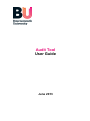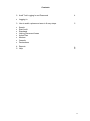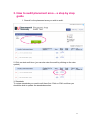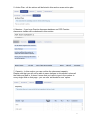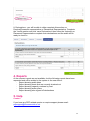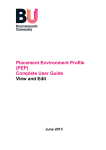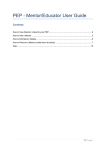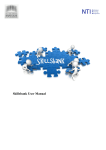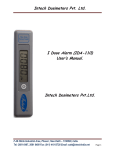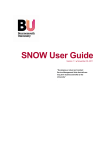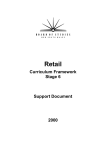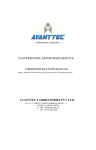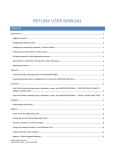Download Audit Tool User Guide - Bournemouth University
Transcript
Audit Tool User Guide June 2013 Contents 1. What are ARC, PEP, POW and Audit Tool? 3 2. Audit Tool Logging In and Password 4 Logging In 3. How to audit a placement area in 8 easy steps 5 Search Start Audit Standards Linking Placement Areas Action Plan Mentors Capacity Declarations 4. Reports 5. Help 8 8 2 1. What are ARC, PEP, POW and Audit Tool? ARC is a placement management system that assists the allocation of students to placements across a range of disciplines. Bournemouth University will use the following ARC modules: ARC core application – enables the HSC Placements Support Team to centrally administer placements. ARC PEP (Practice Environment Profile) provides each placement area with: - Ability to share placement information with students and update their profile Access to information about student allocation Ability to access reports on specific placement information - ARC POW (Placements On the Web) – POW provides students with: Details of their placement Information about each individual placement area (location, type of service delivery, shift patterns, directions to get there, uniform requirements, facilities, accommodation, recommended pre- reading etc.) Record of their attendance - Ability to evaluate the placement experience Audit Tool - enables easier auditing of placement areas and - provides easy access to recent audits 3 2. Audit Tool User Account and Logging in Access to the Audit Tool requires a username and password. These are exactly the same as your PEP login and password. If you require access please email PEP Support on [email protected]. Your user name and password will be emailed to you. Logging in • • Access the Audit Tool Login page: https://barc.bournemouth.ac.uk/audit or via Bournemouth University’s website: www.bournemouth.ac.uk/pep (click on PEP Audit Tool tab) Enter your full email address as your login name and password provided by HSC Placements Support Team When you successfully login to the Audit Tool, the homepage will appear. 4 3. How to audit placement area – a step by step guide 1. Search for the placement area you wish to audit: 2. Click on start audit icon (you can also view the audit by clicking on the view symbol) 3. Standards To review standards you need to edit them first. Click on ‘Edit’ and then you should be able to update the standards section. 5 To save all the changes you need to click ‘Update’ Please note: If applicable you can copy and paste Suggested Sources of Evidence to Recorded Evidence section. 4. Linking placement areas - please contact Agi Masio at [email protected] if you wish to link some placement areas. Linking placement areas will enable you to copy content of the standards tab between placement areas. 6 5. Action Plan - all the actions will be listed in this section as an action plan. 6. Mentors - If you have Practice Assessor database on PEP Practice Assessors, details will be displayed in this section. 7. Capacity - In this section you can confirm the placement capacity. Please note that you will not be able to save changes to this section unless all the fields are filled in. It doesn’t mean that you have to type in the number in every single field on that page - you can use ‘set blanks to zero’ option. 7 8. Declarations - you will be able to either complete this section as Practice/Placement representative or Educational Representative. Complete the Yes/No section and click ‘save Declarations’ then either the University or Placement Representative complete their declarations and the audit will be ready to check in. 4. Reports At the moment reports are not available, but the following reports have been requested and will be added to the system in the near future: - Report showing audit dates - Report showing hosts that are currently checked out - Report showing capacity numbers by host - Report showing action plans - Report showing who signed off declarations 5. Help Contact If you have any PEP related queries or require support please email: [email protected]. 8 Lost/forgotten user name/password Your user name is your email address. If you have lost or forgotten your password please go to PEP login page: https://barc.bournemouth.ac.uk/pep and click on: ‘If you have forgotten your password CLICK HERE’. Your password will be emailed to you. If you continue to have problems, please email: [email protected] Feedback and Comments The HSC Placements Support Team will appreciate your feedback and comments. If you have any ideas that may improve the PEP system & the Audit Tool please contact us at [email protected] 9