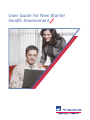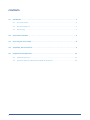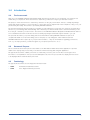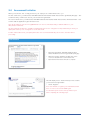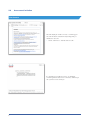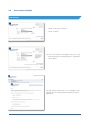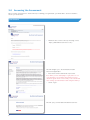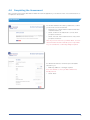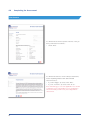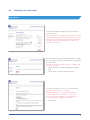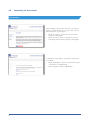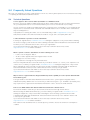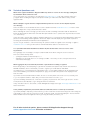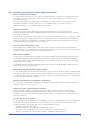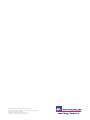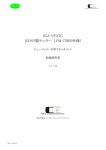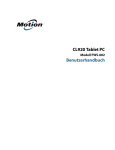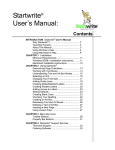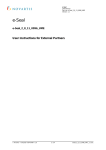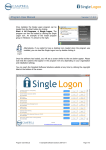Download User Guide for New Starter Health Assessment
Transcript
User Guide for New Starter
Health Assessment
CONTENTS
1.0
Introduction . . . . . . . . . . . . . . . . . . . . . . . . . . . . . . . . . . . . . . . . . . . . . . . . . . . . . . . . . . . . 3
1.1
The Assessment. . . . . . . . . . . . . . . . . . . . . . . . . . . . . . . . . . . . . . . . . . . . . . . . . . . . . 3
1.2
Document Purpose . . . . . . . . . . . . . . . . . . . . . . . . . . . . . . . . . . . . . . . . . . . . . . . . . . . 3
1.3
Terminology . . . . . . . . . . . . . . . . . . . . . . . . . . . . . . . . . . . . . . . . . . . . . . . . . . . . . . . . 3
2.0
Assessment Invitation . . . . . . . . . . . . . . . . . . . . . . . . . . . . . . . . . . . . . . . . . . . . . . . . . . . . . 4
3.0
Accessing the Assessment . . . . . . . . . . . . . . . . . . . . . . . . . . . . . . . . . . . . . . . . . . . . . . . . . 8
4.0
Completing the Assessment . . . . . . . . . . . . . . . . . . . . . . . . . . . . . . . . . . . . . . . . . . . . . . . . 9
5.0
Frequently Asked Questions . . . . . . . . . . . . . . . . . . . . . . . . . . . . . . . . . . . . . . . . . . . . . . . 13
2
5.1
Technical Questions . . . . . . . . . . . . . . . . . . . . . . . . . . . . . . . . . . . . . . . . . . . . . . . . . 13
5.2
Questions about the New Starter Health Assessment . . . . . . . . . . . . . . . . . . . . . . . . . 15
1.0 Introduction
1.1
The Assessment
Welcome to the AXA PPP healthcare New Starter Health Assessment. As part of your recruitment, your employer has
asked that you complete an online assessment to determine your fitness for the job you have been offered.
The purpose of this assessment is to determine your fitness for the job you have been offered, to identify any lifestyle
trends that may be relevant to your job, and also to assess any need for adjustments in the workplace to help you do your
job effectively and safely. This service is provided by AXA PPP healthcare.
The assessment includes questions about your health. It is important that you respond to the questions honestly and to
the best of your knowledge and understanding. This is because your answers will be used to determine whether you are
fit for the job or whether your case needs to be referred to the AXA PPP healthcare Occupational Health Clinician Team for
a more detailed assessment. It will also be used to identify any lifestyle trends that may be relevant to your job.
The personal information you provide during this assessment will be held by AXA PPP healthcare as part of an
occupational health record as well as being used for the purpose of providing this online health assessment.
AXA PPP healthcare will not pass any of your personal information, or any recommendations regarding your fitness to
work, to your employer unless you have first given us your express permission to do so.
1.2
Document Purpose
This document has been developed as a User Guide to the New Starter Health Assessment application. It provides
details of the step by step process that you should follow when accessing and using this application.
Throughout this document, a bullet point refers to a task that you need to perform. The Notes section gives more
information or an explanation of the process and anticipated outcomes. The process will also display the next screen
to be displayed when a task has been performed.
1.3
Terminology
Throughout this document, the following terms have been used:
• NSHA
New Starter Health Assessment
• CRES
Cisco Registered Envelope Service
3
2.0 Assessment Invitation
When you receive the offer of employment from your employer, two emails will be sent to you.
The first email sent to you will be titled “AXA PPP healthcare New Starter Health Assessment Login Details {Encrypt}” – this
contains the link you will need to access your assessment login details.
The second email sent to you will be titled “AXA PPP healthcare New Starter Health Assessment Confirmation Email” – this
confirms that the application logins have been sent.
Note: Both emails are sent from [email protected]. It is recommended that you add this address to your
Safe/Trusted emails list.
The first email can be filtered to a mailbox’s Spam/Junk folder as it is encrypted. It is important that you check your
Spam/Junk folder if you do not appear to receive this email.
If either email is filtered into your Spam/Junk folder it is recommended that they are moved to the Inbox before
proceeding.
User Process
• Open the email titled “AXA PPP healthcare New
Starter Health Assessment Login Details {Encrypt}”.
• When the email is displayed, double click on the
securedoc attachment to download the file.
• Open the file when the download is complete.
This will display a Cisco Secure Envelope. This contains
your assessment login details.
• Select ‘Register’.
Note: You will have to register your email address with
Cisco in order to access the NSHA logins.
You should keep the secure envelope window open
while completing the following steps.
4
2.0
Assessment Invitation
User Process
This will display a page for you to register your email
address with Cisco.
• Enter all requested information into the fields
displayed.
• Select ‘Register’.
When your registration is successful Cisco will confirm
this and send an email to you to activate your account.
• Return to your inbox.
• Open the email titled “Please activate with CRES”.
5
2.0
Assessment Invitation
User Process
This will display an email from Cisco confirming your
account has been created and requesting that you
activate the account.
• Select ‘Click here to activate this account’.
A confirmation message from Cisco is displayed,
confirming that the account is now active, and that you
can open the secure envelope.
6
2.0
Assessment Invitation
User Process
• Return to the secure envelope.
• Select ‘Continue’.
The front of the envelope will change to ask you to log in.
• Enter the password created during Cisco registration.
• Select ‘Open’.
This will open the email sent to you containing the login
details to access the New Starter Health Assessment
application.
7
3.0 Accessing the Assessment
Once you have opened the Cisco Secure Envelope containing your login details, you will be able to use these details to
access your assessment.
User Process
• Within the Cisco Secure envelope message, select
‘https://axahealthassessments.co.uk/’.
This will navigate you to the New Starter Health
Assessment application.
• Enter the Username and Password provided.
Note: When you are attempting to log in please do not
copy and paste your username and password, these
should be typed. Please ensure that you are careful with
letter casing, special characters and using the shift key.
• Select ‘Login’.
This will open your New Starter Health Assessment.
8
4.0 Completing the Assessment
Once you have accessed the New Starter Health Assessment application you should follow the on-screen instructions to
complete the assessment.
User Process
You should review the introductory statement to confirm
you are in the correct assessment.
• Tick the box to confirm that the statement has been
read and understood.
• Select ‘Confirm’ if the statement is correct, when
prompted, reselect it.
• Select ‘Incorrect’ if the statement is incorrect, when
prompted, reselect it.
Note: If you select ‘Incorrect’ you will be taken out of the
assessment and should contact the person responsible
for your recruitment to confirm any changes required.
You will then be asked to review the personal details
entered for you.
• Make any additions or changes required.
Note: You will have to enter your Date-of-Birth if not
already entered.
• Select ‘Next’.
9
4.0
Completing the Assessment
User Process
You will then be shown the specific elements of the job
that you have been recruited to.
• Select ‘Next’.
You will then be asked to review a Purpose Statement,
further explaining what the New Starter Health
Assessment does.
• If you are happy to proceed, select ‘Next’.
• If you do not wish to proceed, select ‘Close’.
Note: This will log you out of the application. You should
contact the person responsible for your recruitment to
inform them that you will not be proceeding with the
assessment.
10
4.0
Completing the Assessment
User Process
You will then be taken through the questions that form
your assessment.
Note: All questions are mandatory and must be completed
before proceeding. You will have the ability to review your
answers after completing the assessment. Dependant on
the answers given you will be asked to provide extra
information as required.
Once the all the questions have been answered, you have
the opportunity to review your answers before completing
the assessment.
Note: Once an assessment is complete, no changes will
be able to be made.
• Select ‘Review’ to go back and review the answers
given.
• Select ‘Next’ to complete the assessment.
You are now shown the outcome of your assessment.
Note: If more information is required by
AXA PPP healthcare, you should confirm that your
contact details are correct at the foot of the screen.
The outcome that is displayed to you will be passed
to your employer in exactly the same format.
• Select ‘Next’.
11
4.0
Completing the Assessment
User Process
After viewing your assessment outcome, you are then
asked to confirm whether you consent to this outcome
being released to your employer.
• Select ‘I Consent’ to release the outcome, when
prompted, select again.
• Select ‘I Do Not Consent’ to prevent the outcome
from being released, when prompted, select again.
Confirmation is then given to you that the assessment
is complete.
• Select ‘Be Healthy’ to access some trusted sources
of information on healthy living.
• Select ‘Log Out’ to leave the application.
12
5.0 Frequently Asked Questions
This section is designed to provide you with answers to the most commonly asked questions from new starters accessing
or completing the New Starter Health Assessment.
5.1
Technical Questions
I do not appear to have received either my invitation or confirmation email.
Be sure to check your mailbox’s Spam/Junk folder as these emails can be sent there. If either email is filtered
into your Spam/Junk folder it is recommended that they are moved to the Inbox before proceeding.
If you do not find your emails in the Spam/Junk folder, contact the person responsible for your recruitment and
request them to resend the emails. Check with this individual that there are no mistakes in the email address
they are sending them to.
In preparation for receiving the emails, it is recommended that you add [email protected] to your
Safe/Trusted email list. This will ensure that the emails do not get sent to the Spam/Junk folder.
I cannot download or open the securedoc attachment.
Forward your original email to [email protected] clearing the subject line of any content. After forwarding
the secure message you will receive an email containing a link rather than an attachment. Select this link and
follow the process outlined in Section 2.0 to access your login details.
If you select the link and are still unable to access the steps outlined in Section 2.0, contact
[email protected] for further assistance.
When I open the securedoc attachment one of the following errors occur:
• I cannot see the ‘Register’ button.
• An ‘Error’ button appears where the ‘Register’ button should.
• The page does not load correctly.
• I get a Java error message from my Internet browser.
There are many different factors that can cause any of the above scenarios to occur. If you do experience one
of these errors, forward your original email to [email protected] clearing the subject line of any content.
After forwarding the secure message you will receive an email containing a link rather than an attachment.
Select this link and follow the process outlined in Section 2.0 to access your login details.
If you select the link and are still unable to access the steps outlined in Section 2.0, contact
[email protected] for further assistance.
Why do I have to register with Cisco Registered Envelope Service (CRES) to receive my New Starter Health
Assessment logons?
Your login details for the New Starter Health Assessment are sent to you through an encrypted email to
maintain their privacy. CRES is the most secure way to deliver these logins to you. As CRES is provided by Cisco,
they require users to register their email address with them in order to access the email delivered.
Can I access CRES and the New Starter Health Assessment from a mobile device?
Yes. Both the invitation email and your assessment can be accessed through mobile devices.
When accessing the CRES Secure Envelope, you must forward your original email to [email protected]
clearing the subject line of any content. After forwarding the secure message you will receive an email
containing a link rather than an attachment. Select this link and follow the process outlined in Section 2.0
to access your login details.
If you select the link and are still unable to access the steps outlined in Section 2.0, contact
[email protected] for further assistance.
This mobile work around will be have to used at any time you want to access the email from a smartphone
or tablet.
13
5.1
Technical Questions cont.
When I have registered with Cisco Registered Envelope Service I receive an error message stating that
my Activation email could not be sent.
If you receive this error message you should email [email protected] who will send this email out to
you again. When emailing the support team please include your name and email address that you have
registered with.
When I attempt to log into the Cisco Registered Envelope Service I receive an “Incomplete Payload”
error message.
Select ‘Forward’ for the email that has the securedoc attachment. Enter [email protected] in the To field.
Clear the subject line of any content and select “Send”.
After forwarding the secure message you will receive an email containing a link rather than an attachment.
Please be aware that the link in this new email will expire after 8 hours so please save any information needed
on to the desktop.
In the new email, open the link. A page is displayed asking you for your password with an Open button. Enter the
password created during CISCO registration and select ‘Open’. This will display the login details required for
accessing the New Starter Health Assessment application.
If you do not get a chance to save all necessary info please forward the original secure message on again to
[email protected] and you will receive a new link that will be active for another 8 hours.
I’ve opened the New Starter Health Assessment in my web browser but I can’t see a box to enter
my password.
The login page does not display correctly in certain web browsers when using low screen resolutions.
This issue can be fixed by either:
• opening the website in Internet Explorer, or
• adjusting your current browser’s zoom settings to 100% or less until you can correctly view the whole
of the Assessment page.
When logging into my assessment my username or password are not being recognised.
Ensure firstly that you are attempting to login with the username and password provided in the email from
AXA PPP healthcare, and not the details you used to register your email address with CRES.
It is advised not to copy and paste the login details sent to you as hidden characters can be included in this
action and invalidate your username and password. Type your username and password as displayed in the
welcome email.
If you have received several invitation emails, be sure to use the password from the one most recently sent
to you. Your password will not expire, but you must use the latest one sent to you.
If you are still being denied access, select the ‘Forgotten your password?’ link on the login screen to receive
a new password, and attempt to log in using this when it is delivered.
If any of the above are not successful, contact AXA Application Support through [email protected] for
further assistance.
I have partially completed my assessment and need to finish it, how do I re-enter my assessment?
If you have partially completed your assessment, you can re-enter the assessment at any point in time using the
login details you were sent in your welcome email. Locate this email, use the link displayed to access the New
Starter Health Assessment application and log in using the details provided to you.
For all other technical queries, please contact AXA Application Support through
[email protected] for further assistance.
14
5.2
Questions about the New Starter Health Assessment
What is an online health assessment?
An online health assessment process is used to determine whether you require a more detailed assessment
of your fitness for work and the type of support needed. You will not be found unfit for work based solely on
this initial assessment.
The responses you give to the initial questions will enable us to make a decision on your fitness for work
and support needed. You may be found “fit” for your role straight away, or you may be “referred” to
AXA PPP healthcare for a more detailed telephone assessment.
What if I am “referred”?
If you are "referred", it means that we may require further information from you. A member of the
Occupational Health Clinical Team at AXA PPP healthcare will review your assessment and call you to discuss
your answers if required.
A small number of referrals may require a face-to-face assessment, usually with a doctor, or a review of medical
reports from your GP or treating specialist. If this is required, the reasons for this will be discussed with you
during your telephone assessment and your permission obtained for this further assessment. However, this
will only be arranged upon the approval of your employer.
How do you know what questions to ask?
We have developed a risk-based assessment that only asks questions pertinent to the potential hazards
associated with your role. Based on the information given by the person who is responsible for your recruitment,
we ask you only the questions relevant to your future employment.
What if I have a disability?
The assessment should pick up the fact that you may have a disability and subsequently you will be referred.
The AXA PPP healthcare Occupational Health Clinical Team are highly experienced at dealing with disability
issues as they relate to the workplace and will advise your prospective employer on the need for reasonable
adjustments in the workplace.
The AXA PPP healthcare Occupational Health Clinical Team is aware of relevant disability legislation and will
discuss this with you if you are referred.
Will this prevent people with health problems working?
No, the online health assessment has been designed to support you and your future employer in understanding
any support, adjustments or restrictions which may be required to assist employees with health problems and
to ensure that your health does not deteriorate due to your work environment. The final decision on what may be
deemed reasonable lies with the employer.
What if I am having problems completing the questionnaire?
If for any reason you are having any difficulties completing the questionnaire, please contact AXA Application
Support through [email protected].
What if I incorrectly or dishonestly answer questions?
By not responding honestly or correctly to the questions asked in this assessment, you will impair the
AXA PPP healthcare Occupational Health Clinical Team’s ability to assess your fitness for work fairly and
accurately. Failure to disclose health information that may impact on your ability to do your job will be dealt
with by your employer.
Does my employer see my answers?
No, in compliance with the Data Protection Act (1998), no medical or confidential information you supply will be
disclosed to your employer. The person who is responsible for your recruitment will only be advised of the
following information, as submitted by you in your online health assessment:
• Candidates name and date of birth.
• The job-role applied for / any applicable organisational division.
• The outcome of the assessment in terms of Fit for the job-role or Unfit for the job-role.
• The need or potential risk of future support, absence, adjustments and restrictions.
15
AXA PPP healthcare is a trading style of AXA ICAS Limited
Registered Office: 5 Old Broad Street, London EC2N 1AD, United Kingdom.
Registered in England No. 2548573
© AXA PPP healthcare 2013. All rights reserved.
Information is accurate at the time of writing. 01.14