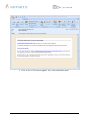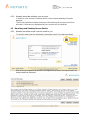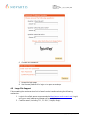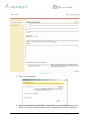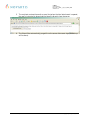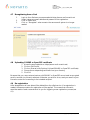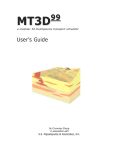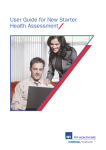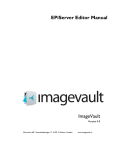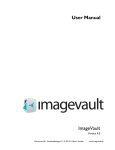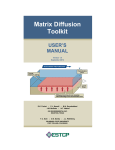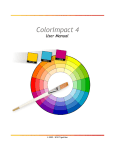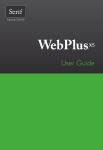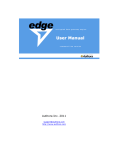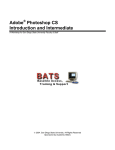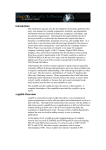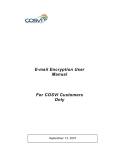Download External users: how to use e-Seal
Transcript
e-Seal User Manual Doc. No.: e-Seal_2_8_11_0096_UME Version: 1.1 e-Seal e-Seal_2_8_11_0096_UME User Instructions for External Partners Novartis – Template IT504.0040 V.1.8 1 / 14 e-Seal_2_8_11_0096_UME_1.1.doc e-Seal User Manual Doc. No.: e-Seal_2_8_11_0096_UME Version: 1.1 Document history: Version Date Author 1.0 16.10.2006 Alex Reiner Comments Initial version 1.1 • • • • • • 03-May2007 Marcel Wiedemeier Novartis – Template IT504.0040 V.1.8 Updated Screenshots with productive system Replaced “e-Seal system” with “e-Seal service” Updated chapter 2 Prerequisites Minor clarifications Updated document approvers Replaced appropriate use text with link to terms and conditions on website 2 / 14 e-Seal_2_8_11_0096_UME_1.1.doc e-Seal User Manual Doc. No.: e-Seal_2_8_11_0096_UME Version: 1.1 1 2 3 Purpose ................................................................................................................................ 4 Prerequisites......................................................................................................................... 4 Restrictions .......................................................................................................................... 4 3.1 Appropriate use........................................................................................................... 4 3.2 Offline use................................................................................................................... 4 4 Instructions .......................................................................................................................... 4 4.1 Registering for e -Seal................................................................................................... 4 4.1.1 You receive the registration notification and register.............................................. 4 4.1.2 Novartis associate activates your account............................................................... 7 4.2 Receiving and Sending Secure Emails.......................................................................... 7 4.2.1 Novartis associate sends a secure email to you....................................................... 7 4.2.2 You write a reply using the secure reply function................................................... 8 4.3 Secure emailing from you to a Novartis associate....................................................... 8 4.3.1 You write an email using the secure compose web client........................................ 8 4.4 Forgotten Password Procedure.................................................................................... 9 4.5 Large File Support..................................................................................................... 10 4.6 Updating your Profile................................................................................................ 13 4.7 Deregistering from e-Seal.......................................................................................... 14 4.8 Uploading S/MIME or OpenPGP certificate............................................................. 14 4.9 Re-registration .......................................................................................................... 14 Novartis – Template IT504.0040 V.1.8 3 / 14 e-Seal_2_8_11_0096_UME_1.1.doc e-Seal User Manual Doc. No.: e-Seal_2_8_11_0096_UME Version: 1.1 1 Purpose The e-Seal service enables you to securely exchange emails and files with associates of Novartis and all its affiliates. This document provides instructions and guidance for external users. 2 Prerequisites To use the e-Seal service, you will need: • An email address and any email client configured to access the mailbox associated with the address • Web Browser: Netscape 7.0 and higher, Internet Explorer (IE) 5.0 Service Pack 1 and higher, Firefox 1.0 and higher • Java: Microsoft JVM 5, Sun Java 1.3.x, and Sun Java 1.4.2+ and higher. 3 Restrictions 3.1 Appropriate use - The e-Seal service must be used according to the Terms and Conditions: https://secure-mail.novartis.net/websafe/terms.html 3.2 Offline use You cannot use the e-Seal service offline. Whenever you intend to secure emails written offline, save the email in the draft folder and send it as soon as you have access to the network again. 4 Instructions 4.1 Registering for e-Seal 4.1.1 You receive the registration notification and register - The first secured email sent by a Novartis associate triggers a registration notification. A one-time registration process is required for you to use the e-Seal secure email system. To do this you simply have to follow the instructions sent along with the registration notification: Novartis – Template IT504.0040 V.1.8 4 / 14 e-Seal_2_8_11_0096_UME_1.1.doc e-Seal User Manual Doc. No.: e-Seal_2_8_11_0096_UME Version: 1.1 1. Click on the "Click here to register" link in the notification email Novartis – Template IT504.0040 V.1.8 5 / 14 e-Seal_2_8_11_0096_UME_1.1.doc e-Seal User Manual Doc. No.: e-Seal_2_8_11_0096_UME Version: 1.1 2. Enter your name (First Name / Last Name) 3. Define Password (minimum length is 8 characters) 4. Select Forgot Password Questions and enter Answers (minimum 4 characters) (Note: You must select three different questions). 5. Read the Terms of Use 6. Upload your S/MIME or PGP certificate if you wish to send and receive S/MIME or PGP encrypted emails, respectively 7. Optionally define a Pass Phrase 8. Confirm by clicking on "I accept and register" Novartis – Template IT504.0040 V.1.8 6 / 14 e-Seal_2_8_11_0096_UME_1.1.doc e-Seal User Manual Doc. No.: e-Seal_2_8_11_0096_UME Version: 1.1 4.1.2 Novartis associate activates your account - In order for your account to become active, it has to be activated by a Novartis associate The Novartis associate verifies the account information and your account will be activated. If there are any discrepancies your account will be cancelled. 4.2 Receiving and Sending Secure Emails 4.2.1 Novartis associate sends a secure email to you - To read the email open the attached file (securedoc.html) of the delivered email: - After entering the password defined in the registration process, the original email will be decrypted and displayed: Novartis – Template IT504.0040 V.1.8 7 / 14 e-Seal_2_8_11_0096_UME_1.1.doc e-Seal User Manual Doc. No.: e-Seal_2_8_11_0096_UME Version: 1.1 4.2.2 You write a reply using the secure reply function - To reply to a secured email you can use the Secure Reply functionality. Using the secure reply web form, a message can be composed and attachments added: - Similarly to your standard email program, you can use Forward and Reply to All functionality. 4.3 Secure emailing from you to a Novartis associate 4.3.1 You write an email using the secure compose web client - The secure compose website allows you to send a secure email to a Novartis associate. The web form offers the possibility to write a email and a dd attachments to it: 1. Login to the e-Seal secure compose website https://secure-mail.novartis.net (Login) using your email address and password from registration 2. Click on Compose Email 3. Enter recipients and subject as needed, enter text in the Message field 4. For adding attachments click on the Attachments: click on Browse to search your directory for the file to be attached and click on Attach to add the file to your email. Click Done when ready 5. Click on Send (upper right corner) when ready Novartis – Template IT504.0040 V.1.8 8 / 14 e-Seal_2_8_11_0096_UME_1.1.doc e-Seal User Manual Doc. No.: e-Seal_2_8_11_0096_UME Version: 1.1 6. Be aware that text in email subject will not be encrypted 4.4 Forgotten Password Procedure As long as your account has not been blocked due to too many unsuccessful attempts to login into the e-Seal service, forgotten passwords may be changed by following these steps: 1. Access the e-Seal website page on https://secure-mail.novartis.net 2. Click on Login 3. Click on Forgot Password? 4. Enter your email address 5. Answer the Forgot Password Questions Novartis – Template IT504.0040 V.1.8 9 / 14 e-Seal_2_8_11_0096_UME_1.1.doc e-Seal User Manual Doc. No.: e-Seal_2_8_11_0096_UME Version: 1.1 6. Change your password 7. Access the login page 8. Use the new password for login or to open an envelope 4.5 Large File Support Files exceeding the maximum size limit of email can be transferred using the following mechanism: 1. Login to the e-Seal secure compose website https://secure-mail.novartis.net (Login) using your email address and password from registration 2. Create an email (including TO:, CC: BCC, Subject, Body): Novartis – Template IT504.0040 V.1.8 10 / 14 e-Seal_2_8_11_0096_UME_1.1.doc e-Seal User Manual Doc. No.: e-Seal_2_8_11_0096_UME Version: 1.1 3. Click on “Attachments” 4. When an attached file exceeds 5MB in size, the file is not included in the email, but stored on the server. Inside the email the file is replaced with an html attachment. Novartis – Template IT504.0040 V.1.8 11 / 14 e-Seal_2_8_11_0096_UME_1.1.doc e-Seal User Manual Doc. No.: e-Seal_2_8_11_0096_UME Version: 1.1 5. The recipient receives the email as usual, but when the html attachment is opened, the user is instructed to download the large file directly from the server 6. The files will be automatically purged from the server after seven days (no backup will be done). Novartis – Template IT504.0040 V.1.8 12 / 14 e-Seal_2_8_11_0096_UME_1.1.doc e-Seal User Manual Doc. No.: e-Seal_2_8_11_0096_UME Version: 1.1 4.6 Updating your Profile 1. Login to the e-Seal secure compose website https://secure-mail.novartis.net (Login) using your email address and password from registration. 2. Click on Edit Profile 3. Update the profile as necessary (note: you cannot change the email address with the current profile. For updating the email address you must re-register) Note: Whenever you need to change your email address, you need to deregister and reregister. To access your emails based on the old the email address, use your old email address and password. For accessing emails after the change, use the new email address and password. Novartis – Template IT504.0040 V.1.8 13 / 14 e-Seal_2_8_11_0096_UME_1.1.doc e-Seal User Manual Doc. No.: e-Seal_2_8_11_0096_UME Version: 1.1 4.7 Deregistering from e-Seal 1. 2. 3. Login to the e-Seal secure compose website https://secure-mail.novartis.net (Login) using your email address and password from registration. Click on Edit Profile Click on "Deregister" when access to the secure email system is no longer needed: 4.8 Uploading S/MIME or OpenPGP certificate 1. 2. 3. 4. 5. Access the secure website on https://secure-mail.novartis.net/ Click on Edit Profile Click on Browse (with Optional: Upload S/MIME or OpenPGP certificate) Choose the corresponding certificate from your directory Click OK Be aware that you, as an external partner with S/MIME or OpenPGP cannot send an encrypted email to another non-Novartis associate. Whenever you wish to do so, send your email to your Novartis contact for forwarding to the intended recipient. 4.9 Re-registration After deregistration all user data will be deleted from the e-Seal service. If re-registration is needed, the same procedure for registration will be applied. This means that a Novartis associate needs to send a secured email to you for triggering a new registration process (see 4.1). Novartis – Template IT504.0040 V.1.8 14 / 14 e-Seal_2_8_11_0096_UME_1.1.doc