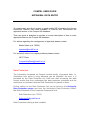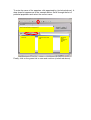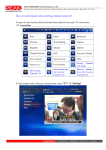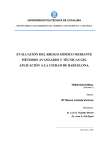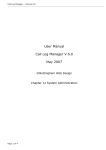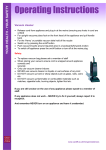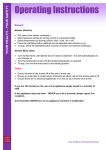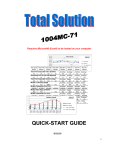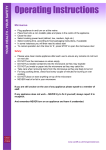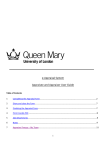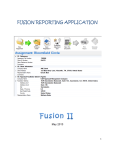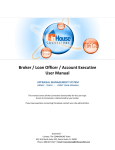Download COMPEL USER GUIDE - Data Recording
Transcript
COMPEL USER GUIDE APPRAISAL DATA ENTRY To enable easy and direct access to good quality HR information the Human Resources Division has made available to Schools and Directorates the appraisal section of the Compel HR database. This user guide is designed to provide a concise description of how to enter appraisal data into the Compel HR database. For advice regarding the management of appraisal please contact: Martin Udwin (ext. 79232) [email protected] For technical advice or to report problems please contact: HR IT Team [email protected] Data Protection The information contained on Compel consists wholly of personal data, i.e. information from which a living individual can be identified. As such, it is protected by the Data Protection Act 1998 and staff accessing this data should ensure that they understand the data protection principles and the restrictions on disclosure that the Data Protection Act places on them. Further advice on the Data Protection Act can be found on the University Data Protection pages and from the University's Data Protection Officer, Mrs Ruth Robertson in the Corporate Compliance Unit. Ruth Robertson (ext. 75767) [email protected] Data Protection training is also available. Appraisal Data Entry To enter appraisal data into Compel, log into the Compel Personnel Manager and select data. Once in the data menu, select the appraisals option. General staff information is displayed in the table titled review. Historic appraisal data is displayed in the table titled appraisals. General staff information is displayed here The date of apprai sals will be listed here The name of the appraiser will be listed here To enter a new appraisal record, click on the appraisals table so that the title bar appears blue. Click on insert record in the top toolbar. Type in the date of the appraisal. General staff information is displayed here To enter the name of the appraiser click appraised by (circled red above). A drop down list appears as in the example below. Scroll through the list of potential appraisers and select the correct name. General staff information is displayed here A list of appraisers can be found here The job title of the appraiser can be found here The School/ Directorate of the appraiser will be listed here. Finally, click on the green tick to save and continue (circled red above).