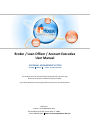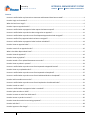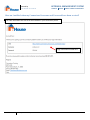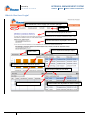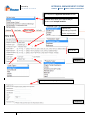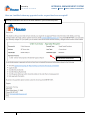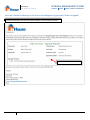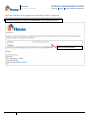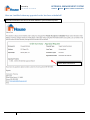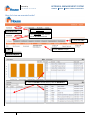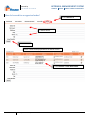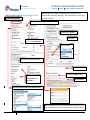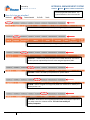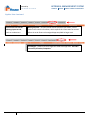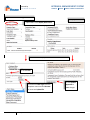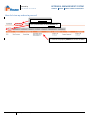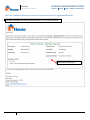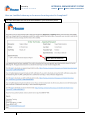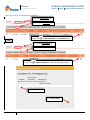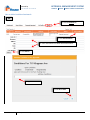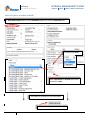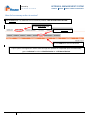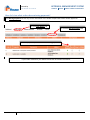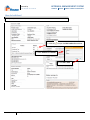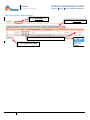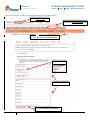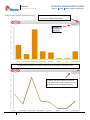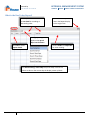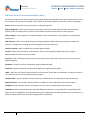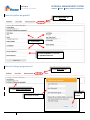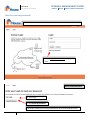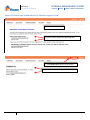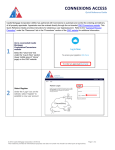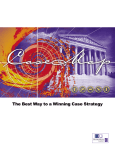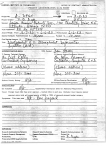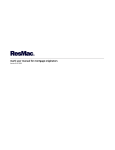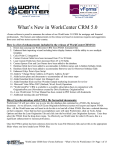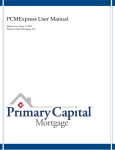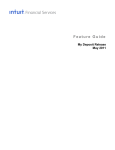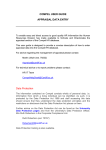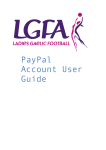Download Broker / Loan Officer / Account Executive User Manual APPRAISAL
Transcript
Broker / Loan Officer / Account Executive User Manual APPRAISAL MANAGEMENT SYSTEM ORDER TRACK PRINT YOUR APRAISAL This manual covers all the Connexions functionality for this user type. Access to Connexions is determined by your lender. If you have questions concerning this please contact your site administrator. Questions? Contact: The CONNEXIONS Team 822 A1A North Suite 202, Ponte Vedra, FL 32082 Phone: 888-907-4507 Email: [email protected] Powered By C O N N E X I O N S APPRAISAL MANAGEMENT SYSTEM ORDER TRACK PRINT YOUR APPRAISALS Contents How am I notified when my Connexions Username and Password have been created? .................................................. 4 How do I Login to Connexions?........................................................................................................................................... 5 What do I See Once I Login? ............................................................................................................................................... 6 How do I input an appraisal order? .................................................................................................................................... 7 How am I notified when my appraisal order request has been accepted? ...................................................................... 10 How am I notified when my order has been assigned to an appraiser? .......................................................................... 11 How am I notified when my order moves from Request Approved to Order Assigned? ................................................. 12 How am I notified if my appraisal order has been re-assigned? ...................................................................................... 13 How am I notified when my appraisal order has been scheduled?.................................................................................. 14 How do I view an appraisal order? ................................................................................................................................... 15 How do I search for an appraisal order? ........................................................................................................................... 16 What is the Order Report detail view? ............................................................................................................................. 17 How do I view the appraisal? ............................................................................................................................................ 19 How do I view my pipeline? .............................................................................................................................................. 20 How do I attach a file or upload documents to an order? ................................................................................................ 22 How do I view my orders in process? ............................................................................................................................... 24 How am I notified when my order moves from Inspected to Appraisal Review? ............................................................ 25 How do I view my completed orders? .............................................................................................................................. 26 How am I notified when my order moves from Inspected to Completed? ...................................................................... 27 How am I notified when my order moves from Conditioned Order to Completed?........................................................ 28 How do I add a condition to an order? ............................................................................................................................. 29 How am I notified when my order moves from Completed to Conditioned Order?........................................................ 31 How do I cancel an order? ................................................................................................................................................ 32 How am I notified when my appraisal order is canceled? ................................................................................................ 33 How do I place an order on hold? ..................................................................................................................................... 34 How do I remove an order from hold status?................................................................................................................... 35 How do I access my orders in review? .............................................................................................................................. 36 How do I view what orders have missing payments? ....................................................................................................... 37 How do I edit fees? ........................................................................................................................................................... 38 How do I approve a fee change?....................................................................................................................................... 39 User Manual Broker / Loan Officer / Account Executive 2 Powered By C O N N E X I O N S APPRAISAL MANAGEMENT SYSTEM ORDER TRACK PRINT YOUR APPRAISALS How do I enter a credit card payment to an existing order? ............................................................................................ 40 What Is the Open Pipeline Report? .................................................................................................................................. 41 What is the Recent Activity Report? ................................................................................................................................. 42 What is the Due Today Report? ........................................................................................................................................ 43 What is the Recent Notes Report?.................................................................................................................................... 44 What are the In Process Status display codes?................................................................................................................. 45 How do I update my profile? ............................................................................................................................................ 46 How do I change my password? ....................................................................................................................................... 46 How do I reset my password? ........................................................................................................................................... 47 How do I contact my Administrator or InHouse support team? ...................................................................................... 48 User Manual Broker / Loan Officer / Account Executive 3 Powered By C O N N E X I O N S APPRAISAL MANAGEMENT SYSTEM ORDER TRACK PRINT YOUR APPRAISALS How am I notified when my Connexions Username and Password have been created? All order notifications are sent to the email address in your Connexions profile. Login Information located here. User Manual Broker / Loan Officer / Account Executive 4 Powered By C O N N E X I O N S APPRAISAL MANAGEMENT SYSTEM ORDER TRACK PRINT YOUR APPRAISALS How do I Login to Connexions? All Access information including web site, login and password will be emailed to you from InHouse Technology. 1. Access your Connexions site at https://YOURCOMPANY.inhouseusa.com/tandem/ 2. Enter Login and Password 3. Click Login register is a function for Brokers not preregistered. If you are pre-registered you will receive login credentials by email. Click Forgot your password? to prompt a reset. User Manual Broker / Loan Officer / Account Executive 5 Powered By C O N N E X I O N S APPRAISAL MANAGEMENT SYSTEM ORDER TRACK PRINT YOUR APPRAISALS What do I See Once I Login? The Dashboard is the first page you see once you login. User tabs Announcements displayed in this area. Contact Information displayed in this area. Report name Click to expand and collapse report. Dropdown menus offer additional options. Click column header to sort detail. Click ID# to access report details. User Manual Broker / Loan Officer / Account Executive Column widths are adjustable for easier viewing. 6 APPRAISAL MANAGEMENT SYSTEM Powered By C O N N E X I O N S ORDER TRACK PRINT YOUR APPRAISALS How do I input an appraisal order? User tabs 1. Click Request Appraisal to generate a new order form. User Manual Broker / Loan Officer / Account Executive 7 APPRAISAL MANAGEMENT SYSTEM Powered By C O N N E X I O N S ORDER TRACK PRINT YOUR APPRAISALS 2. Complete the Appraisal Information section Location drop down menu applies only to lenders with multiple locations. Options vary depending on specific lender requirements. Yes or No *Required 3. Complete the Property Info section *Required User Manual Broker / Loan Officer / Account Executive 8 APPRAISAL MANAGEMENT SYSTEM Powered By C O N N E X I O N S ORDER TRACK PRINT YOUR APPRAISALS 4. Complete the Buyer/Borrower Info section *Required 5. Upload available Files for the order *Required 6. Add Additional Comments Click Request Appraisal to submit the order User Manual Broker / Loan Officer / Account Executive 9 Powered By C O N N E X I O N S APPRAISAL MANAGEMENT SYSTEM ORDER TRACK PRINT YOUR APPRAISALS How am I notified when my appraisal order request has been accepted? All order notifications are sent to the email address in your Connexions profile. Order detail located here. User Manual Broker / Loan Officer / Account Executive 10 Powered By C O N N E X I O N S APPRAISAL MANAGEMENT SYSTEM ORDER TRACK PRINT YOUR APPRAISALS How am I notified when my order has been assigned to an appraiser? All order notifications are sent to the email address in your Connexions profile. Order detail located here. User Manual Broker / Loan Officer / Account Executive 11 Powered By C O N N E X I O N S APPRAISAL MANAGEMENT SYSTEM ORDER TRACK PRINT YOUR APPRAISALS How am I notified when my order moves from Request Approved to Order Assigned? All order notifications are sent to the email address in your Connexions profile. Order detail located here. User Manual Broker / Loan Officer / Account Executive 12 Powered By C O N N E X I O N S APPRAISAL MANAGEMENT SYSTEM ORDER TRACK PRINT YOUR APPRAISALS How am I notified if my appraisal order has been re-assigned? All order notifications are sent to the email address in your Connexions profile. Order detail located here. User Manual Broker / Loan Officer / Account Executive 13 Powered By C O N N E X I O N S APPRAISAL MANAGEMENT SYSTEM ORDER TRACK PRINT YOUR APPRAISALS How am I notified when my appraisal order has been scheduled? All order notifications are sent to the email address in your Connexions profile. Order detail located here. User Manual Broker / Loan Officer / Account Executive 14 Powered By C O N N E X I O N S APPRAISAL MANAGEMENT SYSTEM ORDER TRACK PRINT YOUR APPRAISALS How do I view an appraisal order? View Orders tab 1. Click View Orders tab The View Order tabs defaults to the In Process sub tab 2. Locate the order 3. Click Address to open - OR Dashboard Reports 1. Click the file ID# to access directly from the Dashboard. User Manual Broker / Loan Officer / Account Executive 15 APPRAISAL MANAGEMENT SYSTEM Powered By C O N N E X I O N S ORDER TRACK PRINT YOUR APPRAISALS How do I search for an appraisal order? 1. Click Search tab 2. Refine search 3. Click Search Search results are displayed above the search criteria. 4. Click Address to View Order Detail User Manual Broker / Loan Officer / Account Executive 16 APPRAISAL MANAGEMENT SYSTEM Powered By C O N N E X I O N S What is the Order Report detail view? Order Report Detail ORDER TRACK PRINT YOUR APPRAISALS Depending on the lender’s requested site settings and your browser this page may come up in the same window, a new tab, or a new window. Appraisal information can be edited UCDP status updates Schedule Click to edit Amount Update Status NOTE NOTE Appraiser Contact information Add Notes The Property Information can be edited Pick the recipient here Email history Appraisal Information drop down menus NOTE: Whether or not you have access to edit fees or view the AMC/Appraiser Info is decided by your Lender’s Admin. User Manual Broker / Loan Officer / Account Executive 17 APPRAISAL MANAGEMENT SYSTEM Powered By C O N N E X I O N S ORDER TRACK PRINT YOUR APPRAISALS Continued Report View Borrowers Contact Information can be edited Email history continued… Additional Contact Information can be edited Click to Add Users and to Delete Users. Assigned User Information Click User to send an email Available files NOTE Click Form Type and Browse to upload additional files NOTE: Add Users lists users in alphabetical order by First Name. User Manual Click Update Appraisal to SAVE changes. Broker / Loan Officer / Account Executive 18 APPRAISAL MANAGEMENT SYSTEM Powered By C O N N E X I O N S ORDER TRACK PRINT YOUR APPRAISALS How do I view the appraisal? 1. Click View Orders tab 2. Click Completed tab Specific to system configuration available options should be discussed with the administrator. 3. Click - OR - to open appraisal report 1. Open Report Detail from the Dashboard shortcuts Scroll down to the bottom of the report detail 2. Click on Appraisal Report All Files for the order can be accessed here. User Manual Broker / Loan Officer / Account Executive 19 Powered By C O N N E X I O N S How do I view my pipeline? APPRAISAL MANAGEMENT SYSTEM ORDER TRACK PRINT YOUR APPRAISALS The displayed tab shows white. The system defaults to the In Process tab. In Process – Orders not yet completed by the assigned Appraiser/AMC. Completed – Orders completed by the assigned Appraiser/AMC. Conditions – Orders which were completed but needed additional information on the report as requested by the user to the assigned Appraiser/AMC. Canceled – Orders canceled by the processor or system admin. On Hold – Orders assigned to an Appraiser/AMC but marked as On Hold by the Broker/Lender User. In Review – Order where the assigned Appraiser/AMC returned the report and it is under internal or InHouse review. This tab is not used by all lenders/companies. User Manual Broker / Loan Officer / Account Executive 20 Powered By C O N N E X I O N S APPRAISAL MANAGEMENT SYSTEM ORDER TRACK PRINT YOUR APPRAISALS Pipeline View Continued Not all users can see the Missing Payments tab, such as Underwriters. Missing Payment – An order placed without payment information, such as credit card or echeck information, which requires this information be entered before the order flows to the assigned Appraiser/AMC to begin work. Fee Changes – Orders with fee changes that need to be approved. This tab is not used by all lenders/companies. User Manual Broker / Loan Officer / Account Executive 21 APPRAISAL MANAGEMENT SYSTEM Powered By C O N N E X I O N S ORDER TRACK PRINT YOUR APPRAISALS How do I attach a file or upload documents to an order? Attach files when you input a new order. 1. Click Request Appraisal to open a new order form New Order Form 2. Complete the form 3. Upload files 4. Add Additional Comments 5. Click Request Appraisal User Manual Broker / Loan Officer / Account Executive 22 Powered By C O N N E X I O N S APPRAISAL MANAGEMENT SYSTEM ORDER TRACK PRINT YOUR APPRAISALS Upload files to an existing order. Display Order View 1. Open Order to the Display Order View The file data is displayed here. Scroll down to view 2. Locate Files 3. Choose the Form Type from the dropdown menu and Click Browse to locate and upload file User Manual Broker / Loan Officer / Account Executive 4. Click Update Appraisal to save changes 23 Powered By C O N N E X I O N S APPRAISAL MANAGEMENT SYSTEM ORDER TRACK PRINT YOUR APPRAISALS How do I view my orders in process? 1. Click the View Orders tab The system defaults to the In Process tab 2. Click on the property Address to access the order User Manual Broker / Loan Officer / Account Executive 24 Powered By C O N N E X I O N S APPRAISAL MANAGEMENT SYSTEM ORDER TRACK PRINT YOUR APPRAISALS How am I notified when my order moves from Inspected to Appraisal Review? All order notifications are sent to the email address in your Connexions profile. Order detail located here. User Manual Broker / Loan Officer / Account Executive 25 APPRAISAL MANAGEMENT SYSTEM Powered By C O N N E X I O N S ORDER TRACK PRINT YOUR APPRAISALS How do I view my completed orders? 1. Click the View Orders tab 2. Click the Completed tab 3. Click on the property Address to access the order User Manual Broker / Loan Officer / Account Executive 26 Powered By C O N N E X I O N S APPRAISAL MANAGEMENT SYSTEM ORDER TRACK PRINT YOUR APPRAISALS How am I notified when my order moves from Inspected to Completed? All order notifications are sent to the email address in your Connexions profile. Order detail located here. User Manual Broker / Loan Officer / Account Executive 27 Powered By C O N N E X I O N S APPRAISAL MANAGEMENT SYSTEM ORDER TRACK PRINT YOUR APPRAISALS How am I notified when my order moves from Conditioned Order to Completed? All order notifications are sent to the email address in your Connexions profile. Order detail located here. User Manual Broker / Loan Officer / Account Executive 28 APPRAISAL MANAGEMENT SYSTEM Powered By C O N N E X I O N S ORDER TRACK PRINT YOUR APPRAISALS How do I add a condition to an order? 1. Click the View Orders tab 2. Click on the Completed tab 3. Click the to add a Condition to a Completed order - OR 1. Click the View Orders tab 2. Click on the Conditions tab 3. Click the to add a Condition to a file with existing conditions 4. Type in Condition 5. Click Ok to Save User Manual Broker / Loan Officer / Account Executive 29 APPRAISAL MANAGEMENT SYSTEM Powered By C O N N E X I O N S ORDER TRACK PRINT YOUR APPRAISALS How to Add a Condition Continued… - OR 1. Click the Search tab 4. Click Add Condition 2. Enter information in at least one field to Search 3. Click Search 5. Type in Condition 6. Click Ok to Save User Manual Broker / Loan Officer / Account Executive 30 Powered By C O N N E X I O N S APPRAISAL MANAGEMENT SYSTEM ORDER TRACK PRINT YOUR APPRAISALS How am I notified when my order moves from Completed to Conditioned Order? All order notifications are sent to the email address in your Connexions profile. Order detail located here. User Manual Broker / Loan Officer / Account Executive 31 APPRAISAL MANAGEMENT SYSTEM Powered By C O N N E X I O N S ORDER TRACK PRINT YOUR APPRAISALS How do I cancel an order? 1. Open Report Detail either from the Dashboard shortcuts or from the View Orders tab 2. Change Status Cancel Scroll down to the bottom of the report detail 3. Click Update Appraisal to Save User Manual Broker / Loan Officer / Account Executive 32 Powered By C O N N E X I O N S APPRAISAL MANAGEMENT SYSTEM ORDER TRACK PRINT YOUR APPRAISALS How am I notified when my appraisal order is canceled? All order notifications are sent to the email address in your Connexions profile. Order detail located here. User Manual Broker / Loan Officer / Account Executive 33 APPRAISAL MANAGEMENT SYSTEM Powered By C O N N E X I O N S ORDER TRACK PRINT YOUR APPRAISALS How do I place an order on hold? 1. Open Report Detail either from the Dashboard shortcuts or from the View Orders tab 2. Change Status Hold NOTE: Hold Reason is required when Status Hold Code is Other. Scroll down to the bottom of the report detail 3. Click Update Appraisal to Save changes User Manual Broker / Loan Officer / Account Executive 34 APPRAISAL MANAGEMENT SYSTEM Powered By C O N N E X I O N S ORDER TRACK PRINT YOUR APPRAISALS How do I remove an order from hold status? 1. Click View Orders tab 2. Click the On Hold tab 3. Click the Action drop down menu to change the status 4. Click Approve Orders to save changes User Manual Broker / Loan Officer / Account Executive 35 Powered By C O N N E X I O N S APPRAISAL MANAGEMENT SYSTEM ORDER TRACK PRINT YOUR APPRAISALS How do I access my orders in review? The In Review tab is an additional service offered by InHouse. Not all lenders have this view. 1. Click View Orders tab 2. Click the In Review tab 3. Click Address to access order detail If your system is configured for reviews when the appraiser uploads the completed report it automatically goes to In Review for either a Checklist Review or a Full Manual Review. User Manual Broker / Loan Officer / Account Executive 36 Powered By C O N N E X I O N S APPRAISAL MANAGEMENT SYSTEM ORDER TRACK PRINT YOUR APPRAISALS How do I view what orders have missing payments? The Missing Payments tab will only contain information if the lender accepts credit card or echeck payments. 1. Click View Orders tab 2. Click the Missing Payment tab Available payment options for files with missing payments. If your lender is billed for your orders this tab will not contain information. User Manual Broker / Loan Officer / Account Executive 37 APPRAISAL MANAGEMENT SYSTEM Powered By C O N N E X I O N S ORDER TRACK PRINT YOUR APPRAISALS How do I edit fees? 1. Open Report Detail either from the Dashboard shortcuts or from the View Orders tab 2. Click the to open the Edit Product Fee window 3. Enter Amount and Reason 4. Click OK to Save User Manual Broker / Loan Officer / Account Executive 38 Powered By C O N N E X I O N S APPRAISAL MANAGEMENT SYSTEM ORDER TRACK PRINT YOUR APPRAISALS How do I approve a fee change? 1. Click View Orders tab 2. Click the Fee Changes tab 3. Select Approve or Deny from the drop down menu 4. Click Update Fees to Save User Manual Broker / Loan Officer / Account Executive 39 APPRAISAL MANAGEMENT SYSTEM Powered By C O N N E X I O N S ORDER TRACK PRINT YOUR APPRAISALS How do I enter a credit card payment to an existing order? 1. Click View Orders tab 2. Click the Missing Payment tab 3. Click to open the credit card form Credit Card Type 4. Complete form 5. Click Save Payment Information User Manual Broker / Loan Officer / Account Executive 40 APPRAISAL MANAGEMENT SYSTEM Powered By C O N N E X I O N S What Is the Open Pipeline Report? ORDER TRACK PRINT YOUR APPRAISALS To return the Report display to the original size, click the double square button. The Open Pipeline display can be seen in either a Bar Chart view or a Line Chart view. To display the Open Pipeline in Line Chart view, choose the Line Chart option from the drop down menu to change the display. User Manual Broker / Loan Officer / Account Executive 41 Powered By C O N N E X I O N S APPRAISAL MANAGEMENT SYSTEM ORDER TRACK PRINT YOUR APPRAISALS What is the Recent Activity Report? Click any of the column headers to sort detail in ascending or descending order. Click ID# to access report details. User Manual Status is the at a glance view of the recent activity. Broker / Loan Officer / Account Executive Click the double square to return the Report display to the original size. Column widths are adjustable for easier viewing. 42 Powered By C O N N E X I O N S APPRAISAL MANAGEMENT SYSTEM ORDER TRACK PRINT YOUR APPRAISALS What is the Due Today Report? Click any of the column headers to sort detail in ascending or descending order. Click the double square to return the Report display to the original size. Manage your Appraisal pipeline due up to 5 days into the future. Click ID# to access report details. Column widths are adjustable for easier viewing. The default setting is Due Today but please keep in mind if no orders are due on the current day the display comes up blank. User Manual Broker / Loan Officer / Account Executive 43 Powered By C O N N E X I O N S APPRAISAL MANAGEMENT SYSTEM ORDER TRACK PRINT YOUR APPRAISALS What is the Recent Notes Report? Click any of the column headers to sort detail in ascending or descending order. Click ID# to access report details. Click the double square to return the Report display to the original size. Column widths are adjustable for easier viewing. The Note is the at a glance view of all files with recent notes added. User Manual Broker / Loan Officer / Account Executive 44 Powered By C O N N E X I O N S APPRAISAL MANAGEMENT SYSTEM ORDER TRACK PRINT YOUR APPRAISALS What are the In Process Status display codes? The In Process tab shows all orders being worked by the assigned Appraiser/AMC. Each column allows the user to sort the information by clicking on the header column (Order Id, Borrower(s), Address, Status Date, Status, Target date). Partial – Order entered but missing information or waiting for approval. Request Approved – Order entered, payment information received, and order approved either automatically or manually if the site requires order approval. Not all lenders/companies require orders to await approval. Order Assigned – Order assigned to an Appraiser/AMC set up in the Connexions system based on lender/company specifications. AMC Rejected – Order not accepted by originally assigned Appraiser/AMC and flowing to Assignment Engine for automatic reassignment or waiting for manual assignment by authorized user(s). Vendor Accepted – Order accepted by the assigned Appraiser/AMC. On Hold – Order placed on hold by lender/company and must be released by lender/company for assigned Appraiser/AMC to continue work on the order. Canceled – Order canceled by lender/company. Reactivation of the original order requires the user to enter a New Appraisal Request. Scheduled – Property inspection scheduled by assigned Appraiser/AMC. Inspected – Property inspection took place as scheduled by assigned Appraiser/AMC. UCDP – Order sent to Uniform Collateral Data Portal for review by Fannie Mae or Freddie Mac. The appraisal report is not viewable by all users per the lender/company request. Quality Review – InHouse checklist review provided at an additional cost as requested by the lender/company. Appraisal Review – InHouse full review provided at an additional cost as requested by the lender/company. Completed – Order complete and sent to borrower via email if service requested by lender/company. Conditioned – Order completed but user requested additional information on the appraisal for underwriting needs. Status cannot be changed back to Completed except by the assigned Appraiser/AMC uploading the revised report or a lender/company specified user manually changing status to Completed. User Manual Broker / Loan Officer / Account Executive 45 APPRAISAL MANAGEMENT SYSTEM Powered By C O N N E X I O N S ORDER TRACK PRINT YOUR APPRAISALS How do I update my profile? 1. Click My Profile tab 2. Update form The Secret Question is important for password retrieval. How do I change my password? 1. Click My Profile tab 2. Click Change your password 3. Complete all fields User Manual Broker / Loan Officer / Account Executive 4. Click Ok to save 46 APPRAISAL MANAGEMENT SYSTEM Powered By C O N N E X I O N S ORDER TRACK PRINT YOUR APPRAISALS How do I reset my password? 1. Access your Connexions site at https://YOURCOMPANY.inhouseusa.com/tandem/ 2. Click Forgot your password? to prompt a reset. Reset Password window 3. Enter Login 4. Click Reset My Password An email containing your new password will be sent to email address on file. User Manual Broker / Loan Officer / Account Executive 47 APPRAISAL MANAGEMENT SYSTEM Powered By C O N N E X I O N S ORDER TRACK PRINT YOUR APPRAISALS How do I contact my Administrator or InHouse support team? Default Dashboard view InHouse Contact Information displayed here. 1. Click Contact Us at the top of the screen Site Admin Information is displayed here. User Manual Broker / Loan Officer / Account Executive 48