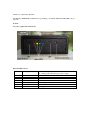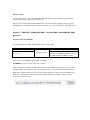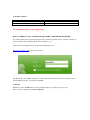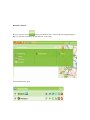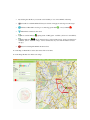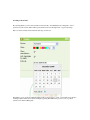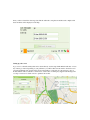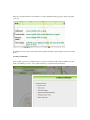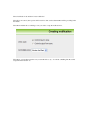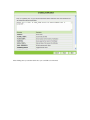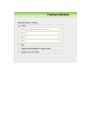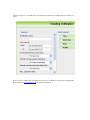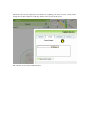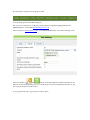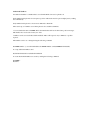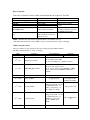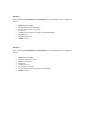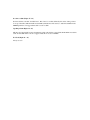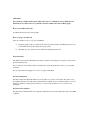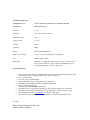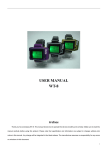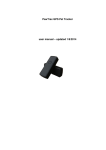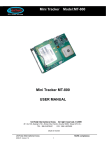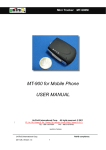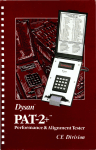Download USER GUIDE
Transcript
from PawTrax. co.uk USER GUIDE V2.0 10/4/09 Thank you for purchasing The-PAT. The-PAT uses GSM/GPRS and GPS technology enabling you to FIND, TRACK and SECURE your pet 24/7/365 General Let’s have a quick look at The-PAT What the LED’s mean. RED GREEN BLUE YELLOW Flashing Quickly Flashing Slowly Permanently on Permanently on Flashing Flashing Quickly Flashing Slowly On 1) Unit is in Start Up Mode 2) Fixing position following a geo-fence request Normal Start up failed – press off and then on No GPS fix GPS Position fixed Searching for GSM signal GSM network found Charging Charging the battery Before using The-PAT for the first time you will need to fully charge the battery. Plug the mini USB charger into the charging socket. The Yellow LED will illuminate indicating that it is being charged. The Yellow LED will turn off when The-PAT is fully charged. To fully charge the battery may take approx. 8 hours. Subsequent charges will take 3 -4 hours. It is better, but not essential, to power off The-PAT before and during charging. Switching On Carefully press the on button using the point of a pen or pencil – the Red LED will flash quickly during start up and then slowly. Place The-PAT outside where it will be able to obtain an initial GPS fix. The Green LED will flash when it has successfully obtained a fix. This may take a few minutes. Placing in Pouch To ensure the very best operational performance The-PAT should be placed inside the pouch with the internal antenna facing out and away from the dog. This is done by ensuring that the LED’s//Buttons are at the bottom and the charging socket is top right. The PAW logo on the PAT should be facing away from the dog (or skywards if used in other applications) Quick Start Request a Position (GSM/SMS) Just send an SMS to The-PAT. The-PAT will return a location SMS. W SMS Command W,****** Function Request Location Authorised numbers only Non authorised numbers must also input pin code. ****** = 000000 default pin – this can be changed using the USB/PC software The received location SMS can be sent back in 2 formats: 1) NORMAL: You receive the location by coordinates. After receiving the coordinates, manually input them into Google Maps (www.maps.google.com) or the PawTrax website at free.pawtrax.co.uk or Google mobile maps on your web/wap enabled mobile phone. Note: The coordinates will be received in the following format N, Lat: 5123.1763, W, Lon: 00012.4896, but when you input them you should use this format N22 33.0361, E114 04.9644 – There is a space between N51 and 23.1763 etc 2) GOOGLEMAP: You will receive the location in the form of a web link. If you have a suitable mobile phone just click on the link and a Google map will automatically be displayed. The mode can be configured by sending the following SMS SMS Command S,LF:NORMAL S,LF:GOOGLEMAP Function Location report SMS is received in coordinates Location report SMS is received as a link to Google Maps Click on the link on your mobile to open map. Auto SMS Sending Auto SMS sending allows you to request The-PAT to send you a location SMS at user defined intervals. This interval is set at every 1 minute by default but can be changed by SMS. (See other commands/functions) – The auto sms will be sent to the authorised number. SMS Command S,SON S,SOFF Function Turns auto report via sms on Turns auto report via sms off Setting up a Geo-Fence A geo-fence is an ‘invisible – fence’ around The-PAT. Should The-PAT move outside of this area an SMS alert will be received. By default the radius of the geo-fence is set at 100m but can be changed by SMS. (See other commands/functions) The geo-fence can be switched on/off in 2 ways. 1) Using the button on The-PAT 2) By SMS command. 1) Using the Button on The-PAT. Press the geo-fence button the Red light will start to flash quickly. This indicates that The-PAT is locking onto its present location. If The-PAT has a GPS fix at this time this will be the centre of the geo-fence. If it hasn’t it will use the first fix it obtains as the centre point. To turn off the geo-fence press the geo-fence button. 2) By SMS command SMS Command S,GEOFENCEON S,GEOFENCEOFF Turn on the Geo-fence Turn off the geo-fence Function All commands must be sent in uppercase Option 2 - THE PAT™ Plus - (GSM/SMS/GPS plus GPRS) – FIND/TRACK and SECURE If you have purchased the optional subscription service all the above functions plus ‘real time’ tracking via the web and the following enhancements will be available to you. Login to the following URL using your allocated username/password http://locate.pawtrax.co.uk (no need to enter www) The-PAT needs to have GPRS switched on so that it sends its position back to the server (website) rather than by SMS. TO do this, send the following SMS. S,GPRSON Remember to turn off GPRS when you have finished tracking, as each message sent costs 1p. This is dome by sending the command S,GPRSOFF Obtaining a Position Hover your mouse over the at the top left hand side and you will see the following menu appear. Here you can select and manage all of the functions of the service. Select the Monitoring option • By selecting the checkbox you can turn on/off visibilty of one or more PATS on the map. • - select this box and The-PAT will always be visible on map upon receiving a new messages • - indicates if The-PAT is moving or not. Moving (green mark • - The-PAT is connected to the server • (shows vertical indicator • • ) or not (red mark ). ) giving status of GPS (green - available, yellow-red - unavailable). vertical indicators , but for current device position in time (green - device sent data last 23 minutes, yellow - last hour, orange - device seen data last day, red - time information at least 1 day ago). - button for deleting The-PAT from current view. To centre map on The-PAT’s location just mouse click on its name. You can change the Paw icon in the user setings Tracking in ‘Real Time’ By selecting Tracks you can view real-time or historic tracks. Your PAT has been configured to send a position every 60 seconds. These will be plotted and recorded on the map/server, see previous image. Dates etc can be readily selected from the date drop down boxes. If tracking a pet we would recommend turning off the ‘lock messages to roads’ option. This is best suited to tracking a vehicle. This can be achieved simply by placing The-PAT in the glove box or door pockets (where it can obtain a GPS signal) Once you have selected the date range just click the add track to map button and the track, complete with dates and times will be displayed on the map Setting up a Geo-zone A geo-zone is a virtual boundary that can be drawn directly onto the map. If The-PAT should enter or leave any of these geo-fences depending on your preference you will be either sent an email or alerted via an on screen alarm. Emails and onscreen alerts are free. The facility to send alerts as a sms message to up to 4 mobile numbers will be available soon. However, as this relies on a third party supplier each message will cost 35p. Contact us for details on how to purchase sms credits. These are set up from the Geozone tab. How to do this is explained in the pop up box when you begin to create one. Any number of zones can be created and edited at anytime from this screen using the various icons in the menu. Creating a Notification After creating a geozone you will then need to associate a notification with it. This determines how and when you want the geo-zone to be in operation and how you get alerted if it is breached. Select ‘Notification’ tab and then ‘create notification’ Select Geozone control (other options will be used for other services that PawTrax will be providing in the near future. Select Next and then choose which geo-zone you wish to set up the notification for. Select Next, you can then create the text you want the alert to say – it could be something like ‘Rover has escaped from the Garden’ etc. After clicking Next you can then decide how you would like to be informed. After choosing how you want the alert to be delivered you then need to indicate when you want it to be active. In most cases the default values are suitable. If you feel you would like to explore these settings further please email us at [email protected] for detailed explaination. The Device tab is mostly completed by us at the time of configuring your device, however you may wish to change the icon that is displayed on the map, and this can be done from this screen. The other tabs are reserved for future functions. By selecting the ‘settings section along the top menu You can change password and email settings etc. The ‘Access key to mobile site’ is the password used when accessing the mapping platform from a PDA/Smartphone – via the URL http://mobile.pawtrax.co.uk Please contact us at [email protected] if you would like further details on how the mobile map works. and symbols on the map which when clicked will enable various There are a number of functions such as change the map view, view each message as it comes in including street names etc. Just have a play around and see what it can do. To Logout just click on the ‘logout’ button on the top menu Authorised Numbers An authorised number is a number that is stored in The-PAT’s sim card or phonebook. Only numbers in this phonebook can request a position without the need for password/pin (just by sending the command W) Only numbers in this phone book can send commands to The-PAT There can be up to 4 numbers stored in the phonebook as authorised numbers. 1 is stored under the name of TIMER. This is the number that will receive timed sms position messages. This number also receives the ‘battery low’ alert. 3 numbers can be stored as SOS1, SOS2 and SOS3. These will respond to any commands or position requests. The numbers can be set or changed using the following command N,TIMER:number (to save 01234567890 as the TIMER number send N,TIMER:01234567890) To set up additional numbers send N,SOS1:01234567890 or N,SOS2:01234567890 You can check which numbers are saved by sending the following commands N,TIMER:? N,SOS1:? Other Commands SMS Command S,SET:xxxxxxxxxxppppppxxxx S,? S,ROFF S,RON Function Change parameters Check status Turn off GPS Turn on GPS N,TIMER:number Defines authorized number I,? Check IMEI number, battery level*, hardware version and software version See below See below Can be used to conserve battery To save number 01234567890 as authorized number send sms N,TIMER:01234567890 NOTE – The-PAT will send an acknowledgment SMS to all commands sent to it. * The-PAT will automatically send an SMS to advise you when the battery requires recharging S,SET Command in detail There are a number of other parameters that can be changed using the SET command. The SET command includes a ‘string’ of 26 digits. Digit 1st – 5th Time Zone 6th – 7th GPS Reception Timer 00: constantly receive GPS 01-99 receive GPS every 1 minute to 99 mins SMS/GPRS Report Timer 00: do not auto report location 01-99: report location via sms (TIMER) or GPRS every 1 min to 99 mins (TIMER = authorized number) th 8 – 9th 10th 11th – 16th th 17 – 18th 19th – 20th 21st – 26th Definition Not used Value & Function GMT+12:00 to GMT-13:00 Must be 0 Comments GMT = 00000 Password (PIN) 6 digit password Pre-configured as last 6 digits of ThePAT phone number Geofence Radius Ranges between 00 – 99 and is calculated this way ** x 50m (** is the value) – eg. 03 = 150m, 14 is 700m 00 = geofence off Speeding Alarm Ranges between 00 – 99 and is calculated this way ** x 10km/h (** is the value) – eg. 04 = 40km/h, 08 is 8km/h 00 = speeding alarm off Not used Must be 0 Example 1 If the command: S,SET:00000000501234560000000000 is sent to The-PAT it will be configured as follows: • • • • • • • • 00000: Time Zone GMT 00: Permanently receive GPS signal 05: Auto report position every 5 mins 0: not used 123456: password (always last 6 digits of The-PATs number) 00 geofence off 00: speeding alarm off 000000: not used Example 2 If the command: S,SET:00000050001234560308000000 is sent to The-PAT it will be configured as follows: • • • • • • • • 00000: Time Zone GMT 05: Receive GPS every 5 mins 00: Do not auto report 0: not used 123456: password 03: geofence set at 150m 08: alert will be sent by sms if speed exceeds 80 km/h 000000: not used Parameters Explained Time Zone (Digits 1 - 5) The-PAT receives time in GMT. It can be changed to local time zone as follows: 1st digit indicates ‘+’ (0) or ‘-‘ (1) 2nd and 3rd digits indicate hour difference to GMT. 4th and 5th digits indicate minute difference to GMT. Time Zone GMT-12:00 GMT-11:00 GMT-10:00 GMT-9:00 GMT-8:00 GMT-7:00 GMT-6:00 GMT-5:00 GMT-4:00 GMT-3:00 GMT-3:30 Value 11200 11100 11000 10900 10800 10700 10600 10500 10400 10300 10330 Time Zone GMT-2:00 GMT-1:00 GMT GMT+1:00 GMT+2:00 GMT+3:00 GMT+3:30 GMT+4:00 GMT+4:30 GMT+5:00 GMT+5:30 Value 10200 10100 00000 00100 00200 00300 00330 00400 00430 00500 00530 Time Zone GMT+5:45 GMT+6:00 GMT+6:03 GMT+7:00 GMT+8:00 GMT+9:00 GMT+9:30 GMT+10:00 GMT+11:00 GMT+12:00 GMT+13:00 Value 00545 00600 00630 00700 00800 00900 00930 01000 01100 01200 01300 GPS Reception Timer (Digits 6 - 7) This value controls the GPS reception time. The-PAT will fix its GPS position according to this time 00 01-99 Always receiving GPS data The-PAT will turn on to receive GPS data every 1 – 99 minutes SMS/GPRS Report Timer (Digits 8 - 9) This value controls the auto location report time for SMS – SMS is sent to TIMER (Authorised number) (and/or GPRS to tracking platform in plus package) 00 01-99 no location report The-PAT will report position every 1 – 99 minutes Not Used (Digit 10) Always set at 0 Password (Digits 11 – 16) This is the Password or PIN of The-PAT. This number is used when requesting a position from a phone other than the authorized or set as TIMER. This is set during configuration and cannot be changed. Geo-fence radius (Digits 17 – 18) Geofence defines a circular ‘invisible fence’. This ‘fence’ is a radius defined by this value. After geofence is set up, if breached, The-PAT will send an SMS (with distance and location) to authorized number in the TIMER parameter. It is suggested that this is set above 50m. Speeding Alarm (Digits 19 – 20) This may be found useful in some circumstances. This value defines a spped limit. If The-PAT exceeds this value an alert SMS will be sent. It is suggested that this is set above 50 km/h. Not Used (Digits 21 – 26) Always set to 0 SIM CARD Every PAT has a built in mobile phone SIM card in order to communicate via the GSM network. This must be in credit in order for your PAT to function. ASDA terms and conditions apply. How to check SIM card Credit Call 0845 303 2732 and follow the prompts. How to top-up your SIM card There are a number of ways to top up your SIM card. a) Using the supplied swipe card (this has already been partnered with your SIM). This can be used at any ASDA and shops that display the top-up symbol b) Obtaining a top up voucher from any ASDA and calling 0845 303 2732 Water Resistance The-PAT is water resistant. The-PAT will continue to function when subjected to splashes of water, when placed inside the pouch. It is not water proof and will not function if immersed in water. DO NOT allow your dog to swim while wearing it. We can offer advice and suggestions on how to waterproof The-PAT. Warranty Limitations PawTrax warrants that The-PAT shall be free from defects for a period of 12 months. We cannot accept any liability under the 12 month warranty if The-PAT is modified, opened or tampered with by you or any third party. Misused or damaged in an accident, as a result of unreasonable use or as a result of your negligence. Declaration of Compliance PawTrax declares that The-PAT is in compliance with all the necessary CE requirements and is also RoHS compliant. Technical Specification GSM/GPRS Module Simcom 300 Tri Band GSM Module (GSM900/1800/1900) GPS Module SIRF III 20 Channels Accuracy 1 – 5m Start Time Cold – 42s, Warm 35s, Hot 1s Operating Voltage 3.3V Charge Voltage 4.5 – 5V Standby 15mA Operating 80mA Battery Rechargeable Lithium Poly Time between charges 14 hours – 36 hours (depending on configuration) Size 60mm x 44mm x 22mm Battery Life dependant on configuration (approx 14 hours if set to collect, but not send, position all the time – approx 36 hours in GPS OFF, approx 7 hours if sending GPS position every 60 seconds) Notes and Cautions • • • • • • • • • • • For best results always make sure that The-PAT is placed in the pouch with the buttons/leds at the bottom and the mini usb top right with the Velcro tab towards the dog Do not open The-PAT Do not let your pet chew The-PAT Don’t let The-PAT operate in temperatures above 50 degrees. Performance maybe limited depending on GSM and GPS signal May not always work indoors. Complies with CE/RoHS/WEEE requirements Should the device stop operating at anytime press the off button and then press start button The-PAT uses the Vodafone network, for coverage maps please visit the Vodafone website Keep checking the website www.the-pat.net for updates to this guide We reserve the right to change the specification/functions at anytime without prior notice E&OE Please keep checking the website for updates to this userguide