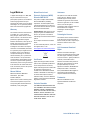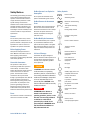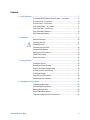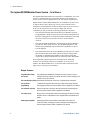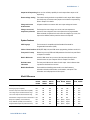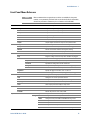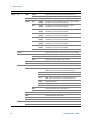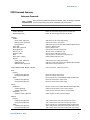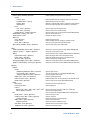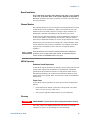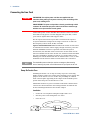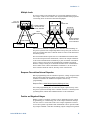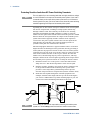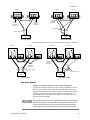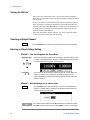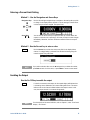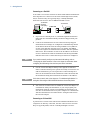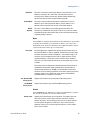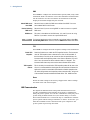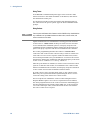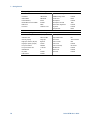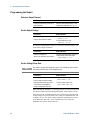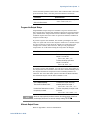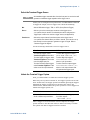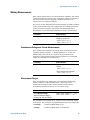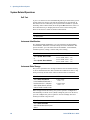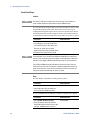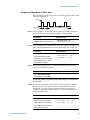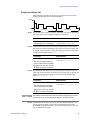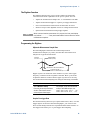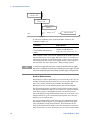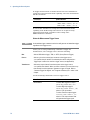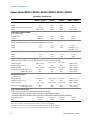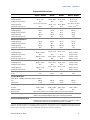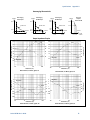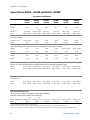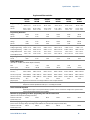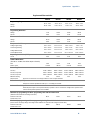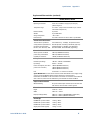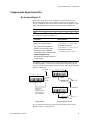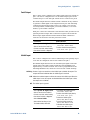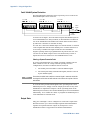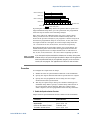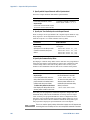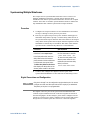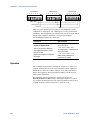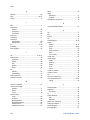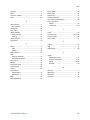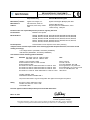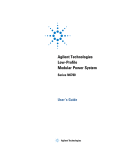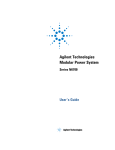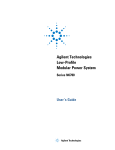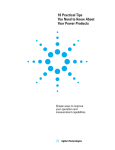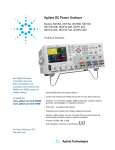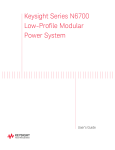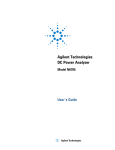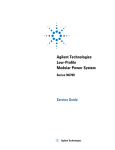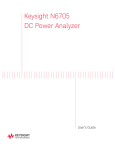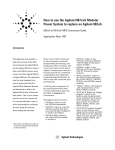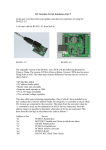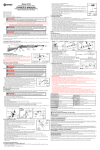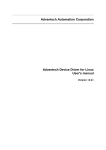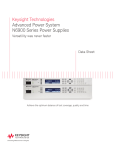Download N6700 User's Guide - TRS
Transcript
Agilent Technologies
Low-Profile
Modular Power System
Series N6700
User’s Guide
A
Legal Notices
© Agilent Technologies, Inc. 2006, 2007
No part of this document may be
photocopied, reproduced, or translated to
another language without the prior
agreement and written consent of Agilent
Technologies, Inc. as governed by United
States and international copyright laws.
Warranty
The material contained in this document
is provided “as is,” and is subject to
being changed, without notice, in future
editions. Further, to the maximum extent
permitted by applicable law, Agilent
disclaims all warranties, either express or
implied, with regard to this manual and
any information contained herein,
including but not limited to the implied
warranties of merchantability and fitness
for a particular purpose. Agilent shall not
be liable for errors or for incidental or
consequential damages in connection
with the furnishing, use, or performance
of this document or of any information
contained herein. Should Agilent and the
user have a separate written agreement
with warranty terms covering the material
in this document that conflict with these
terms, the warranty terms in the separate
agreement shall control.
Manual Editions
Manual Part Number: 5969-2937
Third Edition, April, 2007
Printed in Malaysia.
Reprints of this manual containing minor
corrections and updates may have the
same printing date. Revised editions are
identified by a new printing date.
2
Waste Electrical and
Electronic Equipment (WEEE)
Directive 2002/96/EC
This product complies with the WEEE
Directive 2002/96/EC) marketing
requirement. The affixed product label
(see below) indicates that you must not
discard this electrical/electronic product
in domestic household waste.
Product Category: With reference to the
equipment types in the WEEE directive
Annex 1, this product is classified as
“Monitoring and Control instrumentation”
product.
Do not dispose in domestic household
waste.
To return unwanted products, contact our
local Agilent office, or see
www.agilent.com/environment/product
for more information.
Certification
Agilent Technologies certifies that this
product met its published specifications
at time of shipment from the factory.
Agilent Technologies further certifies that
its calibration measurements are
traceable to the United States National
Institute of Standards and Technology, to
the extent allowed by the Institute's
calibration facility, and to the calibration
facilities of other International Standards
Organization members.
Exclusive Remedies
Assistance
This product comes with the standard
product warranty. Warranty options,
extended support contacts, product
maintenance agreements and customer
assistance agreements are also available.
Contact your nearest Agilent
Technologies Sales and Service office for
further information on Agilent
Technologies' full line of Support
Programs.
Technologies Licenses
The hardware and or software described
in this document are furnished under a
license and may be used or copied only in
accordance with the terms of such
license.
U.S. Government Restricted
Rights
Software and technical data rights
granted to the federal government include
only those rights customarily provided to
end user customers. Agilent provides this
customary commercial license in
Software and technical data pursuant to
FAR 12.211 (Technical Data) and 12.212
(Computer Software) and, for the
Department of Defense, DFARS 252.2277015 (Technical Data – Commercial
Items) and DFARS 227.7202-3 (Rights in
Commercial Computer Software or
Computer Software Documentation).
Trademarks
Microsoft and Windows are U.S.
registered trademarks of Microsoft
Corporation.
THE REMEDIES PROVIDED HEREIN ARE
THE CUSTOMER'S SOLE AND EXCLUSIVE
REMEDIES. AGILENT TECHNOLOGIES
SHALL NOT BE LIABLE FOR ANY DIRECT,
INDIRECT, SPECIAL, INCIDENTAL, OR
CONSEQUENTIAL DAMAGES, WHETHER
BASED ON CONTRACT, TORT, OR ANY
OTHER LEGAL THEORY.
Series N6700 User’s Guide
Safety Notices
The following general safety precautions
must be observed during all phases of
operation of this instrument. Failure to
comply with these precautions or with
specific warnings or instructions
elsewhere in this manual violates safety
standards of design, manufacture, and
intended use of the instrument. Agilent
Technologies assumes no liability for the
customer's failure to comply with these
requirements.
General
Do not use this product in any manner
not specified by the manufacturer. The
protective features of this product may be
impaired if it is used in a manner not
specified in the operation instructions.
Before Applying Power
Verify that all safety precautions are
taken. Make all connections to the unit
before applying power. Note the
instrument's external markings described
under "Safety Symbols"
Ground the Instrument
This product is a Safety Class 1
instrument (provided with a protective
earth terminal). To minimize shock
hazard, the instrument chassis and cover
must be connected to an electrical
ground. The instrument must be
connected to the AC power mains
through a grounded power cable, with the
ground wire firmly connected to an
electrical ground (safety ground) at the
power outlet. Any interruption of the
protective (grounding) conductor or
disconnection of the protective earth
terminal will cause a potential shock
hazard that could result in personal injury.
Fuses
The instrument contains an internal fuse,
which is not customer accessible.
Series N6700 User’s Guide
Do Not Operate in an Explosive
Atmosphere
Safety Symbols
Direct current
Do not operate the instrument in the
presence of flammable gases or fumes.
Alternating current
Do Not Remove the Instrument
Cover
Both direct and alternating
current
Only qualified, service-trained personnel
who are aware of the hazards involved
should remove instrument covers. Always
disconnect the power cable and any
external circuits before removing the
instrument cover.
Three phase alternating
current
Do Not Modify the Instrument
Do not install substitute parts or perform
any unauthorized modification to the
product. Return the product to an Agilent
Sales and Service Office for service and
repair to ensure that safety features are
maintained.
In Case of Damage
Instruments that appear damaged or
defective should be made inoperative and
secured against unintended operation
until they can be repaired by qualified
service personnel.
CAUTION
A CAUTION notice denotes a hazard.
It calls attention to an operating
procedure, practice, or the like that, if
not correctly performed or adhered to,
could result in damage to the product
or loss of important data. Do not
proceed beyond a CAUTION notice
until the indicated conditions are fully
understood and met.
WARNING
A WARNING notice denotes a
hazard. It calls attention to an
operating procedure, practice, or the
like that, if not correctly performed
or adhered to, could result in
personal injury or death. Do not
proceed beyond a WARNING notice
until the indicated conditions are
fully understood and met.
Earth (ground) terminal
Protective earth ground
terminal.
Frame or chassis terminal
Terminal is at earth
potential.
Neutral conductor on
permanently installed
equipment
Line conductor on
permanently installed
equipment.
On supply
Off supply
Standby supply. Unit is not
completely disconnected
from AC mains when
switch is off
In position of a bi-stable
push switch
Out position of a bi-stable
push switch
Caution, risk of electric
shock
Caution, hot surface
Caution, refer to
accompanying description
3
In this Book
Specific chapters in this manual contain the following information:
Quick Reference – Chapter 1 is a quick reference section that
helps you quickly become familiar with your Agilent N6700
Modular Power System. It describes the differences between the
various modules in the power system.
Installation – Chapter 2 describes how to install your power
system. It describes how to connect various loads to the output. It
discusses remote sensing as well as parallel and series operation.
Getting Started – Chapter 3 describes how to set the voltage,
current, over-voltage protection, and turn on the output. It also
describes how to configure the remote interface.
Operating the Power System – Chapter 4 describes how to use
the advanced features of the power system using the front panel
menus and the corresponding SCPI commands.
Specifications – Appendix A describes specifications and
supplemental characteristics.
Using the Digital Port – Appendix B describes how to configure
and use the digital port on the back of the instrument.
Power Allocation – Appendix C describes the power allocation
function, which applies to power system in which the combined
ratings of the power modules exceed the power rating of the
mainframe.
Output On/Off Synchronization – Appendix D discusses output
on/off synchronization, which lets you accurately synchronize
output turn-on sequences across multiple mainframes.
For complete details on the SCPI (Standard Commands for
Programmable Instruments) commands, refer to the Programmer’s
Reference Help file included on the Agilent N6700 Product Reference
CD. This CD-ROM is shipped along with your instrument.
NOTE
You can contact Agilent Technologies at one of the following telephone
numbers for warranty, service, or technical support information.
In the United States: (800) 829-4444
In Europe: 31 20 547 2111
In Japan: 0120-421-345
Or use our Web link for information on contacting Agilent in your country or
specific location: www.agilent.com/find/assist
Or contact your Agilent Technologies Representative.
The web contains the most up to date version of the manual. Go to
http://www.agilent.com/find/N6700 to get the latest version of the manual.
4
Series N6700 User’s Guide
Contents
1 - Quick Reference...............................................................................................................................7
The Agilent N6700 Modular Power System – At a Glance.......................... 8
The Front Panel - At a Glance......................................................................... 10
The Rear Panel – At a Glance......................................................................... 10
Front Panel Display – At a Glance ................................................................. 11
Front Panel Keys – At a Glance...................................................................... 12
Front Panel Menu Reference .......................................................................... 13
SCPI Command Summary................................................................................ 15
2 - Installation......................................................................................................................................19
General Information.......................................................................................... 20
Inspecting the Unit ........................................................................................... 21
Installing the Unit.............................................................................................. 21
Connecting the Line Cord ................................................................................ 24
Connecting the Outputs................................................................................... 25
Remote Sense Connections ............................................................................ 29
Parallel Connections......................................................................................... 30
Series Connections........................................................................................... 32
3 - Getting Started...............................................................................................................................35
Turning the Unit On .......................................................................................... 36
Selecting an Output Channel .......................................................................... 36
Entering an Output Voltage Setting ............................................................... 36
Entering a Current Limit Setting..................................................................... 37
Enabling the Output.......................................................................................... 37
Using the Front Panel Menu ........................................................................... 38
Connecting to the Interfaces .......................................................................... 40
4 - Operating the Power System .......................................................................................................51
Programming the Output ................................................................................. 52
Synchronizing Output Steps............................................................................ 56
Making Measurements.................................................................................... 59
System-Related Operations............................................................................. 60
Programming High-Speed Test Extensions .................................................. 64
Series N6700 User’s Guide
5
Appendix A - Specifications ..............................................................................................................75
Agilent Models N6751A/N6752A, N6753A/N6754A, N6761A/N6762A 76
Agilent Models N6731B - N6736B and N6741B - N6746B........................ 80
Agilent Models N6773A - N6776A................................................................. 84
Agilent N6700B, N6701A, N6702A MPS Mainframes................................ 86
Appendix B - Using the Digital Port..................................................................................................89
Digital Control Port ........................................................................................... 90
Configuring the Digital Control Port............................................................... 91
Appendix C - Power Allocation .........................................................................................................95
Power Limit Operation ..................................................................................... 96
Module Power Allocation ................................................................................ 97
Appendix D - Output On/Off Synchronization .................................................................................99
Synchronizing Output Turn-on Delays.........................................................100
Synchronizing Multiple Mainframes............................................................103
Operation ..........................................................................................................104
Index................................................................................................................................................... 105
6
Series N6700 User’s Guide
1
Quick Reference
The Agilent N6700 Modular Power System – At a Glance.......................... 8
The Front Panel - At a Glance......................................................................... 10
The Rear Panel – At a Glance......................................................................... 10
Front Panel Display – At a Glance ................................................................. 11
Front Panel Keys – At a Glance...................................................................... 12
Front Panel Menu Reference .......................................................................... 13
SCPI Command Summary................................................................................ 15
This chapter concisely describes the operation of the Agilent N6700
Modular Power System (MPS).
This chapter does not describe every operating feature in detail. It is
simply a quick reference guide to quickly become familiar with the
essential operating features of the power system.
For complete details on the SCPI (Standard Commands for
Programmable Instruments) commands, refer to the Programmer’s
Reference Help file included on the Agilent N6700 Product Reference
CD. This CD-ROM is shipped along with your instrument.
NOTE
Series N6700 User’s Guide
Unless otherwise noted, the Agilent N6700 Modular Power System will also be
referred to as “MPS” and “power system” throughout this manual.
7
1
Quick Reference
The Agilent N6700 Modular Power System – At a Glance
The Agilent N6700 Modular Power System is a configurable, one rackunit (1U) platform that lets you mix and match power modules to
create a power system optimized for your test system requirements.
Agilent N6700–N6702 MPS mainframes are available in power levels
of 400 W, 600 W, and 1,200 W. Up to four power modules can be
installed in each mainframe. Power modules come in power levels of
50 W, 100 W, and 300 W, have various voltage and current
combinations, and provide the following performance features:
The N673xB, N674xB, and N677xA DC Power Modules provide
programmable voltage and current, measurement, and protection
features, making these economical modules suitable for powering
the device-under-test or system resources such as fixture
controls.
The N675xA High-Performance, Autoranging DC Power Modules
provide low noise, high accuracy, fast programming times, and
advanced programming and measurement capabilities to speed
test throughput.
The N676xA Precision DC Power Modules provide precise control
and measurements in the milli- and micro-ampere region with
the ability to simultaneously digitize voltage and current and
capture those measurements into an oscilloscope-like data buffer.
The output and system features are described in the following
sections. Not all output features are available on every power
module. The “Model Differences” section describes the features that
apply only to specific power modules.
Output Features
Programmable voltage
and current
Full programming capability is provided for the entire range of output
voltage and current. Outputs can operate as either constant voltage (CV) or
constant current (CC) sources.
Fast command processing Command processing time of less than 1 millisecond per command.
8
Fast up/down
programming
1.5 millisecond response time from 10% to 90% of the output rating for
autoranging and precision power modules. Refer to Appendix A for details.
Fast transient response
Transient response is less than 100 microseconds for autoranging and
precision power modules. Refer to Appendix A for details.
Low output noise
Output noise is 4.5 mV peak-to-peak for autoranging and precision power
modules, which is comparable to linear supplies. Refer to Appendix A for
details.
Autoranging capability
Autoranging produces the maximum rated power over a wide and
continuous range of voltage and current settings for autoranging and
precision power modules. Refer to Appendix A for details.
Series N6700 User’s Guide
Quick Reference
1
Output On/Off sequencing A turn-on/turn-off delay capability for each output allows output on/off
sequencing.
Remote voltage sensing
Two remote sensing terminals are provided for each output. When shipped
from the factory, the remote sense jumpers are included in a separate bag.
Refer to Chapter 2 for details.
Voltage and current
measurements
All power modules can measure their own output voltage and current.
Voltage, current, and
temperature protection
Each output has over-voltage, over-current, and over-temperature
protection. Over-voltage and over-current protection are programmable.
When activated, the protection circuits cause the voltage to go to zero, the
output to be disabled, and the protection status to be reported.
System Features
SCPI language
The instrument is compatible with the Standard Commands for
Programmable Instruments (SCPI).
Choice of three interfaces GPIB (IEEE-488), LAN, and USB remote programming interfaces are built in.
Front panel I/O setup
Menus let you set up GPIB and LAN parameters from the front panel. Refer
to Chapter 3 for details.
Built-in Web server
A built-in Web server lets you control the instrument directly from an
internet browser on your computer. Refer to Chapter 3 for details.
Real-time status
information
The front panel indicates the status of each output. It also indicates when
a protection shut-down has occurred.
Module identification
Each module has identifying data stored in non-volatile memory.
Information includes model number, serial number, and options. This
information can be displayed on the front panel.
Model Differences
Feature
Output power rating
Autoranging Modules
Precision Modules
N6731B N6736B
DC Power Modules
N6741B N6746B
N6773A N6776A
N6751A N6752A N6753A
N6754A
N6761A N6762A
50 W
100 W
300 W
50 W
300 W
50 W
100 W
100 W
Autoranging output capability
NO
NO
NO
YES
YES
YES
YES
YES
Precision output and measurement capability
NO
NO
NO
NO
NO
NO
YES
YES
Low voltage output and measurement range
NO
NO
NO
NO
NO
NO
YES
YES
Low current output and measurement range
NO
NO
NO
NO
NO
NO
YES
YES
Simultaneous voltage and current measurement
NO
NO
NO
NO
NO
NO
YES
YES
Output list capability (Test Extensions)
NO
NO
NO
Option
Option
Option
YES
YES
Array readback capability (Test Extensions)
NO
NO
NO
Option
Option
Option
YES
YES
Programmable sample rate (Test Extensions)
NO
NO
NO
Option
Option
Option
YES
YES
Series N6700 User’s Guide
9
1
Quick Reference
The Front Panel - At a Glance
Navigation keys
Move the cursor to a menu item.
Select the highlighted menu item.
Display
Turns off after 1 hour of
inactivity. Press any key to
restore the display.
N6700A Modular Power System
20.007V
o
-
1
CV
4.004A
Set: 20.000V
On/Off switch and LED
LED indicates power is on.
Green = normal operation.
Amber = display is screensaver mode.
5.500A
Meter
Menu
Channel
Back
Help
Error
Output keys
Turn the outputs on or off.
Enter voltage or current.
On/Off
Sel
Voltage
Current
7
8
9
4
5
6
1
2
3
0
.
+/-
System keys
Toggle between single-channel and
multiple-channel view.
Access front panel command menu.
Select an output channel to control.
E
Enter
Numeric entry keys
Enter values.
Increment or decrement
values.
The Rear Panel – At a Glance
3-pin IEC 320 AC
input connector
Power cord requires
ground conductor.
Chassis ground
binding post
GPIB connector
1 2 3 4 5 6 7
+s +
-s
+s +
-s
+s +
4-pin output connector.
Includes +/−output and
+/− sense terminals.
WARNING
10
-s
+s +
8-pin digital control
connector
Connector function is
user-configurable.
-s
USB connector
LAN connector
10/100 Base-T
Left LED indicates
activity. Right LED
indicates link integrity.
SHOCK HAZARD The power cord provides a chassis ground through a third
conductor. Be certain that your power outlet is of the three-conductor type
with the correct pin connected to earth ground.
Series N6700 User’s Guide
Quick Reference
1
Front Panel Display – At a Glance
Single-channel view
Voltage
measurement
Bar indicates output
polarity is reversed
Current
measurement
Press the Meter key
to toggle between
views
Operating status
(CV = constant voltage)
Multiple-channel view
Voltage and
current settings
Interface status
(IO = activity on interface)
Voltage and Current measurements
Press the Meter key
to toggle between
views
The highlighted channel is the active channel
Grouped-channel view
Channels 2 through 4 are connected in parallel and have been
configured or grouped to act as a single, higher-power channel
Refer to Chapter 4,
under “System-Related
Operations” for more
information
Grouped channels are addressed using the channel number of the
lowest channel in the group
Double-wide view
Interface status
indicators
Series N6700 User’s Guide
Channel 2 is a double-wide power module that occupies two channel
locations in the mainframe
All = the On/Off key is active on all channels
Err = an error has occurred (press Error key to display error message)
Lan = the LAN is connected and has been configured
IO = there is activity on one of the remote interfaces
11
1
Quick Reference
Operating status
indicators
OFF = the output is off
CV = the output is in constant voltage mode
CC = the output is in constant current mode
OV = the output is disabled by the over-voltage protection
OC = the output is disabled by the over-current protection
PF = the output is disabled by a power-fail condition
CP+ = the output is limited (or disabled) by the positive power limit*
OT = the over-temperature protection has tripped
CP– = the output is limited by the negative power limit*
INH = the output is disabled by an external inhibit signal
UNR = the output is unregulated
PROT = the output is disabled by a condition from a coupled channel
* see Appendix C
Front Panel Keys – At a Glance
System keys
Meter
Menu
Channel
Back
Help
Error
Meter returns the display to metering mode.
Menu accesses the command menu.
Channel selects or highlights a channel to control.
Back backs out of a menu without activating any changes.
Help accesses information about the displayed menu control.
Error displays any error messages in the error queue.
Navigation keys
The Arrow keys let you move around in the command menus.
The Select key lets you make a selection in the command menus.
It also lets you enter edit mode for numeric parameters.
Sel
Output keys
On/Off
Voltage
Current
On/Off controls the selected output (or all outputs when All is lit).
This key is only active in Single- channel or Multiple-channel view.
Voltage lets you change the voltage setting of the selected channel.
Current lets you change the current setting of the selected channel.
Number keys
12
7
8
9
4
5
6
1
2
3
0
.
+/-
E
Enter
The 0 through 9 keys enter numbers from 0 to 9.
The (.) key enters a decimal point.
The +/− key is only used to enter a minus sign.
The E key enters an exponent. Add the value to the right of the E.
The § backspace key deletes digits as it backspaces over them.
The © ª arrow keys increment or decrement the value in certain
fields. They are also used to select letters in alphabetic entry fields.
The Enter key enters a value. If you exit a field without pressing the
Enter key, the value is ignored.
Series N6700 User’s Guide
Quick Reference
1
Front Panel Menu Reference
NOTE
Menu commands that are grayed-out are either not available for the power
module, or are password protected. Refer to the Service Guide for information
about front panel menu commands prior to firmware revision B.00.00.
Menu Command
Control Description
Output
Voltage
Programs voltage setting and range.
Current
Programs current setting and range.
Delay
Programs Turn-on /Turn off delay.
Slew
Programs voltage slew rate.
Power
Programs the power allocation function.
Pol
Lets you reverse the polarity of the output and sense terminals.
Couple
Couples output channels for output on/off synchronization.
Range
Selects voltage and current measurement range.
Sweep
Specifies measurement points, time interval, and trigger offset.
Window
Selects measurement window: Rectangular, Hanning.
Control
Lets you abort a measurement in progress.
Mode
Selects voltage or current transient mode: Fixed, Step, List.
Step
Programs voltage and current step value. Enables step triggers.
Measure
Transient
List
Protect
States
System
Pace
Specifies Dwell or Trigger paced list.
Repeat
Specifies number of list repetitions, or specifies continuous list.
Terminate
Specifies list settings when the list terminates.
Config
Configures list step voltage, current, dwell, and trigger signals.
Reset
Aborts the list and resets all list parameters.
TrigSource
Specify the trigger source: Bus, Tran 1-4, Pin 1-7.
Control
Initiates, Triggers, or Aborts output triggers. Displays trigger state.
OVP
Configures over-voltage protection function.
OCP
Configures over-current protection function.
Inhibit
Configures the external inhibit signal: Off, Latching, Live
Coupling
Disables ALL output channels when a protection fault occurs.
Clear
Clears output protection. Displays output state.
Reset
Resets the instrument to its reset (*RST) state.
SaveRecall
Saves or recalls an instrument state.
PowerOn
Selects the power-on state: *RST, RCL0.
IO
LAN
Series N6700 User’s Guide
ActiveSettings
Displays the LAN interface settings that are presently active.
Config
IP
Configures the IP addressing of the instrument.
Name
Configures the Dynamic DNS and NetBIOS naming service.
Domain
Configures the Domain Name.
DNS
Configures the DNS server.
TCP
Configures the TCP keepalive function.
Reset
Resets the LAN interface settings to the factory-shipped state.
13
1
Quick Reference
Menu Command
System
IO
Control Description
USB
Status
Displays status, speed, packets received, and packets sent.
Identification
USB connect string - the instrument’s unique USB identifier.
GPIB
DigPort
Selects the GPIB address.
Pin1
Function
Polarity
Specifies the pin function: DigIn, DigIO, TrigIn, TrigOut, FaultOut.
Specifies the pin polarity: Positive, Negative
Pin2
Function
Polarity
Specifies the pin function: DigIn, DigIO, TrigIn, TrigOut.
Specifies the pin polarity: Positive, Negative
Pin3
Function
Polarity
Specifies the pin function: DigIn, DigIO, TrigIn, TrigOut, InhibitIn.
Specifies the pin polarity: Positive, Negative
Pin4
Function
Polarity
Specifies the pin function: DigIn, DigIO, TrigIn, TrigOut, OnC, OffC.
Specifies the pin polarity: Positive, Negative
Pin5
Function
Polarity
Specifies the pin function: DigIn, DigIO, TrigIn, TrigOut, OnC, OffC.
Specifies the pin polarity: Positive, Negative
Pin6
Function
Polarity
Specifies the pin function: DigIn, DigIO, TrigIn, TrigOut, OnC, OffC.
Specifies the pin polarity: Positive, Negative
Pin7
Function
Polarity
Specifies the pin function: DigIn, DigIO, TrigIn, TrigOut, OnC, OffC.
Specifies the pin polarity: Positive, Negative
Data
Sends/reads data from the digital I/O port
Groups
Preferences
Admin
Defines groups of output channels that are connected in parallel.
Display
14
Configures the display contrast.
Saver
Configures the screen saver and wake-on I/O timer.
View
Selects 1-channel or 4-channel view at turn-on
Keys
Enables/disables key clicks and configures the On/Off key.
Lock
Locks front panel keys. Enter a password to unlock the front panel.
Login/Logout
Enter a password to access the admin functions.
Cal
About
Contrast
Function
Vprog
High Enters measured data for the High calibration point.
Low Enters measured data for the Low calibration point.
Vmeas
Enters measured data.
CMRR
Calibrates common mode rejection ratio.
Iprog
High Enters measured data for the High calibration point.
Low Enters measured data for the Low calibration point.
Imeas
Enters measured data.
Dprog
Calibrates the downprogrammer.
Ipeak
Calibrates I peak.
Date
Saves the calibration date for each channel.
Save
Saves the calibration data.
LAN
Enables/disables the LAN interface and the built-in Web server.
USB
Enables/disables the USB interface.
Nvram
Resets all non-volatile RAM settings to their factory defaults.
Password
Changes the password for the admin functions.
Frame
Displays model, serial number, and firmware revisions.
Module
Displays model, serial number, options, voltage, current, power.
Series N6700 User’s Guide
Quick Reference
1
SCPI Command Summary
Subsystem Commands
NOTE
Some [optional] commands have been included for clarity. All settings commands
have a corresponding query. Not all commands apply to all models.
SCPI Command
Description
ABORt
:ACQuire (@chanlist)
:TRANsient (@chanlist)
Resets the measurement trigger system to the Idle state
Resets the transient trigger system to the Idle state
CALibrate
:CURRent
[:LEVel] <NRf>, (@channel)
:MEASure <NRf>, (@channel)
:PEAK (@channel)
:DATA <NRf>
:DATE <SPD>, (@channel)
:DPRog (@channel)
:LEVel P1 | P2 | P3
:PASSword <NRf>
:SAVE
:STATE <Bool> [,<NRf>]
:VOLTage
[:LEVel] <NRf>, (@channel)
:CMRR (@channel)
:MEASure <NRf>, (@channel)
Calibrates the output current programming
Calibrates the current measurement
Calibrates the peak current limit (Agilent N6751A/52A/61A/62A)
Enters the calibration value
Sets the calibration date
Calibrates the current downprogrammer
Advances to the next calibration step
Sets the numeric calibration password
Saves the new cal constants in non-volatile memory
Enables/disables calibration mode
Calibrates the output voltage programming
Calibrates common mode rejection ratio (N6751A/52A/61A/62A)
Calibrates the voltage measurement
DISPlay[:WINDow]:VIEW METER1 | METER4
Selects 1-channel or 4-channel meter view
FETCh
[:SCALar]
:CURRent [:DC]? (@chanlist)
:VOLTage [:DC]? (@chanlist)
:ARRay
:CURRent [:DC]? (@chanlist)
:VOLTage [:DC]? (@chanlist)
Returns the average output current
Returns the average output voltage
(Array commands only on Agilent N6761A/62A and Option 054)
Returns the instantaneous output current
Returns the instantaneous output voltage
INITiate
[:IMMediate]
:ACQuire (@chanlist)
:TRANsient (@chanlist)
:CONTinuous
:TRANsient <Bool>, (@chanlist)
MEASure
[:SCALar]
:CURRent [:DC]? (@chanlist)
:VOLTage [:DC]? (@chanlist)
:ARRay
:CURRent [:DC]? (@chanlist)
:VOLTage [:DC]? (@chanlist)
Series N6700 User’s Guide
(Acquire command only on Agilent N6761A/62A and Option 054)
Enables the measurement system to receive triggers
Enables the output transient system to receive triggers
Enables/disables continuous transient triggers
Takes a measurement; returns the average output current
Takes a measurement; returns the average output voltage
(Array commands only on Agilent N6761A/62A and Option 054)
Takes a measurement; returns the instantaneous output current
Takes a measurement; returns the instantaneous output voltage
15
1
Quick Reference
SCPI Command
OUTPut
[:STATe] <Bool> [,NORelay], (@chanlist)
:COUPle
[:STATe] <Bool>
:CHANNel [<NR1> {,<NR1>}]
:DOFFset <NRf>
:MAX:DOFFset?
:DELay
:FALL <NRf+>, (@chanlist)
:RISE <NRf+>, (@chanlist)
:PMODe VOLTage | CURRent, (@chanlist)
:INHibit:MODE LATChing | LIVE | OFF
:PON:STATe RST | RCL0
:PROTection
:CLEar (@chanlist)
:COUPle <Bool>
:DELay <NRf+>, (@chanlist)
:RELay:POLarity NORMal | REVerse, (@chanlist)
SENSe
:CURRent[:DC]:RANGe [:UPPer] <NRf+>, (@chanlist)
:FUNCtion “VOLTage” | ”CURRent”, (@chanlist)
:SWEep
:OFFSet:POINts <NRf+>, (@chanlist)
:POINts <NRf+>, (@chanlist)
:TINTerval <NRf+>, (@chanlist)
:VOLTage[:DC]:RANGe [:UPPer] <NRf+>, (@chanlist)
:WINDow [:TYPE] HANNing | RECTangular, (@chanlist)
[SOURce:]
CURRent
[:LEVel]
[:IMMediate][:AMPLitude] <NRf+>, (@chanlist)
:DELay[:STATe] <Bool>, (@chanlist)
:TRIGgered [:AMPLitude] <NRf+>, (@chanlist)
:MODE FIXed | STEP | LIST, (@chanlist)
:PROTection:STATe <Bool>, (@chanlist)
:RANGe <NRf+>, (@chanlist)
DIGital
:INPut:DATA?
:OUTPut:DATA <NRf>
:PIN<1-7>
:FUNCtion DIO | DINP | TOUT | TINP | FAUL1 | INH2
:POLarity POSitive | NEGative
LIST
:COUNt <NRf+> | INFinity, (@chanlist)
:CURRent [:LEVel] <NRf> {,<NRf>}, (@chanlist)
:POINts? (@chanlist)
:DWELl <NRf> {,<NRf>}, (@chanlist)
:POINts? (@chanlist)
:STEP ONCE | AUTO, (@chanlist)
:TERMinate:LAST <Bool>, (@chanlist)
16
Description
Enables/disables the specified output channel(s)
Enables/disables channel coupling for output synchronization
Selects which channels are coupled
Specifies a maximum delay offset to synchronize output changes
Returns the maximum delay offset required for a mainframe
Sets the output turn-off sequence delay
Sets the output turn-on sequence delay
Sets the mode for turn on/off transitions (Agilent N6761A/62A)
Sets the remote inhibit input
Programs the power-on state
Resets latched protection
Enables/disables channel coupling for protection faults
Sets over-current protection programming delay
Sets the output relay polarity (Option 760)
Selects the current measurement range (Agilent N6761A/62A)
Selects the measurement function
(Sweep commands only on Agilent N6761A/62A and Option 054)
Defines the trigger offset in the measurement sweep
Defines the number of data points in the measurement
Sets the measurement sample interval
Selects the voltage measurement range (Agilent N6761A/62A)
Selects the measurement window (N6761A/62A and Option 054)
Sets the output current
Turns the current delay on or off (Agilent N6753A/54A)
Sets the triggered output current
Sets the current trigger mode
Enables/disables over-current protection on the selected output
Sets the output current range (Agilent N6761A/62A)
Reads the state of the digital port pins
Sets the digital port
Sets the selected pin’s function (1PIN1 only; 2PIN3 only)
Sets the selected pin’s polarity
(List commands only on Agilent N6761A/62A and Option 054)
Sets the list repeat count
Sets the current list
Returns the number of current list points
Sets the list of dwell times
Returns the number of dwell list points
Specifies how the list responds to triggers
Sets the list termination mode
Series N6700 User’s Guide
Quick Reference
SCPI Command
[SOURce:]LIST (continued)
:TOUTput
:BOSTep[:DATA] <Bool> {,<Bool>}, (@chanlist)
:POINts? (@chanlist)
:EOSTep[:DATA] <Bool> {,<Bool>}, (@chanlist)
:POINts? (@chanlist)
:VOLTage[:LEVel] <NRf> {,<NRf>}, (@chanlist)
:POINts? (@chanlist)
POWer:LIMit <NRf+>, (@chanlist)
STEP:TOUTput <Bool>, (@chanlist)
VOLTage
[:LEVel]
[:IMMediate][:AMPLitude] <NRf+>, (@chanlist)
:TRIGgered [:AMPLitude] <NRf+>, (@chanlist)
:MODE FIXed | STEP | LIST, (@chanlist)
:PROTection[:LEVel] <NRf+>, (@chanlist)
:RANGe <NRf+>, (@chanlist)
:SLEW[:IMMediate] <NRf+> | INFinity, (@chanlist)
STATus
:OPERation
[:EVENt]? (@chanlist)
:CONDition? (@chanlist)
:ENABle <NRf>, (@chanlist)
:NTRansition <NRf>, (@chanlist)
:PTRansition <NRf>, (@chanlist)
:PRESet
:QUEStionable
[:EVENt]? (@chanlist)
:CONDition? (@chanlist)
:ENABle <NRf>, (@chanlist)
:NTRansition <NRf>, (@chanlist)
:PTRansition <NRf>, (@chanlist)
SYSTem
:CHANnel
[:COUNt]?
:MODel? (@chanlist)
:OPTion? (@chanlist)
:SERial? (@chanlist)
:COMMunicate
:RLSTate LOCal | REMote | RWLock
:TCPip:CONTrol?
:ERRor?
:GROup
:CATalog?
:DEFine (@chanlist)
:DELete <channel>
:ALL
:PASSword:FPANel:RESet
:REBoot
:VERSion?
Series N6700 User’s Guide
1
Description
Generate triggers at the Beginning Of Step
Returns the number of beginning of step list points
Generate triggers at the End Of Step
Returns the number of end of step list points
Sets the voltage list
Returns the number of voltage level points
Sets the power limit on output channels
Generate a trigger output on the voltage or current step transient
Sets the output voltage
Sets the triggered output voltage
Sets the voltage trigger mode
Sets the over-voltage protection level
Sets the output voltage range (Agilent N6761A/62A)
Sets the output voltage slew rate
Returns the value of the operation event register
Returns the value of the operation condition register
Enables specific bits in the Event register
Sets the Negative transition filter
Sets the Positive transition filter
Presets all enable and transition registers to power-on
Returns the value of the questionable event register
Returns the value of the questionable condition register
Enables specific bits in the Event register
Sets the Negative transition filter
Sets the Positive transition filter
Returns the number of output channels in a mainframe
Returns the model number of the selected channel
Returns the option installed in the selected channel
Returns the serial number of the selected channel
Specifies the Remote/Local state of the instrument
Returns the control connection port number
Returns the error number and error string
Returns the groups that have been defined
Group multiple channels together to create a single output
Removes the specified channel from a group
Ungroups all channels
Resets the front panel lock password to zero
Returns the unit to its power-on state
Returns the SCPI version number
17
1
Quick Reference
SCPI Command
Description
TRIGger
:ACQuire
[:IMMediate] (@chanlist)
:SOURce BUS | PIN<n> | TRAN<n>, (@chanlist)
:TRANsient
[:IMMediate] (@chanlist)
:SOURce BUS | PIN<n> | TRAN<n>, (@chanlist)
(Acquire commands only on Agilent N6761A/62A and Option 054)
Triggers the measurement immediately
Sets the measurement trigger source
Triggers the output immediately
Sets the output trigger source
Common Commands
Command
Description
Command
Description
*CLS
Clear status
*RST
Reset
*ESE <NRf>
Standard event status enable
*SAV <NRf>
Saves an instrument state
*ESR?
Return event status register
*SRE <NRf>
Set service request enable register
*IDN?
Return instrument identification
*STB?
Return status byte
*OPC
Enable "operation complete" bit in ESR
*TRG
Trigger
*OPT?
Return option number
*TST?
Performs self-test, then returns result
*RCL <NRf>
Recalls a saved instrument state
*WAI
Pauses additional command processing
*RDT?
Return output channel descriptions
until all device commands are done
*RST Settings
These settings are set by the *RST (Reset) command
18
CAL:STAT
OFF
OUTP:PMOD
VOLT
[SOUR:]CURR
0.08 or MIN
OUTP:PROT:COUP
OFF
[SOUR:]CURR:MODE
FIX
OUTP:PROT:DEL
0.02
[SOUR:]CURR:PROT:STAT
OFF
OUTP:REL:POL
NORM
[SOUR:]CURR:RANG
MAX
[SOUR:]POW:LIM
MAX
[SOUR:]CURR:TRIG
MIN
SENS:CURR:RANG
MAX
[SOUR:]DIG:OUTP:DATA
0
SENS:FUNC
“VOLT”
DISP:VIEW
METER1
SENS:SWE:POIN
1024
INIT:CONT:TRAN
OFF
SENS:SWE:OFFS:POIN
0
[SOUR:]LIST:COUN
1
SENS:SWE:TINT
20.48E−6
[SOUR:]LIST:CURR
MIN
SENS:VOLT:RANG
MAX
[SOUR:]LIST:DWEL
0.001
SENS:WIND
RECT
[SOUR:]LIST:STEP
AUTO
[SOUR:]STEP:TOUT
FALSE
[SOUR:]LIST:TERM:LAST
OFF
TRIG:ACQ:SOUR
BUS
[SOUR:]LIST:TOUT:BOST
OFF
TRIG:TRAN:SOUR
BUS
[SOUR:]LIST:TOUT:EOST
OFF
[SOUR:]VOLT
MIN
[SOUR:]LIST:VOLT
MIN
[SOUR:]VOLT:MODE
FIX
OUTP
OFF
[SOUR:]VOLT:PROT
MAX
OUTP:DEL:FALL
0
[SOUR:]VOLT:RANG
MAX
OUTP:DEL:RISE
0
[SOUR:]VOLT:SLEW
9.9E+37
[SOUR:]VOLT:TRIG
MIN
Series N6700 User’s Guide
2
Installation
General Information.......................................................................................... 20
Inspecting the Unit ........................................................................................... 21
Installing the Unit.............................................................................................. 21
Connecting the Line Cord ................................................................................ 24
Connecting the Outputs................................................................................... 25
Remote Sense Connections ............................................................................ 29
Parallel Connections......................................................................................... 30
Series Connections........................................................................................... 32
This chapter describes how to install your power system. It discusses
rack mounting and line cord connections.
This chapter also discusses how to connect your load to the output
terminals. It discusses what you need to know about wire sizes and
how to compensate for voltage drops in the load leads. It describes
various loads configurations and how to connect the output terminals
in series and parallel.
Before installing the instrument, check the list under “Items
Supplied” and verify that you have received these items with your
instrument. If anything is missing, please contact your nearest
Agilent Sales and Support Office.
Series N6700 User’s Guide
19
2
Installation
General Information
Models
Agilent Model
N6700B / N6701A / N6702A
N6751A / N6752A
N6753A / N6754A
N6761A / N6762A
N6731B / N6741B
N6732B / N6742B
N6733B / N6743B / N6773A
N6734B / N6744B / N6774A
N6735B / N6745B / N6775A
N6736B / N6746B / N6776A
Description
400 W / 600 W / 1200W MPS Mainframe - without DC Power Modules
50 W / 100 W High-Performance Autoranging DC Power Module
300 W 20V / 60V High-Performance Autoranging DC Power Module
50 W / 100 W Precision DC Power Module
50 W / 100 W 5 V DC Power Module
50 W / 100 W 8 V DC Power Module
50 W / 100 W / 300 W 20 V DC Power Module
50 W / 100 W / 300 W 35 V DC Power Module
50 W / 100 W / 300 W 60 V DC Power Module
50 W / 100 W / 300 W 100 V DC Power Module
Items Supplied
Item
Power Cord
Ferrite Core
Digital Connector
Product Reference CD-ROM
Automation-Ready CD-ROM
12 A Output Connector
20 A Output Connector
50 A Output Connector
Small Sense Jumpers
Large Sense Jumpers
Sense Connector
Module Cal. Certificate
Description
A power cord suitable for your location. Shipped w/mainframe.
Installs on power cord to reduce common mode currents.
One 8-pin connector for connecting signal lines to the digital
port. Shipped with mainframe.
Includes drivers and documentation. Shipped with mainframe.
Contains Agilent IO Libraries Suite. Shipped with mainframe.
One 12A, 4-pin connector plug for connecting power and sense
leads. Used in all except N6731B, N6741B, N6754A, N6773A.
One 20A, 4-pin connector plug for connecting power and sense
leads. Only used in N6731B, N6741B, N6754A, N6773A.
One 50A, 2-pin connector plug for connecting power leads.
Only used in N6753A.
Two small jumpers for local sensing at the output connector.
Used in all except N6731B, N6741B, N6754A, N6773A.
Two large jumpers for local sensing at the output connector.
Only used in N6731B, N6741B, N6754A, N6773A.
A 4-pin connector for connecting sense leads. Wires (p/n
5185-8847) are used for local sensing. Only used in N6753A.
Part Number
Call Agilent Sales & Support Office
Agilent 9170-2131
Agilent 1253-6408
Phoenix Contact MC 1,5/8-ST-3,5
Agilent 5969-2914
Agilent E2094N
Agilent 1253-5826
Phoenix Contact MSTB 2,5/4-STF
Agilent 1253-6211
Phoenix Contact PC 4/4-ST-7,62
Agilent 1253-7187
Molex 39422-0002
Agilent 8120-8821
Phoenix Contact EPB 2-5(1733169)
Agilent 0360-2935
Phoenix Contact 3118151
Agilent 1253-5830
Phoenix Contact MC 1,5/4-ST-3,5
A certificate of calibration referenced to the serial number.
N/A
Options
Option
0L1
054
760
761
908
FLR
20
Description
Manual Set. Contains User’s Guide and Service Guide. Also available as part number 5969-2939.
High-speed Test Extensions. Includes digitized output measurements and output list capability.
Available for Agilent Models N675xA. Included with Agilent Models N676xA.
Output disconnect/polarity reversal. Disconnects the + and – output and sense terminals. Switches
the + and – output and sense polarities. Not available on Models N6741B, N675xA, or N676xA.
Output disconnect. Disconnects + and – output and sense terminals. Available for all Agilent Models.
Rack Mount Kit. For mounting in a 19-inch EIA rack cabinet. Also available as Model N6709A.
Filler module. For mainframes with less than four power modules. Also available as Model N6708A.
Series N6700 User’s Guide
Installation
2
Inspecting the Unit
When you receive your power system, inspect it for any obvious
damage that may have occurred during shipment. If there is damage,
notify the shipping carrier and nearest Agilent Sales and Support
Office immediately. Refer to www.agilent.com/find/assist.
Until you have checked out the power system, save the shipping
carton and packing materials in case the unit has to be returned.
Installing the Unit
Safety Considerations
This power system is a Safety Class 1 instrument, which means it has
a protective earth terminal. That terminal must be connected to earth
ground through a power source equipped with a ground receptacle.
Refer to the Safety Summary page at the beginning of this guide for
general safety information. Before installation or operation, check
the power system and review this guide for safety warnings and
instructions. Safety warnings for specific procedures are located at
appropriate places throughout this Guide.
Environment
WARNING
Do not operate the instrument in the presence of flammable gasses or fumes
The environmental conditions of the instrument are documented in
Appendix A. Basically, the instrument should only be operated
indoors in a controlled environment.
The dimensions of your instrument as well as an outline diagram are
given in Appendix A. A fan cools the power system by drawing air
through the sides and exhausting it out the side and back. The
instrument must be installed in a location that allows sufficient space
at the sides and back of the unit for adequate air circulation.
Rack Installation
CAUTION
You cannot use support rails for rack mounting your instrument.
Support rails would block the airflow needed for cooling.
Use Rack Mount kit (Option 908) to rack mount your instrument.
The Rack Mount Kit is also available by ordering part number N6709A.
Agilent N6700 MPS mainframes can be mounted in a 19-inch EIA
rack cabinet. They are designed to fit in one rack-unit (1U) of space.
Do not block the air intake and exhaust at the sides of the unit, or the
exhaust at the rear of the unit.
Series N6700 User’s Guide
21
2
Installation
Tools required: Phillips driver, T22 Torx driver, T10 Torx driver
Step 1. Install eight clip-nuts on the rack frame (2 in each corner) where
your instrument will be located.
Step 2. Install the two front ears and the two rear extender supports on the
instrument as shown in the figure. Use six M3 x 8mm screws (a) for
the front ears and four M3 x 6mm screws (b) for the extender
supports. If the standard extender supports are either too short or
too long, use the longer supports (c). Cut the supports if required (d).
Step 3. Install the two rear ears on the back of the instrument rack as shown
in the figure. Use four plain 10-32 screws to install the rear ears.
Step 4. Slide the instrument into the rack. making sure that the rear
extender supports are aligned inside the rear ears.
Step 5. Attach the front ears to the front of the instrument rack using the
four dress 10-32 screws provided.
Step 6. This is optional. Insert a plain 10-32 screw through the slot of the
rear ear and extender support. Attach it with a clip-nut. Note that
this will prevent the unit from being slid out of the front of the rack.
4
3
1
6
2b
2d
2c
5
22
2a
1
Series N6700 User’s Guide
Installation
2
Bench Installation
Do not block the air intake and exhaust at the sides, or the exhaust
at the rear of the unit. Refer to the outline diagram in Appendix A.
Minimum clearances for bench operation are 2 inches (51 mm) along
the sides and back.
Channel Number
The channel number of a power module is determined by the location
of that module in the mainframe. When viewed from the rear, the
module next to the GPIB connector is always output channel one.
Numbering continues sequentially to the left, from one to four.
If there are less than four modules, channel numbering corresponds
to the actual number of installed power modules. Unused channel
slots must contain filler modules to ensure proper airflow for cooling.
Double-wide power modules are assigned the channel number of the
lowest numbered slot in which is installed. For example, if a doublewide module is installed in slots 3 and 4, it is assigned channel
number 3.
NOTE
Power modules that are connected in parallel and have been configured or
grouped to act as a single, higher-power channel, are addressed using the
channel number of the lowest channel in the group.
400 Hz Operation
Redundant Ground Requirement
At 400 Hz AC input operation, the leakage current of the unit exceeds
3.5 mA. This requires the installation of a permanent, redundant
ground from the instrument chassis to earth ground. This ensures
that ground will always be connected and that any leakage current
will be diverted to ground. Refer to the Service Guide for installation
instructions.
Power Factor
At 400 Hz AC input operation, the unit’s power factor is affected as
follows:
Under full load at 400 Hz, power factor drops from 0.99 (@120
VAC) to as low as 0.76 (@ 265 VAC).
Power factor degrades further under no load conditions.
Cleaning
WARNING
SHOCK HAZARD To prevent electric shock, unplug the unit before cleaning.
Use a dry cloth or one slightly dampened with water to clean the
external case parts. Do not attempt to clean internally.
Series N6700 User’s Guide
23
2
Installation
Connecting the Line Cord
WARNING
FIRE HAZARD Use only the power cord that was supplied with your
instrument. Using other types of power cords may cause overheating of the
power cord, resulting in fire.
SHOCK HAZARD The power cord provides a chassis ground through a third
conductor. Be certain that your power outlet is of the three-conductor type
with the correct pin connected to earth ground.
Connect the power cord to the IEC 320 connector on the rear of the
unit. If the wrong power cord was shipped with your unit, contact
your nearest Agilent Sales and Support Office.
The AC input on the back of your unit is a universal AC input. It
accepts nominal line voltages in the range of 100 VAC to 240 VAC.
The frequency can be 50 Hz, 60 Hz, or 400 Hz.
Agilent N6702A Mainframe Note: Standard AC mains circuits rated
at nominal 100-120 VAC cannot supply enough current to power the
N6702A mainframe when it is operated at its full rated power.
Nevertheless, the N6702A can be connected to an AC mains circuit
rated at nominal 100-120 VAC. In this case, internal circuits will limit
the power available to modules to 600 W. As a result of this power
limiting, the current drawn from the AC mains will be < 15 A, so that
standard 100-120 VAC AC mains circuits will not be overloaded.
NOTE
The detachable power cord may be used as an emergency disconnecting
device. Removing the power cord will disconnect AC input power to the unit.
Snap-On Ferrite Core
Installing the ferrite core is only necessary if you are connecting
highly sensitive loads to the output of the modular power system. The
purpose of the ferrite core is to reduce the possibility of common
mode current spikes appearing at the output of the modular power
system when AC power is switched on or off.
Additional measures to protect sensitive loads from common mode
currents are discussed under “Protecting Sensitive Loads from AC
Power Switching Transients” later in this chapter.
Installation
Locate the core anywhere along the length of the cord.
Pass the power cord through the core twice.
Close the core.
24
Series N6700 User’s Guide
Installation
2
Connecting the Outputs
WARNING
SHOCK HAZARD Turn off AC power before making rear panel connections.
All wires and straps must be properly connected with the terminal block
screws securely tightened.
Disconnect the connector plug to make your wire connections. The
12A connector plug accepts wires sizes from AWG 12 to AWG 30. The
20A connector plug accepts wires sizes from AWG 10 to AWG 24. The
50A connector plug accepts wires sizes from AWG 6 to AWG 20. Wire
sizes smaller than AWG 20 are not recommended. Connect the load
wires to the + and - terminals. Connect the sense wires to the +s and
-s terminals. Sense jumpers are provided for local sensing.
Securely fasten all wires by tightening the screw terminals. Insert the
connector plug into the back of the unit. Secure the 12 A connector
by tightening the locking screws. A chassis ground binding post is
located next to the AC input connector for ground connections.
CAUTION
On power modules with the 50A sense connector, the +LS and –LS terminals
are ONLY used for local sense connections as illustrated. Do not connect these
terminals in any other way.
TIGHTEN
SCREWS
50 A
CONNECTOR
20 A CONNECTOR
LOCKING
SCREW
+
12 A
CONNECTOR
+S
+
+S
+
-S
-S
LOCKING
SCREW
50A
SENSE
+S +LS -LS -S
INSERT WIRES
INSERT WIRES
SENSE JUMPERS
INSTALLED FOR
LOCAL SENSING
TWIST LEADS
TWIST LEADS
+
+
LOAD
Series N6700 User’s Guide
SENSE JUMPERS
INSTALLED FOR
LOCAL SENSING
+
LOAD
LOAD
25
2
Installation
Wire Size
WARNING
FIRE HAZARD Select a wire size large enough to carry short-circuit current
without overheating. To satisfy safety requirements, load wires must be
heavy enough not to overheat while carrying the short-circuit output current
of the unit (refer to the following table).
Along with conductor temperature, you must also consider voltage
drop when selecting wire sizes. The following table lists the
resistance for various wire sizes and the maximum lengths to limit
the voltage drop to 1.0 V per lead for various currents.
Note that the minimum wire size required to prevent overheating
may not be large enough to prevent over-voltage tripping or maintain
good regulation. Under most conditions, the load wires should also be
heavy enough to limit the voltage drop to no more than l.0 V per lead.
To help prevent nuisance tripping of the over-voltage circuit, select a
wire size sufficient to handle the FULL output current of the unit no
matter what the intended load current or current limit setting
Load lead resistance is also an important factor relating to the CV
stability of the instrument when remote sensing capacitive loads. If
high capacitance loads are expected, you should not use wire gauges
heavier than 12 to 14 AWG for long runs of load lead.
Wire size
Current-carrying capacity in Amps
for stranded copper wire
Resistance
Max. Length to Limit Voltage to 1 V/Lead
for 5 A
for 10 A
for 20A
for 50 A
AWG
2 wires bundled
4 wires bundled
Ω/foot
Wire length in feet
20
18
16
14
12
10
8
6
7.8
14.5
18.2
29.3
37.6
51.7
70.5
94
6.9
12.8
16.1
25.9
33.2
45.7
62.3
83
0.0102
0.0064
0.0040
0.0025
0.0016
0.0010
0.0006
0.0004
20
30
50
80
125
200
320
504
Area in mm2
2 wires bundled
4 wires bundled
Ω/meter
Wire length in meters
0.5
0.75
1
1.5
2.5
4
6
10
7.8
9.4
12.7
15.0
23.5
30.1
37.6
59.2
6.9
8.3
11.2
13.3
20.8
26.6
33.2
52.3
0.0401
0.0267
0.0200
0.0137
0.0082
0.0051
0.0034
0.0020
5
7.4
10
14.6
24.4
39.2
58
102
x
15
25
40
63
100
160
252
x
x
5
7.2
12.2
19.6
29
51
x
x
x
20
30
50
80
126
x
x
x
x
x
20
32
50
x
x
x
x
6.1
9.8
14.7
25
x
x
x
x
x
3.9
5.9
10.3
Notes: 1. Capacity for AWG wires derived from MIL-W-5088B. Max. ambient temp: 55°C. Max. wire temp: 105°C.
2. Capacity for metric wires are derived from IE Publication 335-1.
3. Capacity of aluminum wire is approximately 84% of that listed for copper wire.
4. “x” indicates wire is not rated for the maximum output current of the power module.
5. Because of wire inductance considerations, it is also recommended that you keep your load leads twisted, tie wrapped,
or bundled together and less than 50 feet (14.7 meters) in length per lead.
26
Series N6700 User’s Guide
Installation
2
Multiple Loads
If you are using local sensing and are connecting multiple loads to
one output, connect each load to the output terminals using separate
connecting wires as shown in the following figure.
12A & 20 A
CONNECTOR
+S
+
-S
50 A
CONNECTOR
+
SENSE JUMPERS
INSTALLED FOR
LOCAL SENSING
50A SENSE
+S +LS -LS -S
TWIST
LEADS
SENSE JUMPERS
INSTALLED FOR
LOCAL SENSING
TWIST LEADS
+
+
LOAD
+
+
LOAD
LOAD
LOAD
This minimizes mutual coupling effects and takes full advantage of
the power system's low output impedance. Keep each pair of wires as
short as possible and twist or bundle them to reduce lead inductance
and noise pickup.
If load considerations require the use of distribution terminals that
are located away from the instrument, connect the output terminals
to the remote distribution terminals by a pair of twisted or bundled
wires. Connect each load to the distribution terminals separately.
Remote voltage sensing is recommended under these circumstances.
Sense either at the remote distribution terminals or, if one load is
more sensitive than the others, directly at the critical load.
Response Time with an External Capacitor
When programming with an external capacitor, voltage response time
may be longer than that specified in Appendix A. Use the following
formula to estimate the additional response time for up
programming:
Response Time = (Added Output Capacitor)X(Change in Vout)
Current Limit Setting
Note that programming into an external output capacitor may cause
the power system to briefly enter constant current or constant power
operating mode, which adds additional time to the estimation.
Positive and Negative Voltages
Either positive or negative voltages can be obtained from the output
by grounding (or "commoning") one of the output terminals. Always
use two wires to connect the load to the output regardless of where
or how the system is grounded. The instrument can be operated with
any output terminal ± 240 VDC including output voltage from ground.
Series N6700 User’s Guide
27
2
Installation
Protecting Sensitive Loads from AC Power Switching Transients
NOTE
This only applies if you are connecting loads that are highly sensitive to voltage
or current transients to the output of the modular power system. If your load is
connected directly to the output of the power system and is not connected to
chassis ground in any way, you do not need to worry about AC power switching
transients appearing at the output of the modular power system.
Operating the AC line switch can inject common mode current spikes
into the DC output leads, resulting in voltage spikes, which may
damage sensitive loads. Note that any electronic device meeting
international standards for EMI compliance is likely to generate
similar current spikes. This situation arises from the presence of EMI
filters at both the AC input and the DC output of the modular power
system. These filters typically include common mode capacitors
connected to the power system chassis. Since the AC input has an
earth ground, any load that is also earth-grounded provides a
possible return path for common mode currents.
The following figure illustrates a typical situation where a load that
might otherwise be floating becomes grounded, thereby providing a
return path for any injected currents. In this case, the return path is
created by the low side of the scope probe, which is connected to the
load circuit common and also to the scope’s chassis. For this and
similar cases, the following steps by order of preference, will help
mitigate common mode current spikes appearing at the output when
the modular power system is turned on or off by the AC line switch:
1
Install the ferrite core on the power cord as described under
"Snap-On Core". This inserts impedance in the current path.
2
Install a separate “bonding” wire from the load’s common point,
to the ground terminal of the modular power system. This
provides a lower impedance path that helps direct injected
currents away from the DC output leads (and the sensitive load).
3
Break the return path through the external equipment. For
example, instead of the single-ended scope shown in the figure,
you can use a differential scope with a floating input or you can
connect an isolated measuring instrument to the load.
2
Scope
probe
N6700 Modular
Power System
3
-S
+
1
NOTE
28
+S
+
Disconnecting the load from the output before switching the modular power
system on or off will always protect the load from common mode currents.
Series N6700 User’s Guide
Installation
2
Remote Sense Connections
WARNING
SHOCK HAZARD Turn off AC power before making or changing rear panel
connections.
Remote sensing improves the voltage regulation at the load by
monitoring the voltage there instead of at the output terminals. This
allows the power system to automatically compensate for the voltage
drop in the load leads. Remote sensing is especially useful for CV
operation with load impedances that vary or have significant lead
resistance. It has no effect during CC operation. Because sensing is
independent of other power system functions, remote sensing can be
used regardless of how the power system is programmed.
12A & 20 A
CONNECTOR
+S
+
50 A
CONNECTOR
+
-S
50A SENSE
+S +LS -LS -S
TWIST
PAIR
TWIST
LEADS
+
LOAD
TWIST
PAIR
+
LOAD
Connect the unit for remote sensing by first disconnecting the straps
between sense and load terminals. Make your connections as shown
in the following figure. Connect the sense leads as close to the load as
possible. Refer to the “Wire Size” section for information about
selecting the proper wire size. Best results are obtained by using the
shortest load leads practical. It is recommended to keep load leads
under 14.7 meters (50 feet) per lead because of inductance effects.
The sense leads carry only a few milliamperes of current and can be
a lighter gauge than the load leads. However, note that any voltage
drop in the sense leads can degrade the voltage regulation of the
instrument. Try to keep the sense lead resistance less than about
0.5Ω per lead (this requires 20 AWG or heavier for a 50 foot length).
CAUTION
Series N6700 User’s Guide
When remote sensing on power modules with the 50A sense connector, do not
connect the +LS and –LS terminals. These are dedicated for local sensing only.
29
2
Installation
Open Sense Leads
The sense leads are part of the output's feedback path. Connect them
in such a way so that they do not inadvertently become open
circuited. The power system includes protection resistors that reduce
the effect of open sense leads during remote-sensing operation. If the
sense leads open during operation, the power system returns to the
local sensing mode, with the voltage at the output terminals
approximately 1% higher than the programmed value.
Over-voltage Protection Considerations
The OVP circuit senses at the main output terminals and not through
the sense terminals. Due to the voltage drop in the load leads, the
voltage sensed by the OVP circuit could be higher than the voltage
being regulated at the load. Therefore, you must take into account the
additional voltage drop in the load leads when setting the overvoltage trip point.
Output Noise Considerations
Any noise picked up on the sense leads will appear at the output
terminals and may adversely affect CV load regulation. Twist the
sense leads or use a ribbon cable to minimize the pickup of external
noise. In extremely noisy environments it may be necessary to shield
the sense leads. Ground the shield at the power system end only; do
not use the shield as one of the sensing conductors.
The noise specifications in Appendix A apply at the output terminals
when using local sensing. However, voltage transients may be
produced at the load by noise induced in the leads or by load current
transients acting on the inductance and resistance of the load lead. If
it is desirable to keep voltage transient levels to a minimum, place an
aluminum or tantalum capacitor, with an approximate value of 10 µF
per foot (30.5 cm) of load lead, right across the load.
Parallel Connections
CAUTION
Only connect outputs that have identical voltage and current ratings in parallel.
Connecting outputs in parallel provides a greater current capability
than can be obtained from a single output.
The following figures show how to connect two outputs in parallel.
The figure on the left illustrates local sensing. If voltage drop in the
load leads is a concern, the figure on the right shows how to connect
the sense leads directly at the load. Note that in both cases, the
remote sense terminals must be connected together.
30
Series N6700 User’s Guide
Installation
OUTPUT 2
+S
+
OUTPUT 1
+S
-S
+
TWIST LEADS
SENSE
JUMPERS
INSTALLED
OUTPUT 2
-S
+S
+
2
OUTPUT 1
+S
-S
+
-S
TWIST
LEADS
SENSE
JUMPERS
INSTALLED
+
+
LOAD
LOAD
WITH LOCAL SENSING
WITH REMOTE SENSING
The following figure shows the connections for 50A power modules.
OUTPUT 3
OUTPUT 1
+
+
OUTPUT 3
+
+S +LS -LS -S
+S +LS -LS -S
OUTPUT 1
+
+S +LS -LS -S
SENSE
JUMPERS
INSTALLED
+S +LS -LS -S
TWIST
LEADS
TWIST LEADS
+
+
LOAD
LOAD
WITH LOCAL SENSING
WITH REMOTE SENSING
Grouping the Outputs
NOTE
The ability to group outputs is only available on power system mainframes with
firmware revision B.00.00 and up.
Once outputs have been connected in parallel, they can be configured
or “grouped” to act as a single, higher-power channel. This applies
when programming via the front panel or using SCPI commands.
How to group output channels that have been connected in parallel is
discussed in Chapter 4 under “System-Related Operations”.
Series N6700 User’s Guide
31
2
Installation
On mainframes with earlier version firmware, first program both
outputs to the desired output voltage. Then program the current limit
point of each output. The current limit of the paralleled outputs will
be the sum of both individual current limit points.
Effect on Specifications
Specifications for outputs operating in parallel can be obtained from
the specifications for single outputs. Most specifications are
expressed as a constant or as a percentage (or ppm) plus a constant.
For parallel operation, the percentage portion remains unchanged
while constant portions or any constants are changed as indicated
below. For current readback accuracy and temperature coefficient of
current readback, use the minus current specifications:
Current All parallel specifications referring to current are twice the single output
specification except for programming resolution, which is the same for both
single output and parallel output operation.
Voltage All parallel specifications referring to voltage are the same as for a single
output except for CV load effect, CV load cross regulation, CV source effect,
and CV short term drift. These are all twice the voltage programming accuracy
(including the percentage portion) at all operating points.
Load Transient Load transient specifications are typically twice the single output.
Recovery Time
Series Connections
WARNING
SHOCK HAZARD Floating voltages must not exceed 240 VDC. No output
terminal may be more than 240 VDC from chassis ground.
CAUTION
Only connect outputs that have identical voltage and current ratings in series.
To prevent currents from damaging the power system when the load is
connected, always turn series-connected outputs on and off together.
Do not leave one output on while the other is off.
Connecting outputs in series provides a greater voltage capability
than can be obtained from a single output. Because the current is the
same through each element in a series circuit, outputs connected in
series must have equivalent current ratings.
The following figures show how to connect two outputs in series to a
single load. If voltage drop in the load leads is a concern, connect the
sense leads of output 1 and output 2 for remote sensing as shown in
the figure on the right. Note that the +sense lead of output 2 must
remain connected to the -sense terminal of output 1.
32
Series N6700 User’s Guide
Installation
OUTPUT 2
+S
+
OUTPUT 1
+S
-S
+
+S
+
+S
-S
+
-S
SENSE
JUMPER
INSTALLED
SENSE
JUMPERS
INSTALLED
SENSE
JUMPERS
INSTALLED
OUTPUT 1
OUTPUT 2
-S
2
TWIST LEADS
TWIST LEADS
+
+
LOAD
LOAD
WITH LOCAL SENSING
WITH REMOTE SENSING
The following figure shows the connections for 50A power modules.
OUTPUT 3
OUTPUT 1
+
OUTPUT 3
+
OUTPUT 1
+
+S +LS -LS -S
+S +LS -LS -S
SENSE
JUMPERS
INSTALLED
+
+S +LS -LS -S
+S +LS -LS -S
SENSE
JUMPER
INSTALLED
TWIST LEADS
+
TWIST LEADS
+
LOAD
LOAD
WITH LOCAL SENSING
WITH REMOTE SENSING
Setting the Outputs
Outputs connected together in series cannot be grouped.
To program outputs connected in series, first program the current
limit of each output to the total desired current limit point. Then
program the voltage of each output so that the sum of both voltages
equals the total desired operating voltage. The simplest way to
accomplish this is to program each output to one half of the total
desired operating voltage.
NOTE
Series N6700 User’s Guide
The operating mode of each output is determined by the output’s programmed
settings, operating point, and load condition. Because these conditions may
change during series operation, the front panel status indicator will reflect
these changes. This is normal. Momentary status changes are also normal.
33
2
Installation
Effect on Specifications
Specifications for outputs operating in series can be obtained from
the specifications for single outputs. Most specifications are
expressed as a constant or a percentage (or ppm) plus a constant.
For series operation, the percentage portion remains unchanged
while constant portions or any constants are changed as indicated.
Voltage
All series specifications referring to voltage are twice the single output
specification except for programming resolution, which is the same as for a
single output.
Current
All series specifications referring to current are the same as for a single
output except for CC load effect, CC load cross regulation, CC source effect,
and CC short term drift. These are twice the current programming accuracy
(including the percentage portion) at all operating points.
Load Transient
Recovery Time
34
Load transient specifications are typically twice the single output.
Series N6700 User’s Guide
3
Getting Started
Turning the Unit On .......................................................................................... 36
Selecting an Output Channel .......................................................................... 36
Entering an Output Voltage Setting ............................................................... 36
Entering a Current Limit Setting..................................................................... 37
Enabling the Output.......................................................................................... 37
Using the Front Panel Menu ........................................................................... 38
Connecting to the Interfaces .......................................................................... 40
This chapter describes how to get started using your power system. It
discusses turning the unit on, using the front panel controls, and
navigating the front panel command menu. A map of the front panel
menu structure is found in Chapter 1.
This chapter also contains information on how to configure the three
remote interfaces that are provided on the back of the instrument.
NOTE
Series N6700 User’s Guide
Detailed information on configuring the remote interfaces is included in the
Agilent Technologies USB/LAN/GPIB Interfaces Connectivity Guide, which is
available on the Automation-Ready CD included with this product.
35
3
Getting Started
Turning the Unit On
After you have connected the line cord, turn the unit on with the
front panel power switch. The front panel display will light up after a
few seconds.
A power-on self-test occurs automatically when you turn the unit on.
This test assures you that the instrument is operational. If the selftest fails, the front panel Err indicator comes on. Press the Error key
to display the list of errors on the front panel. Refer to the Service
Guide for further information.
When the front panel display appears, you can use the front panel
controls to enter voltage and current values.
Selecting an Output Channel
Channel
Press the Channel key to select the output channel that you wish to program.
Entering an Output Voltage Setting
Method 1 – Use the Navigation and Arrow Keys
Navigation Keys
Use the left and right navigation keys to navigate to the setting that you wish
to change. In the display below, channel 1’s voltage setting is selected. Enter
a value using the numeric keypad. Then press Enter.
Sel
Arrow Keys
© ª
You can also use the arrow keys to adjust the value up or down. When the
output is on and the unit is operating in CV mode, the output voltage
changes immediately. Otherwise, the value will become effective when the
output is turned on.
Method 2 - Use the Voltage key to enter a value
Voltage
NOTE
36
Use the Voltage key to select the voltage entry field. In the display below,
channel 1’s voltage setting is selected. Enter the desired setting using the
numeric keypad. Then press Enter.
If you make a mistake, either use the § backspace key to delete the number,
press Back to back out of the menu, or press Meter to return to meter mode.
Series N6700 User’s Guide
Getting Started
3
Entering a Current Limit Setting
Method 1 – Use the Navigation and Arrow Keys
Navigation Keys
Use the left and right navigation keys to navigate to the setting that you wish
to change. In the display below, channel 1’s current setting is selected. Enter
a value using the numeric keypad. Then press Enter.
Sel
Arrow Keys
© ª
You can also use the arrow keys to adjust the value up or down. When the
output is on and the unit is operating in CC mode, the output current changes
immediately. Otherwise, the value will become effective when the output is
turned on.
Method 2 - Use the Current key to enter a value
Current
NOTE
Use the Current key to select the current entry field. In the display below,
channel 1’s voltage setting is selected. Enter the desired setting using the
numeric keypad. Then press Enter.
If you make a mistake, either use the § backspace key to delete the number,
press Back to back out of the menu, or press Meter to return to meter mode.
Enabling the Output
Use the On/Off key to enable the output
On/Off
NOTE
Series N6700 User’s Guide
If a load is connected to the output, the front panel display will indicate that
it is drawing current. Otherwise, the current reading will be zero. The status
indicator next to the channel number indicates the output’s status. In this
case, the output channel is in constant voltage mode.
For a description of the status indicators, refer to Chapter 1, under “Front Panel
Display – At a Glance”.
37
3
Getting Started
Using the Front Panel Menu
The front panel command menu lets you access most of the power
system’s functions. The actual function controls are located at the
lowest menu level. Briefly:
Press the Menu key to access the command menu.
Press the navigation keys to move across the menu commands.
Press the center (Sel) key to select a command and move down to
the next level in the menu.
Press the Help key at the lowest menu level to display help
information about the function controls.
A map of the front panel command structure is found in Chapter 1.
The following example shows you how to navigate the front panel
command menu to program the over-voltage protection function.
Set the Over-Voltage Protection
The over-voltage protection function turns off the affected output if
the output voltage reaches the programmed over-voltage limit.
Menu
Press the Menu key to access the front panel command menu.
The first line identifies the output channel that is being controlled followed
by the menu path. Since the top level is displayed, the path is empty.
The second line indicates the commands that are available at the present
menu level. In this case, the top-level menu commands are shown, with the
Output command highlighted.
The third line indicates which commands are available under the Output
command. Selecting the highlighted command accesses this lower level.
Sel
Sel
38
Press the right arrow f navigation key to traverse the menu until the Protect
command is highlighted. Press the Sel key to select the Protect command.
The menu path now shows that the commands shown on the second line are
located under the Protect command. The OVP command is highlighted. The
third line indicates which functions are located under the OVP command.
Press the Sel key to select the OVP command.
Series N6700 User’s Guide
Getting Started
Sel
4
3
The command menu is now at the function control level. This is the lowest
level in this path.
Use the navigation keys to highlight the OVP Level control as shown below.
Enter the desired over-voltage level using the numeric keypad. Then press
Enter.
4 Enter
Channel
NOTE
Press the Channel key at any time to select a different output channel. This
can save time because you can directly access the OVP control of each
channel without having to navigate through the menu levels.
If you program an over-voltage protection level that is lower than the present
output voltage, the over-voltage protection circuit will trip and turn the output
channel off. The front panel status indicator will show OV.
Exiting the Command Menu
There are two ways to exit the command menu.
Meter
Press the Meter key to immediately return to the metering screen. This is the
quickest way to return to metering mode.
Back
Press the Back key to back up one level at a time in the command menu.
This method may be more convenient if there are other menu commands to
be given.
Detailed instructions on how to use the power system’s functions and
capabilities are found in the next chapter. Detailed information about
the SCPI programming commands are found in the Programmer’s
Reference Help file on your Agilent N6700 Product Reference CD.
In Case of Trouble
Press the Help key to obtain additional help about any function
control menu level. Press the Back key to exit the Help menu.
The front panel Err indicator comes on if self-test fails or if other
operating problems occur with your instrument. Press the Error key
to display the list of errors. Refer to the N6700 Service Guide for
further information.
The N6700 Service Guide is included as part of the optional Manual
Set (Option 0L1). An electronic copy of the N6700 Service Guide is
also included on the N6700 Product Reference CD-ROM.
Series N6700 User’s Guide
39
3
Getting Started
Connecting to the Interfaces
CAUTION
Electrostatic discharges greater than 1 kV near the interface connectors may
cause the unit to reset and require operator intervention.
The Agilent N6700 MPS supports GPIB, LAN, and USB interfaces. All
three interfaces are live at power-on. The front panel IO indicator
comes on whenever there is activity on the remote interfaces.
GPIB Interface
NOTE
For detailed information about GPIB interface connections, refer to the Agilent
Technologies USB/LAN/GPIB Interfaces Connectivity Guide, located on the
Automation-Ready CD that is shipped with your product.
The following steps will help you quickly get started connecting your
instrument to the General Purpose Interface Bus (GPIB). The
following figure illustrates a typical GPIB interface system.
GPIB Cable
Instrument
PC
Connect to GPIB Interface
Card installed in PC.
Connect to GPIB
port on instrument.
1
If you have not already done so, install the Agilent IO Libraries
Suite from the Automation-Ready CD that is shipped with your
product.
2
If you do not have a GPIB interface card installed on your
computer, turn off your computer and install the GPIB card.
3
Connect your instrument to the GPIB interface card using a GPIB
interface cable.
4
Use the Connection Expert utility of the Agilent IO Libraries
Suite to configure the installed GPIB interface card’s parameters.
5
The power system is shipped with its GPIB address set to 5. Use
the front panel menu if you need to change the GPIB address.
6
40
Instrument
a
Press the Menu key, then use the navigation keys to select
System\IO\GPIB.
b
Use the numeric keys to enter a new value. Valid addresses
are from 0 to 30. Press the Enter key to enter the value. Press
the Meter key to exit the menu.
You can now use Interactive IO within the Connection Expert to
communicate with your instrument, or you can program your
instrument using the various programming environments.
Series N6700 User’s Guide
Getting Started
3
USB Interface
NOTE
For detailed information about USB interface connections, refer to the Agilent
Technologies USB/LAN/GPIB Interfaces Connectivity Guide, located on the
Automation-Ready CD that is shipped with your product.
The following steps will help you quickly get started connecting your
USB-enabled instrument to the Universal Serial Bus (USB). The
following figure illustrates a typical USB interface system.
USB Cable
PC
Connect to USB
port on PC.
Connect to
USB port on
instrument.
Instrument
1
If you have not already done so, install the Agilent IO Libraries
Suite from the Automation-Ready CD that is shipped with your
product.
2
Connect your instrument to the USB port on your computer.
3
With the Connection Expert utility of the Agilent IO Libraries
Suite running, the computer will automatically recognize the
instrument. This may take several seconds. When the instrument
is recognized, your computer will display the VISA alias, IDN
string, and VISA address. This information is located in the USB
folder.
4
Note that you can also view the instrument’s VISA address from
the front panel. Press the Menu key, then use the navigation keys
to select System\IO\USB\Identification.
5
You can now use Interactive IO within the Connection Expert to
communicate with your instrument, or you can program your
instrument using the various programming environments.
LAN Interface
NOTE
For detailed information about LAN interface connections, refer to the Agilent
Technologies USB/LAN/GPIB Interfaces Connectivity Guide, located on the
Automation-Ready CD that is shipped with your product.
The following steps will help you quickly get started connecting and
configuring your instrument on a local area network. The two types
of local area networks connections that are discussed in this section
are site networks and private networks.
Series N6700 User’s Guide
41
3
Getting Started
Connecting to a Site LAN
A site LAN is a local area network in which LAN-enabled instruments
and computers are connected to the network through routers, hubs,
and/or switches. They are typically large, centrally-managed
networks with services such as DHCP and DNS servers.
To Network
Interface
Card (NIC)
To LAN Port
To Site LAN
PC
NOTE
1
If you have not already done so, install the Agilent IO Libraries
Suite from the Automation-Ready CD that is shipped with your
product.
2
Connect the instrument to the site LAN. The factory-shipped
instrument LAN settings are configured to automatically obtain
an IP address from the network using a DHCP server (DHCP is
set On). Note that this may take up to one minute. The DHCP
server will register the instrument’s hostname with the dynamic
DNS server. The hostname as well as the IP address can then be
used to communicate with the instrument. The front panel Lan
indicator will come on when the LAN port has been configured.
If you need to manually configure any instrument LAN settings, refer to
“Configuring the LAN Parameters” later in this chapter for information about
configuring the LAN settings from the front panel of the instrument.
3
NOTE
Instrument
Use the Connection Expert utility of the Agilent IO Libraries
Suite to add the N6700 power system and verify a connection. To
add the instrument, you can request the Connection Expert to
discover the instrument. If the instrument cannot be found, add
the instrument using the instrument’s hostname or IP address.
If this does not work, refer to the chapter on “Troubleshooting Guidelines” in
the Agilent Technologies USB/LAN/GPIB Interfaces Connectivity Guide.
4
You can now use Interactive IO within the Connection Expert to
communicate with your instrument, or you can program your
instrument using the various programming environments. You
can also use the Web browser on your computer to communicate
with the instrument as described under “Using the Web Server”
later in this chapter.
Connecting to a Private LAN
A private LAN is a network in which LAN-enabled instruments and
computers are directly connected, and not connected to a site LAN.
They are typically small, with no centrally-managed resources.
42
Series N6700 User’s Guide
Getting Started
To Network
Interface Card (NIC)
PC
NOTE
Instrument
2
Connect the instrument to the computer using a LAN crossover
cable. Alternatively, connect the computer and the instrument to
a standalone hub or switch using regular LAN cables.
Make sure your computer is configured to obtain its address from DHCP and that
NetBIOS over TCP/IP is enabled. Note that if the computer had been connected to a
site LAN, it may still retain previous network settings from the site LAN. Wait one
minute after disconnecting it from the site LAN before connecting it to the private
LAN. This allows Windows to sense that it is on a different network and restart the
network configuration. If you are running Windows 98, you may need to manually
release the previous settings.
The factory-shipped instrument LAN settings are configured to
automatically obtain an IP address from a site network using a
DHCP server. You can leave these settings as they are. Most
Agilent products and most computers will automatically choose
an IP address using auto-IP if a DHCP server is not present. Each
assigns itself an IP address from the block 169.254.nnn. Note that
this may take up to one minute. The front panel Lan indicator
will come on when the LAN port has been configured.
Turning off DHCP reduces the time required to fully configure a network connection
when the power system is turned on. To manually configure the instrument LAN
settings, refer to “Configuring the LAN Parameters” later in this chapter.
Use the Connection Expert utility of the Agilent IO Libraries
Suite to add the N6700 power system and verify a connection. To
add the instrument, you can request the Connection Expert to
discover the instrument. If the instrument cannot be found, add
the instrument using the instrument’s hostname or IP address.
If this does not work, refer to the chapter on “Troubleshooting Guidelines” in the
Agilent Technologies USB/LAN/GPIB Interfaces Connectivity Guide.
5
Series N6700 User’s Guide
CAT5 Crossover Cable
If you have not already done so, install the Agilent IO Libraries
Suite from the Automation-Ready CD that is shipped with your
product.
4
NOTE
To LAN Port
1
3
NOTE
3
You can now use Interactive IO within the Connection Expert to
communicate with your instrument, or you can program your
instrument using the various programming environments. You
can also use the Web browser on your computer to communicate
with the instrument as described under “Using the Web Server”
later in this chapter.
43
3
Getting Started
LAN Parameters
Viewing the Currently Active LAN Settings
To view the currently active LAN settings, press the Menu key, then
use the navigation keys to select: System\IO\LAN\ActiveSettings.
The currently active settings for the IP Address, Subnet Mask, and
Default Gateway may be different from the front panel configuration
menu settings - depending on the configuration of the network. If the
settings are different, it is because the network has automatically
assigned its own settings.
Power system mainframes with firmware revision C.00.00 and up
provide Ethernet connection monitoring. With Ethernet connection
monitoring, the instrument’s LAN port is continually monitored, and
automatically reconfigured when the instrument is unplugged for a
minimum of 20 seconds and then reconnected to a network. The
front panel Lan indicator will come on when the LAN port is
connected and configured.
Configuring the LAN Parameters
NOTE
The power system must be rebooted for any LAN parameter modifications to
take effect.
As shipped from the factory, the power system’s pre-configured
settings should work in most LAN environments. If you need to
manually configure these settings, press the Menu key, then use the
navigation keys to select: System\IO\LAN\Config.
In the Config menu you can then select from the following items: IP,
Name, Domain, DNS, TCP, and Reset. Note that the Reset command
resets the LAN settings to the factory-shipped state.
IP
Select IP to configure the addressing of the instrument. The
configurable parameters include:
Automatic
Manual
44
This parameter automatically configures the addressing of the instrument.
When selected, the instrument will first try to obtain an IP address from a
DHCP server. If a DHCP server is found, the DHCP server will assign an IP
address, Subnet Mask, and Default Gateway to the instrument. If a DHCP
server is unavailable, the instrument will try to obtain an IP address using
AutoIP. AutoIP automatically assigns an IP address, Subnet Mask, and
Default Gateway addresses on networks that do not have a DHCP server.
This parameter allows you to manually configure the addressing of the
instrument by entering values in the following three fields. These fields only
appear when Manual is selected.
Series N6700 User’s Guide
Getting Started
IP Address
Subnet Mask
Default
Gateway
3
This value is the Internet Protocol (IP) address of the instrument. An IP
address is required for all IP and TCP/IP communications with the
instrument. An IP Address consists of 4 decimal numbers separated by
periods. Each decimal number ranges from 0 through 255.
This value is used to enable the instrument to determine if a client IP
address is on the same local subnet. When a client IP address is on a
different subnet, all packets must be sent to the Default Gateway.
This value is the IP Address of the default gateway that allows the
instrument to communicate with systems that are not on the local subnet,
as determined by the subnet mask setting. A value of 0.0.0.0 indicates that
no default gateway is defined.
Name
Select Name to configure the hostname of the instrument. If you want
to change the hostname, you should do so before you connect the
instrument to the network. Otherwise, the original hostname may be
cached in the network for up to several hours.
Host name
This field registers the supplied name with the selected naming service. If
the field is left blank, no name is registered. A hostname may contain upper
and lower case letters, numbers and dashes(-). The maximum length is 15
characters. Use the navigation keys to enter an alpha character. Use the
up/down navigation or arrow keys to select a letter from the alphabetic
choices as you scroll through the selections. Use the number keys to enter
a number.
Each power system is shipped with a default hostname with the format: Amodelnumber-serialnumber, where modelnumber is the mainframe’s 6character model number (e.g. N6700B), and serialnumber is the last five
characters of the 10-character mainframe serial number located on the label
on the top of the unit (e.g. 45678 if the serial number is MY12345678).
A-N6700B-45678 is an example of a hostname.
Use Dynamic DNS
naming service
Registers the hostname using the Dynamic DNS naming system.
Use NetBIOS
naming service
Registers the hostname using the RFC NetBIOS naming protocol.
Domain
Select Domain if your DNS server requires an instrument to register
not only the hostname, but also the domain name.
Domain name
Series N6700 User’s Guide
Registers the Internet domain for the instrument. The Domain must start
with a letter and may contain upper and lower case letters, numbers,
dashes(-) and dots(.). Use the navigation keys to enter an alpha character.
Use the up/down navigation or arrow keys to select a letter from the
alphabetic choices as you scroll through the selections. Use the number
keys to enter a number.
45
3
Getting Started
DNS
Select DNS to configure the Domain Name System (DNS) setup of the
instrument. DNS is an internet service that translates domain names
into IP addresses. It is also needed for the instrument to find and
display its hostname assigned by the network.
Obtain DNS server
from DHCP
Select this item to obtain the DNS server address from DHCP. You must
have enabled DHCP in the IP menu.
Use the following
DNS server
Select this item if you are not using DHCP or need to connect to a specific
DNS server.
DNS Server
This value is the address of the DNS server. It is used if you are not using
DHCP or if you need to connect to a specific DNS server.
NOTE
For improved performance when connected to an isolated subnet, select Use
the following DNS server. However, leave the DNS server address field blank.
TCP
Select TCP to configure the TCP keepalive settings of the instrument.
Enable TCP
Keepalive
TCP keepalive
timeout
Check the Enable box to enable the TCP keepalive function. The instrument
uses the TCP keepalive timer to determine if a client is still reachable. If
there has been no activity on the connection after the specified time, the
instrument will send keepalive probes to the client to determine if it is still
alive. If not, the connection will be marked as down or "dropped." The
instrument will release any resources that were allocated to that client.
This is the delay in seconds before TCP keepalive probes will be sent to the
client. It is recommended that the largest value be used that still meets the
application's need for unreachable client detection. Smaller keepalive timeout values will generate more keepalive probes (network traffic), using more
of the available network bandwidth. Allowed values: 720 - 99999 seconds.
Reset
Resets the LAN settings to the factory-shipped state. These settings
are listed at the end of this chapter.
LAN Communication
The Agilent IO Libraries Suite along with instrument drivers for
specific programming environments can be used to communicate
with your power system. You can also communicate with your power
system using its built-in Web server, the Telnet utility, or sockets.
These latter methods are a convenient way to communicate with the
power system without using I/O libraries or drivers. In all cases, you
must first establish a LAN connection from your computer to the
power system as previously discussed.
46
Series N6700 User’s Guide
Getting Started
3
Using the Web Server
Your power system has a built-in Web server that lets you control it
directly from an internet browser on your computer. With the Web
server, you can access the front panel control functions including the
LAN configuration parameters.
NOTE
The built-in Web server only operates over the LAN interface. It requires Internet
Explorer 5+ or Netscape 6.2+. You also need the Java (Sun) plug-in. This is
included in the Java Runtime Environment. Refer to Sun Microsystem’s website.
The Web server is enabled when shipped. To launch the Web server:
1
Open the internet browser on your computer.
2
In the Tools menu, under Internet Options, select Connections,
then LAN Settings. Make sure that the Bypass proxy server for
local addresses box is checked.
3
Enter the instrument’s hostname or IP address into the browser’s
Address field to launch the Web server. The following home page
will appear:
4
Click on the Browser Web Control button in the navigation bar
on the left to begin controlling your instrument.
5
For additional help about any of the pages, click on the Help with
this Page button.
If desired, you can control access to the Web server using password
protection. As shipped from the factory, no password is set. To set a
password, click on the View & Modify Configuration button. Refer to
the on-line help for additional information about setting a password.
Series N6700 User’s Guide
47
3
Getting Started
Using Telnet
In an MS-DOS Command Prompt box type: telnet hostname 5024
where hostname is the N6700 hostname or IP address, and 5024 is
the instrument’s telnet port.
You should get a Telnet session box with a title indicating that you
are connected to the power system. Type the SCPI commands at the
prompt.
Using Sockets
NOTE
Power system mainframes with firmware revision C.00.00 and up installed allow
any combination of up to four simultaneous data socket, control socket, and
telnet connections to be made.
Agilent instruments have standardized on using port 5025 for SCPI
socket services. A data socket on this port can be used to send and
receive ASCII/SCPI commands, queries, and query responses. All
commands must be terminated with a newline for the message to be
parsed. All query responses will also be terminated with a newline.
The socket programming interface also allows a control socket
connection. The control socket can be used by a client to send device
clear and to receive service requests. Unlike the data socket, which
uses a fixed port number, the port number for a control socket varies
and must be obtained by sending the following SCPI query to the data
socket: SYSTem:COMMunicate:TCPip:CONTrol?
After the port number is obtained, a control socket connection can be
opened. As with the data socket, all commands to the control socket
must be terminated with a newline, and all query responses returned
on the control socket will be terminated with a newline.
To send a device clear, send the string “DCL” to the control socket.
When the power system has finished performing the device clear it
echoes the string “DCL” back to the control socket.
Service requests are enabled for control sockets using the Service
Request Enable register. Once service requests have been enabled,
the client program listens on the control connection. When SRQ goes
true the instrument will send the string “SRQ +nn” to the client. The
“nn” is the status byte value, which the client can use to determine
the source of the service request.
48
Series N6700 User’s Guide
Getting Started
3
Securing the Interfaces
Enable/Disable the USB, LAN, and Web Server
The USB interface, LAN interface, and the Web server are enabled
when shipped.
To enable or disable the USB interface from the front panel, press the
Menu key and select System\Admin\USB.
Enable USB
Check this box to enable the USB.
Uncheck this box to disable the USB.
To enable or disable the LAN interface or Web server, press the Menu
key and select the following menu commands: System\Admin\LAN.
Enable LAN
Check this box to enable the LAN. Uncheck this box to disable the LAN.
Enable Web
Server
Check this box to enable the Web server. Uncheck this box to disable the
Web server. The LAN must be enabled in order to enable the Web server.
If you cannot access the Admin menu, it may be password protected.
Password-Protecting the Interfaces, Factory Settings, and Calibration
You can password-protect access to the LAN and USB interfaces as
well as the non-volatile RAM reset and the calibration functions. This
capability is available in the System\Admin menu.
As shipped from the factory, the Admin menu password is 0 (zero).
This means that you do not have to enter a password to access the
Admin menu. Simply select System\Admin\Login and press Enter.
To password-protect the Admin menu, select System\Admin\
Password. The password must be numeric, and up to 15 digits long.
When done, log out of the Admin menu to activate the password. You
can now only enter the Admin menu by providing the right password.
If the password is lost, access can be restored by setting an internal
switch to reset the password to 0. If the message “Locked out by
internal switch setting” or “Calibration is inhibited by switch setting”
appears, the internal switch is set to prevent the password from
being changed (Refer to the Service Guide).
Restoring the Non-volatile Factory Settings
Remote interface settings are stored in non-volatile memory. The
factory-shipped interface settings documented in the following table
are optimized for connecting your power system to a site network.
They should also work well for other network configurations.
These factory-shipped LAN settings can be restored by selecting the
Reset control in the System\IO\LAN\Config\Reset menu.
All non-volatile settings including LAN, can be restored by selecting
the Reset control located in the System\Admin\Nvram menu.
Series N6700 User’s Guide
49
3
Getting Started
Factory-shipped non-volatile LAN settings
Get IP Address
Automatic
Dynamic DNS naming service
Enabled
IP Address
Subnet Mask
169.254.67.0
NetBIOS naming service
Enabled
255.255.0.0
Domain name
Blank
Default Gateway
0.0.0.0
TCP keepalive
Enabled
Obtain DNS server from DHCP
Enabled
TCP keepalive seconds
1800
DNS server
Blank
Ethernet Auto-negotiation
Enabled
Host name
A-N67xxx-xxxxx
Ping server
Enabled
Web password
Blank
Other factory-shipped non-volatile settings
50
Admin/Calibration password
0 (zero)
On/Off key affects all channels
Disabled
Calibration date
March 5, 2003
Output Inhibit mode
Off
Channel grouping
No groups
Saved states
*RST command
Digital port function (all pins)
Digital In
Screen contrast
50%
Digital port polarity (all pins)
Positive
Screen saver
Enabled
Front panel lockout
Disabled
Screen saver delay
60 minutes
Front panel meter view
1-channel
USB interface
Enabled
GPIB Address
5
Wake on I/O
Enabled
Key clicks
Enabled
Web server
Enabled
LAN interface
Enabled
Series N6700 User’s Guide
4
Operating the Power System
Programming the Output ................................................................................. 52
Synchronizing Output Steps............................................................................ 56
Making Measurements.................................................................................... 59
System-Related Operations............................................................................. 60
Programming High-Speed Test Extensions .................................................. 64
This chapter contains examples on how to operate your power
system from the front panel and over the remote interface using SCPI
commands.
For complete details on the SCPI (Standard Commands for
Programmable Instruments) commands, refer to the Programmer’s
Reference Help file included on the Agilent N6700 Product Reference
CD. This CD-ROM is shipped along with your instrument.
The simple examples discussed in this chapter show you how to
program:
Output voltage and current functions
Protection functions
Internal and external triggers
Measurement functions
System functions
High-speed test extensions
Refer to Appendix B for information about using the Digital Port on
the back of your instrument.
Refer to Appendix C for information about using the power
allocation function.
Series N6700 User’s Guide
51
4
Operating the Power System
Programming the Output
Select an Output Channel
Front Panel:
SCPI Command:
Press the Channel key to select an
output channel.
Enter the selected channel(s) in the
command’s parameter list. (@1,2)
Set the Output Voltage
Front Panel:
SCPI Command:
Press the Voltage key.
To set output 1 to 5 V:
VOLT 5,(@1)
To set all outputs to 10 V:
VOLT 10,(@1:4)
Enter a value and press Select.
For models with multiple ranges, you can select a lower range if you
need better output resolution.
Front Panel:
SCPI Command:
Press the Voltage key.
To select the lower range, program a
value that falls within the range:
VOLT:RANG 5,(@1)
Select Low range and press Select.
Set the Voltage Slew Rate
NOTE
The ability to program the voltage slew rate is only available on power system
mainframes with firmware revision B.00.00 and up.
Front Panel:
SCPI Command:
Select Output\Slew
To set the slew rate to 5 V/s
VOLT:SLEW 5,(@1)
Enter a slew rate in the Voltage
Slew Rate field. Enter the value in
volts/second. Check MAX to
program the fastest slew rate.
To set the fastest slew rate:
VOLT:SLEW MAX,(@1)
When MAXimum, INFinity, or very large values are selected, the slew
rate will be limited by the analog performance of the output circuit.
Also, the slowest or minimum slew rate is a function of the full-scale
voltage range. For a model with a 50 V range, the minimum slew rate
is about 4.76 V/s. For other voltage ranges the minimum slew rate is
proportional to this value, so for a model with a 5 V range the
minimum slew rate is about 0.476 V/s.
52
Series N6700 User’s Guide
Operating the Power System 4
Set the Output Current
Front Panel:
SCPI Command:
Press the Current key.
To set output 1 to 1 A:
CURR 1,(@1)
To set all outputs to 2 A:
CURR 2,(@1:4)
Enter a value and press Select.
For models with multiple ranges, you can select a lower range if you
need better output resolution.
Front Panel:
SCPI Command:
Press the Current key.
To select the lower range, program a
value that falls within the range:
CURR:RANG 1,(@1)
Select Low range and press Select.
Enable the Output
Front Panel:
SCPI Command:
Press the On/Off key.
To enable only output 1:
OUTP ON,(@1)
To enable/disable ALL outputs
using the On/Off key, select
System\Preferences\Keys.
Check On/Off affects all channels.
To enable outputs 1-4:
OUTP ON,(@1:4)
The All indicator will be on.
Because of internal circuit start-up procedures and any installed
relay options, output on may take between 35 and 50 milliseconds to
complete its function. Conversely, output off may take between 20
and 25 milliseconds to complete its function.
To mitigate these built-in delays, you can program the output to zero
volts rather than using the output on/off function.
Sequence Multiple Outputs
Turn-on and turn-off delays control the power-up and power-down
sequencing of the output channels in relation to each other.
Front Panel:
SCPI Command:
Press the Channel key to select an
output. Then select Output\Delay.
To program a 50 millisecond turn-on
delay for output 1 and a 100
millisecond turn-on delay for output 2:
OUTP:DEL:RISE .05,(@1)
OUTP:DEL:RISE .1,(@2)
Select either Turn-on or Turn-off.
Enter a delay in seconds, then
press Select.
Select System\Preferences\Keys.
Check On/Off affects all channels.
Series N6700 User’s Guide
To program a 200 millisecond turn-off
delay for outputs 3 and 4:
OUTP:DEL:FALL .2,(@3,4)
53
4
Operating the Power System
Output channel turn-on characteristics vary across the three module
types - DC Power, Autoranging, and Precision (Refer to Appendix D
for more information). When output channels of the same module
type are programmed off-to-on, output sequencing is precisely
determined by the programmed turn-on delays.
When outputs of different module types are sequenced, there may be
an additional offset of a few milliseconds from one output to another.
This offset is the same for each module type and is repeatable. Once
you have characterized this offset, using an oscilloscope for example,
you can adjust the programmed delays to compensate for the offset
and give the desired output sequencing.
Outputs within the same module type can also have an offset if one
model has output relays (Option 761) and another does not. These
offsets are also repeatable and can be compensated by adjusting the
programmed delay values.
Set the Over-Voltage Protection
The over-voltage protection function turns off the affected output if
the output voltage reaches the programmed over-voltage limit.
Front Panel:
SCPI Command:
Select Protect\OVP.
To set the OVP level for outputs 1 and
2 to 10 V:
VOLT:PROT 10,(@1,2)
Enter a value in the OVP level box
and press Select.
Set the Over-Current Protection
When over-current protection is enabled, the power system will turn
off its output if the output current reaches the current limit setting.
Front Panel:
SCPI Command:
Select Protect\OCP.
To enable OCP for outputs 1 and 2:
CURR:PROT:STAT 1,(@1,2
Check Enable OCP and press Select.
You can also specify a delay to prevent momentary CV-to-CC status
changes from tripping the over-current protection.
Front Panel:
SCPI Command:
Select Protect\OCP.
To specify a 10 microsecond delay:
OUTP:PROT:DEL 10,(@1,2
Enter a delay value and press Select.
Clear Output Protection Functions
If an over-voltage, over-current, over-temperature, inhibit signal, a
power-fail condition, or on some models, a power-limit condition
occurs, the power system turns off the affected output channel. The
appropriate operating status indicator on the front panel will be on
(e.g. OV, OC, OT, INH, PF, CP+). To clear the protection function and
54
Series N6700 User’s Guide
Operating the Power System 4
restore normal operation, first remove that condition that caused the
protection fault. Then, clear the protection function as follows:
Front Panel:
SCPI Command:
Select Protect\Clear.
To clear a protection fault on output 1:
OUTP:PROT:CLE(@1)
Select the Clear button.
Program the Output Relays
Programmable output relays are available on power modules that
have Option 760 or Option 761 installed. Option 761 provides doublepole, double-throw relays that disconnect both the output and sense
terminals. Option 760 is the same as option 761 with the addition of
output reversal relays.
If you have Option 761 installed, the normal operating mode of the
relay is to open and close as the output is turned on or off. The relays
are only opened or closed when the output is at a safe state (zero
voltage; zero current). Note however, that you can program the
output state on or off while leaving the relay state unchanged.
Front Panel:
SCPI Command:
Not Available
To leave the relays closed when
output 1 is turned off:
OUTP OFF,NOR,(@1)
To leave the relays open when
output 1 is turned on:
OUTP ON,NOR,(@1)
If you have Option 760 installed, you can also reverse the polarity of
the output and sense terminals. Note that this command briefly turns
the output off while the output and sense terminal polarities are
switched. Also note that if this option is installed in Model N6742B,
the maximum output current will be limited to 10A.
NOTE
Front Panel:
SCPI Command:
Select Output\Polarity.
Then check the Reverse box.
To switch the output and sense
terminal polarities of output 1:
OUTP:REL:POL REV,(@1)
Uncheck the Reverse box to return
the polarity to normal.
To return the polarity of output 1 back
to normal:
OUTP:REL:POL NORM,(@1)
When the output polarity has been reversed, the voltage meter on the front
panel display will show a bar over the voltage reading:10.001V
Allocate Output Power
Refer to Appendix C for more information.
Series N6700 User’s Guide
55
4
Operating the Power System
Synchronizing Output Steps
The transient system lets you step the output voltage and current up
or down in response to triggered events. To generate a triggered
output step you must:
1. Enable the output to respond to trigger commands.
2. Set the voltage or current trigger levels.
3. Select the transient trigger source.
4. Initiate the trigger system and provide a trigger signal.
Enable the Output to Respond to Trigger Commands
First, you must enable the output to respond to trigger commands.
Unless an output is enabled to respond to triggers, nothing will
happen even if you have programmed a trigger level and generated a
trigger for the output.
Use the following commands to enable an output to respond to
triggers:
Front Panel:
SCPI Command:
Select Transient\Mode.
To enable the voltage function on
output 1 to respond to triggers, use:
VOLT:MODE STEP,(@1)
To enable the current function on
output 1 to respond to triggers, use:
CURR:MODE STEP,(@1)
For voltage step triggering, set the
Voltage mode to Step. For current
step triggering, set the Current mode
to Step. Then press Select.
NOTE
In Step mode, the triggered value becomes the immediate value when the
trigger is received. In Fixed mode, trigger signals are ignored; the immediate
values remain in effect when a trigger is received.
Set the Voltage or Current Trigger Levels
Next, use the following commands to program an output trigger level.
The output will go to this level when the trigger is received.
If you have a model that has multiple ranges, the selected triggered
voltage and current settings must be within the same range that the
output channel is presently operating in.
Front Panel:
SCPI Command:
Select Transient\Step.
To set a voltage and current trigger
level for output 1 use:
VOLT:TRIG 15,(@1)
CURR:TRIG 1,(@1)
Select the Trig Voltage box to set
the voltage. Select the Trig Current
box to set the current. Enter a value
and press Select.
56
Series N6700 User’s Guide
Operating the Power System 4
Select the Transient Trigger Source
NOTE
An immediate trigger command either from the front panel or over the bus will
generate an immediate trigger regardless of the trigger source.
Unless you are using the front panel menu or a TRIG:TRAN command
to trigger the output, select a trigger source from the following:
Bus
Selects GPIB device trigger, *TRG, or <GET> (Group Execute Trigger).
Pin<n>
Selects a pin on the external port connector as the trigger source.
<n> specifies the pin number. The selected pin must be configured as a
Trigger Input in order to be used as a trigger source (see Appendix B).
Transient<n>
Selects the output channel’s transient system as the trigger source.
<n> specifies the channel. When you select a channel, you must also set up
that channel’s transient system to generate a trigger out signal. Refer to
“Generate Trigger Out Signals”.
Use the following commands to select a trigger source:
Front Panel:
SCPI Command:
To select Bus triggers, select
Transient\TrigSource. Select Bus.
To select Bus triggers for output 1:
TRIG:TRAN:SOUR BUS,(@1)
To select Digital pin triggers, select
Transient\TrigSource. Then select
one of the digital port pins.
To select Digital pin triggers:
To select Transient output triggers,
select Transient\TrigSource. Then
select one of the output channels.
To select Transient output triggers:
TRIG:TRAN:SOUR PIN<n>,(@1)
where n is the pin number.
TRIG:TRAN:SOUR TRAN<n>,(@1)
where n is the output channel that
will generate the trigger signal.
Initiate the Transient Trigger System
Next, you must initiate or enable the transient trigger system.
When the power system is turned on, the trigger system is in the idle
state. In this state, the trigger system is disabled, ignoring all triggers.
Initiating the trigger system moves it from the idle state to the
initiated state, which enables the power system to receive triggers. To
initiate the trigger system, use:
Front Panel:
SCPI Command:
Select the Transient\Control.
To initiate the output trigger system
for all four outputs:
INIT:TRAN (@1:4)
Scroll to Initiate and press Select.
After a trigger is received and the action completes, the trigger
system returns to the idle state. Thus, it will be necessary to enable
the system each time a triggered action is desired.
Series N6700 User’s Guide
57
4
Operating the Power System
Trigger the Output
The trigger system is waiting for a trigger signal in the initiated state.
You can immediately trigger the output as follows:
Front Panel:
SCPI Command:
Select Transient\Control.
To generate an immediate trigger on
channel 1:
TRIG:TRAN (@1)
Select Trigger to generate an
immediate trigger signal regardless
of the trigger source setting.
Alternatively, if the trigger source is
BUS, you can also program a *TRG or
an IEEE-488 <get> command
When a trigger is received, the triggered functions are set to their
programmed trigger levels. When the triggered actions are completed,
the trigger system returns to the idle state.
As previously discussed, a trigger can also be generated by another
output channel or by a trigger signal applied to an input pin on the
digital port connector. If any of these systems are configured as the
trigger source, the instrument will wait indefinitely for the trigger
signal. If the trigger does not occur, you must manually return the
trigger system to the idle state.
The following commands return the trigger system to the idle state:
Front Panel:
Select Transient\Control.
Scroll to and select Abort.
SCPI Command:
ABOR:TRAN (@1)
Generate Trigger Out Signals
Each output channel can generate trigger signals that can be used by
other output channels, or routed to a pin on the digital port that has
been configured as a trigger output (TOUT). Use the following
commands to program transient trigger signals that are generated
when an output Step occurs:
Front Panel:
SCPI Command:
Use the Channel key to select the
channel that is the trigger source.
Select Transient\Step.
To program channel 3’s step function
to generate a trigger signal, use
STEP:TOUT ON,(@3)
Check Enable Trigger Output. Then
press Select.
58
Series N6700 User’s Guide
Operating the Power System 4
Making Measurements
Each output channel has its own measurement capability. The output
voltage and current is measured by acquiring a number of samples at
the selected time interval, applying a window function to the
samples, and averaging the samples.
The power-on and *RST time interval and number of samples settings
yield a measurement time of 21 milliseconds per reading (1024 data
points at 20.48 µs intervals). The output windowing function is
Rectangular. Use the following commands to make a measurement:
Front Panel:
SCPI Command:
Select the Meter key.
To measure the average output
voltage or current, use:
MEAS:VOLT?(@1:4)
MEAS:CURR?(@1:4)
Simultaneous Voltage and Current Measurements
Some models have simultaneous voltage and current measurement
capability (Refer to Chapter 1, “Model Differences”). In this case
BOTH voltage and current are acquired on any measurement,
regardless of the parameter that is being measured. To return both
values of a simultaneous measurement:
Front Panel:
SCPI Command:
Not available.
First, measure the output voltage (or
current):
MEAS:VOLT?(@1:4)
Then Fetch the other parameter:
FETC:CURR?(@1:4)
Measurement Ranges
Some models have two voltage and current measurement ranges.
(Refer to Chapter 1, “Model Differences”). Selecting a lower
measurement range provides greater measurement accuracy,
provided the measurement does not exceed the range.
Front Panel:
Select Measure\Range.
Select the desired voltage or
current range and press Select.
SCPI Command:
SENS:CURR:RANG 0.1, (@1)
SENS:VOLT:RANG 5, (@1)
The maximum current that can be measured is the maximum rating
of the range. Two examples of programming measurement ranges are:
0.1 A range
To select, program values ≤ 0.1A.
3 A range
Series N6700 User’s Guide
To select, program values > 0.1A and ≤ 3A.
59
4
Operating the Power System
System-Related Operations
Self-Test
A power-on self-test occurs automatically when you turn on the power
system. This test assures you that the instrument is operational. If
the self-test is successful, the power system will continue to operate
normally. If the self-test fails, the front panel Err indicator comes on.
Press the Error key to display the list of errors on the front panel.
Refer to the Service Guide for further information.
Front Panel:
Cycle AC power.
SCPI Command:
*TST?
Instrument Identification
For Agilent N6700 mainframes, you can return the model number,
serial number, firmware revision, backup and active firmware. For
power modules, you can return the model number, serial number,
installed options, voltage, current and power rating.
Front Panel:
Select System\About\Frame.
or
Select System\About\Module.
SCPI Command:
*IDN?
SYST:CHAN:MOD? (@1)
SYST:CHAN:OPT? (@1)
SYST:CHAN:SER? (@1)
Instrument State Storage
The power system has two storage locations in non-volatile memory
to store instrument states. The locations are numbered 0 and 1. Any
state previously stored in the same location will be overwritten.
Front Panel:
SCPI Command:
Select States\SaveRecall.
To save a state:
In the SaveRecall field, enter a
location from 0 to 1, and press
Select. Select Save to save the
state or Recall to recall a state.
*SAV <n>
To recall a state:
*RCL <n>
When shipped from the factory, the power system is configured to
automatically recall the reset (*RST) settings at power-on. However,
you can configure the power system to use the settings stored in
memory location 0 at power-on.
Front Panel:
Select States\PowerOn.
SCPI Command:
OUTP:PON:STAT RCL0
Select Recall State 0, then press
Select.
60
Series N6700 User’s Guide
Operating the Power System 4
Output Groups
NOTE
The ability to group outputs is only available on power system mainframes with
firmware revision B.00.00 and up.
Output channels can be configured or “grouped” to create a single
output with higher current and power capability. Almost all
instrument functionality is supported by grouped channels, including
voltage and current programming, measurements, status, step and
list transients. The following conditions apply for grouped channels:
Up to four output channels can be grouped per mainframe.
Output channels that are grouped must also be connected in
parallel as described in Chapter 2.
Grouped channels do not have to be adjacent, but they must have
identical model numbers and options installed.
The maximum output current is the sum of the maximum of each
channel in the group.
Low current measurement ranges should not be used with
grouped channels, otherwise a measurement overload error will
occur. Low current output ranges, however, can be used.
Over-current protection delay has a slightly slower response time
(~10 ms) and slightly less resolution than an ungrouped channel.
When output channels have been grouped, they are addressed
using the channel number of the lowest channel in the group.
Power limiting should not be used when Agilent N673xB, N674xB,
and N677xA power modules are grouped. Refer to Appendix C.
Front Panel:
SCPI Command:
Select System\Groups.
To configure a group of channels:
In the matrix that appears, select
the channels you want to group.
Each row defines a separate group.
SYST:GRO:DEF (@2,3,4)
This groups channels 2 through 4. To
address the group, use channel 2.
To return grouped channels back to an ungrouped state, first remove
the parallel connections between channels and proceed as follows:
Front Panel:
SCPI Command:
Select System\Groups.
To ungroup all channels:
In the matrix, place each output
channel in its own separate group.
SYST:GRO:DEL:ALL
Reboot the unit for the grouping or ungrouping changes to take effect.
Front Panel:
Cycle AC power.
Series N6700 User’s Guide
SCPI Command:
SYST:REB
61
4
Operating the Power System
Front Panel Keys
Lockout
NOTE
The ability to lock the front panel from the front panel is only available on
power system mainframes with firmware revision B.00.00 and up.
You can lock the front panel keys to prevent unwanted control of the
instrument from the front panel. This is the most secure way of
locking the front panel keys because you need a password to unlock
the front panel. The lockout setting is saved in non-volatile memory
so that the front panel remains locked even after AC power is cycled.
Front Panel:
SCPI Command:
Select System\Preferences\Lock
In the dialog box, enter the password to
unlock the front panel. Then select Lock.
Not Available
The menu to unlock the front panel
appears every time a key is pressed. Enter
the password to unlock the front panel.
NOTE
If the password is lost, the SYSTem:PASSword:FPANel:RESet command can
reset the front panel lockout password. Refer to the Programmer’s Reference
Help file on your Agilent N6700 Product Reference CD for more information.
The SYSTem:COMMunicate:RLSTate RWLock command can also lock and
unlock the front panel. This command is completely independent of the front
panel lockout function. If you use this command to lock the front panel, the
front panel will be unlocked when AC power is cycled.
Keys
You can enable or disable the front panel key clicks.
Front Panel:
SCPI Command:
Select System\Preferences\Keys
Not Available
Check Enable key clicks to enable key
clicks. Uncheck to disable key clicks.
You can configure the On/Off key to enable or disable ALL outputs.
Front Panel:
SCPI Command:
Select System\Preferences\Keys.
Check On/Off key affects all channels.
Not Available
The ON/Off key will now be active on ALL
channels. The All indicator will be on.
62
Series N6700 User’s Guide
Operating the Power System 4
Front Panel Display
Screen Saver
The power system has a front panel screen saver that significantly
increases the life of the LCD display by turning it off during periods
of inactivity. As shipped from the factory, the screen saver comes on
one hour after activity on the front panel or interface has ceased.
When the screen saver is active, the front panel display turns off, and
the LED next to the Line switch changes from green to amber.
To restore the front panel display, simply press one of the front panel
keys. The first action of the key turns the display on. Subsequently,
the key will revert to its normal function.
If the Wake on I/O function is selected, the display is restored
whenever there is activity on the remote interface. This also resets
the timer on the screen saver. As shipped, Wake on I/O is active.
Front Panel:
SCPI Command:
Select System\Preferences\Display\Saver
Not Available.
Enable or disable the screen saver by checking
or unchecking the Screen Saver checkbox.
Then Press Select.
Enter a value in minutes in the Saver Delay
field to specify the time when the screen saver
will activate.
Check Wake on I/O to activate the display with
I/O bus activity.
Contrast
You can set the contrast of the front panel display to compensate for
ambient lighting conditions. The contrast can be set from 0% to 100%
in increments of 1%. As-shipped, the contrast is set to 50%.
Front Panel:
SCPI Command:
Select System\Preferences\Display\Contrast
Not Available.
Enter a contrast value in the Contrast box.
Then Press Select.
View
You can specify how the output channels are displayed at turn on.
Front Panel:
SCPI Command:
Select System\Preferences\Display\View
To display all channels:
Check 1-channel to display channel one.
Check 4-channel to display all channels.
Series N6700 User’s Guide
DISP:VIEW METER4
63
4
Operating the Power System
Programming High-Speed Test Extensions
NOTE
The High-Speed Test Extensions described in this section are not available on
all models (Refer to Chapter 1, “Model Differences”).
The List Function
Either output voltage or output current, or both together, may be listcontrolled. List mode lets you generate complex sequences of output
changes with rapid, precise timing, which may be synchronized with
internal or external signals. Lists can contain up to 512 individually
programmed steps, and can be programmed to repeat themselves.
The voltage and current lists are paced by a separate list that defines
the duration or dwell of each step. Each of the up to 512 steps can
have an individual dwell time associated with it, which specifies the
time in seconds that the list will remain at that step before moving on
to the next step. Dwell times can be programmed from 0 to 262.144
seconds. The default dwell time is 0.001 seconds.
If you need an output list to closely follow external events, then a
trigger-paced list is more appropriate. In a trigger-paced list, the list
advances one step for each trigger received. As previously discussed,
a number of trigger sources can be selected to generate triggers. With
a trigger-paced list, you do not need to program a dwell time for each
step. If you do program a dwell time, triggers that are received during
the dwell period are ignored.
Voltage and current lists can also be configured to generate trigger
signals at specified steps. This is accomplished by two additional
lists: a beginning-of-step (BOST) and an end-of-step (EOST) list.
These lists define which steps will generate a trigger signal and if the
trigger occurs at the beginning or end of the step. These trigger
signals can be used to synchronize other events with the list.
When either a voltage or current list is programmed, the associated
dwell, BOST, and EOST lists must all be set to the same number of
steps, otherwise an error will occur when the list is run. For
convenience, a list may be programmed with only one step or value.
In this case, a single-step list is treated as if it had the same number
of steps as the other lists, with all values being equal to the one value.
NOTE
64
List data is not stored in non-volatile memory. This means that list data that is
sent to the instrument either from the front panel or over the bus will be lost
when the power system is turned off.
Series N6700 User’s Guide
Operating the Power System 4
Program an Output Pulse or Pulse Train
The following procedure shows how to generate an output pulse train
using the List function.
Trigger
0
Pulse width
1
Off
time
List Count = 1+additional pulses
Step 1. Set the voltage or current function for which you want to generate a
pulse to List mode. This example programs a voltage pulse.
Front Panel:
SCPI Command:
Select Transient\Mode. Set the
voltage mode to List. Press Select.
To program output 1, use
VOLT:MODE LIST, (@1)
Step 2. Set the amplitude and width of the pulse. For example, to generate a
pulse with an amplitude of 15 V and a pulse width of 1 second, use:
Front Panel:
SCPI Command:
Select Transient\List\Config.
To program output 1, use
LIST:VOLT 15, (@1)
LIST:DWEL 1, (@1)
Select List Step 0 and enter a
voltage value of 15. Press Select.
Enter a dwell value of 1 for List
Step 0 and Press Select.
Step 3. Set the list pacing to Auto, so that as each dwell time elapses, the
next step is immediately output.
Front Panel:
Select Transient\List\Pace.
SCPI Command:
LIST:STEP AUTO, (@1)
Select Dwell and press Select.
If you only wish to program a single pulse, skip steps 4 and 5 and
go to step 6.
Step 4. If you want to generate a pulse train, you must specify the off time
between pulses. To do this you must program another step. For a
voltage list, you must specify an amplitude and an off time. For
example, to program an off time of 2 seconds with an amplitude of 0
V between pulses, use:
Front Panel:
SCPI Command:
Select Transient\List\Config.
To program output 1, use
LIST:VOLT 15,0, (@1)
LIST:DWEL 1,2, (@1)
Select List Step 1 and enter a
voltage value of 0. Press Select.
Enter a dwell value of 2 for List
Step 1 and Press Select.
Series N6700 User’s Guide
65
4
Operating the Power System
Step 5. To generate a pulse train, you can simply repeat the pulse as needed.
For example, to program a pulse train of 50 pulses, use:
Front Panel:
SCPI Command:
Select Transient\List\Repeat.
To program output 1, use
LIST:COUN 50, (@1)
Enter the number of list repetitions
(50) and Press Select.
Step 6. Specify if you want the output pulse to generate a trigger signal that
can be used to trigger actions on other output channels or on any
external equipment connected to the digital port. For example, to
generate a trigger signal at the end of the pulse, use:
Front Panel:
SCPI Command:
Select Transient\List\Config.
To program a trigger at the End of the
pulse for output 1, use
LIST:TOUT:EOST 1,0, (@1)
Select List Step 0 and check the
Tout Step box. Press Select.
You must program a value of 0 (no
trigger) for step 1 as a placeholder.
Step 7. Specify the output state after the pulse has completed. For example,
to return the output to the state it was in before the pulse, use:
Front Panel:
SCPI Command:
Select Transient\List\Terminate.
To program output 1, use
LIST:TERM:LAST 0, (@1)
Select Return to Start. Press Select.
Step 8. Select the trigger source that will generate the pulse or pulse train.
For example, to select Bus triggers as the trigger source, use:
Front Panel:
SCPI Command:
Select Transient\TrigSource.
To program output 1, use:
TRIG:TRAN:SOUR BUS, (@1)
Select Bus and press Select.
Step 9. Initiate the output trigger system. To enable the trigger system for
one transient event or trigger use:
Front Panel:
SCPI Command:
Select the Transient\Control.
Select Initiate and Press Select.
To program output 1, use
INIT:TRAN (@1)
Step 10. Trigger the output pulse or pulse train.
Front Panel:
Select Transient\Control.
Select Trigger and Press Select.
66
SCPI Command:
*TRG
Series N6700 User’s Guide
Operating the Power System 4
Program an Arbitrary List
The following procedure shows how to generate the list of voltage
changes as illustrated in the following figure.
Trigger
0
1
2
3
4
5
List Count = 1
List Count = 2
Step 1. Set the function, voltage or current, for which you want to generate a
list to List mode. This example programs a voltage list.
Front Panel:
SCPI Command:
Select Transient\Mode. Set the
Voltage mode to List. Press Select.
To program output 1, use
VOLT:MODE LIST, (@1)
Step 2. Program the list of values for the List function. The order in which
the values are entered determines the order in which the values will
be output. To generate the voltage list shown in the figure, a list may
include the following values: 9, 0, 6, 0, 3, 0
Front Panel:
SCPI Command:
Select Transient\List\Config.
To program output 1, use
Select the List Step number and
enter a voltage value. Press Select.
LIST:VOLT 9,0,6,0,3,0, (@1)
Repeat this for each step. Use the
© ª keys to select the next step.
Step 3. Determine the time interval, in seconds, that the output remains at
each step in the list before it advances to the next step. To specify the
six dwell intervals in the figure, a list may include the following
values: 2, 3, 5, 3, 7, 3
Front Panel:
SCPI Command:
Select Transient\List\Config.
To program output 1, use
Select the List Step number and
enter a dwell value. Press Select.
LIST:DWEL 2,3,5,3,7,3, (@1)
Repeat this for each step. Use the
© ª keys to select the next step.
NOTE
The number of dwell steps must equal the number of voltage steps. If a dwell
list has only one value, that value will be applied to all steps in the list.
Step 4. Determine how the list is paced. To pace the list by dwell time, set
the list pacing to Dwell-paced on the front panel menu. (Set the
LIST:STEP command to AUTO.) As each dwell time elapses, the next
step is immediately output.
Series N6700 User’s Guide
67
4
Operating the Power System
Front Panel:
Select Transient\List\Pace.
SCPI Command:
LIST:STEP AUTO, (@1)
Select Dwell-paced. Press Select.
In a trigger-paced list, the list advances one step for each trigger
received. To enable trigger-paced lists, select Trigger-paced on the
front panel menu. (Set the LIST:STEP command to ONCE.)
The dwell time associated with each step determines the minimum
time that the output remains at the step. If a trigger is received before
the dwell time completes, the trigger is ignored. To ensure that no
triggers are lost in a trigger-paced list, set the dwell time to zero.
Step 5. Specify if you want the list to generate trigger signals that can be
used to trigger actions on other output channels or on external
equipment connected to the digital port.
Front Panel:
SCPI Command:
Select Transient\List\Config.
To program a trigger at the beginning
of step 4 for output 1, use
Select the List Step number.
To generate a trigger, enter a 1 in
the Tout Begin Step or Tout End
Step field. If a zero is entered, no
trigger is generated for the step.
Repeat this for each step. Use the
© ª keys to select the next step.
0
1
2
3
4
5
Trigger at BOST
LIST:TOUT:BOST 0,0,0,0,1,0,
@(1)
To program a trigger at the end of
step 0, 2, and 4 for output 1, use
LIST:TOUT:EOST 1,0,1,0,1,0,
(@1)
0
1
2
3
4
5
Trigger at EOST
Step 6. Specify how you want the list to terminate. For example, if you want
the list to remain at the values of the last list step when finished, use:
Front Panel:
SCPI Command:
Select Transient\List\Terminate.
To program output 1, use
LIST:TERM:LAST 1, (@1)
Select Stop Last Step. Press Select.
Step 7. If applicable, specify how many times you want the list to repeat.
Sending the INFinity parameter in the SCPI command makes the list
repeat indefinitely. At reset, the list count is set to 1.
Front Panel:
SCPI Command:
Select the Transient\List\Repeat.
To program the output 1 list to repeat
2 times, use
LIST:COUN 2, (@1)
Enter the number of list repetitions
(2) and Press Select.
Step 8. Select a trigger source, initiate, and trigger the list. This is described
in detail under "Synchronizing Output Steps".
68
Series N6700 User’s Guide
Operating the Power System 4
The Digitizer Function
The digitizer function lets you access the enhanced voltage and
current measurement capabilities of the power system. You can:
Adjust the measurement sample rate - to a maximum of 50 kHz.
Adjust measurement triggers to capture pre-trigger transients.
Select a measurement window that can attenuate AC noise.
Retrieve arrays of the digitized current or voltage measurement.
Synchronize measurements using trigger signals.
NOTE
When a remote interface measurement is in progress, the front panel display
may indicate “-- -- -- -- --“. Front panel measurements resume when the remote
measurement completes.
Programming the Digitizer
Adjust the Measurement Sample Rate
The following figure illustrates the relationship between
measurement samples (or points), and the time interval between
samples in a typical measurement.
TRIGGER
OCCURS
MEASUREMENT
SAMPLE (POINT)
TIME INTERVAL BETWEEN SAMPLES
ACQUISITION TIME
(TIME INTERVAL X #SAMPLES - 1)
Ripple rejection is a function of the number of cycles of the ripple
frequency contained in the acquisition window. More cycles in the
acquisition window results in better ripple rejection. You can vary
the measurement data sampling rate using the following commands:
Front Panel:
SCPI Command:
Select Measure\Sweep.
For example, to set the time interval
to 60µs* with 4096 samples, use:
SENS:SWE:TINT 60E-6, (@1)
SENS:SWE:POIN 4096, (@1)
Enter the points and press Select.
Scroll to Time Interval, enter a
value and press Select again.
*The time interval is rounded to the nearest 20.48µs interval, which is 61.44µs.
Acquire Pre-trigger Data
The measurement system lets you capture data before, after, or at the
trigger signal. As shown in the following figure, you can move the
block of data being read into the acquisition buffer with reference to
the trigger. This allows pre- or post-trigger data sampling.
Series N6700 User’s Guide
69
4
Operating the Power System
4096 DATA POINTS
OFFSET = -4095
4096 DATA POINTS
OFFSET = -2048
4096 DATA POINTS
OFFSET = 0
OFFSET = 0 to 2
TIME
9
4096 DATA POINTS
TRIGGER
To offset the beginning of the acquisition buffer relative to the
acquisition trigger, use:
Front Panel:
SCPI Command:
Select Measure\Sweep.
To offset the measurement on
channel 1 by 100 points use:
Enter an offset value and press
Select.
SENS:SWE:OFFS:POIN 100,(@1)
With a negative offset, values at the beginning of the buffer represent
samples taken prior to the trigger. When the value is 0, all values are
taken after the trigger. Values greater than 0 can be used to program
a delay time from the receipt of the trigger until the values entered
into the buffer are valid. (Delay time = offset x sample period).
NOTE
If, during a pre-trigger data acquisition, a trigger occurs before the pre-trigger
data count is completed, the measurement system ignores this trigger. This will
prevent the completion of the measurement if another trigger is not generated.
Specify a Window Function
Windowing is a signal conditioning process that reduces the error in
average measurements made in the presence of periodic signals and
noise. Two window functions are available: Rectangular and
Hanning. At power-on, the measurement window is Rectangular.
The Rectangular window calculates average measurements without
any signal conditioning. However, in the presence of periodic signals
such AC line ripple, a Rectangular window can introduce errors
when calculating average measurements. This can occur when a nonintegral number of cycles of data has been acquired due to the last
partial cycle of acquired data.
One way of dealing with AC line ripple is to use a Hanning window.
The Hanning window applies a cos4 weighting function to the data
when calculating average measurements. This attenuates the AC
noise in the measurement window. The best attenuation is achieved
when at least three or more waveform cycles are in the measurement.
70
Series N6700 User’s Guide
Operating the Power System 4
To select a window function, use:
Front Panel:
SCPI Command:
Select Measure\Window.
To set the sense window to Hanning
for output 1 use:
SENS:WIND HANN, (@1)
Then select either Rectangular or
Hanning and press Select.
Retrieve Measurement Array Data
Array queries return all values in the voltage and current
measurement buffer. No averaging is applied, only raw data is
returned from the buffer. The following commands initiate and
trigger a measurement and return the measurement array:
Front Panel:
Not Available
SCPI Command:
MEAS:ARR:VOLT?(@1:4)
MEAS:ARR:CURR?(@1:4)
Once a measurement finishes, you may wish to retrieve the array
data without initiating a new measurement. Use FETCh queries to
return the array data from the last measurement. Fetch queries do
not alter the data in the measurement buffer. The commands are:
Front Panel:
Not Available
SCPI Command:
FETC:ARR:VOLT?(@1:4)
FETC:ARR:CURR?(@1:4)
If a FETCh query is sent before the measurement is started or before
it is finished, the response will be delayed until the measurement
trigger occurs and the acquisition completes. This may tie up the
computer if the measurement trigger does not occur immediately.
Synchronizing Digitizer Measurements
Use the measurement trigger system to synchronize the acquisition of
measurements with a Bus, Transient, or an external trigger. Then
use FETCh commands to return voltage or current information from
the acquired data. Briefly, to make a triggered measurement:
1.
Select the measurement function to trigger.
2.
Select the trigger source.
3.
Initiate the trigger system and generate a trigger.
4.
Fetch the triggered measurements.
Select the Measurement Function to Trigger
Some models have two measurement converters, which allow
simultaneous voltage and current measurements (Refer to Chapter 1,
“Model Differences”). If a power model has only one converter and a
triggered measurement is initiated, the parameter that it measures
(either voltage or current) must be specified.
Series N6700 User’s Guide
71
4
Operating the Power System
To trigger measurements on models that do not have simultaneous
voltage and current measurement capability, select the measurement
function as follows.
Front Panel:
SCPI Command:
Not Available
To select the measurement function:
SENS:FUNC ”VOLT”,(@1:4)
SENS:FUNC ”CURR”,(@1:4)
If a model has simultaneous voltage and current measurements
capability, then BOTH voltage and current are acquired on any
triggered measurement, regardless of the setting of the
SENSe:FUNCtion command.
Select the Measurement Trigger Source
NOTE
An immediate trigger command over the bus will generate an immediate trigger
regardless of the trigger source.
Unless you are using a TRIG:ACQ command to trigger the
measurement, select a trigger source from the following:
Bus
Selects GPIB device trigger, *TRG, or <GET> (Group Execute Trigger).
Pin<n>
Selects a pin on the external port connector as the trigger source.
<n> specifies the pin number. The selected pin must be configured as a
Trigger Input in order to be used as a trigger source (see Appendix B).
Transient<n>
Selects the output channel’s transient system as the trigger source.
<n> specifies the channel. When you select a channel, you must also set up
that channel’s transient system to generate a trigger out signal. Refer to
“Generate Trigger Out Signals” and “Program an Arbitrary List” earlier in this
chapter.
Use the following commands to select a trigger source:
Front Panel:
SCPI Command:
Not Available
To select Bus triggers for output 1:
TRIG:ACQ:SOUR BUS,(@1)
To select Digital pin triggers:
TRIG:ACQ:SOUR PIN<n>,(@1)
where n is the pin number.
To select Transient output triggers:
TRIG:ACQ:SOUR TRAN<n>,(@1)
where n is the output channel that
will generate the trigger signal.
72
Series N6700 User’s Guide
Operating the Power System 4
Initiate the Measurement Trigger System
Next, you must initiate or enable the measurement trigger system.
When the power system is turned on, the trigger system is in the idle
state. In this state, the trigger system is disabled, ignoring all triggers.
The INITiate commands enable the measurement system to receive
triggers. To initiate the measurement trigger system, use:
Front Panel:
SCPI Command:
Not Available
To initiate the measurement trigger
system for all four outputs:
INIT:ACQ (@1:4)
After a trigger is received and the data acquisition completes, the
trigger system will return to the idle state. Thus, it will be necessary
to initiate the measurement system each time a triggered
measurement is desired.
Trigger the Measurement
The trigger system is waiting for a trigger signal in the initiated state.
You can immediately trigger the measurement as follows:
Front Panel:
SCPI Command:
Not Available
To generate a measurement trigger
on output 1:
TRIG:ACQ (@1)
Alternatively, if the trigger source is
BUS, you can also program a *TRG or
an IEEE-488 <get> command.
As previously discussed, a trigger can also be generated by another
output channel or an input pin on the digital port connector. If any of
these systems are configured as the trigger source, the instrument
will wait indefinitely for the trigger signal. If the trigger does not
occur, you must manually return the trigger system to the idle state.
The following commands return the trigger system to the idle state:
Front Panel:
Select Measure\Control.
SCPI Command:
ABOR:ACQ (@1)
Then select the Abort control.
Series N6700 User’s Guide
73
Appendix A
Specifications
Agilent Models N6751A/N6752A, N6753A/N6754A, N6761A/N6762A 76
Agilent Models N6731B - N6736B and N6741B - N6746B........................ 80
Agilent Models N6773A - N6776A................................................................. 84
Agilent N6700B, N6701A, N6702A MPS Mainframes................................ 86
This chapter lists the specifications and supplemental characteristics
of the Agilent N6700 Modular Power System. A dimensional line
drawing of the mainframe is included at the end of the chapter.
Unless otherwise noted, specifications are warranted over the
ambient temperature range of 0 to 55°C after a 30-minute warm-up
period, with each module's sense terminals externally jumpered
directly to their respective output terminals (local sensing).
Supplemental characteristics are not warranted but are descriptions
of performance determined either by design or type testing. All
supplemental characteristics are typical unless otherwise noted.
Series N6700 User’s Guide
75
Appendix A
Specifications
Agilent Models N6751A/N6752A, N6753A/N6754A, N6761A/N6762A
Performance Specifications
N6751A / N6752A
N6753A
N6754A
N6761A / N6762A
DC Output Ratings:
Voltage
50 V
20 V
60 V
50 V
5 A / 10A
50 A
20 A
1.5 A / 3 A
50 W / 100 W
300 W
300 W
50 W / 100 W
CV peak-to-peak
4.5 mV
5 mV
6 mV
4.5 mV
CV rms
0.35 mV
1 mV
1 mV
0.35 mV
Current (derated 1% per °C above 40°C)
Power
Output Ripple and Noise (PARD):
(from 20 Hz – 20 MHz)
Load Effect (Regulation)
(for any output load change, with a maximum load-lead drop of 1V/lead)
Voltage
2 mV
2 mV
2 mV
0.5 mV
Current
2 mA
12 mA
5 mA
30 µA (@ 0 – 7 V)
65 µA (@ 7 – 50 V)
Voltage
1 mV
0.5 mV
1.2 mV
0.5 mV
Current
1 mA
5 mA
2 mA
30 µA
Source Effect (Regulation):
Programming Accuracy:
(@ 23 °C ±5 °C after 30 min. warm-up. Applies from min. to max. programming range)
Voltage high range
Voltage low range (≤ 5.5 V)
Current high range
Current low range (≤ 100mA, @ 0 - 7 V)
(≤ 100mA, @ 7 - 50 V)
0.06% + 19 mV
0.06% + 10 mV
0.06% + 25 mV
0.016% + 6 mV
N/A
N/A
N/A
0.016% + 1.5 mV
0.1% + 20 mA
0.1% + 30 mA
0.1% + 12 mA
0.04% + 200 µA
N/A
N/A
N/A
N/A
N/A
N/A
0.04% + 15 µA
0.04% + 55 µA
0.05% + 20 mV
0.05% + 10 mV
0.05% + 25 mV
0.016% + 6 mV
N/A
N/A
N/A
0.016% + 1.5 mV
0.1% + 4 mA
0.1% + 30 mA
0.1% + 8 mA
0.04% + 160 µA
N/A
N/A
N/A
N/A
N/A
N/A
Measurement Accuracy:
(at 23 °C ±5 °C)
Voltage high range
Voltage low range (≤ 5.5 V)
Current high range
Current low range (≤ 100mA, @ 0 - 7 V)
(≤ 100mA, @ 7 - 50 V)
0.03% + 15 µA NOTE 1
0.03% + 55 µA
Load Transient Recovery Time:
(time to recover to within the settling band following a load change
- from 60% to 100% and from 100% to 60% of full load for models N6751A & N6761A
- from 50% to 100% and from 100% to 50% of full load for models N6752A, N6762A, N6753A, & N6754A.)
Voltage settling band
Time
± 75 mV NOTE 2
± 30 mV NOTE 3
± 90 mV NOTE 4
± 75 mV
< 100 µs
< 100 µs
< 100 µs
< 100 µs
1
Applies when measuring 4096 data points (SENSe:SWEep:POINts = 4096).
2
When relay option 761 is installed, the settling band is ±125 mV for Model N6752A.
2
When relay option 760 or 761 is installed, the settling band is ±200 mV for Model N6753A.
4
When relay option 760 or 761 is installed, the settling band is ±350 mV for Model N6754A.
76
Series N6700 User’s Guide
Specifications
Appendix A
Supplemental Characteristics
N6751A / N6752A
N6753A
N6754A
N6761A / N6762A
20 mV – 51 V
10 mV – 20.4V
25 mV- 61.2V
15 mV – 51 V
N/A
N/A
N/A
12 mV – 5.5 V
10 mA – 5.1A/10 mA- 10.2A
50 mA – 51A
20 mA- 20.4A
1 mA–1.53 A/1 mA–3.06 A
N/A
N/A
N/A
0.1 mA – 0.1 A NOTE 1
3.5 mV
1.5 mV
4.2 mV
880 µV
N/A
N/A
N/A
90 µV
3.25 mA
16.3 mA
6.5 mA
60 µA
N/A
N/A
N/A
2 µA
1.8 mV
0.8 mV
2.2 mV
440 µV
Programming Ranges:
Voltage high range
Voltage low range (≤ 5.5 V)
Current high range
Current low range (≤ 0.1 A)
Programming Resolution:
Voltage high range
Voltage low range (≤ 5.5 V)
Current high range
Current low range (≤ 0.1 A)
Measurement Resolution:
Voltage high range
N/A
N/A
N/A
44 µV
410 µA
2.05 mA
0.82 mA
30 µA
N/A
N/A
N/A
1 µA
18 ppm + 160 µV
20 ppm + 20 µV
20 ppm + 50 µV
18 ppm + 140 µV
Voltage low range (≤ 5.5 V)
Current high range
Current low range (≤ 0.1 A)
Programming Temperature Coefficient per °C:
Voltage high range
N/A
N/A
N/A
40 ppm + 70 µV
100 ppm + 45 µA
60ppm + 500 µA
60ppm + 200 µA
33 ppm + 10 µA
N/A
N/A
N/A
60 ppm + 1.5 µA
25 ppm + 35 µV
20 ppm + 20 µV
20 ppm + 50 µV
23 ppm + 40 µV
N/A
N/A
N/A
30 ppm + 40 µV
60 ppm + 3 µA
60 ppm + 30 µA
60 ppm + 12 µA
40 ppm + 0.3 µA
N/A
N/A
N/A
50 ppm + 0.3 µA
2 mA
10 mA
4 mA
2 mA
Voltage low range (≤ 5.5 V)
Current high range
Current low range (≤ 0.1 A)
Measurement Temperature Coefficient per °C:
Voltage high range
Voltage low range (≤ 5.5 V)
Current high range
Current low range (≤ 0.1 A)
Output Ripple and Noise: (PARD)
CC rm:
Common Mode Noise:
(from 20 Hz – 20 MHz; from either output to chassis)
rms
500 µA
500 µA
750 µA
500 µA
peak-to-peak
< 2 mA
< 2 mA
< 3 mA
< 2 mA
0.25% + 0.25 V
0.25% + 0.45V
0.25% + 0.6V
0.25% + 0.25 V
55 V
22 V
66 V
55 V
Over-voltage Protection:
Accuracy
Maximum setting
Response time
50 µs from occurrence of over-voltage condition to start of output shutdown
Remote Sense Capability:
Outputs can maintain specifications with up to a 1-volt drop per load lead.
Series and Parallel Operation:
Identically rated outputs can be operated directly in parallel or be connected for straight
series operation. Auto-series and auto-parallel operation is not available.
1
If you are operating the unit below 255 µA in constant current mode, the output may become unregulated with the following load
conditions: The load resistance is <175 mΩ and the load inductance is >20 µH. If this occurs, an UNRegulated flag will be generated
and the output current may rise above the programmed value but will remain less than 255 µA.
Series N6700 User’s Guide
77
Appendix A
Specifications
Supplemental Characteristics (continued)
N6751A / N6752A
N6753A
N6754A
N6761A / N6762A
0 V to 10 V
0 V to 6 V
0 V to 15 V
0 V to 10 V
0.2 ms
0.4 ms
0.35 ms
0.6 ms
0 V to 50 V
0 V to 20 V
0 V to 60 V
0 V to 50 V
1.5 ms
1.5 ms
2 ms
2.2 ms
Up-programming Time with full resistive load:
(time from 10% to 90% of total voltage excursion)
Small voltage step
Time
Large voltage step
Time
Up-programming Settling Time with full resistive load:
(time from start of voltage change to output voltage within 0.1% of full scale value)
Small voltage step
Time
Large voltage step
Time
0 V to 10 V
0 V to 6 V
0 V to 15 V
0 V to 10 V
0.5 ms
0.8 ms
0.8 ms
0.9 ms
0 V to 50 V
0 V to 20 V
0 V to 60 V
0 V to 50 V
4 ms
3 ms
4.2 ms
4 ms
10 V to 0 V
6 V to 0 V
15 V to 0 V
10 V to 0 V
0.3 ms
0.55 ms
0.6 ms
0.3 ms
50 V to 0 V
20 V to 0 V
60 V to 0 V
50 V to 0 V
1.3 ms
1.8 ms
2.2 ms
1.3 ms
15 V to 0 V
10 V to 0 V
Down-programming Time with no load:
(time from start of voltage change to output voltage < 0.5 V)
Small voltage step
Time
Large voltage step
Time
Down-programming Settling Time with no load:
(time from start of voltage change to output voltage within 0.1% of full scale value)
Small voltage step
Time
Large voltage step
Time
10 V to 0 V
6 V to 0 V
0.45 ms
0.8 ms
0.8 ms
0.45 ms
50 V to 0 V
20 V to 0 V
60 V to 0 V
50 V to 0 V
1.4 ms
2 ms
2.3 ms
1.4 ms
6 V to 0 V
15 V to 0 V
10 V to 0 V
Down-programming Time with Capacitive load:
(time from start of voltage change to output voltage < 0.5 V)
Small voltage step
Time
Large voltage step
Time
10 V to 0 V
2.1 ms
2.2 ms
2.3 ms
4.5 ms
50 V to 0 V
20 V to 0 V
60 V to 0 V
50 V to 0 V
11 ms
8.5 ms
10 ms
23 ms
1000µF NOTE 2
4700µF NOTE 3
680µF NOTE 4
1000µF NOTE 2
Continuous power
7W
12.5 W
12.5 W
7W
Peak current
7A
15 A
6A
3.8 A
Capacitive load
Down-programming Capability:
High-Speed Test Extensions:
High-speed test extensions are included
in Models N676xA and are available
as Option 054 in Models N675xA.
Maximum number of List steps = 512
Maximum List dwell time in seconds = 262
Maximum List repetitions = 256, or infinite
Maximum measurement points = 4096
Maximum sample rate = 50 kHz
2
Modules can discharge a 1000µF capacitor from full scale to 0V at a rate of 4 times/second.
Modules can discharge a 4700µF capacitor from full scale to 0V at a rate of 4 times/second.
4
Modules can discharge a 680µF capacitor from full scale to 0V at a rate of 4 times/second.
3
78
Series N6700 User’s Guide
Specifications
Appendix A
Autoranging Characteristic
Autoranging
50 W Output
Voltage
Voltage
50 V
Autoranging
100 W Output
Voltage
50 W curve
Current
0
1A
50 V
100 W curve
300 W curve
Precision
Outputs
50 W & 100 W
33 V
15 V
6V
12 V
8.5 V
Current
0
5A
Voltage
60 V
20 V
50 V
10 V
Autoranging
300 W Output
2A
Current
0
8.33 A 10 A
5A
15 A
Current
0
20 A
50 A
1 A 1.5 A - 50 W
2 A 3 A - 100 W
320
320
160
160
80
135
80
135
40
90
40
90
20
45
20
45
10
0
10
0
-45
5
5
Phase
2.5
2.5
Magnitude
Phase
Magnitude
PHASE (degrees)
IMPEDANCE (milliohms)
Output Impedance Graphs
-45
1.25
10k
1k
100k
100
IMPEDANCE (ohms)
10k
FREQUENCY (Hz)
Model N6752A, CV Mode, @50V, 2A
Model N6762A, CV Mode, @50V, 2A
8
8
Magnitude
4
1k
FREQUENCY (Hz)
2
Phase
1
90
4
45
2
100k
Magnitude
90
45
Phase
0
1
0.5
-45
0.5
-45
0.25
-90
0.25
-90
0.125
0.125
0.062
100
1k
10k
FREQUENCY (Hz)
Model N6752A, CC Mode, @50V, 2A
Series N6700 User’s Guide
100k
100
1k
10k
100k
FREQUENCY (Hz)
Model N6762A, CC Mode, @50V, 2A
79
0
PHASE (degrees)
100
Specifications
80
135
90
40
90
45
20
40
20
Phase
10
5
2.5
0
10
-45
5
-90
2.5
1.25
1.25
0.62
0.62
-45
1k
10k
FREQUENCY (Hz)
1k
100
100k
10k
FREQUENCY (Hz)
100k
Model N6753A, Option 760, CV Mode, @20V, 15A
Model N6753A, CV Mode, @20V, 15A
0.8
0.8
Magnitude
Magnitude
IMPEDANCE (ohms)
0
Magnitude
Magnitude
100
45
Phase
0.4
0.4
Phase
Phase
90
45
0.2
45
0.1
0
0.1
0
0.05
-45
0.05
-45
0.025
-90
0.025
-90
0.0125
-135 0.0125
0.0062
0.0062
0.2
100
1k
10k
FREQUENCY (Hz)
Model N6753A, CC Mode, @20V, 15A
80
100k
100
1k
10k
FREQUENCY (Hz)
100k
Model N6753A, Option 760, CC Mode, @20V, 15A
Series N6700 User’s Guide
PHASE (degrees)
IMPEDANCE (milliohms)
80
PHASE (degrees)
Appendix A
Specifications
90
0.4
90
0.2
45
0.2
45
0.1
0
0.1
0
-45
0.05
0.05
Phase
Phase
-90 0.025
0.025
Magnitude
0.0125
-45
-90
Magnitude
0.0125
0.0062
0.0062
100
1k
10k
FREQUENCY (Hz)
1k
100
100k
10k
100k
FREQUENCY (Hz)
Model N6754A, Option 760, CV Mode, @60V, 5A
Model N6754A, CV Mode, @60V, 5A
8
8
Magnitude
Magnitude
4
4
45
2
Phase
45
2
Phase
0
0
1
0.5
-45
0.5
-45
0.25
-90
0.25
-90
0.125
-135 0.125
-135
0.062
0.062
1
100
1k
10k
100k
100
1k
10k
100k
FREQUENCY (Hz)
FREQUENCY (Hz)
Model N6754A, CC Mode, @60V, 5A
Model N6754A, Option 760, CC Mode, @60V, 5A
Series N6700 User’s Guide
81
PHASE (degrees)
IMPEDANCE (ohms)
0.4
PHASE (degrees)
0.8
0.8
IMPEDANCE (ohms)
Appendix A
Appendix A
Specifications
Agilent Models N6731B - N6736B and N6741B - N6746B
Performance Specifications
N6731B/
N6741B
N6732B/
N6742B
N6733B/
N6743B
N6734B/
N6744B
N6735B/
N6745B
N6736B/
N6746B
5V
8V
20 V
35 V
60 V
100 V
DC Output Ratings:
Voltage
NOTE 2
Current NOTE 1
Power
10 A / 20 A
6.25 A / 12.5 A
2.5 A / 5 A
1.5 A / 3 A
0.8 A / 1.6 A
0.5 A / 1 A
50 W / 100 W
50 W / 100 W
50 W / 100 W
52.5W / 105W
50 W / 100 W
50 W / 100 W
10 mV / 11mV
12 mV
14 mV
15 mV
25 mV
30 mV
2 mV
2 mV
3 mV
5 mV
9 mV
18 mV
Output Ripple and Noise (PARD):
(from 20 Hz – 20 MHz)
CV peak-to- peak
CV rms
Load Effect (Regulation):
(with output change from no load to full load, up to a maximum load-lead drop of 1V/lead)
Voltage
5 mV
6 mV
9 mV
11 mV
13 mV / 16 mV
20 mV / 30 mV
Current
2 mA
2 mA
2 mA
2 mA
2 mA
2 mA
Source Effect (Regulation):
Voltage
1 mV
2 mV
2 mV
4 mV
6 mV
10 mV
Current
1 mA
1 mA
1 mA
1 mA
1 mA
1 mA
Programming Accuracy:
(@ 23 °C ±5 °C after 30 minute warm-up. Applies from minimum to maximum programming range)
Voltage
0.1% + 19 mV
0.1% + 19 mV
0.1% + 20 mV
0.1% + 35 mV
0.1% + 60 mV
0.1% +100 mV
Current
0.15% + 20 mA
0.15% + 20 mA
0.15% + 20 mA
0.15% + 20 mA
0.15% + 20 mA
0.15% + 10mA
Measurement Accuracy:
(at 23 °C ±5 °C)
Voltage
0.1% + 20 mV
0.1% + 20 mV
0.1% + 20 mV
0.1% + 35 mV
0.1% + 60 mV
0.1% +100 mV
Current
0.15% + 20 mA
0.15% + 10 mA
0.15% + 5 mA
0.15% + 4 mA
0.15% + 4 mA
0.15% + 2 mA
Load Transient Recovery Time:
(time to recover to within the settling band following a load change
from 50% to 100% and from 100% to 50% of full load.)
Voltage settling band
Time
NOTE 3
NOTE 3
±0.08 V / 0.1 V
±0.08 V / 0.1 V
± 0.2 V / 0.3 V
± 0.2 V / 0.3 V
± 0.4 V / 0.5 V
± 0.5 V / 1.0 V
< 200 µs
< 200 µs
< 200 µs
< 200 µs
< 200 µs
< 200 µs
1
Output current is derated 1% per °C above 40°C.
When relay option 760 is installed on Model N6742B, the maximum output current will be limited to 10 A.
3
When relay option 760 or 761 is installed, the settling band is ±0.10V/0.125 V. Option 760 is not available on Model N6741B.
2
82
Series N6700 User’s Guide
Specifications
Appendix A
Supplemental Characteristics
N6731B/
N6741B
N6732B/
N6742B
N6733B/
N6743B
N6734B/
N6744B
N6735B/
N6745B
N6736B/
N6746B
Voltage
15 mV – 5 .1 V
15 mV – 8 .16 V
30 mV – 20.4 V
40 mV – 35.7 V
70 mV – 61.2 V
100 mV – 102 V
Current
60 mA – 10.2 A/
60 mA – 20.4 A
40 mA –6.375 A/
40 mA – 12.75 A
10 mA – 2.55 A/
10 mA – 5.1 A
5 mA – 1.53 A/
5 mA – 3.06 A
2.5mA – 0.85 A/
2.5m A – 1.7 A
1.5 mA – 0.51A/
1.5 mA – 1.02 A
Programming Ranges:
Programming Resolution:
Voltage
3.5 mV
4 mV
7 mV
10 mV
18 mV
28 mV
Current
7 mA
4 mA
3 mA
2 mA
1 mA
0.5 mA
Measurement Resolution:
Voltage
3 mV
4 mV
10 mV
18 mV
30 mV
50 mV
Current
10 mA
7 mA
3 mA
2 mA
1 mA
0.5 mA
Temperature Coefficient per °C:
Voltage Programming
0.005% + 0.1 mV
0.005% + 0.1 mV
0.005% + 0.2 mV
0.005% + 0.5 mV
0.005% + 0.5 mV
0.005% + 1 mV
Current Programming
0.005% + 1 mA
0.005% + 0.5 mA
0.005% + 0.1 mA
0.005% + 0.05 mA
0.005% + 0.02 mA
0.005% + 0.02 mA
Voltage Measurement
0.01% + 0.1mV
0.01% + 0.1 mV
0.01% + 0.2 mV
0.01% + 0.2 mV
0.01% + 0.5 mV
0.01% + 0.5 mV
Current Measurement
0.01% + 1 mA
0.01% + 0.5 mA
0.01% + 0.1 mA
0.01% + 0.05 mA
0.01% + 0.02 mA
0.01% + 0.02 mA
4 mA
2 mA
2 mA
2 mA
2 mA
Output Ripple and Noise (PARD):
CC rms
8 mA
Common Mode Noise:
(from 20 Hz – 20 MHz; from either output to chassis)
Rms
Peak-to- peak
1 mA
1 mA
1 mA
1 mA
1 mA
1 mA
< 15 mA
< 10 mA
< 10 mA
< 10 mA
< 10 mA
< 10 mA
Over-voltage Protection:
Accuracy
0.25% + 50mV
0.25% + 50 mV
0.25% + 75 mV
0.25% + 100 mV
0.25% + 200 mV
0.25% + 250 mV
Accuracy w/opt 760
0.25%+600mV
0.25% + 600 mV
0.25% + 350 mV
0.25% + 250 mV
0.25% + 300 mV
0.25% + 300 mV
Accuracy w/opt 761
0.25%+600mV
0.25% + 600 mV
0.25% + 350 mV
0.25% + 250 mV
0.25% + 300 mV
0.25% + 300 mV
7.5 V
10 V
22 V
38.5 V
66 V
110 V
Maximum setting
Response time
50 µs from occurrence of over-voltage condition to start of output shutdown
Remote Sense Capability:
Outputs can maintain specifications with up to a 1-volt drop per load lead.
Series and Parallel Operation:
Identically rated outputs can be operated directly in parallel or can be connected for straight series operation. Autoseries and auto-parallel operation is not available.
Maximum Up-programming and Down-programming Time with full resistive load:
(time from 10% to 90% of total voltage excursion)
From 0 V to full scale
and full scale to 0 V
20 ms
20 ms
20 ms
20 ms
20 ms
20 ms
100 ms
100 ms
Maximum Up-programming and Down-programming Settling Time with full resistive load:
(time from start of voltage change until voltage settles within 0.1% of the full-scale voltage of its final value)
From 0 V to full scale
and full scale to 0 V
100 ms
Series N6700 User’s Guide
100 ms
100 ms
100 ms
83
Appendix A
Specifications
Agilent Models N6773A - N6776A
Performance Specifications
N6773A
N6774A
N6775A
N6776A
DC Output Ratings:
Voltage
20 V
35 V
60 V
100 V
15 A NOTE 2
8.5 A
5A
3A
300 W
300W
300 W
300 W
CV peak-to- peak
20 mV
22 mV
35 mV
45 mV
CV rms
3 mV
5 mV
9 mV
18 mV
Current NOTE 1
Power
Output Ripple and Noise (PARD):
(from 20 Hz – 20 MHz)
Load Effect (Regulation):
(with output change from no load to full load, up to a maximum load-lead drop of 1V/lead)
Voltage
13 mV
16 mV
24 mV
45 mV
Current
6 mA
6 mA
6 mA
6 mA
Voltage
2 mV
4 mV
6 mV
10 mV
Current
1 mA
1 mA
1 mA
1 mA
Source Effect (Regulation):
Programming Accuracy:
(@ 23 °C ±5 °C after 30 minute warm-up. Applies from minimum to maximum programming range)
Voltage
0.1% + 20 mV
0.1% + 35 mV
0.1% + 60 mV
0.1% +100 mV
Current
0.15% + 60 mA
0.15% + 60 mA
0.15% + 60 mA
0.15% + 30 mA
Measurement Accuracy:
(at 23 °C ±5 °C)
Voltage
0.1% + 20 mV
0.1% + 35 mV
0.1% + 60 mV
0.1% +100 mV
Current
0.15% + 15 mA
0.15% + 12 mA
0.15% + 12 mA
0.15% + 6 mA
Load Transient Recovery Time:
(time to recover to within the settling band following a load change
from 50% to 100% and from 100% to 50% of full load.)
Voltage settling band
Time
± 0.3 V NOTE 3
± 0.3 V NOTE 3
± 0.5 V
± 1.0 V
< 250 µs
< 250 µs
< 250 µs
< 250 µs
1
Output current is derated 1% per °C above 40°C.
When relay Option 760 is installed, the maximum output current will be limited to 10 A.
3
When relay Option 760 or 761 is installed, the settling band is ±0.35 V.
2
84
Series N6700 User’s Guide
Specifications
Appendix A
Supplemental Characteristics
N6773A
N6774A
N6775A
N6776A
Programming Ranges:
Voltage
30 mV – 20.4 V
40 mV – 35.7 V
70 mV – 61.2 V
100 mV – 102 V
Current
30 mA – 15.3 A
15 mA – 8.67 A
7.5 mA – 5.1 A
4.5 mA – 3.06 A
Voltage
7 mV
10 mV
18 mV
28 mV
Current
9 mA
6 mA
3 mA
1.5 mA
Voltage
10 mV
18 mV
30 mV
50 mV
Current
9 mA
6 mA
3 mA
1.5 mA
Programming Resolution:
Measurement Resolution:
Temperature Coefficient per °C:
Voltage Programming
0.01% + 0.2 mV
0.01% + 0.5 mV
0.01% + 0.5 mV
0.01% + 1 mV
Current Programming
0.01% + 0.5 mA
0.01% + 0.5 mA
0.01% + 0.1 mA
0.01% + 0.1 mA
Voltage Measurement
0.01% + 0.2 mV
0.01% + 0.2 mV
0.01% + 0.5 mV
0.01% + 0.5 mV
Current Measurement
0.01% + 0.5 mA
0.01% + 0.5 mA
0.01% + 0.05 mA
0.01% + 0.05 mA
6 mA
6 mA
6 mA
6 mA
Output Ripple and Noise (PARD):
CC rms
Common Mode Noise:
(from 20 Hz – 20 MHz; from either output to chassis)
Rms
Peak-to- peak
2 mA
2 mA
2 mA
2 mA
< 20 mA
< 20 mA
< 20 mA
< 20 mA
Over-voltage Protection:
Accuracy
0.25% +100 mV
0.25% + 130 mV
0.25% + 260 mV
0.25% + 650 mV
Accuracy w/opt 760
0.25% + 700 mV
0.25% + 700 mV
0.25% + 400 mV
0.25% + 650 mV
Accuracy w/opt 761
0.25% + 500 mV
0.25% + 350 mV
0.25% + 350 mV
0.25% + 650 mV
22 V
38.5 V
66 V
110 V
Maximum setting
Response time
50 µs from occurrence of over-voltage condition to start of output shutdown
Remote Sense Capability:
Outputs can maintain specifications with up to a 1-volt drop per load lead.
Series and Parallel Operation:
Identically rated outputs can be operated directly in parallel or can be connected for straight series operation. Autoseries and auto-parallel operation is not available.
Maximum Up-programming and Down-programming Time with full resistive load:
(time from 10% to 90% of total voltage excursion)
From 0 V to full scale
and full scale to 0 V
20 ms
20 ms
20 ms
20 ms
100 ms
100 ms
Maximum Up-programming and Down-programming Settling Time with full resistive load:
(time from start of voltage change until voltage settles within 0.1% of the full-scale voltage of its final value)
From 0 V to full scale
and full scale to 0 V
Series N6700 User’s Guide
100 ms
100 ms
85
Appendix A
Specifications
Agilent N6700B, N6701A, N6702A MPS Mainframes
Supplemental Characteristics
N6700B, N6701A, N6702A
Command Processing Time:
≤ 1 ms from receipt of command to start of output change
Protection Response Characteristics:
INH input
5 µs from receipt of inhibit to start of shutdown
Fault on coupled outputs
< 10 µs from receipt of fault to start of shutdown
Digital Control Characteristics:
Maximum voltage ratings
+16.5 VDC/− 5 VDC between pins
(pin 8 is internally connected to chassis ground).
Pins 1 and 2 as FLT output
Maximum low-level output voltage = 0.5 V @ 4 mA
Maximum low-level sink current = 4 mA
Typical high-level leakage current = 1 mA @ 16.5 VDC
Pins 1 - 7 as digital/trigger
outputs (pin 8 = common)
Maximum low-level output voltage = 0.5 V @ 4 mA;
1 V @ 50 mA; 1.75 V @ 100 mA
Maximum low-level sink current = 100 mA
Typical high-level leakage current = 0.8 mA @ 16.5 VDC
Pins 1 - 7 as digital/trigger
inputs and pin 3 as INH input
(pin 8 = common)
Maximum low-level input voltage = 0.8 V
Minimum high-level input voltage = 2 V
Typical low-level current = 2 mA @ 0 V (internal 2.2k pull-up)
Typical high-level leakage current = 0.12 mA @ 16.5 VDC
Interface Capabilities:
GPIB
SCPI - 1993, IEEE 488.2 compliant interface
LXI Compliance
Class C (only applies to units with LXI label on front panel)
USB 2.0
Requires Agilent IO Library version M.01.01 or 14.0 and up
10/100 LAN
Requires Agilent IO Library version L.01.01 or 14.0 and up
Built-in Web server
Requires Internet Explorer 5+ or Netscape 6.2+
Regulatory Compliance:
EMC
Complies with EMC directive for Class A test and
measurement products.
Complies with Australian standard and carries C-Tick mark.
This ISM device complies with Canadian ICES-001.
Cet appareil ISM est conforme à la norme NMB-001 du
Canada.
Electrostatic discharges greater than 1 kV near the I/O
connectors may cause the unit to reset and require
operator intervention.
Safety
86
Complies with European Low Voltage Directive and carries
the CE-marking.
Complies with US and Canadian safety standards for test
and measurement products.
Series N6700 User’s Guide
Specifications
Appendix A
Supplemental Characteristics (continued)
N6700B, N6701A, N6702A
Environmental Conditions
Operating environment
Indoor use, installation category II (for AC input),
pollution degree 2
Temperature range
0°C to 55°C (output current is derated 1% per °C above
40°C ambient temperature)
Relative humidity
Up to 95%
Altitude
Up to 2000 meters
Storage temperature
-30°C to 70°C
LED statement
Any LEDs in this unit are Class 1 LEDs as per IEC 825-1
Acoustic Noise Declaration:
This statement is provided to
comply with the requirements of
the German Sound Emission
Directive, from 18 January 1991.
Sound Pressure Lp <70 dB(A), At Operator Position,
Normal Operation, According to EN 27779 (Type Test).
Schalldruckpegel Lp <70 dB(A), Am Arbeitsplatz,
Normaler Betrieb, Nach EN 27779 (Typprüfung).
Power Available to Modules:
Values represent combined
power rating of all modules
installed per mainframe.
400 W (for N6700B mainframes)
600 W (for N6701A mainframes)
1200 W (for N6702A mainframes)
AC Input:
Nominal Input Ratings
100 VAC – 240 VAC; 50/60/400Hz
Input Range
86 VAC – 264 VAC
Power Consumption (units have
power factor correction)
1000 VA (N6700B mainframes)
1500 VA (N6701A mainframes)
3000 VA (N6702A mainframes)
Fuse
Internal fuse - not customer accessible.
Agilent N6702A Note: AC mains circuits rated at nominal 100-120 VAC cannot supply enough
current to power the N6702A mainframe when operated at its full rated power.
Nevertheless, the N6702A can be connected to an AC mains circuit rated at nominal 100-120
VAC. In this case, internal circuits will limit the power available to modules to 600 W.
Output Terminal Isolation:
Maximum Rating
No power module output terminal may be more than 240
VDC from any other terminal or chassis ground.
Dimensions:
Height
44.45 mm / 1.75 in.
Width
432.5 mm / 17.03 in.
Depth (including handles)
585.6 mm / 23.06 in. (N6700B/N6701A mainframes)
633.9 mm / 24.96 in. (N6702A mainframes)
Net Weight:
Series N6700 User’s Guide
N6700B with 4 power modules
12.73 kg / 28 lbs.
N6701A with 4 power modules
11.82 kg / 26 lbs.
N6702A with 4 power modules
14.09 kg / 31 lbs.
Single power module (typical)
1.23 kg / 2.71 lbs
87
Appendix A
Specifications
Outline Diagram
549.7 mm
21.64"
N6700B/
N6701A
560.2 mm
22.06"
N6700B/
N6701A
598.0 mm
23.54"
N6702A
608.5 mm
23.96"
N6702A
25.4 mm
1.00"
432.5 mm
17.03"
482.6 mm
19.00"
44.45 mm
1.75"
= AIRFLOW
.
425.45 mm
16.75"
88
Series N6700 User’s Guide
Appendix B
Using the Digital Port
Digital Control Port ........................................................................................... 90
Configuring the Digital Control Port............................................................... 91
A Digital Control Port consisting of seven I/O pins is provided to
access various control functions. Each pin is user-configurable. The
following control functions are available for the I/O pins:
Bi-directional Digital I/O
Digital Input only
External Trigger
Fault Output
Inhibit Input
Output State (see Appendix D)
NOTE
Series N6700 User’s Guide
Earlier Agilent N6700A mainframes use a 4-pin connector instead of the 8-pin
connector available on the N6700B, N6701A, and N6702A mainframes. Refer to
the Service Guide for information on pin functionality of the 4-pin connector.
89
Appendix B
Using the Digital Port
Digital Control Port
An 8-pin connector and a quick-disconnect connector plug are
provided on each instrument for accessing the five digital control
port functions.
TIGHTEN SCREWS
1
2
3
4
5
6
7
I
+ INSERT WIRES
Output trigger
signal, or
Input trigger
signal
Signal Common
The digital control connector accepts wires sizes from AWG 14 to
AWG 30. Note that wire sizes smaller than AWG 24 are not
recommended. Disconnect the connector plug to make your wire
connections.
NOTE
It is good engineering practice to twist and shield all signal wires to and from
the digital connectors. If shielded wire is used, connect only one end of the
shield to chassis ground to prevent ground loops.
The following chart describes the possible pin configuration for the
digital port functions. For a complete description of the electrical
characteristics of the digital I/O port, refer to Appendix A.
Pin Function
Available configurable pins
Digital I/O and Digital In
Pins 1 through 7
Pins 1 through 7
Pins 1 and 2
Pin 3
Pins 4 through 7
Pin 8
External Trigger In/Out
Fault Out
Inhibit In
Output State
Common (⊥)
In addition to the configurable pin functions, the active signal
polarity for each pin is also configurable. When Positive polarity is
selected, a logical true signal is a voltage high at the pin. When
Negative polarity is selected, a logical true signal is a voltage low at
the pin.
90
Series N6700 User’s Guide
Using the Digital Port
Appendix B
Configuring the Digital Control Port
Bi-directional Digital I/O
Each of the seven pins can be configured as general purpose bidirectional digital inputs and outputs. The polarity of the pins can
also be configured. Pin 8 is the signal common for the digital I/O pins.
Data is programmed according to the following bit assignments:
Pin
Bit
1
0
2
1
3
2
4
3
5
4
6
5
7
6
To configure the pins for digital I/O:
Front Panel:
SCPI Command:
Select System\IO\DigPort\Pin<n>,
where <n> is the pin number.
To configure the pin function:
DIG:PIN<1-7>:FUNC DIO
Select Function, then Digital I/O.
To configure pin polarity:
DIG:PIN<1-7>:POL <pol>
Go back one level, select Polarity,
then either Positive or Negative.
To send data to the pins:
DIG:OUTP:DATA <data>
To send digital data to the pins, select
System\IO\DigPort\Data.
Select Data Out and enter the data as
a binary number.
The digital I/O pin can be used to control both relay circuits as well
as digital interface circuits. The following figure illustrates typical
relay circuits as well as digital interface circuit connections using the
digital I/O functions.
16.5 V Max.
1
2
3
4
5
6
7
I
1
2
3
4
5
Coil
Current
0.1 A
Max.
6
7
I
Digital Output
Ports 0, 1, 2
1
2
3
4
5
6
7
I
TTL, AS, CMOS, HC
Relay driver
Ports 0, 1, 2.
(contains internal
clamp diodes for
inductive flyback)
Digital Input
Ports 0, 1, 2
A) Relay Circuits
B) Digital Interface Circuits
For a complete description of the electrical characteristics of the
digital I/O port, see Appendix A.
Series N6700 User’s Guide
91
Appendix B
Using the Digital Port
Digital Input
Each of the seven pins can be configured as digital input only. The
polarity of the pins can also be configured. Pin 8 is the signal
common for the digital input pins. The pin status reflects the true
condition of the external signal that is applied to the pin. The pin
state is not affected by the value of the digital output word.
To configure the pins for digital input only:
Front Panel:
SCPI Command:
Select System\IO\DigPort\Pin<n>,
where <n> is the pin number.
To configure the pin function:
DIG:PIN<1-7>:FUNC DINP
Select Function, then Digital In.
To configure pin polarity:
DIG:PIN<1-7>:POL <pol>
Go back one level, select Polarity,
then either Positive or Negative.
To read the data from the pins, select
System\IO\DigPort\Data.
To read the pin data:
DIG:INP:DATA?
The input data is displayed as a binary
number in the Data In field.
External Trigger
Each of the seven pins can be configured as either trigger inputs or
trigger outputs. The polarity of the pins can also be configured. When
you program trigger polarity, POSitive means a rising edge and
NEGative means a falling edge. Pin 8 is the signal common for the
trigger pins.
When configured as a trigger input, you can apply either a negativegoing or a positive-going pulse to the designated trigger input pin.
The trigger latency is 5 microseconds. The minimum pulse width is 4
microseconds for positive-going signals, and 10 microseconds for
negative-going signals. The pin’s polarity setting determines which
edge generates a trigger-in event.
When configured as a trigger output, the designated trigger pin will
generate a 10 microsecond-wide trigger pulse in response to a trigger
event. Depending on the polarity setting, it can be either positivegoing or negative-going when referenced to common.
Front Panel:
SCPI Command:
Select System\IO\DigPort\Pin<n>,
where <n> is the pin number.
To select the trigger output
function for pin 1:
DIG:PIN1:FUNC TOUT
Select Function, then either
Trigger In or Trigger Out.
Go back one level, select Polarity,
then either Positive or Negative.
92
To select the trigger input function
for pin 2:
DIG:PIN2:FUNC TINP
To select the trigger polarity:
DIG:PIN<1-7>:POL <pol>
Series N6700 User’s Guide
Using the Digital Port
Appendix B
Fault Output
Pins 1 and 2 can be configured as a fault-output pair. The polarity of
pin 1 can also be configured. Pin 1 is the Fault output; pin 2 is the
common for pin 1. Note that pin 2 must also be connected to pin 8.
The Fault Output function enables a fault condition on any channel
to generate a fault signal on the Digital Control port. The following
conditions will generate a fault event: over-voltage, over-current,
over-temperature, inhibit signal, power-fail condition, or on some
models, a power-limit condition.
Both pins 1 and 2 are dedicated to this function. This provides for an
optically-isolated output. Pin 2’s function is ignored. Note that the
Fault output signal remains latched until the fault condition is
cleared. You must also clear the protection circuit.
Front Panel:
SCPI Command:
Select System\IO\DigPort\Pin1.
To configure the Fault function:
DIG:PIN1:FUNC FAUL
To select the fault output polarity:
DIG:PIN1:POL <pol>
Select Function, then Fault Out.
Go back one level, select Polarity,
then either Positive or Negative.
Inhibit Input
Pin 3 can be configured as a remote inhibit input. The polarity of pin
3 can also be configured. Pin 8 is the common for pin 3.
The Inhibit Input function lets an external input signal control the
output state of all of the output channels in the mainframe. The
signal latency is 5 microseconds. Pin 3 can be programmed for the
following Inhibit modes, which are stored in non-volatile memory:
LATChing Causes a logic-true transition on the Inhibit input to disable all outputs. The
outputs will remain disabled after the inhibit signal is received.
LIVE Allows the enabled outputs to follow the state of the Inhibit input. When the
Inhibit input is true, the outputs are disabled. When the Inhibit input is false,
the outputs are re-enabled.
OFF The Inhibit input is ignored.
Front Panel:
SCPI Command:
Select System\IO\DigPort\Pin3.
To configure the Inhibit function:
DIG:PIN3:FUNC INH
To select the inhibit input polarity:
DIG:PIN3:POL <pol>
To latch the Inhibit signal:
OUTP:INH:MODE LATC
To set the Inhibit signal live:
OUTP:INH:MODE LIVE
To disable the Inhibit signal:
OUTP:INH:MODE OFF
Select Function, then Inhibit In.
Go back one level, select Polarity,
then either Positive or Negative.
Select Protect\Inhibit.
Select either Latching or Live.
To disable Inhibit, select Off
Series N6700 User’s Guide
93
Appendix B
Using the Digital Port
Fault/Inhibit System Protection
The following figure illustrates some ways that you can connect the
Fault/Inhibit pins of the connector.
FLT INH
1
+
2
3
FLT INH
4
5
6
7
I
-
1
2
+
-
3
FLT INH
4
5
6
7
I
1
2
+
-
3
4
5
6
7
I
INH
Input
Panic
switch
INH
Common
As shown in the figure, when the Fault outputs and Inhibit inputs of
several mainframes are daisy-chained, an internal fault condition in
one of the mainframes will disable all of them without intervention
by either the controller or external circuitry.
You can also connect the Inhibit input to a manual switch or external
control signal that will short the Inhibit pin to common whenever it
is necessary to disable all output channels in the mainframe.
Negative polarity must be programmed for all pins in this case. You
can also use the Fault output to drive an external relay circuit or
signal other devices whenever a user-definable fault occurs.
Clearing a System Protection Fault
To restore all instruments to a normal operating condition when a
fault condition occurs in a daisy-chained system protection
configuration, two fault conditions must be removed:
NOTE
1.
The initial protection fault or external Inhibit signal.
2.
The subsequent daisy-chained fault signal (which is sourced
by the Inhibit signal).
Even when the initial fault condition or external signal is removed, the Inhibit
fault signal is still active and will continue to shut down the outputs of all the
mainframes.
To clear the daisy-chained fault signal if the operating mode of the
Inhibit input is Live, simply clear the output protection on any ONE
mainframe as explained in chapter 4. If the operating mode of the
Inhibit input is Latched, turn off the Inhibit input on ALL mainframes
individually. To re-enable the chain, re-program the Inhibit input on
each mainframe to Latched mode.
Output State
Only pins 4 through 7 can be configured to control the output state.
This function lets you connect multiple Agilent N6700 mainframes
together and synchronize the output on/off sequence across
mainframes. Refer to Appendix D for detailed information.
94
Series N6700 User’s Guide
Appendix C
Power Allocation
Power Limit Operation ..................................................................................... 96
Module Power Allocation ................................................................................ 97
This chapter discusses the power allocation function.
For the majority of Agilent N6700 Modular Power System
configurations, full power is available from all installed power
modules. However, it is possible to configure a power system in
which the combined ratings of the power modules exceed the power
rating of the mainframe.
The power rating of Agilent N6700 mainframes is as follows:
Agilent N6700A/B = 400 W
Agilent N6701A = 600 W
Agilent N6702A @ nominal 100 - 120 VAC = 600 W
@ nominal 200 - 240 VAC = 1,200 W
Note that the power system will continue to operate normally as long
as the combined module output power is within the power rating of
the mainframe.
NOTE
Series N6700 User’s Guide
The power allocation function is only available on power system mainframes
with firmware revision C.00.00 and up. To upgrade your power system with the
latest firmware revision, go to http://www.agilent.com/find/N6700firmware.
If this firmware is not installed, the later higher-power modules will not be
recognized by the mainframe and a self-test error will result.
95
Appendix C
Power Allocation
Power Limit Operation
Mainframe Power Limit
If the combined power drawn from all of the power modules exceeds
the mainframe’s power rating, a power fault protection event will
occur. This causes ALL outputs to turn off and remain off until a
protection clear command is given. This is explained in chapter 4
under “Clear Output Protection Functions”. A status bit (PF) will
indicate that a power fault protection event has occurred.
The power allocation function lets you programmatically limit the
power that can be sourced from individual power modules, thereby
preventing the combined power from exceeding the mainframe’s
rated output power and causing all the outputs to turn off.
NOTE
For N6702A mainframes operating at 100-120 VAC nominal, the sum of the
channel power limit settings cannot exceed 600W due to a restriction on the
AC line current. There is no restriction when operating at 200-240 VAC nominal.
Module Power Limit
When the power limit has been set to a value less than the maximum
rating on a power module, and either the output voltage or the output
current increases to a point where the module exceeds the power
limit setting, the module’s power limit function will activate. If the
power limit is left at the maximum rating, then the power module
will not enable its power limit function.
On Agilent N673xA, N674xA, N675xA, and N676xA power modules,
the power limit function will limit the output power at its
programmed setting. A status bit (CP+) will indicate that the output
is in power limit mode. When the power drawn by the load is reduced
below the power limit setting, the output automatically returns to
normal operation - either constant voltage or constant current mode.
On Agilent N673xB, N674xB, and N677xA power modules, the
power limit function will turn the output off after a power limit
condition persists for about 1 millisecond. A status bit (CP+) will
indicate that the output has been turned off because of a power limit
condition. To restore the output, you must first adjust the load so
that it draws less power. Then you must clear the protection function
as explained in chapter 4 under “Clear Output Protection Functions”.
Note that on these models, it may be preferable for some applications
to use the current or voltage setting to limit the output power so as to
avoid turning the output off.
NOTE
96
Power limiting should not be used when Agilent N673xB, N674xB, and N677xA
power modules are grouped. When these power modules are grouped, you
must reset the power limit to its maximum rated value.
Series N6700 User’s Guide
Power Allocation
Appendix C
Module Power Allocation
The following commands program the module power limit function:
Front Panel:
SCPI Command:
Select Output\Power.
To set a power limit on output 1:
POW:LIM 100,(@1)
Enter a power limit for each output.
To query the power limits that are set, send:
Front Panel:
Select Output\Power.
SCPI Command:
POW:LIM? (@1:4)
The power allocation for all output
channels is displayed in the dialog boxes.
To return all output channels to their default settings, you can either
cycle AC power or send the following commands:
Front Panel:
Select States\Reset
SCPI Command:
*RST
or
POW:LIM MAX,(@1:4)
NOTE
Series N6700 User’s Guide
When an output channel is set to MAX, it returns to its maximum rated value,
and the power limit function will not activate.
97
Appendix D
Output On/Off Synchronization
Synchronizing Output Turn-on Delays.........................................................100
Synchronizing Multiple Mainframes............................................................103
Operation ..........................................................................................................104
This chapter discusses output on/off synchronization. This function
lets you accurately synchronize output turn-on sequences by letting
you specify a common delay offset, which serves as a reference point
for the user-programmed turn-on delays.
This same reference point also makes it possible to connect multiple
Agilent N6700-series mainframes together and program accurate
turn-on sequences across multiple mainframes.
There is no need to specify a delay offset when outputs turn off.
Outputs start executing their turn-off delays as soon as an output Off
command is received.
NOTE
Series N6700 User’s Guide
The output turn-on synchronization function is only available on Agilent
N6700B, N6701A, and N6702A mainframes with firmware revision C.01.01 and
up. To upgrade your power system with the latest firmware revision, go to
http://www.agilent.com/find/N6700firmware.
Agilent N6700A mainframes with the 4-pin digital connector do not support this
function.
99
Appendix D
Output On/Off Synchronization
Synchronizing Output Turn-on Delays
Tutorial
All N6700 Power Modules that are installed in an Agilent N6700
mainframe exhibit a minimum delay offset that applies from the time
that a command to turn on the output is received until the output
actually turns on. If you specify a user-programmed turn-on delay,
this delay will be added to the minimum delay offset, resulting in a
turn-on delay that is actually longer than the one you programmed.
The minimum delay offset is shown in the following table.
Power Modules
Options and Mode
N673xB, N674xB, N677xA
Without relays
32 ms
With relay option 760
58 ms
Without relays
25 ms
With relay option 760
51 ms
Without relays
18 ms
With relay option 760
44 ms
Without relays
32 ms
N6751A, N6752A
N6753A, N6754A
N6761A, N6762A
Minimum
Delay Offset
With relay option 760
58 ms
Without relays; Current priority
23 ms
With relay option 760; Current priority
45 ms
To determine which power modules are installed in your mainframe,
select System\About\Module from the front panel. This identifies
the power module and the installed options. If N676xA power
modules are installed, send the OUTP:PMODE? query to determine if
Current priority mode has been set.
To determine the actual turn-on delay between the “on” event (such
as pressing the Output On key or sending an Output On command),
you must add the programmed turn-on delay to the minimum delay
offset as shown in the following example. In this example, if you
program delay values of 10 ms, 20 ms, 30 ms, and 40 ms for output
channels 1 through 4 respectively, the actual output delays will be 68
ms, 45 ms, 82 ms, and 72 ms for output channels 1 through 4.
N6731B w/relays (1)
N6751A (2)
58
25
10
20
N6751A w/relays (3)
52
N6761A (4)
30
32
10
20
40
30
40
50
60
70
80
90
milliseconds
ON
= internal delay offset
= programmed turn-on delay
To synchronize power modules with different minimum delay offsets
as shown above, you can specify a common delay offset parameter.
100
Series N6700 User’s Guide
Output On/Off Synchronization
N6731B w/relays (1)
60
N6751A (2)
60
N6751A w/relays (3)
60
N6761A (4)
60
10
20
30
Appendix D
10
20
30
40
40
50
60
70
80
90
100
milliseconds
ON
60 ms = common delay offset
By setting the common delay offset to be greater than or equal to the
largest minimum delay offset, you can synchronize the programmed
turn-on delays as shown in the following example.
Since there will be an additional delay due to the common delay
offset, you will need to account for the additional delay time. As
shown in the previous example, if you program a common delay of 60
ms and user-programmed delays of 10 ms, 20 ms, 30 ms, and 40 ms
for output channels 1 through 4, the actual output delays from the
“on” event will be 70 ms, 80 ms, 90 ms, and 100 ms respectively.
Even though this 60 ms delay offset will be seen on all outputs, the
additional delay time will not affect most applications because the
relative delay times between output module turn-on will still be 10
ms, 20, ms, 30 ms, and 40 ms – the exact values originally specified.
NOTE
If you have previously characterized the minimum turn-on delays of the power
modules that you are synchronizing as described in chapter 4 of this guide and
have incorporated this delay in your application program, you do not need to
rewrite your test program. Your application will continue to work as before.
Procedure
To configure the output turn-on delays:
1. Enable the turn-on synchronization function on the mainframe.
2. Specify the output channels that will be synchronized or coupled.
3. Specify the user-programmed turn-on delay for each output
channel that will be synchronized.
4. This step is required if you have power modules with different
minimum delay offsets. Specify a common delay offset for all of
the synchronized output channels. When the common delay
offset completes, the user-programmed turn-on delays will start.
1. Enable the Synchronization Function
Output turn-on synchronization must be enabled on the mainframe.
Series N6700 User’s Guide
Front Panel:
SCPI Command:
In the front panel menu, select
Output\Couple.
To enable, send:
OUTP:COUP ON
Check the box labeled “Enable”.
To disable, uncheck the box.
To disable, send:
OUTP:COUP OFF
101
Appendix D
Output On/Off Synchronization
2. Specify which Output Channels will be Synchronized
Select the output channels that will be synchronized.
Front Panel:
SCPI Command:
In the front panel menu, select
To specify a channel or channels:
OUTP:COUP:CHAN 1,2,3,4
Output\Couple.
Check which channels will be coupled.
To remove a channel, uncheck the box.
3. Specify the Turn-On Delays for each Output Channel
Turn-on delays can be specified for all coupled output channels. Any
delay sequence can be implemented. There are no restrictions on
what the sequence is or what channel comes up first.
Front Panel:
SCPI Command:
For channels 1, 2, 3, and 4, select
Program a turn-on delays for channels
1 through 4:
OUTP:DEL:RISE .01,(@1)
OUTP:DEL:RISe .02,(@2)
OUTP:DEL:RISE .03,(@3)
OUTP:DEL:RISE .04,(@4)
Output\Delay.
Specify the Turn-on delay for each
channel in seconds; then press
Select.
4. Specify the Common Delay Offset
Specifying a common delay offset assures that the user-programmed
turn-on delays will be synchronized to start at the completion of the
common delay offset. Select the delay offset of the slowest power
module in the mainframe and use that as the common delay offset.
Front Panel:
SCPI Command:
In the front panel menu, select
To specify the common delay offset
for the mainframe in seconds:
OUTP:COUP:DOFF .051
Output\Couple.
In the Delay offset field, enter the
delay offset value of the slowest
power module in the mainframe in
milliseconds; then press Select.
The Max delay offset for this frame
field displays the delay offset of the
slowest power module in the frame.
To return the delay offset of the
slowest power module in the
mainframe (the maximum delay
offset) in seconds:
OUTP:COUP:MAX:DOFF?
Note that you can program a common delay that is longer than the
maximum delay offset of the mainframe. You may choose a longer
value to make your program flexible for future configurations that
may have power modules with longer delay offsets. However, if you
program a value that is shorter than the maximum delay offset, you
may experience improper synchronization across all outputs.
NOTE
102
There is no need to specify a delay offset when outputs turn off. Outputs start
executing their turn-off delays as soon as an output Off command is received.
Series N6700 User’s Guide
Output On/Off Synchronization
Appendix D
Synchronizing Multiple Mainframes
The output turn-on synchronization function can be used across
multiple mainframes that have coupled output channels. Each
mainframe that will be synchronized must have at least one coupled
channel. Note that cross-frame synchronization must be enabled for
any mainframe that contains synchronized output channels.
Procedure
1. Configure the output channels on each mainframe as described
in steps 1 through 3 of the previous procedure.
2. This step is required if you have power modules with different
minimum delay offsets. Specify a common delay offset for all of
the synchronized output channels. This value must be the largest
delay offset of all synchronized output channels regardless of the
mainframe in which they are installed. This same value must be
specified as the common delay offset for each mainframe.
Front Panel:
SCPI Command:
In the front panel menu of each
mainframe, select Output\Couple.
To specify the common delay offset
for each mainframe in seconds:
OUTP:COUP:DOFF .051
In the Delay offset field, enter the
delay offset value of the slowest
power module of all the mainframes
in milliseconds; then press Select.
The Max delay offset for this frame
field displays the delay offset of the
slowest power module in this frame.
To return the delay offset of the
slowest power module in each
mainframe (the maximum delay
offset) in seconds:
OUTP:COUP:MAX:DOFF?
3. Connect and configure the digital connector pins of the
synchronized mainframes as described in the following section.
Digital Connections and Configuration
NOTE
Only pins 4 through 7 can be configured as synchronization pins. You cannot
configure more than one ON couple and one OFF couple pin per mainframe.
The polarity of the pins is not programmable.
The digital connector pins of the synchronized mainframes that
contain coupled channels must be connected together as shown in
the following figure. In this example, pin 6 will be configured as the
output On control. Pin 7 will be configured as the output Off control.
The ground or Common pins also need to be connected together.
Series N6700 User’s Guide
103
Appendix D
Output On/Off Synchronization
Mainframe #1
1
2
3
4
5
6
Mainframe #2
7
I
1
2
3
4
5
6
Mainframe #3
7
I
1
2
3
4
5
6
7
I
ON Couple
OFF Couple
Common
Only two of the digital connector pins on each mainframe can be
configured as “ONCouple” and “OFFCouple” on each synchronized
mainframe. The designated pins will function as both an input and an
output, with a negative transition on one pin providing the
synchronization signal to the other pins.
Front Panel:
SCPI Command:
For mainframe #1, select
System\IO\DigPort\Pin6
To configure pin 6 of mainframe #1
as the ON control:
DIG:PIN6:FUNC ONC
To configure pin 7 of mainframe #1
as the OFF control:
DIG:PIN7:FUNC OFFC
Select Function, then ONCouple.
Select Pin7, then select Function,
then OFFCouple.
Repeat these steps for mainframes
#2 and #3.
Repeat these commands for
mainframes #2 and #3.
Operation
Once configured and enabled, turning the output on or off on any
coupled channel will cause all coupled channels on all configured
mainframes to turn on or off according to their user-programmed
delays. This applies to the front panel On/Off key, the Web server,
and to SCPI commands.
If a mainframe has its ON/OFF key coupled (located in the
System\Preferences\Keys menu), turning the output on or off on
any coupled channel will cause all coupled channels as well as noncoupled channels on that mainframe to turn on or off.
104
Series N6700 User’s Guide
Index
A
Admin menu, password ................................................... 47
airflow..................................................................... 21, 23, 84
All ...................................................................................11, 51
allocation, power ............................................................... 94
autoranging, characteristic.............................................. 77
B
bench location.................................................................... 23
C
capacitor, external............................................................. 27
Caution .................................................................................. 3
CC ......................................................................................... 11
channel
groups .......................................................................30, 59
location ........................................................................... 23
numbering ...................................................................... 23
select.........................................................................34, 50
cleaning............................................................................... 23
connections
multiple load .................................................................. 26
negative voltage............................................................ 27
parallel ............................................................................ 30
positive voltage ............................................................. 27
remote sensing.............................................................. 28
series............................................................................... 31
contrast, front panel ......................................................... 61
control port, connector..................................................... 86
control socket .................................................................... 46
CP–....................................................................................... 11
CP+.................................................................................11, 94
current
measurement range ..................................................... 57
returning current data.................................................. 69
setting .......................................................................35, 51
CV ......................................................................................... 11
D
damage................................................................................ 21
data socket ......................................................................... 46
DCL....................................................................................... 46
default gateway ................................................................. 43
Series N6700 User’s Guide
digital I/O
configuring......................................................................90
connections....................................................................87
digital input
configuring......................................................................90
connections....................................................................87
digitizer, programming ......................................................67
dimensions..........................................................................84
E
environmental conditions.................................................21
Err .................................................................................. 11, 37
external trigger
configuring......................................................................90
connections....................................................................88
F
fault output
configuring......................................................................91
connections....................................................................88
features.................................................................................. 8
ferrite core...........................................................................24
fetch commands ................................................................57
frequency, 400 Hz ..............................................................23
front panel
contrast ...........................................................................61
display .............................................................................11
keys..................................................................................12
lockout.............................................................................60
menus..............................................................................13
screen saver...................................................................61
view .................................................................................61
front panel menu
exiting..............................................................................37
using ................................................................................36
G
GPIB interface ....................................................................38
address............................................................................38
ground
earth.................................................................................21
redundant .......................................................................23
groups
channel............................................................................59
view .................................................................................11
105
Index
H
Hanning ............................................................................... 68
Help................................................................................36, 37
history.................................................................................... 2
I
INH ....................................................................................... 11
inhibit input
clearing ........................................................................... 88
configuring ..................................................................... 91
connections ................................................................... 88
inspection ........................................................................... 21
installation .......................................................................... 21
instrument
identification.................................................................. 58
storing states................................................................. 58
IO ....................................................................................11, 38
IP address ........................................................................... 43
items supplied.................................................................... 20
L
Lan........................................................................... 11, 40, 41
LAN interface ..................................................................... 39
parameters ..................................................................... 42
private ............................................................................. 40
site................................................................................... 40
sockets............................................................................ 46
Telnet .............................................................................. 46
list
arbitrary........................................................................... 65
programming.................................................................. 62
load connections ............................................................... 25
lockout, front panel ........................................................... 60
M
measure commands.......................................................... 57
measurement trigger
generate.......................................................................... 71
initiate ............................................................................. 71
source ............................................................................. 70
measurements
arrays .............................................................................. 69
converter ........................................................................ 69
Hanning window ........................................................... 68
Rectangular window .................................................... 68
sample interval .............................................................. 67
simultaneous V and I ................................................... 57
106
Menu....................................................................................36
model
differences........................................................................ 9
numbers ..........................................................................20
multiple load connections................................................26
N
non-volatile RAM settings ...............................................47
O
OC .........................................................................................11
OFF........................................................................................11
options .................................................................................20
OT .........................................................................................11
outline diagram ........................................................... 21, 84
output
enable....................................................................... 35, 51
groups....................................................................... 30, 59
noise ................................................................................29
polarity reversal .............................................................53
pulse ................................................................................63
turn-on delay..................................................................51
output step..........................................................................54
output trigger
enable..............................................................................54
generate..........................................................................56
initiate .............................................................................55
level..................................................................................54
source..............................................................................55
outputs in parallel..............................................................30
outputs in series ................................................................32
OV .........................................................................................11
over-current protection.....................................................52
over-voltage protection.............................................. 29, 52
setting .............................................................................36
P
parallel outputs ..................................................................59
password .............................................................................47
front panel ......................................................................60
PF ..........................................................................................11
power allocation ................................................................94
auto..................................................................................95
maximum ........................................................................95
power cord, connecting ....................................................24
power factor 400 Hz ..........................................................23
power receptacle ...............................................................21
pre-trigger data...................................................................67
Series N6700 User’s Guide
Index
print date............................................................................... 2
PROT .................................................................................... 11
protection, clearing ........................................................... 52
pulse .................................................................................... 63
R
rack mounting .................................................................... 21
tools required................................................................. 22
Rectangular ........................................................................ 68
relay, output ....................................................................... 53
remote interface
factory settings ............................................................. 47
securing .......................................................................... 47
remote sensing .................................................................. 28
reset states......................................................................... 18
S
safety ..................................................................................... 3
class ................................................................................ 21
warning ........................................................................... 21
sample interval................................................................... 67
SCPI
common commands ..................................................... 18
subsystem commands ................................................. 15
screen saver ....................................................................... 61
self-test ............................................................................... 58
sense leads, open.............................................................. 29
sensitive loads ................................................................... 27
sockets ................................................................................ 46
specifications
characteristics............................................................... 73
performance................................................................... 73
SRQ ...................................................................................... 46
step programming ............................................................. 54
Series N6700 User’s Guide
storing states......................................................................58
subnet mask .......................................................................43
support rails........................................................................21
switching transients..........................................................27
synchronizing measurements .........................................69
system protection
clearing............................................................................89
connections....................................................................89
T
Telnet ...................................................................................46
test extensions...................................................... 62, 67, 69
transient trigger .................................................................56
turn-on delay.......................................................................51
U
ungroup................................................................................59
UNR ......................................................................................11
USB interface .....................................................................39
V
voltage
measurement range......................................................57
returning voltage data ..................................................69
setting ...................................................................... 34, 50
slew rate .........................................................................50
W
Warning ................................................................................. 3
Web server..........................................................................45
Web URL’s ............................................................................ 4
wire sizes ............................................................................25
107
DECLARATION OF CONFORMITY
According to ISO/IEC Guide 22 and CEN/CENELEC EN 45014
Responsible Party
Alternate Manufacturing Site
Manufacturer’s Name:
Agilent Technologies, Inc.
Agilent Technologies (Malaysia) Sdn. Bhd
Manufacturer’s
Address:
550 Clark Drive, Suite 101
Budd Lake, New Jersey 07828
USA
Malaysia Manufacturing
Bayan Lepas Free Industrial Zone, PH III
11900 Penang, Malaysia
Declares under sole responsibility that the product as originally delivered
Product Name:
Modular Power System
Model Numbers:
N6700A, N6700B, N6710A, N6731B, N6732B, N6733B, N6734B, N6735B,
N6736B, N6731A, N6732A, N6733A, N6734A, N6735A, N6741B, N6742B,
N6743B, N6744B, N6745B, N6746B, N6742A, N6743A, N6744A, N6745A,
N6751A, N6752A, N6761A, N6762A, N6701A, N6702A, N6773A, N6774A,
N6775A, N6776A, N6705A, N6753A, N6754A,
Product Options:
This declaration covers all options of the above product(s)
complies with the essential requirements of the following applicable European Directives, and carries the CE
marking accordingly:
Low Voltage Directive (73/23/EEC, amended by 93/68/EEC)
EMC Directive (89/336/EEC, amended by 93/68/EEC)
and conforms with the following product standards:
EMC
Standard IEC 61326 :1997+A1 :1998+A2 :2000
EN 61326 :1997+A1 :1998+A2 :2001
Limit
CISPR 11:1997 / EN 55011:1998
IEC/EN 61000-4-2:1995+A1:1998 +A2:2001
IEC/EN 61000-4-3:2002
IEC 61000-4-4:1995+A1 :2000 / EN 61000-4-4:1995+A1 :2001
IEC 61000-4-5:1995+A1 :2000 / EN 61000-4-5:1995+A1 :2001
IEC 61000-4-6:1996+A1 :2000 / EN 61000-4-6:1996+A1 :2001
IEC 61000-4-11:1994+A1 :2000 / EN 61000-4-11:1994+A1 :2001
Group 1 Class A
4 kV CD, 8 kV AD
3 V/m, 80-1000 MHz, 80% AM
0.5 kV signal lines, 1 kV power lines
0.5 kV differential, 1 kV common mode
3 Vrms, 0.15-80 MHz, 80% AM
100%/20 ms
Canada: ICES-001:1998
Australia/New Zealand: AS/NZS 2064.1
The product was tested in a typical configuration with Agilent Technologies test systems.
Safety
IEC 61010-1:2001 / EN 61010-1:2001
Canada: CSA C22.2 No. 1010.1 1992
UL 61010B-1 2003
This DoC applies to above-listed products placed on the EU market after:
March 19, 2007
Date
Bill Darcy
Product regulations manager
For further information, please contact your local Agilent Technologies sales office, agent or distributor,
or Agilent Technologies Deutschland GmbH, Herrenberger Straße 130, D 71034 Böblingen, Germany.
Template: A5971-5302-2, Rev. B.00
{Document number}
DoC Revision