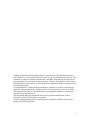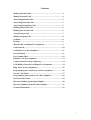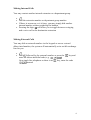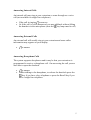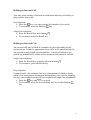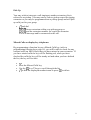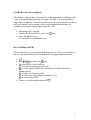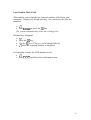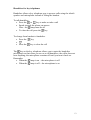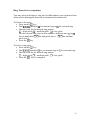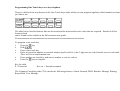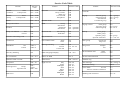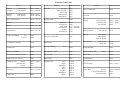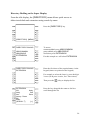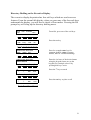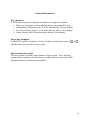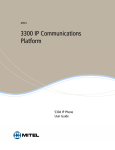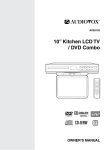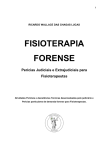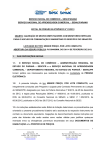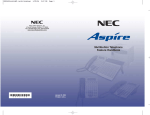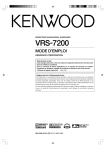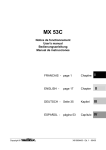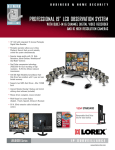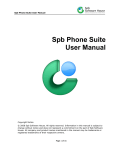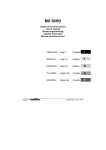Download quick extension user guide - Websites for driving instructors
Transcript
NEC INFRONTIA ISDN BUSINESS COMMUNICATION SYSTEM DXE Series Quick Extension User Guide Nothing contained in this document shall be deemed to be, and this document does not constitute of, or representation with respect to, any of the equipment covered. This document is subject to change without notice and NEC Infrontia has no obligation to provide updates or corrections to this document. Further, NEC Infrontia also reserves the right, without prior notice, to make changes in equipment design or components as it deems appropriate. No representation is made that this document is complete or accurate in all respects and NEC Infrontia shall not be liable for any errors or omissions. In no event shall NEC Infrontia be liable for any incidental or consequential damages in connection with the use of this document. This document shall not provide the basis for any contract without the written permission of the NEC Infrontia Corporation. No part of this document may be photocopied or reproduced without prior written permission of NEC Infrontia. 2 Contents Making Internal Calls…………………………………………… 4 Making External Calls…………………………………………… 4 Answering Internal Calls………………………………………… 5 Answering External Calls……………………………………….. 5 Answering Doorphone Calls…………………………………….. 5 Holding an Internal Call…………………………………………. 6 Holding an External Call………………………………………… 6 Transferring a Call……………………………………………….. 7 Making a Paging Call…………………………………………….. 8 Callback…………………………………………………………… 8 Pick up…………………………………………………………….. 9 Missed Calls on Display Key telephones………………………… 9 Call Forward……………………………………………………… 10 Call Redirect on Key telephones………………………………… 11 Do Not Disturb……………………………………………………. 11 Last Number Dial…………………………………………………. 12 Handsfree for Key telephones……………………………………. 13 Volume Control for Key telephones…………………………….. 14 LCD Display Contrast for Display Key telephones……………. 14 Ring Tones for Key telephones………………………………….. 15 Programming One Touch keys on a Key telephone……………. 16 Service Code Table……………………………………………….. 17 Programming Function keys on a Key telephone………………. 18 Function Code Table………………………………………………19 Directory Dialling on the Super Display………………………… 20 Directory Dialling on the Executive Display……………………. 21 General Information……………………………………………… 22 3 Making Internal Calls You may contact another internal extension or a department group. • • Dial the extension number or department group number • If there is no answer or it is busy, you may simply dial another internal number without replacing the handset • Pressing the digit 1 will allow you to toggle between a ringing and a voice call at the destination extension Making External Calls You may dial an external number via the keypad or access a stored abbreviated number; the system will automatically seize an idle exchange line for you. • • Dial 9 followed by the external number or press the key and 1 enter the abbreviated dial code (e.g. ) On a single line telephone as there is no key, enter the code 8 1 3 instead 4 Answering Internal Calls An internal call may ring at your extension or come through as a voice call (not available on single line telephone). • If the call is ringing to answer • Or if the call is voice announced you may talkback without lifting key lamp must be off) the handset via the microphone (note the Answering External Calls An external call will usually ring at your extension and some caller information may appear on your display. • to answer Answering Doorphone Calls The system supports doorphones and it may be that your extension is programmed to receive a doorphone call. On answering the call you are also able to open the doorlock. • to answer • Whilst talking to the doorphone, to release the doorlock press the key if you have a key telephone or press the Recall key if you have a single line telephone 5 Holding an Internal Call You may place another extension on hold and whilst they are held you may process other calls. Key telephone • Press the key (you may replace the handset if you wish) • To reconnect press the flashing key Single line telephone • Press the Recall key and remain • To reconnect press the Recall key Holding an External Call An external call may be held in a number of ways depending on the system set up. It may be appropriate for a caller to be placed on hold at one extension and picked up from another. A held call which is not picked up, automatically recalls to the extension that placed it on hold. Single line telephone • Press the Recall key to hold a call and remain • To reconnect, press the Recall key Key telephone Common hold : the exchange line key (if programmed) flashes slowly when it has been placed on common hold and any user with the flashing line key can reconnect to the call (not available to single line telephones) • Press the key and if you wish • To reconnect press the slow flashing line key or the flashing key 6 Key telephone and Single line telephone Park Hold : the external caller is placed in a park position and any user may retrieve the call from that park position using a code. Typically on a key telephone specific park hold keys are set up to simplify the procedure. • Press the key on your key telephone or the Recall key on your single line telephone • Dial 8 3 1 and the park position (01-32) • • To reconnect and dial 8 6 1 and the park position (01-32) Transferring a Call You may transfer an internal or external call to another extension by announcing the call or extending the call unannounced. If the transferred call is not picked up, it automatically recalls to the extension making the transfer. Key telephone • Press the key • Dial the required extension number • Announce the call and press key to transfer • Or press the key and before answered – the call is transferred and rings at the other extension • Or if the extension is busy press key to camp the call on to that extension • Or to retrieve the call press the flashing green line key or key Single line telephone • Press the Recall key • Dial the required extension number • Announce the call and to transfer • Or before answered – the call is transferred and rings at the other extension • Or if the extension is busy, press the Recall key to retrieve the call 7 Making a Paging Call If you are unable to locate an individual, you may wish to make a paging call which will broadcast over the loudspeakers of selected key telephones (not available to single line telephones) and or an external PA system. Extensions may be programmed into specific groups so that an announcement is sent simultaneously to all key telephones in that group (unless the extension is in use). To page an internal group • 1 and the paging group number • Dial 8 • Wait for the beeps and make the announcement • Press # after the announcement and To page over the external PA • 3 and the paging group number • Dial 8 • Wait for the beeps and make the announcement • Press # after the announcement and Callback If the extension you dial is busy or does not reply, you may set up a callback so that you are alerted as soon as they become available or once that extension is next used. • Dial 8 5 and listen for confirmation tone • When you hear the recall tone alerting you that the extension is available • If you wish to cancel a callback • • Dial 8 7 and listen for confirmation tone • 8 Pick Up You may wish to intercept a call ringing at another extension, this is referred to as pickup. You may enter a code to pickup a specific ringing extension or you may be programmed into a pickup group and will pick up calls just for your group. • and dial 8 6 7 for an extension within your pickup group or 7 1 5 and the extension number for a specific extension You will intercept and be connected to the call. Missed Calls on display key telephones By programming a function key as a Missed Calls key (refer to programming function keys page 18), you will be able to check for any external calls (on ISDN lines) that you have missed at your extension. If you have missed calls the key will be flashing red, when you have checked the calls the key will be steady red and when you have deleted the list, the key will be unlit. • • Press the Missed Calls key ∆ or ∇ keys to scroll through the list • Use the • to dial the displayed number/name or press to delete 9 Call Forward When you are away from your desk you may wish to redirect your calls to another destination. There are different conditions under which you can set a call forward, and one set up called tandem ring allows a user to have two extensions that work as a single extension. • and dial the call forwarding code as follows 8 4 2 for dual ring – calls ring at your own and the destination extension but not if your phone is busy 8 4 3 for busy transfer – calls only forward when your phone is busy 8 4 4 for tandem ring – calls to either extension will ring both extensions or if either is busy, busy tone shall be heard by the caller. 8 4 5 for unanswered call transfer – calls only forward on no reply at your phone 8 4 8 for call forward – all calls forward immediately to the destination extension • To set the call forward dial 1 and enter the destination extension number Or to cancel dial 0 • It is possible if the system is programmed, to allow the call forward condition to be transferred to an external number. The external number must be stored as a common abbreviated dial. To set external call forward • • Dial the all call forward code 8 4 8 and 1 to set • Dial 8 1 3 (access code for abbreviated dial) and the target abdial code • To cancel external call forward • • Dial 8 4 8 and 0 to cancel • 10 Call Redirect on key telephones This feature requires that a function key is programmed as a Redirect key (refer to programming function keys page 18) and so is not available to single line telephones. Call redirect allows you to select whether to take a call or to transfer an incoming call to a preassigned destination (for example voice mail) without answering the call. • Incoming call is ringing • Do not lift the handset or press any • Press the Redirect key You will hear confirmation tone keys Do Not Disturb (DND) This feature allows you to block different types of calls to your phone so that you are undisturbed by incoming calls or paging announcements. • • Dial 8 4 7 or press the key • Dial the DND code as follows 1 to block incoming external calls 2 to block internal calls and external calls being transferred unannounced 3 to block all incoming calls 4 to block any calls being forwarded to you 0 to cancel any DND • Listen for confirmation tone and 11 Last Number Dial (LND) This enables you to dial the last external number called from your extension. Display key telephones may view and access the last ten numbers. • • Dial 8 1 6 or press the key The system automatically seizes an exchange line Display Key telephone • • Press the key ∆ or ∇ keys to scroll through the list • Use the • when the required number is displayed It is possible to erase the LND number or list • • Dial 8 7 6 and listen for confirmation tone 12 Handsfree for key telephones Handsfree allows a key telephone user to process calls using the inbuilt speaker and microphone instead of lifting the handset. To talk handsfree • Press the or key to make or take a call • Speak towards the phone on answer lamp must be off Note : the • To clear the call press the key To change from handset to handsfree • Press the key • • Press the key to clear the call The key on the key telephone allows you to mute the handsfree microphone so that when you are on a call handsfree, the caller does not hear anything; the microphone remains off until you turn it back on. Remember • When the lamp is on – the microphone is off • When the lamp is off – the microphone is on 13 Volume Control for key telephones The volume keys adjust the ringing, handset earpiece and loudspeaker volumes on the key telephones. To adjust ringing volume ∆ or ∇ keys • When the phone is ringing, press the ∆ or ∇ keys • OR when the phone is idle, press then the and to save the setting. To adjust handset earpiece or loudspeaker volumes • When on a handset or handsfree call ∆ or ∇ keys • Press the LCD Display Contrast for display key telephones The volume keys also adjust the two line LCD display contrast (not available on the super display). • • Press the ∆ or ∇ keys 14 Ring Tones for key telephones You may select a distinctive ring tone to differentiate your extension from others and to distinguish between an internal and external call. To listen to the tones • Press an idle key • Dial 8 1 1 and dial 1 for internal ring or 2 for external ring • Dial the code for the desired ring pattern 1 = high pitch, 2 = medium pitch, 3 = low pitch For the external ring you can also sample a different tone 1 to 4 For example dial 1 1 for high pitch tone 1, 2 3 for medium pitch tone 3 • Press the key To select a ring tone • Press an idle key • Dial 8 2 0 and dial 1 to set internal ring or 2 for external ring • Dial the code for the desired ring pattern 1 = high pitch, 2 = medium pitch, 3 = low pitch key to complete • Press the 15 Programming One Touch keys on a key telephone There is a block of ten keys known as the One Touch keys under which you can program regularly called numbers or features you like to use. The table below lists the features that can be stored and the associated service codes that are required. Details of all the features listed can be found on the website in the full extension user guide Xxxxxxxxxxxxxxxxxxxxxxxxxxxxxxxxxxxxxxxxxxxxxxxxxxxxxxxxxxxxxxxx To program a one touch key • key Press the • Dial 8 5 5 • Press a one touch key • Enter an extension number or external number (prefix with 9) or the 3 digit service code from the service code table There will be no confirmation tone • Press another one touch key and enter a number or service code or • key to complete Press the Key for table P = Password Ext. no. = Extension number The Common Cancelling code (720) cancels the following features: Alarm, Forward, DND, Headset, Message Waiting, Repeat Dial, Text Message 16 Service Code Table Service Code Feature Abdial Common Abdial Group Store Call Specific Store Call Specific 853 + code 813 + code Feature Forward 854 + code 814 + code Alarm 827 + 1or 2 Headset mode Background music 825 Hold Break In 810 Camp on/Callback 850 870 Intercom call Common Cancelling code 720 Key touch tone Conference 826 Dial Block Set Cancel Set Cancel 700 P 1 700 P 2 Service Code All Calls Busy transfer Dual ring Unanswered Doorphone 848 843 842 845 822 Feature Override 809 Paging Internal group External group All external Combined group 834 Group Reconnect Park hold Reconnect Forced ring Talk back 832 862 831 + position 861 + position 823 821 Paging answer Pickup 824 Last Number Dial Store Clear Message Waiting Set Cancel Cancel All 816 876 841 871 ext. no. 873 Service Code Own group Specific group External group Own group Other group Specific group Specific extension 801 + group 803 + group 803 + 0 751 863 864 group 865 + 0-4 867 869 868 group 715 + ext. no. Pilot group Opt in/out Step call 750 808 Ring tones Sample Set 811 820 Saved number dial Store Cancel 815 885 Directory Dialling 887 Multi Language Display 778 + 0-9 Do not Disturb 847 + 0-4 Music on Hold 881 P Second Call indication 779 DND/Forward override 807 Name Store 800 + ext.no. Tandem ring 844 Doorphone 802 + no. Night service 818 P 0 818 P 1 818 P 2 818 P 3 818 P 4 818 P 5 818 P 6 818 P 7 Text message 836 + mesg. no. Time/date setting 828 P Voice Mail Access Answer machine emulation 717 725 Walking toll restriction 763 + P Exchange Line Follow me Group Specific line 804 + group 805 + line 846 Day Night Midnight Rest Day2 Night2 Midnight2 Rest2 17 Programming Function keys on a key telephone Your phone may have a block of 12 or 24 function keys under which you can program an extension number (to give a busy lamp status) or a feature you use regularly. The table below lists the features that can be stored and the associated function codes that are required. Details of all the features listed can be found on the website in the full extension user guide Xxxxxxxxxxxxxxxxxxxxxxxxxxxxxxxxxxxxxx To program a function key • Press the key • Dial 8 5 1 • Press a function key • Enter the 4 digit function code from the function code table • Listen for confirmation tone • Press another function key and enter a function code or • key to complete Press the Key for table P = Password Ext.no. = Extension number Mesg. = Message number 18 Function Code Table Feature Function Code Abdial Common Call specific Call general 1037 + code 1037 + HOLD Abdial Group Call specific Call general 1038 + code 1038 + HOLD Feature Forward Boss Call Forward 1032 + ext. no. Headset mode Break In 1019 Hold Buzzer 1031 + ext. no. Call Redirect 1094 + ext. no Camp on/Callback Set Cancel Function Code All Calls Busy transfer Dual ring Unanswered Doorphone 1055 1002 1000 1003 1087 1028 Exclusive Reconnect Park hold Reconnect System Reconnect 1044 1044 1033 + position 1033 + position 1043 1043 Feature One Touch Serial 1034 Override 1018 Paging Internal group External group All external Paging answer Pickup 1020 1020 Meet me Conference 1017 CLI Restrict sending 1024 Memo Dial 1015 Conference 1016 Directory Dialling 1089 DLS console Ext1/Ext2 key Message Waiting Set Function Code Own group 1006 + group 1004 + group 1005 1010 Own group Other group Specific group Pilot Group Opt in/out Step call 1074 1021 1023 Room Monitor Microphone Cutoff 1026 Saved number dial 1086 Missed calls 1085 Series call 1035 DND/Forward override 1022 Name Store 1088 Tandem Ring 1013 Exchange Line Group Specific line Level 9 1012 + group 0001 1011 Night service Text message 1027 + mesg. Extension 1058 + ext. no. Voice Mail Follow Me 1001 1059 + mailbox 1060 1083 Day Night Midnight Rest Day2 Night2 Midnight2 Rest2 1039 P 1040 P 1041 P 1042 P 1090 P 1091 P 1092 P 1093 P 1025 Store Access Conversation Record Auto Attendant 1014 19 Directory Dialling on the Super Display From the idle display, the [DIRECTORY] menu allows quick access to abbreviated dials and extensions using search by name. Press the [DIRECTORY] key [DIRECTORY] [MENU] DIRECTORY DIALING ABB:COMMON ABB:GROUP To access common abdials press ABB:COMMON group abdials press ABB:GROUP extensions press EXTENSION EXTENSION For this example we will select EXTENSION DIRECTORY DIALING EXTENSION Enter the first letter of the required name via the keypad (letters are printed on the keypad) For example to select the letter A, press the digit 2 once (for B press it twice, for C three times). Then press the EXTENSION 201 Andy Ann Antony Dawn Bill Brian [SCROLL ↑] Andy Carl Dave ∆ key to display the list Press the key alongside the name to dial it or scroll through the list [→] 20 Directory Dialling on the Executive Display The executive display keystation has four soft keys which are used to access features. From the normal idle display, when you press any of the four soft keys underneath the display, you will have a choice of four menus. Pressing the Dir prompt key will bring up the directory dialling menu. 6-24 TUE 10:30AM 200 John : : : 6-24 TUE ICM Prog : : 10:30AM CLR Dir : : : : : DIRECTORY DIALLING ABB:COMMON : : : : Dial Cncl : : N ↑ : ↓ ABB:COM ↑ ↓ : : NECInfron Dial Cncl : : Press the Dir key : DIRECTORY DIALLING ABBc ABBg EXT. : From idle, press one of the soft keys Press for example ABBc key for common abdials. (ABBg for group abdials, EXT for extension dialling) Enter the 1st letter of the desired name using the keypad (letters are on the keypad) For example select N by pressing dial key 6 twice. Press the ↑ key to search Press the Dial key to place a call : 21 General Information Key telephone A DXE system specific telephone available in a range of terminals • Basic key telephone with no display and no programmable keys • Standard key telephone with 12 or 24 function keys but no display • Executive display with 12 or 24 function keys and a 2 line display • Super display with 24 function keys and an 8 line display Single line telephone A non DXE specific telephone. It does not have system keys such as and therefore the user has to enter codes. or Full extension user guide This user guide covers the basic features of the system. For a full and comprehensive guide to all the features available please refer to the NEC Infrontia website or contact your installer. 22 Part code number : NKUK021 23