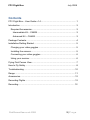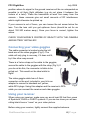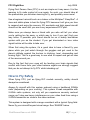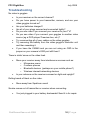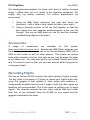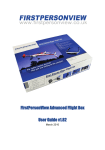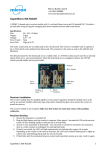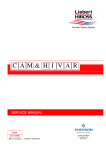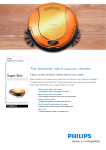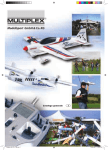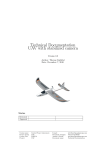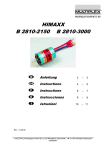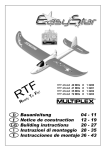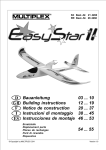Download FPV Flight Box – User Guide v1.4
Transcript
FPV Flight Box – User Guide v1.4 Complete First Person View Flight Box August 2008 FPV Flight Box July 2008 Contents FPV Flight Box – User Guide v1.4 ............................................................ 1 Introduction ............................................................................................... 3 Required Accessories ........................................................................... 3 Intermediate Kit – CAM35 ................................................................. 3 Advanced Kit – CAM45 ..................................................................... 3 Package Contents..................................................................................... 4 Installation/Getting Started ....................................................................... 5 Charging your video goggles ................................................................ 5 Installing the camera ............................................................................. 5 Connecting your video goggles ............................................................ 6 Using your receiver ............................................................................... 6 Flying First Person View ........................................................................... 7 How to Fly Safely ...................................................................................... 8 Troubleshooting ...................................................................................... 10 Range ..................................................................................................... 11 Accessories............................................................................................. 12 Recording Flights .................................................................................... 12 Recording.............................................................................................. 12 FirstPersonView.co.uk 2008 2|Page FPV Flight Kit Introduction Congratulations on your purchase of the FPV Flight Kit! We hope you will enjoy this system. This equipment offers a breakthrough in the way you fly radio controlled aircraft. With this system you’ll be flying from the cockpit of your model, rather than watching it fly around in front of you. Experience the amazing view of the world from above just like being in a real plane. Required Accessories While your FPV Flight Kit comes with almost everything you need, you will also need to provide the following items. • 35MHz transmitter/receiver to fly with. This 2.4GHz system is not compatible with 2.4GHz radios! • A slow, easy to fly RC trainer aircraft. • Computer with USB port to charge video goggles, or other USB charger – eg an iPod/ iPhone charger. • Suitable 12v dc power source for the video receiver (12v gel cell suggested, or 3S 1000mAh + LiPo, or car cigar lighter power). Intermediate Kit – CAM35 • Battery (approx 12v) with JST connector for onboard camera. This camera draws less than 200mAh. (The smallest, lightest suitable battery that we have found is the Etec 3S 11.1V 250mAh LiPo battery these are available from our friends at www.micronradiocontrol.co.uk. This will give approximately one hour safe use). Advanced Kit – CAM45 • Battery with JST connector for onboard camera. (The built-in psu will take anything from 3v to 20v and draws about 200mAh. For minimum weight and size we use and recommend a 2S, 300mAh+ LiPo available from www.robotbirds.com (0300 2S1P 405624). This will give approximately one hours safe use.) Page |3 FPV Flight Box July 2008 Package Contents • • • • • • • • • • • • • • • Video goggles Light blocker for video goggles Spare nosepiece for video goggles Control cable for video goggles (with battery installed) Adapter cables for video goggles o RCA connectors o IPod 3.5mm 4 pole style connector o 3.5mm jack red and yellow connectors Earphones for video goggles Remote control for video goggles USB charger for video goggles Camera with integrated transmitter and power supply Bracket and screws for camera Receiver unit RCA cable for receiver unit Antenna for receiver unit Power lead for receiver with DC plug (white dashes = positive) JST to white Molex adaptor cable for CAM35 (Intermediate Kit) Video Goggles Intermediate Kit CAM35 Camera Control Unit Advanced Kit CAM45 Camera 707 Receiver Receiver FirstPersonView.co.uk 2008 4|Page FPV Flight Kit Installation/Getting Started Once you’ve read through this manual, we suggest you put the video goggles on to charge before doing anything else. A first charge can take from 10 minutes to 2 hours; make sure your battery is fully charged! Charging your video goggles To charge your video goggles, plug the USB charge lead into a computer (or other USB charger EG an iPod/iPhone charger) and then connect the other end to the side of the video goggles control cable. The control unit should be switched off during charging. The light on the control unit will be on until the battery is fully charged. A fully charged battery should give 2.5-3 hours of use. Installing the camera When choosing a place to mount your camera on the aircraft, select a location that will give you a good forward view with part of the aircraft in view as an attitude reference point. Locate the U bracket that is included in the kit, and attach the mount to the plane with screws or zip-ties. You may also want to consider gluing this bracket into place to make sure it is secure. Using the included screws, secure the camera to the bracket. The two forward holes as indicated in Fig 1 should be used for mounting. Your camera shouldn’t be able to move and should be pointing slightly below horizontally. It is generally best to position the camera so that you have a little over two thirds Fig 1 ground and a little less than one third sky in your picture so that the camera light adjustment is correct for viewing ground detail. For the CAM45 use the attached sticky pad to attach the transmitter (the small unit attached by 3 wires) to your aircraft so the antenna is vertical. Ideally this should be placed with the aerial as high as possible and in a Page |5 FPV Flight Box July 2008 position where its signal to the ground receiver will be as unimpeded as possible in all likely flight attitudes (e.g do not place it between the motors of a twin!). Place the transmitter at least 5cm away from the camera – these cameras give out small amounts of RF interference which might otherwise be picked up. If your camera is out of focus, you can loosen the set screw below the lens. Turn the lens until you get optimum focus (should be set for an object 150-300 metres away). Once your focus is correct, tighten the screw. CHECK YOUR MODEL’S CENTRE OF GRAVITY WITH THE CAMERA AND BATTERY INSTALLED! Connecting your video goggles The cable connector is located under the left hand arm of the video goggles (Fig 2). The cable will only plug in one way, if it does not fit, try it the other way around. There is a Velcro strap on the cable to the goggles, secure the cable to the goggles with the strap (Fig 3). If you do not do this, the connector is liable to be pulled out. This would not be ideal whilst in flight! Fig 2 The video goggle cable has a 3.5mm connector on the end, included in your kit is an adapter to convert to standard red, yellow, white RCA plugs. Using this adapter and the receiver’s RCA cable you can connect the receiver and video goggles. Fig 3 Using your receiver When using your receiver, make sure you are at least 35 feet from users of Spektrum, FHSS or FASST systems. If you are too close you will see rolling black lines or “snow” on your video picture. Before using your receiver, tightly connect the supplied antenna. FirstPersonView.co.uk 2008 6|Page FPV Flight Kit Both receivers require centre positive DC power. Using the supplied DC cable, attach the positive (red) terminal of your battery to the wire with a dashed white line on it and the negative to the other wire. On the 707 Receiver supplied with the advanced kit you can press the yellow “Set” button to select the channel of your camera. On the intermediate kit receiver use the up and down “Control” buttons until the channel of your camera shows on the LCD. Channel Select Do not fly if you have interference on your video channel, once your plane gets further away the interference may make your picture get too bad to fly. Flying First Person View • • • • • • • • • Choose a day with a clear horizon so that you have a good attitude reference. On gloomy days you will get a gloomy picture. Adjust the brightness and contrast of your goggles before flight. Check the effectiveness of the ‘light blockers’ supplied with the goggles. We recommend putting a jacket over your head! Sit down! Make sure you can fly your aircraft safely and competently before attempting to fly FPV. Take your time when beginning to fly FPV, there is no rush! Make sure all your batteries are fully charged! Make your first FPV flights using an RC Buddy Box Training System so that the spotter (instructor) can take control should the need arise. For your first flights we strongly recommend letting your experienced modeller friend get the model up to a safe height visually, you having a play about, then letting your experienced modeller friend do the circuit and landing. If you wear glasses, make sure you have them on as well as the goggles. Page |7 FPV Flight Box July 2008 Flying First Person View (FPV) is not as simple as it may seem. It is like learning to fly radio control all over again. As such, you should take all the precautions you did when learning to fly, and possibly some more! Use a beginner’s aircraft such as a trainer or the Multiplex® EasyStar®. A slow and stable plane is best for flying FPV because it will give you time to respond and enjoy the scenery. 3D, aerobatic and high speed aircraft should not be used until you are a very experienced FPV pilot. Make sure you always have a friend with you who will tell you when you’re getting too far away, or which way to turn if you can’t find your way home. If possible your friend should be on a buddy box/trainer system with you as the student. If you get disoriented or lose video signal he/she will be able to take over. When first using the system, it’s a good idea to have a friend fly your plane while you just watch through the goggles and get used to the plane’s attitude against the horizon in climbing, level, descending and turning flight. This is a great way to see what to expect and get an idea of the area around you. Due to the fact that your eyes will be feeding your brain signals that conflict with those from your other balance organs we strongly suggest that you do not attempt to fly FPV whilst standing up! How to Fly Safely When flying FPV, just as flying R/C models normally, safety should always be considered. Always fly aircraft with this system onboard using a traditional 35MHz radio (depending on your country). This system is not compatible with 2.4GHz radio systems, not only will you experience severely reduced range you’ll also see heavy interference on your video feed from using a 2.4GHz transmitter so close to the video receiver. This system is designed with a range consistent with a typical flying field. Never fly your aircraft beyond visual range. See ‘RANGE’ below. FirstPersonView.co.uk 2008 8|Page FPV Flight Kit Fly in a safe area as you would any R/C aircraft. This product is not designed for use in high-density public areas. Know your flying field very well from the air. Take a look on Google Earth® or Google Maps® to be able to pick out major visual references before takeoff. Losing orientation is surprisingly easy once you’re in the air! Never use your equipment closer than 35 feet to the nearest R/C pilot flying with a 2.4GHz radio. Make sure all of your batteries are fully charged before flying. This includes but may not be limited to: • • • • • Video Receiver battery Video transmitter/ camera battery Aeroplane battery Video goggle battery R/C transmitter battery Check and double check your model’s CG – and remember to complete a thorough r/c range check. The video equipment is best range checked in the air by getting someone to fly a normally piloted visual large circuit whilst you use the goggles (ground range is always poor). This also gives you the chance to see if your site has suddenly been afflicted by a source of interference. Don’t forget all your normal r/c pre-light checks and procedures. Flying your aircraft safely is your responsibility, this system can give you a lot more freedom in the air – don’t abuse that by not being safe! Before flying please also study our full 3 page safety guideline document on our website. Page |9 FPV Flight Box July 2008 Troubleshooting No video in goggles. • • • • • • • • • Is your receiver on the correct channel? Do you have power to your transmitter, camera, and are your video goggles turned on? Are your batteries charged? Are all of your plugs secured and connected tightly? Do you see video if you connect your receiver to your TV? Do you see video if you connect your goggles to another video source (eg a DVD player/ Freeview box, etc.)? Try reconnecting all of your cables on the video goggles. Try removing the battery from the video goggle’s controller unit and then reseating it. If you have the CAM45 and you are not using an OSD is the jumper on your camera’s OSD port still there? There is static/ snow on the video feed. • • Move your receiver away from interference sources such as: o Microwave ovens o Cordless phones o Bluetooth devices (perhaps on your mobile phone?) o Wireless internet/networking devices Is your antenna on the receiver screwed on tight and upright? Rolling bands of black on the video. • Move away from Spektrum users! Smoke comes out of transmitter or receiver when connecting. • You just plugged in your battery backwards! Send it in for repair. FirstPersonView.co.uk 2008 10 | P a g e FPV Flight Kit Range As stated above, this system is designed with a range consistent with a typical flying field. Never fly your aircraft beyond visual range. Typically this will mean you should keep your model within 500 metres of you. There are various external factors that can affect the usable range. 2.4GHz does not go through buildings, people, trees etc. It needs clear line of sight. It also needs a clear 'margin' either side of the clear line of sight - otherwise you get multipath interference. Also - wifi, microwave ovens and all sorts of other devices produce interference on the 2.4GHz band. If you are trying to use it in a small park in London then you will be disappointed. The useable range will be just a few metres. And if you use it out in the country, well away from houses, masts etc, air to ground, then you'll get several hundred metres. (More with the 8dbi Panel antennae – perhaps seven hundred metres or more - but note that the Panel antennae needs to be facing in the general direction of your model.) There are other issues. The camera has a dipole aerial. The standard supplied video Rx aerial is a dipole. These aerials are nominally ‘omni’ directional but in practice their ‘RF Antenna Gain Pattern’ is shaped like a doughnut. There is very little transmitting (or receiving) from the ends of these aerials: Unsurprisingly they work best when the two aerials are aligned side to side. So if your model has the aerial pointing straight up, and your receiver has the aerial pointing straight up, and the model is a few hundred metres away and a few hundred feet up then you will get a good signal. If you then bank the model hard away from the video Rx, then the Rx is trying to pick up the signal from the bottom of the dipole, through the body of the model (and perhaps through the battery, r/c gear etc.). You will get 'drop out'. The same thing will happen if you fly the model vertically above the Rx aerial. In this case you are in the 'dead zones' on both antennae. (It is just the same physics behind why you should never point your Tx aerial at your r/c model.) The 10mW video Tx systems supplied with your FirstPersonView Flight Kit are the maximum power you can legally use for airborne use in the UK and the rest of Europe. P a g e | 11 FPV Flight Box July 2008 Our strategy/recommendation for those who want to further increase range / reduce drop out is to invest in the receiving equipment. We supply only top quality receivers. For further improvement we recommend: 1. Using an 8dBi Patch antennae (but note that these are directional – with a ‘field of view’ rather like that of your eyes.) 2. Using a diversity receiver to link two Rx's together so that the best signal from two separate aerials/receivers is the one fed through. (We use an 8dBi patch on one Rx and the standard omnidirectional dipole on the other.) Accessories A range of accessories are available for this system from www.firstpersonview.co.uk. Besides the 8dBi Patch antennae and the diversity receiver device, we use an On Screen Display (OSD) with a GPS on the model as well as other sensors. This means we always know which direction is home, how high we are, how far away, the state of our battery etc. You may also want to use a Head Tracker and a Pan and Tilt camera mount so that you can look around whilst flying just by moving your head. Recording Flights We use an Archos AV500 recorder and cannot praise it highly enough. The key point to be aware of if trying to record your flights whilst also using the goggles is that splitting a video signal also weakens it. Commercially available two into one Y leads to split the video signal are therefore not recommended. (This is the same as splitting your tv aerial signal.) The diversity receiver has two video outputs that don't suffer from this, so we invariably have the AV500 on one output and the goggles connected to the other. FirstPersonView.co.uk 2008 12 | P a g e