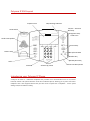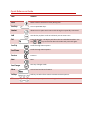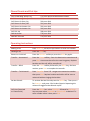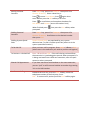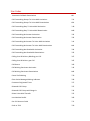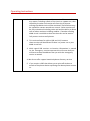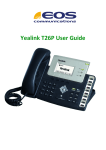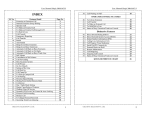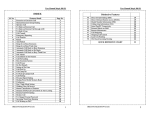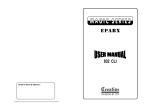Download Polycom IP 650 User Guide
Transcript
Polycom IP 650 User Guide Polycom IP 550 Layout Graphical LCD Call/ Message Indicator Context – Sensitive Soft Keys Hook Switch Navigations Keys Hands Free Hands Free Speaker Feature Keys Feature Keys 1 2 3 4 5 6 7 8 9 * 0 # Microphone Mute Headset Key Speakerphone Key Hold Dial Pod Volume Up/ Down Hands Free Microphone Introducing your Polycom IP Phone A Polycom IP Phone is a full-feature telephone that provides voice communication over an IP (Internet Protocol) network. This phone functions much like a traditional phone, allowing you to place and receive telephone calls. It also supports features that you have come to expect from a telephone - such as speed dialing, redial, and conference calling. Quick Reference Guide Item Function Mute Mutes audio transmission locally during calls. Line Keys Line or Speed Dial keys. Headset Allows users to place and receive calls through an optionally connected. Hold Use this key to place a call on hold until you can return to it. Dial Dial Press the Dial key. The display will show the last 10 dialled numbers. Use the / Keys to find the desired number and press Dial again. Scroll Up Scrolls through menu options. Scroll Down Scrolls through menu options. Previous Previous. Next Next. Save Changes Save any changes made. Menu Access local and server features Softkeys Soft keys to select from various context-sensitive options. Volume Volume keys to adjust audio and ringer volume. Phone Diverts and Pick Ups Call Forwarding Always On * 72 press Dial and destination number Call Forwarding Always Off Call Divert On Busy On Call Divert On Busy Off Call Divert No Answer On Call Divert No Answer On Call Pick up DND Activate * 73 press Dial * 90 press Dial * 91 press Dial * 92 press Dial * 93 press Dial * 98 press Dial * 78 press Dial DND De-activate * 79 press Dial Operating Instructions Making a call Holding a call Press New Call and enter the number or enter the number d Di l f h fk Press the Hold key. Return to a held call Press the Resume softkey or press the Hold key again. Transfer – Announced Press the Trans softkey. Enter the destination extension and press Dial. Announce the call to the receiving party. Replace handset and the call will be transferred. Transfer – Blind Press the Trans softkey followed by the Blind key, dial extn number, press Dial to complete the transfer. Transfer – To Voicemail Press Transfer. Press *55 + target users extension number then press Dial. Replace handset and caller will be sent to voicemail without ringing the handset Do Not Disturb To activate Do Not Disturb press the Menu key. Then press 1 for Features and press 2 for Do Not Disturb. Repeating this action will toggle Do Not Disturb on/off Call Lists (Received or Placed calls) Press the Menu key, select Features followed by Call Lists. You may now select Received or Placed calls as desired. To call a number select it then press Dial Storing Personal Contacts Press Menu key, press 1 for Features then press 4 for Contact Directory. Select <New Entry>. Press to enter First Name. Press again when entered then press the OK softkey to confirm. Press to scroll down and complete the above for Last Name and Contact [enter the number here] When finished press prompted. Dialling Personal Contacts then press the Yes softkey when Press Menu key, press 1 for Features then press 4 for Contact Directory. Scroll down to the desired number then press Dial Dialling System Speed Dials System Speed Dials are populated by your system administrator. To dial a number press #xx [where xx is the system speed dial location]. To Park A Call Once you have call in progress; Press Hold > *68xxxx > Dial [where xxxx is the extension you wish to park the call against] To Retrieve a Parked Call Enter *88 and Press Dial . If the call is being retrieved from the extension it is parked against press # when prompted. If it is being retrieved from a different extension, enter the park extension when prompted Shared Call Appearance If you have more than one handset on the same extension, you can “pull” a call from one handset to another by pressing *11 on the idle handset Conference Calling Establish the first call, press the Conf softkey, enter the telephone number of the 2nd party, Press Dial. To connect all 3 parties press the Conf softkey again. Star Codes Automatic Callback Deactivation #8 Call Forwarding Always To Voice Mail Activation *21 Call Forwarding Always To Voice Mail Deactivation #21 Call Forwarding Busy To Voice Mail Activation *40 Call Forwarding Busy To Voice Mail Deactivation #40 Call Forwarding No Answer Activation *92 Call Forwarding No Answer Deactivation *93 Call Forwarding No Answer To Voice Mail Activation *41 Call Forwarding No Answer To Voice Mail Deactivation #41 Call Forwarding Not Reachable Activation *94 Call Forwarding Not Reachable Deactivation *95 Calling Line ID Delivery Blocking per Call *67 Calling Line ID Delivery per Call *65 Call Return *69 Call Waiting Persistent Activation *43 Call Waiting Persistent Deactivation #43 Cancel Call Waiting *70 Clear Voice Message Waiting Indicator *99 Customer Originated Trace *57 Directed Call Pickup *97 Directed Call Pickup with Barge-in *33 Direct Voice Mail Transfer *55 Last Number Redial *66 Per Call Account Code *71 Push to Talk *50 Operating Instructions Notice 1. If the WAN (wide area network) connection fails to a site for any reason, including a fault on the circuit or a power cut, then the ability to make and receive calls from the IP phones utilising that WAN circuit will be restricted. These failures may be caused for reasons outside our control. Other services will be fully maintained including voice mail and the ability to divert calls to other numbers including mobiles. If another working WAN circuit is available at that site then this can be used to fully restore service to all phones. 2. This service allows for calls to 999 and 112, however these services will be affected if there is a power cut or your WAN circuit fails 3. With regard 999 services no location information is passed to the emergency services operator this will mean that you will have to state the address that you wish the emergency service to attend. 4. We do not offer a paper based telephone directory service 5. If you require a PDF that allows you to print off stickers to attach to the phone device explaining the above please contact us.