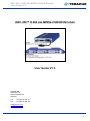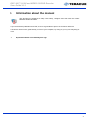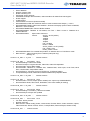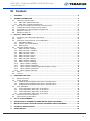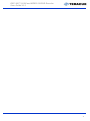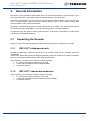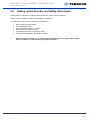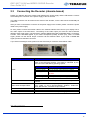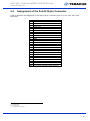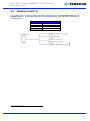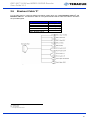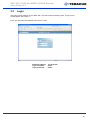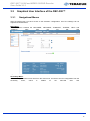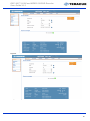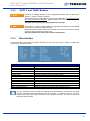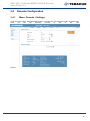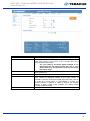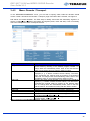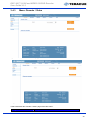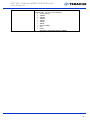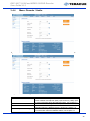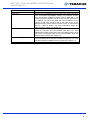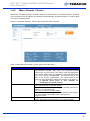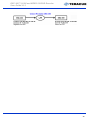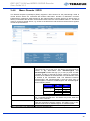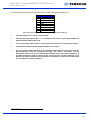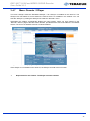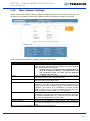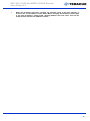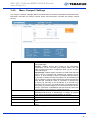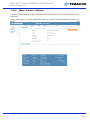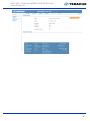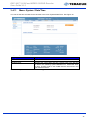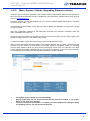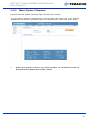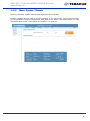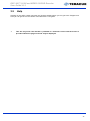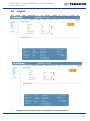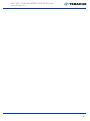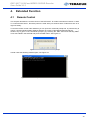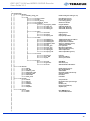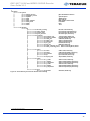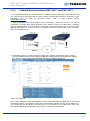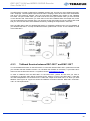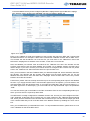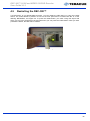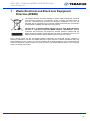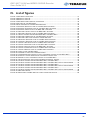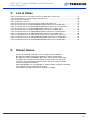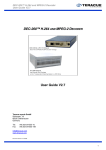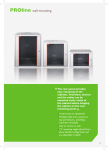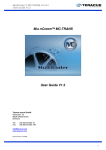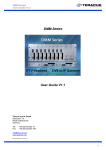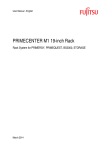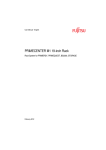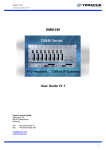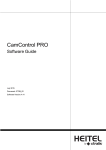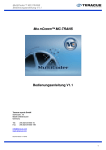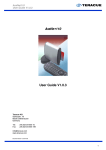Download DEC-300™ H.264 MPEG-2 SD/HD D User Guide V1.3
Transcript
DEC-300™ H.264 and MPEG-2 SD/HD Decoder User Guide V1.3 DEC-300™ H.264 AND MPEG-2 SD/HD DECODER User Guide V1.3 Teracue AG Schlossstr. 18 85235 Odelzhausen Germany Tel: Fax: +49 (0)8134-555-10 +49 (0)8134-555-199 [email protected] www.teracue.com 1 DEC-300™ H.264 and MPEG-2 SD/HD Decoder User Guide V1.3 COPYRIGHT This document may not be reproduced in any form, in whole or in part, without the prior permission of Teracue. Copyright © 2013 by Teracue, all rights reserved. DISCLAIMER This publication supersedes all previous publications. Information and specification in this documentation is subject to change without notice. Please make sure you have the latest document version. User guides are located at: www.teracue.com/support If you find some points in this document unclear then please let us know, so we can improve this documentation. Thank you! Mail to: [email protected] All information within this document is confidential to Teracue costumers and should not be copied or distributed to non Teracue customers. TRADEMARKS DEC-300™ and all of its components are registered trademarks licensed to Teracue. All other logos and trademarks both marked and not, may be trademarks or registered trademarks and therefore property of their respective owners. 2 DEC-300™ H.264 and MPEG-2 SD/HD Decoder User Guide V1.3 I. Information about the manual This document is designed to help users setup, configure and work with the H.264/ MPEG-2 SD/HD decoders. If you received this publication as a PDF, then it's a good idea to print it out for future reference. It is best to use this user guide directly in front of your computer, by doing so you try out everything at once. .!. Important features are marked by this sign. 3 DEC-300™ H.264 and MPEG-2 SD/HD Decoder User Guide V1.3 II. Release Notes Following are the Features listed which are supported from the firmware versions: Version 2.06_w18 (2013-12-04) BUGFIX: DEC-300 freezes after several hours when caching buffer is set to middle or high allow hostnames with NTP server setting Version 2.05_w18 (2013-10-14) BUGFIX(?): removed potential deadlock for UDP networking Busybox NTP support (static/dhcp) Save system clock to realtime clock once a day Version 2.04_w18 (2013-10-09) BUGFIX: avoid/minimize audio output lockups BUGFIX: Make 1st network authentication packet come through Removed additional restart on TCP resyncs Don't disable DNS resolver when changing form DHCP to static IP. Version 2.03_w18 – 2013-08-23 09:30 BUGFIX: Support for "intel accelerated" transcoded streams Version 2.02_w18 – 2013-08-21 06:10 Fix problem: Loading different presets crashes decsrv Fix problem: System freezes when sine is played after video Ieee802.1x support Hostname lookup Version 1.31_w18 – 2013-08-03 12:05 Fix problem: Swap audio channels when recovering from error In UDP unicast mode use 0.0.0.0 to accept any source Version 1.30_w14 – 2013-01-24 11:30 SNMP support Version 1.20_w14 – 2013-01-11 18:55 SYSTEM/PASSWORD: change fixed DECODER/AUDIO: Talkback rate option 16000 added Info icons added Show OSD on startup and when factory reset hw button is pressed shortly DECODER/SOURCE: New protocol added RTP, RTP/FEC (See Rights in SYSTEM/SETTINGS); When 'RTP/FEC' is selected: 'FEC Dimension' option added SYSTEM/SETTINGS: Right show added, about FEC Rights: If FEC Permission = enabled, DECODER/SOURCE: Protocol 'RTP/FEC' is available FIX: Equal end-to-end delay for VES and TS low delay Improve overall system stability Tuning of TCP connection parameters Hold two buffers less in low latency mode Don’t look for stream errors and let DSP codecs arrange error cases Version 1.15_w12 – 1.20_w13 – Internal Versions Version 1.14_w12 – 2012-10-25 17:00 DECODER/AUDIO: 'Talkback Stereo' check box added Version 1.14_w11 – 2012-10-19 13:16 Fix problem: color bar and blank screen did not show up every time. Broadcast "minimal" SAP Support for audio options: input mute, output mute and input gain, output gain 4 DEC-300™ H.264 and MPEG-2 SD/HD Decoder User Guide V1.3 Stereo talkback Display of aspect ratio NTSC is working now Eliminated "spike" artefacts Add talkback sample rates 22.05kHz, 12kHz and 6kHz for better ENC-300 support DHCP support CVBS support Add framerate conversion (double and half) DECODER/XPLAYER: XPLAYER link works in other browsers with XPlayer_v.4.0.0.9 DECODER/SETTINGS: OSD Active disabled , StreamLoss Display options HOLD->FREEZE, BWTEXT->TEXT renamed DECODER/TRANSPORT: Receive Buffer enabled DECODER/AUDIO: Talkback IP info added, Info Text = “Enter 0.0.0.0 in Talkback IP to disable talkback” DECODER/VIDEO: Aspect ratio: Removed Format: AUTO = AUTO (YPbPr) 1080i60 1080i50 720p60 720p50 PAL = 576i50 NTSC = 480i60 AUTO_CVBS = AUTO (CVBS) PAL_CVBS = PAL NTSC_CVBS = NTSC DECODER/SOURCE: Fix invisible field problem: IP address when in TCP/Server mode Blue-Info-Box: 'Video Continuity Errors' added (video pids only) IE9 align fix Version 1.10_w06 – 1.13_w10 – Internal Versions Version 1.09_w06 – 2012-08-27 16:17 Decoder/Settings: OSD Active added Decoder/Transport: Program Number, Video PID, Audio PID adjustable Decoder/Video: Aspect Ratio added Decoder/Audio: Talkback IP, Talkback Port, Talkback Rate, Audio Input, Linein Gain, Micin Gain, LineOut Gain, Output Mute added Decoder/Source: Transport Protocol (TCP/Server, TCP/Client) added Comport/Settings: Mode, Destination, Bitrate Databits Parity Stopbits added Version 1.04_w05 – 1.09_w05 – Internal Versions Version 1.03_w05 – 2012-07-18 12:33 Decoder/Video: Format, Output options added (note: output only COMPONENTS) Decoder/GPIO: Mode, GPO-Value, Destination, GPI-Value added (for testing) Version 0.98_w04 – 1.02_w05 – Internal Versions Version 0.97_w04 – 2012-07-05 08:36 Decoder/Settings: LowLatency, StreamLoss added Decoder/XPlayer: XPlayer link updated Version 0.93_w02 – 0.96_w04 – Internal Versions Version 0.92_w02 – 2012-10-25 13:15 Fix 'Save' button problem Network set fixed Blue-Info-Box: labels modify (Codec, Video bitrate, Encoder Status, Video resolution, Uptime, Video framerate, Stream Locked, Source, Transport Rate, Recieved Bytes, Stream mode) Version 0.92_w01 – Internal Version 5 DEC-300™ H.264 and MPEG-2 SD/HD Decoder User Guide V1.3 III. Content 1. OVERVIEW ...................................................................................................................................... 8 2. GENERAL INFORMATION ............................................................................................................. 9 2.1 UNPACKING THE DECODER ......................................................................................................... 9 2.1.1 DEC-300™ blade-based units ............................................................................................. 9 2.1.2 DEC-300™ chassis-based devices ..................................................................................... 9 2.2 SETTING UP THE DECODER AND SAFETY INSTRUCTIONS ............................................................ 10 2.3 CONNECTING THE DECODER (CHASSIS-BASED) ......................................................................... 11 2.4 ASSIGNMENT OF THE SUB-D 26-PIN CONNECTOR ...................................................................... 12 2.5 BREAKOUT CABLE ‘S’ ............................................................................................................... 13 2.6 BREAKOUT CABLE ‘P’ ............................................................................................................... 14 3. DEC-300™ USER GUIDE ............................................................................................................. 15 3.1 ACCESSING AND CONFIGURING DECODERS ............................................................................... 15 3.2 LOGIN ..................................................................................................................................... 16 3.3 GRAPHICAL USER INTERFACE OF THE DEC-300™ .................................................................... 17 3.3.1 Navigational Menus ........................................................................................................... 17 3.3.2 ‘APPLY’ and ‘SAVE’ Buttons ............................................................................................. 18 3.3.3 Blue Info-Box ..................................................................................................................... 18 3.4 DECODER CONFIGURATION ...................................................................................................... 19 3.4.1 Menu: Decoder / Settings .................................................................................................. 19 3.4.2 Menu: Decoder / Transport ................................................................................................ 20 3.4.3 Menu: Decoder / Video ...................................................................................................... 21 3.4.4 Menu: Decoder / Audio ...................................................................................................... 22 3.4.5 Menu: Decoder / Source .................................................................................................... 23 3.4.6 Menu: Decoder / GPIO ...................................................................................................... 25 3.4.7 Menu: Decoder / XPlayer .................................................................................................. 27 3.4.8 Menu: Network / Settings .................................................................................................. 28 3.4.9 Menu: Comport / Settings .................................................................................................. 30 3.4.10 Menu: System / Settings ................................................................................................ 31 3.4.11 Menu: System / Date/Time ............................................................................................ 32 3.4.12 Menu: System / Update (Upgrading firmware version) ................................................. 33 3.4.13 Menu: System / Password ............................................................................................. 34 3.4.14 Menu: System / Remote ................................................................................................ 35 3.5 HELP ....................................................................................................................................... 36 3.6 LOGOUT .................................................................................................................................. 37 4. EXTENDED FUNCTION ................................................................................................................ 38 4.1 REMOTE CONTROL .................................................................................................................. 38 4.2 AUDIO TALKBACK ..................................................................................................................... 42 4.2.1 Talkback Session between DEC-300™ and ENC-300™ .................................................. 42 4.2.2 Talkback Session between DEC-300™ and ENC-200™ .................................................. 44 4.2.3 Talkback Session between DEC-300™ and ENC-100™ .................................................. 45 4.3 TCP STREAMING ..................................................................................................................... 47 4.3.1 TCP configuration: ENC-200™ is the Server .................................................................... 48 4.3.2 TCP configuration: ENC-300™ is the Server .................................................................... 49 4.3.3 TCP configuration: ENC-200™ is the Client ..................................................................... 50 4.3.4 TCP configuration: ENC-300™ is the Client ..................................................................... 51 4.4 RESETTING TO FACTORY DEFAULT ........................................................................................... 52 4.5 RESTARTING THE DEC-300™ .................................................................................................. 53 5. CE, FCC CONFORMANCE ........................................................................................................... 54 6. RESTRICTION OF HAZARDOUS SUBSTANCES DIRECTIVE (ROHS) ..................................... 54 7. WASTE ELECTRICAL AND ELECTRONIC EQUIPMENT DIRECTIVE (WEEE) ........................ 55 8. TECHNICAL SPECIFICATION ...................................................................................................... 56 9. KNOWN ISSUES ........................................................................................................................... 59 6 DEC-300™ H.264 and MPEG-2 SD/HD Decoder User Guide V1.3 7 DEC-300™ H.264 and MPEG-2 SD/HD Decoder User Guide V1.3 1. Overview The DEC-300™ is a professional compact H.264 SD/HD and MPEG-2 SD/HD video/audio stream receiver and IPTV decoder. It is designed for network IP video system integration. As an output decoder device for streaming media it provides easy access to DVB IP and IPTV streams on HD-SDI and analog video outputs. DEC-300™ decoders incorporate low-latency compression technology and professional signal processing, creating full resolution video output in HD resolution. To access the intuitive graphical user interface use your standard web browser from any PC on the network. Remote network configuration is also supported over SNMP*, by Telnet and by control over the local COM port. Multiple DEC-300™ blades are operated inside the FR frame series. The decoder is also available as a chassis-based compact device (‘PORTABLE’). High-density requirements are solved by operating the DEC blades in the FR-2000-24 (4 RU rack mount) or FR-610 (1 RU rack mount) multi-channel racks. Different types of DEC decoder blades, ENC encoder blades and DVB/IP videogateways can be “mixed and matched” inside the FR-frame series. DEC-300™ combines high-performance with unparalleled simplicity in a compact Ethernet video decoding appliance designed for commercial, institutional, and industrial applications such as: Broadcast & CDN IP contribution Wireless & mobile streaming Digital signage streaming IPTV/OTT streaming Medical & campus TV Telemedicine Security monitoring Stadium & event TV Training & research Video monitoring Control rooms & command centres 8 DEC-300™ H.264 and MPEG-2 SD/HD Decoder User Guide V1.3 2. General Information DEC-300™ can be ordered as blade-based units or as chassis-based devices. Please specify at your order which DEC-300™ type (blade-based or chassis-based) do you exactly want. DEC-300™ blade-based units can be used in the FR-610 multi-channel chassis, which can hold up to max. 6 Teracue blades. Inside the FR-610 chassis different types of ENC encoder blades, DEC decoder blades can be ‘mixed and matched’. DEC-300™ chassis-based devices are fixed implemented in a chassis. The chassis-based devices are called DEC-300™ PORTABLE. So you do not need purchase a chassis separately. All equipment (like the FR-610 chassis) and DEC-300™ accessories are handled as model options and need to be purchased separately. 2.1 Unpacking the Decoder When you unpack the ordered equipment, please make sure that all the equipment is complete. 2.1.1 DEC-300™ blade-based units Normally the DEC-300™ blades are pre-fit into the according chassis that the decoders have been ordered with. If DEC-300™ blades are ordered and shipped separately, please be careful when handling the blades. Be sure to avoid electrostatic influence when touching the blades. After unpacking, your DEC-300™ should include the following: 1 x Teracue DVD which includes this user guide 1 x DEC-300™ MPEG-2/H.264 HD Decoder blade 1 x Breakout cable ‘S’ 2.1.2 DEC-300™ chassis-based devices After unpacking, your DEC-300™ should include the following: 1 x Teracue DVD which includes this user guide 1 x DEC-300™ MPEG-2/H.264 HD Decoder (chassis-based) 1 x Breakout cable ‘S’ 9 DEC-300™ H.264 and MPEG-2 SD/HD Decoder User Guide V1.3 2.2 Setting up the Decoder and Safety Instructions Always read the instructions carefully and keep this user guide for future reference. Please choose a suitable location for operating the decoder(s). The DEC-300™ should not be exposed to the following: .!. Moist and dusty environments. Air humidity above 80%. Avoid extreme vibrations or shocks. Direct sunlight and extreme heat. Temperatures below 0°C and above +65°C. Avoid quick and dramatic temperature changes. Please set up the decoder on a reliable and flat surface when using the chassis-based device or mount in a rack, when using the FR-610 chassis. 10 DEC-300™ H.264 and MPEG-2 SD/HD Decoder User Guide V1.3 2.3 Connecting the Decoder (chassis-based) Please pay attention about the cabling order between the power supply and the FR-chassis. Connect at first always the connector of the power supply to the FR-chassis. The cable connector can be locked to the socket of the decoder, so the cable cannot accidentally be pulled out. After you have connected the connector of the power supply to the chassis, please connect the power cable to the power supply. As next, please connect the network cable to the network interface and connect your display unit to the video output of the DEC-300™. Concerning of the video output you have the choice between different video signal types. The DEC-300™ supports SD/HD-SDI (with embedded audio), Composite, S-Video, YPbPr and RGB signals. If you need a Composite (CVBS), S-Video (YC), YPbPr or a RGB signal, please use the Sub-D 26-pin connector via the breakout cable. If you need a SD/HD-SDI signal, please use the BNC connector. If you want use analogue audio, please use the Sub-D 26-pin connector via breakout cable. Figure 1: DEC-300™ front side Front panel connection: DIAG: Description: LED status indicator. The LED indicates the status (operational state) of the DEC-300 decoder. The status is indicated by the LED colour and LED flashing (blinking) speed. LED status: Constant green: Flashing green: Flashing red: Constant red: No LED light: Video: Video Audio Comport GPIO: USB: Network: Power in: Description: OK, decoder in operation, decoding video. OK, but stream input signal is missing. Network error. Decoder cannot send data packets. General error. Check power and power supply. Video Output for SD/HD-SDI (with embedded Audio) via BNC interface. Audio-, Video- and Data Output/Input for Composite, S-Video, YPbPr, RGB, H- and V-Synchronisation, Audio-In, Audio-Out, GPIO, RS-232/422, via Sub-D 26 pin interface. USB-interface. Standard 10/100Mbit/s Ethernet via RJ-45 Power cable with connector for the power supply.. Table 1: Description of the connectors on the DEC-300™ front side CVBS = FBAS = Composite Signal YC = S-Video Signal 11 DEC-300™ H.264 and MPEG-2 SD/HD Decoder User Guide V1.3 2.4 Assignment of the Sub-D 26-pin Connector Table 2 describes the assignment of the Sub-D 26-pin connector which is on the front side of the DEC-300™. Pin: 1 2 3 4 5 6 7 8 9 10 11 12 13 14 15 16 17 18 19 20 21 22 23 24 25 26 Sub-D 26-pin Connector Assignment: TxA TxB (RS-232 TxD) GPO-A (Relay A) Audio In R Audio Out R NC Video Out Pb / Y Video Out CVBS / Y Video Out / Pr / C GND GND GPO-B (Relay B) GPI-C GND GND GND GND GND RxB RxA (RS-232 RxD) GPI-A Audio In L Audio Out L 3V3 GND NC Table 2: Assignment of the Sub-D 26-pin Connector CVBS = FBAS = Composite Signal YC = S-Video Signal NC = not connected * = is not supported at the moment 12 DEC-300™ H.264 and MPEG-2 SD/HD Decoder User Guide V1.3 2.5 Breakout Cable ‘S’ For the DEC-300™ it exists two different breakout cables which are called Breakout cable ‘S’ and Breakout cable ‘P’. The Breakout cable ‘S’ is the standard breakout cable and Table 3 describes the provided signals. Signal: Audio In R + L Audio Out R + L Video CVBS Video YC Connector Type: Mini Jack 3,5 mm 2 x Cinch (RCA) Cinch (RCA) Mini-DIN 4-pin (Hosiden) Table 3: Breakout cable 'S' Figure 2: Breakout cable 'S' CVBS = FBAS = Composite Signal YC = S-Video Signal 13 DEC-300™ H.264 and MPEG-2 SD/HD Decoder User Guide V1.3 2.6 Breakout Cable ‘P’ For the DEC-300™ it exists two different breakout cables which are called Breakout cable ‘S’ and Breakout cable ‘P’. The Breakout cable ‘P’ is the professional breakout cable and Table 4 describes the provided signals. Signal: RS-232/422 GPIO Audio In R + L Audio Out R + L Video CVBS / YC / YPbPr Connector Type: Sub-D 9-pin Sub-D 9-pin 2 x Cinch (RCA) 2 x Cinch (RCA) 3 x BNC Table 4: Breakout cable 'P' Figure 3: Breakout cable 'P' CVBS = FBAS = Composite Signal YC = S-Video Signal NC = not connected * = is not supported at the moment 14 DEC-300™ H.264 and MPEG-2 SD/HD Decoder User Guide V1.3 3. DEC-300™ User Guide This chapter gives you an overview over DEC-300™ and demonstrates the decoder's main functions. .!. Before proceeding please be sure that the decoder is setup correctly and all necessary connections are established. Working and configuring Teracue's decoders is very easy. You do not need to install an application or remote configuring software. If you know how to browse the internet, then you already know how to access and control the decoders, simply via web-browser. 3.1 Accessing and Configuring Decoders Open your standard web-browser and type in the decoder's IP-address (e.g. ‘172.16.20.200’) in the address field and press the ‘Enter’ button. .!. If you haven't changed the factory presets and if not specified elsewhere in the shipment the decoder's IP-address will by default be set to: 172.16.20.200. Default IP-address: Login username: Login password: 172.16.20.200 admin admin .!. The decoder is configured by factory default to automatically start the decoding process and displaying the stream of the multicast address 239.252.20.100, when a network link and a link to the display unit are established. .!. To be able to login to the decoder's user interface, your computer has to be in the same IP-address range (subnet). You briefly might have to change your computers IP-address to be in the same subnet as the decoder. Only then you will be able to access the decoder and change the decoder's IP-address, and of course afterwards change your computer's IP-address back. 15 DEC-300™ H.264 and MPEG-2 SD/HD Decoder User Guide V1.3 3.2 Login After typing the IP-address of your DEC-300™ into the browser and hitting enter, a login screen should appear. See Figure 4. Enter your username and password and click on ‘login’. Figure 4: DEC-300™ web interface 'Login Page' Default IP-address: Login username: Login password: 172.16.20.200 admin admin 16 DEC-300™ H.264 and MPEG-2 SD/HD Decoder User Guide V1.3 3.3 3.3.1 Graphical User Interface of the DEC-300™ Navigational Menus After successful login you have access to the decoder's configuration. All of the settings can be adjusted via web-browser. Main Menu: The main menu contains the ‘DECODER’, ‘NETWORK’, ‘COMPORT’, ‘SYSTEM’, ‘HELP’ and ‘LOGOUT’ links from the top bar. See Figure 5. Secondary Menu: After selecting the desired menu item from the main menu, choose an area for configuration from the secondary menu, which is resides on the left-hand side. See 17 DEC-300™ H.264 and MPEG-2 SD/HD Decoder User Guide V1.3 Figure 5. Figure 5: Settings of the DEC-300™ 18 DEC-300™ H.264 and MPEG-2 SD/HD Decoder User Guide V1.3 3.3.2 ‘APPLY’ and ‘SAVE’ Buttons A change or multiple changes of the configuration settings will only take effect after the ‘> APPLY’ button is pressed. The decoder will then start working with the new parameters, but the parameters will not be saved to the decoder. Applied settings are not saved and will be lost after a reboot. Good for quickly testing and applying different settings. Same as the ‘> APPLY’ button, but the configuration parameters will be applied and saved to the decoders flash memory. Saved parameters will be used by the decoder even when the decoder is turned off & on or after a reboot has taken place. Good for permanently saving the decoder configuration. 3.3.3 Blue Info-Box The blue Info-Box shows read-only state information for the user, see Figure 6. Table 5 contains the description of the blue Info-Box. Figure 6: Blue Info-Box of the DEC-300 webpages Information: Codec: Encoder Status: Uptime: Stream Locked: Transport Rate: Stream mode: Video bitrate: Video resolution: Video framerate: Source: Received Bytes: Video Continuity Errors: Audio Continuity Errors: Description: Shows the video codec of the input stream. Shows whether the decoder is decoding or not. Shows how long the decoder runs. Shows whether the input stream is locked or not. Shows the transport rate of the input stream. Shows the stream mode of the input stream Shows the video bitrate of the input stream. Shows the video resolution of the input stream. Shows the video frame rate of the input stream. Shows the specified source IP-address and port number. Shows the bytes which the decoder has received. Shows the values of occurred video continuity errors. Shows the values of occurred audio continuity errors. Table 5: Description of the blue Info-Box of DEC-300 webpages You can minimize the blue Info-Box by clicking at the blue Info-Box. Furthermore, the blue Info-Box minimizes itself automatically after five minutes. To maximize the blue Info-Box, please click at the arrow which is shown at the minimized Info-Box. The arrow is shown at the left of this text break. 19 DEC-300™ H.264 and MPEG-2 SD/HD Decoder User Guide V1.3 3.4 3.4.1 Decoder Configuration Menu: Decoder / Settings Under the menu option ‘DECODER/SETTINGS’ you define the main operational state of the decoder. Here you can set decoding process to ‘On’ or ‘Off’. See Figure 7. 20 DEC-300™ H.264 and MPEG-2 SD/HD Decoder User Guide V1.3 Figure 7: 'Decoder / Settings' page of the DEC-300™ decoder Settings: Decoder Start: Mode: OSD Active Buffer StreamLoss Display: Stream Loss Text Description: Stops or starts the decoding process. NORMAL / LOW DELAY The low delay mode and improves the audio video offset, if the source of the encoder has not a compliant audio video offset. .!. The ‘Low Latency’ should be always enabled, if it is well-known that the used encoder has also a ‘Low Delay’ Mode (e.g. the ENC-200™) and the user wants the lowest delay. If enabled, then the OSD is visible for 10 seconds when the DEC300 is switched on. DEC Buffer for input signal. Selectable ‘LOW / MIDDLE / HIGH’ If the video input stream is lost, you can choose here the screen which should be displayed instead of the video stream. If ‘FREEZE’ is chosen, the decoder displays the last video frame of the buffer as a frozen frame. If ‘COLORBAR’ is chosen, the decoder displays a colorbar. If ‘TEXT’ is chosen, the decoder displays a black screen which contains the display status message ‘STREAM LOSS’. Free text field. Default: ‘DEC-300 - Teracue AG’ Table 6: Description of the 'DECODER/SETTINGS' webpage of the DEC-300™ 21 DEC-300™ H.264 and MPEG-2 SD/HD Decoder User Guide V1.3 3.4.2 Menu: Decoder / Transport In the ‘DECODER/TRANSPORT’ menu, you are able to specify which PIDs the decoder should receive. Table 7 describes the ‘Decoder / Transport’ page of the DEC-300™ decoder, see Figure 8. PID stands for Packet Identifier. The PIDs help to identify and locate the elementary signals in a stream containing lots of different information and signals (audio, video and data). This is necessary due to the multiplexed nature of transport streams. Figure 8: 'Decoder / Transport' page of the DEC-300™ decoder Settings: Program Number: Video PID: Audio PID: Program Number: Video PID: Audio PID: PCR PID: PMT PID: Description: Specifies the program number. The DEC-300™ recognizes the manual mode by entering of the desired program number. To change back the automatically mode, enter in the text field the value ‘0’ and confirm this entry with the 'APPLY' button. Specifies the video packet identifier of the video which should be displayed (e. g. a stream contains several videos). The DEC300™ recognizes the manual mode by entering of the desired video PID. To change back the automatically mode, enter in the text field the value ‘0’ and confirm with the 'APPLY' button. Specifies the audio packet identifier of the audio which should be played (e. g. a stream contains several audios). The DEC-300™ recognizes the manual mode by entering of the desired audio PID. To change back the automatically mode, enter in the text field the value ‘0’ and confirm this entry with the 'APPLY' button. Displays the program number of the received stream. (Read only) Displays the video PID of the received stream. (Read only) Displays the audio PID of the received stream. (Read only) Displays the PCR (Program Clock Reference) packet identifier of the received stream. (Read only) Displays the PMT (Program Map Table) packet identifier of the received stream. (Read only) Table 7: Description of the 'DECODER/TRANSPORT' webpage of the DEC-300™ 22 DEC-300™ H.264 and MPEG-2 SD/HD Decoder User Guide V1.3 3.4.3 Menu: Decoder / Video Figure 9 shows the ‘Decoder / Video’ page of the DEC-300™ decoder. Figure 9: 'Decoder / Video' page of the DEC-300™ decoder Table 8 describes the ‘Decoder / Video’ page of the DEC-300™. Settings: Description: 23 DEC-300™ H.264 and MPEG-2 SD/HD Decoder User Guide V1.3 Format: Specifies the SD/HD format and colour encoding system of the received video. You can choose between: AUTO (YPbPr) 1080i60 1080i50 720p60 720p50 576i50 480i60 AUTO (CVBS) PAL NTSC .!. Changes in this field require a reboot. Table 8: Description of the 'DECODER/VIDEO' webpage of the DEC-300™ 24 DEC-300™ H.264 and MPEG-2 SD/HD Decoder User Guide V1.3 3.4.4 Menu: Decoder / Audio Figure 10 shows the ‘Decoder / Audio’ page of the DEC-300™ decoder and Table 9 describes it. Figure 10: 'Decoder / Audio' page of the DEC-300™ decoder Settings: Input: Input Mute: LineIn Gain: MicIn Gain [-12dB...59.5dB]: Description: Specifies the audio input for the talkback function. You can choose between microphone (MIC) input and line (LINE) input. For more information about the talkback feature, see chapter 4.2. Enables / Disables muting the audio input. Specifies the line level gain for the talkback function. For more information about the talkback feature, please see chapter 4.2. Specifies the microphone level gain for the talkback function. For more information about the talkback feature, see chapter 4.2. 25 DEC-300™ H.264 and MPEG-2 SD/HD Decoder User Guide V1.3 Output Gain (dB): Output Mute: Talkback IP: Talkback Port (1-65535): Talkback Rate (Hz): Talkback Stereo: Specifies the line level gain for the audio output. Enables / Disables muting the audio output. Specifies the IP-address of the encoder with which the DEC300™ should start the talkback session. For example: A DEC300™ should start a talkback session with an ENC-300™. The encoder has the IP-address 172.16.20.100. So you must enter in the ‘Talkback IP’ field of the DEC-300™ the IP-address of the encoder, in this case 172.16.20.100. If you want to turn off the talkback function, please enter the value ‘0.0.0.0’ in this field and click the ‘>APPLY’ button. For more information about the talkback feature, please see chapter 4.2. Specifies the port number of the talkback channel. For a talkback session the encoder and the decoder must have the same talkback port number. At the ENC-100™ the talkback port is 9177 and cannot be changed there. For more information about the talkback feature, please see chapter 4.2. Specifies the talkback sample rate. For a talkback session the encoder and decoder must have the same sample rate. For more information about the talkback feature, please see chapter 4.2. Enables / Disables the stereo option of the talkback function. Table 9: Description of the 'DECODER/AUDIO' webpage of the DEC-300™ 26 DEC-300™ H.264 and MPEG-2 SD/HD Decoder User Guide V1.3 3.4.5 Menu: Decoder / Source DEC-300™ is capable to receive a stream either as a unicast stream or a multicast stream. According to the entered source IP-address, the decoder will automatically recognize whether it concerns about a unicast or multicast stream. Figure 11 shows the ‘Decoder / Source’ page of the DEC-300™ decoder. Figure 11: 'Decoder / Source' page of the DEC-300™ decoder Table 10 describes the ‘Decoder / Source’ page of the DEC-300™. Settings: Transport Protocol: IP address: Port number: Description: Specifies the transport protocol. You can choose between the connectionless protocol UDP and the connection-oriented protocol TCP. If you use TCP, your source must also support the TCP protocol. Furthermore, no multicast is supported when using TCP. If you choose ‘TCP/SERVER’, your source must be the client. If you choose ‘TCP/CLIENT’, your source must be the server. For more information, please see chapter 4.3 on page 47. .!. If network errors occur in your network, we recommend using TCP protocol. Specifies the stream which should the DEC-300™ receive. If you want to receive a multicast stream: Please enter in the ‘IP address’ field your desired multicast IPaddress, e. g. 239.252.20.100. If you want to receive a unicast stream: Please enter in the ‘IP address’ field the IP-address of the source, e. g. the IP-address of the ENC-300™, see Figure 12. Or type in ‘0.0.0.0’ Specifies the port number of the stream which should DEC-300™ receive. Enter here the port number of your desired stream. Table 10: Description of the 'DECODER/SOURCE' webpage of the DEC-300™ 27 DEC-300™ H.264 and MPEG-2 SD/HD Decoder User Guide V1.3 Figure 12: Unicast connection between ENC-300™ and DEC-300™ 28 DEC-300™ H.264 and MPEG-2 SD/HD Decoder User Guide V1.3 3.4.6 Menu: Decoder / GPIO The General Purpose Input/Output (GPIO) supports a GPI function for the pass-through mode to control devices which are connected with another DEC-300™ decoder or ENC-300™ encoder. Furthermore it supports a GPO function for the manual mode to send a signal to a device which is directly connected to the decoder via the GPIO D-Sub connector of the breakout cable ‘P’. This allows users to connect a special device, e.g. sensor to the GPIO Port and send from the decoder a signal to control the special device. Figure 13: 'Decoder / GPIO' page of the DEC-300™ decoder Settings: Mode: Description: Specifies the GPIO mode. ‘Manual’ switches the local GPO value to the level high (=1) or low (=0). The high or low level must be entered in the ‘GPO-Value’ field. ‘Passthrough/A’ and ‘Passthrough/B’ forward the high (=1) or low (=0) level via UDP to another encoder or decoder at which a device is connected. Therefor the IP-address of the destination encoder/decoder must be entered in the ‘Destination’ field. The difference between ‘Passthrough/A’ and ‘Passthrough/B’ is that the GPO value of ‘Passthrough/B’ is inverted. ‘Passthrough/A’ and ‘Passthrough/B’ has the following states: Passthrough DEC-300 ENC-300 Parameter: GPI: GPO: 1 1 Passthrough/A 0 0 1 0 Passthrough/B 0 1 GPO-Value: Specifies the GPO high or low level. ‘0’ indicates the low level and ‘1’ indicates the high level. This field is only in use, when the mode is set to ‘Manual’. Specifies the IP-address of the destination encoder/decoder to which the connection shall be created. This field is only in use, when the mode is set to ‘Passthrough/A’ or ‘Passthrough/B’. Shows the high/low level which the decoder gets. Read-only field. Destination: GPI-Value: Table 11: Description of the 'DECODER/GPIO' webpage of the DEC-300™ 29 DEC-300™ H.264 and MPEG-2 SD/HD Decoder User Guide V1.3 The GPIO D-Sub Connector of the breakout cable ‘P’ has the following pin assignment. Pin: 1 2 3 4 5 6 7 8 9 GPIO Assignment: NC GPO-B (Relay B) GPI-C (Input) 3.3V GND NC GPO-A (Relay A) GPI-A (Input) NC Table 12: Assignment of the GPIO Sub-D Connector of the Breakout Cable 'P' .!. The 3.3V output has no series resistor inside. .!. The non-operating state of GPI is 1. To change the GPI value to 0, you must set GPI-C to GND and feed the GPI-A with 3.3V. .!. The non-operating state of GPO is 0 that means the relay has a normally-open contact. .!. The GPI has an optoelectronic coupler and GPO has a relay. .!. For an error-free GPIO operation in passthrough mode, both, the GPI source and the GPO destination must be configured correctly. That means, the source and the destination must be set to the identical passthrough mode, the correct IP-address of the GPO destination must be entered in the source and the correct IP-address of the GPI source must be entered in the destination. Furthermore, as long as the GPIO mode is set to ‘Manual’ the GPI is blocked. NC = Not Connected 30 DEC-300™ H.264 and MPEG-2 SD/HD Decoder User Guide V1.3 3.4.7 Menu: Decoder / XPlayer The menu ‘XPlayer’ starts the ‘Standalone XPlayer’, if an ‘XPlayer’ is installed on the client PC. The XPlayer-Link was added to check whether the entered source is available in the network. You can start the ‘XPlayer’ by clicking the XPlayer-Link inside the ‘Decoder’ menu. Afterwards the ‘XPlayer’ automatically displays the input stream, which you have entered in the ‘Decoder / Source’ page of the DEC-300™ decoder, provided that the source IP-address is a multicast stream. The source IP-address must be a multicast address. Figure 14: 'Decoder / XPlayer' page with opened XPlayer If the XPlayer is not installed on the client PC, the XPlayer-Link will have no function. .!. Requirement for this feature: The XPlayer must be installed. 31 DEC-300™ H.264 and MPEG-2 SD/HD Decoder User Guide V1.3 3.4.8 Menu: Network / Settings Figure 15 shows the ‘Network / Settings’ page of the DEC-300™ decoder. Here you are able to set the decoder's own IP-address, subnet mask, gateway address and define the decoder's host name. Figure 15: 'Network / Settings' page of the DEC-300™ decoder Table 13 describes the ‘Network / Settings’ page of the DEC-300™. Settings: Link Mode: DHCP: Host Name: IP Address: Subnet Mask: Broadcast Address: Gateway Address: Description: Specifies the network port characteristics of the DEC-300™. This option has been added especially to address specialized network and/or administration requirements. .!. In most cases it is sufficient (and recommended) to leave this setting on ‘AUTO’, so the DEC-300™ and the connected switch can deal out the preferred connection on their own. Enables / Disables DHCP. Only use this option if you are familiar with DCHP and your network supports DCHP. Specifies the hostname of the DEC-300™. Please enter your desired hostname of the DEC-300™. Specifies the IP-address of the DEC-300™. The IP-address is an identifier for your DEC in the TCP/IP network. Networks use the TCP/IP protocol route messages based on the IP-address of the destination. The format of an IP-address is a 32-bit numeric address written as four numbers separated by periods. Each number can range from 0 to 255. E.g.: 172.16.20.200 Specifies the subnet mask of the DEC-300™. A subnet mask is a 32-bitmask used to divide an IP-address into subnet and specify the networks available hosts. E.g.: 255.255.0.0 is the net mask for a class-B IP-address like 172.16.20.200. Displays the broadcast IP-address. (Read only field) Specifies the IP-address of your gateway. The gateway is commonly the address of the network device such as a network router. Table 13: Description of the 'NETWORK/SETTINGS' webpage of the DEC-300™ 32 DEC-300™ H.264 and MPEG-2 SD/HD Decoder User Guide V1.3 .!. When the IP-address has been changed, the decoder needs to be reset (reboot), in order for the new IP-address to take effect. When changing the IP-address please type in the new IP-address, subnet mask, gateway-address and host name. Then hit the ‘SAVE’ button and then the ‘REBOOT’ button. 33 DEC-300™ H.264 and MPEG-2 SD/HD Decoder User Guide V1.3 3.4.9 Menu: Comport / Settings The ‘comport / settings’ webpage defines the parameters for the DEC's integrated comport/serial port. DEC-300™ decoders are always comport clients and ENC-300™ encoders are always comport servers. Figure 16: 'Comport / Settings' page of the DEC-300™ decoder Settings: Mode: Destination: Bitrate: Databits: Parity: Stopbits: Description: Specifies the comport mode. You can choose between ‘Console’ and ‘Passthrough’. ‘Console’ enables access and control of the DEC-300™ configuration via the com-cable (null modem cable). Use this cable to set the DEC-300™ configuration when you do not want to use web access. ‘Passthrough’ enables setting comport to a serial mode. RS-232 devices can be connected and controlled via comport. This is useful, e. g. when cameras or other non-network devices need to be remotely controlled. RS-232 commands can be tunnelled and sent via TCP/IP to comport client, where they will be returned into native RS-232 commands. When a connection is opened from the client (e.g. decoder) to the IP-address of an encoder (e.g. ENC-300™) at port 7777, the serial function is activated and any data (string) is passed straight to the connected RS-232 device. Once the connection is established, this also works the other way for information coming back from the RS-232 device. Specifies the destination IP-address at which tunnelled RS-232 commands shall be sent. If ‘Passthrough’ is chosen as comport mode, here must be entered the destination IP-address. Specifies the used bitrate in bits per second. Specifies the databits. You can choose between ‘7’ and ‘8’. Specifies the parity. You can choose between ‘none’, ‘odd’ and ‘even’. Specifies the value of used stopbits. You can choose between ‘1’ and ‘2’. Table 14: Description of the 'COMPORT/SETTINGS' webpage of the DEC-300™ 34 DEC-300™ H.264 and MPEG-2 SD/HD Decoder User Guide V1.3 3.4.10 Menu: System / Settings The menu ‘System/Settings’ displays information about the firmware version that is installed on your DEC-300™. Among other things you will find information about the system uptime, MAC-address and the Link Mode. See Figure 17. 35 DEC-300™ H.264 and MPEG-2 SD/HD Decoder User Guide V1.3 Figure 17: 'System / Settings' page of the DEC-300™ decoder 36 DEC-300™ H.264 and MPEG-2 SD/HD Decoder User Guide V1.3 3.4.11 Menu: System / Date/Time You can set the time and date for the decoder in the menu ‘System/Date/Time’. See Figure 18. Figure 18: 'System / Date/Time' page of the DEC-300™ decoder Settings: Device Date/Time: Client Date/Time: Set Date/Time: Description: Specifies the current date / time which is set at the DEC-300. Specifies the current date / time of your client. Specifies the current date and time. Please enter in the left field the date in the following syntax MM/DD/YYYY. Afterwards enter the time. Therefor enter in the middle field the hours and in the right field the minutes. Table 15: Description of the 'SYSTEM/DATE/TIME' webpage of the DEC-300™ 37 DEC-300™ H.264 and MPEG-2 SD/HD Decoder User Guide V1.3 3.4.12 Menu: System / Update (Upgrading firmware version) Teracue's goal is customer satisfaction and constant product improvement. Please check regularly to see if the most recent firmware version is installed on your DEC-300™. Please visit the IPTV Support area on: www.teracue.com. Firmware versions can be downloaded from the Teracue support website listed above. Firmware versions have the suffix *.cpio. Download the correct firmware version that you wish, to update your decoders with, and save it locally on your computer. Open the configuration webpage of the DEC-300™ and select the submenu ‘UPDATE’ within the menu ‘SYSTEM’, see Figure 19. Click on the ‘Browse’ button to locate the cpio-file on your local hard drive. Hit ‘OK’ and the path to the file will be listed in the box in the middle of the screen. To start the firmware update procedure simply click on the ‘►UPDATE’ button. After you have started the firmware update a hint website appears, that you shall not disconnect the decoder from the network or power down the decoder. During the firmware update the decoding process stops. Please wait till your web browser shows login screen from your decoder. If the login screen appears, the update is finished and you can login to your decoder. It is no rebooting necessary. The decoding process starts automatically after the firmware update is finished. Figure 19: 'System / Update' page of the DEC-300™ decoder .!. .!. .!. The update will not change your current settings. During update time do not disconnect the decoder from the network or the power. Doing so will harm your decoder! Trying to connect to the decoder or navigating on the configuration webpages during the updating process can also harm your decoder. 38 DEC-300™ H.264 and MPEG-2 SD/HD Decoder User Guide V1.3 3.4.13 Menu: System / Password Figure 20 shows the ‘System / Password’ page of the DEC-300™ decoder. If you do need to change the password due to security issues, then simply click on the submenu ‘PASSWORD’ and enter the new password twice in the provided boxes. Then hit the ‘APPLY’ button. Figure 20: 'System / Password' page of the DEC-300™ decoder .!. Unless your decoder is used in very critical scenarios, we recommend to leave the password set to its default value (‘admin’, ‘admin’). 39 DEC-300™ H.264 and MPEG-2 SD/HD Decoder User Guide V1.3 3.4.14 Menu: System / Remote Figure 21 shows the ‘System / Remote’ page of the DEC-300™ decoder. Enables / Disables the port 2323 for remote controlling. If you want use the remote control function, you must enable the ‘Remote Configuration’ field. Then hit the ‘APPLY’ and ‘SAVE’ button. For more information about remote control, please see chapter 4.1 on page 38. Figure 21: 'System / Remote' page of the DEC-300™ decoder 40 DEC-300™ H.264 and MPEG-2 SD/HD Decoder User Guide V1.3 3.5 Help Clicking on the ‘HELP’ button will open the Teracue website where you can get to the ‘Support’ link. Here you can get the current version of the DEC-300™ user guide. .!. This will only work if the decoder is situated in a network in which internet access is provided. Otherwise ‘page not found’ may be displayed. 41 DEC-300™ H.264 and MPEG-2 SD/HD Decoder User Guide V1.3 3.6 After Logout having made adjustments to the decoder, please be sure to logout, see Figure 22. Figure 22: Logout from the DEC-300™ .!. Logging out prevents misuse and unauthorized access to the DEC-300™. 42 DEC-300™ H.264 and MPEG-2 SD/HD Decoder User Guide V1.3 43 DEC-300™ H.264 and MPEG-2 SD/HD Decoder User Guide V1.3 4. 4.1 Extended Function Remote Control This chapter describes the remote control of the DEC-300™ for media controls like Crestron or AMX. To control the DEC-300™, the telnet protocol is used at the port number 2323. Furthermore here is no login necessary. To test the remote control under windows you can open the command prompt tool. A practical way to open a command window within Windows Explorer is to write C:\Windows\system32\cmd.exe. Another way to open a new commando prompt is by choosing the ‘Start’ menu and selecting ‘Run’. Then write ‘cmd’ in the text field and press the ‘OK’ button. See Figure 23. Figure 23: Command to open the command prompt In both cases the following window opens, see Figure 24. Figure 24: 'Command Prompt' window to test the remote control of the DEC-300™ 44 DEC-300™ H.264 and MPEG-2 SD/HD Decoder User Guide V1.3 For starting a telnet session type: telnet <ip-address> <2323>, e.g. ‘telnet 172.16.20.200 2323’, and press the Enter button. See Figure 25. The value ‘2323’ specifies the used TCP/IP port number for the telnet session of the remote control test. The IP-address should correspond to the DEC's IP-address. Figure 25: Starting a telnet session for the remote control test Figure 26: Session to test the remote control of the DEC-300™ After you have start the session, you got the display, see Figure 26: SDECRP The command ‘help’ will display a list of all available options. The ‘ls’ command allows you to see the available directories and options in the current directory. To change the current directory, write ‘cd directory_name’, e.g. ‘cd status’. To go one directory layer upstairs, enter the command ‘cd ..’. If you enter the command ‘exit’, the telnet session will close. If you want to enter the value of an option you must use the ‘put’ command followed by the correct values. Afterwards use the ‘apply’ and ‘save’ commands to apply and/or save your changes. .!. Example: E.g. for changing the source IP-address, you need to type the following: put /configuration/decoder/0/source/ip_addr 239.252.20.100 apply /configuration/decoder/0/source/ip_addr save .!. Figure 27 provides an overview over the telnet navigational and directory structure to test the remote control. This overview is useful to find the correct configuration settings when navigating in telnet mode. For instructions and descriptions on the individual settings, please see the corresponding chapters for web based configuration. 45 DEC-300™ H.264 and MPEG-2 SD/HD Decoder User Guide V1.3 / ╠►configuration/ ║ ╠═══════►decoder/ ║ ║ ╠════►enable_config_port ║ ║ ╚════►0/ ║ ║ ╠═════════► page_refresh ║ ║ ╠═════════► start ║ ║ ╠═════════► low_latency ║ ║ ╠═════════► streamloss_screen ║ ║ ╠═════════► transport/ ║ ║ ║ ╠════════► program_number ║ ║ ║ ╠════════► video_pid ║ ║ ║ ╠════════► audio1_pid ║ ║ ║ ╚════════► audio2_pid ║ ║ ║ ║ ║ ╠═════════► video/ ║ ║ ║ ╠════════► format ║ ║ ║ ╠════════► output ║ ║ ║ ╚════════► aspect_ratio ║ ║ ║ ║ ║ ╠═════════► audio/ ║ ║ ║ ╠════════► talkback_ip ║ ║ ║ ╠════════► talkback_port ║ ║ ║ ╠════════► talkback_rate ║ ║ ║ ╠════════► talkback_stereo ║ ║ ║ ╠════════► input ║ ║ ║ ╠════════► linein_gain ║ ║ ║ ╠════════► micin_gain ║ ║ ║ ╠════════► input_mute ║ ║ ║ ╠════════► output_gain ║ ║ ║ ╚════════► output_mute ║ ║ ║ ║ ║ ╠═════════► source/ ║ ║ ║ ╠════════► protocol ║ ║ ║ ╠════════► ip_addr ║ ║ ║ ╚════════► port ║ ║ ║ ║ ║ ╚═════════► gpio/ ║ ║ ╠════════► mode ║ ║ ╠════════► gpovalue ║ ║ ╚════════► server ║ ║ ║ ╠═══════►network/ ║ ║ ╠════►dhcp ║ ║ ╠════►ip_addr ║ ║ ╠════►subnet_mask ║ ║ ╠════►broadcast_addr ║ ║ ╠════►gateway_addr ║ ║ ╠════►hostname ║ ║ ╚════►link_mode ║ ║ ║ ╠═══════►comport/ ║ ║ ╠════►mode ║ ║ ╠════►server ║ ║ ╠════►bitrate ║ ║ ╠════►databits ║ ║ ╠════►parity ║ ║ ╚════►stopbits ║ ║ ║ ╚═══════►system/ ║ ╠════►date ║ ╚════►time ║ ║ ║ ║ ║ ║ ║ ║ ║ ║ ║ ║ ║ ║ Enable Config Port 2323 (yes, no) Page Refresh (yes/no) Decoder Start (yes/no) Low Latency (yes/no) Stream loss Screen Program Number Video PID; Read-only Audio1 PID; Read-only Audio2 PID; Read-only Display Format Video Output Display Aspect Ratio Talkback Destination IP-address Talkback Port number Sample Rate for Talkback Stereo for Talkback (yes/no) Talkback Audio Input Line Input Gain Microphone Input Gain Audio Input Mute (yes/no) Audio Output Gain Audio Output Mute (yes/no) Protocol Source IP-address Source port number GPIO Mode GPO Value (0/1) GPIO Destination IP-address DHCP Support (yes/no) DEC-300 IP-address Subnet Mask Broadcast address; Read-only Gateway address Hostname Link Mode Comport mode Destination IP for pass-through Bitrate Databits (7/8) Parity (none/odd/even) Stopbits (1/2) Date; MM/DD/YYYY Time; HH:MM; 24hours 46 DEC-300™ H.264 and MPEG-2 SD/HD Decoder User Guide V1.3 ║ ╚►status/ ╠═══════►system/ ║ ╠════►board_version DEC-300 Hardware Version ║ ╠════►software_version * ║ ╠════►uptime System uptime ║ ╠════►arm ARM load (%) ║ ╠════►dsp DSP load (%) ║ ╠════►mac_address MAC Address of the board ║ ╠════►link_mode Link Mode ║ ╠════►date Date ║ ╚════►time Time ║ ╚═══════►decoder/ ╚════►0/ ╠═════════► decoder_running Decoder runs Read-only ╠═════════► steam_locked Input stream locked Read-only ╠═════════► stream_mode Input stream mode; Read-only ╠═════════► bytes_received Received bytes; Read-only ╠═════════► transport/ ║ ╠════════► transport_rate Transport Rate; Read-only ║ ╠════════► program_number Program Number; Read-only ║ ╠════════► video_pid Video PID; Read-only ║ ╠════════► audio1_pid Audio 1 PID; Read-only ║ ╠════════► audio2_pid Audio 2 PID; Read-only ║ ╠════════► pcr_pid PCR PID; Read-only ║ ╠════════► pmt_pid PMT PID; Read-only ║ ╠════════► video_continuity_errors Video Continuity Errors; Read ║ ╚════════► audio_continuity_errors Video Continuity Errors; Read ║ ╠═════════► video/ ║ ╠════════► codec Video codec; Read-only ║ ╠════════► bitrate Video bitrate (KBit/s); Read-only ║ ╠════════► resolution Input resolution; Read-only ║ ╠════════► fps Input framerate; Read-only ║ ╚════════► aspect_ratio Aspect Ratio; Read-only ║ ╠═════════► audio/ ║ ╠════════► 1_codec Audio1 codec; Read-only ║ ╠════════► 1_bitrate Audio1 bitrate (KBit/s); Read-only ║ ╠════════► 1_samplerate Audio1 samplerat (Hz); Read-only ║ ╠════════► 2_codec Audio2 codec; Read-only ║ ╠════════► 2_bitrate Audio2 bitrate (KBit/s); Read-only ║ ╚════════► 2_samplerate Audio2 samplerat (Hz); Read-only ║ ╚═════════► gpio/ ╚════════► gpivalue GPI Value; Read-only Figure 27: Telnet directory structure for Remote Control testing * = is not supported at the moment 47 DEC-300™ H.264 and MPEG-2 SD/HD Decoder User Guide V1.3 4.2 Audio Talkback The audio input on the DEC-300™ operates as an audio encoder. It enables operating the DEC-300™ in Full Duplex Audio. The DEC-300™ in connection with the ENC-100™/ENC-200™ or ENC-300™ can therefore be used for audio conferencing environments, where viewers of the encoded live streams are to be able to ask questions and communicate with people on the encoding side. The default talkback port number of the DEC-300™ is 9177. For Example: An encoder can be set up to encode video and audio from a camera that is installed at an entrance (security application). The person who wants to enter speaks into a microphone to state his/her name, etc. The microphone is connected to the audio input of the encoder. By using the decoder’s audio input a receptionist/security officer is able to talk back to the person, e.g. arguing why access is denied or that the person should hold its ID into the camera. This represents regular two-way communication (Full Duplex Mode). Another Example: Students from classrooms or large auditoriums are communicating with doctors or surgeons inside of operation rooms or other sealed environments. With the DEC-300's talkback option students or monitoring staff are able to ask on the spot questions and communicate and learn in real-time. 4.2.1 Talkback Session between DEC-300™ and ENC-300™ To use the talkback function on the DEC-300™ in connection with the ENC-300™, please be sure that your encoder has the firmware version 2.03_w36 or higher, because this firmware is necessary. If your ENC-300™ does not have the firmware version 2.03_w36 or higher, please contact [email protected]. Furthermore the ENC-300-HDSDI supports the talkback function in the portable chassis and in the FR-610 chassis. The ENC-300-DVI supports the talkback function only in the FR-610 chassis. In order to talkback from the DEC-300™ to the ENC-300™, please be sure that you have a microphone or another audio signal connected to the ‘Audio In’ input of your DEC-300™. Take also care that loudspeakers are connected in the ‘Audio Out’ output of the ENC-300™ on which you want talkback. See Figure 28. Figure 29 shows the talkback connection between DEC-300™ and ENC300™ in Full Duplex Mode. Figure 28: Talkback connection between DEC-300™ and ENC-300™ 48 DEC-300™ H.264 and MPEG-2 SD/HD Decoder User Guide V1.3 For a talkback session you must configure the DEC-300™ decoder and the ENC-300™ encoder. To start the talkback session you must configure the DEC-300™ webpage. Please open the DEC-300™ webpage, 300™ webpage, select in the main menu ‘DECODER’ and click in the submenu ‘AUDIO’. See Figure 10 on page 22. Enter in the ‘Talkback IP’ field the IP-address of the encoder with which the DEC-300™ should start the talkback session. For example: A DEC-300™ should start a talkback session with an ENC-300™. The encoder has the IP-address 172.16.20.100. So you must enter in the ‘Talkback IP’ field of the DEC-300™ webpage the IP-address of the encoder, in this case 172.16.20.100. Next, the talkback port number must be entered in the ‘Talkback Port’ field. The decoder and the encoder must always have the same talkback port number. So please enter in the ‘Talkback Port’ field of the DEC-300™ your desired port number for the talkback session. This talkback port number must also be set in the ENC-300™ webpage. Now, you must select in the field ‘Talkback Rate’ your desired sample rate, which should be used from the decoder. The decoder and the encoder must always use the same sample rate. So, the set talkback rate must also be set in the ENC-300™ webpage. Furthermore, please select in the drop-down-field ‘Input’ the corresponding audio input for the talkback function. If you supply the DEC-300™ with the audio signal from a microphone, you must select in the drop-down-field ‘Input’ the parameter ‘MIC’. If you supply the DEC-300™ with a line level signal (e. g.: the audio signal from a DVD-Player), you must select in the drop-down-field ‘Input’ the parameter ‘LINE’. You can also set the gain in the fields ‘LineIn Gain’ and ‘MicIn Gain’ for the corresponding audio input, which you have set in the 'Input' drop-down-field. The DEC-300™ is totally configured for a talkback session now. As next you must configure the ENC300™ webpage. Therefor please open the ENC-300™ webpage, select in the main menu ‘ENCODER’ and click in the submenu ‘AUDIO’. Here you must enter the talkback port number in the ‘Talkback Port’ field. The port number which you enter must be the same port number which you have entered on the decoder side. Furthermore you must select in the field ‘Talkback Rate’ the sample rate, which you have selected on the decoder side. If you have an stereo audio signal, you can enable the ‘Talkback Stereo’ check-box. You can also set the output gain level in the ‘Output Gain’ field and you can mute the audio of the talkback session by enabling the ‘Output Mute’ check-box. 49 DEC-300™ H.264 and MPEG-2 SD/HD Decoder User Guide V1.3 Now, the DEC-300™ and your desired ENC-300™ is completely configured and you can talkback to your desired ENC-300™. To stop the talkback session, please enter ‘0.0.0.0’ in the ‘Talkback IP’ field of the DEC-300™. Figure 29: Talkback connection between DEC-300™ and ENC-300™ in Full Duplex Mode 50 DEC-300™ H.264 and MPEG-2 SD/HD Decoder User Guide V1.3 4.2.2 Talkback Session between DEC-300™ and ENC-200™ To use the talkback function on the DEC-300™ in connection with the ENC-200™, please be sure that your encoder has the firmware version 0.9.20 or higher, because this firmware is necessary. If your ENC-200™ does not have the firmware version 0.9.20 or higher, please contact [email protected]. In order to talkback from the DEC-300™ to the ENC-200™, please be sure that you have a microphone or another audio signal connected to the ‘Audio In’ input of your DEC-300™. Take also care that loudspeakers are connected in the ‘Audio Out’ output of the ENC-200™ on which you want talkback. See Figure 30. Figure 31 shows the talkback connection between DEC-300™ and ENC200™ in Full Duplex Mode. Figure 30: Talkback connection between DEC-300™ and ENC-200™ For a talkback session you must configure the DEC-300™ decoder and the ENC-200™ encoder. To start the talkback session you must configure the DEC-300™ webpage. Please open the DEC-300™ webpage, 300™ webpage, select in the main menu ‘DECODER’ and click in the submenu ‘AUDIO’. See Figure 10 on page 22. Enter in the ‘Talkback IP’ field the IP-address of the encoder with which the DEC-300™ should start the talkback session. For example: A DEC-300™ should start a talkback session with an ENC-200™. The encoder has the IP-address 172.16.20.100. So you must enter in the ‘Talkback IP’ field of the DEC-300™ webpage the IP-address of the encoder, in this case 172.16.20.100. 51 DEC-300™ H.264 and MPEG-2 SD/HD Decoder User Guide V1.3 Next, the talkback port number must be entered in the ‘Talkback Port’ field. The decoder and the encoder must always have the same talkback port number. So please enter in the ‘Talkback Port’ field of the DEC-300™ your desired port number for the talkback session. This talkback port number must also be set in the ENC-200™ webpage. Now, you must select in the field ‘Talkback Rate’ your desired sample rate, which should be used from the decoder. The decoder and the encoder must always use the same sample rate. So, the set talkback rate must also be set in the ENC-200™ webpage. Furthermore, please select in the drop-down-field ‘Input’ the corresponding audio input for the talkback function. If you supply the DEC-300™ with the audio signal from a microphone, you must select in the drop-down-field ‘Input’ the parameter ‘MIC’. If you supply the DEC-300™ with a line level signal (e. g.: the audio signal from a DVD-Player), you must select in the drop-down-field ‘Input’ the parameter ‘LINE’. You can also set the gain in the fields ‘LineIn Gain’ and ‘MicIn Gain’ for the corresponding audio input, which you have set in the 'Input' drop-down-field. 52 DEC-300™ H.264 and MPEG-2 SD/HD Decoder User Guide V1.3 The DEC-300™ is totally configured for a talkback session now. As next you must configure the ENC200™ webpage. Therefor please open the ENC-200™ webpage, select in the main menu ‘ENCODER’ and click in the submenu ‘AUDIO’. Here you must enter the talkback port number in the ‘Talkback Port’ field. The port number which you enter must be the same port number which you have entered on the decoder side. Furthermore you must select in the field ‘Talkback Rate’ the sample rate, which you have selected on the decoder side. You can also set the output gain level in the ‘Output Gain’ field and you can mute the audio of the talkback session by enabling the ‘Output Mute’ check-box. Now, the DEC-300™ and your desired ENC-200™ is completely configured and you can talkback to your desired ENC-200™. To stop the talkback session, please enter ‘0.0.0.0’ in the ‘Talkback IP’ field of the DEC-300™. Figure 31: Talkback connection between DEC-300™ and ENC-200™ in Full Duplex Mode 4.2.3 Talkback Session between DEC-300™ and ENC-100™ To use the talkback function on the DEC-300™ in connection with the ENC-100™, please be sure that your encoder has the firmware version 3.12, because this firmware is necessary. If your ENC-100™ does not have the firmware version 3.12, please contact [email protected]. In order to talkback from the DEC-300™ to the ENC-100™, please be sure that you have a microphone or another audio signal connected to the ‘Audio In’ input of your DEC-300™. Take also care that loudspeakers are connected in the ‘Audio Out’ output of the ENC-100™ on which you want talkback. See Figure 32. Figure 33 shows the talkback connection between DEC-300™ and ENC100™ in Full Duplex Mode. Figure 32: Talkback connection between DEC-300™ and ENC-100™ 53 DEC-300™ H.264 and MPEG-2 SD/HD Decoder User Guide V1.3 To start the talkback session you must configure the DEC-300™ webpage. Please open the DEC-300™ webpage, 300™ webpage, select in the main menu ‘DECODER’ and click in the submenu ‘AUDIO’. See Figure 10 on page 22. Enter in the ‘Talkback IP’ field the IP-address of the encoder with which the DEC-300™ should start the talkback session. For example: A DEC-300™ should start a talkback session with an ENC-100™. The encoder has the IP-address 172.16.20.100. So you must enter in the ‘Talkback IP’ field of the DEC-300™ webpage the IP-address of the encoder, in this case 172.16.20.100. Next, the talkback port number must be entered in the ‘Talkback Port’ field. The decoder and the encoder must always have the same talkback port number. For a talkback session the ENC-100™ listens always on port 9177 and this port number cannot be changed at the encoder side. So please enter in the ‘Talkback Port’ field of the DEC-300™ the port number 9177. Now, you must select in the field ‘Talkback Rate’ your desired sample rate, which should be used from the decoder. The decoder and the encoder must always use the same sample rate. So, the set talkback rate must also be set in the ENC-100™ webpage. At the encoder side it can be only chosen between 22.05 kHz and 48 kHz. Furthermore, please select in the drop-down-field ‘Input’ the corresponding audio input for the talkback function. If you supply the DEC-300™ with the audio signal from a microphone, you must select in the drop-down-field ‘Input’ the parameter ‘MIC’. If you supply the DEC-300™ with a line level signal (e. g.: the audio signal from a DVD-Player), you must select in the drop-down-field ‘Input’ the parameter ‘LINE’. You can also set the gain in the fields ‘LineIn Gain’ and ‘MicIn Gain’ for the corresponding audio input, which you have set in the 'Input' drop-down-field. The DEC-300™ is totally configured for a talkback session now. As next you must configure the ENC100™ webpage. At the ENC-100™ encoder side, you must configure in the ‘Talkback’ field the sample rate, which you have selected on the decoder side. Furthermore you can also set the output gain level in the ‘LineOut’ field and you can mute the audio of the talkback session by enabling the ‘mute’ checkbox. Now, you can talkback to your desired ENC-100™. To stop the talkback session, please enter ‘0.0.0.0’ in the ‘Talkback IP’ field of the DEC-300™. 54 DEC-300™ H.264 and MPEG-2 SD/HD Decoder User Guide V1.3 Figure 33: Talkback connection between DEC-300™ and ENC-100™ in Full Duplex Mode 55 DEC-300™ H.264 and MPEG-2 SD/HD Decoder User Guide V1.3 4.3 TCP Streaming If in your network occurs packet loss, jitter etc., we recommend using the connection-oriented protocol TCP. TCP provides a point-to-point connection (unicast) for applications that require reliable communications. If the TCP connection is established, then the data will be streamed in the same order as it was sent from the encoder. Furthermore, lost packets can be retransmitted via TCP. The ENC-200™ and ENC-300™ support TCP streaming in connection with the DEC-300™. To use TCP streaming on the ENC-200™ in connection with the DEC-300™, please be sure that your encoder has the firmware version 0.9.29 or higher, because this firmware version is necessary for TCP streaming. To use TCP streaming on the ENC-300™ in connection with the DEC-300™, please be sure that your encoder has the firmware version 2.06_w40 or higher, because this firmware version is necessary for TCP streaming. TCP streaming is based on the client/server architecture. For TCP streaming with the ENC200™/ENC-300™ to DEC-300™ it exists to possibilities: For TCP streaming you can configure the ENC-200™/ENC-300™ as a server and the DEC300™ as a client. For TCP streaming you can configure the ENC-200™/ENC-300™ as a client and the DEC300™ as a server. The ENC-200™/ENC-300™ and DEC-300™ configuration changes depending on which client/server possibility do you choose. So, the following subchapters describe the ENC-200™/ENC-300™ and DEC-300™ configuration for the two possibilities to make a TCP connection. 56 DEC-300™ H.264 and MPEG-2 SD/HD Decoder User Guide V1.3 4.3.1 TCP configuration: ENC-200™ is the Server Follow the steps below, to create a TCP connection at which the ENC-200™ is the server: Please open the ENC-200™ webpage, go to the ENCODER > SETTINGS webpage and select in the ‘Transport Protocol’ drop-down field the variable ‘TCP/SERVER’. Go to the ENCODER > DESTINATION webpage of the ENC-200™ and enter in ‘Port’ field a port number which is not blocked (e. g. 1234). The ENC-200 listens at this port number and as soon as a TCP request is sent by the decoder, the encoder negotiates with the decoder about a new port number. Remain at the ENCODER > DESTINATION webpage of the ENC-200™ and enter a value in the ‘Sendbuffer Size’ field (e.g. 250000). The ‘Sendbuffer Size’ specifies how much TCP data are maximal stored at the sender side (at the encoder side). The higher the value, the more network problems can be absorbed, but the higher is the delay at the decoder in error case. After an error case, the delay decreases again. The delay increases only, if an error occurs in the network. That means: If no network problems occur, the delay does not increase, even though a high value is set in the ‘Sendbuffer Size’ field. Please open the DEC-300™ webpage, go to the DECODER > SOURCE webpage and select in the ‘Transport Protocol’ drop-down field the variable ‘TCP/CLIENT’. At the DECODER > SOURCE webpage of the DEC-300™, please enter in the ‘IP address’ field the IP-address of the ENC-200™ (e. g. 172.16.20.100). Note: TCP supports only unicast. Remain at the DECODER > SOURCE webpage of the DEC-300™ and enter in the ‘Port number’ field the same port number, which you have entered in the ENC-200™ (e.g. 1234). Now the ENC-200™ and the DEC-300™ are configured for a TCP-connection. 57 DEC-300™ H.264 and MPEG-2 SD/HD Decoder User Guide V1.3 4.3.2 TCP configuration: ENC-300™ is the Server Follow the steps below, to create a TCP connection at which the ENC-300™ is the server: Please open the ENC-300™ webpage, go to the ENCODER > DESTINATION webpage and select in the ‘Transport Protocol’ drop-down field the variable ‘TCP/SERVER’. Remain at the ENCODER > DESTINATION webpage of the ENC-300™ and specify in ‘Max Clients’ field the maximum number of allowed decoder clients for the TCP connection. Maximum 5 decoder clients are possible. This field has only an effect when the ENC-300 is the ‘TCP/SERVER’. At the ENCODER > DESTINATION webpage of the ENC-300™, please enter a value in the ‘Send Buffer Size’ field (e.g. 250000). The ‘Send Buffer Size’ specifies how much TCP data are maximal stored at the sender side (at the encoder side). The higher the value, the more network problems can be absorbed, but the higher is the delay at the decoder in error case. After an error case, the delay decreases again. The delay increases only, if an error occurs in the network. That means: If no network problems occur, the delay does not increase, even though a high value is set in the ‘Send Buffer Size’ field. Remain at the ENCODER > DESTINATION webpage of the ENC-300™ and enter in ‘Port’ field a port number which is not blocked (e. g. 1234). The ENC-300 listens at this port number and as soon as a TCP request is sent by the decoder, the encoder negotiates with the decoder about a new port number. Please open the DEC-300™ webpage, go to the DECODER > SOURCE webpage and select in the ‘Transport Protocol’ drop-down field the variable ‘TCP/CLIENT’. At the DECODER > SOURCE webpage of the DEC-300™, please enter in the ‘IP address’ field the IP-address of the ENC-300™ (e. g. 172.16.20.100). Note: TCP supports only unicast. Remain at the DECODER > SOURCE webpage of the DEC-300™ and enter in the ‘Port number’ field the same port number, which you have entered in the ENC-300™ (e.g. 1234). Now the ENC-300™ and the DEC-300™ are configured for a TCP-connection. 58 DEC-300™ H.264 and MPEG-2 SD/HD Decoder User Guide V1.3 4.3.3 TCP configuration: ENC-200™ is the Client Please make the following steps, to create a TCP connection at which the DEC-300™ is the server: Please open the ENC-200™ webpage, go to the ENCODER > SETTINGS webpage and select in the ‘Transport Protocol’ drop-down field the variable ‘TCP/CLIENT’. Go to the ENCODER > DESTINATION webpage of the ENC-200™ and enter in the ‘IP address’ field the IP-address of the DEC-300™ (e. g. 172.16.20.200). Note: TCP supports only unicast. At the ENCODER > DESTINATION webpage of the ENC-200™, please enter in ‘Port’ field a port number, which is not used in the network and which is not blocked (e. g. 1234). Remain at the ENCODER > DESTINATION webpage of the ENC-200™ and enter a value in the ‘Sendbuffer Size’ field (e.g. 250000). The ‘Sendbuffer Size’ specifies how much TCP data are maximal stored at the sender side (at the encoder side). The higher the value, the more network problems can be absorbed, but the higher is the delay at the decoder in error case. After an error case, the delay decreases again. The delay increases only, if an error occurs in the network. That means: If no network problems occur, the delay does not increase, even though a high value is set in the ‘Sendbuffer Size’ field. Please open the DEC-300™ webpage, go to the DECODER > SOURCE webpage and select in the ‘Transport Protocol’ drop-down field the variable ‘TCP/SERVER’. Remain at the DECODER > SOURCE webpage of the DEC-300™ and enter in the ‘Port number’ field the same port number, which you have entered in the ENC-200™ (e.g. 1234). Now the ENC-200™ and the DEC-300™ are configured for a TCP-connection. 59 DEC-300™ H.264 and MPEG-2 SD/HD Decoder User Guide V1.3 4.3.4 TCP configuration: ENC-300™ is the Client Please make the following steps, to create a TCP connection at which the DEC-300™ is the server: Please open the ENC-300™ webpage, go to the ENCODER > DESTINATION webpage and select in the ‘Transport Protocol’ drop-down field the variable ‘TCP/CLIENT’. Remain at the ENCODER > DESTINATION webpage of the ENC-300™ and enter in the ‘IP address’ field the IP-address of the DEC-300™ (e. g. 172.16.20.200). Note: TCP supports only unicast. At the ENCODER > DESTINATION webpage of the ENC-300™, please enter in ‘Port’ field a port number, which is not used in the network and which is not blocked (e. g. 1234). Remain at the ENCODER > DESTINATION webpage of the ENC-300™ and enter a number in the ‘Send Buffer Size’ field (e.g. 250000). The ’Send Buffer Size’ specifies how much TCP data are maximal stored at the sender side (at the encoder side). The higher the value, the more network problems can be absorbed, but the higher is the delay at the decoder in error case. After an error case, the delay decreases again. The delay increases only, if an error occurs in the network. That means: If no network problems occur, the delay does not increase, even though a high value is set in the ’Send Buffer Size’ field. Remain at the ENCODER > DESTINATION webpage of the ENC-300™ and enter in ‘Stop Interval’ field the time interval in sec. for reconnecting in error case. This field is active when ‘TCP/CLIENT’ or ‘UDP’ is used as ‘Transport Protocol’ in the ENC-300™. Please open the DEC-300™ webpage, go to the DECODER > SOURCE webpage and select in the ‘Transport Protocol’ drop-down field the variable ‘TCP/SERVER’. Remain at the DECODER > SOURCE webpage of the DEC-300™ and enter in the ‘Port number’ field the same port number, which you have entered in the ENC-300™ (e.g. 1234). 60 DEC-300™ H.264 and MPEG-2 SD/HD Decoder User Guide V1.3 4.4 Resetting to Factory Default The DEC-300™ (blade based and chassis based) can easily be returned to its factory default values. In order to do these please power down the decoder chassis. Please execute the following steps to reset the DEC-300™ to the factory default settings: Steps for the DEC-300™ blade based version which is operated in the FR-610 chassis: Remove the DEC-300™ blade gently and carefully from the chassis. Hold the blade as shown in Figure 34, with the video input pointing to the left. Locate the green pin connector and the jumper which is placed on the middle pin pair of the green pin field. Place the jumper now on the left pair of the green pins, see Figure 34. Insert the DEC-300™ blade gently into the chassis and turn the power on. Wait for 2 minutes. Power down the chassis and carefully remove the blade once more. Return the jumper to its original position, i.e. onto the middle pin pair of the green pin field. Insert the DEC-300™ blade gently into the chassis, connect the network cable and all audio/video cables and turn the power on. All configuration settings except the network settings of your decoder blade have been returned to its factory defaults. Steps for the DEC-300™ PORTABLE (chassis based version): Please remove only the blue top cover of the DEC-300™ PORTABLE chassis. Hold the opened chassis with the video input pointing to the left. Locate the green pin connector and the jumper which is placed on the middle pin pair of the green pin field. Place the jumper now on the left pair of the green pins, see Figure 34. Turn the power on. Wait for 2 minutes. Power down the chassis. Return the jumper to its original position, i.e. onto the middle pin pair of the green pin field. Close the chassis with the blue top cover, connect the network cable and all audio/video cables and turn the power on. All configuration settings except the network settings of your decoder blade have been returned to its factory defaults. Figure 34: DEC-300™ Blade 61 DEC-300™ H.264 and MPEG-2 SD/HD Decoder User Guide V1.3 4.5 Restarting the DEC-300™ If a DEC-300™ is not approachable anymore, you can restart the DEC-300™ by using the restart switch. The restart button is placed in a hole on the front panel and it is located into the ‘O’ of the lettering ‘NETWORK’, see Figure 35. To press the restart button, you need a long thin object with which you can put it through the hole and with which you can press the restart button. After you have pressed the button, the DEC-300™ restarts. Figure 35: Restarting the DEC-300™ by using the restart button 62 DEC-300™ H.264 and MPEG-2 SD/HD Decoder User Guide V1.3 5. CE, FCC conformance The DEC-300™ is labeled with the CE and FCC seal. The DEC-300™ is in conformity with the following standards: EN 55103-1 Electromagnetic Interference - Product Family Standard for Audio, Video, Audio-Visual and Entertainment Lighting Control Apparatus for Professional use - Part 1: Emissions EN 55103-2 Electromagnetic Susceptibility - Product Family Standard for Audio, Video, Audio-Visual and Entertainment Lighting Control Apparatus for Professional use - Part 2: Immunity EN 55022 Limits and Methods of Measurement of Radio Characteristics of Information Technology Equipment 6. Interference Restriction of Hazardous Substances Directive (RoHS) The DEC-300™ is manufactured according to the RoHS Directive. The Directive on the Restriction of Hazardous Substances in Electrical and Electronic Equipment (RoHS) has been passed as a law by the European Union. It affects manufacturers, sellers, distributors and recyclers of electrical and electronic equipment containing hazardous substances as lead, cadmium, mercury, hexavalent chrome, polybrominated biphenyl (PBB) and polybrominated diphenyl ether (PBDE). After July 1, 2006 the use of these materials will be banned in new products sold in Europe. Since beginning of 2005, Teracue AG began the process of redesigning and converting all of its products to not contain any of the listed materials. All new products sold by Teracue will be fully RoHS-compliant by July 1, 2006. 63 DEC-300™ H.264 and MPEG-2 SD/HD Decoder User Guide V1.3 7. Waste Electrical and Electronic Equipment Directive (WEEE) The WEEE Directive has been passed to reduce waste arising from electrical and electronic equipment. It encourages reuse, recycling and other forms of recovery. Customers and end-users of electronic equipment in the EU can therefore play an important role in reducing WEEE and saving the environment by separating out WEEE and disposing of it properly. Teracue AG is a registered WEEE participant since 2004. Within Germany, Teracue is registered under the WEEE Number: DE10642708. German customers and end-users are required to discard products marked with the WEEE symbol (crossed out trash bin) at local resource collection points. Do not dispose products marked with the WEEE symbol in domestic refuse. Every country within the EU has defined different directives and methods for the collection of electronic materials to ensure the WEEE Directive. Please follow the national guidelines that have been identified for your country. For more information about waste disposal of your old electrical and electronic equipment, please contact your local city office, your waste disposal service or the company where you bought the product. 64 DEC-300™ H.264 and MPEG-2 SD/HD Decoder User Guide V1.3 8. Technical Specification DEC-300™: DEC-300™: H.264 SD/HD and MPEG-2 SD/HD decoder with analogue video output and SDI output, embedded audio supported. Decoding Specifications: Standards: PAL, NTSC, 720p 50/60, 1080i 50/60, 1080p 25/30 Video Outputs: HD/SD-SDI: 0,8 Vpp, 75 Ohm (BNC, embedded audio support) Break-out cable outputs: Composite: 1 Vpp, 75 Ohm S-Video: 1 Vpp (Y), 0,3 Vpp (C - Pal), 0,286 Vpp (C - NTSC), 75 Ohm Component: 1 Vpp (Y), 0,7 Vpp (PBPR) , 75 Ohm Video Output Resolutions: Full D1: 720h x 480/576v, Half-D1: 352h x 480/576v, CIF/SIF: 360/384h x 288/240v, QCIF: 176h x 144/120v, 720p 50/60, 1080i 50/60, 1080p 25/30 Audio Outputs: Unbalanced analogue stereo, consumer line level Audio Inputs (Talkback): Analogue stereo, consumer line- and MIC-level Video Codecs: MPEG-2 (ISO/IEC 13818-2): Main Profile at Main Level (MP@ML), 4:2:0 High Profile at Main Level (HP@ML), 4:2:0 MPEG-4 AVC/H.264 (ISO/IEC 14496-10): Main Profile at Level 3.0 (MP@L3), Baseline Profile at Level 3.0 (BP@L3), 4:2.0, High Profile at Level 4 (HP@L4) Stream types: ISO/IEC 13818-1 Transport Streams Elementary A/V Audio Codecs: MPEG-1 Audio Layer 1, 2 (ISO/IEC 11172-3 Layer 1, 2) MPEG-4 AAC LC (ISO/IEC 14496-3) I/O Specifications: Network: Streaming traffic: IP Protocols: RS-232/422 port: GPI in*: GPI out: Environmental: Agency Approvals: Humidity: Temperature: Blade weight: Blade dimensions: Power: PORTABLE weight: PORTABLE dimensions: Limited Warranty: 10/100TX Ethernet, RJ45, half/full duplex, Auto-sensing Unicast and Multicast traffic supported, TCP error correction HTTP (Web Browser), TCP/IP Control Protocol, UDP/TCP Streaming, IGMPv2, SNMP*, DHCP RS-232 connection via console (remote control for non IP devices via TCP/IP RS-232/422 command tunnelling*) 1 INPUT, isolated* 1 OUTPUT, isolated* CE, RoHS compliant Up to 90%, non-condensing -25 to +45°C environment temperature; fan less when operated as PORTABLE Approx. 130 grams (H/W/D) 20mm x 130mm x 190mm, Europe Card (160mm x 100mm, 3HE), Conform to IEC60297-3/-4 5V(DC) ±10% / 8W per blade Approx. 700 grams (H/W/D) 280mm x 104mm x 191mm 1 year standard limited warranty. Extensions for up to 5 years available. 65 DEC-300™ H.264 and MPEG-2 SD/HD Decoder User Guide V1.3 Order Information: DEC-300: DEC-300-PORTABLE: BREAKOUT-CABLE-S: BREAKOUT-CABLE-P: Blade-Chassis: FR-610: FR-610:-DPS FR-2000-24: H.264 SD/HD & MPEG-2 SD/HD decoder blade with SD/HD-SDI-, embedded audio-, analog video/audio output. H.264 SD/HD & MPEG-2 SD/HD portable decoder device with SD/HDSDI-, embedded audio-, analogue video/audio output. Including power supply. YC (MiniDIN), CVBS (RCA), Analogue Audio In (MiniJack), Analogue Audio Out (RCA) YPbPr, YC, CVBS, Audio Out/In (RCA), GPI In/Out (Sub-D 9pin), RS232/422 (Sub-D 9pin) 1RU Rack-Mount-Chassis for max. 6 blades. 1RU Rack-Mount-Chassis for max. 6 blades. 4RU Rack-Mount-Chassis for up to 21 blades (depends on blade combination) with redundant power supply. COMPLEMENTARY PRODUCTS: ENC-300-DVI: H.264 HD/SD encoder blade with DVI/HDMI input. Also available as PORTABLE encoder device. ENC-300-HDSDI: H.264 HD/SD encoder blade with SDI, PAL/NTSC, Composite, S-Video, Component or analog VGA input. Also available as -PORTABLE encoder device. MC-ROUTE-1RU: 1RU appliance for live stream routing and bridging of unicast and multicast streams. 66 DEC-300™ H.264 and MPEG-2 SD/HD Decoder User Guide V1.3 IV. List of figures FIGURE 1: DEC-300™ FRONT SIDE .......................................................................................................... 11 FIGURE 2: BREAKOUT CABLE 'S' ............................................................................................................... 13 FIGURE 3: BREAKOUT CABLE 'P' ............................................................................................................... 14 FIGURE 4: DEC-300™ WEB INTERFACE 'LOGIN PAGE' ............................................................................... 16 FIGURE 5: SETTINGS OF THE DEC-300™ ................................................................................................. 17 FIGURE 6: BLUE INFO-BOX OF THE DEC-300 WEBPAGES .......................................................................... 18 FIGURE 7: 'DECODER / SETTINGS' PAGE OF THE DEC-300™ DECODER ...................................................... 19 FIGURE 8: 'DECODER / TRANSPORT' PAGE OF THE DEC-300™ DECODER................................................... 20 FIGURE 9: 'DECODER / VIDEO' PAGE OF THE DEC-300™ DECODER ........................................................... 21 FIGURE 10: 'DECODER / AUDIO' PAGE OF THE DEC-300™ DECODER ......................................................... 22 FIGURE 11: 'DECODER / SOURCE' PAGE OF THE DEC-300™ DECODER ...................................................... 23 FIGURE 12: UNICAST CONNECTION BETWEEN ENC-300™ AND DEC-300™............................................... 24 FIGURE 13: 'DECODER / GPIO' PAGE OF THE DEC-300™ DECODER .......................................................... 25 FIGURE 14: 'DECODER / XPLAYER' PAGE WITH OPENED XPLAYER .............................................................. 27 FIGURE 15: 'NETWORK / SETTINGS' PAGE OF THE DEC-300™ DECODER.................................................... 28 FIGURE 16: 'COMPORT / SETTINGS' PAGE OF THE DEC-300™ DECODER.................................................... 30 FIGURE 17: 'SYSTEM / SETTINGS' PAGE OF THE DEC-300™ DECODER....................................................... 31 FIGURE 18: 'SYSTEM / DATE/TIME' PAGE OF THE DEC-300™ DECODER ..................................................... 32 FIGURE 19: 'SYSTEM / UPDATE' PAGE OF THE DEC-300™ DECODER ......................................................... 33 FIGURE 20: 'SYSTEM / PASSWORD' PAGE OF THE DEC-300™ DECODER .................................................... 34 FIGURE 21: 'SYSTEM / REMOTE' PAGE OF THE DEC-300™ DECODER......................................................... 35 FIGURE 22: LOGOUT FORM THE DEC-300™ ............................................................................................. 37 FIGURE 23: COMMAND TO OPEN THE COMMAND PROMPT ........................................................................... 38 FIGURE 24: 'COMMAND PROMPT' WINDOW TO TEST THE REMOTE CONTROL OF THE DEC-300™ .................. 38 FIGURE 25: STARTING A TELNET SESSION FOR THE REMOTE CONTROL TEST ............................................... 39 FIGURE 26: SESSION TO TEST THE REMOTE CONTROL OF THE DEC-300™ ................................................. 39 FIGURE 27: TELNET DIRECTORY STRUCTURE FOR REMOTE CONTROL TESTING ........................................... 41 FIGURE 28: TALKBACK CONNECTION BETWEEN DEC-300™ AND ENC-300™ ............................................ 42 FIGURE 29: TALKBACK CONNECTION BETWEEN DEC-300™ AND ENC-300™ IN FULL DUPLEX MODE ......... 43 FIGURE 30: TALKBACK CONNECTION BETWEEN DEC-300™ AND ENC-200™ ............................................ 44 FIGURE 31: TALKBACK CONNECTION BETWEEN DEC-300™ AND ENC-200™ IN FULL DUPLEX MODE ......... 45 FIGURE 32: TALKBACK CONNECTION BETWEEN DEC-300™ AND ENC-100™ ............................................ 45 FIGURE 33: TALKBACK CONNECTION BETWEEN DEC-300™ AND ENC-100™ IN FULL DUPLEX MODE ......... 46 FIGURE 34: DEC-300™ BLADE ............................................................................................................... 52 FIGURE 35: RESTARTING THE DEC-300™ BY USING THE RESTART BUTTON ............................................... 53 67 DEC-300™ H.264 and MPEG-2 SD/HD Decoder User Guide V1.3 V. List of tables TABLE 1: DESCRIPTION OF THE CONNECTORS ON THE DEC-300™ FRONT SIDE .......................................... 11 TABLE 2: ASSIGNMENT OF THE SUB-D 26-PIN CONNECTOR........................................................................ 12 TABLE 3: BREAKOUT CABLE 'S' ................................................................................................................. 13 TABLE 4: BREAKOUT CABLE 'P' ................................................................................................................. 14 TABLE 5: DESCRIPTION OF THE BLUE INFO-BOX OF DEC-300 WEBPAGES ................................................... 18 TABLE 6: DESCRIPTION OF THE 'DECODER/SETTINGS' WEBPAGE OF THE DEC-300™ ........................... 19 TABLE 7: DESCRIPTION OF THE 'DECODER/TRANSPORT' WEBPAGE OF THE DEC-300™ ....................... 20 TABLE 8: DESCRIPTION OF THE 'DECODER/VIDEO' WEBPAGE OF THE DEC-300™ .................................. 21 TABLE 9: DESCRIPTION OF THE 'DECODER/AUDIO' WEBPAGE OF THE DEC-300™ .................................. 22 TABLE 10: DESCRIPTION OF THE 'DECODER/SOURCE' WEBPAGE OF THE DEC-300™ ............................ 23 TABLE 11: DESCRIPTION OF THE 'DECODER/GPIO' WEBPAGE OF THE DEC-300™ .................................. 25 TABLE 12: ASSIGNMENT OF THE GPIO SUB-D CONNECTOR OF THE BREAKOUT CABLE 'P' .......................... 26 TABLE 13: DESCRIPTION OF THE 'NETWORK/SETTINGS' WEBPAGE OF THE DEC-300™ ......................... 28 TABLE 14: DESCRIPTION OF THE 'COMPORT/SETTINGS' WEBPAGE OF THE DEC-300™ ......................... 30 TABLE 15: DESCRIPTION OF THE 'SYSTEM/DATE/TIME' WEBPAGE OF THE DEC-300™ ........................... 32 9. Known Issues - - All German "Oeffentlich Rechtliche" HD TV programs show artefacts. No support for MPEG4 audio AAC streams in LOAS or LATM format No support for Intra coded MBAFF IDR frames. These frames are decoded as uniform colour planes. Colour depends on video content. So with bright content the erroneous frames look like a flash, with dark content one might not even recognize those frames. When downgrading to a "non-IEEE802.1x" aware firmware, it might be necessary to do a factory-reset to regain network access. If a GOP has more than two B-frames, artefacts are visible. 68