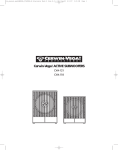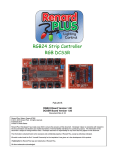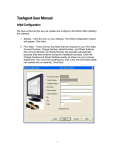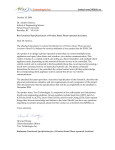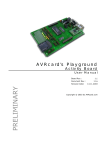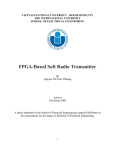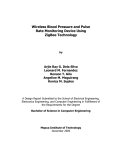Download LC Meter User Guide for V1.2 PCB
Transcript
L/C Meter User Guide Page 1 of 41 L/C Meter User Guide Important: Always use or print this document in colour as there are references to the colours of components. Errors may occur otherwise. Issue 3. Copyright © Debug Innovations Ltd 2009. L/C Meter User Guide Page 2 of 41 Contents Contents ................................................................................................................................... 2 Document History.................................................................................................................... 2 L/C Meter User Guide .............................................................................................................. 3 Overview ................................................................................................................................ 3 Power On/Off ......................................................................................................................... 4 Basic Operation...................................................................................................................... 4 Measuring Capacitance ......................................................................................................... 4 Measuring Inductance............................................................................................................ 5 The Zero Button ..................................................................................................................... 5 Measuring Low Value Components....................................................................................... 5 Test Mode .............................................................................................................................. 6 Error Messages...................................................................................................................... 6 Replacing The Battery ........................................................................................................... 6 LC Meter V1.2 Kit Assembly Instructions ............................................................................. 7 Step 1: Unpacking Your Kit.................................................................................................... 7 Step 2: Component Identification........................................................................................... 9 Step 3: Preparing For PCB Assembly ................................................................................. 18 Step 4: Component Connector Assembly............................................................................ 19 Step 5: Component Assembly ............................................................................................. 21 Step 6: LCD Display Assembly ............................................................................................ 23 Step 7: Testing & Calibration ............................................................................................... 24 Step 8: Box Assembly.......................................................................................................... 25 Step 9: The Box Top Label .................................................................................................. 27 L/C Meter V1.2 Circuit Operation (How It Works) ............................................................... 29 Power Supply Section.......................................................................................................... 29 Oscillator Section ................................................................................................................. 30 Microprocessor Section ....................................................................................................... 31 PIC Software ........................................................................................................................ 32 Appendix A – L/C Meter V1.2 Schematic............................................................................. 34 Appendix B1 – PCB V1.2 Parts List ..................................................................................... 35 Appendix B2 – Additional Parts List ................................................................................... 36 Parts List Key......................................................................................................................... 36 Appendix C1 – PCB V1.2, Unassembled ............................................................................. 37 Appendix C2 – PCB V1.2, Assembled ................................................................................. 38 Appendix D – PCB V1.2 Copper Pattern (not to scale) ...................................................... 39 Appendix E – Box Top Drill Drawing ................................................................................... 40 Appendix F – Side Panel Drill Drawing ............................................................................... 40 Appendix G – Resistor Colour Code Chart......................................................................... 41 Document History Issue 1 2 3 Date 12th June 2009 13th July 2009 1st November 2009 Changes First Issue Assembly step 5.16 – changed “cable” to “cable tie” Assembly step 5.13 – added alternate orientation marks for K1 Issue 3. Copyright © Debug Innovations Ltd 2009. L/C Meter User Guide Page 3 of 41 L/C Meter User Guide This section explains how to use your L/C Meter. If you have not yet built the meter, proceed to the Kit Assembly Instructions section. If you have any questions or are unsure about what is meant by anything, please email [email protected] and we will be pleased to assist you. Overview An L/C meter is a very useful piece of test equipment. Most people have access to a multimeter which can measure resistance. Some multi-meters have a basic capacitance measuring facility and low cost commercial capacitance meters are also available. However inductance (L) measurement is a lot trickier. Most low cost commercial inductance meters are designed for measuring power transformers and the like with inductances in the milliHenry and Henry range. For RF work we need a meter that works down to micro- and even nano-Henrys. This meter is specifically designed for measuring small value capacitors (<1uF) and inductors (<100mH). These are the types of components used in RF designs. The meter works by measuring the resonant frequency of an LC circuit where either the L or the C is the component to be measured. This method has the advantage that very small values can be measured accurately – L’s down to a few nH and C’s to a few pF. It also means that the L/C is measured at high frequencies – the sort of frequency you are going to use them at. Although similar to many designs on the internet, this meter has completely new software and a unique connector for higher accuracy. Auto-calibration, auto-zeroing and auto-ranging make this design simple and reliable. The major parts of the L/C Meter are shown below: LCD Display Component Connector Ground Side On/Off and L/C Select Issue 3. Copyright © Debug Innovations Ltd 2009. Zero Button L/C Meter User Guide Page 4 of 41 Power On/Off To turn on the meter, press the L/C button once. The LCD display will show a sign-on message with the software version followed by “Calibrating…”. During the calibration procedure, do not touch or place any components on the component connector. The meter starts up in capacitance measuring mode. To turn off the meter, hold down the L/C button for 2 seconds. When the display goes blank release the button. If the meter is not used for 2 minutes, it will turn off automatically to preserve the battery. Basic Operation Basic operation is simplicity itself. The L/C button switches between inductance (L) measuring mode and capacitance (C) measuring mode. The selected mode is indicated by an L: or C: at the left hand end of the display. With no component connected, in C mode, 0pF is indicated and in L mode ----- is indicated. The zero button zeros the display. The component connector is designed to accommodate a wide range of different sized components. Small surface mount devices can be pushed up to the point of the connector using a non-conductive tool. Larger leaded devices should have their leads bent at right angles to the connector bar – this will stop the component sliding along the connector as pressure is applied. Be careful not to touch the component leads or any conductive parts of the component as this will change the reading. If you have to touch the leads e.g. when testing variable capacitors where the shaft is connected to one side, make sure it is the ground side as indicated by the ground symbol on the PCB (see photo). Measuring Capacitance To measure a capacitor, first switch to capacitance mode (press the L/C button until you see C: on the left of the display). With no component connected, the display should read 0pF – if it doesn’t, press the zero button. Next connect your capacitor to the component connector taking care not to touch the leads. The value will be shown on the display. The range is automatically chosen and the value is displayed in the appropriate units. If the component is on the borderline between two ranges, the meter may switch ranges as you move the component in the connector but built-in hysteresis ensures the meter will not ‘hunt’ between ranges. Electrolytic capacitors do not resonate well in an LC circuit and will not give a reliable reading with this meter. Non-electrolytic capacitors can be measured from a few pF up to about 1uF. Over Range is indicated at 1.5uF. Capacitors with significant ESR or inductive connections or other impure capacitance will give erroneous readings. This may happen with old components that have degraded or become leaky. Most modern commercial components give reliable readings but you may be surprised how inaccurate they can be – some capacitors have tolerances specifications like +80/-20% which means they can be almost twice their nominal value. With a purely capacitive component the accuracy of the reading is about +/- 1% except for values at the extreme ends of the range e.g. <10pF. WARNING Ensure that capacitors are fully discharged before trying to measure them !! Issue 3. Copyright © Debug Innovations Ltd 2009. L/C Meter User Guide Page 5 of 41 Measuring Inductance To measure an inductor (a coil), first switch to inductance mode (press the L/C button until you see L: on the left of the display). With no component connected, the display should read -----. Next connect your inductor to the component connector taking care not to touch the leads. The value will be shown on the display. The range is automatically chosen and the value is displayed in the appropriate units. If the component is on the borderline between two ranges, the meter may switch ranges as you move the component in the connector but built-in hysteresis ensures the meter will not ‘hunt’ between ranges. Inductors with a low Q do not resonate well in an LC circuit and will not give a reliable reading with this meter. Coils in packages such as the TOKO tin-can type can also contain other components notably capacitors in parallel with the inductors. Obviously these will not give reliable readings. Inductors from around 100nH to over 100mH can be measured accurately with this meter though stray inductance can be challenging at less than 1uH. Try to measure close to the component body rather than at the ends of the leads. One situation in which this meter is particularly useful is when winding your own coils. A little known fact is that cores such as the popular toroid types used in amateur radio designs have quite a wide tolerance of +/-20%. This means that you may have to wind 20% more or less turns to get the inductance you need – something that can be very important for oscillators or filters. This meter takes the guess work out of winding you own coils. With a purely inductive component the accuracy of the reading is about +/- 1% except for values at the extreme ends of the range e.g. <100nH. The Zero Button The zero button has several uses. It can be used to zero out small inaccuracies when measuring low value components (see next section) or it can be used for deliberate adjustments. For example, to select matching components from a batch of 1nF capacitors, first measure a capacitor then, with the component still connected, press the zero button. When you remove the capacitor the display will read -1nF. Connect the next capacitor and the display might read say -10pF which means the second capacitor is 10pF lower in value than the first (990pF if the first capacitor was exactly 1000pF). If the reading is 12pF, that means the capacitor is 12pF higher than the first part. When switching from L mode to C mode or vice versa, any offset caused by pressing the zero button is automatically reset (equivalent to switching the unit off and on again). Measuring Low Value Components Theoretically the unit should read 0pF on power on. In practice the oscillator frequency drifts slightly and the reading changes in response. If you are trying to measure components with very low values e.g. <10pF and <100nH, leave the unit on for a few minutes (you may have to keep switching it on after auto-power off) to stabilise the oscillator, then recalibrate (switch off and on), then take the reading. Issue 3. Copyright © Debug Innovations Ltd 2009. L/C Meter User Guide Page 6 of 41 With low values, it is important to avoid stray inductance and capacitance. Stray capacitance is calibrated out automatically by the meter at power-on. Stray inductance is compensated for by the software based on measurements of the PCB characteristics. However this is not enough for measurements of inductors below about 100nH. The best way is to warm up the unit as described above then zero the inductance range using a zero ohm resistor or piece of wire in the gap between the component connector bars. Then the inductor under test can be measured. When measuring both small capacitors and inductors, it is very important to keep your hands well away from the connector to avoid stray capacitance affecting the reading. Test Mode To enter test mode, start with the unit turned off. Hold down the zero button and turn on the unit. After a few seconds the display will show -- Test Mode -- and then display the oscillator frequency. Pressing the zero button will toggle between Fosc and Fcal: Fosc is the oscillator frequency with the calibration capacitor disconnected from the circuit. Fcal is the oscillator frequency with the calibration capacitor connected to the circuit. Pressing the L/C button will exit test mode and go into normal operation mode. WARNING: Auto-power off does not function in test mode – the unit will stay on until the battery goes flat. Error Messages If the unit fails you may get one of the following error messages: Oscillator Fail is displayed when the oscillator doesn’t start at power-on. This may happen if you leave a component connected or a short develops on the component connector. Calibration Fail is displayed if the calibration capacitor doesn’t have the expected effect on the oscillator frequency during the calibration process. Again it can be caused by components on the component connector. If this happens and you are sure there is no interference from external components, put the unit in test mode and check the frequency with the calibration capacitor in and out of circuit – Fcal should be between 55 and 70% of Fosc. Error messages are displayed for 20 seconds or until you press the L/C button, upon which the unit turns off. Replacing The Battery The unit is powered from a 9V PP3 battery. It is accessed through a slide out panel on the back of the box. Simply open the panel, pull the battery out and unclip the battery clip, then replace with a new battery. Battery life is very good as power consumption is low and the unit powers off automatically after 2 minutes of inactivity. Issue 3. Copyright © Debug Innovations Ltd 2009. L/C Meter User Guide Page 7 of 41 LC Meter V1.2 Kit Assembly Instructions This section gives step by step instructions on assembling and testing the kit. It is not a difficult kit to build except for soldering the component connector which is a little tricky, but can be done even by a novice if the instructions are followed carefully. Most people should be able to build the kit in under 5 hours. Seasoned builders will only require 2 to 3 hours. There are no surface mount components (unless you count the component connector). If you have any questions or are unsure about what is meant by anything, please email [email protected] and we will be pleased to assist you. Step 1: Unpacking Your Kit Your kit should come in a sealed package as shown below. These instructions are for PCB V1.2. Please check that your kit label says PCB V1.2. Issue 3. Copyright © Debug Innovations Ltd 2009. L/C Meter User Guide Page 8 of 41 3 1 4 2 9 8 5 6 10 7 Once opened you should have the following items. Ensure you have all the items before proceeding. 1. 2. 3. 4. 5. 6. 7. 8. 9. 10. An envelope containing the top panel artwork The pre-cut box (includes battery clip and box screws) A peg used for soldering the component connector The PCB V1.2 The LCD display The 74LS75 chip Relay K2 The PIC chip, its socket and relay K1 A bag containing the mechanical parts A bag containing the rest of the electronic components Issue 3. Copyright © Debug Innovations Ltd 2009. L/C Meter User Guide Page 9 of 41 Step 2: Component Identification First check you have the correct PCB version (V1.2). The version number is shown on the solder side of the PCB etched in the copper as shown below. PCB Version Number Open the bags and check you have all the components on both parts lists (see Appendices B1 & B2). Resistors All the resistors are through-hole types. There are 4 different values. Appendix G shows the resistor colour codes. If in doubt, measure them with a multi-meter. Designator R1-R5, R11 R6, R7 R8, R9 R10 Issue 3. Copyright © Debug Innovations Ltd 2009. Value 10K 100K 47K 4K7 L/C Meter User Guide Page 10 of 41 Variable Resistors You should have one preset potentiometer. Designator VR1 Value 2K2 Capacitors All the capacitors should be identifiable from their markings. They may not be identical to the photos and may have different voltage ratings, as components from different manufacturers can look slightly different. Designator C1 Value 10uF Markings / Identification 10uF, black in colour, short & stubby. Take care not to mix up with C4. Designator C2 Value 100uF Markings / Identification 100uF, black in colour, short & stubby Designator C3 Value 2.2uF Markings / Identification 2.2uF, black in colour Designator C4 Value 10uF, low ESR Markings / Identification 10uF, brown in colour. Take care not to mix up with C1. Issue 3. Copyright © Debug Innovations Ltd 2009. L/C Meter User Guide Page 11 of 41 Designator C5 Value 680pF Markings / Identification 681J, red in colour Designator C6 Value 1nF 1% Markings / Identification 1n0 on top edge, blue in colour Designator C7-C9 Value 100nF Markings / Identification 104, blue in colour Designator C10 & C11 Value 22pF Markings / Identification 22J, orange in colour. Take care not to mix up with C12. Designator C12 Value 5pF Markings / Identification 5C, orange in colour. Take care not to mix up with C10/C11. Issue 3. Copyright © Debug Innovations Ltd 2009. L/C Meter User Guide Page 12 of 41 Inductor There is only one inductor. It looks like a fat resistor and has the same coloured bands. Designator L1 Value 68uH Diodes You should have five diodes (two different types). The diodes are marked with the part number around their body. The striped end is the cathode. Designator D1 – D3 Type 1N4007 D4 & D5 1N4148 Transistors There are two transistors. They look very similar but they are clearly marked with the part number. Be careful not to confuse them with U2, which also looks the same. Issue 3. Copyright © Debug Innovations Ltd 2009. Designator Q1 Type BC337 Q2 BC327 L/C Meter User Guide Page 13 of 41 Integrated Circuits You should have three ICs and an IC socket. The ICs are marked with their part numbers. Designator U1 Type PIC16F648A (Programmed) ICSKT1 18 pin IC socket for U1 U2 78L05 U3 74LS75 U1 is supplied pre-programmed and is fitted in the IC socket. U3 must be soldered directly to the board to maintain clearance from the LCD display which is mounted above U3. Issue 3. Copyright © Debug Innovations Ltd 2009. L/C Meter User Guide Page 14 of 41 Crystal You should have one quartz crystal. Designator Y1 Value 4MHz Designator K1 Type Reed Relay Designator K2 Type Miniature Relay Relays You should have two relays. Issue 3. Copyright © Debug Innovations Ltd 2009. L/C Meter User Guide Page 15 of 41 Switches You should have two push button switches. Designator Type SW1 & SW2 Push button Connectors There are 3 connectors. Issue 3. Copyright © Debug Innovations Ltd 2009. Designator J1 Type Component Connector made from square section brass tubing J2 Display Connector J3 Battery clip (supplied with case) L/C Meter User Guide Page 16 of 41 LCD Display You should have an LCD display. Designator DISP1 Type 16 x 1 line Alphanumeric LCD Pre-drilled Case The case comes pre-cut in 3 parts and is held together with a pair of self-tapping screws. Top Base Issue 3. Copyright © Debug Innovations Ltd 2009. End Panel L/C Meter User Guide Page 17 of 41 Mechanical Components The mechanical components bag contains the following parts. Mounting screws for PCB (to screw PCB to box base) Display spacers x 4 Button standoffs x 2 These are the same part used in 2 different places LCD Display screws and nuts (to screw the LCD display to the PCB) Battery clip cable tie Issue 3. Copyright © Debug Innovations Ltd 2009. L/C Meter User Guide Page 18 of 41 Step 3: Preparing For PCB Assembly First read through the rest of the assembly instructions. The build is not difficult and should be easily completed in a day. Before starting PCB assembly, ensure you have the following: 1. A large, clear, well lit working area. Use daylight if possible. 2. A fine tipped soldering iron and some thin solder. There are no SMD components but care must still be taken. 3. A multi-meter. If you spot a suspect solder joint or break a track, test it and repair it if necessary, before moving on. 4. Use a PCB assembly jig, if you have one. Follow these basic tips for a good result: 1. Make sure your PCB is clean. If you have had your kit for a while, the plated areas of the PCB may have started to tarnish. This will make it harder to solder. A simple way to remove the tarnish is to rub the board with a standard pencil eraser. 2. Use only as much solder as necessary, particularly with the smaller parts. 3. Assemble the smallest components first, working up to the larger parts (the assembly instructions keep to this order). 4. When soldering large metal parts, turn up the iron temperature (if possible) and use a large bit, then use molten solder to spread the heat more evenly. Oh, and remember not to touch the hot component for quite a while!! 5. Observe anti-static precautions. 6. Most importantly, take your time. Issue 3. Copyright © Debug Innovations Ltd 2009. L/C Meter User Guide Page 19 of 41 Step 4: Component Connector Assembly Before putting the ‘regular’ components on the PCB, you must first make and solder on the component connector. This is the hardest part of the build and shouldn’t be rushed. 1. Take the brass bar and saw it in half with a hacksaw – you will end up with 2 pieces, each of which is approximately 25-30mm in length. 2. Cut / file one end of each piece diagonally at 45° until they are 23.5mm long on the long side as shown below. 23.5mm 3. Polish the brass bars to make them easier to solder. The best thing to use is a polishing block such as Maplin part number HX04E shown to the right. Issue 3. Copyright © Debug Innovations Ltd 2009. L/C Meter User Guide Page 20 of 41 Solder This Side Solder This Side Do Not Solder This Side 4. It is very important to solder the brass bars in exactly the right position on the board. In the photo above, the gap between the two bars (inside the red circle) should be as small as possible without touching. As a guideline, it should be possible to get a piece of paper in the gap but not a small wire. The bars should be positioned close to the edges of the copper tracks marked by red arrows. This edge will not be soldered – the bars are held down by solder on the other side. 5. To solder the bars, use the wooden peg supplied to hold the bar in place. First put the peg in the middle of a bar, adjust the bar until it is in the correct position then solder the ends of the bar being careful not to move the bar. You will need a hot soldering iron and a little patience as the bar and copper pattern have a high heat capacity. Once the ends are soldered, you can move the peg to one end and solder fillet the whole length of the bar. Take your time soldering the component connector – this is the hardest part of the build and the only part of the PCB that is visible when finished. Issue 3. Copyright © Debug Innovations Ltd 2009. L/C Meter User Guide Page 21 of 41 Step 5: Component Assembly Turn the board so it looks like the diagram above and fit the parts in the following order: The parts list is shown in Appendix B1. A fully assembled PCB is shown in Appendix C2. 1. Fit all the resistors (R1 to R11) being careful not to mix up the different values. If in doubt, measure them with a multi-meter. 2. Fit inductor L1 (68uH). Refer to the component photographs to correctly identify L1. 3. Fit diodes D1 to D3 (1N4007) and D4 & D5 (1N4148). Ensure they are fitted the correct way round. 4. Fit the socket for U1. Even though it is a socket, make sure the notch is at the correct end. 5. Fit capacitors C7 to C9 (100nF), C10 & C11 (22pF) and C12 (5pF). 6. Fit quartz crystal Y1 (4MHz). 7. Fit Q1 (BC337), Q2 (BC327) and U2 (78L05). Be careful as these devices are very similar. 8. Fit VR1 (2K2 Preset). 9. Fit capacitors C5 (680pF), C6 (1nF, 1%). 10. Fit capacitor C4 (10uF, low ESR). Do not mix this up with the other electrolytic capacitors. It is brown in colour (the others are black). This is a polarised component that needs to be fitted the correct way round. The long lead should be inserted through the hole marked ‘+’ on the PCB legend. Issue 3. Copyright © Debug Innovations Ltd 2009. L/C Meter User Guide Page 22 of 41 11. Fit capacitors C1 (10uF), C2 (100uF) and C3 (2.2uF). These are polarised components that need to be fitted the correct way round. The long lead should be inserted through the hole marked ‘+’ on the PCB legend. 12. Fit relay K2. It only fits one way round. Solder two corner pins first and check it is flat to the PCB before soldering the rest of the pins. 13. Fit reed relay K1. Depending on the make, the package has a sloped end or a dot / cutout similar to an IC identifying pin 1. Pin 1 goes at the shaded end of the legend. 14. Fit buttons SW1 & SW2. They snap into place with a little pressure. Be careful to get them really flat to the PCB surface. 15. Fit U3 (74LS75). Ensure it is fitted the correct way round. The pins may need teasing inward as they are supplied splayed outwards. DO NOT use an IC socket – U3 must be soldered directly to the board or it could foul the underside of the LCD display. 16. Fit J3 (Battery Clip). First shorten the lead to remove some of the excess length (the lead only has to reach as far as the battery compartment). The correct length is approx. 50mm. Solder the ends to the board using the 2 pads marked J3 (Batt). The positive (red) lead should go to the square pad marked + and the negative (black) lead to the round pad marked –. Make a strain relief for the battery cable with the supplied cable tie as shown in the photo below. 17. Fit U1 (programmed PIC16F648A) in its socket. Ensure it is fitted the correct way round. The pins may need teasing inward as they are supplied splayed outwards. Assembled PCB before LCD is fitted (J2 has already been fitted in this photo, which is the next step) Issue 3. Copyright © Debug Innovations Ltd 2009. L/C Meter User Guide Page 23 of 41 Step 6: LCD Display Assembly The LCD display is fitted above some other components on the PCB and is connected by J2 which is soldered at both ends. Once fitted, it is difficult to remove the LCD to get access to any components below. Before fitting the LCD display, inspect the area beneath the LCD for solder splashes and check that the correct value components are fitted and diodes are the correct way round. To fit the LCD display… 1. First fit J2 (the display connector) to the PCB. This is a 14 pin connector which is soldered at both ends. At the LCD display end, there are 16 holes – the connector goes in holes 1-14. Holes 15-16 are not used. It should be impossible to get the connector in the wrong holes because, mechanically, it won’t fit any other way when the display mounting screws are in place. 2. Put the 4 mounting screws through the holes at the corners of the LCD display and turn the display upside down so the screws stay in place. 3. Slide a spacer on to each of the 4 mounting screws. 4. Turn the PCB over and carefully place it on the upturned display making sure the connector goes through holes 1-14. 5. Put a nut on each of the mounting screws and tighten. The spacers are a loose fit on the screws and you must ensure the spacers are pushed inboard (away from the PCB edge) when the screws are tightened or they will foul the battery compartment and end panel and the PCB will not fit in the box (see arrows below). The screws don’t have to be very tight – you will squeeze down the nylon spacer with excessive force. 6. Solder the display end of J2 to the LCD display. 7. Cut off the excess length of J2 with wire cutters at the display end (the bit poking up from the display PCB). 8. The 2 display mounting screws at the right hand side of the photo above need to be shortened to avoid fouling the edge of the box. Cut the excess length off with a hacksaw or bolt cutters (or even an old pair of wire cutters). Be careful that the loose piece doesn’t fly off and hurt someone – put your hand over the job and wear safety goggles. Issue 3. Copyright © Debug Innovations Ltd 2009. L/C Meter User Guide Page 24 of 41 Step 7: Testing & Calibration After assembly the unit needs to be tested before use as follows: 1. With the PCB out of the box and on an insulating surface, attach a battery and press SW1. The power should come on – you may also see something on the LCD. 2. Measure the voltage between U1 pin 14 and GND. It should be approximately 5V. If it is not, there is a fault with the power supply on the board – first check the battery is good, then check D1 is fitted the correct way round. If you see a very low voltage on pin 14, check for a short between VCC and GND. If you get 5V only when SW1 is pressed down, refer to the power supply description in the circuit operation section. 3. Peel off the protective film from the LCD display and adjust VR1 for the best contrast. At one extreme, the background will be black. At the other extreme, the text will be very faint. The optimum contrast is the point at which the background just disappears, so you can read the text but the background is not visible. 4. Next do some basic checks to get confidence that the unit is basically ok * • Switch on the meter. You should see a sign-on message showing the software version followed by “Calibrating…” on the LCD display. After a couple of seconds the calibration procedure should be complete and the meter should be in ‘C’ mode. • The meter should read zero pF. The reading will be changing slightly with time. Bridging the component connector with your finger should cause the reading to go up. Measuring a known value capacitor should give the expected result. • Press SW1 again. The meter should switch to ‘L’ mode. You may hear relay K2 clicking in and out when switching between ‘C’ and ‘L’ modes. Measuring a known value inductor should give the expected result. • Next test SW2. Measure a component, then press SW2. The reading should go to zero. Take the component away and the reading should go negative by the same amount. For example, if you measure a 100pF capacitor, the reading should say 100pF. After pressing SW2 the reading should be 0pF. When the capacitor is removed, the reading should be –100pF. • If you leave the meter for 2 minutes, it should switch off automatically. Alternatively holding down SW1 will also turn off the meter. * If your meter doesn’t work you may find it useful to read the circuit operation section to help with fault finding. Issue 3. Copyright © Debug Innovations Ltd 2009. L/C Meter User Guide Page 25 of 41 Step 8: Box Assembly 1. Slide the end panel over the component connector and drop the PCB into the box. You will find the PCB is a snug fit in the box and if you haven’t taken care with the placement of the display spacers, the end panel will bow out – refit the display spacers if this happens. 2. Screw the PCB in place with the 4 self-tapping screws provided. 3. Put the top on the case, being careful not to squash the battery lead in the box edges. Fix the top and bottom halves of the box together with the two long screws supplied. Issue 3. Copyright © Debug Innovations Ltd 2009. L/C Meter User Guide Page 26 of 41 4. Next, the button spacers must be fitted. Carefully drop the spacers through the button holes in the box top on to the button shafts. Using something flat, press the spacers down until they are flush with the box top. When released, the spacers will poke through the box top by a small amount (the button plunge length). 5. Put a drop of cyanoacrylate adhesive (super-glue) in the middle of the spacer. It will run round the button shaft by capillary action and form a strong bond. If you push the spacer in too far and glue it in place, you will never get the spacer off again, so make sure the spacer is in the correct place before gluing it. Issue 3. Copyright © Debug Innovations Ltd 2009. L/C Meter User Guide Page 27 of 41 Step 9: The Box Top Label The label for the box top is made as follows: 1. Find a clean, well lit, flat surface. Before starting, wash your hands – any tiny bits of dirt will ruin the appearance of the front panel. a b c 2. The panel is made from 3 layers (see photo above): a) A transparent film printed with the buttons and other text. This is the top layer. One side is smooth and shiny – this side will become the final box top (the side the user touches). The other side is rougher and is printed with a reverse image. Be careful not to touch the printing when making up the label. b) A white plastic sheet printed with a template for the display bezel. One side is printed and the other has a self adhesive backing. c) A double-sided adhesive sheet. These layers will be referred to as layers (a), (b) and (c) below. Make sure you know which layer is which and are clear about which side is which before starting. 3. Peel off the backing on one side of layer (c) and stick it to the printed side of layer (b) i.e. cover up the printing. The printing will still be visible through layer (c). Trim the excess sticky edge with scissors to make it easier to handle. You now have a sandwich with a (b) and a (c) side. 4. With a scalpel or very sharp knife, cut a square hole for the LCD display. From the (c) side you will be able to see the bezel template – stay slightly outside the bezel’s inner edge so the hole is larger than required – layer (a) will cover up the cut edge when finally assembled. Issue 3. Copyright © Debug Innovations Ltd 2009. L/C Meter User Guide Page 28 of 41 5. Place layer (a) shiny side down on a flat surface i.e. the text will be mirror image. It is important not to get any marks on the panel and not to transfer any surface lumps when it is pressed, so put it on a pad of paper or something similar. 6. Peel the backing off layer (b) and carefully stick it down on the printed (rough) side of layer (a), lining up the display window as closely as possible. The hole in layer (b) and (c) will be larger than the black bezel printing on layer (a) so it is straightforward to line up the pieces. When turned over, the cut edge of the hole on layers (b) and (c) should be covered by the printing on layer (a). 7. Using something made from smooth hard plastic e.g. a screwdriver handle, carefully rub over the whole of the shiny side of the label – as you work the surface, all the tiny glue bubbles will disappear. Be careful the label stays flat and doesn’t ‘buckle’ while rubbing. 8. With scissors, cut the whole label to a rough rectangle slightly bigger than the recess in the top of the box. Don’t attempt to cut the curved sides at this point (just cut them straight across but larger than the widest point). 9. Accurately cut the two straight edges to the correct size for the recess in the top of the box. The right hand edge of the display is lined up exactly with the edge of the recess so first cut the right hand side exactly along the edge of the display bezel’s black printing. Then place the label in the box recess to judge where to cut the left hand edge. 10. Peel off the other side of layer (c) and carefully press the label into place on the box. Start by pushing the edge of the label against the right-hand edge of the recess, then lay the label down – at this point the bezel of the display should be completely covered by the label and the buttons should line up with their legends on the label. 11. Using a small screwdriver or the back of a knife, press the overlapping label edges into the edges of the box’s label recess. Then run a scalpel along the edge to cut the label to fit the curved edges. 12. Clean any fingerprints etc. from the finished label. You may also need to unscrew the lid of the box and clean the back of the display window and/or the LCD display itself. Finally, you will probably need to clean the scissors / knife blade with label remover fluid or similar to get rid of the glue residue. Finally, check the unit still operates as expected. Your L/C Meter is complete. We hope you enjoyed building this project. Issue 3. Copyright © Debug Innovations Ltd 2009. L/C Meter User Guide Page 29 of 41 L/C Meter V1.2 Circuit Operation (How It Works) This section describes the circuit operation to help with troubleshooting and for general interest. Appendix A shows the full schematic (circuit diagram) of the L/C meter. Power Supply Section The unit is powered from a 9V battery which is connected to J3. D1 protects the circuit from an accidentally reversed battery. Power is switched on and off by pressing SW1 (the L/C button). This works as follows: Initially R3 ensures Q2 is turned off and no power flows to U2. As a result there is no power on the microprocessor parts of the circuit ensuring that the signal POWER_HOLD is low and Q1 is consequently in the off state. D5 prevents current flowing to the microprocessor via R3/R4/D4. This ensures a negligible current drain when the meter is off (less than 1uA) to prevent battery drain. D5 also prevents any part of the microprocessor internals drawing enough current to turn on Q2 while the microprocessor is powered down. When the user presses SW1, Q2 is turned on via D4 and R4. Power flows to the 5V regulator U2 and 5V appears on the VCC line. The microprocessor starts up and the software sets the POWER_HOLD line high. This turns on Q1 ensuring that Q2 is held in the on state after the user releases SW1. The state of SW1 is sensed by the microprocessor through D5 (there is a pullup resistor inside the PIC on the signal LC_BUTT). When pressed LC_BUTT goes low, when released the pullup pulls LC_BUTT high. The software turns the power off by pulling POWER_HOLD low. This occurs after 2 minutes of non-activity or when the user holds SW1 down for 2 seconds. C1 decouples the input of U2. C2 provides bulk storage decoupling for the rest of the circuit. Capacitors C7-C9 provide local decoupling for U1, U3 and the LCD display. Issue 3. Copyright © Debug Innovations Ltd 2009. L/C Meter User Guide Page 30 of 41 Oscillator Section The oscillator is the heart of the L/C meter. It is not easy to understand from the real circuit diagram above because the active part of the circuit is inside the PIC. The equivalent circuit is shown below using the same component designators as the real circuit. The PIC pin numbers are also shown, pin 1 being connected to both comparators inside the PIC. The oscillator is formed by COMP1. COMP2 is just used as a buffer so that loading on FOSC has no effect on the oscillator frequency. R6 and R7 bias the non-inverting comparator inputs to half the supply. Feedback keeps the other comparator inputs within the operating range. C4 prevents L1 shorting out the bias and isolates the bias from the component under test. L1 and C5 form an LC parallel resonant circuit with a resonant frequency of around 700KHz. In C mode, the component under test adds capacitance in parallel with L1/C5 reducing the frequency. With large capacitors the frequency can get quite low so C4 needs to be a high value requiring an electrolytic capacitor. However we also need good high frequency performance so we have to use a high quality, low ESR capacitor. COMP1 switches on every cycle of the sine wave from the LC circuit. As the output switches the fast edge sends a spike of energy through C12 to keep the LC circuit oscillating. Positive feedback from R8 keeps the oscillator running and the network formed by R9 and C3 ensures the inverting input of COMP1 lags behind the non-inverting input. At switch on, C3 takes time to charge up ensuring COMP1 has a known starting state and the oscillator starts reliably. Issue 3. Copyright © Debug Innovations Ltd 2009. L/C Meter User Guide Page 31 of 41 In L mode, relay K2 reconfigures the circuit so that L1 is in series with the component being tested as shown below. We need to change the configuration because putting low value inductors in parallel with L1 would result in unacceptably high resonant frequencies (over 100MHz) which are outside the comparator’s capabilities. With this configuration, adding inductance reduces the frequency as did adding capacitance in C mode. The function of C6 (shown on the full circuit) is to calibrate the oscillator. It is the only precision component in the circuit and sets the basic accuracy for the meter. Relay K1 switches the capacitor in and out of circuit as if it were a component under test in C mode. The calibration procedure is described in detail in the PIC Software section below. Diodes D2 and D3 conduct away the high voltage inductive switching spikes which occur when the relays are switched off and could otherwise damage U3. Microprocessor Section Issue 3. Copyright © Debug Innovations Ltd 2009. L/C Meter User Guide Page 32 of 41 U1 is a PIC microprocessor which runs the meter software. U3 is a latch which is used to increase the number of I/O pins on the PIC. Pins RB0-3 are treated like a data bus and are labelled D0-3 on the circuit. The bus goes to the LCD display and U3. LCD_EN goes high when the software wants to send data to the LCD and LATCH_EN goes high when the software wants to send data to U3. In this way D0-3 are used for two purposes, effectively adding 4 pins to the micro (less LATCH_EN gives a net gain of 3 pins). This only works because we never read from the LCD (pin 5 (R/W) is tied to GND). VR1 controls the contrast of the LCD display. R11 reduces the range of VR1 so that the display text is still visible at any setting of VR1. Y1 and C10/C11 are connected to the PIC’s internal oscillator circuitry to produce a 4MHz CPU clock. This PIC also has an internal clock but it is not stable enough for this application as we are measuring the oscillator frequency using the CPU clock frequency as a reference. SW2 (zero button) and R1 are connected to one of the PIC’s digital inputs. PIC Software With this project the real magic happens in the software. A full description is beyond the scope of this section but the basic principles are described. To measure the oscillator frequency, one of the PIC’s internal counters (we will call it OSC) is connected to the output of COMP2 (see oscillator section) and another is connected to the 4MHz CPU clock (we will call it TIME). The CPU clock is used to wait a fixed length of time (about half a second) after which the OSC counter is stopped. The frequency is then calculated as OSC / TIME. Ordinarily we can calculate an L or C value from the frequency if we know one of the L/C values. However the accuracy of the meter would depend on how accurately we know the value of the L/C. This isn’t too difficult with capacitors but precision inductors are expensive and inductors wound on metal cores are temperature sensitive. To avoid this problem we use a calibration capacitor. We can derive a formula which effectively compares the frequency with and without the known calibration capacitor against the frequency with the unknown component. The clever thing about this formula is that, since we are only making relative measurements and the value of L doesn’t change between measurements, L cancels out and we don’t need to know the actual value of L. This means we can use a cheap component for L1 and avoid the problem of knowing the value of L. The software measures three oscillator frequencies: F0 is the frequency with no component connected and no calibration capacitor Fcal is the frequency when the calibration capacitor is switched in circuit Fx is the frequency with the unknown component connected In C mode we use this formula for finding the component value: ⎡⎛ F ⎞ 2 ⎤ ⎢⎜⎜ 0 ⎟⎟ − 1⎥ ⎥⎦ ⎢⎣⎝ Fx ⎠ Cx = × Ccal ⎡⎛ F ⎞ 2 ⎤ ⎢⎜⎜ 0 ⎟⎟ − 1⎥ ⎥⎦ ⎢⎣⎝ Fcal ⎠ Issue 3. Copyright © Debug Innovations Ltd 2009. L/C Meter User Guide Page 33 of 41 In L mode we use this formula for finding the component value: ⎡⎛ F ⎞ 2 ⎤ ⎡⎛ F Lx = ⎢⎜⎜ 0 ⎟⎟ − 1⎥ × ⎢⎜⎜ 0 ⎥⎦ ⎢⎣⎝ Fcal ⎢⎣⎝ Fx ⎠ 2 ⎤ 1 ⎛ 1 ⎞2 ⎞ ⎟⎟ ⎟⎟ − 1⎥ × × ⎜⎜ 2 π C F ⎥⎦ 0 ⎠ cal ⎝ ⎠ Notice how the value of L1 isn’t in either formula. Notice also how the value of C5 isn’t in either formula. The only capacitor that features is the calibration capacitor C6 which is why we use a 1% tolerance type. Now we have to consider the effect of stray capacitance and inductance on our results especially on small value components. In C mode the method we use automatically removes the effect of stray capacitance because the absolute value of C is unimportant. When we measure F0 the stray capacitance affects the value of C5, but C5 doesn’t feature in our equations. During calibration C6 is added to the circuit but C5 and Cstray are still in circuit so the change is just the value of C6. In L mode, when we change the configuration of the circuit the stray capacitance changes. In C mode, L1 is connected to GND. The stray capacitance of the component connector and tracks are in parallel with the LC circuit i.e. they simply add to the C. However when we are in L mode, L1 is connected to the component connector which is shorted with the inductor under test. This effectively isolates the stray capacitance of the component connector and its tracks. The frequencies we measure during calibration are not the same as the values we get in this configuration (the frequency with a zero nH short is higher than in C mode). The ratio of the two frequencies is given by: Fratio = C C + C stray where C = Deliberate Capacitance and Cstray = Stray Capacitance When measuring F0, C = 680pF When measuring Fcal, C = 1680pF i.e. 680pF + the 1nF calibration capacitor Cstray is constant for our PCB layout. We use this formula to obtain equivalent calibration frequencies for L mode based on the numbers we get in C mode. Test modes and error messages are described in the User Guide section. The rest of the software is straightforward – Mode switching and zeroing using the buttons, measurement auto-ranging and driving the LCD display. The only other thing worthy of merit is just how difficult it is to squeeze all the software into the chip. It is all written in C and the maths takes up too much space so in reality the maths becomes even more complex because we cannot afford the luxury of square roots for example. Issue 3. Copyright © Debug Innovations Ltd 2009. L/C Meter User Guide Appendix A – L/C Meter V1.2 Schematic Issue 3. Copyright © Debug Innovations Ltd 2009. Page 34 of 41 L/C Meter User Guide Page 35 of 41 Appendix B1 – PCB V1.2 Parts List Designator R1-R5, R11 R6, R7 R8, R9 R10 Part Type 10K 100K 47K 4K7 Footprint AXIAL-0.4 AXIAL-0.4 AXIAL-0.4 AXIAL-0.4 Qty 6 2 2 1 Part Number RAP 62-0897, RS 148-736 RAP 62-0964, RS 148-972 RAP 62-0942, RS 148-893 RAP 62-0862, RS 148-663 VR1 2K2 PRESET 1 RAP 67-0220 C1 C2 C3 C4 C5 C6 C7-C9 C10, C11 C12 10uF 100uF 2.2uF 10uF, low ESR 680pF 1nF, 1% 100nF 22pF 5pF CAP_RAD_2P_5D CAP_RAD_2.5P_6.5D CAP_RAD_2P_5D CAP_RAD_2P_5D RAD-0.1 RAD-0.1 RAD-0.1 1 1 1 1 1 1 3 2 1 RS 475-9043, FN 945-2281 RS 475-8826 FN 945-1366, RS 228-6852 MS 647-UPM1H100MDD, FN 881-2594 FN 119-8308 RS 117-814, FN 141-3948 FN 146-9310, RAP 08-0275 FN 941-1674 FN 941-1640 L1 68uH IND_AXIAL-0.5 1 RAP 88-2830, FN 608-531 D1-D3 D4, D5 1N4007 1N4148 DIODE-0.4 DIODE-0.3 3 2 RAP 47-3142, FN 956-5051 RAP 47-3308, FN 956-5124 Q1 Q2 BC337 BC327 TO-92 TO-92 1 1 FN 122-8215 FN 109-7285 U1 * U2 U3 PIC16F648A * 78L05 74LS75 DIP-18 VREG_78LXX DIP-16 1 1 1 RAP 73-2654, FN 976-0490, RS 623-0320 MS 512-LM78L05ACZX, FN 146-7367 RS 305-119, FN 110-6076 J1 J2 J3 ICSKT1 Component Conn Display Conn Battery IC Socket 2 x 23.5mm length 14 pin 0.1" pitch SIL SIP-2 18 pin IC socket for PIC 1 1 1 1 2.33mm wide square section brass tube RS 251-8351 Comes with box RAP 22-0134, FN 110-1348 Y1 K1 K2 SW1 SW2 DISP1 4MHz Calibration Relay L/C Select Relay L/C Button Zero Button Display HC49/S Reed Relay DPCO Ultra Low Power 6x6mm with long actuator 6x6mm with long actuator 16 x 1 Line Alphanumeric LCD 1 1 1 1 1 1 RAP 90-1074, RAP 90-0310, FN 146-9647 DK 306-1062-ND, FN 108-1682, RAP 60-0670 RS 515-537, FN 162-9004 RS 479-1457 RS 479-1457 Bolymin BC1601A, FN 122-0423 TOTAL COMPONENTS 45 * U1 needs to be programmed before assembly. The blank part number is given above. Parts supplied in the kit are already programmed. Issue 3. Copyright © Debug Innovations Ltd 2009. L/C Meter User Guide Page 36 of 41 Appendix B2 – Additional Parts List Designator PCB Box Description Custom, approx. 100mm x 70mm ABS with PP3 battery compartment Label Top Label Backing Label Adhesive PCB Screws Display Spacers * Display Screws Display Nuts Button Standoffs * Cable Tie HP Premium Transparency Film (Inkjet) Mega Quick-Laser Labels Double-sided A4 adhesive sheets Mounting screws for PCB M3 x 8mm nylon M2.5 x 16mm M2.5 Standoffs for buttons, M3x8 nylon Cable tie for battery cable Qty 1 1 1 1 1 4 4 4 4 2 1 Part Number MS 546-1553BGYBAT, RAP 30-3096, FN 100-9442, RS 513-5296 EurOffice HP C3835A RAP 37-1782 HandyHippo.co.uk FN 593-394 RAP 33-3660, FN 666-889 RS 483-0063, FN 141-9768 RAP 33-1705, FN 141-9446 RAP 33-3660, FN 666-889 FN 129-6959 * Note that the display spacers and button standoffs are identical i.e. you will find 6 of the same part supplied. Parts List Key Designator Part Type Footprint Qty Part Number A unique identifier for this part on the board e.g. R1, C1, Q1 etc. This can be given as a range or list e.g. C1-C3 means C1, C2 and C3. The type or value of the component e.g. 10K, 100nF, 74LS04 The shape of the area on the PCB for the component. Often this translates to the package style e.g. the same value of resistor comes in several different sizes, transistors come in standard cases e.g. TO-92 and you can often get the same IC in a DIP or a surface mount package. Quantity required on the PCB. A blank indicates that the component is accounted for somewhere else. A quantity of zero indicates that there is a space on the PCB but the component is not fitted in the standard build. Part numbers are for guidance only and all part numbers shown are suitable, however part numbers are listed in order of preference (usually because of price). Part numbers are prefixed by supplier as follows: Prefix FN RS MAP RAP DK MS Supplier Farnell Electronics RS Components Maplin Electronics Rapid Electronics Digi-Key UK Mouser Electronics Website http://uk.farnell.com/ http://rswww.com/ http://www.maplin.co.uk/ http://www.rapidonline.com/ http://dkc1.digikey.com/uk/digihome.html http://uk.mouser.com/ Issue 3. Copyright © Debug Innovations Ltd 2009. L/C Meter User Guide Appendix C1 – PCB V1.2, Unassembled Component Side Solder Side Issue 3. Copyright © Debug Innovations Ltd 2009. Page 37 of 41 L/C Meter User Guide Appendix C2 – PCB V1.2, Assembled Without LCD Display With LCD Display Issue 3. Copyright © Debug Innovations Ltd 2009. Page 38 of 41 L/C Meter User Guide Page 39 of 41 Appendix D – PCB V1.2 Copper Pattern (not to scale) Component Side Solder Side Issue 3. Copyright © Debug Innovations Ltd 2009. L/C Meter User Guide Page 40 of 41 Appendix E – Box Top Drill Drawing 100 28 49.3 23.1 13.5 44.3 2 x Φ8.5 83.8 Not to scale, for guidance only. All dimensions in mm. Outer rectangle is label recess, representing widest dimension on curved edges. Appendix F – Side Panel Drill Drawing 54 51 14 11 8.7 6.6 4.5 Not to scale, for guidance only. All dimensions in mm. Issue 3. Copyright © Debug Innovations Ltd 2009. L/C Meter User Guide Appendix G – Resistor Colour Code Chart Issue 3. Copyright © Debug Innovations Ltd 2009. Page 41 of 41