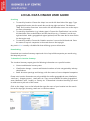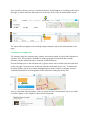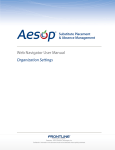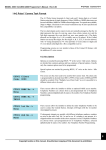Download LOCAL DATA ONLINE USER GUIDE
Transcript
LOCAL DATA ONLINE USER GUIDE Searching To search by location: Choose the ‘Map’ icon on the left hand side of the page. Type geographical location into the search box on the top right and select. Tab between ‘Map’ and ‘Location Overview’ icons on the left and three-bar menu icon at the top to see more information To search by classification (e.g. industry type): Choose the ‘Classification’ icon on the left hand side. Enter a classification into the search box (e.g. ‘Footwear’) on the top right and select. Add a geographical region (optional) into the same box to view results for that region only. To search by retailer: Choose the ‘Retailer overview’ icon on the left-hand side. Enter the names of up to 5 companies in the search box on the top right. Any text in blue is usually a clickable link that will bring up more information. Downloading Download one Location Summary report and a list of up to 500 companies per month using the Map tool per user To download a Location Summary: The Location Summary report gives the following information on a specific location: Current and historical vacancy rates Classification change – current and historical numbers of units categorised by industry classifications Retail & Leisure openings and closings, with the names of new or departed companies Please note Location Summaries are only available for smaller geographical areas, labelled as ‘retail core’, ‘shopping centre’, ‘retail park’ etc. They are not available for wider geographical areas, labelled as ‘area’, ‘locality’ or ‘county’ etc. To download a Location Summary you need to make sure to pick one of the former. Click on the ‘Maps’ icon on the left and then type the name of your location into the search box on the top right, choosing ‘retail core’ or similar as above. Once you have chosen your area, ‘Location Summary’ should appear as a heading at the top of the page, or within the three-bar menu icon at the top. Click on this to download the report. The report will then appear in the envelope-shaped ‘Reports’ tab on the left hand side of the page. To download a company list: The company list gives company titles, industry and contact details for up to 500 companies in a specific area. This function is available for wider geographical areas than the Location Summary, but the download limit is restricted to 500 companies. Choose the Map icon on the left hand side. Type the name of the location into the search box on the top right. From the menu at the top, click the ‘downward arrow’ icon. To narrow the list down further, search for a smaller geographical area and/or choose a category from the ‘Detailed Classification’ list that appears on the left before clicking the arrow icon. A list of companies will then appear. Click on ‘Export to Excel’ to download a list of up to 500. It will then appear in the ‘Reports’ tab on the left-hand side.