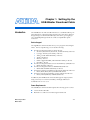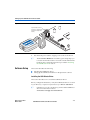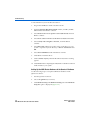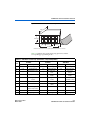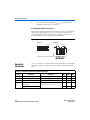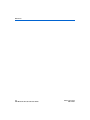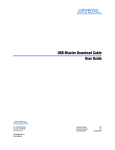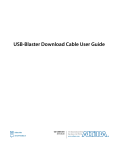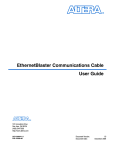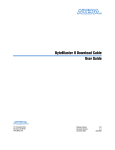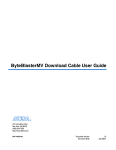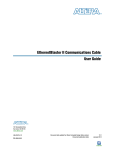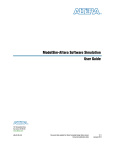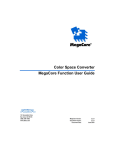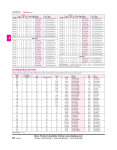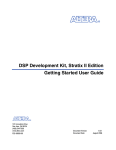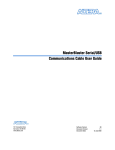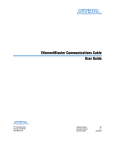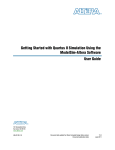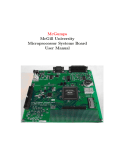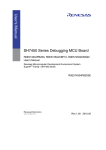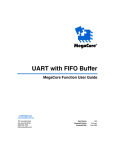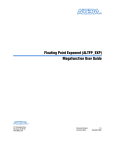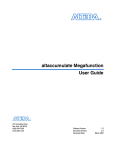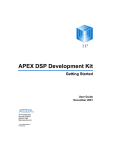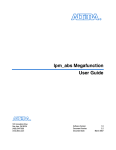Download USB-Blaster Cable User Guide
Transcript
USB-Blaster Download Cable User Guide 101 Innovation Drive San Jose, CA 95134 http://www.altera.com UG-USB81204-2.2 P25-10325-03 Document Version: Document Date: 2.2 March 2007 Copyright © 2007 Altera Corporation. All rights reserved. Altera, The Programmable Solutions Company, the stylized Altera logo, specific device designations, and all other words and logos that are identified as trademarks and/or service marks are, unless noted otherwise, the trademarks and service marks of Altera Corporation in the U.S. and other countries. All other product or service names are the property of their respective holders. Altera products are protected under numerous U.S. and foreign patents and pending applications, maskwork rights, and copyrights. Altera warrants performance of its semiconductor products to current specifications in accordance with Altera's standard warranty, but reserves the right to make changes to any products and services at any time without notice. Altera assumes no responsibility or liability arising out of the application or use of any information, product, or service described herein except as expressly agreed to in writing by Altera Corporation. Altera customers are advised to obtain the latest version of device specifications before relying on any published information and before placing orders for products or services. Printed on recycled paper ii Altera Corporation Contents Chapter 1. Setting Up the USB-Blaster Download Cable Introduction ............................................................................................................................................ Device Support ................................................................................................................................. Power Requirements ........................................................................................................................ Software Requirements ................................................................................................................... Hardware Setup ..................................................................................................................................... Software Setup ....................................................................................................................................... Installing the USB-Blaster Driver ................................................................................................... Setting Up the USB-Blaster Hardware in the Quartus II Software ........................................... 1–1 1–1 1–1 1–2 1–2 1–3 1–3 1–4 Chapter 2. USB-Blaster Specifications Overview ................................................................................................................................................. USB-Blaster Connections ...................................................................................................................... Voltage Requirements ..................................................................................................................... Cable-to-Board Connection ............................................................................................................. USB-Blaster Plug Connection ......................................................................................................... Circuit Board Header Connection ................................................................................................. Operating Conditions ........................................................................................................................... USB-Revision .......................................................................................................................................... References ............................................................................................................................................... Altera Corporation 2–1 2–1 2–1 2–2 2–2 2–4 2–4 2–6 2–7 iii Contents iv USB-Blaster Download Cable User Guide Altera Corporation About this User Guide Revision History The table below displays the revision history for the chapters in this User Guide. Date Version March 2007 2.2 Update to “Installing the USB-Blaster Driver” section. July 2006 2.1 Minor update to Chapter 2. June 2006 2.0 Added USB-Blaster Revision section, updated Figure 2–1, Table 2–1, and Table 2–7. Added Table 2–6. December 2004 Changes Made Update to conditions in Table 2–2. November 2004 1.1 Re-release. July 2004 1.0 First publication. How to Contact Altera For the most up-to-date information about Altera® products, refer to the following table. Information Type Contact (1) Technical support www.altera.com/mysupport/ Product literature www.altera.com/literature Altera literature services [email protected] FTP site ftp.altera.com Note to table: (1) Altera Corporation You can also contact your local Altera sales office or sales representative. v Preliminary Typographic Conventions Typographic Conventions This document uses the typographic conventions shown below. Visual Cue Meaning Bold Type with Initial Capital Letters Command names, dialog box titles, checkbox options, and dialog box options are shown in bold, initial capital letters. Example: Save As dialog box. bold type External timing parameters, directory names, project names, disk drive names, filenames, filename extensions, and software utility names are shown in bold type. Examples: fMAX, \qdesigns directory, d: drive, chiptrip.gdf file. Italic Type with Initial Capital Letters Document titles are shown in italic type with initial capital letters. Example: AN 75: High-Speed Board Design. Italic type Internal timing parameters and variables are shown in italic type. Examples: tPIA, n + 1. Variable names are enclosed in angle brackets (< >) and shown in italic type. Example: <file name>, <project name>.pof file. Initial Capital Letters Keyboard keys and menu names are shown with initial capital letters. Examples: Delete key, the Options menu. “Subheading Title” References to sections within a document and titles of on-line help topics are shown in quotation marks. Example: “Typographic Conventions.” Courier type Signal and port names are shown in lowercase Courier type. Examples: data1, tdi, input. Active-low signals are denoted by suffix n, e.g., resetn. Anything that must be typed exactly as it appears is shown in Courier type. For example: c:\qdesigns\tutorial\chiptrip.gdf. Also, sections of an actual file, such as a Report File, references to parts of files (e.g., the AHDL keyword SUBDESIGN), as well as logic function names (e.g., TRI) are shown in Courier. 1., 2., 3., and a., b., c., etc. Numbered steps are used in a list of items when the sequence of the items is important, such as the steps listed in a procedure. ■ Bullets are used in a list of items when the sequence of the items is not important. ● • v The checkmark indicates a procedure that consists of one step only. 1 The hand points to information that requires special attention. c The caution indicates required information that needs special consideration and understanding and should be read prior to starting or continuing with the procedure or process. w The warning indicates information that should be read prior to starting or continuing the procedure or processes r The angled arrow indicates you should press the Enter key. f The feet direct you to more information on a particular topic. vi USB-Blaster Download Cable User Guide Altera Corporation Preliminary Chapter 1. Setting Up the USB-Blaster Download Cable Introduction The USB-Blaster™ download cable interfaces to a standard USB PC port. This cable drives configuration data from the PC to the device. Because design changes are downloaded directly to the device, prototyping is easy and multiple design iterations can be accomplished in quick succession. Device Support The USB-Blaster download cable allows you to program and configure Altera® devices. Specifically, you can do the following: ■ ■ ■ ■ ■ Download configuration data to FPGA devices: ● Stratix® II, Stratix II GX, Stratix GX, and Stratix family of devices ● Cyclone™ II and Cyclone family of devices ● APEX™ II and APEX 20K family of devices ● ACEX® 1K devices ● Mercury™ devices ● FLEX™ 10K, FLEX 10KE, and FLEX 10KA family of devices ● Excalibur™ devices Download configuration data to User Flash Memory (UFM) devices: ● MAX® II family of devices Download configuration data to EEPROM-based devices: ● MAX 3000 and MAX 7000 family of devices Perform in-system programming of advanced configuration devices: ● EPC2, EPC4, EPC8, EPC16, and EPC1441 devices Perform in-system programming of serial configuration devices: ● EPCS1, EPCS4, EPCS16, and EPCS64 devices In addition, the USB-Blaster download cable supports target systems using 5.0 V TTL, 3.3 V LVTTL/LVCMOS, and single-ended I/O standards from 1.5 V to 3.3 V. Power Requirements The USB-Blaster download cable requires the following power sources: ■ ■ Altera Corporation March 2007 5.0 V from the USB cable Between 1.5 V and 5.0 V from the target circuit board 1–1 Preliminary Hardware Setup Software Requirements The USB-Blaster download cable is available only for Windows 2000 and Windows XP systems. Use the Quartus® II software version 4.0 or later to configure your device. The USB-Blaster download cable also supports the following: ■ ■ ■ ■ Hardware Setup Quartus II Programmer (for programming and configuration) Quartus II SignalTap® II Logic Analyzer (for logic analysis) Quartus II Programmer (standalone version) Quartus II SignalTap II logic analyzer (standalone version) This section describes how to install and set up the USB-Blaster download cable for device configuration or programming. 1 For plug and header dimensions, pin names, and operating conditions, see Chapter 2, “USB-Blaster Specifications.” Connect your USB-Blaster download cable to the circuit board as instructed below. 1. Disconnect the power cable from the circuit board. 2. Connect the USB cable to the USB port on your PC and to the USB-Blaster port. 3. Connect the USB-Blaster download cable to the 10-pin header on the device board. Figure 1–1 shows the USB-Blaster download cable and the circuit board connector. 1–2 USB-Blaster Download Cable User Guide Altera Corporation March 2007 Setting Up the USB-Blaster Download Cable Figure 1–1. The USB-Blaster Download Cable TAR G BL AS SID TER E PIN1 ET SID E 10-pin Female Connector (connects to target printed circuit board 10-pin male header) 4. Reconnect the power cable to reapply power to the circuit board. 1 Software Setup The Found New Hardware wizard may open and prompt you to install a new hardware driver. Close the wizard and install the hardware driver using the instructions provided in “Installing the USB-Blaster Driver” below. This section describes the following: ■ ■ Installing the USB-Blaster driver Setting up the USB-Blaster hardware in the Quartus II software Installing the USB-Blaster Driver This section describes how to install the USB-Blaster driver. Before you begin the installation, verify the USB-Blaster driver is located in your directory: \<Quartus II system directory>\drivers\usb-blaster 1 Altera Corporation March 2007 If the driver is not in your directory, download the USB-Blaster driver from the Altera web site: www.altera.com/support/software/drivers 1–3 USB-Blaster Download Cable User Guide Software Setup To install the driver, follow the directions below: 1. Plug in the USB-Blaster download cable to the PC. 2. On the Found New Hardware Wizard window, click No, not this time and then click Next to continue. 3. Select Install from a list of specific location (Advanced) and click Next to continue. 4. Select Don’t search. I will choose the driver to install. Click Next. 5. Select Sound, video and game controllers, and click Next to continue. 6. Select Have Disk and browse to the location of the driver on your system: \<Quartus II system directory>\drivers\usb-blaster. Click OK. 7. Select Altera USB-Blaster and click Next to continue. 8. Click Next to install the driver. 9. Click Continue Anyway when the Hardware Installation warning appears. 10. Click Finish in the Completing the Add/Remove Hardware Wizard window. Reboot your system. Setting Up the USB-Blaster Hardware in the Quartus II Software Use the following steps to set up the USB-Blaster hardware in the Quartus II software: 1. Start the Quartus II software. 2. Choose Programmer (Tools menu). 3. Click Hardware Setup. The Hardware Settings tab of the Hardware Setup dialog box is displayed (Figure 1–2). 1–4 USB-Blaster Download Cable User Guide Altera Corporation March 2007 Setting Up the USB-Blaster Download Cable Figure 1–2. Hardware Setup Dialog Box 4. From the drop-down menu, select USB-Blaster [USB-0] (Figure 1–2). 5. Click Close to close the Hardware Setup dialog box. 6. In the Mode list, select the desired mode (Programmer window). Table 1–1 describes each mode. 1 The USB-Blaster supports the Joint Test Action Group (JTAG), Passive Serial Programming, and Active Serial modes. Table 1–1. Programming Modes Mode Altera Corporation March 2007 Mode Description Joint Test Action Group (JTAG) Programs or configures all Altera devices supported by Quartus II software, excluding FLEX 6000. In-Socket Programming Not supported by the USB-Blaster. Passive Serial Programming Configures all Altera devices supported by Quartus II software excluding MAX 3000 and MAX 7000 devices. Active Serial Programming Programs a single EPCS1, EPCS4, EPCS16, and EPCS64 serial configuration device. 1–5 USB-Blaster Download Cable User Guide Software Setup f For details about programming devices and creating secondary programming files, see the Programming & Configuration chapter of the Introduction to Quartus II Handbook. For further information, see the Programming module of the Quartus II online tutorial. For further information, refer to the following topics in the Quartus II software Help menu: ■ ■ ■ ■ Changing the Hardware Setup Programmer Introduction Overview: Working with Chain Description Files Overview: Converting Programming Files 1–6 USB-Blaster Download Cable User Guide Altera Corporation March 2007 Chapter 2. USB-Blaster Specifications Overview USB-Blaster Connections This chapter provides comprehensive information about the USB-Blaster™ download cable including the following: ■ USB-Blaster connections ● Voltage requirements ● Cable-to-board connection ● USB-Blaster plug connection ● Circuit board header connection ■ Operating conditions ■ USB-Blaster Revision The USB-Blaster cable has a USB universal plug that connects to the PC USB port, and a 10-pin female plug that connects to the circuit board. Data is downloaded from the USB port on the PC through the USB-Blaster cable to the circuit board via the connections discussed in this section. Voltage Requirements The USB-Blaster VCC(TRGT) pin must be connected to a specific voltage for the device being programmed. Connect pull-up resistors to the same power supply as the USB-Blaster VCC(TRGT). See Table 2–1. Table 2–1. USB-Blaster VCC(TRGT) Pin Voltage Requirements (Part 1 of 2) Device Family MAX II device USB-Blaster VCC Voltage Required As specified by VCCIO of Bank 1 MAX 7000S device 5V MAX 7000AE and MAX 3000A devices 3.3 V MAX 7000B device 2.5 V Stratix, Stratix II, Stratix GX, and Stratix II GX devices As specified by VCCSEL Cyclone II, Cyclone, APEX II, APEX 20K, and Mercury devices As specified by VCCIO FLEX 10K, FLEX 8000, and FLEX 6000 devices 5V FLEX 10KE device 2.5 V Altera Corporation March 2007 2–1 USB-Blaster Connections Table 2–1. USB-Blaster VCC(TRGT) Pin Voltage Requirements FLEX 10KA and FLEX 6000A devices (Part 2 of 2) 3.3 V EPC2 device 5 V or 3.3 V EPC4, EPC8, and EPC16 devices 3.3 V EPCS1, EPCS4, EPCS16, and EPCS64 devices 3.3 V Cable-to-Board Connection A standard USB cable connects to the USB port on the device. Figure 2–1 shows a block diagram of the USB-Blaster download cable. Figure 2–1. USB-Blaster Block Diagram USBVCC VCC USB Receptacle USB Interface Chip EPM7064AETC44 Voltage Translator Circuitry Pin 1 10-Pin Female Plug VCC I/O I/Os I/O I/O I/Os I/O I/O I/O I/O I/O USB-Blaster Plug Connection The 10-pin female plug connects to a 10-pin male header on the circuit board containing the target device. Figure 2–2 shows the dimensions of the female plug. 2–2 USB-Blaster Download Cable User Guide Altera Corporation March 2007 USB-Blaster Download Cable User Guide Figure 2–2. USB-Blaster 10-Pin Female Plug Dimensions 0.425 Typ. 10 8 6 4 2 9 7 5 3 1 0.250 Typ. 0.100 Sq. 0.025 Sq. 0.700 Typ. Dimensions are shown in inches. Spacing between pin centers is 0.1 inches. Table 2–2 identifies the 10-pin female plug pin names and the corresponding programming mode. Table 2–2. USB-Blaster Female Plug Signal Names & Programming Modes AS Mode PS Mode JTAG Mode Pin Signal Name Description Signal Name Description Signal Name Description 1 DCLK Clock signal DCLK Clock signal TCK Clock signal 2 GND Signal ground GND Signal ground GND Signal ground 3 CONF_DONE Configuration done CONF_DONE Configuration done TDO Data from device 4 VCC(TRGT) Target power supply VCC(TRGT) Target power supply VCC(TRGT) Target power supply 5 nCONFIG Configuration control nCONFIG Configuration control TMS JTAG state machine control 6 nCE Cyclone chip enable – No connect – No connect 7 DATAOUT Active serial data out nSTATUS Configuration status – No connect 8 nCS Serial configuration device chip select – No connect – No connect 9 ASDI Active serial data in DATA0 Data to device TDI Data to device 10 GND Signal ground GND Signal ground GND Signal ground Altera Corporation March 2007 2–3 USB-Blaster Download Cable User Guide Operating Conditions 1 The circuit board must supply VCC(TRGT) and ground to the USB-Blaster cable for the I/O drivers. Circuit Board Header Connection The circuit board's 10-pin male header, which connects to the USB-Blaster cable's 10-pin female plug, has two rows of five pins. These pins are connected to the device’s programming or configuration pins. Figure 2–3 shows the dimensions of a typical 10-pin male header. Figure 2–3. 10-Pin Male Header Dimensions Top View Side View 0.100 0.100 0.025 Sq. 0.235 Dimensions are shown in inches. Operating Conditions Tables 2–3 through 2–5 summarize the maximum ratings, recommended operating conditions, and DC operating conditions for the USB-Blaster cable. Table 2–3. USB-Blaster Cable Absolute Maximum Ratings Symbol Parameter Conditions VCC(TRGT) Target supply voltage With respect to ground VCC(USB) Min Max Unit –0.3 5.5 V USB supply voltage With respect to ground –0.5 6.0 V II Input current TDO or dataout –10.0 10.0 mA Io Output current for Rev. A and Rev. B cable –20.0 20.0 mA TCK, TMS, TDI, nCS, nCE –50.0 50.0 mA Output current for Rev. C cable 2–4 USB-Blaster Download Cable User Guide Altera Corporation March 2007 USB-Blaster Download Cable User Guide Table 2–4. USB-Blaster Cable Recommended Operating Conditions Symbol VCC(TRGT) Parameter Conditions Min Max Unit Target supply voltage, 5.0-V operation 4.75 5.25 V Target supply voltage, 3.3-V operation 3.0 3.6 V Target supply voltage, 2.5-V operation 2.375 2.625 V Target supply voltage, 1.8-V operation 1.71 1.89 V Target supply voltage, 1.5-V operation 1.43 1.57 V Max Unit 0.15 V Table 2–5. USB-Blaster Cable (Rev. A & B) DC Operating Conditions Symbol Parameter Conditions Min VIH High-level input voltage VIL Low-level input voltage VCC(TRGT) –0.2 VOH 5.0-V high-level output voltage VCC(TRGT) = 4.5 V, IOH = 1 mA 3.3-V high-level output voltage VCC(TRGT) = 3.0 V, IOH = 1 mA VOL ICC(USB) V 4.4 V 2.9 V 2.5-V high-level output voltage VCC(TRGT) = 2.375 V, IOH = 1 mA 2.275 V 1.8-V high-level output voltage VCC(TRGT) = 1.71 V, IOH = 1 mA 1.61 V 1.5-V high-level output voltage VCC(TRGT) = 1.43 V, IOH = 1 mA 1.33 V 5.0-V low-level output voltage VCC(TRGT) = 5.5 V, IOL = 1 mA 0.125 V 3.3-V low-level output voltage VCC(TRGT) = 3.6 V, IOL = 1 mA 0.125 V 2.5-V low-level output voltage VCC(TRGT) = 2.625 V, IOL = 1 mA 0.125 V 1.8-V low-level output voltage VCC(TRGT) = 1.89 V, IOL = 1 mA 0.125 V 1.5-V low-level output voltage VCC(TRGT) = 1.57 V, IOL = 1 mA 0.125 V Operating current (No Load) (Typical ICC(USB) = 80 mA) 150 mA Altera Corporation March 2007 2–5 USB-Blaster Download Cable User Guide USB-Revision Table 2–6. USB-Blaster Cable (Rev. C) DC Operating Conditions Symbol VIH Parameter Conditions High-level input voltage Min Max Unit VCC(TRGT) >= 2.0 V 2.0 V VCC(TRGT) < 2.0 V VCC(TRGT) V VIL Low-level input voltage VOH 5.0-V high-level output voltage VCC(TRGT) = 4.5 V, IOH = -10 mA 3.8 V 3.3-V high-level output voltage VCC(TRGT) = 3.0 V, IOH = -8 mA 2.3 V VCC(TRGT) >= 2.0 V 0.8 VCC(TRGT) < 2.0 V VOL ICC(USB) 0 V V 2.5-V high-level output voltage VCC(TRGT) = 2.375 V, IOH = -6 mA 1.8 V 1.8-V high-level output voltage VCC(TRGT) = 1.71 V, IOH = -4 mA 1.2 V 1.5-V high-level output voltage VCC(TRGT) = 1.43 V, IOH = -2 mA 1.0 V 5.0-V low-level output voltage VCC(TRGT) = 5.5 V, IOL = 10 mA 3.3-V low-level output voltage VCC(TRGT) = 3.6 V, IOL = 8 mA 0.7 V 2.5-V low-level output voltage VCC(TRGT) = 2.625 V, IOL = 6 mA 0.6 V 1.8-V low-level output voltage VCC(TRGT) = 1.89 V, IOL = 4 mA 0.5 V 1.5-V low-level output voltage VCC(TRGT) = 1.57 V, IOL = 2 mA Operating current (No Load) USB-Revision (Typical I CC(USB) = 80 mA) 0.8 V 0.4 V 150 mA Table 2–7 indicates the revision and description of the USB-Blaster. Table 2–7. USB-Revision Revision Descriptions RoHS Compliant Rev. A (1) 10-pin female connector is connected to the USB-Blaster through a ribbon cable. No Rev. B 10-pin female connector is connected to the USB-Blaster through a flexible PCB cable. No Rev. C Hardware upgrade to meet the RoHS lead-free requirement. 10-pin female connector is connected to the USB-Blaster through a flexible PCB cable. Yes Note to Table 2–7: (1) Revision B and Revision C cable has a "Rev. B" and "Rev. C" marking on the casing. However, you can identify the Revision A cable if the cable is using a ribbon cable and does not have the revision marking. 2–6 USB-Blaster Download Cable User Guide Altera Corporation March 2007 USB-Blaster Download Cable User Guide References For more information on configuration and in-system programmability (ISP), see the following sources: ■ ■ ■ ■ ■ ■ ■ ■ ■ ■ ■ ■ Altera Corporation March 2007 AN 39: IEEE 1149.1 (JTAG) Boundary-Scan Testing in Altera Devices AN 95: In-System Programmability in MAX Devices AN 250: Configuring Cyclone FPGAs Configuring Stratix II Devices chapter in Volume 2 of the Stratix II Device Handbook Configuring Stratix and Stratix GX Devices chapter in the Stratix Device Handbook Configuring Cyclone II Devices chapter in the Cyclone II Handbook Serial Configuration Devices Data Sheet Programming & Configuration chapter in the Introduction to Quartus II manual The Programming module of the Quartus II online tutorial Refer to the following glossary definitions in the Quartus II Help: ● “USB-Blaster Cable” (general description) ● “Configuration scheme” (general description) ● “Programming files” (general description) Refer to the following procedures in the Quartus II Help: ● Programming a Single Device or Multiple Devices in JTAG or Passive Serial Mode ● Programming a Single Device in Active Serial Programming Mode Refer to the following introduction and overview topics in the Quartus II Help: ● Programmer Introduction ● Overview: Working with Chain Description Files ● Overview: Converting Programming Files 2–7 USB-Blaster Download Cable User Guide References 2–8 USB-Blaster Download Cable User Guide Altera Corporation March 2007