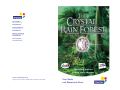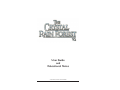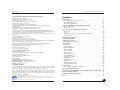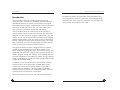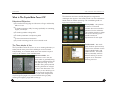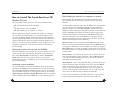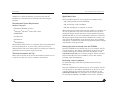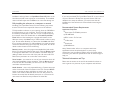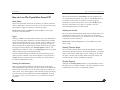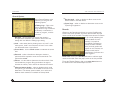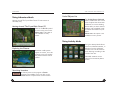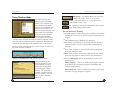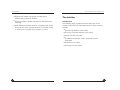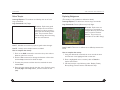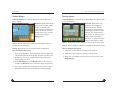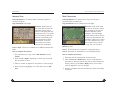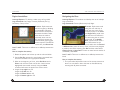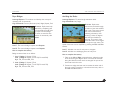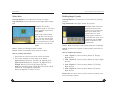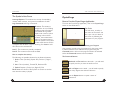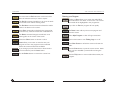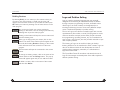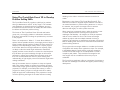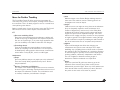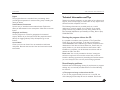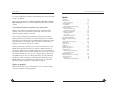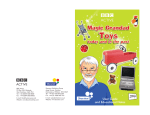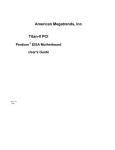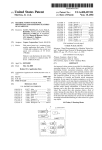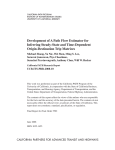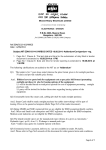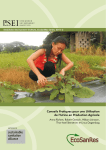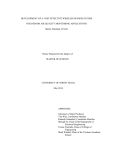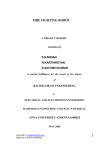Download User Guide and Educational Notes
Transcript
Sales HelpDesk [email protected] 01666 843 200 Technical HelpDesk [email protected] 01666 843 224 Education AdviceDesk [email protected] 01666 843 280 Sherston Website www.sherston.com The ultimate Logo and problem solving adventure Sherston Publishing Group Angel House, Sherston, Malmesbury, Wiltshire. SN16 0LH User Guide and Educational Notes User Guide and Educational Notes © Sherston Software Limited 2005 T H E C RY S TA L R A I N F O R E S T V 2 SHERSTON The Crystal Rain Forest V2 Credits and Copyright Original Design: Simon Hosler Updated Design: Paul Hollin and Tim Meek Assistant Editor: Aimee Bishop Project Managers: Michael Fosker and Lucy Lawrance Educational Consultant: Paul Hollin Project Leaders: Kalavathy A. and Mayuresh Walke Developers: K. J. Balasubramanian, S. Balashanker, Bharath P., Jacob Rajkumar and Siddharth Lodha Additional Development: Karthy Mallichetty and Varun S. Nair Lead Artists: C. Selva Muthu Kumar and Sukumaran Sanil Animation and Graphics: M. Ayyappadurai, Abhijeet Khutwad, Manimala M., Mukul Sukumar, Parthiban A., P. Preeth, T. Radhakrishnan, S. Srinivasan, Sidhardhan, Sudhakaran A. K., Treasure Fernandez, M. V. Vinod Kumar and K. Vignesh Kumar Sound Processing: Anusha Sivanandan, Fami Chandanan, Kerry Lawrance, M. Sridevi, and J. Sasi Rekha Graphical Consultant: Jack Westbrook Music: Liam Westbrook Narration: Catriona Ramsay and Dominic Frisby Lead Testers: Anusha Sivanandan and Sam Spencer Testing: David King, Simon Byrne, George Calderbank, Fami Chandanan, Linda Fitzpatrick, Mike Drury, Kerry Lawrance, Stuart Milsom and C. R. Sooraj User Guide and Educational Notes: Aimee Bishop, Leah Holmes and Tim Meek Print Design and Production: J. M. Mohanasundaram, Leah Holmes, Paul Hutchinson and Pete Kolodziejczyk Program and Documentation: © Sherston Software Limited 2005 First published in 2005 by Sherston Sherston Publishing Group, Angel House, Sherston, Malmesbury, Wiltshire. SN16 0LH, England Telephone: 01666 843 200 Technical HelpDesk: 01666 843 224 Fax: 01666 843 216 Email addresses: Sales HelpDesk: [email protected] Education AdviceDesk: [email protected] Technical HelpDesk: [email protected] Website: www.sherston.com All rights reserved If you have purchased one CD, it is a single-user version and may only be used on a single computer. If you wish to use the The Crystal Rain Forest V2 on more than one computer you will need to upgrade to a multi-user licence. Contact Sherston for details. The Crystal Rain Forest V2 is sold on the condition that it will not be hired, used by software clubs, or be made available as part of a lending library system. No part of this book may be reproduced or transmitted in any form or by any means electronic or otherwise without the written permission of the publisher. Made with Macromedia is a trademark of Macromedia, Inc. Microsoft, Windows and the Windows logo are either registered trademarks or trademarks of Microsoft Corporation in the US and/or other countries. Apple, the Apple logo, Mac and Macintosh are a registered trademarks of Apple Computer Inc., registered in the US and other countries. All other trademarks are the property of their respective owners. Contents Introduction . . . . . . . . . . . . . . . . . . . . . . . . . . . . . . . . . . . . . . . . . . . . . . .4 What is The Crystal Rain Forest V2? . . . . . . . . . . . . . . . . . . . . . . . . . . . .6 Educational Objectives . . . . . . . . . . . . . . . . . . . . . . . . . . . . . . . . . . . . . .6 The Three Modes of Use . . . . . . . . . . . . . . . . . . . . . . . . . . . . . . . . . . . .6 How do I install the The Crystal Rain Forest V2? . . . . . . . . . . . . . . . . .8 Windows PC Users . . . . . . . . . . . . . . . . . . . . . . . . . . . . . . . . . . . . . . . .8 Apple Mac Users . . . . . . . . . . . . . . . . . . . . . . . . . . . . . . . . . . . . . . . . . 11 How do I use The Crystal Rain Forest V2? . . . . . . . . . . . . . . . . . . . . . 14 Main Menu . . . . . . . . . . . . . . . . . . . . . . . . . . . . . . . . . . . . . . . . . . . . . 14 Login . . . . . . . . . . . . . . . . . . . . . . . . . . . . . . . . . . . . . . . . . . . . . . . . . . 14 Starting the Adventure, an Activity, and Teacher Mode . . . . . . . . . . . . 14 Teacher Options . . . . . . . . . . . . . . . . . . . . . . . . . . . . . . . . . . . . . . . . . . 15 Using Adventure Mode . . . . . . . . . . . . . . . . . . . . . . . . . . . . . . . . . . . . . 18 Using Activity Mode . . . . . . . . . . . . . . . . . . . . . . . . . . . . . . . . . . . . . . . 19 Using Teacher Mode . . . . . . . . . . . . . . . . . . . . . . . . . . . . . . . . . . . . . . . 20 Tips for Interactive Teaching . . . . . . . . . . . . . . . . . . . . . . . . . . . . . . . . . 21 The Activities . . . . . . . . . . . . . . . . . . . . . . . . . . . . . . . . . . . . . . . . . . . . . 23 Introduction . . . . . . . . . . . . . . . . . . . . . . . . . . . . . . . . . . . . . . . . . . . . . 23 Robot Temple . . . . . . . . . . . . . . . . . . . . . . . . . . . . . . . . . . . . . . . . . . . 24 Exploring Bridgetown . . . . . . . . . . . . . . . . . . . . . . . . . . . . . . . . . . . . . . 25 Garden Bridges . . . . . . . . . . . . . . . . . . . . . . . . . . . . . . . . . . . . . . . . . . 26 Packing Leaves . . . . . . . . . . . . . . . . . . . . . . . . . . . . . . . . . . . . . . . . . . 27 Museum Shop . . . . . . . . . . . . . . . . . . . . . . . . . . . . . . . . . . . . . . . . . . . 28 Wire Connections . . . . . . . . . . . . . . . . . . . . . . . . . . . . . . . . . . . . . . . . . 29 Engine Immobiliser . . . . . . . . . . . . . . . . . . . . . . . . . . . . . . . . . . . . . . . 30 Navigating the River . . . . . . . . . . . . . . . . . . . . . . . . . . . . . . . . . . . . . . . 31 Rope Bridges . . . . . . . . . . . . . . . . . . . . . . . . . . . . . . . . . . . . . . . . . . . . 32 Avoiding the Rocks . . . . . . . . . . . . . . . . . . . . . . . . . . . . . . . . . . . . . . . . 33 Safety Nets . . . . . . . . . . . . . . . . . . . . . . . . . . . . . . . . . . . . . . . . . . . . . 34 Building Magic Crystals . . . . . . . . . . . . . . . . . . . . . . . . . . . . . . . . . . . . 35 The Symbol of the Forest . . . . . . . . . . . . . . . . . . . . . . . . . . . . . . . . . . . 36 Crystal Logo . . . . . . . . . . . . . . . . . . . . . . . . . . . . . . . . . . . . . . . . . . . . . 37 How to use the Crystal Logo Application . . . . . . . . . . . . . . . . . . . . . . . 37 Logo and Problem Solving . . . . . . . . . . . . . . . . . . . . . . . . . . . . . . . . . . 41 Using The Crystal Rain Forest V2 to Develop Problem Solving Skills.. 42 Ideas for Further Teaching . . . . . . . . . . . . . . . . . . . . . . . . . . . . . . . . . . 44 Technical Information and Tips . . . . . . . . . . . . . . . . . . . . . . . . . . . . . . 47 Index . . . . . . . . . . . . . . . . . . . . . . . . . . . . . . . . . . . . . . . . . . . . . . . . . . . 49 3 SHERSTON Introduction The Crystal Rain Forest V2 is a fully updated and greatly enhanced version of Sherston’s bestselling and award winning educational adventure for primary school pupils. The original Crystal Rain Forest program was published in 1992 and has sold more than 20,000 copies in the UK, was a best seller in the USA, and was versioned into both Dutch and Danish. T H E C RY S TA L R A I N F O R E S T V 2 the adventure makes The Crystal Rain Forest V2 ideal for use as a centrepiece to work on conservation and ecological issues. Ideas for further work across the curriculum can be found in the notes towards the end of this User Guide. The Crystal Rain Forest V2 combines the winning format of previous editions with three brand new activities that have been designed to further extend the program’s educational scope and appeal. As well as three new activities and impressively updated graphics and animation, other important product enhancements include a Talking Logo feature that provides narration for all the Logo commands, and a new Teacher Mode to facilitate the use of the program as an interactive teaching resource. This highly interactive program is designed around a series of carefully structured problems that introduce children to the simple programming language, Logo. The functions of Logo are introduced and explored in a logical and sequential manner. As children progress through the activities, each challenge that they encounter introduces or consolidates an aspect of Logo, allowing pupils to gradually learn the relevant skills and ultimately be able to apply them independently. A separate Crystal Logo application is also included within the program and can be accessed from the Mode Menu screen. Crystal Logo can be used to extend children’s Logo skills in isolation from the adventure. This free-standing application enables teachers to set their own challenges to match the focus of learning to the requirements of each pupil. Set in the context of a rain forest, the environmental theme of 4 5 SHERSTON What is The Crystal Rain Forest V2? Educational Objectives O O To introduce the language and functions of Logo and develop skills in its use. To develop numeracy skills, focusing specifically on estimating, angles, and shapes. O To develop problem solving skills. O To develop estimation and planning skills. O To raise environmental awareness. O To provide a starting point for cross-curricular work. The Three Modes of Use The Crystal Rain Forest V2 can be run as an exciting adventure, in Activity Mode where most of the challenges can be accessed independently, or in Teacher Mode where the teacher has quick access to all activities at the available levels. Adventure Mode - the adventure is set in the rain forest which is gradually being cut down and destroyed by the Cut and Run Gang. The Cut and Run Gang have poisoned the King because he ordered a stop to the destruction. The only way to save the King is to use the special crystals that are found deep in the rain forest. The pupils must navigate their way through the jungle to try and find the life-saving crystals, learning and applying Logo skills as they go. 6 T H E C RY S TA L R A I N F O R E S T V 2 The adventure has been carefully designed to integrate the challenges that appear in the Activity Mode. Use of the Adventure Mode results in children practising and consolidating skills in a logical and sequential method. Activity Mode – this presents a series of 12 focused activities that are accessed in isolation from the adventure. This enables teachers to adapt the focus of learning to the specific needs and requirements of each pupil. Teacher Mode – this mode gives teachers quick and easy access to the activities at each of the available levels, with additional tools. This mode will be particularly useful to teachers wishing to use the program as an interactive teaching resource. 7 SHERSTON T H E C RY S TA L R A I N F O R E S T V 2 How do I install The Crystal Rain Forest V2? Fully installing the software on a computer or network Windows PC Users Fully installing The Crystal Rain Forest V2 in the following way will mean that the CD will not be required for future use of the software. The Crystal Rain Forest V2 can be used in three different ways: O By running directly from the CD-ROM O By performing a basic installation O By fully installing on a computer or network Please note that you must ensure that the number of computers you use The Crystal Rain Forest V2 on matches the licence that you have purchased. Please contact Sherston for further details if necessary (01666 843 200). If you have evaluated the software on Sherston’s 28-day free approval scheme and have decided not to keep it, you must remove all installations of the program from your computers and network. Continued use without an appropriate license is illegal. Running the software directly from the CD-ROM Place the CD-ROM in the relevant drive on your computer. The CD window should open automatically, otherwise you should open it from within My Computer. Double-click on the the Crystal Rain Forest V2 icon to start the program. Please note that some functionality will not be available if you use this method, including pupil record-keeping. Performing a basic installation For full functionality, install The Crystal Rain Forest V2 by doubleclicking on the Setup icon and following the on-screen instructions. For a standard installation click Next on each screen. This will add The Crystal Rain Forest V2 to your programs menu in the location, Start>Programs>Sherston>Crystal Rain Forest V2. The installed version will still require the CD-ROM to be in the drive during use. 8 To fully install the software, place the CD-ROM in the relevant drive on your computer. The CD window should open automatically, otherwise open it from within My Computer. Double-click on the Setup icon. After reading the copyright information on the Welcome screen, click Next. You will then be asked to select a setup type. Choose either Network or Custom then click Next and follow the on-screen instructions. For full installation to a single computer choose the Network setup type and specify local paths. You will be asked to select locations for the following: Directory name – this is for program executable files (and media files if you choose the Network setup type). Click the Browse button to change the destination. You can create a new folder by using the New Folder button or simply by adding a folder name to the end of the path. All users must have Read access permission to run the files in this location. Saves location – this must be an area of your network to which all users have Read/Write access permission. Click the Browse button to choose the drive and folder you wish to use. You can create a new folder as directed above. Media location – this is only requested during a Custom setup type and is for the bulk of the information on the CD. Click the Browse button to choose the drive and folder you wish to use. You can create a new folder as directed above. You can also set this to a location where the files will already exist, such as a CD server. All users must have Read access permission for these files. If you have evaluated The Crystal Rain Forest V2 on your network as part of Sherston’s 28-day free approval scheme and have 9 T H E C RY S TA L R A I N F O R E S T V 2 SHERSTON decided not to keep the software, you must ensure that all installations of the software are removed before returning the software. Recommended System Requirements Windows Computers O Pentium® 233MHz processor O Microsoft® Windows® Version 98 or later O 64MB RAM O 16 Bit colour O Soundcard O CD-ROM drive Many Sherston titles will run on computers with lower specifications than those listed above. In some cases, performance may be affected. Please call us for further advice concerning our minimum specifications and we will be happy to help you. Technical Information and Tips Please see the section at the end of this booklet for advice on how to get the very best out of your computers and software. Apple Mac Users The Crystal Rain Forest V2 can be used in three different ways: O By running directly from the CD-ROM O By performing a basic installation O By fully installing on a computer or network Please note that you must ensure that the number of computers you use The Crystal Rain Forest V2 on matches the licence you have purchased. Please contact Sherston for further details if necessary (01666 843 200). If you have evaluated the software on Sherston’s 28-day free approval scheme and have decided not to keep it, you must remove all installations of the program from your computers and network. Continued use without an appropriate license is illegal and offenders will be prosecuted. Running the software directly from the CD-ROM Place the CD-ROM in the relevant drive on your computer, the CD icon will appear on the desktop. Double-click on this icon to open a window showing the contents of the CD. Double-click on the Crystal Rain Forest V2 icon to start the program. Please note that some functionality will not be available if you use this method, including pupil record-keeping. Performing a basic installation For full functionality, install The Crystal Rain Forest V2 in the following way. Place the CD-ROM in the relevant drive on your computer, the CD icon will appear on the desktop. Double-click on this icon to open a window showing the contents of the CD. Double-click on the Crystal Rain Forest V2 icon and follow the on-screen instructions. For a standard installation click Next on each screen. Standard 10 11 T H E C RY S TA L R A I N F O R E S T V 2 SHERSTON installation will copy files to a Crystal Rain Forest V2 folder on the hard drive and will create a shortcut on the desktop. The installed version will still require the CD-ROM to be in the drive during use. Fully installing the software on a computer or network If you have evaluated The Crystal Rain Forest V2 on your network as part of Sherston’s 28-day free approval scheme and have decided not to keep the software, you must ensure that all installations of the software are removed before returning the software. Installing The Crystal Rain Forest V2 in the following way means that the CD will not be required for future use of the software. Recommended System Requirements To fully install the software on your network, place the CD-ROM in the relevant drive on your computer. The CD icon will appear on the desktop. Double-click on this icon to open a window showing the contents of the CD. Double-click on the Install Crystal Rain Forest V2 icon. After reading the copyright information on the Welcome screen, click Next and you will be asked to select a setup type. Choose either Network or Custom then click Next and follow the on-screen instructions. For full installation to a single computer choose the Network setup type and specify local paths. You will be asked to select locations for the following: Directory name – this is for program executable files (and media files if you choose the Network setup type). Click the Browse button to change the destination. You can create a new folder simply by adding a folder name to the end of the path. All users must have Read access permission to run the files in this location. Saves location – this must be an area of your network to which all users have Read/Write access permission. Click the Browse button to choose the drive and folder you wish to use. You can create a new folder as directed above. Apple Mac Computers O Power Mac G3 233MHz processor O 128 MB RAM O OS X version 10.2 or later O 16 Bit colour O Soundcard O CD-ROM drive Many Sherston titles will run on computers with lower specifications than those listed above. In some cases, performance may be affected. Please call us for further advice concerning our minimum specifications and we will be happy to help you. Technical Information and Tips Please see the section at the end of this booklet for advice on how to get the very best out of your computers and software. Media location – this is only requested during a Custom setup type and is for the bulk of the information on the CD. Click the Browse button to choose the drive and folder you wish to use. You can create a new folder as directed above. You can also set this to a location where the files will already exist such as a CD server. All users must have Read access permission for these files. 12 13 T H E C RY S TA L R A I N F O R E S T V 2 SHERSTON How do I use The Crystal Rain Forest V2? Main Menu New users should click on Introduction. A short sequence will run, introducing the general story. Click on the Go On button at the bottom of the screen to continue. To skip through the introductory sequence at any time, click on the Go On button. Once The Crystal Rain Forest V2 has started, you will be presented with the Main Menu screen. From here you can select to start, enter setup options, begin the overview, or quit the program. Once the introduction to the story is complete, users are automatically directed to the first activity. Please note: Hold down CTRL and press the Q key, at any time, to return to the Main Menu. Starting an Activity Login Clicking on Start in the Main Menu will take you to the Mode Menu screen. Choosing either Adventure or Activity Mode from the Mode Menu will automatically take you to a Login screen. Entering a user name into the Login box will ensure that the progress of that user will be recorded in the Pupil Records facility. Records can be viewed through the Teacher Options (see Teacher Options section). The Login feature is optional. Click on the Skip Login button to progress without activating the record-keeping facility. Choosing Teacher Mode will activate the password prompt (if this option has been selected in the Teacher Options). The password is control. After the password has been entered, you will be taken to the Teacher Mode Menu screen. Starting the Adventure Once you have selected Adventure Mode from the Mode Menu and completed the Login screen, you will be taken to the Adventure Menu screen. From here you can choose the point from which you wish to start. If you have logged in and used the program previously, the point where you finished last time will be highlighted, showing you where to carry on from. However, you can choose to begin at any point. 14 Once you have selected Activity Mode from the Mode Menu and completed the Login screen, you will be taken to the Activity Menu screen. From here you can choose to work on the activities in isolation from the adventure. Please note: Exploring Bridgetown is not available as a stand alone activity. Starting Teacher Mode Once you have selected Teacher Mode and entered the default password (or deactivated this in the Teacher Options), you will be taken to the Teacher Mode Menu screen. Clicking on an activity will open a window that contains details about the activity, and provides access to all the available level options. Teacher Options Selecting the Teacher Options button on the Main Menu screen will take you to the Teacher Options. The Teacher Options screen is divided into two sections, as explained overleaf: 15 T H E C RY S TA L R A I N F O R E S T V 2 SHERSTON General Options If the General Options tab is selected, you are given the following options: Talking Logo – Click in this box to activate the Talking Logo. When a Logo command is selected, or executed in a routine or program, it will be narrated. O O O O O O O 16 Narration – click in this box to activate the narration throughout the adventure and activities. Please note: this setting does not affect the Talking Logo setting. Level – select either level by clicking next to it. Level 1 is the easier option, Level 2 is an extension of Level 1 work. Note: not all activities have a second level. Screen Mode – click on Whole screen to maximise the screen view. Password – select or deselect to determine whether a password will be required to enter the Teacher Mode. The password is control. Volume – use the slider to determine the volume level of the sound within the program. Drag the slider to the right to increase the volume, and to the left to decrease the volume. O O Teacher Mode – select or deselect to allow access to the Teacher Mode in the Main Menu. Crystal Logo – select or deselect to determine access to the Crystal Logo application. Records Clicking on the Records tab will take you to the Pupil Records screen. This screen provides you with a table that lists all pupil names and all of the activities. The table boxes show the numbers 1, 2, or both (indicating the levels available for each activity). If a pupil has successfully completed an activity at either available level, the level number will appear in red. Teachers can clearly see the level of achievement of all users who have logged in. Please note: Click on the Add Record button to add new pupil names to the table. Enter the pupil’s name in the box provided. To exit the Teacher Options, click on the Main Menu button in the bottom left of the General Options screen. Adventure/Activity Modes – select or deselect which mode and options you would like to be available to the user in the Main Menu. The Activity option enables you to select and deselect which activities are available in Activity Mode. 17 T H E C RY S TA L R A I N F O R E S T V 2 SHERSTON Using Adventure Mode Useful Objects List The Useful Objects Collected button enables the user to view a list of objects that have been collected. It is worth checking this list after you have visited a location and completed a task, as further information may be listed. Please note: this option is not available on every screen. Moving around The Crystal Rain Forest V2 environment is extremely easy. Moving Around The Crystal Rain Forest V2 Click on the Go On symbol to move to the next screen. Please note: This button is not available on every screen. Using Activity Mode Exploring the Pictures Whenever small squares appear on-screen, as in this example, users can explore the picture with the mouse pointer. Using the Activity Mode allows access to individual activities, in isolation from the adventure. Teachers can use this mode to focus learning according to the needs of the user. Individual activities can be selected on the Activity Menu screen. Searching Locations At various points in the program a Search command is available. Users can click on the Search button to explore their current location. 18 19 T H E C RY S TA L R A I N F O R E S T V 2 SHERSTON Talking Logo – this button allows you to turn the Talking Logo feature off or on at any time. Using Teacher Mode The Teacher Mode gives teachers quick and simple access to the activities at all the available levels (please note that some activities only function at one level). This mode is ideal for teachers who wish to use The Crystal Rain Forest V2 as an interactive teaching tool. The Menu screen lists all the activities. Clicking on an activity title will open a window which includes information about the selected activity. This information includes the learning objectives, featured Logo commands, and the differences between Level 1 and Level 2. Restart – this button allows you to start the activity again without having to quit. Exit – clicking on this button will instantly take you back to the Teacher Mode Menu screen. Tips for Interactive Teaching O O O Once an activity has been started, a panel of options exclusive to this mode becomes available: O O Clicking on the Info button will activate a pop-up panel. This panel includes the learning objectives of the current activity and gives helpful tips and questions to extend pupils’ further thinking. The panel also includes a scale bar for all relevant activities. This bar can be used to estimate distances. 20 O Carefully organise children around the computer or interactive whiteboard so that they can interact easily and safely with the program. Use the Info pop-up to facilitate your teaching. Use the tips and questions to encourage relevant discussion and the formation and use of appropriate problem solving strategies. Draw pupils’ attention to the scale bar (where appropriate) to develop estimation skills. Make pupils aware of the learning objectives of each activity and encourage pupils to reflect on their own performance. Use the Talking Logo button appropriately to support your teaching focus: Talking Logo On – This can be used to focus pupils’ attention on specific Logo commands and help to consolidate and reinforce understanding. Talking Logo Off – This is a useful option when a more rapid execution of a Logo program is required. 21 T H E C RY S TA L R A I N F O R E S T V 2 SHERSTON O O O Organise the children into groups to enable group brainstorming of ideas for solutions. The Activities Encourage pupils to predict their answers and explain their reasoning. Introduction Make deliberate mistakes and then encourage pupils to find them and offer more accurate solutions. For example, fixing an incorrect or incomplete Logo program or routine. The following pages provide information about each of the activities featured in The Crystal Rain Forest V2. Each summary includes: O The learning objective of the activity. O The Logo commands featured in the activity. O A brief overview of the task. O 22 The differences between Level 1 and Level 2 (where applicable). O A solution to the activity. O An image from the activity. 23 T H E C RY S TA L R A I N F O R E S T V 2 SHERSTON Robot Temple Exploring Bridgetown Learning Objective: To introduce and develop the use of basic Logo commands. (This activity is only available in Adventure Mode) Logo Commands: Left, Right. Learning Objective: To extend use of basic Logo commands. Logo Commands: Forward, Backward, Left, Right. Overview: Pupils must guide the temple robot to the door switches in order to open the doors that are blocking Carlos’ path. They must then direct Carlos through the maze using the on-screen buttons. Level 1: Includes two mazes for pupils to guide robots through. Level 2: A third, more complex maze is included. How to complete the activity: 1. Click on the Walk command to move the robot, then select a distance value for it to travel. 2. Click the Turn command to change the direction of the robot and the Jump command to climb the steps. 3. Continue this process until the robot has reached the area marked Door. 4. Once the robot passes through the door, move Carlos by using the Left, Right and Jump buttons, until he reaches the exit (out). 24 Overview: Pupils must use simple Logo commands to navigate their way around the town to look for Professor Roberts. They must try to avoid the Cut and Run Gang! Level 1 and 2: There are no differences in difficulty between the levels. How to complete the activity: 1. Using the directional commands to move around the town and visit each area highlighted with a white box. 2. Once a highlighted area is reached, click on Search to explore the location. 3. Visit the locations in the following order: Railway Station, Bounty Barge, Forest Entrance and Museum Shop. 25 T H E C RY S TA L R A I N F O R E S T V 2 SHERSTON Garden Bridges Packing Leaves Learning Objective: To develop spatial orientation skills using shape rotation. Learning Objective: To introduce simple algebra and develop skills in visual estimation. Overview: Pupils must help Herbert to fit packages of leaves into boxes. The size and shape of the boxes must be changed in order to make them fit. The dimensions of the parcels are represented by letters. Pupils must select a dimension to change and then select a new length or width. Overview: Pupils must fill the spaces in the broken garden bridges by selecting the correct shapes, in the correct order. The shapes will then float down the river and can be turned by using the Rotate button. Level 1: Bridge holes need to be fixed using simple shapes or simple shape combinations. Level 2: Requires the use of complex shape combinations. How to complete the activity: 1. Click on the first line in the program list. Select a shape that matches the first hole in the bridge. Click the next line in the program and continue until you have included all correct shapes to fill every hole. Level 1: Only whole number values are used for dimension values. Level 2: Half and quarter values are included for dimension values. How to complete the activity: 1. Select the correct width by clicking on the a values. 2. Select the correct height by clicking on the b values. 3. Once you are confident that the box is the correct size, click Drop Package. 2. Click Float Shapes. Use the Rotate button to turn shapes, and Up and Down buttons to move the shape as necessary. 3. If you are confident that the shape is in the correct position, click Fit to speed up the movement of the floating shape. 26 27 T H E C RY S TA L R A I N F O R E S T V 2 SHERSTON Museum Shop Wire Connections Learning Objective: To develop skills in estimating angles of rotation in degrees. Learning Objective: To develop use of Logo commands to estimate angles and distances. Logo Commands: Left, Right. Logo Commands: Forward, Backward, Left, Right. Overview: Pupils must use the commands to move the automatic pointer until it points to the goods that they would like to buy. The pointer can be moved by selecting a direction and deciding how many degrees the pointer should move. The items users require are sweets and the wire mending kit. Level 1 and 2: There are no differences in difficulty between the levels. How to complete this activity: 1. The required items to buy are the Wire Menders and the Sweets. 2. Click on Left or Right, depending on which way you would like the pointer to move. 3. Select a number of degrees for the pointer to move through. 4. Once the pointer highlights one of the items, click on Buy Item. 28 Overview: Pupils must mend the wires in the door’s control box so that they can get into Professor Roberts’s secret workshop. The red triangle (screen turtle) must be used to re-draw the wires between the terminals. Pupils have to select how many degrees they want the triangle to turn and how long the wires should be. If they go wrong, they can choose to Restart the wire. Level 1: The terminals are arranged in a sequential layout. Level 2: Terminals are presented in a non-sequential layout. How to complete this activity: 1. Terminals must be connected in numerical order. 2. Click on Forward or Backward to move in either direction, then select a distance value for the turtle to travel. Rotate the turtle by clicking on the Left or Right buttons, then select a value of degrees for it to turn through. 3. Activity is complete when all terminals have been successfully connected. 29 T H E C RY S TA L R A I N F O R E S T V 2 SHERSTON Engine Immobiliser Navigating the River Learning Objective: To develop a wider range of Logo skills. Learning Objective: To introduce and develop the use of multiple Logo commands. Logo Commands: Left, Right, Forward, Backward, Pen Up, Pen Down, Colour, Home. Overview: Pupils must start the boat engine by disabling an immobiliser. Coloured wires must be connected to illuminate the bulbs. Pupils must direct the turtle to accurately trace over the five wires that connect the coloured bulbs, leaving gaps where required. To delete the current line, click Reset Line. Level 1 and 2: There are no differences in difficulty between the levels. How to complete this activity: 1. Rotate the pointer until it lines up with the coloured bulbs. 2. Use the Pen Up command to avoid making unwanted lines and move the turtle in the appropriate direction. 3. When at the beginning of a line, select Pen Down and a Colour and move the turtle over the line. Lines become highlighted when traced correctly. Using the Home command will return the turtle to the screen centre. Logo Commands: Forward, Backward, Left, Right. Overview: Pupils must travel along the river and stop at each jetty they come across on their journey. In the Lower and Upper River, pupils must give the boat one instruction at a time using the on-screen commands. In the Middle River, pupils need to make a list of instructions for the computer on the boat to follow. They must select how far Forward or Backward they want the boat to move, and how many degrees it needs to turn before moving. Click Run and then select either Change Course or Move Boat. To enter an extra line into the list of commands, click Insert. Level 1 and 2: There are no differences in difficulty between the levels. How to complete this activity: 1. The open-ended exploration nature of the activity means that there is no set solution. Move the boat as described above, ensuring that all jetties are visited. 4. Length of top right lines: 30 Length of top left line: 60 Length of bottom left line: 60 Length of bottom right line: 30 30 31 T H E C RY S TA L R A I N F O R E S T V 2 SHERSTON Rope Bridges Avoiding the Rocks Learning Objective: To introduce and develop the concept of repeating sets of commands. Learning Objective: To extend angle estimation skills. Logo Commands: Forward, Backward, Left, Right, Repeat, End. Overview: Pupils must help Manuel by completing sets of commands that will draw in ropes to fix the bridge. To enter an extra line into the list of commands, click Insert. Level 1: The second bridge requires three Repeats. Level 2: The second bridge requires seven Repeats. How to complete this activity: Bridge command sets are as follows: 1. Level 1, Bridge 1: Repeat 5, End. Level 1, Bridge 2: Repeat 3, Left 130, Forward 260, Right 130, Forward 260, End. 2. Level 2, Bridge 1: Repeat 5, End. Level 2, Bridge 2: Repeat 7, Left 150, Forward 190, Right 150, Forward 190, End. 32 Logo Commands: Left, Right. Overview: Pupils must manoeuvre the boat through a section of river that is filled with rocks. They must control the course of the boat by selecting a direction, then entering a value of degrees that the boat should turn through. The course of the boat will need to be changed several times in order to safely pass through the rocky water. The speed of the boat can be adjusted by pressing the Fast and Slow buttons. Level 1: Includes one area of rocky river to navigate. Level 2: Includes two challenging areas of rocky river. How to complete this activity: 1. Click on the Left or Right commands, then adjust the angle of the boat using the degree values. The boat will continue along the selected course until it is changed. No part of the boat must touch the rocks. 2. Continue to adjust the boat until it reaches the other end of the rocky water. To speed up or slow down the boat, click on the Fast and Slow buttons. 33 T H E C RY S TA L R A I N F O R E S T V 2 SHERSTON Safety Nets Building Magic Crystals Learning Objective: To introduce the concept of routines. Learning Objective: To extend the use of routines for repeating patterns. Logo Commands: Forward, Backward, Left, Right, Build, Repeat, End. Logo Commands: Left, Right, Repeat, End, Colour. Overview: This activity introduces pupils to one of the most powerful commands in Logo, Build. Pupils must create routines that will draw a line around a tin. The line must be built directly on top of the border that surrounds the tin. To add an extra line to the list click Insert. Level 1: Square and Triangle routines are built. Level 2: Square and Irregular Shape routines are built. How to complete this activity: 1. Ensure that the correct name of the routine is entered. 2. The routine solutions for each shape are as follows: Square (Level 1): Repeat 4, Forward 130, Right 90, End. Square (Level 2): Repeat 4, Forward 130, Right 90, End. Triangle: Repeat 3, Forward 150, Right 120, End. Steps: Forward 50, Repeat 4, Right 90, Forward 30, Left 90, Forward 30, End, Right 90, Forward 50, Repeat 2, Right 90, Forward 170, End. Overview: Pupils must write programs that will create crystals. The programs must draw exact copies of the crystals when run. Each crystal requires routines to be included and colour to be considered. Use the Insert button to add lines to the command list. Level 1: Build two simple crystals requiring less than 10 Repeats. Level 2: Involves more complex crystals requiring more than 10 Repeats. How to complete this activity: 1. Level 1 Crystal 1: Colour (random), Repeat 6, Triangle, Right 60, End. 2. Level 1 Crystal 2: Colour (random), Repeat 9, Square, Right 40, End. 3. Level 2 Crystal 1: Colour (random), Repeat 12, Triangle, Right 30, End. 4. Level 2 Crystal 2: Colour (random), Repeat 18, Square, Right 20, End. Please note: the colour of the crystal is chosen at random each time the activity is played. 34 35 T H E C RY S TA L R A I N F O R E S T V 2 SHERSTON The Symbol of the Forest Crystal Logo Learning Objective: To introduce the concept of embedding routines within routines, and general consolidation of skills. How to Use the Crystal Logo Application Logo Commands: All Logo commands. Overview: This activity is designed to be a concluding challenge that will combine and extend all Logo skills. Pupils must create a symbol by writing circle and line routines, then embed them within a separate routine to draw the symbol. The symbol routine must then be used in a program that will draw a sign for the King. Use Insert to add extra lines in the command list. Level 1: The routines are partially completed. Level 2: The routines must be built unaided. How to complete this activity: The following are possible solutions for the featured routines: 1. Circle: Colour (random), Repeat 360, Forward 1, Right 1, End. 2. Line: Colour (random), Forward 50, Backward 50. 3. Symbol: Repeat 4, Circle, Line, Right 90, End. Please note: the colours of the Symbol are chosen at random each time the activity is played. To access the Crystal Logo application, click on the Crystal Logo button on the Mode Menu. The Turtle The red arrow, or turtle, in the centre of the screen acts like a pen. Use it to draw on the screen by following the instructions in your program. Writing your Program Your program provides a list of instructions for the screen turtle to follow. Instructions are added to the program using the Command buttons. A line in the program needs to be selected before the Command buttons become available. The Command Buttons Backward and Forward move the turtle – you will need to specify how far you want the turtle to move. Left and Right turn the turtle – you will need to specify how many degrees the turtle should move. Use the Repeat button to repeat a series of instructions. 36 37 T H E C RY S TA L R A I N F O R E S T V 2 SHERSTON You must insert an End instruction at the end of the series of instructions that you want to repeat. The Pen Up command enables you to move the turtle around the screen without leaving marks. Clicking on Run allows you to watch the turtle follow your instructions as it draws on the screen. The current command will be highlighted in the program list. The Pen Down command must be selected to enable marks to be drawn on the screen. If you click on Fast the program will run quickly. If the Clear command is included in the program list, it will clear any marks that have been made before it. The Reset button will stop the current program and clear the screen. The Home command brings the turtle back to its starting place in the centre of the screen. Select Wipe Program to clear all Logo instructions. Select the Colour button to choose a colour. Click on this button to turn Talking Logo on or off. Insert allows you to insert an extra line into your program. A line in the program must be selected before this command becomes available. Click Clear Screen to refresh the screen and reset the turtle. If you change your mind and want to leave the line you have selected, use the Leave button. Click the Print button to print the current screen. Make sure you have installed a printer before running the program. Use the Delete button to remove the current line. 38 Running your Program Click the Tidy button to remove blank lines within your program. 39 SHERSTON Building Routines By selecting Build, you can write up to five routines which you can use in your main program. A small pop-up screen will appear. You must enter a name for your routine and then press OK. Build your routine by entering a list of instructions as in the main program. You can test and watch your routine working by clicking on this button. You can change your routine by selecting lines as per the main program. Clicking on this button will stop the current routine and clear the drawing area. When you are happy with your routine, click on this button. The name of the routine will now appear in the list under the heading Routines. Clicking on the routine name will insert it into the current line of the main program. This instruction will wipe the commands in the current routine. To change an existing routine, click on the name of the routine and then click the Change button. The pop-up screen will appear again and you can edit the routine. T H E C RY S TA L R A I N F O R E S T V 2 Logo and Problem Solving Logo is a simple computing language that was originally designed for the teaching of mathematical ideas to children through computer programming. However, its flexible nature allows Logo to be used creatively and imaginatively as a teaching and learning resource across many different subject areas. It lends itself especially to problem solving. The use of Logo in the classroom usually begins with concrete representations (floor turtles or robots) and progresses to words and more abstract concepts (screen turtles, simple command line programming, repeating routines, etc). It is intended to be easy to learn, read, and use, but also powerful and able to cope with complex problems. The learning of Logo can be useful in helping to develop thinking skills that can be transferred to other contexts. Logo can also be an effective vehicle for the development and use of problem solving strategies, particularly in a collaborative or supportive environment. The Crystal Rain Forest V2 introduces and extends the use of Logo and encourages the development of the skills required for effective problem solving. To delete a routine, click on the name of the routine and then click Delete. 40 41 SHERSTON Using The Crystal Rain Forest V2 to Develop Problem Solving Skills The Crystal Rain Forest V2 provides a solid focus for problem solving in Mathematics and ICT at Key Stage 2. The activities and challenges are closely linked to the guidelines set out in the National Curriculum and aim to develop the skills needed for efficient and effective problem solving. The format of The Crystal Rain Forest V2 lends itself well to group work, encouraging children to collaborate and discuss their ideas and methods of solving the problems they encounter in the program. There is an emphasis on ‘What if…?’ which allows children to explore and test possible solutions, encouraging them to follow a logical cognitive process until the problem has been solved. For example, in the Rope Bridges activity, where a repeat program that involves distance and angle estimation is required, pupils are likely to refine the initial angle and distance estimations logically until the correct solution is reached. It is also likely that they will draw upon prior knowledge of angles to inform their estimations, making their problem solving strategy much more than one of unstructured trial and error, such as using their understanding of right angles, internal and external angles when making estimations. Most of the activities have an emphasis on shape and spatial skills. They require children to explore the properties of shapes and be able to apply general reasoning when considering those properties. For example, in the Safety Nets activity, in which a program for drawing a square or triangle needs to be written, pupils will apply their understanding of the properties of shape as well as planning the length of the sides and when making 42 T H E C RY S TA L R A I N F O R E S T V 2 deciding on the order in which the instructions need to be written. Estimation is a key factor in The Crystal Rain Forest V2. The National Curriculum for England requires children to be able to use mental estimation in problem solving situations. In many of the activities, the program encourages users to estimate distances and angles, as well as predict outcomes. When using Logo commands, there is often the option to reset or restart. Pupils should be encouraged to approach the challenges with flexibility – all activities can easily be repeated until the correct solution is found. This format encourages children to explore and test multiple methods of solving a problem. This helps them to extend their recognition and general skills of deciding what will and won’t work when faced with other problem solving situations. The program also encourages children to consider the functions of repetition and rotation when applied to a shape. For example, in the Building Magic Crystals activity, pupils are required to consider how a basic shape can be manipulated to create a complex crystal pattern. They should be encouraged to ask what angles must be considered and how they may be calculated. The Crystal Logo application offers an opportunity for teachers to set their own challenges and extend their pupils’ problem solving development. 43 T H E C RY S TA L R A I N F O R E S T V 2 SHERSTON Ideas for Further Teaching The Crystal Rain Forest V2 offers numerous opportunities for work away from, and on, the computer, covering several areas of the curriculum. This is an ideal program to use as a central focus when planning other lessons. O O Below is a brief taster of some of the many ways that The Crystal Rain Forest V2 can be used to inspire cross-curricular work. ICT O On-screen modelling effects Once they have worked through the adventure, children will be able to use Logo to design their own shapes and patterns. You can use Crystal Logo, or any other Logo application that you have available, to let children make their own designs. O O Controlling devices Some of the challenges require children to control simple devices by compiling a set of instructions. This concept can be developed by asking pupils to observe basic control boxes around them in everyday life, such as in traffic lights. Mathematics O O 44 Shape How many different shapes can pupils spot in the adventure? There are several! What properties do they have? Do the shapes tessellate? Rotation, Translation and Reflection The shapes in the Garden Bridge Puzzle have to be rotated to fit into the gaps in the bridge. Pupils will discover that some of the shapes are reflections of others. This could lead to work on rotation, translation, and reflection of shapes. O Area Different shapes in the Garden Bridge challenge have the same area. This could be used as a starting point for an investigation into areas of shapes. Angles Children have to use angles in many places in the adventure (they are frequently required to enter the direction and number of degrees they need to turn). In the Safety Nets challenge this involves working out the interior and exterior angles of a square and an equilateral triangle. This could initiate work on angles in shapes, as well as on the properties of angles in general. The angles involved in turning through a circle could also be explored, including the skills involved in the use of instruments such as compasses and protractors. Algebra Pupils could investigate the effect that changing one measurement has upon the size and shape of an object. Modelling clay or building blocks could be used to represent the changes in 3D. The substitution of a symbol to represent an unknown figure or quantity can be used in simple games involving addition, subtraction, multiplication and division. The use of algebra to determine missing angles or dimensions could be introduced at a simple level. Money Pupils can spend the 20 gold coins that they get in the adventure at the museum shop. What currency do the children think is used in Oglo? Have any of the children ever been abroad? What currency did they use then? How did they work out how much it was worth in pounds? 45 T H E C RY S TA L R A I N F O R E S T V 2 SHERSTON English The program features a wonderful story and setting which provides great inspiration for creative writing work, including the writing of diaries. Science/Nature/Conservation Use the story to introduce environmental issues. Explore the effects of deforestation on the atmosphere. What lives in the rain forest? Geography and History Use the program as a basis for geographical or historical enquiry. Where do you find rain forests? Do people live there? What is the logging industry? Why did explorers go to rain forests? Art and Music Create your own rain forest! Use art materials to build trees and plants. Recreate the sounds of the rain forest with musical instruments. Technical Information and Tips Sherston has built its reputation on the quality of its software and support, and is always happy to advise users on any aspects of its software and the computers it runs on. The following information is provided purely as a useful reference to common aspects of our software. If you would prefer to discuss any problems you may have, please call us. Our Technical HelpDesk is open Monday to Friday, 8am to 5pm, 01666 843 224. Running the program without the CD It is possible to install the entire contents of The Crystal Rain Forest V2 on to your hard drive. To do this you will need to choose Network as the installation type. When prompted for the destinations of the data and saves folders etc, ensure that you specify folders on your local hard drive as the location. After installation is complete, you will find that the software will run without the CD in the drive. Please note: You are not permitted to do this if viewing the software on approval. You must also ensure that you do not break the licensing agreement by exceeding the number licenses you own. Always be sure to check your licensing agreement. Record-keeping problems Problems with record-keeping (storing of pupil names or program settings etc) can normally be attributed to one of the following two reasons: a) The program is being run direct from the CD If you run the program directly from its icon on the CD, the record keeping functionality will not be available. Ensure that 46 47 T H E C RY S TA L R A I N F O R E S T V 2 SHERSTON you have installed the software as described in the relevant section in this User Guide. Now run the program from Start>Programs>Sherston>Crystal Rain Forest V2 or from any other shortcut location that you have chosen. b) Insufficient Permissions granted to the Saves folder When you install The Crystal Rain Forest V2 a Saves folder is created. This is the area where pupil names and scores, and general program settings are stored. Users must have full access permissions (they must be able to Read and Write) to this folder for record keeping to be available. Normally you would need to have Administrator privileges to alter the permissions on this folder. You may need to contact your IT Support if you are not sure how to do this. Some systems may not allow you to alter the permissions on the Saves folder (perhaps because you have an additional level of security provided by your computer supplier or you have installed third party software that controls desktop security). In this case you will need to identify an area on your computer system that users have full access to (they can Read and Write). Use the Network Installer to install the program, specifying the destination of the Saves folder as your read/write area. Instructions for use of the Network Installer program are described on page 9. Index Activities . . . . . . . . . . . . . . . . . . . . . . . . . . . . . .23 Activity Mode . . . . . . . . . . . . . . . . . . . . . . . . . . . .7 Starting an Activity . . . . . . . . . . . . . . . . . . . . .15 Apple Mac Users . . . . . . . . . . . . . . . . . . . . . . . .11 Installation . . . . . . . . . . . . . . . . . . . . . . . . . . .11 Recommended Requirements . . . . . . . . . . . . .13 Adventure Mode . . . . . . . . . . . . . . . . . . . . . . . . . .6 Starting the Adventure . . . . . . . . . . . . . . . . . .14 Using Adventure Mode . . . . . . . . . . . . . . . . . .18 Crystal Logo Application . . . . . . . . . . . . . . . . . . .37 Building Routines . . . . . . . . . . . . . . . . . . . . . .40 How to Use . . . . . . . . . . . . . . . . . . . . . . . . . .37 Running your Program . . . . . . . . . . . . . . . . . .39 Educational Objectives . . . . . . . . . . . . . . . . . . . . .6 Ideas for Further Teaching . . . . . . . . . . . . . . . . .44 Login . . . . . . . . . . . . . . . . . . . . . . . . . . . . . . . . .14 Logo and Problem Solving . . . . . . . . . . . . . . . . .41 Main Menu . . . . . . . . . . . . . . . . . . . . . . . . . . . .14 Modes of Use . . . . . . . . . . . . . . . . . . . . . . . . . . . .6 Password . . . . . . . . . . . . . . . . . . . . . . . . . . . . . .16 Problem Solving . . . . . . . . . . . . . . . . . . . . . . . . .41 Quitting the program . . . . . . . . . . . . . . . . . . . . .14 Teacher Mode . . . . . . . . . . . . . . . . . . . . . . . . . .20 Starting the Teacher Mode . . . . . . . . . . . . . . .15 Using Teacher Mode . . . . . . . . . . . . . . . . . . . .11 Teacher Options . . . . . . . . . . . . . . . . . . . . . . . . .15 Technical Information and Tips . . . . . . . . . . . . . .47 Windows PC Users . . . . . . . . . . . . . . . . . . . . . . . .8 Installation . . . . . . . . . . . . . . . . . . . . . . . . . . . .8 Recommended Requirements . . . . . . . . . . . . .10 Quality of graphics Please ensure that screen colour depth is set to 16 bit or higher to ensure maximum quality graphics. 48 49