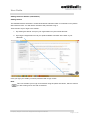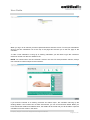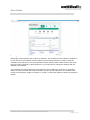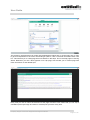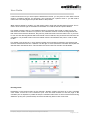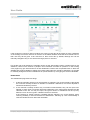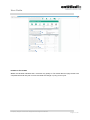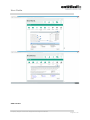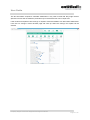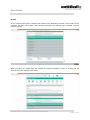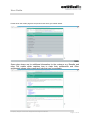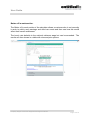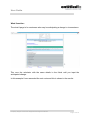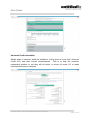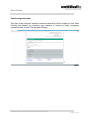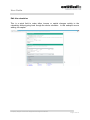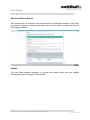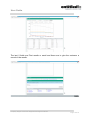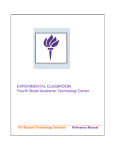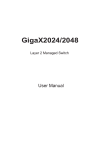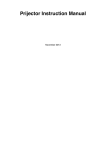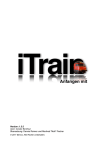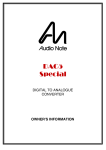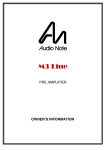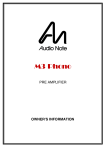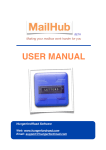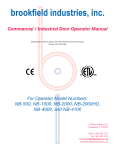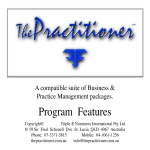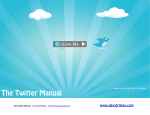Download User Guide - Entitled To
Transcript
User Guide Getting started in Adviser (calculations) Getting started The entitledto adviser calculator is a web based benefit calculator which is accessible on any device with internet access. You will need a username and password to log in. There are two ways to login to the adviser: 1. By entering the site/url set up for your organisation into your internet browser. 2. By using the single head icon via your public entitledto calculator at the base of your calculator Once you login your details you will be presented with a login screen Note: This icon will allow you to login as an adviser using the public site version, which is useful if you are working one-to-one with a customer. Company Reg No. 05191376: Registered in England & Wales Page 1 of 18 User Guide Welcome Screen When you log in as an adviser you will be presented with a welcome screen. To start your calculations click on the new calculation icon at the top of the page this will take you to the first page of the calculator. To start a new calculation or bring up an existing calculation you will need to type the customerʼs reference number into the box: Reference ID. NOTE: You should never use the customerʼs name in this box. For data protection reasons, always use a reference number unique to that customer. If you enter the number of an existing customer and select ʻOpenʼ, the calculator will bring up the existing details. If the number has not been used before, you can now enter their details. When you have entered the details and selected ʻNextʼ, the details will be saved and you will be able to open the calculation from this screen in the future. Company Reg No. 05191376: Registered in England & Wales Page 2 of 18 User Guide Entering details Each page of the calculator asks a series of questions. The answers to these questions will allow us to work out the correct benefits and tax credits for the household entered. In order to make the calculator quick and easy to use, most questions have a default answer. These answers are set as the most common answers to these questions, so you only have to change the answers that are different to the defaults. The calculator only asks questions that are relevant to the household. If an answer to a question means we need more than the basic information, we open up more questions. For example if the answer to the question, ʻSingle or Couple?ʼ is ʻCoupleʼ, we ask more questions about the customerʼs partner. Company Reg No. 05191376: Registered in England & Wales Page 3 of 18 User Guide The questions are designed to be simple and straightforward without lots of unnecessary text. In order to get a full explanation of the issues surrounding a question, click on the blue information button next to it. This will take you to a help page with more details on that topic. This is the help page on Housing Status. Whenever you see a blue hyperlink on a help page, this will take you to another page with more information on that related topic. Every time you click on ʻNextʼ the answers for that page are saved. This means that you can stop a calculation part way through and return to it at the point you left it at any time. Company Reg No. 05191376: Registered in England & Wales Page 4 of 18 User Guide It also means that once you have input the details the first time, you only have to come back to these pages if something changes. For example, if the customer has a partner move in, you will need to come back to the first page and input the details of that partner. When entering details for children, you will usually need to input their age bracket and gender. This is used to work out their age for the bedroom calculation for social tenants and private tenants. For children under the age of 1 the calculator needs to know their date of birth in order to work out their Child Tax Credit. If a child is not yet born, the calculator will work out their Housing Benefit with that child in the household. However, they will only receive that rate once the child is born. If you wish to work out their Housing Benefit without that child in the household, they should be removed from the calculation. It is possible to add or remove children from the household at this point in order to allow for this. For children over the age of 15, they should normally only be treated as children if the customer still receives child benefit for them. If children over the age of 15 are entered the calculator will request the date that their child benefit ends. This will allow the correct Child Tax Credit to be calculated. Housing Costs Depending on the housing status of the customer, different screens will come up for rent, mortgage costs and/or council tax. If the customerʼs post code has been entered on the first page of the calculator (this is required for private tenants) the calculator will use this to work out their local housing allowance (if they are a private tenant) and the local authority area for their council tax. Company Reg No. 05191376: Registered in England & Wales Page 5 of 18 User Guide If the customerʼs council tax band is entered, the correct council tax will be picked up from a database of the average council tax amounts in the area. If the details entered show that the customer lives on their own they will be given a 25% discount on their council tax by default, although this can be manually changed if they do not receive the single personʼs discount. For private and social tenants the calculator works out the appropriate number of bedrooms they are entitled to, based on the number of people in the household. A number of questions on the housing costs pages may give extra bedrooms in their entitlement. These have complicated rules so there are detailed help pages available to explain when these extra bedrooms should be allocated. It is possible to manually change the bedroom entitlement for private tenants by over typing the amount calculated. Entitlements The entitlements page does two things. 1. It tells the calculator which out-of-work benefits to calculate. This should usually be the benefit the customer currently receives. It defaults to Jobseekerʼs Allowance, but can be adjusted to whichever benefit they receive. 2. If the customer currently receives any non-means tested benefits, they can be input here. Receipt of these types of benefits will affect entitlement to the mean-tested benefits that the calculator works out. As they are input, the typical amount of entitlement will be input by default, but can be over typed if a different amount is received. If the customer or partner receives a disability benefit, selecting ʻYesʼ to the question ʻClient receiving disability or sickness benefits for themselves?ʼ will bring up a list of all disability or sickness benefits that can affect the calculation. Company Reg No. 05191376: Registered in England & Wales Page 6 of 18 User Guide Income for Tax credits Where the calculator identifies that a customer may qualify for Tax credits then this page needs to be completed with both last yearʼs income and what the change is (if any) for this year. Company Reg No. 05191376: Registered in England & Wales Page 7 of 18 User Guide Other income Company Reg No. 05191376: Registered in England & Wales Page 8 of 18 User Guide The last information required to calculate entitlements is any other income that they might receive. Specific incomes that are treated in particular ways in the benefit rules can be input here. If the customer and partner have savings or capital of more than £6000 it can affect their entitlements. If the box for savings is ticked another page will come up where the savings and capital can be entered. Company Reg No. 05191376: Registered in England & Wales Page 9 of 18 User Guide Results As you progress through the calculator the benefits being identified are shown at the bottom of the calculator with ticks next to them, other benefits covered but not relevant to the customer have red crosses by them. When you get to the results page the benefits and support identified is shown in a table with the amounts and notes relating to the award. Company Reg No. 05191376: Registered in England & Wales Page 10 of 18 User Guide Further down the results page are drop down areas which give further details. Some drop downs are for additional information for the customer e.g. Benefits and other Tax credits which explains how to claim their entitlements and Other entitlements shows other grants and help that may be available. Company Reg No. 05191376: Registered in England & Wales Page 11 of 18 User Guide Better off in work section. The Better off in work section of the calculator allows a customer who is not currently in work to add in work earnings and child care costs and then see how this would affect their benefit entitlement. The hourly rate defaults to the national minimum wage but can be amended. The results are then shown in a table with view and print options. Company Reg No. 05191376: Registered in England & Wales Page 12 of 18 User Guide What If section: The what if page is for customers who may be anticipating a change in circumstance This runs the calculator with the same details in the fields until you input the anticipated change. In this example I have amended the rent costs and this is shown in the results. Company Reg No. 05191376: Registered in England & Wales Page 13 of 18 User Guide Universal Credit calculation Shows what a customer would be entitled to if they were to move onto Universal Credit (UC) with their current circumstances. This is to help the customer understand whether or not they will be better or worse off under UC to make informed decisions and choices. Company Reg No. 05191376: Registered in England & Wales Page 14 of 18 User Guide Pension Age calculator This part of the calculator advises customers when they will be eligible for their State Pension and treated as a pension age customer in relation to under occupancy regulations and Council Tax Support changes. Company Reg No. 05191376: Registered in England & Wales Page 15 of 18 User Guide Edit this calculation This is a quick field to make either income or capital changes quickly to the calculation without going back though the whole calculator. In this example we are adding 10k capital. Company Reg No. 05191376: Registered in England & Wales Page 16 of 18 User Guide Effects of Welfare Reform This shows where a customer may be affected by the Welfare reforms of April 2013 e.g. under occupancy, benefit cap and also gives a brief outline of their local Council Tax Support scheme. Graphs You can show stepped changes to Income and capital which the give graphs showing the overall changes to the benefits. Company Reg No. 05191376: Registered in England & Wales Page 17 of 18 User Guide The last 2 fields are Print results or email and these are to give the customer a record of the results. Company Reg No. 05191376: Registered in England & Wales Page 18 of 18