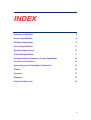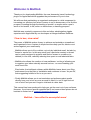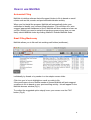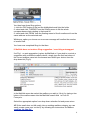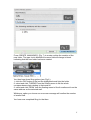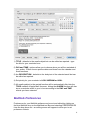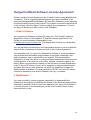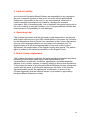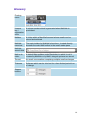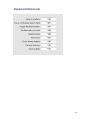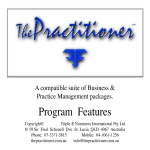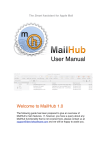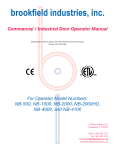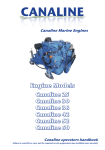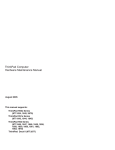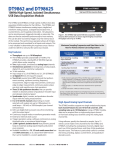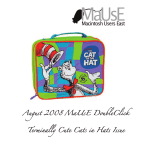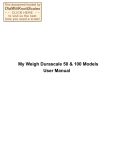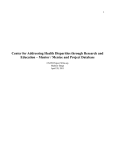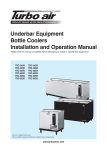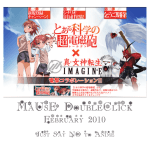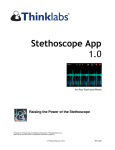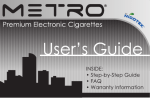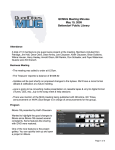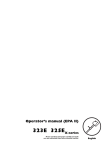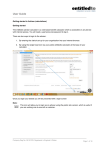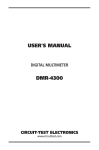Download MailHub Manual Beta-MobileMe
Transcript
BETA Making your mailbox work harder for you USER MANUAL HungerfordRoad Software Web: www.hungerfordroad.com Email: [email protected] INDEX Welcome to MailHub! 3 How to use MailHub! 4 MailHub Preferences! 9 Purchasing MailHub! 11 System Requirements! 11 Uninstalling MailHub! 11 HungerfordRoad Software License Agreement! 12 Terms and Conditions! 14 Associations with the Apple Corporation! 14 Credits! 14 Contacts! 14 Glossary! 15 Keyboard Shortcuts! 16 2 Welcome to MailHub Thank you for downloading MailHub, the new timesaving 'smart' technology plug-in for Apple Mail which upgrades the performance of your in box. We all know that maintaining an organised workspace is a vital component in increasing our efficiency but when it comes to our in boxes many of us find the prospect of wading through the backlog of monthʼs or maybe even a yearʼs worth of old emails, to file, action or delete them, a daunting prospect. MailHub was created in response to this and other administration niggles experienced in Apple Mail by our developers at HungerfordRoad Software. ʻClear in box, clear mindʼ The power of MailHub makes it easy to achieve and maintain a streamlined and organised in box. A series of simple functions help you file, delete or set actions against your email easily. • MailHub allows you to file or delete, not only by individual email, but also by thread or sender too. In this way email from a particular contact or thread can be easily assigned to projects and filed en-masse to a mailbox (or deleted) in one click, radically reducing time spent on mail administration. • MailHub also allows the creation of new mailboxes ʻon the goʼ allowing you to organise your inbox naturally as email arrives - no more breaking your work flow to file. • Even better, the intelligent software within MailHub learns about your filing preferences from the point of installation and continues to learn ʻas you fileʼ, auto-suggesting folders to file to as you use it. • Finally MailHub allows you to set reminders and actions against emails directly from your in box so once an email is filed it is ʻout of sightʼ but not ʻout of mindʼ and you wonʼt forget a vital task at a later date. This manual has been produced to help you get the most out of your software. However, if you have a specific question that is not covered here please do not hesitate to contact us at: [email protected] MailHub - ʻLess effort to accomplish moreʼ 3 How to use MailHub Automated Filing MailHub is intuitive software that will suggest folders to file to based on email criteria such as title, sender and previous administration activity. When you first install the program, MailHub will automatically index your mailboxes to identify your common filing behaviour. This will allow it to ʻautosuggestʼ appropriate mailboxes to file to. MailHub will then continue to learn as you file. Should you need to restart the learning process at any time you can easily rebuild MailHub index by clicking: Mailbox / Rebuild MailHub index. Email Filing Made easy MailHub allows you to file mail into existing mail folders (mailboxes), individually, by thread or by sender in a few simple mouse clicks. Click into your in box to highlight an email you wish to file. If the email comes from a familiar sender or thread MailHub will auto-suggest a mailbox to file to based on your previous filing activity - this will appear in the MailHub browser window (Fig 1). To confirm the suggested option simply hover your mouse over the FILE button (Fig 2). 4 You then have three filing options: 1. click the FILE button to file just the highlighted email into the folder 2. select and click ʻTHREADʼ from the floating menu to file the whole correspondence chain relating to that email or 3. select and click FROMʼ from the floating menu to file all emails sent from the same address as the selected mail. Whichever option you choose an on-screen message will confirm the number of emails filed. You have now completed filing for that item. If MailHub does not make a filing suggestion / overriding autosuggest If at Fig 1. no auto suggestion is given by MailHub or if you wish to override a suggestion with a different mailbox choice, simply type the first few letters of the correct mailbox name into the browser and select your choice from the drop down list (Fig 3). In the MailHub menu bar select the mailbox you wish to ʻfile toʼ by typing a few letters of the mailbox name into the MailHub search field i.e Free for Freecycle. Select the appropriate option from drop down selection list and press return. NB If the email does not fall neatly into an existing mailbox category you can easily create a new one ʻon the flyʼ by following the instructions for Mailbox creation ʻAs You Goʼ. 5 Mailbox creation ʻAs You Goʼ MailHub enables the creation and simultaneous filing of email to new mailboxes in one smooth procedure. To create a new mail folder: Click into your in box to highlight an email you wish to file. (Fig 4.) In the MailHub browser field type a name for your new mailbox, this will appear in red rather than black type to indicate that the mailbox folder has not yet been created. Users with multiple Apple Mail accounts should select the account they wish to create a new mailbox for from the drop down menu. (Fig.6) 6 Press CREATE MAILBOXES (Fig. 7) to create confirm the creation of the new folder. The type font in MailHubʼs browser field will change to black indicating that the new folder has been created. You then have three filing options (see Fig.2.) 1. click the FILE button to file just the highlighted email into the folder 2. select and click ʻTHREADʼ from the floating menu to file the whole correspondence chain relating to that email or 3. select and click FROMʼ from the floating menu to file all emails sent from the same address as the selected mail. Whichever option you choose an on-screen message will confirm the number of emails filed. You have now completed filing for that item. 7 Quickly De-junk Your In Box Click into your in box to highlight an email you wish to delete. In the MailHub menu bar hover over the DELETE button. (Fig 8) Pressing DELETE will remove only the highlighted email, clicking ʻTHREADʼ from the floating menu will delete the whole correspondence chain relating to that email and clicking ʻFROMʼ will delete all emails sent from the same address as the selected mail. Whichever option you choose an on-screen message will confirm the number of emails deleted. You have now completed deletion for that item. Set reminders and actions from your in box Set follow up actions to your Mail TO DO Folder or set reminders for email related actions with a few simple clicks! • Click into your in box highlighting an email you wish to set a reminder or action on (Fig. 9) In the MailHub menu bar click the REMIND button - an editing screen will appear to allow you to set criteria for your reminder. (Fig. 10) 8 1) TITLE - defaults to the email subject but can be edited as required - type the title for your reminder here. 2) DAY and TIME - options allow you to choose when you will be reminded of your action. Either choose precise dates and times from the calendar and clock functions. 3) the DESCRIPTION - defaults to the body text of the selected email but can be edited as required. 4) Set priority for your reminder to LOW / MEDIUM or HIGH. 5) All emails subject to the remind function will be automatically filed into the TODO mailbox of Apple Mail. However, ticking the ALARM function will also issue a reminder email to your in box according to the DAY and TIME criteria you have selected. MailHub Preferences Preferences for your MailHub software can be set and edited by clicking on the blue MailHub icon on the MailHub tool Bar and selecting PREFERENCES from the drop down list - an editing screen will appear to allow you to set preference criteria. 9 GENERAL PREFERENCES • ʻWarn if about to delete or move mailʼ alerts - MailHubʼs default alert brings up an on-screen message to alert you before 10 messages or more are about to be deleted, or 40 or more messages are about to be moved. These defaults are fully editable using the stepper buttons to increase or decrease criteria as required. • Title prefix for reminder task. This is a customisable text box for reminders set through MailHub. It currently defaults to ʻFollow-Upʼ but can be edited to any text as required. • Common time definitions. This function allows you to set time your own time definitions for Morning, Afternoon and Evening within the MailHub REMIND function. • Check for updates on start up. Checking this option will ensure that you always get the most up to date MailHub software updates every time you start up Mail. ACCOUNT PREFERENCES • Default account. This allows you to select a default email account for the creation of new MailHub Mailboxes. This will apply If you have a number of Apple Mail accounts. KEYBOARD SHORTCUTS • MailHub has a number of handy keyboard shortcuts which can be used to save time when undertaking email administration. All shortcuts can be edited to your preferences from this tab. A brief description of all shortcut functions is included at the end of this manual. REGISTRATION • Once you have purchased MailHub your user name and unique registration code is stored here. 10 Purchasing MailHub MailHub is distributed as time-limited trial-ware. For continued use, a registration code is required. You are free to test MailHub for 30 days with no limitations. Following this trial period MailHub will not allow further filing, etc. However, as MailHub uses ʻstandardʼ functions of Mail to achieve itʼs functionality, all of your changes prior to the expiration of the trial will remain unchanged. For continued use of the software a license key will be required You can purchase a full version of MailHub at any time during the trial period by clicking on the blue MailHub Icon on the MailHub tool bar and selecting BUY from the drop down menu. Once you have made your purchase, a unique licence key will be sent to you by email. Please cut and post this number into the registration code tab under preferences. If you lose your license key following purchase please send an email to us at: [email protected] PLEASE NOTE: your correspondence must be sent from the e-mail address which we have on file for your most recent license purchase/upgrade. System Requirements MailHub is compatible with both Intel and PPC Macs running OS X 10.6 (Snow Leopard). Uninstalling MailHub MailHub can be uninstalled simply by deleting its 'Bundle' MailHub.mailbundle stored in your Library/Mail/Bundles directory. One way to achieve this is using Finder. Open a Finder window, select your Home directory, then select/open the following folders: Library → Mail → Bundles in that order. Inside the Bundles directory you will see another directory called MailHub.mailbundle. Delete that directory and restart Mail. MailHub should have disappeared. If you are absolutely sure you will not want to install MailHub again, then also delete the MailHub directory in <Home Directory> → Library → Mail This is the MailHub database, and contains your index and usage data, which are used to auto-suggest filing locations. 11 HungerfordRoad Software License Agreement Please read this License Agreement (the “License”) before using MailHub (the “Software”). This is a legal agreement between you (as an individual or an entity) and HungerfordRoad Software. By using this Software you are agreeing to be bound by the terms of the License. If you agree to be bound by the terms of the License, click the “Agree” button to signify your acceptance. If you do not agree to the terms of this License, click “Disagree”. 1. Grant of License You may use the Software for thirty (30) days (the “Trial Period”) without a Registration Code for the Software. To use the software beyond the Trial Period you must purchase a Registration Code at http://www.hungerfordroad.com. The Registration Code is not transferable. You are granted a non-exclusive, non-transferable license to use the Software subject to the restrictions and terms set forth in this License Agreement. You may make one (1) copy of the Software for backup or archival purposes only provided that the backup copy includes all copyright, trademark, and other proprietary notices contained on the original. You may install the Software on a local hard drive or on any internal networked drive that does not include portions of the Internet or any other network community open to the public. When you purchase a License you will receive a License identification code ("License ID") that you must use to complete an Internet based license activation process for each computer on which you install the Software as detailed below at Section 5 (License Activation). NOTE: A License ID may be referred to elsewhere as a serial or license code, key, or number. 2. Modification You may not modify, reverse-engineer, decompile, or disassemble the Software for the purpose of disabling the feature of the Software that provides intermittent reminders that you have not registered your copy of the Software or for the purpose of circumventing any of the terms of this License or any other provision of law. 12 3. Limit of Liability In no event will HungerfordRoad Software be responsible for any damage to the user's computer system or data and in no event will HungerfordRoad Software be responsible to the user for any consequential, incidental, or indirect damages including but not limited to, damages for business interruption, loss of business profits, loss of business information arising out of the use or inability to use the Software, even if HungerfordRoad Software has been advised of the possibility of such damages. 4. Governing Law This License Agreement shall be governed by and interpreted in accordance with English law and not by the 1980 United Nations Convention on Contracts for the International Sale of Goods. Any translation of this License Agreement into any other languages shall be for convenience of reference only. If a dispute arises as to the meaning/translation of any term of this License Agreement, the interpretation of the English version shall prevail. The parties agree to submit to the exclusive jurisdiction of the English Courts. 5. Entire License Agreement This License Agreement constitutes the entire agreement between the parties pertaining to the subject matter hereof and supersedes all prior representations, warranties, conditions, agreements, and understandings, whether oral or written, express or implied, relating to this License Agreement. To the extent the terms of any HungerfordRoad Software policies or programs conflict with the terms of this License Agreement, the terms of this License Agreement shall prevail. No supplement, modification, or waiver of this License Agreement shall be effective unless it is provided or approved by HungerfordRoad Software in writing. 13 Terms and Conditions Refunds/exchange HungerfordRoad Software offers a 30 day refund guarantee on all of our products unless explicitly noted otherwise. If you are in any way unsatisfied with any of our products which you purchased directly from us (via our online store) you may request a full refund or exchange within 30 calendar days of the date of purchase. In order to receive your refund, please contact [email protected]. providing your transaction information (order number, name of purchaser, date of purchase, and method of payment) and the reason for the refund. We strongly recommend that you try our product before making a purchase We offer a demo version of MailHub, which can be downloaded on our web site. This demo is fully-functioning and can be used without a license within the trial period. Associations with the Apple Corporation Please note this product has been independently engineered by HungerfordRoad Software without direct endorsement from Apple. • Credits • MailHub was Developed by our developers at HungerfordRoad Software using Objective C. • Contacts • [email protected] HungerfordRoad Software, Flat 4, 22 HungerfordRoad, London, UK, N7 9LX 14 Glossary Floating menu Licence key / registration code A unique number which is generated when MailHub is purchased Mailbox A folder within a Mac Mail account where emails can be stored and archived MailHub menu bar The main toolbar for MailHubʼs functions - located directly beneath the main Mail toolbar in the email reader pane MailHub search field Mail to do folder A default Mac mailbox under Reminders in which ʻto doʼsʼ created by MailHub or by Mailʼs integral systems are stored Thread An email conversation comprising multiple email exchanges Trialware Software which can be tried out for a time limited period free of charge Stepper buttons 15 Keyboard Shortcuts 16