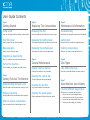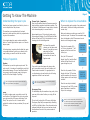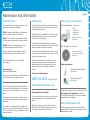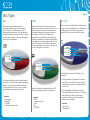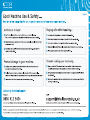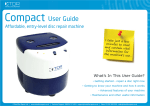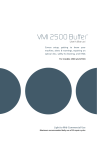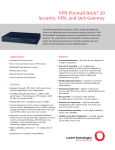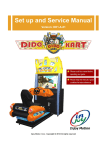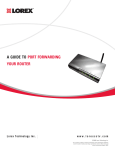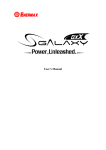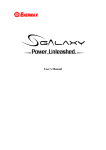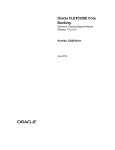Download What's In This User Guide?
Transcript
What’s In This User Guide? Getting started - repair a disc right now Getting to know your machine and how it works The general usage of your machine Maintenance and other useful information M ©Total Disc Repair | www.totaldiscrepair.co.uk | Technical Support: 0800 412 5424 - [email protected] | Sales: 01202 489 500 - [email protected] User Guide Contents Page 1 Page 3 Page 5 Getting Started Replacing The Consumables Maintenance & Information Initial setup Replacing the chip Troubleshooting How you should go about first setting up the machine How you replace the chip that comes in every pack What the error messages mean and how to respond Your first repair Replacing the buffing wheel Getting help How to prepare for your first disc repair This is always replaced at the same time as the chip Help with all other problems and getting advice Basic operation Replacing the turntable pad Ordering consumables How to run your first disc repair This needs to be done every two packs used What you will need to order and how to do it Page 4 Page 6 General Maintenance Disc Types Inspecting a repaired disc Why it is important to look at discs after repair Parts of the machine Front and back, just the parts you need to know Page 2 Regular internal cleaning CDs, DVDs & Blu-rays Cleaning the machine is very important How their construction affects the repair process Cleaning the cleaner disc Getting To Know The Machine This disc helps with the regular cleaning Page 7 Understanding the repair cycle Cleaning the fan filter Good Machine Use & Safety What the repair cycles are and how long they run for Very simple and takes a few seconds Covering different usage topics Modes of operation Cleaning the splash guard Selecting different cycles and elements of operation Stops contaminants falling in during the repairs We • • • • When to replace consumables How you know when this needs doing and why ©Total Disc Repair | www.totaldiscrepair.co.uk | Technical Support: 0800 412 5424 - [email protected] | believe it is important that you know: How to use our technical support team How to get the most out of your machine How to use the machine safely at all times How to prevent voiding your warranty Sales: 01202 489 500 - [email protected] Getting Started Page 1 Initial setup Inspecting a repaired disc With the machine you will find a setup sheet which explains how to set up your machine. This includes a list of box contents. Please refer to this sheet before using your machine for the first time. Even if you aren’t new to disc repair, it is important that you understand what the machine is capable of removing within each cycle. So inspection should be carried out after at least the first ten or more repairs. Your first repair should have made a visible improvement, if not a complete repair. Some discs will require more than one cycle to be fully repaired, but remember that this machine heats the disc and so you must allow those discs to cool between repairs. Your first repair Parts of the machine For your first repair, choose a disc that you think has a light amount of scratches. This will help give an indication of what can be repaired by the machine in one cycle. Chip Socket Basic operation 1. 2. 3. 4. 5. 6. 7. 8. On/Off Switch Front Door Switch on the machine and lift the top cover. Thoroughly shake the buffing solution and dab a small amount onto the disc. Use the sponge to spread the liquid evenly across the surface of the disc. Place the disc shiny side up on to the turntable. Close the top cover and press ‘Start’. After the repair process has finished, lift the top cover and remove the disc. The disc will be clean, dry and repaired, ready to go back in its case. You can move straight on to the next disc, but you should wait before repairing the same disc again as it needs to cool down. Splash Guard Power Socket Buffing Wheel Control Display Disc Turntable Control Switches Rubber Feet Avoid spreading buffing solution on the clear plastic centre ring of the disc. The buffer wheel does not touch this area and solution will still be visible there after the repair cycle has finished. ©Total Disc Repair | www.totaldiscrepair.co.uk Fan | Technical Support: 0800 412 5424 - [email protected] | Sales: 01202 489 500 - [email protected] Getting To Know The Machine Understanding the repair cycle Now that you have repaired your first disc, here is a more in-depth look at the process. The machine uses a combination of heat and abrasive to soften and then polish the polycarbonate to get out the scratches. It is a single-stage disc repair machine and offers either a 1 minute light/medium repair or a 2 minute deeper repair. Modes of operation Regular: The machine is preset to regular repair mode. The cycle runs for 1 minute and is suitable for most light and medium damage. The scroll and Start buttons turn green to signify a regular repair is being run and the LCD screen displays ‘Cycle Reg’. Approximately every 20 minutes of repair cycles, the machine will display ‘Cycle CLNR’ and the Start button will flash red. This is the indication to run a cleaning cycle for the buffing wheel. Each pack contains everything you need for 500 minutes of repair. The amount of consumable usage time is displayed on the LCD screen and counts down to zero throughout usage. The consumables pack consists of one replacement buffer wheel, 2 bottles of buffing solution and a counter chip. Once the chip reaches 10%, or 50 mins, an asterisk ‘*’ will appear next to the count time to alert you. Also, the LCD screen will display ‘Low Chip’ and the Start button will flash from blue to green during the cycle. Note – It is not necessary to use the buffing solution with the cleaning procedure. Emergency Stop: To immediately stop the machine at any point, either press any of the control buttons, or simply lift the top cover. Deep: To switch to a deep repair, press either one of the scroll buttons. The buttons will turn blue to confirm your choice and the LCD screen will display ‘Cycle Deep’. The cycle will run for 2 minutes and is suitable for medium to heavy scratches, Blu-ray and PS3 discs. www.totaldiscrepair.co.uk When to replace the consumables If you wish to use the cleaner disc at any other point, press either one of the scroll buttons until Cleaner mode is reached. It is good practice to run the cleaning cycle as the last cycle of the day, regardless of when it was last used. Note: In Regular repair mode, Blu-ray and PS3 discs can only be cleaned, not repaired. | Cleaner Cycle - Important: Over time the buffing wheel will become covered in dried polishing compound and plastic particles. This will reduce its effectiveness to repair and so it needs to be cleaned regularly to remove the dirt. Just insert the supplied cleaning, so the coarse side faces up, close the top cover and press the Start button. When finished, the machine will revert to Regular mode. In the beginning, inspecting the disc after the repair is important because it gives you an idea of which repair setting you need to use for the next disc. ©Total Disc Repair Page 2 Technical Support: 0800 412 5424 - [email protected] T : 0:57 LOW CHIP Once the chip reaches 0% the display will show ‘000’ minutes and the machine will not permit further repairs until a new chip is installed. STAT EMPTY COUNT 000 CYCLE REG Once the new chip is installed, the screen will read ‘500’ minutes again. Read how to install the chip on the next page. STAT READY COUNT 500 CYCLE REG Note: To see how many total cycles have been run, lift the top cover and press the repair button. The LCD screen will display the totals, broken down by regular, deep and clean cycles. The cycle will end and the LCD screen will display ‘Emergency Stop Wait’, accompanied by a flashing red LED on the Start button. Once the machine has realigned itself and the top cover has been closed the machine will revert to the previous mode of operation. | STAT READY COUNT 050* CYCLE REG | Sales: 01202 489 500 - [email protected] Page 3 Replacing The Consumables Replacing the chip Replacing the buffing wheel Replacing the turntable pad There will come a point when the pad is worn out and won’t repair effectively, the VMI 2550 uses a time credit-based chip that stops the machine working when the time credit has elapsed. 1. 2. Any repairs beyond this point would be virtually ineffective and could eventually damage the machine. The polish should last for the full 500 minutes. 4. The grey turntable pad is a semi-durable part and wears during the repair process. We recommend changing it every two consumable packs, because otherwise the discs will begin to slip during the repair cycles which can damage them: 3. 5. 6. If you find you run out, or have polish left over, then you want to adjust how much you use on each repair. 7. Replacing the chip is simple: 8. 1. 2. 3. 9. 4. 5. Turn off the machine. Locate the used chip on the back of the machine. Remove the used chip - the exposed RS232 port will now be visible. Install a new chip into the RS232 port and discard the old chip. Turn the machine back on to register the credit. 10. Turn the machine off and remove the power lead. Unscrew the two side panel thumbscrews, then lift the side panel up and away from the machine. Remove the Splash Guard which sits on top of the main motor and clean it (this is snap-fitted). Hold the buffing wheel with one hand and use your other to turn the spade screw anti-clockwise. Remove the screw and washer from the spindle and pull off the old buffing wheel. Install the new buffing wheel, followed by the washer and then tighten the spade screw. Refit the splash guard by snapping it onto the top of the main motor. Pull the splash guard forward until it snaps into place a second time. Install the side panel and screw down the thumbscrews. Put the power lead back into the machine and turn on the power. 1. 2. Turn the machine off and remove the power lead. Unscrew the two side panel thumbscrews, then lift the side panel up and away from the machine 3. Peel the worn pad away. 4. Clean any remaining adhesive from the surface with a strong enough cleaner, ensuring that the surface is flat, clean and eventually, dry. 5. Align and affix the new turntable pad, discarding the old one. 6. Install the side panel and screw down the thumbscrews. 7. Put the power lead back into the machine and turn on the power. With the new chip installed, the counter will be reset to 500 minutes - you should now replace the buffing wheel for the new one in your pack. ©Total Disc Repair | www.totaldiscrepair.co.uk | Technical Support: 0800 412 5424 - [email protected] | Sales: 01202 489 500 - [email protected] General Maintenance Page 4 Regular internal cleaning Cleaning the fan filter The machine requires little maintenance but it is essential to keep it clean in order to produce the best results. The fan filter must be kept clear of debris to ensure constant air flow through the machine. After 60 minutes of operation the LCD screen will display ‘Filter CLNR’. Over time there will be a build up of ‘fluff’ inside the machine. This is normal and is caused by the cleaner disc combing the pad. 1. It is important to remove this fluff occasionally. This can be done either by hand or with a vacuum cleaner. 2. 3. 4. Remove the fan guard from the back of the machine. Remove filter and blow out collected debris. Reinstall filter and guard. Push any button on the user interface to continue. Please remember to turn off the power and remove the plug from the wall before starting any cleaning. Cleaning the cleaner disc It is important to keep the cleaner disc in good working order. The metal ridges will gradually fill with fibres from the buffing wheel, greatly reducing the cleaner disc’s effectiveness. Cleaning the splash guard 1. 2. We recommend using a stiff brush under running water. 3. 4. 5. 6. 7. 8. ©Total Disc Repair | www.totaldiscrepair.co.uk | Turn off power to the machine. Unscrew the two side panel thumbscrews, then lift the side panel up and away from the machine. Remove the Splash Guard which sits on top of the main motor (this is a snap-fitted piece). Run the Splash Guard under warm water, wiping away any buffing solution residue. Refit the splash guard by snapping it onto the top of the main motor. Pull the splash guard forward until it snaps into place a second time. Install the side panel and screw down the thumbscrews. Put the power lead back into the machine and turn on the power. Technical Support: 0800 412 5424 - [email protected] Make sure the splash guard is dry when you refit it. | Sales: 01202 489 500 - [email protected] Maintenance And Information Page 5 Troubleshooting Getting help Ordering your consumables If the machine runs into a common problem, it will display one of these error messages: If the machine stops working for an unknown reason, or if acting upon the error code does not resolve the problem, then do not worry. 2550 Consumable Pack ES003 - Magnetic Switch Sensor is not detecting that the turntable is in the home position. Action for above: Switch off, reboot and wait. If problem persists, then call Technical Support. In the unlikely event that the machine has to come in for repair, the cost of parts and labour will be covered during your warranty period. RC - Consumables have run out, replace all consumables. Shipping in both directions is covered for the first quarter of the warranty period, but thereafter, you would be required to post the machine to us and either pay for its return or arrange a collection yourself. Emergency Stop Emergency Shutdown Mode. 0800 412 5424 0187293000167 We recommend replacing this for every 2 consumables packs used. Cleaning Accessories Cloth & Spray Pack (Standard) 5055378101656 Cloth & Spray Pack (XL) Mon-Fri, 9am-5pm 5055378101663 [email protected] The 2550 is equipped with an internal thermostat that protects it from getting too hot. If the machine gets too hot it will turn off power in order to cool down. The best way to order is to use our website. We offer Free Shipping to UK mainland on orders over £50 and items arrive within 24-48 hours (excluding weekends and public holidays). Returning Machines For Repair: If you are returning your machine, you must use the original packaging as this is the safest method of transit. Please leave 15 minutes before continuing with your repairs. To help the machine cool quicker, open the top cover. www.totaldiscrepair.co.uk On the side of the box, you will need to write the RMA number that Technical Support give you so we can process the machine when it arrives. This machine is not designed to be run again and again all day long, we recommend that if you require 100 or more repairs per day, you upgrade to a more powerful machine. www.totaldiscrepair.co.uk 2550 Turntable Pad Contacting Technical Support: Action: Leave the machine to cool down then reboot. Call Technical Support if it happens again. | Enough for 500 minutes of repair time. Our technicians will always attempt to resolve any problems over the phone and can send out parts and assist with fitting should this be required. EMC006 - Machine is not detecting the proper amount of amperage on the main motor. ©Total Disc Repair Contains: 1 x Buffing wheel 2 x Polish bottles 1 x Repair chip Technical Support is available Mon-Fri, 9am-5pm over the telephone and also by email. This is offered for the entire life of the machine. EC004 - Lift Cam Switch is not detecting that the Lift Cam has been reset back to the home position. 5055378118647 | Technical Support: 0800 412 5424 - [email protected] Telephone and email orders can be taken but we cannot offer free shipping for this method due to the administration involved. | Sales: 01202 489 500 - [email protected] Disc Types Page 6 CDs DVDs Blu-rays When discs were invented the process of construction was quite simple. These are what we call CD discs. To produce the disc, a solid polycarbonate disc was made. Then the data layer was applied to the top surface of the disc. To protect this data layer, a lacquer, or label, was then applied over the top of the data layer. The early CDs were mainly used for audio and so often a small scratch was not enough to disrupt the data. However as the data on discs became more complicated it became more important to protect the data layer. On DVD discs the data layer is sandwiched in the middle of the disc between two pieces of polycarbonate. This protects the data layer and makes the disc virtually indestructible. The only issue with this type of disc is that the two layers of disc can separate around the whole in the centre of the disc, although this is quite rare. With the invention of High Definition (HD) there was a need to carry more information on a disc and soon the data space on a DVD was not enough. Sony solved this with the invention of the Blu-ray disc. Hard coat Polycarbonate Data Polycarbonate Label Polycarbonate Data Label Polycarbonate Data Polycarbonate Label It is essentially the same as a DVD with 2 main differences: This made the data layer quite vulnerable because any scratch to the label could damage the data layer beneath. If a scratch has reached the data layer it is not repairable. Disc repair can only repair the polycarbonate on the underside of the disc. Because the data is so protected virtually all DVD discs can be repaired by the disc repair process. Formats: Audio Books Audio CDs CD-ROMS Playstation version 1 discs ©Total Disc Repair | www.totaldiscrepair.co.uk 1. The polycarbonate on the bottom of the discs is much thinner than a DVD and so the number of times that the same disc can be repaired falls to around 10-15. 2. The polycarbonate on the bottom of the disc has a hard coated lacquer on top of it. This hard coat reduces the chance of the disc being scratched in the first place, but nonetheless scratches can still happen. Formats: DVDs Playstation 2 discs Xbox Wii DVD ROM | Technical Support: 0800 412 5424 - [email protected] Formats: Blu-ray film Playstation 3 | Sales: 01202 489 500 - [email protected] Page 7 ©Total Disc Repair | www.totaldiscrepair.co.uk | Technical Support: 0800 412 5424 - [email protected] | Sales: 01202 489 500 - [email protected]