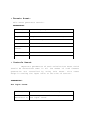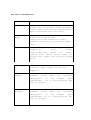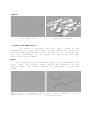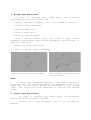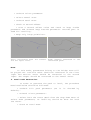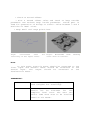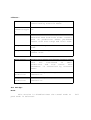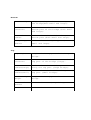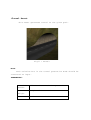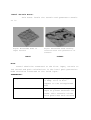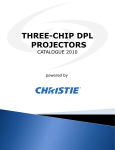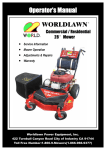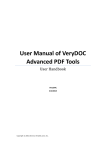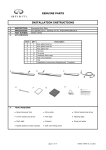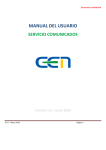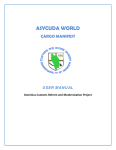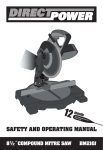Download USER GUIDE FOR ROAD TOOLS OTLS
Transcript
USER GUIDE FOR ROAD TOOLS OTLS NETWORK CONNECTIONS OF THE ROAD TOOLS OTLS FOR THE COMPLETE SETUP. NOTE : All the assets are saved under RoadTools.otl file. In order to install this digital asset, click on File -> Install Digital Asset Library in a new Houdini scene. Give the path of the otl file and follow the above depicted connections. Key points about input path( curve). If the user wants his own path for the generation of bridges and tunnels,then the following steps have to be followed. *In the networks view. Click on tab and type curve. Draw the curve and change its interpolation to Nurbs. Important points for a good input curve for better results: Please draw the curve on to the grid(XY plane). Give more number of control vertices. After the curve is drawn, modify each point individually. Make a gradual increase of y position of every point and then gradual decrease (say about for 6 points) , leave the next point unmodified and then make a gradual decrease of y position of every point and then gradual increase (say about for 6 more points) and then leave the next point unmodified. Repeat this process until the end of the curve in order to avoid abrupt highs or lows in the road path. The above path ensures that the road follows good curvature. Several input curves have been provided as examples in the scene file for the generation of bridges and tunnels. At present the system has only one problem, i.e.,when the curve has curvature with around 90 degrees angle ( may occur because of division of bridge path),it is unable to level the area properly due to overlap of the level profile. If any of the curves given by the user has that problem, then please modify the curve. It happens only in rare cases. Please see curves provided in the file for reference. * Terrain Asset: This asset generates terrain. PARAMETERS: 3D Frequency Noise frequency 3D Offset Noise Offset Amplitude Displacement amount of the height Roughness Fractal Roughness Terrain Size Size of the terrain Terrain Center Center of the terrain Detail(X) Number of rows Detail(Y) Number of tunnels * Controls Asset: Important parameters of Path Calculations asset which should be maintained same in all the modes of road element generation are controlled by using this asset. This asset helps in scaling the input curve to the size of terrain. PARAMETERS: For Input Curve: Scale(Y) Scales the Y size of the input curve. Scale Percent(X Z) Percentage of scale of X, Z sizes of the input curve. For Path Calculations: First Offset Offsets the terrain Size Range Range for the perimeter of the primitives. Primitives whose perimeter lesser than this will be considered as small Primitives and vice versa. Divide Once Range Range for the arc length of the primitives (only bridge area).Primitives whose arc length greater than this will be partitioned once. Extra Range Extra Range for primitives area).Primitives greater than sum Divide once range twice. Del.Supp.Low er Number of primitives to be deleted from Del. Supp. Higher for bridge supports. HeightThres( Tunnel) Threshold for the minimum height between normal path and mountain path(points of the normal path transformed on to terrain)using Ray SOP for tunnel. HeightThres( Bridge): Threshold for the minimum height between normal path and mountain path(points of the normal path transformed on to terrain)using Ray SOP for bridge. arc length of the (only bridge whose arc length of Extra range and will be partitioned Note: Input Curve should be connected to the first input and Terrain asset should be connected to the second input. *Path Calculations Asset: By using this asset, the user can calculate different sets of paths for different road elements (bridges, tunnels, levelled area for normal road).This is a multipurpose asset. This asset has to be used 4 times in 4 different modes in order to create the complete set up. WARNING: This SOP needs the Controls asset to be connected to the first input. Controls asset plays a key role in controlling the important parameters of this asset. USAGE: This asset has to be used 4 times in 4 different modes in order to create the complete set up. Note: Important parameters which should be maintained same in all the 4 modes are controlled using Controls asset. They include, * First Offset. * Size Range. * Divide Once Range. * Divide Twice Range. * Del. Supp. Lower. * Del. Supp. Higher. * Height Threshold (Bridge). * Height Threshold (Tunnel). Inputs: Fig1: Input Path Fig2: Input Terrain. 1. Full Path Generation: In order to generate the full path, check on the parameters full path and colour. Colour should be checked on because Road asset needs colour information for calculations. All other parameters will be greyed out indicating that they won’t work in this mode. Note: In this mode, Controls asset should be connected to the first input and Terrain asset should be connected to the second input. The output should be connected to the Road asset. Fig3: Full calculated path Fig4: Road generated generated for the input curve. calculated path. on the 2. Bridge Path Generation: In order to generate the bridge mentioned below should be followed. path, the procedure * Uncheck full path parameter (as it is checked by default). * Uncheck colour parameter. * Select Bridge area. * Uncheck Level Area. * Check on Second Offset. * Give a second offset value and check on keep inside parameter and uncheck keep outside parameter. Outside part is used for levelling. * Keep only large primitives. * Check on bridge support parameter. Fig5: Calculated area for bridges. Fig6: Bridges generated on the calculated path. Note: In this mode, parameters belong to the tunnel area will be greyed out. Controls asset should be connected to the first input and Terrain asset should be connected to the second input. The output should be connected to the Detailed Bridge asset. 3. Tunnel Path Generation: In order to generate the tunnel path, the procedure mentioned below should be followed. * Uncheck default). full path parameter (as it is checked by * Uncheck colour parameter. * Select Tunnel area. * Uncheck Level Area. * Check on Second Offset. * Give a second offset value and check on keep inside parameter and uncheck keep outside parameter. Outside part is used for levelling. * Keep only large primitives. Fig7: Calculated area for tunnels Fig8: Tunnels generated on the for the input curve. calculated path. Note: In this mode, parameters belong to the bridge area will be greyed out. Controls asset should be connected to the first input and Terrain asset should be connected to the second input. The output should be connected to the Tunnel asset. 4. Level Path Generation: In order to generate the path to level, the procedure mentioned below should be followed. * Uncheck default). full path parameter (as it is checked by * Uncheck colour parameter. * Select both the areas (Both from the drop down menu of Select Area parameter) as levelling should be done for both the areas. * Check on Level Area. * Check on Second Offset. * Give a second offset value and check on keep outside parameter and uncheck keep inside parameter. Inside part is used for generation of bridge or tunnel. Value between 3 and 4 would be an ideal value. * Keep small and large primitives. Fig9: Calculated area levelling of the input curve. for Fig10: Wireframe mode level area on terrain. showing Note: In this mode, Controls asset should be connected to the first input and Terrain asset should be connected to the second input. The output should be connected to the LevelTerrain asset. PARAMETERS: Select Area Select the area for bridge, tunnel or both (helpful for levelling). Level area Mandatory area to be levelled. This should not be mistaken for the complete level area. The user can select some more area to be levelled based on his needs. Offsets: First Offset Offsets the terrain. This parameter is controlled by Controls asset. Second Offset(Toggle ) Enables the second offset when checked on. Second Offset Offsets individual primitives of selected area from both sides. Doesn’t work on primitives whose perimeter lesser than size range and level area. Keep Inside Keeps inside part of the second offset area. Keep Outside Keeps outside offset area. Size Range Primitives whose perimeter lesser than this are considered as small primitives and vice versa. This parameter is controlled by Controls asset. Small Primitives Enables only checked on. small primitives when Large Primitives Enables only checked on. large primitives when part of the second For Bridge: Note: This section is disabled when the tunnel mode or path mode is selected. full Bridge Support Enables on. bridge support when checked Divide Range Once Range for the arc length of the primitives (only bridge area).Primitives whose arc length greater than this will be partitioned once. This parameter is controlled by Controls asset. Divide Range Twice Range for the arc length of the primitives (only bridge area).This is the sum of Divide Once Range and Extra Range (parameter of Controls).Primitives whose arc length greater than this will be partitioned twice. This parameter is controlled by Controls asset. Del. Lower Supp. Number of primitives to be deleted from Del. Supp. Higher for bridge supports. It is controlled by Controls asset. Del. Higher Supp. Upper Range for bridge supports. For every (Del. Supp. Higher) primitives (Del. Supp. Lower) number of primitives will be deleted. It is the sum of (Del. Supp. Lower) and 1. Height Threshold for minimum height between Threshold(Brid normal path and mountain path (points ge) of the normal path transformed on to terrain)using Ray SOP for bridge. It is controlled by Controls asset. For Tunnel: Note: This section is disabled when the bridge mode or path mode is selected. Height Threshold(Tunn el) full Threshold for minimum height between normal path and mountain path (points of the normal path trasformed on to terrain)using Ray SOP for tunnel. It is controlled by Controls asset. For Road: Full Path Enables the full path when checked on. All other parameters except colour will be greyed out. It is useful for laying the full road. Color Enables color values of every point when checked on. *Road Asset: This asset generates road on the given path. Note: Path Calculations in the full path generation mode should be connected as input. PARAMETERS: Road Thickness Thickness of the road. Road Offset Offsets the road along Y-axis. Detail Resamples the road to increase the detail on it. Keep Texture Keeps the texture when checked on. *Detailed Bridge Asset: This asset creates a small or a large bridge based on the perimeter of input path. Fig11 : Large Bridge Fig12: Small Bridge Note: Path Calculations in the bridge generation mode should be connected as input. PARAMETERS: Size Limit Limit for the perimeter of the primitive. Primitives with perimeter lesser than this will have smaller bridges and vice versa. Towers Choice to have towers at centre or at beginning and end of bridge also. This works only on large bridges. For small bridges there will be no towers. Bottom: Bottom Height Height (or)depth of the bottom part of the bridge(both small and large). Cable Curvature Value to control the curvature of the bottom part of the bridge (both small and large). Vertical Cables Number of vertical cables along the bottom part (both small and large). Bridge Supp. Radius: Radius of the bridge support (both small and large). Top: Top Height Height of the top part of the large bridge. Cable Curvature Value to control the curvature of the top part of the bridge (large). Vert. Cables(Large) Number of vertical cables per side along the top part (large bridge). Vert. Cables(Small) Number of vertical cables along the top part (small bridge). Small Bridge Height Height of the top part of small bridge. Number of Braces: Number of braces (large bridge). Tower Radius: Radius of the tower. *Tunnel Asset: This asset generates tunnel on the given path. Fig13 : Tunnel Note: Path Calculations in the tunnel generation mode should be connected as input. PARAMETERS: Tunnel Offset Offsets the tunnel along Y-axis Tunnel Height Height of the tunnel Size Uniform size of the tunnel *Level Terrain Asset: This asset levels the terrain and generates tunnels on it. Fig14: Wireframe mode of Input Terrain INPUT Fig15: Wireframe mode showing levelled area and generation of tunnels. OUTPUT Note: Tunnel should be connected to the first input, terrain to the second and path calculations in the level path generation mode should be connected to the third input. PARAMETERS: Keep The percentage of polygons to keep. This is with respect to the triangulated mesh Stiffen Border Without any constraints, the edges of planar surfaces can erode. This controls a bias which penalizes such erosion Attrib Weight This bias uses the point attribute weight ン to control the polygon reduction. Points with a larger weight value will be more resistant to collapse and better preserve the original surface geometry. Detail Level of detail on the terrain Level Span width Width of the level span Detail Level span Detail on the profile used for levelling Keep Texture Keeps the texture when checked on *Procedural Texture asset: This asset sweeps, skins the given profile on to the given path and textures it. Example: Fig16:Input Path Fig17:Input Profile Fig18: Output Note: Profile curve should be connected to the first input and path curve should be connected to the second input. PARAMETERS: Texture Element Choice for the element to be texture. They include road, tunnel, cables, towers, braces, bridgesupport. The name has to be entered precisely for respective textures. Help provided on the parameters menu for precise names Ends Choice to have ends Keep Texture Keeps the texture when checked on