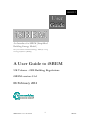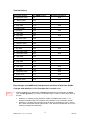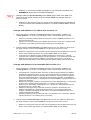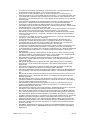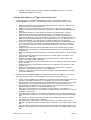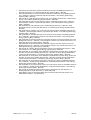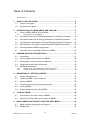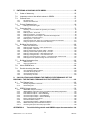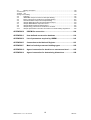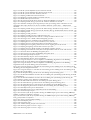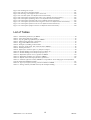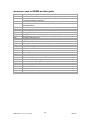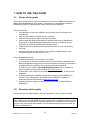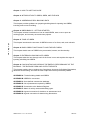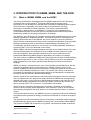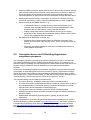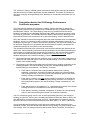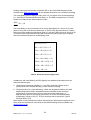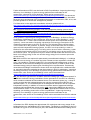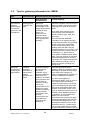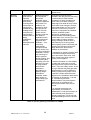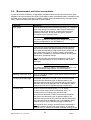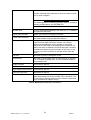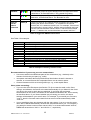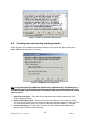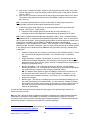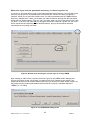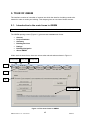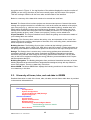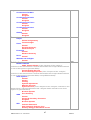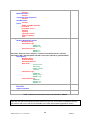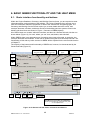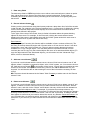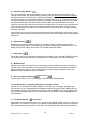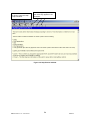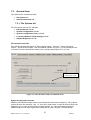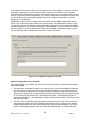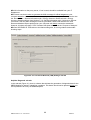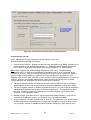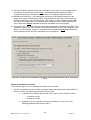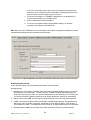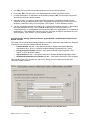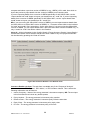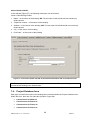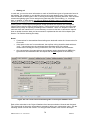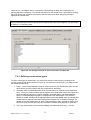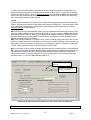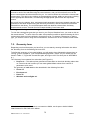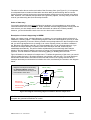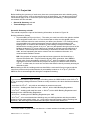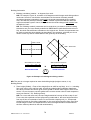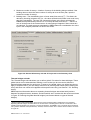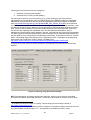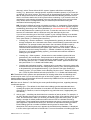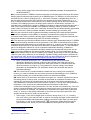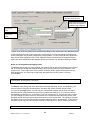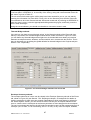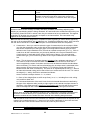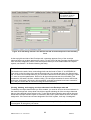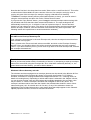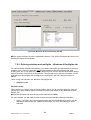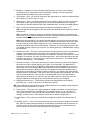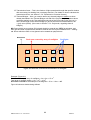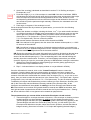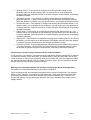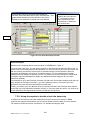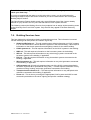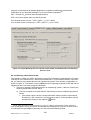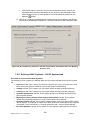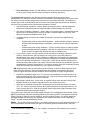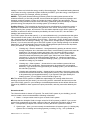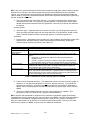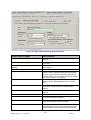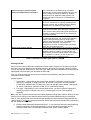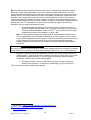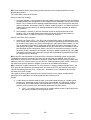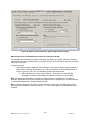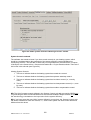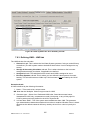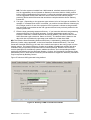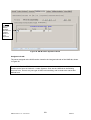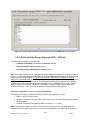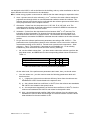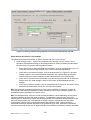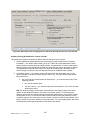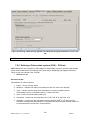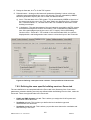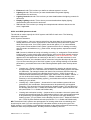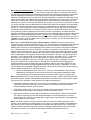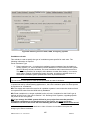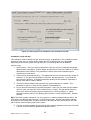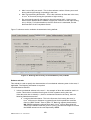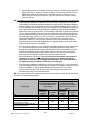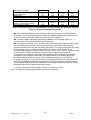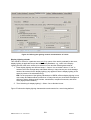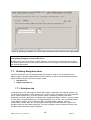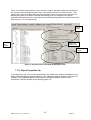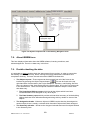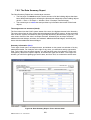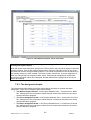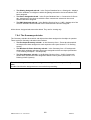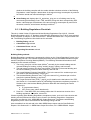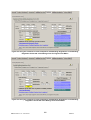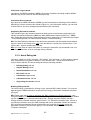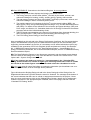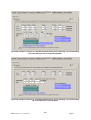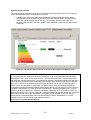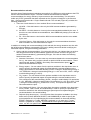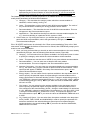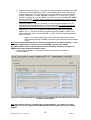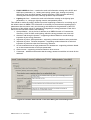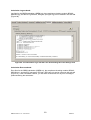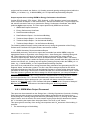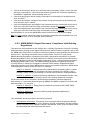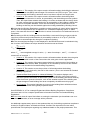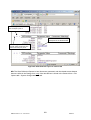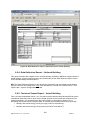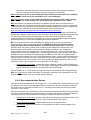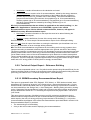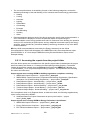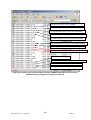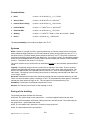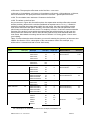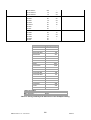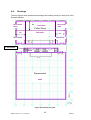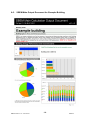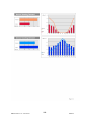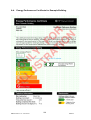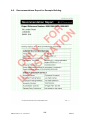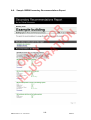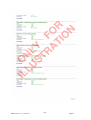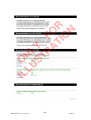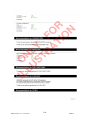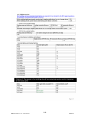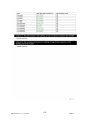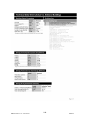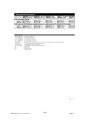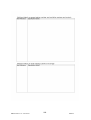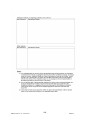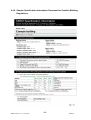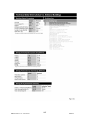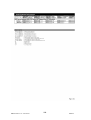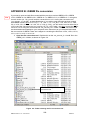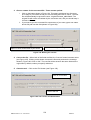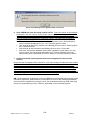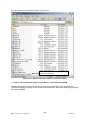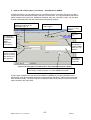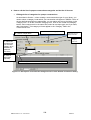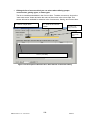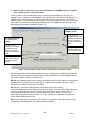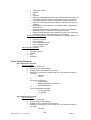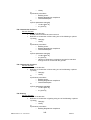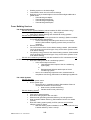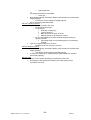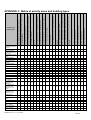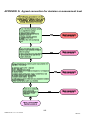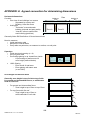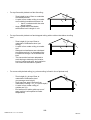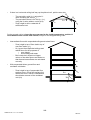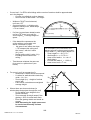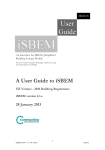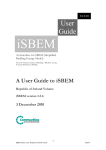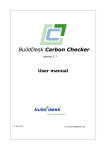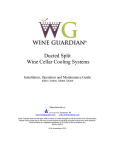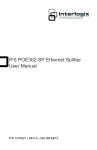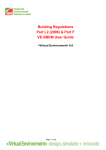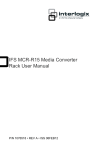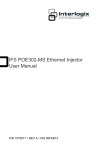Download User Guide - National Calculation Method
Transcript
08/02/12 User Guide iSBEM An Interface for SBEM (Simplified Building Energy Model) Part of the National Calculation Methodology : SBEM for assessing the Energy Performance of Buildings A User Guide to iSBEM UK Volume - 2010 Building Regulations iSBEM version 4.1.d 08 February 2012 1 iSBEM version 4.1.d – UK Volume 08Feb12 Version history User guide version nd For iSBEM version Building Regulations 22 December 2005 1.0 24th January 2006 1.0.b 2006 2006 9 March 2006 1.0.b 2006 11th May 2006 1.1.a 2006 4th October 2006 1.2.a 2006 6th April 2007 2.0.a 2006 30th April 2007 2.0.b 2006 18th May 2007 2.0.c 2006 2nd November 2007 2.9.b 2006 6th February 2008 3.0.a 2006 12th February 2008 3.0.b 2006 1st April 2008 3.1.a 2006 9th July 2008 3.2.b 2006 10th November 2008 3.3.a 2006 23rd December 2008 3.3.b 2006 29th April 2009 3.4.a 2006 15th May 2009 3.4.a 2006 26th May 2009 3.4.a 2006 1st March 2010 3.5.a 2006 28th May 2010 4.0.a 2010 9 July 2010 4.0.a 2010 12th November 2010 4.1.a 2010 31 March 2011 4.1.c 2010 12th December 2011 4.1.d 2010 4.1.d 2010 th th st th 8 February 2012 Key changes and additions from previous versions of the User Guide Changes and additions in 12th December 2011 version 4.1.d: Further guidance 1. Further explanation or clarification of existing parameters and functionality of iSBEM. This “Further guidance” icon shown in the left margin is used to indicate these items in the text. • • Guidance on inputting energy assessor details into iSBEM (see Section 7.3.2: General Information tab) in accordance with Landmark’s new verification system. Guidance on inputting the perimeter length for walls in the Geometry form > Zones tab > Quick Envelopes sub-tab (see Section 7.5.8: Quick Envelopes tab: Short cut to creating envelopes and windows). 2 iSBEM version 4.1.d – UK Volume 08Feb12 • NEW Guidance on connection to National Register for new verification procedure (see APPENDIX E: Connection to the National Register). 2. Changes related to new functionality of the iSBEM version 4.1.d. This “new” icon shown in the left margin indicates in the text where iSBEM has changed since the previous version. • Guidance on the purpose of the new version of the software and the key differences in the new version of the software (see Section 2.1: What is iSBEM, SBEM, and the NCM?). Changes and additions in 31st March 2011 version 4.1.c: 1. Further explanation or clarification of existing parameters and functionality of iSBEM. This “Further guidance” icon shown in the left margin is used to indicate these items in the text. • • 2. Guidance on importing assessor details from previous versions of iSBEM (see Section 7.3.2: General Information tab). Guidance on occupancy sensing in the Building Services form > Zones tab > Lighting sub-tab (see Section 7.6.9: Defining the zone specific building services- Zones tab). Changes related to new functionality of the iSBEM version 4.1.c. This “new” icon shown in the left margin indicates in the text where iSBEM has changed since the previous version. • • • Guidance on the purpose of the new version of the software and the key differences in the new version of the software (see Section 2.1: What is iSBEM, SBEM, and the NCM?). A new tick box for “distress purchase” portable buildings in the General form > General Information tab > Special Considerations sub-tab (see Section 7.3.2: General Information tab). Modified lamp options and lighting definition in the Building Services form > Zones tab > Lighting sub-tab (see Section 7.6.9: Defining the zone specific building services- Zones tab). Changes and additions in 12th November 2010 version 4.1.a: 1. Further explanation or clarification of existing parameters and functionality of iSBEM. This “Further guidance” icon shown in the left margin is used to indicate these items in the text. • • • • • 2. Commercial EPC conventions added. These are conventions agreed between Accreditation Schemes and endorsed by DCLG, in order to encourage consistency between EPC ratings generated by different assessors trained by different schemes. These conventions appear in text boxes at appropriate places in this User Guide with further information in APPENDIX G: Agreed convention for decision on assessment level and APPENDIX H: Agreed convention for determining dimensions. Guidance on user input U-value for ground floors in the Project Database form > Constructions for Floors tab > General sub-tab (see Section 7.4.1: Defining construction types). Guidance on air permeability in the Geometry form > Project tab > General & Geometry subtab (see Section 7.5.2: Project tab). Guidance on defining an array of identical windows or rooflights in the Geometry form > Windows & Rooflights tab > General sub-tab (see Section 7.5.5: Defining windows and rooflights – Windows & Rooflights tab and Section 7.5.8: Quick Envelopes tab: Short cut to creating envelopes and windows). Guidance on defining an array of identical doors in the Geometry form > Doors tab > General sub-tab (see Section 7.5.7: Defining doors – Doors tab). Changes related to new functionality of the iSBEM version 4.1.a. This “new” icon shown in the left margin indicates in the text where iSBEM has changed since the previous version. • Guidance on the purpose of the new version of the software and the key differences in the new version of the software (see Section 2.1: What is iSBEM, SBEM, and the NCM?). 3 iSBEM version 4.1.d – UK Volume 08Feb12 • • • • • • • • • • • • • • • • • • • • • • • • • • A new tick box for shell and core buildings in the General form > General Information tab > Project Details sub-tab (see Section 7.3.2: General Information tab). A new tick box for gas availability on site for Scottish calculations in the General form > General Information tab > Project Details sub-tab (see Section 7.3.2: General Information tab). A new parameter to define the main renewable source to appear on the Scottish EPC in the General form > General Information tab > Project Details sub-tab (see Section 7.3.2: General Information tab). A new ‘Special considerations’ tab and parameters for modular or portable buildings in the General form > General Information tab (see Section 7.3.2: General Information tab). A new button to allow importing the assessor details from a previous version of iSBEM specifically for MS Office 2007 in the General form > General Information tab > Certifier details sub-tab (see Section 7.3.2: General Information tab). A new parameter for inputting the maximum number of storeys in the building in the Geometry form > Project tab > General & Geometry sub-tab (see Section 7.5.2: Project tab). New default psi values for thermal bridges and tick boxes for accredited construction details schemes in the Geometry form > Project tab > Global thermal bridges sub-tab (see Section 7.5.2: Project tab). A new tick box to indicate “fit-out areas” in the Geometry form > Zones tab > General sub-tab (see Section 7.5.3: Defining zones – Zones tab). A new parameter for the pitch angle for roofs and floors/ceilings in the Geometry form > Envelope tab > General sub-tab (see Section 7.5.4: Defining envelopes – Envelope tab). A new parameter for the perimeter length for walls in the Geometry form > Envelope tab > General sub-tab (see Section 7.5.4: Defining envelopes – Envelope tab). A new tick box to indicate if there is a transpired solar collector on walls in the Geometry form > Envelope tab > General sub-tab (see Section 7.5.4: Defining envelopes – Envelope tab). A new parameter for the aspect ratio of windows in the Geometry form > Windows & Rooflights tab > General sub-tab (see Section 7.5.5: Defining windows and rooflights – Windows & Rooflights tab). New parameter for defining variable efficiency for heat recovery in HVAC systems providing mechanical ventilation in the Building Services form > HVAC Systems tab > General sub-tab (see Section 7.6.2: Defining HVAC Systems – HVAC Systems tab). New parameters for defining variable speed pumping in the Building Services form > HVAC Systems tab > System Adjustment sub-tab (see Section 7.6.2: Defining HVAC Systems – HVAC Systems tab). New sub-tab and parameters for defining bi-valent space heating systems in the Building Services form > HVAC Systems tab (see Section 7.6.2: Defining HVAC Systems – HVAC Systems tab). New sub-tab and parameters for defining bi-valent water heating systems in the Building Services form > HWS tab (see Section 7.6.3: Defining HWS – HWS tab). New tab and parameters for defining transpired solar collectors (TSC) in the Building Services form (see Section 7.6.8: Defining a Transpired Solar Collector – Transpired Solar Collectors tab). New sub-tab for defining terminal unit specific fan power and heat recovery in the zone in the Building Services form > Zones tab (see Section 7.6.9: Defining the zone specific building services- Zones tab). New parameter for defining terminal variable efficiency for heat recovery in the zones local mechanical ventilation in the Building Services form > Zones tab (see Section 7.6.9: Defining the zone specific building services- Zones tab). New parameter for defining terminal unit specific fan power for zones serviced by fan coil systems in the Building Services form > Zones tab (see Section 7.6.9: Defining the zone specific building services- Zones tab). New parameters for defining night cooling operation in the Building Services form > Zones tab (see Section 7.6.9: Defining the zone specific building services- Zones tab). New sub-tab for defining zones served by transpired solar collectors in the Building Services form > Zones tab (see Section 7.6.9: Defining the zone specific building services- Zones tab). New parameter for demand-controlled ventilation in the Building Services form > Zones tab > Ventilation sub-tab (see Section 7.6.9: Defining the zone specific building services- Zones tab). Modified lamp options and lighting definition in the Building Services form > Zones tab > Lighting sub-tab (see Section 7.6.9: Defining the zone specific building services- Zones tab). Modified approach for defining time control for display lighting in the Building Services form > Zones tab > Display Lighting sub-tab (see Section 7.6.9: Defining the zone specific building services- Zones tab). New BRUKL supplementary document for certifiers to input additional details on the project parameters (see Section 8.2.2: SBEM BRUKL Output Document: Compliance with Building Regulations). 4 iSBEM version 4.1.d – UK Volume 08Feb12 • Different conversion method for nct files created using iSBEM versions prior to 3.5.a (see APPENDIX B: iSBEM file conversion). Changes and additions in 7th March 2010 version 3.5.a: 1. Further explanation or clarification of existing parameters and functionality of iSBEM. This “Further guidance” icon shown in the left margin is used to indicate these items in the text. • • • • • • • • • • • • • • • 2. Guidance on definition of the Reference building (see Section 2.3: Calculation basics for UK Energy Performance Certificate purposes). Guidance on zoning rules (see Section 3.3: Zoning guide – How to zone your building). Guidance on using the multiplier parameter (see Section 6.1: Basic interface functionality and buttons). Owner details, instead of occupier details, are required in the General form > General Information tab > Project Details sub-tab (see Section 7.3.2: General Information tab). Guidance on the tick box for naturally ventilated building in Scotland in the General form > General Information tab > Project Details sub-tab (see Section 7.3.2: General Information tab). Guidance on zone defined as having no HVAC system (see Section 7.5.3: Defining zones – Zones tab and Section 7.6.9: Defining the zone specific building services- Zones tab). Guidance on envelope areas (see Section 7.5.4: Defining envelopes – Envelope tab, Section 7.5.5: Defining windows and rooflights – Windows & Rooflights tab, Section 7.5.7: Defining doors – Doors tab, and Section 7.5.8: Quick Envelopes tab: Short cut to creating envelopes and windows). Guidance on the window and rooflight parameters which cannot be edited using the Quick Envelopes sub-tab (see Section 7.5.8: Quick Envelopes tab: Short cut to creating envelopes and windows). Guidance on bivalent calculation (see Section 7.6.2: Defining HVAC Systems – HVAC Systems tab). Guidance on default efficiency for heat generator for hot water systems (see Section 7.6.3: Defining HWS – HWS tab). Guidance on default storage and secondary circulation losses for hot water systems (see Section 7.6.3: Defining HWS – HWS tab). Guidance on defining solar energy systems (see Section 7.6.4: Defining Solar Energy Systems (SES) – SES tab). Guidance on defining CHP generators (see Section 7.6.7: Defining a CHP generator – CHP Generator tab). Guidance on accessing the error files from the Ratings form (see Section 8.1.1: Building Regulations Check tab and section 8.1.2: Asset Rating tab). Guidance on activation codes and connection to EPCgen.net (see APPENDIX E: Connection to the National Register). Changes related to new functionality of the iSBEM version 3.5.a. This “new” icon shown in the left margin indicates in the text where iSBEM has changed since the previous version. • • • • • • • • Version number of iSBEM is now visible in the top blue bar of the window in all forms, tabs, and sub-tabs of the interface (see Section 5.1: Introduction to the main forms in iSBEM). New drop-down menu for the related party disclosure parameter in the General form > General Information tab > Project Details sub-tab (see Section 7.3.2: General Information tab). New parameter for transaction type in the General form > General Information tab > Project Details sub-tab (see Section 7.3.2: General Information tab). New option of “Same space” for the parameter “Connects space to” in the definition of envelopes in the Geometry form > Envelope tab > General sub-tab (see Section 7.5.4: Defining envelopes – Envelope tab). New parameter for frame factor of windows in the Geometry form > Windows & Rooflights tab > General sub-tab (see Section 7.5.5: Defining windows and rooflights – Windows & Rooflights tab). New sub-tab for “Storage & Secondary Circulation” in the Building Services form > HWS tab (see Section 7.6.3: Defining HWS – HWS tab). New parameter for insulation type on the hot water storage in the Building Services form > HWS tab > Storage & Secondary Circulation sub-tab (see Section 7.6.3: Defining HWS – HWS tab). New parameter for insulation thickness on the hot water storage in the Building Services form > HWS tab > Storage & Secondary Circulation sub-tab (see Section 7.6.3: Defining HWS – HWS tab). 5 iSBEM version 4.1.d – UK Volume 08Feb12 • • • • • • • • • • • • • • • • General sub-tab renamed to “Collector Parameters” sub-tab in the Building Services form > SES tab (see Section 7.6.4: Defining Solar Energy Systems (SES) – SES tab). New input parameters for the solar collector performance parameters in the Building Services form > SES tab > Collector Parameters sub-tab (see Section 7.6.4: Defining Solar Energy Systems (SES) – SES tab). New sub-tab for “Solar Storage & Collector Loop” in the Building Services form > SES tab (see Section 7.6.4: Defining Solar Energy Systems (SES) – SES tab). New parameter for solar hot water storage volume in the Building Services form > SES tab > Solar Storage & Collector Loop sub-tab (see Section 7.6.4: Defining Solar Energy Systems (SES) – SES tab). New parameter for solar preheating type in the Building Services form > SES tab > Solar Storage & Collector Loop sub-tab (see Section 7.6.4: Defining Solar Energy Systems (SES) – SES tab). New parameter for insulation type on the solar hot water storage in the Building Services form > SES tab > Solar Storage & Collector Loop sub-tab (see Section 7.6.4: Defining Solar Energy Systems (SES) – SES tab). New parameter for insulation thickness on the solar hot water storage in the Building Services form > SES tab > Solar Storage & Collector Loop sub-tab (see Section 7.6.4: Defining Solar Energy Systems (SES) – SES tab). New parameter for the heat transfer rate of the heat exchanger in the solar collector loop in the Building Services form > SES tab > Solar Storage & Collector Loop sub-tab (see Section 7.6.4: Defining Solar Energy Systems (SES) – SES tab). New parameter for the overall heat loss coefficient of pipes in the solar collector loop in the Building Services form > SES tab > Solar Storage & Collector Loop sub-tab (see Section 7.6.4: Defining Solar Energy Systems (SES) – SES tab). New sub-tab for “Auxiliary Energy & Distribution Losses” in the Building Services form > SES tab (see Section 7.6.4: Defining Solar Energy Systems (SES) – SES tab). New parameter on the insulation of the distribution pipes between the solar energy system and the back up system in the Building Services form > SES tab > Auxiliary Energy & Distribution Losses sub-tab (see Section 7.6.4: Defining Solar Energy Systems (SES) – SES tab). New parameter on the insulation of the distribution pipes between the solar energy system and the back up system in the Building Services form > SES tab > Auxiliary Energy & Distribution Losses sub-tab (see Section 7.6.4: Defining Solar Energy Systems (SES) – SES tab). New parameter on the circulation system of the solar energy system in the Building Services form > SES tab > Auxiliary Energy & Distribution Losses sub-tab (see Section 7.6.4: Defining Solar Energy Systems (SES) – SES tab). New parameter on the nominal pump power in the solar energy system in the Building Services form > SES tab > Auxiliary Energy & Distribution Losses sub-tab (see Section 7.6.4: Defining Solar Energy Systems (SES) – SES tab). New sub-tab for accessing supporting documents in the Ratings form (see Section 8.1.1: Building Regulations Check tab and 8.1.2: Asset Rating tab). Data reflection report of the actual building also produced in pdf format (see Section 8.2.3: Data Reflection Report – Actual Building). 6 iSBEM version 4.1.d – UK Volume 08Feb12 This manual, together with the software tools described in it, were developed by the BRE for the Department for Communities and Local Government (DCLG), under a contract managed for DCLG by AECOM (formerly Faber Maunsell). Disclaimer The iSBEM User Guide cannot provide legal advice or a definitive interpretation of the law. The guidance provided in this document is limited to the technical operation of the software tool. It is offered in good faith but is not binding on any person(s) or organization. The same applies to the default values in the interface, which should be viewed as conservative suggestions intended to be replaced by actual values. 7 iSBEM version 4.1.d – UK Volume 08Feb12 Table of Contents Version history............................................................................................................................ 2 1. 2. HOW TO USE THIS GUIDE ............................................................................. 15 1.1. Scope of the guide .................................................................................... 15 1.2. Structure of the guide ................................................................................ 15 INTRODUCTION TO iSBEM, SBEM, AND THE NCM ..................................... 17 2.1. What is iSBEM, SBEM, and the NCM?...................................................... 17 2.1.1. 3. 2.2. Calculation basics for UK Building Regulations compliance purposes ....... 19 2.3. Calculation basics for UK Energy Performance Certificate purposes......... 21 2.4. Calculations for the Republic of Ireland Building Regulations purposes..... 24 2.5. Calculations for the States of Jersey Building Regulations purposes......... 24 2.6. Deciding whether SBEM is appropriate ..................................................... 24 2.7. Overview of how a building is defined in iSBEM ........................................ 25 ASSEMBLING REAL BUILDING DATA .......................................................... 27 3.1. Introduction ............................................................................................... 27 3.2. Tips for gathering information for iSBEM ................................................... 28 3.3. Zoning guide – How to zone your building ................................................. 30 3.4. Measurement and other conventions ........................................................ 32 3.5. iSBEM Nomenclature ................................................................................ 34 3.5.1. 3.5.2. 4. 5. 6. Key differences in the software ................................................................................. 18 Naming zones, envelope elements, windows, and doors ........................................... 34 Naming constructions and building services systems................................................. 36 iSBEM BASICS – GETTING STARTED .......................................................... 37 4.1. System Requirements ............................................................................... 37 4.2. Installing iSBEM on your computer............................................................ 38 4.3. Opening iSBEM......................................................................................... 39 4.4. Creating new and opening existing projects .............................................. 40 4.5. Closing iSBEM .......................................................................................... 42 4.6. Getting assistance with using iSBEM ........................................................ 44 TOUR OF iSBEM............................................................................................. 45 5.1. Introduction to the main forms in iSBEM.................................................... 45 5.2. Hierarchy of forms, tabs, and sub-tabs in iSBEM ...................................... 46 BASIC iSBEM FUNCTIONALITY AND THE HELP MENU .............................. 49 6.1. Basic interface functionality and buttons.................................................... 49 6.2. iSBEM Help ............................................................................................... 52 8 iSBEM version 4.1.d – UK Volume 08Feb12 7. ENTERING A BUILDING INTO iSBEM ........................................................... 55 7.1. Order of data entry .................................................................................... 55 7.2. Important note on the default values in iSBEM .......................................... 56 7.3. General form ............................................................................................. 57 7.3.1. 7.3.2. 7.4. Project Database form............................................................................... 69 7.4.1. 7.5. Summary of how to define the geometry of a building ................................................ 76 Project tab ............................................................................................................... 78 Defining zones – Zones tab ...................................................................................... 82 Defining envelopes – Envelope tab ........................................................................... 88 Defining windows and rooflights – Windows & Rooflights tab ..................................... 94 Transmission correction factors ................................................................................ 98 Defining doors – Doors tab ....................................................................................... 99 Quick Envelopes tab: Short cut to creating envelopes and windows......................... 101 Using the reports to double-check the data entry ..................................................... 104 Building Services form..............................................................................105 7.6.1. 7.6.2. 7.6.3. 7.6.4. 7.6.5. 7.6.6. 7.6.7. 7.6.8. 7.6.9. 7.7. Defining construction types....................................................................................... 71 Geometry form .......................................................................................... 75 7.5.1. 7.5.2. 7.5.3. 7.5.4. 7.5.5. 7.5.6. 7.5.7. 7.5.8. 7.5.9. 7.6. File Options tab........................................................................................................ 57 General Information tab............................................................................................ 61 Global and Defaults tab .......................................................................................... 106 Defining HVAC Systems – HVAC Systems tab........................................................ 109 Defining HWS – HWS tab....................................................................................... 125 Defining Solar Energy Systems (SES) – SES tab .................................................... 130 Defining a Photovoltaic system (PVS) – PVS tab..................................................... 136 Defining a wind generator – Wind Generators tab ................................................... 137 Defining a CHP generator – CHP Generator tab...................................................... 138 Defining a Transpired Solar Collector – Transpired Solar Collectors tab ................... 140 Defining the zone specific building services- Zones tab ........................................... 141 Building Navigation form ..........................................................................156 7.7.1. 7.7.2. Selections tab ........................................................................................................ 156 Object Properties tab.............................................................................................. 157 7.8. About iSBEM form ....................................................................................158 7.9. Double-checking the data .........................................................................158 7.9.1. 7.9.2. 7.9.3. 7.9.4. The Unassigned Objects Report ............................................................................. 159 The Data Summary Report ..................................................................................... 160 The Assigned sub-tabs........................................................................................... 161 The Summary sub-tabs .......................................................................................... 162 8. CALCULATING AND VIEWING THE ENERGY PERFORMANCE OF THE BUILDING - THE RATINGS FORM AND OUTPUT REPORTS .............................163 8.1. The Ratings form......................................................................................163 8.1.1. 8.1.2. 8.2. Building Regulations Check tab .............................................................................. 164 Asset Rating tab..................................................................................................... 167 SBEM Output reports ...............................................................................178 8.2.1. 8.2.2. 8.2.3. 8.2.4. 8.2.5. 8.2.6. 8.2.7. 8.2.8. 8.2.9. 8.2.10. 8.2.11. SBEM Main Output Document ................................................................................ 179 SBEM BRUKL Output Document: Compliance with Building Regulations ................. 180 Data Reflection Report – Actual Building ................................................................. 182 Data Reflection Report – Notional Building .............................................................. 184 Technical Output Report – Actual Building .............................................................. 184 Technical Output Report – Notional Building ........................................................... 185 Energy Performance Certificate .............................................................................. 185 Recommendations Report ...................................................................................... 186 Technical Output Report – Reference Building ........................................................ 187 SBEM Secondary Recommendations Report .......................................................... 187 Accessing the reports from the project folder ........................................................... 188 APPENDIX A: Tutorial building details and iSBEM output documentation .192 9 iSBEM version 4.1.d – UK Volume 08Feb12 A.1. Building description ................................................................................................ 192 Constructions ......................................................................................................................... 193 Systems 193 Zoning of the building.............................................................................................................. 193 A.2. Drawings ............................................................................................................... 197 A.3. SBEM Main Output Document for Example Building ................................................ 199 A.4. Energy Performance Certificate for Example Building .............................................. 201 A.5. Recommendations Report for Example Building ...................................................... 203 A.6. Sample SBEM Secondary Recommendations Report.............................................. 210 A.7. Sample SBEM BRUKL Output Document ............................................................... 215 A.8. Sample BRUKL Additional Details Report ............................................................... 221 A.9. Sample Energy Performance Certificate for Scotland .............................................. 224 A.10. Sample Specification Information Document for Scottish Building Regulations ......... 225 APPENDIX B: iSBEM file conversion..............................................................229 APPENDIX C: User-defined construction database ......................................233 APPENDIX D: List of parameters required by iSBEM....................................241 APPENDIX E: Connection to the National Register.......................................251 APPENDIX F: Matrix of activity areas and building types ............................252 APPENDIX G: Agreed convention for decision on assessment level ..........255 APPENDIX H: Agreed convention for determining dimensions ...................258 10 iSBEM version 4.1.d – UK Volume 08Feb12 List of Figures Figure 1: Structure of SBEM objects ................................................................................................. 26 Figure 2: Steps for calculating the rating for a building .................................................................... 27 Figure 3: Internal horizontal dimension of a zone ............................................................................. 34 Figure 4: Location of the iSBEM Microsoft Access file and Projects folder........................................ 39 Figure 5: Terms and Conditions dialogue box ................................................................................... 40 Figure 6: iSBEM Start-up dialogue box ............................................................................................ 40 Figure 7: iSBEM Basic Information form .......................................................................................... 42 Figure 8: General form showing the correct ways of closing iSBEM.................................................. 43 Figure 9: The iSBEM END dialogue box ........................................................................................... 43 Figure 10: iSBEM END dialogue box ............................................................................................... 44 Figure 11: The seven forms in iSBEM ............................................................................................... 45 Figure 12: A General sub-tab: basic commands and buttons ............................................................. 49 Figure 13: Help Topics window ........................................................................................................ 53 Figure 14: Help Entries window ....................................................................................................... 54 Figure 15: 3D view of the Example building...................................................................................... 55 Figure 16: Order of data entry .......................................................................................................... 56 Figure 17: The File Options tab in the General form ......................................................................... 57 Figure 18: The System Configuration sub-tab ................................................................................... 58 Figure 19: The System Configuration (cont.) sub-tab ........................................................................ 59 Figure 20: The Local Area Network (LAN) Settings sub-tab .............................................................. 60 Figure 21: Helpline Diagnosis sub-tab.............................................................................................. 61 Figure 22: The General Information tab in the General form............................................................. 62 Figure 23: The Special Considerations sub-tab of the General Information tab in the General form... 64 Figure 24: The Building Details sub-tab of the General Information tab in the General form ............. 65 Figure 25: The Energy Assessor Details in the General form............................................................. 66 Figure 26: Insurance Details in the General form ............................................................................. 68 Figure 27: The Owner Details sub-tab of the General Information tab in the General form................ 69 Figure 28: The Constructions and Glazing tabs in the Project Database form ................................... 70 Figure 29: The Assigned sub-tab in the Constructions for Walls tab .................................................. 71 Figure 30: An external wall being defined in the Constructions for Walls tab .................................... 74 Figure 31: The Project, Zones, Envelopes, Doors, and Windows & Rooflights tabs in the Geometry form ................................................................................................................................................. 76 Figure 32: Diagram of building objects needed to define a simple zone ............................................. 77 Figure 33: Example of a 45 degree building rotation......................................................................... 79 Figure 34: General & Geometry sub-tab of Project tab in the Geometry form.................................... 80 Figure 35: Defining the global thermal bridges ................................................................................. 81 Figure 36: A zone being defined in the General sub-tab of the Zones tab in the Geometry form .......... 86 Figure 37: The Thermal Bridge sub-tab of the Zones tab ................................................................... 87 Figure 38: Envelope Summary sub-tab.............................................................................................. 88 Figure 39: A wall being defined in the General sub-tab of the Envelope tab in the Geometry form ..... 92 Figure 40: Windows & Doors Summary sub-tab................................................................................ 94 Figure 41: Area ratio covered for the definition of rooflights............................................................. 96 Figure 42: A window being defined in the General sub-tab of the Windows & Rooflights tab in the Geometry form.................................................................................................................................. 97 Figure 43: Shading from overhangs and fins ..................................................................................... 99 Figure 44: A Door being defined in the Doors tab ........................................................................... 101 Figure 45: The Quick Envelopes sub-tab ......................................................................................... 104 Figure 46: The tabs in the Building Services form ........................................................................... 106 Figure 47: Project Building Services sub-tab of the Global and Defaults tab in the Building Services form ............................................................................................................................................... 108 Figure 48: Air Conditioning Inspection sub-tab of the Global and Defaults tab in the Building Services form ............................................................................................................................................... 109 Figure 49: HVAC system definition, General sub-tab ...................................................................... 114 Figure 50: HVAC systems definition, Heating sub-tab ..................................................................... 118 Figure 51: HVAC systems definition: Cooling sub-tab..................................................................... 119 Figure 52: HVAC systems definition: System Adjustments sub-tab ................................................... 121 Figure 53: HVAC systems definition: Metering Provision sub-tab ................................................... 122 11 iSBEM version 4.1.d – UK Volume 08Feb12 Figure 54: HVAC systems definition: System Controls sub-tab ........................................................ 123 Figure 55: HVAC systems definition: Bi-valent Systems sub-tab ...................................................... 124 Figure 56: HVAC systems tab: Zone Summary sub-tab.................................................................... 125 Figure 57: Defining a HWS in the General sub-tab ......................................................................... 126 Figure 58: HW Storage and Secondary Circulation sub-tab ............................................................ 128 Figure 59: HW Bi-valent Systems sub-tab ....................................................................................... 129 Figure 60: The Assigned sub-tab shows Zones to which the HWS has been assigned ........................ 130 Figure 61: Defining a Solar Energy System in the Collector Parameters sub-tab ............................. 132 Figure 62: Schematic examples of arrangements for solar pre-heating (These schematics are not intended to show safety measures or devices needed to make the systems safe.) – Adapted from SAP2005 ........................................................................................................................................ 133 Figure 63: Defining a Solar Energy System in the Solar Storage & Collector Loop sub-tab ............. 135 Figure 64: Defining a Solar Energy System in the Auxiliary Energy & Distribution Losses sub-tab.. 136 Figure 65: Defining a PVS .............................................................................................................. 137 Figure 66: Defining a wind generator ............................................................................................. 138 Figure 67: Defining a CHP generator: CHP Generator tab............................................................. 140 Figure 68: Defining a transpired solar collector: Transpired Solar Collectors tab........................... 141 Figure 69: Selecting a zone’s HVAC, HWS, and lighting systems..................................................... 145 Figure 70: Defining the zone ventilation in the Ventilation sub-tab .................................................. 147 Figure 71: Defining heat recovery in the Ventilation (cont.) sub-tab ................................................ 148 Figure 72: Defining the zone mechanical exhaust in the Exhaust sub-tab......................................... 149 Figure 73: Defining the zone lighting characteristics in the Lighting (General) sub-tab ................... 152 Figure 74: Defining the lighting controls characteristics of a zone .................................................. 154 Figure 75: Defining the zone display lighting in the Display Lighting sub-tab.................................. 155 Figure 76: Defining contribution to a zone from a transpired solar collector in the TSC sub-tab...... 156 Figure 77: Selections tab in the Building Navigation form ............................................................... 157 Figure 78: Objects Properties tab in the Building Navigation form.................................................. 158 Figure 79: The Unassigned Objects Report ..................................................................................... 159 Figure 80: Data Summary Report: Zones without HVAC ................................................................. 160 Figure 81: Data Summary Report: Zones with HVAC...................................................................... 161 Figure 82: Using the interface to check compliance with Building Regulations in the Building Regulation Check tab of the Ratings form for England and Wales.................................................... 166 Figure 83: Using the interface to check compliance with Building Regulations in the Building Regulation Check tab of the Ratings form for Scotland .................................................................... 166 Figure 84: Using the interface to calculate the Asset Rating for the building in the Asset Rating tab of the Ratings form for England and Wales ......................................................................................... 169 Figure 85: Using the interface to calculate the Asset Rating for the building in the Asset Rating tab of the Ratings form for Scotland.......................................................................................................... 169 Figure 86: The Graphic Rating sub-tab in the Asset Rating tab of the Ratings form ......................... 170 Figure 87: The Recommendations sub-tab in the Asset Rating tab of the Ratings form showing an NCM recommendation ............................................................................................................................. 173 Figure 88: The Recommendations sub-tab in the Asset Rating tab of the Ratings form showing the active fields for creating a user-defined recommendation ................................................................ 174 Figure 89: The EPC Audit sub-tab in the Asset Rating tab of the Ratings form ................................. 175 Figure 90: The Calculation Logs sub-tab in the Asset Rating tab of the Ratings form ....................... 176 Figure 91: The Calculation Errors sub-tab in the Asset Rating tab of the Ratings form .................... 177 Figure 92: The Supporting Documents sub-tab in the Asset Rating tab of the Ratings form .............. 178 Figure 93: Data Reflection report in html format ............................................................................ 183 Figure 94: Data Reflection report in pdf format for the actual building ........................................... 184 Figure 95: Technical output report ................................................................................................. 185 Figure 96: Contents of the Projects folder showing the SBEM output reports when running SBEM for building regulations compliance checking ....................................................................................... 190 Figure 97: Contents of the Projects folder showing the SBEM output reports when running SBEM for Energy Performance Certificates .................................................................................................... 191 Figure 98: 3D view of the Example building.................................................................................... 192 Figure 99: Ground floor plan.......................................................................................................... 197 Figure 100: First floor plan ............................................................................................................ 198 Figure 101: Folder showing the file conversion tool ........................................................................ 229 Figure 102: Selecting a file to convert - stage 1............................................................................... 230 Figure 103: Selecting a file to convert - stage 2............................................................................... 230 12 iSBEM version 4.1.d – UK Volume 08Feb12 Figure 104: Naming the new file ..................................................................................................... 231 Figure 105: The Convert and Quit buttons ...................................................................................... 231 Figure 106: Message which appears after conversion ..................................................................... 232 Figure 107: Location of the User-defined construction library ........................................................ 234 Figure 108: Description of Constructions tab in User-defined construction library.......................... 235 Figure 109: Description of Glazings tab in User-defined construction library ................................. 236 Figure 110: Description of Frames tab in User-defined construction library ................................... 237 Figure 111: Description of Construction Categories tab in User-defined construction library.......... 238 Figure 112: Description of Sources tab in User-defined construction library ................................... 239 Figure 113: Description of Import tab in User-defined construction library..................................... 240 List of Tables Table 1: Calculation parameters for SBEM ....................................................................................... 20 Table 2: Asset rating and energy bands ............................................................................................. 22 Table 3: Tips for gathering information for iSBEM ........................................................................... 29 Table 4: Measurement and other conventions.................................................................................... 33 Table 5: Suggested iSBEM nomenclature .......................................................................................... 35 Table 6: Examples of building element names ................................................................................... 35 Table 7: Structure of the forms, tabs, and sub-tabs in iSBEM............................................................. 48 Table 8: Global parameters .............................................................................................................. 52 Table 9: Options for ‘Connects space to’ field for envelopes.............................................................. 90 Table 10: Partial shading correction factor for overhang, Fo ............................................................ 99 Table 11: Partial shading correction factor for fins, Ff...................................................................... 99 Table 12: Definitions of heat recovery options in iSBEM ................................................................. 113 Table 13: Definitions of HVAC type options in iSBEM .................................................................... 116 Table 14: Default solar collector performance parameters .............................................................. 131 Table 15: Luminous efficacies used by SBEM in correspondence to the lamp types selected (Table 9 from the 2010 NCM Modelling Guide) ............................................................................................ 151 Table 16: Types of occupancy sensing controls available in iSBEM ................................................. 153 Table 17: Zoning summary and dimensions of the Example building................................................ 196 13 iSBEM version 4.1.d – UK Volume 08Feb12 Acronyms used in iSBEM and this guide AHU BER BRUKL CCHP CEN CHP CO2 ECA EER EPBD EPCgen ETL HEPA HTHW HVAC HWS IF iSBEM LTHW LZC MTHW NCM PVS SBEM SSEER SSEff SES SFP TER VAV VRF Air Handling Unit Building Emission Rate Building Regulations United Kingdom Part L (The Building Regulations compliance checking module) Combined Cooling, Heat, and Power Comité Européen de Normalisation (The European Committee for Standardisation) Combined Heat and Power Carbon dioxide Enhanced Capital Allowance Energy Efficiency Ratio Energy Performance of Buildings Directive Energy Performance Certificate Generator (The EPC generator module) Energy Technology List High Efficiency Particulate Air High Temperature Hot Water (boiler) Heating Ventilation and Air Conditioning Hot Water System Improvement Factor Interface for SBEM Low Temperature Hot Water (boiler) Low or Zero Carbon Medium Temperature Hot Water (boiler) National Calculation Methodology Photovoltaic System Simplified Building Energy Model Seasonal System Energy Efficiency Ratio Seasonal System Efficiency Solar Energy System Specific Fan Power Target Emission Rate Variable Air Volume Variable Refrigeration Flow 14 iSBEM version 4.1.d – UK Volume 08Feb12 1. HOW TO USE THIS GUIDE 1.1. Scope of the guide The purpose of this guide is to give an introduction to the use of iSBEM, an interface for SBEM (Simplified Building Energy Model) - an approach for the National Calculation Methodology (NCM) for assessing the energy performance of buildings. This guide includes: • An explanation of the role of iSBEM in the NCM with a brief overview of the methodology. • How to set up iSBEM to operate on your computer. • How to work through the steps of the input procedure. • How to obtain the Building Regulations compliance document (‘Specification Information’ for Scottish Building Regulations) and how to obtain an Energy Performance Certificate and Recommendations Report. Guidance on how to assemble the required information for your own building. A tutorial. How to convert files created with previous versions of iSBEM version to be compatible with the current version (4.1.d). • • • This guide does not include: • A detailed description of the structure of the NCM. • A full definition of the notional building which is used to assess compliance with Building Regulations and produce the rating required by the Energy Performance of Buildings Directive (EPBD), or the reference and typical buildings. • • • The above can be found in The NCM Modelling Guide which is available on DCLG’s website and the NCM website at www.ncm.bre.co.uk. A description of the contents of the NCM Construction, Glazing, or Activity area databases. A detailed description of SBEM, the calculation engine to which iSBEM is an interface. This is described in the SBEM Technical Manual, available for download from the NCM website at www.ncm.bre.co.uk. Guidance related to energy calculations for the Republic of Ireland Building Regulations. 1.2. Structure of the guide This guide is split into eight chapters and eight appendices, and it contains a tutorial. TUTORIAL: The tutorial runs alongside Chapters 4 through to 8 with a task set at each stage, starting from opening iSBEM through to printing off the Compliance document and Energy Performance Certificate. It is recommended that you complete this tutorial before trying to enter real building data. Details on the Example building used in the tutorial are included in APPENDIX A:. 15 iSBEM version 4.1.d – UK Volume 08Feb12 Chapter 1: HOW TO USE THIS GUIDE Chapter 2: INTRODUCTION TO iSBEM, SBEM, AND THE NCM Chapter 3: ASSEMBLING REAL BUILDING DATA This chapter provides guidance on preparing building data for inputting into iSBEM, including how to zone a building. Chapter 4: iSBEM BASICS – GETTING STARTED This chapter includes instructions on how to install iSBEM, start a new or open an existing project, and correctly save and close projects. Chapter 5: TOUR OF iSBEM T U T O R I A L This chapter introduces the structure of iSBEM in terms of its forms, tabs, and sub-tabs. Chapter 6: BASIC iSBEM FUNCTIONALITY AND THE HELP MENU This chapter details some of iSBEM’s key commands, buttons, and functionality. Chapter 7: ENTERING A BUILDING INTO iSBEM This chapter takes the user through each of the forms in turn and explains the steps of inputting a building into iSBEM. Chapter 8: CALCULATING AND VIEWING THE ENERGY PERFORMANCE OF THE BUILDING - THE RATINGS FORM AND OUTPUT REPORTS This chapter explains how to produce the Compliance document for Building Regulations, obtain the Asset Rating, and view the other output documents produced by SBEM. APPENDIX A: Tutorial building details and iSBEM APPENDIX B: iSBEM file conversion. APPENDIX C: User-defined construction database. APPENDIX D: List of parameters required by iSBEM. APPENDIX E: Connection to the National Register. APPENDIX F: Matrix of activity areas and building types. APPENDIX G: Agreed convention for decision on assessment level. APPENDIX H: Agreed convention for determining dimensions. 16 iSBEM version 4.1.d – UK Volume 08Feb12 2. INTRODUCTION TO iSBEM, SBEM, AND THE NCM 2.1. What is iSBEM, SBEM, and the NCM? The Energy Performance of Buildings Directive (EPBD) 2002/91/EC of the European Parliament and Council (dated 16th December 2002) requires that the energy performance of new buildings be evaluated with a calculation methodology that complies with the Directive. Separately, the Directive calls for the production of energy performance certificates for existing buildings. This uses the same calculation methodology, although this is not mandatory. In response, the UK Department for Communities and Local Government (DCLG) commissioned the National Calculation Methodology (NCM) for the energy performance of buildings. The initial use of the NCM was for compliance with the 2006 amendments to Part L of the Building Regulations in England and Wales. The NCM is required for compliance with Advisory Documents ADL1A and ADL2A, but not for situations covered by ADL1B or ADL2B. Similar amendments have been made in Scotland and Northern Ireland (Scottish Building Regulations Section 6 and Northern Ireland Building Regulations Part F). For dwellings, the NCM consists of a new version of the existing Standard Assessment Procedure (SAP). This is not dealt with in this Guide. SBEM, iSBEM, and the associated databases and files are an implementation of the nondomestic building part of the NCM that is freely available to users (subject to certain licensing conditions). Other accredited software may be used if preferred, but it is intended that SBEM and iSBEM should be applicable to the majority of buildings. The initial versions of SBEM and iSBEM have principally been aimed at meeting Building Regulations requirements. In later versions, further features have been incorporated in order to allow them to be used to generate Asset Ratings for existing non-domestic buildings. SBEM successfully completed the life-cycle of the regulatory period 2006-2010, with the correction of sporadic issues. During the summer of 2009, a special version of the software (cSBEM) was developed to implement the changes proposed for the revision of Part L2A of the Building Regulations in 2010. This version was used by consultees to investigate the implications of the proposed changes to the Regulations, the Approved Document, and the National Calculation Methodology. After the results of the consultation process and impact assessment were fully evaluated, and any adjustments to the proposed changes determined, SBEM was correspondingly adapted in the form of a new version for demonstrating compliance with Part L2A of the revised 2010 Building Regulations in England and Wales, which are due to come into force in October 2010. This is version 4.1.d described in this manual. Similar revisions of building regulations also took place in Scotland and in Northern Ireland in 2010 prompting further adaptations in the software in order to accommodate demonstrating compliance with 2010 Section 6 in Scotland and 2010 Part F in Northern Ireland. This manual describes how to use iSBEM to check for compliance with the 2010 Building Regulations and to generate an Energy Performance Certificate for countries throughout the UK. The approach to the NCM embodied in this tool comprises a calculation engine called the Simplified Building Energy Model (SBEMi) operating with a user interface called iSBEM ii. The purpose of SBEM and its interface is to produce consistent and reliable evaluations i ii Pronounced s-bem. Pronounced i-s-bem. 17 iSBEM version 4.1.d – UK Volume 08Feb12 of energy use in non-domestic buildings for Building Regulations Compliance and for building performance certification purposes. Although it may assist the design process, it is not primarily a design tool and should not be used for making strategic design decisions. It does not calculate internal temperatures, for example. Vendors of design and other software offer design and asset rating calculations as part of their packages, either by embedding SBEM within them or by offering accredited alternative calculation methods. SBEM consists of a calculation methodology (briefly described below), which runs together with a compliance checking module (BRUKL) and an energy performance certificate generator (EPCgen) which utilise some of the same data during the calculation. The user sees iSBEM, the interface software, which interweaves these components together and interacts with a series of databases to provide consistent data to the calculation while simplifying the user's need to obtain raw building construction data. SBEM is a compliance procedure and not a design tool. If the performance of a particular feature is critical to the design, even if it can be represented in SBEM, it is prudent to use the most appropriate modelling tool for design purposes. In any case, SBEM should not be used for system sizing. 2.1.1. Key differences in the software NEW In response to Landmark’s introduction of a new verification system for energy assessors on the National Register, and in order to correctly interact with this new verification system, we have released the updated version iSBEM v4.1.d. Whilst this is the critical driver for the release of this version update, we have taken this opportunity to also include some enhancements and minor modifications to iSBEM as listed below. By 15th December 2011, the current verification system (using EPCgen.net and activation codes) will be deprecated, and Landmark’s new verification system will become the only route to generate XML files for lodgement. The main differences between iSBEM v4.1.c and iSBEM v4.1.d are as follows: • Modifying the method by which connection to Landmark for verification of energy assessors before the generation of XML files. • As a consequence of the above point, activation codes will no longer be needed, i.e., energy assessors will no longer need to obtain activation codes from EPCgen.net to input them into the software in order to be able to generate XML files. IMPORTANT: Energy Assessors should now input their full details (name, address, qualifications, name of Accreditation Scheme Provider, trading name, etc.) in the interface exactly as they want them to appear in the XML file and on the lodged EPC, as well as their assessor number. This is because the new verification system will not overwrite these details with information from the National Register. • Some updates to the NCM databases. • Correction of the alpha value and building conductance reported in the sim O/P files when the building includes non-planar rooflights. • Correction of the use of the multiplier so that the input of windows (or doors) with a multiplier >1 causes the lengths of the thermal bridge junctions (rather than the areas) to be the same as if the individual windows (or doors) were entered as separate objects instead of using the multiplier. 18 iSBEM version 4.1.d – UK Volume 08Feb12 • Modifying SBEM so that the alpha value for the U-values of the reference building (and notional buildings that use alpha values rather than psi values) is applied in a way that allows the calculated heat transfer through thermal bridges to be reported separately in the sim files from the heat transfer through the fabric alone. • Modifying the reported energy consumption by end use to include the energy consumed (for heating, cooling, and HW) and displaced by CCHP, if applicable. • Enhancements to the iSBEM interface, e.g., • o If the default heating or cooling efficiency default radio button is not selected, then the fields relating to the ECA and installation after 1998 become inactive in the heating, cooling, and HW sub-tabs. o Adding a drop-down menu to allow selection of fuel type for cooling generator for the “Heating and mechanical cooling” default HVAC system (not yet fully implemented in the engine). Enhancements to the BRUKL modules, e.g., o Reporting the hot water storage losses in kWh/litres of storage in the BRUKL O/P document if the monthly losses, in MJ, are input manually by the user. o Reporting the lighting wattage for each zone rounded to the nearest 10 Watts instead of 50 Watts. 2.2. Calculation basics for UK Building Regulations compliance purposes The calculation procedure required by the NCM is explained more fully in the National Calculation Methodology Manual. SBEM complies with the NCM. It is suitable for use with the majority of buildings, but some designs will contain features that mean that more accurate energy calculations may be obtained by more sophisticated calculation methods. In summary, the Building Regulations compliance calculation compares the total energy consumption of the building and its services (in kWh/m 2.annum), expressed as carbon dioxide emissions of the building being evaluated (its “Building Emission Rate” or BER) with a target value (“Target Emission Rate” or TER) derived from similar calculations for a “notional building” (where both emission values are in kgCO2/m 2.annum). The notional building has the following characteristics: • The same geometry, orientation, and usage as the evaluated building. • The amount of glazing in the notional building is, however, not the same as that in the evaluated building. The area of glazing is a certain percentage of external walls and roofs and is dependent on the building type. • It is exposed to the same weather conditions as the evaluated building. • Standard operating patterns (to allow consistent comparison between buildings in the same sector). • Standardised assumptions for building fabric, glazing, and HVAC plant efficiencies. Detailed specifications of the 2010 England and Wales notional building are in DCLG’s 2010 NCM Modelling Guide (available from www.ncm.bre.co.uk), and further guidance is in the Building Regulations 2010 Approved Document Part L, which can be accessed from http://www.planningportal.gov.uk/uploads/br/BR_PDF_ADL2A_2010.pdf. Further information on the limiting standards for building services is available in the 2010 Non- 19 iSBEM version 4.1.d – UK Volume 08Feb12 Domestic Building Services Compliance Guide, which can be accessed from http://www.planningportal.gov.uk/uploads/br/nondomestic_building_compliance_guide_2010.pdf. NB: Only the communal areas of apartment buildings containing self-contained flats should be assessed for compliance using SBEM, for example, circulation areas (using the “Common circulation areas” activity under the building type “Residential spaces”). The self-contained flats themselves should be assessed using SAP (for domestic buildings). The specifications for the 2010 Scottish notional building are in the 2010 Section 6 document and the 2010 Scottish NCM Modelling Guide, which are available from the Building Standards Division at http://www.scotland.gov.uk/Topics/BuiltEnvironment/Building/Building-standards. For Northern Ireland, please refer to www.dfpni.gov.uk for further information on Northern Ireland’s building regulations and published documents. SBEM calculates the energy demands of each space in the building according to the activity within it. Different activities may have different temperatures, operating periods, lighting standards, etc. SBEM calculates heating and cooling energy demands by carrying out an energy balance based on monthly average weather conditions. This is combined with information about system efficiencies in order to determine the energy consumption. The energy used for lighting and hot water is also calculated. This requires information from the following sources: Information Source Building geometry such as areas, orientation, etc. Assessor reads from drawings or direct measurement. Weather data Internal database. Selection of occupancy profiles for activity areas For consistency, these come from an internal Activity database – assessor selects by choosing building type and activity from the database for each zone. Activity assigned to each space Assessor defines within iSBEM by selecting from internal database (the user should identify suitable zones for the analysis by examining the building or drawings). Building envelope constructions Assessor selects from internal Construction and Glazing databases or inputs parameters directly (“Inference” procedures may be used for energy certification of existing buildings). Assessor can also define their own constructions in the user-defined construction database. HVAC systems Assessor selects from internal databases or inputs parameters directly. Lighting Assessor selects from internal databases or inputs parameters directly. Table 1: Calculation parameters for SBEM 20 iSBEM version 4.1.d – UK Volume 08Feb12 The “inference” facility in iSBEM guides the assessor through the data input procedures and directs him/her towards appropriate internal databases. This option is intended for use when certifying existing buildings if the drawings or construction information are not available. 2.3. Calculation basics for UK Energy Performance Certificate purposes This section briefly defines the “reference” building, which is the basis of setting the energy rating scale for Energy Performance Certificates (EPCs) for England and Wales (and Northern Ireland). The “Asset Rating” rates the CO2 emissions from the actual building in comparison to a Standard Emission Rate (SER), where both emission values are in kgCO2/m 2.annum. The Standard Emission Rate is determined by applying a fixed improvement factor to the emissions from a reference building, which is defined below. EPCs are intended to send market signals about the relative performance of comparable buildings, and so it is necessary that the reference building should be the same for all buildings of a given type. In order to provide this consistency, the reference building must be the same irrespective of: (a) whether the actual building is naturally ventilated or air conditioned and (b) the fuel choice in the actual building. The insulation levels and HVAC efficiencies in the reference building are identical to the 2006 Part L notional building except that certain parameters in the reference building are fixed (subject to conditions below) irrespective of features in the actual building (please refer to the 2010 NCM Modelling Guide, available from www.ncm.bre.co.uk, for the detailed description of the reference building). These aspects are: a. The heating and hot water service is always met by a gas-fired system irrespective of whether a fuel other than gas is used in the actual building, or is even available in the locality of the actual building. b. The spaces in the reference building have a fixed servicing strategy regardless of the strategy adopted in the actual building (except if the corresponding space in the actual building is unconditioned – see below). Therefore: • Each space is heated to the heating setpoints defined in the activity database, irrespective of whether the particular space in the actual building has heating provision or not (except if the corresponding space in the actual building is totally unconditioned – see below). • Each space is cooled, to a fixed cooling setpoint, irrespective of whether the particular space in the actual building has cooling provision or not (except if the corresponding space in the actual building is totally unconditioned – see below). • Each space which is unconditioned, i.e., unheated and uncooled, in the actual building will also be unconditioned in the reference building. • Each space is naturally ventilated, irrespective of whether the corresponding space in the actual building has natural or mechanical ventilation. The CO2 emissions arising from the use of the fixed building services in the reference building (in kgCO2/m 2.annum) are calculated (the Reference Emission Rate or RER), and then adjusted by an improvement factor of 23.5%. This adjusted CO2 emission rate (in kgCO2/m 2.annum) is termed the Standard Emission Rate (SER), i.e., SER = RER*0.765. It is not intended that the definition of the reference building should change as Part L standards change, since this would mean that the energy rating of a given building would also change, even if its energy efficiency had not been varied. Therefore, the reference 21 iSBEM version 4.1.d – UK Volume 08Feb12 building is always as defined above (please refer to the 2010 NCM Modelling Guide, available from www.ncm.bre.co.uk, for the detailed description of the reference building). The Asset Rating (AR) is simply the ratio of the CO2 emissions from the actual building (i.e., the BER) to the Standard Emission Rate (i.e., the SER) multiplied by 50. The AR should be rounded to the nearest whole number. BER ∗ 50 = AR SER The Asset Rating is also converted into an energy band/grade on a linear “A-G” scale (with A+ being the most efficient followed by A, and G being the least efficient), Table 2, where the border between grade B and grade C is set at the SER and given an AR of 50. This means that a gas-heated building with mixed-mode cooling that is just compliant with Part L 2006 would have an Asset Rating of 50. AR ≤ 0.0 ⇒ A + 0.0 < AR ≤ 25.0 ⇒ A 25.0 < AR ≤ 50.0 ⇒ B 50.0 < AR ≤ 75.0 ⇒ C 75.0 < AR ≤ 100.0 ⇒ D 100.0 < AR ≤ 125.0 ⇒ E 125.0 < AR ≤ 150.0 ⇒ F 150.0 < AR ⇒ G Table 2: Asset rating and energy bands In addition to the Asset Rating, the EPC displays two additional calculated items as references/benchmarks: a. The building regulations standard (i.e., the TER). Note this is based on the performance of the notional building, not the reference building. b. The performance of a “typical building”, which was originally based on the 1995 Building Regulations Part L standards but later simplified so that its energy performance is assumed to be equal to twice that of the 2006 target, i.e., approximately equal to the energy performance of the 2010 notional building multiplied by a factor of ‘2/0.75’. Its CO2 emissions rate is termed the Typical Emission Rate (TYR). More details on the calculation procedure required by the NCM and the definition of the rating scale are explained in more detail in the NCM Modelling Guide (available from www.ncm.bre.co.uk). 22 iSBEM version 4.1.d – UK Volume 08Feb12 Further information on EPCs can be found in DCLG’s publication: “Improving the energy efficiency of our buildings: A guide to energy performance certificates for the construction, sale and let of non-dwellings” which can be accessed from www.communities.gov.uk/publications/planningandbuilding/nondwelling. This document provides an introduction to energy performance certificates for non-dwellings, describes the scope and requirements of the regulations that apply on construction, sale, or let, and provides guidance on how these are applied in practice. For information on the approved accreditation schemes, please refer to: http://www.communities.gov.uk/planningandbuilding/theenvironment/energyperformance/ energyassessorqualification/accreditationstatement/. NB: Communal areas that accompany units with independent heating systems when using iSBEM to produce an EPC: Please refer to DCLG's website at: http://www.communities.gov.uk/planningandbuilding/theenvironment/energyperformance/ energyperformancefaqs/epccommercialfaqs#named7, which advises the following: In the guidance (“Improving the Energy Efficiency of our Buildings - A Guide to Energy Performance Certificates for the Construction, Sale and Let of Non-Dwellings” - section 4.2.2 scenario B1 – a centre with conditioned central space and independent heating systems), a note was made of including a proportion of the energy consumption of the conditioned central space in the EPC for the unit. The following advice should replace 4.2.2 scenario B1 in the guidance: In practice, where a centre has units and a common space all with independent heating systems, one EPC can be provided by a seller or landlord for the whole building only if it is being sold or let as a whole. Otherwise, a seller or landlord should provide an EPC for the part (or unit) being sold or let plus an EPC for the common space. The prospective buyer or tenant can then make their decision on the basis of the energy rating for the unit and the energy rating for the common space that serves the unit. NB: While no EPCs are required for permanently unconditioned buildings (i.e., buildings which do not use energy to condition the indoor climate and are expected to remain this way), it is possible to voluntarily lodge EPCs for unconditioned buildings and, as such, the definition of the reference building was revised (see above) in order to allow for the calculated energy rating for these types of buildings to be representative. Permanently unconditioned buildings are different to those which are expected to be conditioned later on, and which should be modelled as per the guidance in DCLG’s publication: “Improving the energy efficiency of our buildings: A guide to energy performance certificates for the construction, sale, and let of non-dwellings” which can be accessed from www.communities.gov.uk/publications/planningandbuilding/nondwelling. NB: The domestic type activities available under the building type “Residential spaces” in iSBEM are to allow the energy calculations for the generation of one EPC for a building which contains residential accommodation above a non-domestic space (e.g., a shop or a pub) provided that the residential space can only be accessed from within the nondomestic space, i.e., the residential part is not designed or altered for use as a separate independent dwelling. In addition to common circulation areas of apartment buildings containing self-contained flats, these are the only cases where SBEM can be used to model domestic areas. For more information on the appropriate software tools to use for modelling your building, please refer to DCLG’s publication: “Improving the energy efficiency of our buildings: A guide to energy performance certificates for the construction, sale, and let of non-dwellings” which can be accessed from DCLG’s website at www.communities.gov.uk/archived/publications/planningandbuilding/guidancenondwellin gs. In Scotland, the EPC displays the approximate CO2 emissions and energy usage of the building based on a standardised use of the building. The Rating is expressed as the CO2 emissions in kg per m 2 of floor area per year, and it determines where the building sits on 23 iSBEM version 4.1.d – UK Volume 08Feb12 a seven band scale. The EPC also includes a list of recommendations for the costeffective improvements (lower cost measures) of the energy performance. Further information is available from the Building Standards Division at http://www.scotland.gov.uk/Topics/Built-Environment/Building/Building-standards. For Northern Ireland, the EPC is very similar to that in England and Wales. Please refer to www.dfpni.gov.uk for further information on building regulations. 2.4. Calculations for the Republic of Ireland Building Regulations purposes SBEM accommodates the calculations for the Republic of Ireland Building Regulations. However, the basics of the calculation and guidance on the related input parameters are dealt with in a separate version of this User Guide specifically for the Republic of Ireland. 2.5. Calculations for the States of Jersey Building Regulations purposes SBEM accommodates the calculations for Part 11 of Building Bye-laws (Jersey) 2007. Please refer to the Jersey Planning and Environment Department http://www.gov.je/GOVERNMENT/DEPARTMENTS/PLANNINGENVIRONMENT/Pages/i ndex.aspx for further information and any queries regarding building regulations in the States of Jersey. 2.6. Deciding whether SBEM is appropriate All calculation processes involve some approximations and compromises, and SBEM is no exception. The most obvious limitations relate to the use of the CEN monthly heat balance method. This means that processes which vary non-linearly at shorter time-steps have to be approximated or represented by monthly parameters. The HVAC system efficiencies are an example of this. On the other hand, SBEM does have provision to account for processes that may not be present in software packages that contain more sophisticated fabric heat flow algorithms, such as, duct leakage, thermal bridge calculations, and infiltration allowances. The user interface, iSBEM, provides the user with routes by which some non-standard systems and other features can be represented. For example, the ability to input specific fan powers provides a route by which demand-controlled ventilation might be handled, using pre-calculated effective SFP. There are also possibilities to go beyond these within the existing SBEM model via more general interfaces. It is, therefore, difficult to give absolute rules about when SBEM can and cannot be used. As broad guidance, it is more likely to be difficult to use SBEM satisfactorily if the building and its systems have features that are (a) not already included in iSBEM and (b) have properties that vary non-linearly over periods of the order of an hour. However, as the example above shows, this is not a universal rule. There is a balance between the time and effort required to carry out parametric studies to establish input values for SBEM and detailed explicit modelling of a particular building. Features which cannot currently be represented in iSBEM: • Ventilation with enhanced thermal coupling to structure • Automatic blind control 24 iSBEM version 4.1.d – UK Volume 08Feb12 • Light transfer within a building, for e.g., through highly glazed internal surfaces between atria and surrounding spaces If in doubt about whether iSBEM would be appropriate for modelling your building, please contact your Accreditation Scheme Provider. 2.7. Overview of how a building is defined in iSBEM There is a number of stages to inputting a building in iSBEM: a Enter general information about the building, the owner, and the certifier/assessor, and select the appropriate weather data. b Build up a database of the different forms of constructions and glazing types used in the fabric of the building. c After “zoning” the building (on the drawings), create the zones in the interface, and enter their basic dimensions, along with the air permeability of the space. d Define the envelopes of each zone, i.e., walls, floor, ceiling, etc. The envelopes’ areas, orientations, the conditions of the adjacent spaces, and the constructions used all need to be defined. e Within each envelope element, there may be windows/rooflights or doors. The areas and types of glazing or door within each envelope element need to be entered. f Similarly, within the envelope elements or within the window/door, there may be additional thermal bridges which need to be defined. g Define the HVAC (heating, ventilation, and air conditioning) systems, the HWSs (hot water systems), and any SES (solar energy systems), PVS (photovoltaic systems), wind generators, or CHP (combined heat and power) generators used in the building. h Define the lighting system and local ventilation characteristics of each zone, and assign the zones to the appropriate HVAC system and HWS. i Run the calculation and assess compliance or generate an EPC. The building services systems, zones, envelope elements, windows, and doors are all referred to as “building objects” in SBEM. Figure 1 shows each of these building objects and demonstrates how they are linked together so that SBEM can calculate the energy consumption of the building. This diagram gives you an overview of what information is required and where you have to enter it in iSBEM. It may be useful to return to this figure at the end of the tutorial, by which point you will have been introduced to all the building objects. Each building object should be given a unique name when modelling the building in iSBEM, for e.g., do not give the same name to two different constructions in the Project Database form. Figure 1 serves to provide an overview of the structure of the building objects that you will be introduced to in this User Guide. More details on each item and how they are defined and linked together will be provided in detail in Chapters 5 to 8 and through the Help menu accessible from within iSBEM. 25 iSBEM version 4.1.d – UK Volume 08Feb12 Building object Key parameters needed to define this building object Object(s) to which it needs to be linked Zones Dimensions, activity type, details on lighting, heating, and ventilation strategy. HVAC and HWS Type of envelope (wall/floor/roof), area, orientation, construction type, thermal bridges, perimeter length, and condition of adjoining space. Zone Dimensions, glazing type, thermal bridges, shading system, frame factor, aspect ratio, and whether it is a display window or not. Envelope element Envelope elements Windows Doors Area, construction type, thermal bridges, and type of door. System type, heat source, fuel type, further details on efficiencies, duct leakage, specific fan power, and controls. Envelope element Where it is defined in iSBEM Geometry form > Zones tab and in the Building Services form > Zones tab Geometry form > Envelopes tab or the Geometry form > Zones tab > Quick-Envelopes sub-tab Geometry form > Windows & Rooflights tab or the Geometry Form > Zones tab > Quick Envelopes sub-tab Geometry form > Doors tab Zone Building Services form > HVAC systems tab Generator type, fuel type, details on efficiency and whether it is a storage system. Zone Building Services form > HWS tab Dimensions, orientation, inclination, storage. HWS Building Services form > SES tab PVS Dimensions, orientation, inclination and type. - Building Services form > PVS tab Wind generator Terrain type, dimensions, and power. Fuel type, details on efficiency, building heat and hot water supplied, and thermal and electrical efficiencies. - Building Services form > Wind generator HVAC Building Services form > CHP tab Zone and Envelope element Building Services form > TSC tab, Geometry form > Envelopes tab, and Building Services form > Zones tab HVAC HWS SES CHP generator TSC Type, operation, control type, absorptivity, and design air flow. Hierarchy of SBEM building objects Wind gene PVS If there are other HVAC systems… CHP HVAC2 HVAC1 Similarly for zones served by this HVAC system …and similarly for all the zones served by this HWS Zone 2 Zone 1 HWS Wall Wall Wall Wall Zone 3 Floor Ceiling If appropriate SES Door Window …and so on for all the envelope elements that surround this zone …and so on for all the windows, roof-lights, and doors that are present in the envelope elements TSC Figure 1: Structure of SBEM objects 26 iSBEM version 3.5.a – UK volume …and so on for all the zones that are served by this HVAC system 12Dec11 3. ASSEMBLING REAL BUILDING DATA 3.1. Introduction There are four steps to calculating the ratings for a building. First, a decision needs to be made on whether SBEM is the appropriate analysis tool. Then, information on the building needs to be gathered, analysed, and finally, entered into the interface. The tutorial in this User Guide focuses on the functionality of the tool. To ease that process, all the information on the Example building is provided in the appendices, and the zoning is done for you. However, when analysing a real building, you will need to collect and analyse the building data yourself. This chapter will guide you on what information you need to gather, and how you need to process this information before you can enter it into the interface, iSBEM. Step 1 Decide whether SBEM is the appropriate analysis tool (see Section 2.6) Step 2 Gather the raw data on your building (see Section 3.2) Step 3 Analyse the information and identify the different zones (see Section 3.3) Step 4 Enter the information into the interface, doublecheck it, and run the calculation (see Chapters 5 to 8) Figure 2: Steps for calculating the rating for a building 27 iSBEM version 4.1.d – UK Volume 08Feb12 3.2. Tips for gathering information for iSBEM Item Architectural: building spatial layout of functions, geometry, and orientations Envelope construction materials, air permeability Requirements Building plans, sections, site plan Detailed drawings, schedules of construction details, pressure test result Potential issues and experiences New build and refurbishment Existing building Plans and schedules should be available at this stage. What degree of detail do they show? For instance, have decisions been made on usage of each space in the building? Are plans available? Have they been kept up-to-date? Can they be used? What degree of detail do the plans show? Detailed drawings and schedules should be available. What degree of detail do they show? For instance, do details show junctions and hence thermal bridges? Do they rely on the constructors to use initiative to select suitable materials? Has there been confirmation that as-built constructions are equivalent to or better than asdesigned? Are drawings and schedules available? How up-to-date are they? What degree of detail do they show? Have there been changes, for instance replacement of windows, reroofing, or additional insulation? Have there been changes to the internal layout (with consequent effects on activity type, area, and geometry)? Don’t assume that adequate information on an existing building can be obtained easily. Any planning should include time to physically survey at least some parts of the building. Note that there may be practical obstacles to overcome, such as gaining access to secure parts of the building, e.g., plant rooms or areas where confidential work takes place. This may need to be resolved with the building owner or occupier prior to the visit. There could also be safety issues to consider, such as access to the roof or looking into ceiling voids. Any direct investigation of construction details, such as, wall or roof constructions and thermal bridges by opening them up should only be undertaken with the written approval of the building owner and consent of occupants. If this is not given (it would be unusual), then it is possible, using databases built into the software, to infer construction details from non-invasive observations and construction date (assuming compliance with the then current Building Regulations). Any assumptions made must err on the pessimistic side (i.e., constructions that are older and/or do not contain cavities unless their presence can be 28 iSBEM version 4.1.d – UK Volume 08Feb12 inferred from the external appearance). Building Services Description of plant and its controls, schedules of plant sizing including fans, information on construction standards (e.g., leakage tests on ductwork), confirmation whether M&T is being undertaken, lighting description and controls Detailed drawings and schedules should be available. What degree of detail do they show? For instance, is it possible to work out specific fan power from fan power and air quantity? Has the fine detail of installation been left to equipment suppliers and installers – If so, could they inadvertently compromise the design intent? Are any test certificates available? Is there sub-metering for HVAC systems and/or lighting, and if monitoring and targeting are to be practiced, are out of range alarms built into the software or procedures? Is lighting design information available, rather than relying on simple lamp type information? Are drawings and schedules available? Are they held on-site or by a maintenance or other remote contractor? Is there a building log book? How up-to-date are they? What degree of detail do they show? Have there been changes, such as, plant replacement or to the control process? Are there any results of tests on the equipment as installed, such as, seasonal system efficiencies, leakage tests on ductwork and/or air handling plant, confirmation of air volumes, etc? You may be able to confirm with the energy manager whether there is sub-metering for HVAC systems and/or lighting, and if monitoring and targeting are practiced, that out of range alarms are built into the software or procedures. It would also be useful to confirm with the facilities manager which lamp types are used in each zone, and which zones have which types of lighting control applied. If written information is not available, the plant will need to be surveyed. Who has access to plant rooms and when? There are safety issues. Is the surveyor familiar with plant type and specifications? It can be difficult to identify systems from simple visual inspection. Default efficiencies will depend on the installation date and/or ECA listing of equipment – can this be verified from purchase documentation? Any assumptions made must err towards a less efficient plant and/or less precise control. If an external contractor has responsibility for operation or maintenance, it may be necessary to probe carefully how the plant is actually configured. This is to avoid misunderstandings on how it should work. Table 3: Tips for gathering information for iSBEM 29 iSBEM version 4.1.d – UK Volume 08Feb12 Convention: For EPCs - Use of default values The conventions group has ruled that the energy assessor shall only use the default values within the Software Tool in the absence of any conventions identified within the conventions documentsiii or through more specific information on the building. Where a default value is selected, the assessor must provide evidence in the Ratings form > Asset Rating tab > EPC audit sub-tab detailing why the default value has been selected. This is to enable their Accreditation Scheme Provider to verify the appropriate use of default values during Quality Assurance processes. Use of default values should be avoided where possible. 3.3. Zoning guide – How to zone your building The way a building is subdivided into zones will influence the predictions of energy performance. Therefore, the NCM Modelling Guide (available from www.ncm.bre.co.uk) defines zoning rules that must be applied when assessing a building for Building Regulations purposes (compliance or energy certification). The end result of the zoning process should be a set of zones where each is distinguished from all others in contact with it by differences in one or more of the following: • The activity attached to it • The HVAC system which serves it • The lighting system within it • The access to daylight (through windows or rooflights). To this end, the suggested zoning process within a given floor plate is as follows: 1. Divide the floor into separate physical areas, bounded by physical boundaries, such as structural walls or other permanent elements. 2. If any part of an area is served by a different HVAC or lighting system, create a separate area bounded by the extent of those services. 3. If any part of an area has a different activity taking place in it, create a separate area for each activity. 4. Attribute just one “activity” (selected from the drop-down list available for each building type) to each resulting area. 5. Divide each resulting area into “zones”, each receiving significantly different amounts of daylight, defined by boundaries which are: • At a distance of 6m from an external wall containing at least 20% glazing. • At a distance of 1.5 room heights beyond the edge of an array of rooflights if the area of the rooflights is at least 10% of the floor area. • If any resulting zone is less than 3m wide, absorb it within surrounding zones. • If any resulting zones overlap, use your discretion to allocate the overlap to one or more of the zones. NB: Currently iSBEM is not able to realistically model sunspaces or atria as it cannot represent light transfer between highly glazed/reflective internal spaces such as these. For buildings where these elements are a significant part of the design, we suggest that the building be modelled iii Contact your Accreditation Scheme Provider for a copy of the Commercial EPCs Conventions document. 30 iSBEM version 4.1.d – UK Volume 08Feb12 using one of the DCLG-approved dynamic simulation models (a list of which is available at http://www.ukreg-accreditation.org/ND-ApprovedSoftware.php) but only if they do allow internal light transfer to be modelled. Convention: For EPCs - Passive daylight features The conventions group has decided that buildings with the following features may be assessed using SBEM, as long as other features that cannot be modelled by SBEM are not present: - Light wells open to the sky can be treated as courtyards (i.e., for consistency, they are approximated as exterior spaces with ordinary daylight access). - Sun/light pipes should be ignored for the purposes of zoning and the daylight contribution they make. 6. Merge any contiguous areas which are served by the same HVAC and lighting systems, have the same activity within them (e.g., adjacent identical hotel rooms, cellular offices, etc.), and which have similar access to daylight, unless there is a good reason not to. NB: Small unconditioned spaces like store cupboards, riser ducts, etc., can be absorbed into the adjacent conditioned spaces. In iSBEM, this would involve adding their floor area to that of the adjacent conditioned space. Larger areas should be treated as indirectly conditioned spaces, subject to the conditions in the note within Section 7.6.9: Defining the zone specific building services, regarding indirectly conditioned spaces. 7. Each zone should then have its envelopes described by the area and properties of each physical boundary. Where a zone boundary is virtual, e.g., between a daylit perimeter and a core zone, no envelope element should be defined. SBEM will then assume no transfer of heat, coolth, or light across the boundary, in either direction. In the context of iSBEM, the building needs to be divided into separate zones for each activity area, subdivided where more than one HVAC system serves an activity area. NB: If the internal envelopes between merged zones have been designed of heavy construction to have thermal mass, then their κm value (renamed from Cm value) will contribute to how the building retains and emits heat, and hence they should be defined in iSBEM. You can sum the areas of two or more internal walls (between merged zones) with the same construction and orientation and enter them as one envelope (assigned to the zone resulting from the merging) with the adjacency of “Same space”. If, on the other hand, the internal walls are partitions of light construction and very small thermal mass, then they should not cause any significant effects on the calculation if they were omitted from the iSBEM model. If in doubt about the thermal mass of the internal partitions, it is better to err on the side of caution and include them in your model as described above. NB: The term “zone” is used as a short hand for “activity area” throughout this User Guide. It should not be assumed to be the same as a building services control zone, for instance, on the basis of building façade, although in some cases they may align. NB: For building regulations calculations purposes, we recommend that users generally avoid creating more than 100-150 zones in iSBEM. However, the processing time will depend on the total number of objects (not just zones), i.e., zones, envelopes, windows, etc. Note that for building regulations compliance checking, the calculation has to generate 2 buildings: the actual and notional, so the number of objects (all the zones, envelopes, windows, etc.) that the calculation has to process is multiplied by 2, while for the asset rating to be calculated for an EPC, 3 buildings need to be generated: actual, notional, and reference (the typical building’s performance is derived from that of the notional), i.e., all the objects in the input are multiplied by 3 to give the total number of objects being processed by SBEM. Hence, creating a project with a very large number of objects will slow down the calculation and may cause it to crash. 31 iSBEM version 4.1.d – UK Volume 08Feb12 3.4. Measurement and other conventions In order to provide consistency of application, standard measurement conventions have been adopted to be used as part of the NCM. These apply to both accredited dynamic simulation tools and third party software interfaces to SBEM, although some parameters may only relate to the latter. These conventions are specified in Table 4 below: Parameter Definition Zone Height Floor to floor height (floor to soffit for top floor), i.e., including floor void, ceiling void, and floor slab. Used for calculating length of wall-to-wall junctions, radiant and temperature gradient corrections, and air flow through the external envelopes due to the stack effect. Convention: For EPCs - Dimension conventions For further guidance on defining zone height in a range of building configurations, see APPENDIX H: Zone Area Floor area of zone calculated using the internal horizontal dimensions between the internal surfaces of the external zone walls and half-way through the thickness of the internal zone walls (see Figure 3). Used to multiply area-related parameters in databases. Area basis needs to be consistent with that for operational ratings. NB: If the zone has any virtual boundaries, the area of the zone is that delimited by the ‘line’ created by that virtual boundary. Convention: For EPCs - Dimension conventions For further guidance on defining horizontal dimensions in a range of building configurations, see APPENDIX H: (Building) Total Floor Area Sum of zone areas. Used to check that all zones have been entered in iSBEM. Envelope perimeter length Horizontal dimension of the wall. Limits for that horizontal dimension are defined by type of adjacent walls. If the adjacent wall is external or a perimeter wall, the limit will be the internal side of the adjacent wall. If the adjacent wall is internal, the limit will be half-way through its thickness. Envelope Area Area of vertical envelopes (walls) = h * w, where: h=floor to floor height (floor to soffit on top floor), i.e., including floor void, ceiling void, and floor slab. w=horizontal dimension of wall. Limits for that horizontal dimension are defined by type of adjacent walls. If the adjacent wall is external or a perimeter wall, the limit will be the internal side of the adjacent wall. If the adjacent wall is internal, the limit will be half-way through its thickness. NB: Areas of floor, ceilings, and flat roofs are calculated in the same manner as the zone area. Area for an exposed pitched roof (i.e., without an internal horizontal ceiling) will be 32 iSBEM version 4.1.d – UK Volume 08Feb12 the inner surface area of the roof. Used to calculate fabric heat loss so this is the area to which the U-value is applied. Convention: For EPCs - Dimension conventions For further guidance on defining envelope areas in a range of building configurations, see APPENDIX H: Window Area Area of the structural opening in the wall/roof, i.e., it includes the glass and the frame. Aspect ratio (window) Ratio of the window’s height to its width. Ratio of the window area which is occupied by the frame to the total window area (see definition above). Frame factor (window) Deadleg Length Length of the draw-off pipe to the outlet in the space (only used for zones where the water is drawn off). Used to determine the additional volume of water to be heated because the cold water in the deadleg has to be drawn off before hot water is obtained. Assumes that HWS circulation maintains hot water up to the boundary of the zone, or that the pipe runs from circulation or storage vessel within the zone. Flat Roof Roof with a pitch of 10 degrees or less. Pitched Roof Roof with a pitch greater than 10º and less than or equal to 70º. If the pitch is greater than 70º, the envelope should be considered a wall. Display Window As defined in ADL2A. Personnel Door As defined in ADL2A. High Usage Entrance Door As defined in ADL2A. Vehicle Access Door As defined in ADL2A. Glazed door When doors have more than 50% glazing, then the light/solar gain characteristics must be included in the calculation. This is achieved by defining these doors as windows. (Otherwise, they are defined as opaque doors.) Table 4: Measurement and other conventions 33 iSBEM version 4.1.d – UK Volume 08Feb12 Internal horizontal dimension t/2 Zone A t Zone B Figure 3: Internal horizontal dimension of a zone 3.5. iSBEM Nomenclature 3.5.1. Naming zones, envelope elements, windows, and doors There is no set nomenclature for the different items in the Geometry form. The only requirement is that they are all unique, for e.g., do not give the same name to two different constructions in the Project Database form. You may prefer to assign familiar/representative names. However, with a large building, a methodical nomenclature can make it easier to identify elements and keep track of what has been input. Below is a suggested nomenclature. If you use Quick Envelopes or the “Copy Record” function, the elements you create will be named in this way. Element Suggested name Explanation Zone z#/## The z stands for zone, and the first number is the storey number (0 for ground floor and 1 for first floor etc.). After the slash, the number(s) stands for the number of the zone on that floor. These can run consecutively throughout the building or start again at 1 for each floor. Walls z#/##/ot The first two groups of figures are to identify, as described above, which zone the wall is part of. Then the o is the orientation (n/nw/e/se etc.) and t is the type (i means internal, u means underground, and no letter means external). Floors z#/##/ft Similar to walls, the first two groups of figures identify the zone. This is followed by an f for floor and then the type t (i for internal floor, e for external space, and no letter for ground floor). Ceilings/ roofs z#/##/ct Similar to walls, the first two groups of figures identify the zone. This is followed by c for ceiling and t is the type (i is for internal ceiling and no letter means the ceiling has no occupied space above it, i.e., it is, in fact, a roof). 34 iSBEM version 4.1.d – UK Volume 08Feb12 Window z#/##/ot/g The first three groups of figures identify which envelope the window is attached to, as described above. The g stands for glazing. Door z#/##/ot/d The first three groups of figures identify which envelope the door is attached to, as described above. The d stands for door. And for all the above elements (name).# If there is more than one element which would have the same name following the above nomenclature, “.1” is added for the second element and “.2” is added to the third, etc. For example, if there were two north walls in a zone (z0/01), with the same orientation and type, then the first wall would be named “z0/01/n” and the second would have a “.1” added to the end and therefore be named “z0/01/n.1”. Table 5: Suggested iSBEM nomenclature See Table 6 for examples. Name Description of element z0/01 z0/01/n z0/01/n.1 z0/01/n.2 z0/01/ni z0/01/nu z0/01/n/g z0/01/n/d z0/01/f z0/01/fi z0/01/fe z0/01/c z0/01/ci Zone 01 on the ground floor (0) First North facing external wall of zone 0/01 Second North facing external wall of zone 0/01 Third North facing external wall of zone 0/01 A North facing wall of zone 0/01, which is internal A North facing underground wall of zone 0/01 Glazing in the North external wall of zone 0/01 Door in the North external wall of zone 0/01 Ground floor of zone 0/01 Internal floor of zone 0/01, i.e., there is an interior space below External floor of zone 0/01, i.e., there is an exterior space below Roof of zone 0/01, i.e., there is an exterior space above Ceiling of zone 0/01, i.e., there is an interior space above Table 6: Examples of building element names Recommendations if you set up your own nomenclature: • • • Use names which link subordinate parts of the construction (e.g., windows) to the element of which they are part (e.g., walls). Incorporate reminders about major distinctions like whether the wall is internal or external, or unusual features like suspended floors over an exterior space. Choose characters which avoid using shift keys, e.g., avoid capital letters. Other points on naming: • • If you use the Quick Envelopes (see Section 7.5.8) to create the walls, roofs, floors, ceilings, and windows, the names are created automatically for you based on the name you gave to the zone to which they are attached. If you follow the suggested nomenclature for the zones, the names for the walls/floors/windows, etc., will be exactly as described above. If you choose another way of naming your zones, the above endings will be added to your zone’s name. For example, if you named your first zone, “room1”, then the first north wall created for that zone would be automatically called “room1/n”. It is not possible to have two elements with the same name. If you try to use the same name twice, iSBEM automatically renames the second element for you. For example, if you attempt to create a second zone named “z0/01” or a second wall named “z0/01/n”, iSBEM will rename them “z0/01.1” and “z0/01/n.1”, respectively. 35 iSBEM version 4.1.d – UK Volume 08Feb12 • If you use the “Copy Record” function, a name is generated automatically for you. For example, if you copy zone “z0/01”, the new zone will be automatically named “z0/01.1”, which you can later rename. However, any building objects (i.e., envelopes, windows, doors) assigned to the zone, which are also copied as a result, retain the same names as those which they are copied from (e.g., z0/01/n, z0/01/n/g, etc). It is recommended that you appropriately rename any copied elements. 3.5.2. Naming constructions and building services systems As there are generally far fewer constructions and building services systems in a building, such a methodical nomenclature system, as that recommended for the geometrical definition of the building, is not generally required, as long as the names you give them are unique, for e.g., do not give the same name to two different constructions in the Project Database form. However, names which clearly identify the type and/or use of the construction or building services system are recommended. 36 iSBEM version 4.1.d – UK Volume 08Feb12 4. iSBEM BASICS – GETTING STARTED This chapter will show you how to install and open iSBEM, start a new project or open an existing project, and finally, close the application correctly. NB: To open and edit files created with previous versions of iSBEM (i.e., prior to the current version), you will first need to convert each file in order to make it compatible with this version of iSBEM. See APPENDIX B: iSBEM file conversion for instructions on how to do this. The tutorial begins in this chapter. It uses a simple, two storey, rectangular building to demonstrate the different aspects of the application. Details of this building can be found in Appendix A (these details will only be needed for tasks set out in Chapters 7 and 8). 4.1. System Requirements The current version of iSBEM (iSBEM_v4.1.d.mdb) runs on Microsoft Access 2003 onwards. If you do not have a ‘full’ version of Microsoft Access on your computer, installing a run-time version would be sufficient for running iSBEM. A run-time version of Access 2007 is available for download free from either the Microsoft websiteiv or the NCM website at www.ncm.bre.co.uk. In the unlikely event that you are unable to download the Access run-time version from either location, a run-time version of Access 2003 can be requested on CD through the NCM website at www.ncm.bre.co.uk/feedback.jsp. We recommend at least 512 MB RAM on your computer to run the application. To view all of the output documents produced by iSBEM, you will also need Microsoft Internet Explorer, Microsoft Excel, and Adobe Acrobat Reader installed on your computer. NB: If you have been using MS Access 2000 to run older versions of iSBEM, please note that it cannot cope with the changes introduced from iSBEM_v3.2.b onwards. There is (from iSBEM_v3.2.b onwards) a version of iSBEM specifically for Access 2007 users in addition to the version for Access 2003 users. Both versions are downloadable from www.ncm.bre.co.uk. Please ensure that you download and install the iSBEM version suitable for your version of MS Access. The approved version of iSBEM has been developed to work on a Windows platform only (Windows XP, Windows Vista, and Windows 7). Unfortunately iSBEM is not compatible with Mac or Linux. SBEM itself will run on most platforms as it is standard C++ and, subject to funding, can be compiled in Mac or Linux, but the iSBEM interface is a Microsoft Access application which will not run on Linux or Mac operating systems. NB: Ensure that you have full read and write access permissions on the NCM folder (on the C:\ drive), where iSBEM is installed by default on your computer. If you are unable to do this, you need to contact the IT department of your company and ask them to adjust your settings to give you full read and write access rights on the NCM folder on your computer. NB: Please note that in order to generate the XML message for official lodgement, your computer must be connected to the internet, and you need to enter all your assessor details into the General form > General Information tab > Energy Assessor Details sub-tab > Energy Assessor Details sub-form (see Section 7.3.2: General Information tab). If there is no internet connection, then the XML message will not be generated. However, this does not apply if ‘EPC Scotland’ has been selected as the “Purpose of Analysis”. iv http://www.microsoft.com/downloads/details.aspx?familyid=d9ae78d9-9dc6-4b38-9fa62c745a175aed&displaylang=en 37 iSBEM version 4.1.d – UK Volume 08Feb12 NB: See APPENDIX E: Connection to the National Register, for more guidance and troubleshooting steps. 4.2. Installing iSBEM on your computer The current version is: iSBEM_v4.1.d (2010 building regulations). The tool can be accessed via the following web address: www.ncm.bre.co.uk. NB: FILES CREATED WITH PREVIOUS VERSIONS OF iSBEM ARE NOT AUTOMATICALLY COMPATIBLE WITH THIS VERSION AND WOULD REQUIRE CONVERSION BEFORE THEY CAN BE OPENED AND EDITED USING THE CURRENT VERSION (see APPENDIX B: iSBEM file conversion). How to install iSBEM: 1. Go to the ‘Download’ page and complete the form and accept conditions. 2. Click on the hyperlink to download the tool. 3. Save the iSBEM_v4.1.d.exe file to a folder of your choice on your hard drive (do not try to open the file at this point), such as the Desktop. 4. Once the download is complete, double-click on the iSBEM_v4.1.d.exe icon, and then click on “Unzip’ to initiate the self-extracting process. This will automatically install the application in a new folder on your hard drive (default folder: C:\NCM). You may change the installation path if you wish. 5. Once the file has been unzipped to your hard drive, the message "49 file(s) unzipped successfully" will appear (this number may change with future versions of the tool). Click on ‘OK’, and then close the WinZip Self-Extractor window (click on ‘Close’ or on the cross in the top right hand corner of the window). iSBEM is now installed on your computer. 6. To locate iSBEM on your computer, open Windows Explorer, and navigate through the following (assuming the default installation path was not changed): My Computer C:\ (drive) NCM\ iSBEM_v4.1.d iSBEM_v4.1.d.mdb (the tool itself) along with all of its associated databases and files are located within this folder (iSBEM_v4.1.d). NB: For users of Access 2007, the Microsoft Access file is called iSBEM_v4.1.d.accdb. NB: If you changed the installation path (in step 4), the tool will be located in: your selected path\iSBEM_v4.1.d. TIP: You may wish to create a shortcut to the “iSBEM_v4.1.d folder” on your Desktop or elsewhere in your system so that you can access it more easily. To create a shortcut on the Desktop, right-click on the iSBEM_v4.1.d folder, select “Send to” and then “Desktop (create shortcut)”. 38 iSBEM version 4.1.d – UK Volume 08Feb12 4.3. Opening iSBEM After installing iSBEM and double-clicking on the “iSBEM_v4.1.d” folder, you will be presented with the window in Figure 4. In order to start the application, you will need to double-click on the Microsoft Access file called iSBEM_v4.1.d.mdb. NB: For users of Access 2007, the Microsoft Access file is called iSBEM_v4.1.accdb. Projects sub-folder Double-click to start iSBEM Figure 4: Location of the iSBEM Microsoft Access file and Projects folder The first time that the application is opened, a dialogue box will appear containing iSBEM’s licensing terms and conditions (Figure 5). You will need to accept the terms and conditions before you can proceed. If you tick the “Don’t show this message again” box, this window will not appear again on starting the application. 39 iSBEM version 4.1.d – UK Volume 08Feb12 Figure 5: Terms and Conditions dialogue box 4.4. Creating new and opening existing projects When the terms and conditions have been accepted, a new window will appear which gives three “iSBEM Start-up Options” (Figure 6): Figure 6: iSBEM Start-up dialogue box NB: FILES CREATED WITH PREVIOUS VERSIONS OF iSBEM ARE NOT AUTOMATICALLY COMPATIBLE WITH THIS VERSION AND WOULD REQUIRE CONVERSION BEFORE THEY CAN BE OPENED AND EDITED USING THE CURRENT VERSION (see APPENDIX B: iSBEM file conversion). 1. Open Recent Projects – This option has a drop-down menu which contains the 5 most recently-opened projects. 2. Select an Existing Project – Selecting this option and clicking on “OK” opens the “Open File” dialogue box, allowing you to browse through your network/computer to locate a project. It is set to automatically open in the “Projects” sub-folder within the iSBEM_v4.1.d folder. 3. Create a New Project – If this option is chosen, the “Save New Project” dialogue box appears, and you need to do the following: 40 iSBEM version 4.1.d – UK Volume 08Feb12 a. Click on the “Create new folder” button on the top right hand side of the “Save New Project” dialogue box, enter the project’s name as the name for the folder, and then click on “Open”. b. Click into the “File Name” field and enter the project name again and click on “Save”. (This folder and project file will be saved to the iSBEM “Projects” folder by default – see Figure 4). NB: It is recommended practice to create a sub-folder for each project (inside the Projects folder) in which all the project-related files are saved. c. A form then opens which allows you to enter some basic information about the project - see Figure 7. This includes: • Purpose of the analysis which will be carried out on the building, e.g., Compliance Check with England & Wales Building Regulations Part L 2010. NB: If either ‘England and Wales Building Regulations Part L 2010’, ‘Scottish Building Regulations 2010’, or ‘Northern Ireland Building Regulations Part F 2010’ is selected as the “Purpose of Analysis”, then the Building Regulation Check tab becomes visible in the Ratings form to enable running SBEM for compliance checking with Building Regulations. If ‘EPC England’, ‘EPC Wales’, ‘EPC Scotland’, or ‘EPC Northern Ireland’ is selected as the “Purpose of Analysis”, then the Asset Rating tab becomes visible instead in the Ratings form to enable running SBEM for the generation of Energy Performance Certificates. • • • • • Weather location (pick the closest to your site from the available locations – there are 14 locations for England and Wales, 1 for Scotland, and 1 for Northern Ireland). Stage of analysis – whether “as designed” or “as built”. This parameter is not enabled if the Scottish Regulations are selected in the “Purpose of the Analysis” parameter above. Also, only the option “as built” is available when the purpose of analysis is generating EPCs. S6 type of building – type of building according to Section 6 of the Scottish Building Regulations, i.e., this parameter is active only if the Scottish Regulations are selected in the “Purpose of the Analysis” parameter above. NB: For details of the Section 6 types of buildings, please refer to clause 6.2 of the Section 6 documentv (clause 6.2.4 for ‘Shell buildings’, clause 6.2.11, for ‘Extensions to the insulation envelope’, and clause 6.2.1 for ‘Other buildings’). Name of the project. Building type - The choice of building type here sets the default building type for the activity areas that you will define later. You will, however, be able to change the building type for each of the activity areas when you come to define them. At this point, you should choose the building type that most closely defines the majority of the building. You will be able to edit all this information at a later stage in the General form (Section 7.3: General form) if you wish. NB: Only the communal areas of apartment buildings containing self-contained flats should be assessed for compliance using SBEM, for example, circulation areas (using the “Common circulation areas” activity under the building type “Residential spaces”). The self-contained flats themselves should be assessed using SAP (for domestic buildings). v Available from the Building Standards Division at http://www.scotland.gov.uk/Topics/BuiltEnvironment/Building/Building-standards. 41 iSBEM version 4.1.d – UK Volume 08Feb12 NB: The domestic type activities available under the building type “Residential spaces” in iSBEM are to allow the energy calculations for the generation of one EPC for a building which contains residential accommodation above a non-domestic space (e.g., a shop or a pub) provided that the residential space can only be accessed from within the non-domestic space, i.e., the residential part is not designed or altered for use as a separate independent dwelling. In addition to common circulation areas of apartment buildings containing self-contained flats, these are the only cases where SBEM can be used to model domestic areas. For more information on the appropriate software tools to use for modelling your building, please refer to DCLG’s publication: “Improving the energy efficiency of our buildings: A guide to energy performance certificates for the construction, sale and let of non-dwellings” which can be accessed from: www.communities.gov.uk/publications/planningandbuilding/nondwelling. Figure 7: iSBEM Basic Information form Task 1: Start the application, accept the terms and conditions, select “Open an Existing Project” and click on ‘OK’. You will now be within the “Projects” sub-folder within the “iSBEM_v4.1.d” folder. When you installed iSBEM, you also automatically installed 2 project files for the Example building: the ‘Example building - Complete’ and the ‘Example building - Tutorial’ files. Doubleclick on the ‘Example building - Complete’ File. You should now be within the interface which opens in the General form. 4.5. Closing iSBEM There are two ways to close iSBEM (circled in Figure 8): 1. Go to the General form and click on “Exit iSBEM”. 2. Go to the General form and click on the cross in the corner of the iSBEM screen (the smaller window inside the main Microsoft Access window).* *It is not advisable to exit by clicking the cross in the corner of the main Microsoft Access screen. 42 iSBEM version 4.1.d – UK Volume 08Feb12 What to do if you close the application incorrectly, or if there is a power cut If you click on the cross in the corner of the main Microsoft Access screen, your work will not be saved to your project file, but stored within a temporary file until the next time you open the interface. When you do open the interface next, you will be presented with the “iSBEM Project Recovery” dialogue box. It asks you whether you want to continue working with the last project which was not closed properly. Click on “Yes”, and then, when you are in the General form, click on “Save”. If you click “No” here, all your changes will be lost. If there is a power cut, your work will be saved into the temporary file as described above, and you should follow the same instructions for recovering your data. Figure 8: General form showing the correct ways of closing iSBEM After clicking on either of the 2 options (circled in Figure 8), the iSBEM “END” dialogue box (Figure 9) will open to ask you whether you want to save your changes to the project. The project will be saved to the location determined when you clicked on “Create a New Project” as the project was first entered (the default location was the “Projects” sub-folder within the “iSBEM_v4.1.d” folder). Figure 9: The iSBEM END dialogue box 43 iSBEM version 4.1.d – UK Volume 08Feb12 After you have chosen to save or exit without saving, the iSBEM “END” (Figure 10) dialogue box will open. To exit, click on the button in the centre of the dialogue box. Figure 10: iSBEM END dialogue box FINAL TASK: You only need to do this task when you have finished your session. Go to the General form and click on “Exit iSBEM”. When you are asked whether you would like to save your project, click on “OK”. 4.6. Getting assistance with using iSBEM The following sources are available if you need assistance on the use of iSBEM and have been unable to locate the information you need in this Guide: • You can click “F1” while in any field within the iSBEM interface to get Help information on any specific input item (see Section 6.2: iSBEM Help). • Frequently Asked Questions (FAQs) can be accessed from the NCM website at www.ncm.bre.co.uk/faqs.jsp. • For all (software and policy) queries related to Non-Domestic EPCs, you should contact your Accreditation Scheme Provider. • For policy queries related to Part L, you can contact the Building Control department of your local council or DCLG through [email protected]. • You can also refer to DCLG’s website at www.communities.gov.uk, including DCLG’s publication: “Improving the energy efficiency of our buildings: A guide to energy performance certificates for the construction, sale and let of non-dwellings” which can be accessed from: www.communities.gov.uk/publications/planningandbuilding/nondwelling. • For all other queries, you can contact the SBEM Helpline either through the Feedback page on the NCM website www.ncm.bre.co.uk/feedback.jsp or by sending an email to [email protected]. Unfortunately, the SBEM Helpline cannot be accessed by telephone. • Jersey users: Enquiries on using iSBEM to undertake BBL11 compliance checks should in the first instance be directed to the States of Jersey, Planning and Environment Department, Phone: +44 (0)1534 448421, Fax: +44(0)1534 448461, e-mail: [email protected]. 44 iSBEM version 4.1.d – UK Volume 08Feb12 5. TOUR OF iSBEM The interface consists of a number of screens into which the data for a building needs to be entered in order to model your building. This chapter gives an overview of these screens. 5.1. Introduction to the main forms in iSBEM If you have completed Task 1, you should now be within the interface in the General form. The iSBEM opening screen (Figure 11) gives access to seven main forms: • General • Project Database • • • • • Geometry Building Services Ratings Building Navigation About iSBEM Within each of these forms, there are various tabs and sub-tabs as shown in Figure 11. Version of iSBEM currently running Name of form currently open Name of project currently open Form Tab Subtab Name and location of currently open nct file Figure 11: The seven forms in iSBEM 45 iSBEM version 4.1.d – UK Volume 08Feb12 As can be seen in Figure 11, the top blue bar of the window displays the version number of iSBEM you are using, the name of the form currently open, and the name of the project. This bar is always visible in all the form, tabs, and sub-tabs of the interface. Below is a summary of the data which needs to be entered into each form: General: The General form is where projects can be saved and opened. General information relating to the project can also be recorded here, such as the name and address of the project, type of the project (e.g., shell and core or modular and portable building), weather data, and details about the building’s owner and certifier/energy assessor. This information may have already been entered when the project was first created (see Section 4.4: Creating new and opening existing projects, under ‘Create a new project’), but they can be edited here. Project Database: The Project Database form is where the glazing and construction details of your building fabric are entered. Geometry: The Geometry form is where the activity, size, and orientation of the “zones” are entered. Each zone requires a description of the walls, floor, roof/ceiling, doors, and windows which comprise its envelopes. Building Services: The Building Services form is where all the building’s systems are described, including: HVAC, HWS, PVS, SES, Wind, and CHP systems. Further information on the lighting and ventilation characteristics specific for each zone is also input through this form. Ratings: The Ratings form is used to carry out the energy performance calculation and compliance checking, access the results, and obtain the Building Regulations compliance document along with the Asset rating for the Energy Performance Certificate. The only data entry in this form is related to modifying the energy efficiency recommendations for the report that accompanies the EPC. Building Navigation: The Building Navigation form provides a hierarchical summary of all the building objects that have been defined, assigned and unassigned, along with key details on some of the objects. There is no data entry in this form. About iSBEM: The About iSBEM form displays the licensing conditions for the software. There is no data entry in this form. 5.2. Hierarchy of forms, tabs, and sub-tabs in iSBEM Detailed information on each of the forms, tabs, sub-tabs, and sub-forms within them is provided in the sections indicated below: Form Tab General Sub-tab Section 7.3 Sub-form File Options File Operations System Configuration Local Area Network (LAN) Settings Helpline Diagnosis General Information Project Details Special Considerations Building Details Certifier/Energy Assessor/Agent Details Certifier/Energy Assessor details Insurance details Owner Details 46 iSBEM version 4.1.d – UK Volume 08Feb12 7.4 Project Database Constructions for Walls General Assigned Constructions for Roofs General Assigned Constructions for Floors General Assigned Constructions for Doors General Assigned Glazing General Assigned 7.5 Geometry Project General and geometry Thermal bridges Zones General Envelope Summary Quick Envelopes Envelopes General Windows Summary Doors General Windows and rooflights General 7.6 Building Services Global & Defaults HVAC System Defaults (if the “Purpose of the analysis” selection in the General form > General Information tab > Project details sub-tab is one of the options to generate EPCs) Project Building Services Air Conditioning Inspection (if the “Purpose of the analysis” selection in the General form > General Information tab > Project details sub-tab is one of the options to generate EPCs, except EPC Scotland) HVAC Systems General Heating Cooling Systems Adjustments Metering Provision System Controls (if the “Purpose of the analysis” selection in the General form > General Information tab > Project details sub-tab is one of the options to generate EPCs) Bi-valent Systems Zone Summary HWS General Storage & Secondary Circulation Assigned Bi-valent Systems SES Collector Parameters Solar Storage & Collector Loop Auxiliary Energy & Distribution Losses 47 iSBEM version 4.1.d – UK Volume 08Feb12 PVS General Wind Generators General Transpired Solar Collectors General CHP Generator General Zones HVAC and HWS Systems Ventilation Ventilation (cont.) Exhaust Lighting Lighting Controls Display Lighting TSC 8.1 Ratings Building Regulations Check Building Rating Calculation Logs SBEM.log BRUKL.log Calculation Errors SBEM.err BRUKL.err OR (if the “Purpose of the analysis” selection in the General form > General Information tab > Project details sub-tab is one of the options to generate EPCs) Asset Rating Building Rating Graphic Rating Recommendations EPC Audit Construction Geometry HVAC & HWS Lighting Calculation Logs SBEM.log EPCgen.log BRUKL.log Calculation Errors SBEM.err EPCgen.err BRUKL.err 7.7 Building Navigation Selections Object Properties 7.8 About iSBEM Table 7: Structure of the forms, tabs, and sub-tabs in iSBEM Task 2: In the ‘Example building - Complete’ file, click on each of the forms and each of their tabs and sub-tabs to familiarise yourself with how to get from one location in iSBEM to another. (At present, there is a small, but unavoidable, time delay when switching between forms.) 48 iSBEM version 4.1.d – UK Volume 08Feb12 6. BASIC iSBEM FUNCTIONALITY AND THE HELP MENU 6.1. Basic interface functionality and buttons Within the Project Database, Geometry, and Building Services forms, you are required to enter information about various aspects of the building. The Project Database form requires you to enter the information about the properties of each of the construction and glazing types. The Geometry and Building Services forms require you to enter details about the zones, their envelope elements, windows, and doors and all of the building services systems found in the building (all these items are shown in Figure 1: Structure of SBEM objects). All of these items are ‘records’ within the interface, and there is a General sub-tab, like the one shown below (Figure 12), for each, where you can view, add, delete, and edit them. Within iSBEM, there is an alternative way of entering some types of records, in particular, the envelope elements and windows. These can be entered using the Quick Envelope sub-tab. The functionality of this and any other screens in iSBEM will be explained in the relevant sub-section of Chapter 7. The majority of the buttons and functionality of iSBEM can, however, be demonstrated by the General sub-tab (Figure 12). 2-Record selector drop-down button 3-Add new record button 4-Delete button 5-Advanced copy button Form 6-Reports button Tab Subtab 7-Help button 1-Data entry fields 8-Multiplier field 11-Global buttons/ tickboxes First record Previous record Next record Last record 3-Add new record button 9- Record navigation buttons 10-Additional Functionality-the ESCAPE key: Pressing the escape key to navigate away from an uncompleted form. Figure 12: A General sub-tab: basic commands and buttons 49 iSBEM version 4.1.d – UK Volume 08Feb12 1. Data entry fields The data entry fields in iSBEM require the user to either enter text/numbers or select an option from a drop-down menu. Some of the fields have a green background. These fields are mandatory and must be filled in before proceeding to the next record or navigating away from that screen. 2. Record selector button Clicking on the record selector drop-down button produces a drop-down list of all of the records in that sub-tab. For example, in the Project Database form > Constructions for Walls tab, clicking on the record selector drop-down button displays all of the constructions for walls that have already been defined in that project. To the right of the name of the record, there is further information about the parent building objects for that record. For example, in the Zones tab, clicking the record selector button displays all of the zones in the building along with the HVAC system with which each zone is associated (the HVAC system that serves the zone). Extra features: “Copy single object” function (this function will be available in future versions of the tool): The first entry in the drop-down list begins with “Choose action or X from the list” where X can be a construction, zone, wall, HVAC system, etc. The only action currently planned to become available is to “Copy a single object”. This will allow (when it becomes functional in future versions) the user to copy only the selected object with none of its associated/child objects (To copy the object and all of the associated objects, you will need to use the “Advanced Copy” button, which is discussed below). 3. Add new record button If you hover over this button with the mouse cursor, the text “Click here to insert a new X” will appear, where X could be a construction object, zone, HVAC system, etc. You can also click on the “Add new record” button at the bottom of the screen. You will then be prompted to enter a name for the record. Once you have done this, press on the Tab or Enter button on your keyword. You will then be able to start entering the rest of the information necessary for that record. NB: The name should be entered in the “Name” field. Do not try to add a name in the “Record selector” field. 4. Delete record button If you hover over this button with the mouse cursor, the text “Click here to delete current X” will appear. To delete a record, select the record you want to delete from the drop-down “Record selector” menu, and click on the “Delete” record button. Not only will the record be deleted but any associated sub-objects as well. For example, if you delete an envelope element, any associated windows and doors will also be deleted (If a Microsoft Access message box appears showing “Reserved error” or “No current record”, click on “OK” to proceed). A dialogue box will then appear to confirm that you intend to delete the record. Any deletion cannot be undone. It is very important that you determine which associated sub-objects are going to be deleted at the same time. If you are sure you want to delete the record and all its associated records, click on “Yes”. 50 iSBEM version 4.1.d – UK Volume 08Feb12 5. Advanced copy button The “Advanced Copy” button is available in the Geometry and Building Services forms. By clicking on this button, the selected building object, along with all of its associated sub-objects, are copied. The new record is given a name automatically. For example, if you copied an envelope named X, a new envelope would be created and named “X.1”. At the same time, all of its associated objects would also be copied. For example, if an envelope element were copied, any associated windows and doors would also be copied. The copied windows and doors, however, keep the same name as those they were copied from. For a zone, this would mean all of its associated envelope elements, windows, and doors would be copied, and if any HVAC systems were copied, so would every associated zone, along with all of its envelope elements, windows, and doors. If you need to only copy the selected record and not any of its sub-objects, use the copy single object function found in the record selector menu (this function will be available in future versions of the tool). 6. Reports button Clicking on the “Reports” button produces two reports: the Data Summary report and the Unassigned Objects report. These reports are for double-checking the data entered. For more details on these two reports, see Section 7.9: Double-checking the data. 7. Help button The “Help” button can be found in the top right hand corner of every sub-tab of iSBEM. Clicking on this button opens the Help menu (see Section 6.2: iSBEM Help, for further information). 8. Multiplier field If there is more than one identical zone, for example, this field allows the user to only define it once and then enter the number of these identical zones that exist in the building. Remember that this would also “multiply” all of its associated envelope elements, windows, doors, and additional thermal bridges during the calculation. 9. Record navigation buttons These buttons allow you to scroll through the records in that sub-tab quickly. 10. The Escape key – navigating away from incomplete records Once a new record has been created, iSBEM will not allow you to navigate away from that screen until you have completed all the mandatory fields (all the green fields). SBEM does not have default values for these fields, and they are needed for SBEM to carry out its calculations. If you need to navigate away from the screen before it is completed, press the Escape key on your keyboard. 11. The Global buttons or tick boxes Global buttons and tick boxes allow you to use previously defined ‘global’ values for a variety of parameters. For example, in Figure 12 , the global ‘air permeability at 50pa’ button is pressed in. This means that the current record (in this case, zone z0/01east) takes the previously defined 51 iSBEM version 4.1.d – UK Volume 08Feb12 ‘global’ air permeability value (this global value is defined in the Geometry form > Project tab > General and Geometry sub-tab – see Table 8: Global parameters). When the Global button or tick box is not pressed in or ticked, you are able to enter a value specifically for that record. Table 8: Global parameters - shows the global parameters available in iSBEM, where they are defined, and where they are later used. Parameter Global value defined: Location of Global button or tick box Air permeability Geometry form > Project tab > General and Geometry sub-tab Geometry form > Zones tab > General sub-tab Zone height Geometry form > Project tab > General and Geometry sub-tab Geometry form > Zones tab > General sub-tab Thermal bridges Geometry form > Project tab > Thermal bridges sub-tab Geometry form > Zones tab > General sub-tab Condition of adjoining space for envelope elements Project Database form > Construction for Walls tab > General sub-tab Geometry form > Envelope tab > General sub-tab Project Database form > Construction for Floors tab > General sub-tab Geometry form > Zones tab > Quick Envelopes sub-tab Project Database form > Construction for Roofs tab > General sub-tab Table 8: Global parameters 6.2. iSBEM Help iSBEM Help can be accessed in two ways: 1. By pressing the “Help” button which appears on every sub-tab in the interface as described in Section 6.1. This opens the “Help Topics” window from which you can navigate to the item of interest (see Figure 13). 2. By clicking into the field of interest and pressing the F1 key on your keyboard. This opens the specific Help entry relating to that particular field in the “Help Entries” window (see Figure 14). From there, you can click either “Contents”, “Index”, or “Find” to open the “Help Topics” dialogue box. There are Help entries on each of the fields in the interface, and there is a selection of “How to” entries, such as, how to close iSBEM, how to name the building objects, or how to go about describing a roof. Most of this information can also be found in this User Guide. Help Topics window (Figure 13) All of the Help topics are listed in the “Help Topics” window. It contains three screens from which you can navigate to your chosen topic: the “Contents” screen, the “Index” screen, and the “Find” screen. • The “Contents” screen lists all the entries under the iSBEM form, tab, or sub-tab to which they relate or under the “How to..” menu. 52 iSBEM version 4.1.d – UK Volume 08Feb12 • • The “Index” screen lists all the entries in alphabetical order. The “Find” screen contains a search facility which brings back all the Help entries which contain, in their contents, a given word or phrase. Entries listed under the form/tab/sub-tab to which they relate or under the “How to…” menu. Entries listed in alphabetical order Find facility – allows the user to search for a given word or phrase in the content of the Help entries. Figure 13: Help Topics window Help Entries window (Figure 14) Double-clicking on the item of interest in the “Help Topics” window, or clicking on F1 on your keyboard, while the cursor is in the relevant field in the interface, opens the “Help Entries” window on the page of interest and closes the “Help Topics” window. Within the “Help Entries” window, it is possible to scroll through the “Help Entries” using the scrolling buttons. Clicking on either the “Contents”, “Index”, or “Find” buttons opens the “Help Topics” window. 53 iSBEM version 4.1.d – UK Volume 08Feb12 Click on Contents, Index, or Find to open the Help Topics window. Scroll through Help entries in the order they appear in the Contents. Figure 14: Help Entries window 54 iSBEM version 4.1.d – UK Volume 08Feb12 7. ENTERING A BUILDING INTO iSBEM This chapter takes you through each of the iSBEM data entry forms consecutively (the General, Project Database, Geometry, and Building Services forms), giving guidance on what information is required at each stage. For this section of the tutorial, you will be using the ‘Example building – Tutorial’ file. Some of the information for the Example building has already been entered into this file, but in each step, there will be a few fields that need to be filled in. The Example building The Example building is a two storey rectangular building. A coffee shop and a supermarket are located on the ground floor, separated by a passageway, while the first floor is office space. The original drawings for each floor, as well as the characteristics of the building fabric are shown in APPENDIX A:. A 3D-view of the Example building is shown in Figure 15. Figure 15: 3D view of the Example building Before continuing with the tutorial, it is recommended that you have a brief read through APPENDIX A: to familiarise yourself with the building and, in particular, how the building has been zoned. Task 3: Close the completed version of the example (‘Example building - Complete’ File), that you have been using to take a tour of the interface in Task 2, and open the tutorial version of the example, ‘Example building – Tutorial’ file. To do this, go to the File Options tab in the General form and click “Open an existing project”. You will then be asked if you want to save the complete version. Click on “Exit without saving”. You will then be presented with the start-up options dialogue box. Click on “Select an existing project to open”, and then select the ‘Example building – Tutorial’ File. 7.1. Order of data entry Some items need to be defined before others in iSBEM. For example, the building fabric needs to be defined before the walls, doors, and windows can be fully described. This hierarchy 55 iSBEM version 4.1.d – UK Volume 08Feb12 between the different elements defined in iSBEM can be seen in Figure 1: Structure of SBEM objects. However, there is a degree of flexibility too. Figure 16 shows which elements need to be entered before others and also gives a suggested order of data entry. It is this order that is followed in the tutorial. Necessary order of data entry Project Database Form (b) Build up database of construction and glazing types (c) Create the zones and define their basic dimensions Geometry Form (d-f) Define the zone’s envelopes, windows, and doors, and any additional thermal bridges associated with these elements (Some information can be entered at the same time as the zone, but to complete the definition, the envelope elements need to be assigned to a zone) Building Services Form Suggested order of data entry General Form (a) General certification details – such as building’s address and certifier’s name, as well as the weather location and the relevant Building Regulations Where in iSBEM? (g) Enter information on building services such as HVAC, HWS, and PV systems, if available (h) Enter zone-specific building services such as lighting and ventilation strategy and which HVAC system and HWS it is served by Ratings Form (i) Calculate rating to assess compliance / generate EPC Figure 16: Order of data entry (The stages, indicated by the letters in Figure 16 (a – i) correspond to the stages described in Section 2.7: Overview of how a building is defined in iSBEM). 7.2. Important note on the default values in iSBEM In iSBEM, there are default values included for various parameters. For example, there are default seasonal efficiencies for HVAC systems and default constructions for envelope elements so that you can select them when defining the envelopes of a zone when learning how to use the tool. These default values are not generous (i.e., usually pessimistic), should be checked by the user, and, if appropriate, changed or added to. NB: If none of the default values in iSBEM are changed when modelling a new building, it is very likely that the building will not comply with Building Regulations. 56 iSBEM version 4.1.d – UK Volume 08Feb12 7.3. General form The General form contains two tabs: • File Options tab • General Information tab 7.3.1. File Options tab The File Options tab has five sub-tabs: • File Operations sub-tab. • System Configuration sub-tab. • System Configuration (cont.) sub-tab. • Local Area Network (LAN) Settings sub-tab. • Helpline Diagnosis sub-tab. File Operations sub-tab: This sub-tab contains the options to “Save current project”, “Save As”, “Open an Existing Project”, “Create a New Project”, and “Exit iSBEM” (shown in Figure 17). It also displays in the “Current file” box the name and location of the currently open project file (“.nct” file). Name and location of currently open nct file Figure 17: The File Options tab in the General form System Configuration sub-tab: iSBEM creates different output reports (more details can be found in Chapter 8). Two of these reports have the file extension ‘.htm’, i.e., they are in html format. In order for the htm files to be created for you to view (by accessing your web browser, e.g., Microsoft Internet Explorer), iSBEM needs to know the Program Files folder path on your computer. The default path 57 iSBEM version 4.1.d – UK Volume 08Feb12 (C:\Program Files\), shown in Figure 18, should be fine for most systems. If, however, you have a different configuration on your computer, and the reports are not created, you will need to manually edit the configuration in this tab to reflect the settings on your computer. When you tick the box “Tick to edit current configuration”, the “Program Files folder” box will become active and you will be able to input the location appropriate for your computer configuration. If in doubt, contact your IT Department. iSBEM also needs to know the folder where the projects and the iSBEM output reports will be saved. This is specified by the location of the Projects folder. The default path, shown in Figure 18, should be fine for most systems, where [App-Path] is the path where the application iSBEM has been installed on you computer (by default, C:\NCM\iSBEM_v4.1.d). If however, the reports are not created, or you have changed the location where iSBEM is installed by default, you will need to manually edit the configuration in this box “Project Files folder”. Figure 18: The System Configuration sub-tab System Configuration (cont.) sub-tab: This sub-tab (Figure 19) contains tick boxes which users can modify to reflect their preferences while using iSBEM: 1. Tick box which is unticked by default. You need to tick it if you would like SBEM to generate the Data Reflection reports (for the actual and notional buildings) in html format (as well as csv format which is always done) during the calculation, and the relevant access button will appear in the Ratings form. If the box remains unticked, then these reports will be generated in csv format only (see Section 8.2.3: Data Reflection Report – Actual Building and 8.2.3: Data Reflection Report – Actual Building), and the relevant access button in the Ratings form will remain invisible. 2. Tick box, which is ticked by default, and should remain ticked if you wish for the contents of the Building Navigation form to be refreshed automatically with any changes in the objects properties that might have been performed since the form was last accessed. If you do not wish for the Building Navigation form to be refreshed automatically, you should untick this 58 iSBEM version 4.1.d – UK Volume 08Feb12 box. There is a button in the Building Navigation form which you can click in order to initiate the “refresh” function manually (see Section 7.7: Building Navigation form). 3. Tick box, which is ticked by default, to automatically clear the contents of the Quick Envelopes tab once the envelopes have been created (i.e., once the “create envelopes” button has been pressed). You can untick this box if you do not wish for the contents of the tab to be cleared (see Section 7.5.8: Quick Envelopes tab: Short cut to creating envelopes and windows). 4. Tick box, which is ticked by default, to allow the definition of the areas of glazing within envelopes to be input as areas, in m 2, rather than percentages in the Quick Envelopes tab. If you wish to define glazing areas using percentages, then you can untick the box (see Section 7.5.8: Quick Envelopes tab: Short cut to creating envelopes and windows). Figure 19: The System Configuration (cont.) sub-tab Local Area Network (LAN) Settings sub-tab: In this sub-tab, the following information can be entered (Figure 20): Proxy Server 1. Tick box to indicate whether a proxy server is used (by a Local Area Network) for connecting your computer to the Internet. If the box is ticked, i.e., a proxy server is used, then the following fields become active: a. Address - the URL address of the proxy server used. b. Port - the port of the proxy server used. c. Tick box to indicate whether the proxy server requires a password. If the box is ticked, then the following field becomes active: i. User name – the user name for the proxy server. ii. Password – the password for the proxy server. 59 iSBEM version 4.1.d – UK Volume 08Feb12 NB: All information on the proxy server, if one is used, should be available from your IT Department. NB: Please note that in order to generate the XML message for official lodgement, your computer must be connected to the internet, and you need to enter your assessor number into the General form > General Information tab > Energy Assessor Details sub-tab > Energy Assessor Details sub-form (see Section 7.3.2: General Information tab). If there is no internet connection, then the XML message will not be generated. Please note that the EPC and Recommendations Report produced on your computer will always contain the watermark. However, this does not apply if ‘EPC Scotland’ has been selected as the “Purpose of Analysis”. NB: See APPENDIX E: Connection to the National Register, for more guidance and troubleshooting steps. Figure 20: The Local Area Network (LAN) Settings sub-tab Helpline Diagnosis sub-tab: In this sub-tab (Figure 21), there is a button that initiates the generation of diagnosis data for the SBEM Helpline to assist in identifying a problem. This button should not be pressed unless you are requested to do so by the SBEM Helpline. 60 iSBEM version 4.1.d – UK Volume 08Feb12 Figure 21: Helpline Diagnosis sub-tab 7.3.2. General Information tab The General Information tab contains four sub-tabs, as described below, where you can enter as much or as little background information about the project. However, there are also essential parameters to be selected, such as the weather location for the project and the purpose of the analysis. These details can be entered and edited in their respective tabs (see Figure 22). Some of this information may have already been entered when the project was first created (see Section 4.4, under ‘Create a new project’). The General Information tab contains five sub-tabs: • Project Details sub-tab. • Special Considerations sub-tab. • Building Details sub-tab. • Certifier Details OR Energy Assessor Details OR Agent Details OR Qualified/Accredited Person sub-tab. • Owner Details sub-tab. 61 iSBEM version 4.1.d – UK Volume 08Feb12 Figure 22: The General Information tab in the General form Project Details sub-tab: In this sub-tab, the following information can be entered (Figure 22): Building Regulations & EPBD Parameters 1. Purpose of the analysis – purpose for carrying out a calculation using SBEM, whether it is to check compliance with Building Regulations, e.g., England & Wales Building Regulations Part L 2010, or to generate an Energy Performance Certificate, e.g., EPC England. NB: If either ‘England and Wales Building Regulations Part L 2010’, ‘Scottish Building Regulations 2010’, or ‘Northern Ireland Building Regulations Part F 2010’ is selected as the “Purpose of Analysis”, then the Building Regulation Check tab becomes visible in the Ratings form to enable running SBEM for compliance checking with Building Regulations. If ‘EPC England’, ‘EPC Wales’, ‘EPC Scotland’, or ‘EPC Northern Ireland’ is selected as the “Purpose of Analysis”, then the Asset Rating tab becomes visible instead in the Ratings form to enable running SBEM for the generation of Energy Performance Certificates. 2. Tick box to indicate whether you wish to produce the EPC in Welsh as well as in English – This parameter is active only if the “Purpose of Analysis” parameter is set to ‘EPC Wales’. 3. Tick box to indicate whether, in addition to producing an EPC, you wish to check compliance with Building Regulations and produce a compliance document – This parameter is active only if the “Purpose of Analysis” parameter is set to ‘EPC England’, ‘EPC Wales’, ‘EPC Scotland’, or ‘EPC Northern Ireland’. 4. Weather location (pick the closest to your site from the available locations – there are 14 locations for England and Wales, 1 for Scotland, and 1 for Northern Ireland. 5. Stage of analysis – whether “as designed” or “as built”. This parameter is not enabled if the Scottish Regulations are selected in the “Purpose of the Analysis” parameter above. Also, only the option “as built” is available when the purpose of analysis is generating an EPC. 62 iSBEM version 4.1.d – UK Volume 08Feb12 6. Tick box to indicate whether this is a ‘shell and core’ building. This parameter is active only if the purpose of analysis is checking compliance with building regulations for England, Wales, or Northern Ireland. 7. Project complexity – complexity of the building for the purposes of energy assessments for EPCs. This parameter is active only if the “Purpose of Analysis” parameter is set to ‘EPC England’, ‘EPC Wales’, or ‘EPC Northern Ireland’. The options available are: • ‘Level 3’ – simple, existing buildings that can be modelled using SBEM, e.g., small buildings such as converted houses or doctors’ surgeries. • ‘Level 4’ – new and existing buildings that can be modelled using SBEM, e.g., small purpose built office buildings. • ‘Level 5’ – new and existing complex buildings that need to be modelled using Dynamic Simulation Models (DSMs), e.g., large office buildings or factories. The decision of which level of assessor should be assigned to a particular building should follow the agreed convention flow chart in APPENDIX G:. NB: If in doubt about whether iSBEM would be appropriate for modelling your building, please contact your Accreditation Scheme Provider. 8. S6 type of building – type of building according to Section 6 of the Scottish Building Regulations, i.e., this parameter is active only if the Scottish Building Regulations are selected in the “Purpose of the Analysis” parameter above. NB: For details of the Section 6 types of buildings, please refer to clause 6.2 of the Section 6 documentvi (clause 6.2.4 for ‘Shell buildings’, clause 6.2.11, for ‘Extensions to the insulation envelope’, and clause 6.2.1 for ‘Other buildings’). 9. Tick box to indicate if the building is fully naturally ventilated and separate calculations have confirmed that occupied period temperatures will always be below 28ºC – This parameter is active only if the “Purpose of Analysis” parameter is set to ‘Scottish Building Regulations’, and if ticked (justifications provided to Building Control), a 5% credit is applied by SBEM to the heating demand of naturally ventilated zones in the building, as specified in Section 6. 10. Rating with improvements – the potential Asset (EPC) Rating of the building, in kgCO2/m 2, if the recommended energy performance improvements were implemented. This parameter is active only if the Scottish EPC is selected in the “Purpose of the Analysis” parameter above. NB: SBEM does not calculate the potential improved rating with recommendations. This value is input by the user. If the Energy Assessor does not want a question mark to appear in the Ratings form and the EPC, the improved rating value needs to be entered by the Energy Assessor in the "Rating with improvements". Energy Assessors can use iSBEM to arrive at that rating value by making a copy of the original completed “.nct” file containing the building model in iSBEM in which they can implement their selected recommendations (out of the Recommendations report - whether NCM or added by the Energy Assessor), run the calculation, and obtain the potential improved rating. They can then input that same value in the original “.nct” file of the building (as described above) and re-run the calculation for the value to appear on the original Scottish EPC for that project. 11. Main renewable source – Select to either let SBEM determine the main renewable source to appear on the Scottish EPC based on the input parameters and the calculated results (select “From calculation”), or to display ‘Other non-calculated’ on the EPC to denote that the main renewable source is of a type that cannot currently be modelled in SBEM. This parameter is active only if the Scottish EPC is selected in the “Purpose of the Analysis” parameter above. vi Available from the Building Standards Division at http://www.scotland.gov.uk/Topics/BuiltEnvironment/Building/Building-standards. 63 iSBEM version 4.1.d – UK Volume 08Feb12 12. Tick box to indicate whether mains gas is available on site, even if it is not actually used in the building. This parameter is active only if the Scottish building regulations (EPC or compliance checking) is selected in the “Purpose of the Analysis” parameter above. 13. Related party disclosure – any related party disclosure by the Energy Assessor for the purposes of energy calculations for EPCs. This parameter is active only if the “Purpose of Analysis” parameter is set to ‘EPC England’, ‘EPC Wales’, or ‘EPC Northern Ireland’. NB: The input for this parameter is now done through a drop-down menu rather than free text, and a valid option must be selected for the EPC calculation to run successfully. 14. Transaction type – the transaction type which has prompted the generation of the EPC. This parameter is active only if the “Purpose of Analysis” parameter is set to ‘EPC England’, ‘EPC Wales’, or ‘EPC Northern Ireland’. A valid option for this parameter must be selected from the drop-down menu for the EPC calculation to run successfully. Figure 23: The Special Considerations sub-tab of the General Information tab in the General form Special Considerations sub-tab: In this sub-tab (Figure 23), the following information can be entered: 1. Tick box to indicate if this is a modular or portable building as defined in the 2010 ADL2A. If the box is ticked, the following parameters become active: a. A radio button to indicate the planned time of use is a given location is either: i. Less than 2 years ii. More than 2 years b. Depending on your selection in the above parameter, one or more of the following parameters will become active: 64 iSBEM version 4.1.d – UK Volume 08Feb12 i. A tick box to indicate if more than 70% of the external envelope of the building is to be created from sub-assemblies manufactured prior to the date on which the 2010 ADL2A comes into force. ii. A tick box to indicate if a “TER/BER” calculation is not available for a module constructed prior to October 2010. iii. Date of manufacture sub-assemblies. iv. A tick box to indicate whether this portable building is a “distress purchase” (as defined in ADL2A 2010). NB: Refer to the 2010 ADL2A for more information on the above parameters related to modular and portable buildings and the associated requirements. Figure 24: The Building Details sub-tab of the General Information tab in the General form Building Details sub-tab: In this sub-tab (Figure 24), the following information can be entered: Building Details 1. Building type - The choice of building type here sets the default building type for the activity areas that you will define later. You will, however, be able to change the building type for each of the activity areas when you come to define them in the Geometry form. At this point, you should choose the building type that most closely defines the majority of the building. 2. Name of the project. NB: The text input in this field should not include any double quotes. 3. UPRN - the Unique Property Reference Number (UPRN) of the building. This parameter is active only if the “Purpose of Analysis” parameter is set to ‘EPC England’, ‘EPC Wales’, or ‘EPC Northern Ireland’. This parameter must consist of 12 digits and should not be left blank. 4. Building address. NB: The text input in this field should not include any double quotes. 65 iSBEM version 4.1.d – UK Volume 08Feb12 5. City. NB: The text input in this field should not include any double quotes. 6. Post Code. NB: The text input in this field should not include any double quotes. 7. Location description - a description of the building location. NB: The text input in this field should not include any double quotes. 8. Inspection Date – the date on which the energy assessor inspected the building for the purposes of energy calculations for EPCs. This parameter is active only if the “Purpose of Analysis” parameter is set to ‘EPC England’, ‘EPC Wales’, or ‘EPC Northern Ireland’. 9. Tick box to indicate whether the building has a special conservation status (i.e., the building has been identified as being: one of special architectural or historical interest, in a conservation area, in a designated area of special character or appearance, or of traditional construction) - This parameter is active only if the “Purpose of Analysis” parameter is set to ‘EPC England’, ‘EPC Wales’, or ‘EPC Northern Ireland’. Certifier Details / Energy Assessor Details / Agent Details / Qualified/Accredited Person Details sub-tab: The name of this sub-tab changes depending on the option selected in the parameter “Purpose of Analysis” in the Projects Details sub-tab, as follows: • Certifier Details sub-tab – if the option selected is ‘England and Wales Building Regulations Part L 2010’ or ‘Northern Ireland Building Regulations Part F 2010’. • Energy Assessor Details sub-tab – if the option selected is ‘EPC England’, ‘EPC Wales’, or ‘EPC Northern Ireland’. • Agent Details sub-tab – if the option selected is ‘Scottish Building Regulations 2010’. • Qualified/Accredited Person Details sub-tab – if the option selected is ‘EPC Scotland’. This sub-tab (Figure 25) contains two sub-forms: Energy Assessor Details sub-form and Insurance Details sub-form. Figure 25: The Energy Assessor Details in the General form 66 iSBEM version 4.1.d – UK Volume 08Feb12 Energy Assessor Details sub-form: in this sub-form, the following information can be entered: Further guidance 1. Name – of the certifier, energy assessor, agent, or qualified/accredited person. NB: The input should be as you want it to appear in the XML file and lodged EPC. Further guidance 2. Address – of the certifier, energy assessor, agent, or qualified/accredited person. NB: The input should be as you want it to appear in the XML file and lodged EPC. Further guidance 3. City – of the certifier, energy assessor, agent, or qualified/accredited person. NB: The input should be as you want it to appear in the XML file and lodged EPC. Further guidance 4. Post Code – of the certifier, energy assessor, agent, or qualified/accredited person. NB: The input should be as you want it to appear in the XML file and lodged EPC. 5. Telephone number – of the certifier, energy assessor, agent, or qualified/accredited person. Further guidance Further guidance 6. Accreditation Scheme – the name of the Accreditation Scheme to which the energy assessor belongs. For energy assessors accredited with more than one scheme, the scheme name you input here should correspond to the Assessor Number you input below. 7. Assessor number – the registration number of the energy assessor within his Accreditation Scheme. This parameter is active only if the “Purpose of Analysis” parameter is set to ‘EPC England’, ‘EPC Wales’, or ‘EPC Northern Ireland’. This parameter must consist of 4 capital letters followed by 6 digits, and it should not be left blank. For energy assessors accredited with more than one scheme, the assessor number you input here should correspond to the name of the Accreditation Scheme you input above. NB: The input should be exactly as on the National Register of non-domestic Energy Assessors (www.ndepcregister.com for England & Wales and www.epbniregisternd.com for Northern Ireland). 8. Qualifications – the qualifications of the energy assessor as they will need to be qualified for the type of building being assessed (check with your accreditation scheme). This parameter is active only if the “Purpose of Analysis” parameter is set to ‘EPC England’, ‘EPC Wales’, or ‘EPC Northern Ireland’. See the “Project complexity” parameter in the General Information tab. Further guidance Further guidance 9. Emp/Trading Name – the employer or the trading name of the energy assessor. This parameter is active only if the “Purpose of Analysis” parameter is set to ‘EPC England’, ‘EPC Wales’, or ‘EPC Northern Ireland’. NB: The input should be exactly as you want it to appear in the XML file and lodged EPC. 10. Emp/Trading Address – the employer or the trading address of the energy assessor. This parameter is active only if the “Purpose of Analysis” parameter is set to ‘EPC England’, ‘EPC Wales’, or ‘EPC Northern Ireland’. NB: The input should be exactly as you want it to appear in the XML file and lodged EPC. NB: See APPENDIX E: Connection to the National Register, for more guidance and troubleshooting steps. Further guidance NB: Please note that in order to generate the XML message for official lodgement, your computer must be connected to the internet, and you should enter your assessor number into the General form > General Information tab > Energy Assessor Details sub-tab > Energy Assessor Details sub-form (see Section 7.3.2: General Information tab). If there is no internet connection, then the XML message will not be generated. Please note that the EPC and Recommendations Report produced on your computer will always contain the watermark. However, this does not apply if ‘EPC Scotland’ has been selected as the “Purpose of Analysis”. 11. Membership Number – the membership number of the qualified/accredited person. This parameter is active only if the “Purpose of Analysis” parameter is set to ‘EPC Scotland’. 12. Protocol Organisation – the accreditation scheme of the qualified/accredited person. This parameter is active only if the “Purpose of Analysis” parameter is set to ‘EPC Scotland’. Import Details – clicking on either of the two buttons available will enable you to import the assessor details which you might have entered in a previous version of iSBEM, instead of retyping them. After you click on the button, you will have the option to browse the folders on your 67 iSBEM version 4.1.d – UK Volume 08Feb12 computer and select a previous version of iSBEM, for e.g., iSBEM_v3.5.b.mdb, from which to import the previously input details into the version of iSBEM you are working with. If you are importing details from a version of iSBEM specifically for MS Office 2003, use the “Import details from mdb” button to import your details from an “.mdb” file. If you are importing details from a version of iSBEM specifically for MS Office 2007, use the “Import details from accdb” button to import your details from an “.accdb” file. NB: If you are running the Office 2007 version of iSBEM, you can import assessor details from an Office 2003 or an Office 2007 version of iSBEM, i.e., 2 buttons will be visible in the interface for “mdb” and “accdb” files, respectivley. On the other hand, if you are running the Office 2003 version of iSBEM, you can import details from a previous Office 2003 version of iSBEM only, i.e., only 1 button for “mdb” files will be visible in the interface. Clear all – All the information in the Certifier Details / Energy Assessor Details / Agent Details / Qualified/Accredited Person Details sub-tab will remain visible in any new project created but can be cleared by pressing the “Clear all” button. Figure 26: Insurance Details in the General form Insurance Details sub-form: This sub-form is available only if the “Purpose of Analysis” parameter is set to ‘EPC England’, ‘EPC Wales’, or ‘EPC Northern Ireland’. This is where the following information can be entered: 1. Insurer Company – Name of the energy assessor’s insurance company. NB: The text input in this field should not include any double quotes. 2. Policy Number – The energy assessor’s insurance policy number. 3. Effective Date – The energy assessor’s insurance policy effective start date. 4. Expiry Date – The energy assessor’s insurance policy expiry date. 5. PI Limit – The energy assessor’s insurance policy cover limit. 68 iSBEM version 4.1.d – UK Volume 08Feb12 Owner Details sub-tab: In this sub-tab (Figure 27), the following information can be entered: Owner of the Building Details 1. Name – of the owner of the building. NB: The text input in this field should not include any double quotes. 2. Telephone number – of the owner of the building. 3. Address – of the owner of the building. NB: The text input in this field should not include any double quotes. 4. City – of the owner of the building. 5. Post Code – of the owner of the building. Figure 27: The Owner Details sub-tab of the General Information tab in the General form NB: The background information has already been entered for the Example building so there is no tutorial task relating to the General form. 7.4. Project Database form Each type of construction used in the building fabric is defined within the Project Database form. Within this form, there are five main tabs (circled in Figure 28): • Constructions for Walls tab • Constructions for Roofs tab • Constructions for Floors tab • Constructions for Doors tab 69 iSBEM version 4.1.d – UK Volume 08Feb12 • Glazing tab In each tab, you need to enter information on each of the different types of construction found in the building. For example, in your building, there may be two glazing types. This is where you enter the details of these types. Later on, during the building’s geometry definition, each of these construction/glazing types can be assigned to particular parts of the building, i.e., envelope, door, or window. In other words, you are not defining the walls, doors, or windows of your building at this stage; just the characteristics of the materials used in their construction. Clicking on the ”Check Objects assignment” button produces two reports: the Unassigned Objects Report and the Data Summary Report. These reports can be used to check the data entered at any stage of inputting a building into the interface. There is a “Reports” button on each tab within the interface so it is not necessary to return to this form to access the reports. How to double-check the data you have entered is explained at the end of this chapter (see Section 7.9: Double-checking the data). Notes: • Constructions for intermediate floors/ceilings are dealt with under the Constructions for Floors tab. • If the space in the roof is unconditioned, the top floor ceiling should be dealt with as a "roof". It should be given the combined thermal performance of the whole construction including the ceiling construction, the void, and the roof construction. Only constructions for external doors and windows need to be defined in iSBEM (i.e., ignore doors and windows within envelopes that are not adjacent to the exterior). • Figure 28: The Constructions and Glazing tabs in the Project Database form Each of the main tabs in the Project Database form has two sub-tabs: General and Assigned. The General tab is where the information is entered to define your construction types - see the following section on how this is done. The Assigned tab contains a list of all the envelope 70 iSBEM version 4.1.d – UK Volume 08Feb12 elements (i.e., envelopes, doors, or windows) of the building to which this construction (or glazing) has been “assigned”. You cannot edit the list on this screen as it is provided for viewing only (see Figure 29). It reflects your input in the Geometry form when assigning envelope elements to constructions. NB: At this stage in the tutorial, most of the Assigned tabs will be blank as you will not have yet created the building elements to which these constructions need to be assigned. You will do this in Section 7.5: Geometry form. Figure 29: The Assigned sub-tab in the Constructions for Walls tab 7.4.1. Defining construction types To insert a new type of construction, you must firstly create a new record by clicking on the “Create a new record” button shown in Figure 30. For each new construction, you need to enter the following information: 1. Name - You will be prompted to enter a unique name for your construction (this must be done before you can continue with the construction’s definition). 2. Generally used in walls/floors/roofs which connect zones to (for walls, roofs, and floors only) – Here you need to select from the options in the drop-down menu (see Figure 30), which include the options of: Exterior, Strongly ventilated space, Unheated adjoining space, Conditioned adjoining space, Underground, and Same space. This sets the default or ‘global’ condition of the adjacent space which will appear when you assign this construction for a specific envelope element (see Section 7.5.4: Defining envelope, for details on how this global value is used). This parameter is only required for walls, roofs, and floors, and you can alter it for any individual envelope when defining its geometry. 3. Tick if the construction involves metal cladding (for walls and roofs only) – tick box. 71 iSBEM version 4.1.d – UK Volume 08Feb12 NB: Constructions involving metal cladding are roof or wall systems where metal forms an integral part of the construction, such as metal twin-skin systems where the insulation is located between the metal skins and where the metal skins are typically 0.4 mm to 1.2 mm thick. Metal cladding systems are divided into two broad categories: (a) built-up metal cladding systems involving rail and bracket or z-spacer systems with insulation within the panels, and (b) composite-panel metal cladding systems with insulation inside the panels. If the metal is simply used as an external shield against the weather, such as a rainscreen, this is not, for the purposes of SBEM calculations, considered as “metal cladding”. 4. Description of the construction - SBEM requires a number of parameters to describe the thermal characteristics of the construction types. These can be introduced into iSBEM in one of three ways: i. Import directly from the library - This is the default option. If it is not already selected, you need to click on the “Import one from the library” radio button. Then, in the library drop-down menu(s), choose the construction that most closely matches the one you are trying to define, from your knowledge of what has been found in the building or is specified on drawings or schedules. ii. Choose from the library following inference procedures - This option is intended for use when certifying existing buildings, when you may not have the drawings or schedules which specify the construction types used in the building. The inference procedures will help you to select construction types on the basis of non-technical information you may have on the building. To use this option, you need to click on the “Help with Inference procedures” radio button and then in the inference dropdown menus, choose the options that most closely describe your construction. For example, for a wall, you may be able to choose a construction based on the sector, the building regulations year with which you think it would be compliant, and a general description. iii. Manually introduce the values - Click on the “Introduce my own values” radio button if you wish to enter your own values to define the thermal characteristics of the construction. For walls, roofs, floors, and doors, there are two parameters which need to be entered: the U-value (W/m2K) and the κm value (renamed from Cm value) (kJ/m 2K). (See below for the description of these parameters). If the user selects a construction type from the construction library or through the inference procedures, these values are imported automatically from the NCM Construction database. For glazing types, the parameters that need to be entered manually are: the Uvalue, the total solar transmittance (T-Solar), and the light transmittance (L-Solar). (See below for the description of these parameters). If the user selects a glazing type from the glazing library or through the inference procedures, these values are imported automatically from the NCM Glazing database. NB: Remember that the values chosen may have to be justified to the Building Control officers to gain Building Regulations approval. NB: Glazed Doors - Doors which are more than 50% glazed should be entered into iSBEM as windows, and their light and solar characteristics should be entered into the Project Database form > Glazing tab. Doors which are 50% or less glazed can be treated as opaque doors. U-Value The U-value is the thermal transmittance of the construction, given in W/m 2K. It can be calculated using the “combined method” given in BS EN ISO 6946 for simple constructions. Constructions such as cladding and steel frame constructions require more complicated calculation procedures, and an appropriate methodology should be followed. For example, the “BRE U-value Calculator” would be appropriate for these construction types. (Guidance on the calculation of U-values for curtain walls can be found in ‘The Thermal Assessment of Window 72 iSBEM version 4.1.d – UK Volume 08Feb12 Assemblies, Curtain Walling, and Non-traditional Building Envelopes’, Ledbetter, S., et al., Centre for Window and Cladding Technology, University of Bath, Bath, March 2006). NB: In the case of a user-defined U-value for ground floors, the user needs to specify (using a tick-box) whether the U-value entered into iSBEM has been obtained following the guidance specified in section 3.5.2 of "CIBSE Guide - Vol. A - 2007" (and ISO 13370:2007 – Thermal Performance of Buildings – Heat Transfer via the Ground – Calculation Methods) vii, i.e., the Uvalue has been modified/corrected to account for insulation to counter the heat loss through floors in contact with the ground. If the U-value input by the user has already been modified, then SBEM will use the U-value as input. Otherwise, SBEM will make the modification (as a function of the ratio of exposed perimeter to floor area and the thermal resistance of the floor construction), which is always the case when the floor construction is selected from the Library or using Inference procedures. The user input un-corrected U-value for the ground floor should be the inverse of the resistance of the floor construction only, i.e., before allowing for any ground effect (perimeter to area) or edge insulation. NB: The calculation of the U-values of rooflight/window systems must include the effect of the bars that form part of the glazing system. NB: The glazing U-value entered should include the glass, in a vertical inclination, the frame, and any bars that form part of the glazing system. This value is adjusted in SBEM to produce the correct U-value for the window/rooflight inclination (the correction for a horizontal flat roofs is +0.3 to the U-value and for pitched roofs, it is +0.2 to the U-value). However, the value checked for compliance with building regulations is the one input (for vertical inclination) and not the adjusted U-value used within the calculation. NB: When an nct file is converted from a previous version of iSBEM, the definition of any construction, which was done in the Project Database form using either the library or inference in the original nct file, is converted to "introduce my own value" using the U-value and κm value which corresponded to the construction selected in the original nct file so that even if the NCM Construction Database is updated between versions (which is likely), the same values from the original selection are used in the converted file, unless the user revises and modifies his construction selections in the converted file. κm (Kappa m) value The κm value (renamed from Cm value) is the effective thermal capacity of an element (wall, floor, ceiling, etc), given in kJ/m 2K. As it takes some time for heat to flow into or out of the building fabric, not all the thermal capacity is useful. The κm value represents that part which affects the heating and cooling energy demands. The rules for calculating it can be found in the standard BS EN ISO 13790:2008. In brief, for each construction element: Calculate the contribution of each layer of construction by calculating: density (kg/m 3) * thickness (m) * specific heat capacity (kJ/(kgK)). Starting from the layer of the construction closest to the space (i.e., from the interior), add these values together until any one of the following conditions is satisfied: • the sum of the layers thicknesses has reached 0.1 m, • you have reached the mid-point of the construction, or • you have reached an insulating layer (defined, for SBEM purposes, as having a conductivity of 0.08 W/mK or less). NB: If the construction contains an air cavity whose conductivity is above 0.08 W/mK, the contribution of the air cavity needs to be taken into account in the calculation of the κm value (although the contribution to the thermal mass of the construction would be very small), i.e., it is not considered as an insulating layer. T Solar vii Further guidance in BR 443:2006 - Conventions for U-value Calculations. 73 iSBEM version 4.1.d – UK Volume 08Feb12 T Solar is the total solar energy transmittance (g perp) defined as the time-averaged ratio of energy passing through the un-shaded element to that incident upon it. T Solar values entered by the user should refer to values for normal incidence of solar radiation. NB: External movable devices for solar protection are accounted for later when defining the window in the Geometry form, through the shading system options. L Solar L Solar (light transmittance) is the amount of visible solar energy that passes through a glazing system, expressed as a fraction of the visible solar energy incident on it. This value will be used for the daylighting calculations. L Solar values entered by the user should refer to values for normal incidence of solar radiation. NB: Total solar energy transmittance values given by windows manufacturers are usually given for solar radiation perpendicular (normal) to the glazing (g perp). However, SBEM uses monthly calculations and therefore, a value (g) averaged over all angles of incidence. SBEM calculates this value by multiplying (g perp) by a correction factor corresponding to the orientation of the glazing and its tilt from the horizontal. NB: In the Glazing Database, "Uncoated, clear" refers to ordinary clear glass which has no lowemissivity coating and no tint, "Reflectance, low-emissivity" refers to glazing in which at least one glass pane has a low-emissivity coating (such as "Pilkington K" glass or "Optitherm" glass), and "Tinted" refers to glazing where at least one pane is colour-tinted. NB: For windows or other glazed envelope elements with non-scattering glazing, ISO 9050 and EN410 provide a method to obtain the solar energy transmittance for radiation perpendicular to the glazing. EN 13363-2 and ISO 15099 provide methods of determination of the total solar energy transmittance of glazing equipped with solar protection devices. For more information, see also section 11.4 of the CEN Standard prEN wi 14. Click here to insert a new wall type Click here to delete the current construction. Figure 30: An external wall being defined in the Constructions for Walls tab Task 4: Define each of the construction types 74 iSBEM version 4.1.d – UK Volume 08Feb12 Fabric details for the Example building are listed in APPENDIX A:, Section A.1. Look through the records in each of the sub-tabs using the record selector, and you will see that five out of the seven constructions have been defined for you. You need to define the roof and the internal wall constructions. This will involve clicking on the appropriate sub-tab, adding a new record, clicking on the appropriate radio button, and choosing the appropriate options from the drop-down menus. As you will see, the glazing, door, and external wall parameters have been entered manually, the ground floor has been entered using the inference procedures, and the internal floor has been selected from the library. The roof and internal walls can both be selected from the library. Simple names such as “Ground floor for Example building” have been used. Viewing and deleting construction types To view the construction types that you have in your Project Database form, you need to click on the record selectorviii in each of the four tabs. A drop-down list will then appear showing all of the constructions that have been defined in that project so far. To delete a construction or glazing type, you need to select it using the record selector, and then click on the “Delete record” button. 7.5. Geometry form Depending on what information you have first, you can start by entering information into either the Geometry form or the Building Services form. To define the geometry of your own building, you will need to have followed the instructions on “zoning” given in Chapter 3. (The Example building has been “zoned” for you. Details can be found in Table 17, Figure 99: Ground floor plan, and Figure 100: First floor plan in APPENDIX A:.) The Geometry form contains five main tabs (see Figure 31): • Project tab – This tab requires geometrical information on the whole building rather than on a zone level and is where you can enter global default values for a number of parameters to be used. The geometry of each zone is then described in the following four tabs: • Zones tab • Envelopes tab • Doors tab • Windows and rooflights tab viii For further descriptions of the various commands in iSBEM, see Chapter 6: BASIC iSBEM FUNCTIONALITY AND THE HELP MENU. 75 iSBEM version 4.1.d – UK Volume 08Feb12 Figure 31: The Project, Zones, Envelopes, Doors, and Windows & Rooflights tabs in the Geometry form 7.5.1. Summary of how to define the geometry of a building There are 5 steps to defining the geometry of a building: 1. Enter building scale information (total floor area) and global values which apply to most zones (such as zone height and Psi values for thermal bridges). This is done in the Project tab (Section 7.5.1: Project tab). Then for each zone: 2. Create the zone - This is done in the General sub-tab of the Zones tab (Section 7.5.3: Defining zones). 3. Create its envelope elements – There are two ways to create envelope elements (walls, floor, and roof/ceiling): a. In the Envelopes main tab (Section 7.5.4). b. In the Quick Envelopes sub-tab of the Zones tab (Section 7.5.8). 4. Create any windows – There are two ways to do this: a. In the Windows main tab (Section 7.5.5). b. In the Quick Envelope sub-tab of the Zones tab at the same time as creating the envelope element it is part of (Section 7.5.8). 5. Create any external doors – In the Doors tab (Section 7.5.7). NB: Internal windows and doors should not be entered into iSBEM. 76 iSBEM version 4.1.d – UK Volume 08Feb12 The tabs in italics above are the main tabs of the Geometry form (see Figure 31). It is important to understand how to introduce information into these tabs (as well as being able to use the Quick Envelope function) as there are some parameters which can only be entered using these tabs. However, once familiar with the basis of the geometry objects, it is likely that you will enter most of your data using the Quick Envelope function. Order of data entry You need to create the zone before defining its envelope. It is not mandatory to enter all the information about the zone (envelopes, doors, windows, thermal bridges) before moving onto the next zone as you can always add or edit this information at a later time. Where possible, however, you should introduce each zone one at a time into the interface. Description of what is happening in iSBEM When you create a zone, envelope element, or window, you are creating what is referred to in iSBEM as a ‘building object’. These building objects need to be linked together correctly in order to define the geometry of a zone. When you define an envelope element in the Envelopes main tab, you will be prompted to link (or assign) it to a zone. Equally, when you define a window in the Windows & Rooflights main tab, you are prompted to link it to an envelope element. If you create the envelope element or window in the Quick Envelope sub-tab, these links are established automatically. This will be further explained as you work through the Example building. The final stage of defining a zone is to assign it to the appropriate building services systems. This can be done in either the Geometry (partly) or Building Services form. Figure 32 below is an example of a simple zone. To define the geometry of this zone, you would need to create the zone, 6 envelope elements, one window, and one door. The south wall door and window would need to be linked to the south wall, which in turn (along with the other 5 envelope elements) would need to be linked to the zone, as shown by the arrows in the diagram below. Diagram of a simple zone showing the building objects needed to define the zone and how they need to be linked to each other Define west wall Define ceiling Define north wall Define Zone Define east wall N Define door in south wall Define south wall Define window in south wall Define floor Figure 32: Diagram of building objects needed to define a simple zone NB: The tutorial will take you through how to define and link the building objects needed to complete the geometrical definition of a zone. 77 iSBEM version 4.1.d – UK Volume 08Feb12 7.5.2. Project tab Before defining the geometry of each zone, there are several parameters at the building scale which you need to enter, such as the total floor area of the building. You can also enter globalix values which apply to all or most zones (zone height and air permeability). These parameters are entered into two sub-tabs: • General & Geometry sub-tab • Thermal Bridges sub-tab General & Geometry sub-tab: This sub-tab requires the input of the following information, as shown in Figure 34: Building Infiltration (Global) 1. Air permeability at 50 pa (m 3/h.m 2) - The value you enter here will be the global or default value assigned to each zone. You can choose later to either use this global value or enter a different value for each zone that you define (see Section 7.5.3: Defining zones). Air permeability is the physical parameter used to quantify the air tightness of the building fabric. It measures the resistance of the building envelope to infiltration. It is defined as the average volume of air (in m 3 per hour) that passes through unit area of the building envelope (in m 2) when subject to an internal to external pressure difference of 50 Pascals. The envelope area of the building is defined as the total area of the floor, walls, and roof separating the interior volume from the outside environment. It is measured with ventilators closed. NB: If the purpose of analysis option that has been selected in the General form > General Information tab > Project Details sub-tab is EPC generation, then iSBEM’s default value for air permeability will be 25 m 3/h.m 2, while if compliance with building regulations has been selected as the purpose of analysis, the default value will be 10 m 3/h.m 2. In either case, the user can over-write the default value by manually entering an alternative value. NB: According to ADL2A, buildings with less than 500 m 2 total useful floor area may avoid the need for a pressure test provided that the air permeability is taken as 15 m 3/(h.m 2) at 50 Pa. SBEM is able to acknowledge this during the compliance checking. Convention: For EPCs - Air permeability To accommodate different ages and types of building where the SBEM default value of 25 m 3/h m 2 for all existing buildings has been viewed as unduly restrictive, the value shall be amended as follows: - Less than 10 m 3/h.m 2 – only with an accredited air pressure test result - 10 m 3/hm 2 – buildings with total floor area > 500 m 2, built to 2002 Building Regulations - 15 m 3/hm 2 – buildings with total floor area <= 500 m 2, built to 2002 Building Regulations and buildings built to 1995 Building Regulations - 25 m 3/hm 2 – buildings built to Building Regulations pre 1995 - 35 m 3/hm 2 – to be considered where buildings are pre 1995 regulations and where suitable evidence of high permeability exists, e.g., single skin metal-clad structure within “Planning Use Class B2 – B8” with large roller shutter doors and poor constructional details, etc. ix For further details on global values, see Section 6.1: Basic interface functionality and buttons. 78 iSBEM version 4.1.d – UK Volume 08Feb12 Building Orientation 2. Building (clockwise) rotation – In degrees from north. NB: For example, Figure 33, a rotation of 45 degrees would change north-facing walls to north-east. However, note that the nomenclature in the names of already created envelopes (denoting orientation) would not be changed automatically by the rotation. Also, note that any envelope created after the rotation is performed will still retain the original coordinate system. Hence, this parameter should be changed with caution from the default of zero. NB: The "Building rotation" parameter can be used when you want to model a building identical to one you have already modelled in iSBEM before (and therefore have its nct file), but which has a different orientation to the original one. As such, this parameter can be used to rotate the whole building as described in the guidance, provided you do not need to make any further modifications to the geometry of the building. Wall 1: North Wall 1: North-East Wall Created to the North Wall Created to the North N AFTER ROTATION BEFORE ROTATION Figure 33: Example of a 45 degree building rotation NB: The user is no longer required to enter the building height (height to eaves, in m). Building Details 3. Zone height (Global) – Floor to floor height (floor to soffit for top floor), in m, i.e., including floor void, ceiling void, and floor slab. As with the global building infiltration parameter, the value you enter here will be given as the global or default zone height in each of the zones. You can choose to use this global value or enter a new value for each respective zone (see Section 7.5.3: Defining zones). NB: For a zone with a flat roof, the zone height would be from top of floor to top of roof. For a zone with a pitched roof and a flat ceiling underneath it, the zone height would be from top of floor to underside of soffit. For a zone with a sloping roof (i.e., an exposed pitched roof with no flat ceiling underneath it), the zone height would be from top of floor to soffit height. If there is a suspended floor, the zone height would be measured from the floor surface (rather than the slab underneath it). 79 iSBEM version 4.1.d – UK Volume 08Feb12 4. Maximum number of storeys – Number of storeys of the building being modelled. If the building does not have the same number of storeys all over the floor plan, input the maximum number of storeys. 5. Building area – The total building (sum of zone areas) floor area (m 2) – This field is for data entry checking purposes only (i.e., the value entered into this field is not used in any part of the calculation). The user can compare this figure to the figure calculated by iSBEM and reported directly below it as: “Currently the total zone area is…” which is a sum of all the areas of the entered zones. A red warning will appear if these values are not identical. The total zone area calculated by iSBEM takes into consideration the value input in the multiplier parameter for each of the zones. Figure 34: General & Geometry sub-tab of Project tab in the Geometry form Thermal bridges sub-tab: The Thermal bridges sub-tab allows you to define ‘global’ Psi values for thermal bridges. These global values can be selected when defining a zone so that you do not need to define the thermal bridges separately for each zone. If, however, the global values you define here do not apply to a specific zone, you can always choose not to use the global values (when defining the zone) and enter new values to be applied to that specific zone only (see Section 7.5.3: Defining zones). SBEM requires information about non-repeating thermal bridgesx associated with junctions between envelope elements, windows, and doors which are in contact with the exterior as shown in Figure 35: Defining the global thermal bridges (see footnote below on types of thermal bridges). x Note on types of thermal bridges: There are two types of thermal bridge; repeating and non-repeating. Repeating thermal bridges should be taken into account when calculating the U-value of a construction. Nonrepeating thermal bridges can arise from a number of situations, but SBEM is only concerned with those arising from junctions between envelope elements, windows, and doors which are in contact with the exterior as shown in Figure 35. 80 iSBEM version 4.1.d – UK Volume 08Feb12 These types of junctions fall into two categories: 1. Junctions involving metal cladding 2. Junctions NOT involving metal cladding. For each type of junction, you can enter an psi (ψ) value (W/mK) for the linear thermal transmittance or use the default values in iSBEM. Either way, SBEM will apply any applicable adjustments of performance to the psi values as specified in 2010 ADL2A (which is available from http://www.planningportal.gov.uk/uploads/br/BR_PDF_ADL2A_2010.pdf). Once schemes are approved by the Secretary of State for accrediting quality-assured construction details, users can tick the relevant boxes in order to use this approach for defining thermal bridges psi values. Until such time that accredited construction details schemes have been approved, users may tick the box after inputting their calculated value of linear thermal transmittance and no adjustments of performance will be added by the tool, provided this value has been calculated by a suitably experienced and qualified person, and the builder has provided information about the way the detail is to be constructed to the Building Control Body, as specified in DCLG’s “Circular letter: The Building (Approved Inspectors etc.) Regulations 2010 - Publication of the Approved Documents and Compliance Guides” (which is available from http://www.communities.gov.uk/documents/planningandbuilding/pdf/1728453.pdf). In Figure 35, the Psi values for all the junctions in the building have been set to use the tool’s defaults. Figure 35: Defining the global thermal bridges NB: Thermal bridging at junctions and around openings, which is not covered in Accredited Construction Detailsxi or MCRMA guidancexii, needs to be accounted for, and this may be done xi Accredited Construction Details for Limiting Thermal bridging and air leakage. Details on http://www.communities.gov.uk. xii Design of metal roofing and cladding systems: Guidance to complement Approved Documents L2A and L2B. MCRMA Technical paper no. 17, joint publication by MCRMA and EPIC, 2006. 81 iSBEM version 4.1.d – UK Volume 08Feb12 using the method in BRE Information Paper IP 1/06xiii, making use, where appropriate, of the new publication on conventions for temperature factors and linear thermal transmittancexiv. 7.5.3. Defining zones – Zones tab The first step in defining the geometry of a zone is to create the zone in the Zones tab of the Geometry form. NB: For building regulations calculations purposes, we recommend that users generally avoid creating more than 100-150 zones in iSBEM. However, the processing time will depend on the total number of objects (not just zones), i.e., zones, envelopes, windows, etc. Note that for building regulations compliance checking, the calculation has to generate 2 buildings: the actual and notional, so the number of objects (all the zones, envelopes, windows, etc.) that the calculation has to process is multiplied by 2, while for the asset rating to be calculated for an EPC, 3 buildings need to be generated: actual, notional, and reference (typical is based on the notional’s performance), i.e., all the objects in the input are multiplied by 3 to give the total number of objects being processed by SBEM. Hence, creating a project with a very large number of objects will slow down calculation and may cause it to crash. The Zones tab contains four sub-tabs: • General sub-tab: This is where the zones are created and defined. You need to give each zone a unique name, select its building and activity types, and enter its area, height, and infiltration characteristics. You can also specify which HVAC system the zone is served by in this tab (but only if you have already defined the HVAC system in the Building Services form or you are using one of the default HVAC systems in iSBEM). (see below). • Quick Envelopes sub-tab: This is one way to define the envelope elements and assign them to the zone as described in Section 7.5.8: Quick Envelopes tab: Short cut to creating envelopes and windows. • Thermal bridges sub-tab: This is where the global thermal bridges for the zone are defined (see below). • Envelope Summary sub-tab: This tab displays a summary of all the envelope elements defined so far in the zone. General sub-tab: To create a zone, you will need to click into the General sub-tab of the Zones tab, add a new record, and enter the following information: 1. Name – Any name can be given to a zone. The only requirement is that it is unique. There are certain recommendations to avoid it becoming complicated since there are so many elements in iSBEM which require naming. See Section 3.5: iSBEM nomenclature, for guidance on how to name your zones, envelope elements, doors, and windows. 2. Multiplier – Indicate how many zones exactly identical to this one exist in the building (if more than the default of 1). Remember that this would also “multiply” all of its associated envelopes, windows, doors, and additional thermal bridges during the calculation. 3. HVAC System – If you have defined your HVAC systems before defining your zones (i.e., if you have started with the Building Services form instead of the Geometry form), you can select the HVAC system that serves this zone from the drop-down list. If no HVAC system serves the space (i.e., an unconditioned zone that is intended to remain xiii xiv Assessing the effects of thermal bridging at junctions and around openings (BRE IP 1/06). Conventions for calculating temperature factors and linear thermal transmittance (Report BR 497). 82 iSBEM version 4.1.d – UK Volume 08Feb12 that way), select ‘Zones without HVAC system’ (spaces which have no heating or cooling, e.g., plant rooms, storage spaces, exposed circulation spaces). If you have not yet defined your HVAC system, this can be left as ‘Unassigned’ at this stage. You will be able to assign the zones to an HVAC system later within the Building Services form so there is no need to define the HVAC system before continuing. If you leave the zone as unassigned, a red warning will appear in the top right hand corner to let you know how many zones remain unassigned so that you would not proceed with running the calculation before assigning them. NB: If a zone is defined as having no heating or cooling, i.e., assigned to ‘Zones without HVAC system’, but the activity type selected for the zone is one which typically requires conditioning (according to the Activity Database), a red exclamation mark “!” will appear next to this parameter as a warning to the user, in case this was done in error. Ultimately, however, the calculation will be carried out using the data input by the user. If you do not know the type of the HVAC system in your existing building or its detailed parameters, you should select one of the following default options from the drop-down menu (see Section 7.6: Building Services form): • ‘Heating only - Electric resistance’ - Heat generated by passing an electric current through resistance wire. Assumed to be electric central heating system with warm air distribution. Fan storage heaters and electric fan converters should be input by defining an HVAC system in the Building Services form > HVAC Systems tab > General sub-tab and selecting the system type "Other local room heater - fanned". If you do not know the heating method (i.e., whether a heated-only building uses electricity or a fuel-based heating system), you should select electric resistance heating as your default. • ‘Heating only - Other systems’ - Assumed to be a wet radiator system with heat generated by fuel combustion. Pumps assumed to be powered by grid-supplied electricity. If you know the fuel type used by the heating system, you can define it in the Building Services form > Global and Defaults tab > HVAC System Defaults subtab (see Section 7.6.1: Global and Defaults tab). • ‘Heating and mechanical cooling’ - Assumed to be a constant volume air system with terminal reheat and fixed fresh air. Refrigeration (chillers), fans, and pumps assumed to be powered by grid-supplied electricity. If you know the fuel type used by the heating system, you can define it in the Building Services form > Global and Defaults tab > HVAC System Defaults sub-tab (see Section 7.6.1: Global and Defaults tab). NB: The default HVAC systems are representative of existing rather than new buildings and should only be used if you do not know the type of the HVAC system in your building or its detailed parameters as the default efficiencies assumed by iSBEM for them are quite pessimistic and cannot be edited by the user. NB: See note in Section 7.6.9: Defining the zone specific building services, regarding indirectly conditioned spaces. 4. Building type – The default for this field is the building type that was selected when creating the project (this information is recorded in the General Information tab in the General form). However, it can be changed for any particular zone, if appropriate (see note below). 5. Activity type – A building can be divided into a number of activity areas. For example, in an office building, there may be a reception, open plan office, some cellular offices, a tea room, and some toilets. When you choose your building type and activity area, you are setting a number of default parameters which the tool uses to calculate the energy consumption. These parameters include temperature set points, heat gains from people and equipment, required illuminance level, and fresh air requirements amongst others. Each building type has a number of different activity areas to choose from. The description of the activity area, as it appears in the NCM Activity Database, is displayed in a box at the right-hand side of the sub-tab. For more information on building types and 83 iSBEM version 4.1.d – UK Volume 08Feb12 activity areas, please refer to the NCM Activity Database (available for download from the NCM websitexv). NB: It is not a problem in iSBEM to introduce activities from building types other than the default building type introduced at the beginning of an iSBEM project. For example, an office may have activities from the “Office” building type (e.g., office area, reception, eating/drinking area, etc...) but may also have atypical activities which are not included in the office building type, e.g., a shop, in which case the user would need to use a “Retail” building activity such as a sales area or similar. The building type does not need to be the same for all activities in a project. It is intended to be a default for the project in iSBEM (could apply to other interfaces) and provides a 'filter' on the many activities available in the database, making it easier for users to find and make a choice of activity for each zone. Generally, activities from the default building type should be used, but if there is nothing suitable available, another building type could be used. NB: Only the communal areas of apartment buildings containing self-contained flats should be assessed for compliance using SBEM, for example, circulation areas (using the “Common circulation areas” activity under the building type “Residential spaces”). The self-contained flats themselves should be assessed using SAP (for domestic buildings). NB: The domestic type activities available under the building type “Residential spaces” in iSBEM are to allow the energy calculations for the generation of one EPC for a building which contains residential accommodation above a non-domestic space (e.g., a shop or a pub) provided that the residential space can only be accessed from within the non-domestic space, i.e., the residential part is not designed or altered for use as a separate independent dwelling. In addition to common circulation areas of apartment buildings containing self-contained flats, these are the only cases where SBEM can be used to model domestic areas. For more information on the appropriate software tools to use for modelling your building, please refer to DCLG’s publication: “Improving the energy efficiency of our buildings: A guide to energy performance certificates for the construction, sale, and let of non-dwellings” which can be accessed from DCLG’s website at http://www.communities.gov.uk/publications/planningandbuilding/nondwelling. 6. Area - Floor area of the zone, in m 2, calculated using the internal horizontal dimensions between the internal surfaces of the external zone walls and half-way through the thickness of the internal zone walls (see Section 3.4: Measurement and other conventions, and Figure 3). This parameter is used to multiply area-related parameters in the databases. The area basis needs to be consistent with that for Operational Ratings. NB: If the zone has any virtual boundaries created due to the zoning rules on daylight access, you need to consider the area of the zone as that delimited by the ‘line’ created by that virtual boundary (the virtual boundary itself is not entered into iSBEM). NB: Where there is an unheated, unoccupied roof space (i.e., between a pitched roof and a flat ceiling) above an activity area, it should not be treated as a separate unheated zone. Instead, the void should be considered as part of the construction when calculating the Uvalue between the occupied activity area and the outside (i.e., the top floor ceiling should be defined as a ‘roof’ and given the combined thermal performance of the whole construction including the ceiling construction, the void, and the roof construction). If the roof space is occupied (heated), then it becomes a normal activity area. If surfaces of the room are not rectilinear, for example, if a pitched roof is exposed to the inside of the conditioned zone (i.e., there is no flat ceiling underneath it), then the roof area will be that of the inner surface area of the roof as "seen" by the heat flux. 7. Zone height – Floor to floor height (floor to soffit for the top floor), in m, i.e., including floor void, ceiling void, and floor slab, is used for calculating the length of the wall-to-wall junctions and radiant and temperature gradient corrections. Either enter you own figure into the box, or click on the Global button ( ). Pressing the Global button brings the global default value, which you previously defined in the Projects tab, into the field. xv www.ncm.bre.co.uk 84 iSBEM version 4.1.d – UK Volume 08Feb12 NB: For a zone with a flat roof, the zone height would be from top of floor to top of roof. For a zone with a pitched roof and a flat ceiling underneath it, the zone height would be from top of floor to underside of soffit. For a zone with a sloping roof (i.e., an exposed pitched roof with no flat ceiling underneath it), the zone height would be from top of floor to soffit height. If there is a suspended floor, the zone height would be measured from the floor surface (rather than the slab underneath it). 8. Tick box to indicate if this zone is a fit-out area (in a building with a shell and core configuration), i.e., the zone is a shell whose fit-out with building services is carried out at a later stage. This tick box becomes active only if the relevant ‘shell and core’ tick box in the General form > General Information tab > Project Details sub-tab has been ticked. Infiltration 9. Air permeability at 50pa, in m 3/h.m 2 - Similar to the zone height, you have the option to either enter you own value or use the global value which you previously defined in the Projects tab by clicking on the “Global” button. Otherwise, a default value (visible in the interface) will be used by the software. Air permeability is the physical parameter used to quantify the air tightness of the building fabric. It measures the resistance of the building envelope to infiltration. It is defined as the average volume of air (in m 3 per hour) that passes through unit area of the building envelope (in m 2) when subject to an internal to external pressure difference of 50 Pascals. The envelope area of the building is defined as the total area of the floor, walls, and roof separating the interior volume from the outside environment. It is measured with ventilators closed. NB: If the purpose of analysis option that has been selected in the General form > General Information tab > Project Details sub-tab is EPC generation, then iSBEM’s default value for air permeability will be 25 m 3/h.m 2, while if only compliance with building regulations has been selected as the purpose of analysis, the default value will be 10 m 3/h.m 2. In either case, the user can over-write the default value by manually entering an alternative value. For EPCs of existing buildings, note that the air permeability convention given in section 7.5.2: Project tab should apply. NB: According to ADL2A, buildings with less than 500 m 2 total useful floor area may avoid the need for a pressure test provided that the air permeability is taken as 15 m 3/(h.m 2) at 50 Pa. SBEM is able to acknowledge this in the compliance checking module. 10. Thermal bridges: a. Tick here to use global psi values – If the box is ticked, the Thermal Bridges subtab disappears and the global psi values defined in the Project tab of the Geometry form are applied to the selected zone. 11. User’s notes – This box is provided for the user to fill in, at their discretion, any details (description) about the zone that are not covered by the other fields. iSBEM does not process the data entered in this field. Figure 36 shows a zone being defined. 85 iSBEM version 4.1.d – UK Volume 08Feb12 Notes entered at the user’s discretion about the zone. A description of the selected activity area as it appears in the NCM Activity database. Selected building type for this zone. Selected activity type for this zone. Figure 36: A zone being defined in the General sub-tab of the Zones tab in the Geometry form At the top right hand side of the Zones tab, a message (in red text) will appear indicating how many zones have not yet been assigned to HVAC systems. To see a list of all the zones which have not yet been assigned, click on the “Reports” button to access the Unassigned Objects report (for more details about the Objects reports, see Section 7.9: Double-checking the data). Notes on viewing/deleting/copying zones To view the zones that you have created, you need to click on the record selector in the Zones tab. A drop-down list will then appear showing all of the zones that you have defined in that project so far. To the right of the zone’s name will be the HVAC system which that zone has been assigned to. If a zone has not yet been assigned to an HVAC system, it will say “Unassigned”. NB: At this stage in the tutorial, you will not have created the HVAC system yet so it will say “Unassigned” to the right of your zones. To delete a zone (along with all its associated envelope elements, doors, and windows), you need to select it using the record selector, and then click on the “Delete record” button. If you press the copy button, you will copy the selected zone along with all of the envelope elements, doors, and windows that have been created and linked to it. The new zone will be automatically named for you - it will be the “name of copied zone.1”. Once it has been created, you can change its name. However, the names of the copied envelope elements, doors, and windows will still have the same names as those they were copied from. The following sections will explain how to rename and edit the envelope elements, doors, and windows. (There will be an option to just copy the zone by itself, without its child objects, in future versions of the tool.) Task 5: Create Zone z0/02 in the General tab (the circulation area on the ground floor) 86 iSBEM version 4.1.d – UK Volume 08Feb12 The building has already been zoned for you. See Figure 99: Ground floor plan and Figure 100: First floor plan in APPENDIX A:. A summary of the zoning, along with recommended names for the zones, is given in Table 17. The six zones which make up the coffee shop have been entered for you so you can start by entering the information for Zone z0/02. Firstly, click on the Geometry form and the Zones tab. You should then be in the General sub-tab. Add a new record and, by referring to APPENDIX A:, enter the zone’s name, select the appropriate building and activity types, and finally, enter the zone’s area and height. Using the record selector, you should now be able to view seven zones in total. Thermal Bridge sub-tab: If the tick box ‘tick here to use global psi values’ in the General sub-tab of the Zones tab (see above) is not ticked, the Thermal Bridges sub-tab will be visible, as shown in Figure 37. Here, you can define any thermal bridges that might occur in the selected zone relating to junctions between envelope elements, windows, and doors which are in contact with the exterior. This is done in the same way as setting the global defaults for thermal bridges in the Projects tab (see Section 7.5.2: Project tab). Figure 37: The Thermal Bridge sub-tab of the Zones tab Envelope Summary sub-tab: The envelope elements of a zone can be viewed in the Envelope Summary sub-tab of the Zones tab, shown in Figure 38, (see Section 7.5.4: Defining envelopes – Envelope tab for details on how the envelopes for each zone are created). Depending on which radio button is selected in the ‘Show Objects’ section, you can choose to either view only the envelopes attached to the zone or view the zone’s envelopes as well as any windows or doors assigned to the envelopes. The zone’s envelopes are listed in the left hand side window in terms of their names and types of envelope (<w> for wall, <f> for floor/ceiling, and <r> for roof). If any of the envelopes, windows, 87 iSBEM version 4.1.d – UK Volume 08Feb12 or doors, are highlighted in the left hand side window, more details about that object appear in the ‘Selected objects properties’ window, such as its area, construction, and the condition of the space it connects the zone to. Also included in the details is the ID number given by iSBEM to this envelope. This ID number can be used to locate this particular envelope quickly, using the “Go to ID” field in the Envelope tab, should any editing of its parameters be required (see Section 7.5.4: Defining envelopes – Envelope tab and Figure 39). This is the ID number of this envelope given to it by iSBEM. Figure 38: Envelope Summary sub-tab NB: the Quick Envelope function will be explained in Section 7.5.8: Quick Envelopes tab: Short cut to creating envelopes and windows. 7.5.4. Defining envelopes – Envelope tab The second stage of defining the geometry of a zone is to define its envelopes (walls, floor, and ceiling/roof). There are two ways of doing this: 1. In the Envelopes tab – Where you can create the envelope elements and define all of their parameters. This method is explained below. 2. In the Quick Envelopes sub-tab of the Zones tab - Where you can create and define the basic parameters for the envelope elements and windows. This is explained in Section 7.5.8. There are some parameters, however, for both envelope elements and windows which can only be defined in their main tabs. These tabs will, therefore, be explained first. The main Envelope tab, shown in Figure 39, contains two sub-tabs: General sub-tab: This is where you can create and define the envelope elements in terms of name, area, orientation, construction type, what type of space it is connected to, and its (additional) thermal bridges. 88 iSBEM version 4.1.d – UK Volume 08Feb12 Window & Door Summary sub-tab: This tab displays a summary of the windows and doors present in each envelope element. General sub-tab: For each envelope element, you will need to click into the General sub-tab of the Envelope tab, create a new record, and add the following information: 1. Name – Similar to the naming of the zones (see Section 3.5 for more information). 2. Multiplier – Indicates how many envelope elements identical to this one exist in the selected zone. Remember that this would also “multiply” all of its associated windows, doors, and additional thermal bridges during the calculation. 3. Zone – Here you need to select the zone from the drop-down list (of zones defined so far) which this envelope element is part of. 4. Type of envelope – Choose between wall, floor or ceiling, and roof. If you select ‘roof’ or ‘floor or ceiling’, the following parameter becomes active: i. Pitchxvi – You need to enter the pitch angle, in degrees, from the horizontal. If you select ‘wall’, the following parameter becomes active: i. Perimeter – You need to enter the perimeter length, in m. This is the horizontal dimension of the wall. Limits for this horizontal dimension are defined by the type of the adjacent walls (usually at right angles to the vertical envelope element in question). If the adjacent wall is external or a perimeter wall, the limit will be the internal side of the adjacent wall. If the adjacent wall is internal, the limit will be half-way through its thickness. NB: Smoke vents are no longer used in the SBEM calculation, and so their input into iSBEM is no longer required. Compliance checking with respect to their U-values will, therefore, need to be carried out outside of SBEM. 5. Connects space to (sometimes referred to as “adjacent condition”) – Here you need to select what conditions apply on the other side of the wall/floor or ceiling/roof. If you click the ‘Global’ button, the condition associated with the type of construction selected below (as has been defined in the Project Database form) will be inserted as the default. If this is not appropriate, you can un-click the Global button and select between: Conditioned adjoining space, External, Strongly ventilated, Underground, Unheated space, or Same space (see Table 9). Option Exterior Strongly ventilated spaces Unheated adjoining space Conditioned adjoining space Brief Description For an envelope separating the considered zone from the outside air or water. For an envelope separating the considered zone from a space provided with one or more permanent openings (i.e., that cannot be closed), with a capacity for the supply of fresh air and extract of inside air, determined according to section 5.3 of NEN 1087, of at least 3x10-3 m3/s per m2 useable area. For an envelope separating the considered zone from an unheated adjoining space, other than meant under ‘Strongly ventilated spaces’. For an envelope separating the considered zone from another conditioned zone. xvi A pitched roof has a pitch greater than 10 deg (If the roof’s pitch is 10 deg or less, it can be considered flat). If the pitch is greater than 70 deg, it can be considered a wall. 89 iSBEM version 4.1.d – UK Volume 08Feb12 Underground For an envelope separating the considered zone from the ground. For constructions representing the internal envelopes that separate contiguous zones which have been merged into one zone, i.e., the envelope is “contained” within the merged zone. Same space Table 9: Options for ‘Connects space to’ field for envelopes Convention: For EPCs - Adjacent condition of adjoining buildings Unless evidence to the contrary is readily and easily available, all buildings adjoining that building or part-building which is being assessed, are assumed to be conditioned unless they are of “Planning Class B2 to B8” in which case, they are assumed to be unconditioned. This applies regardless of whether they are actually occupied or are inaccessible. This convention only applies for the assessment of EPCs. NB: Note that the Building Regulations compliance check regarding U-values will be applied by the tool to all envelopes which are not adjacent to a ‘Conditioned adjoining space’. Also note that the tool will not check the U-values of envelopes of unconditioned zones for compliance. 6. Construction – Here you need to select the type of construction for the envelope. When you click the drop-down menu to the right of the construction field, you will be presented with all the constructions of that type (type of envelope defined above) that you have defined in the Project Database form, as well as a default construction (For e.g., if this is a wall, then all the constructions you previously defined in the Project Database form > Constructions for walls tab will be visible). Select one of these. If you need another construction type, you will need to go back to the Project Database form and create it first. 7. Area – This is the area of envelope element inclusive of any windows and doors, in m 2. This value is used to calculate the fabric heat loss so this is the area to which the Uvalue is applied (the areas of windows and doors will be deducted within the calculation when necessary). For floors and flat roofs/ceilings, the envelope area is calculated in the same manner as the zone area (see Section 7.5.3: Defining zones and Section 3.4: Measurement and other conventions). The area for an exposed pitched roof (i.e., without an internal horizontal ceiling) will be that of the inner surface area of the roof. For vertical envelopes (i.e., walls), the area is calculated as follows: Area of vertical envelope element = h * w, where: h = floor to floor height (floor to soffit on top floor), in m, i.e., including floor void, ceiling void, and floor slab, and w = horizontal dimension of the wall. Limits for this horizontal dimension are defined by the type of the adjacent walls (usually at right angles to the vertical envelope element in question). If the adjacent wall is external or a perimeter wall, the limit will be the internal side of the adjacent wall. Otherwise, the limit will be half-way through its thickness. Convention: For EPCs - Boundary of assessed building when other buildings adjoin Where there is a party wall between buildings, this is deemed (in compliance with the RICS definition of internal areas) to be a perimeter wall, and therefore, horizontal dimensions should be measured to the inside face from the side of the building being assessed. NB: If surfaces of the room are not rectilinear, for example, if a pitched roof is exposed to the inside of the conditioned zone (i.e., there is no flat ceiling underneath it), then the roof area will be that of the inner surface area of the roof as "seen" by the heat flux. Convention: For EPCs - Dimension conventions 90 iSBEM version 4.1.d – UK Volume 08Feb12 See APPENDIX H: for the treatment of other rooms with non-rectilinear surfaces. NB: During the calculation, if the area of the wall input is found to be less than the total area of windows and doors defined within it, SBEM will increase the area of the wall to fit the areas of all the defined openings in it. The corresponding wall in the notional building will similarly have the increased area. Therefore, you should always ensure that you doublecheck the figures you input for your model geometry in iSBEM before running the calculation. 8. Orientation – Here you need to select from the drop-down menu whether the element faces north, north-east, east, etc., or is horizontal. 9. Tick box to indicate if there is a transpired solar collector on this envelope. This tick box becomes active only if a transpired solar collector object has been defined in the Building Services form of this project, and if this envelope is a wall. If the box is ticked, the following two parameters become active: i. A drop-down menu to select the name of the transpired solar collector, already defined in the Building Services form, which is installed on the exterior of this wall. ii. Area of the transpired solar collector, in m 2, which is installed on the exterior of this wall. 10. Additional Thermal Bridges – If there are any thermal bridges in addition to those already described in the Thermal Bridges sub-tab of Project tab (if the global values are being applied) or the Thermal Bridges sub-tab of the Zones tab (if they are not), then they need to be entered here in terms of the length of the thermal bridge (m) and its linear thermal transmittance, the ψ (psi) value (W/mK). (See notes in Section 7.5.2: Project tab regarding thermal bridges.). 11. Go to ID – this parameter can be used to quickly ‘jump to’ a particular envelope. The ID number of an envelope is visible among the envelope details displayed in the Envelope Summary sub-tab of the zone to which this envelope belongs. For example, if while reviewing the details in the Envelope Summary sub-tab, an error was detected in the description of a particular envelope, you can make a note of its ID number (Figure 38), go to the Envelope tab, type the ID number in the box, and press the arrow key . This will take you to the General sub-tab of that particular envelope where you can correct the error (see Envelope Summary sub-tab in section 7.5.3: Defining zones – Zones tab). Figure 39 shows a wall being defined. 91 iSBEM version 4.1.d – UK Volume 08Feb12 Input here the ID number of a particular envelope you want to “jump to”. Figure 39: A wall being defined in the General sub-tab of the Envelope tab in the Geometry form At the top right hand side of the Envelope tab, a message appears if any of the envelope elements have not yet been assigned to a zone. To see a list of all the envelope elements which have not been assigned to zones, click the Reports button (for more details about the Objects reports, see Section 7.9: Double-checking the data). Task 6: Create all the envelope elements for zone z0/02 The details on the walls, floors, and ceilings/roofs can be found in Table 17 in APPENDIX A:. First, click on the Geometry form and the Envelope tab. You should then be in the General subtab. For each new envelope element, you will need to add a new record and by referring to Table 17, enter its required parameters. Do this for all the envelope elements for zone z0/02 (This includes the four walls, the floor, and the ceiling. (The envelope elements for zones z0/01north, z0/01east, z0/01south, z0/01west, z0/01northwest, and z0/01southwest have been entered for you, and you will be able to view them using the record selector.) Viewing, deleting, and copying envelope elements in the Envelope main tab To view the envelope element that you have created, you need to click on the record selector in the main Envelope tab. A drop-down list will then appear showing all of the envelope elements that you have defined in that project so far. To the right of the envelope’s name will be the zone which that envelope element is part of, followed by the HVAC system which the zone has been assigned to. If the zone has not been assigned to an HVAC system, it will say “Unassigned”. NB: At this stage in the tutorial, you will not have created any HVAC systems yet so it will say “Unassigned” to the right of your zones 92 iSBEM version 4.1.d – UK Volume 08Feb12 Note that the first line in the drop-down box reads “Select action or wall from the list”. This refers to actions that will be available in future versions of the tool, for example, sorting by zone or copying only part of the envelope (for example, copying a wall without its windows). To delete an envelope element (and any associated windows or doors), you need to select it using the record selector and then click on the “Delete Record” button. If you press the “Copy Record” button, you will copy the selected envelope element along with any windows and doors that have been created and linked to it. The new envelope will be automatically named for you - it will be the “name of copied envelope.1”. Once it has been created, you can change its name. (The names of the copied windows and doors associated with the envelope, however, will have the same name as those they were copied from - the following section will explain how to rename and edit the windows). Task 7: View the envelope elements you have created for zone z0/02 in the Envelope main tab AND in the Envelope Summary tab First, using the record selector in the main Envelope tab, view the envelope elements that have been created in this project. Then, go back to the Zones main tab, select zone z0/02, and click on the Envelope Summary sub-tab. Here, you should be able to see all the envelope elements that you have created in Task 6. If you have made any errors, you will need to go back to the main Envelope tab, and edit the envelope elements there. Task 8: Create a new envelope element and then delete it So that you become familiar with the functionality of the tool, try introducing a made-up envelope element for zone z0/02 using the Envelope tab. Once it has been sufficiently defined (i.e., the green fields have been filled in), you will be able to delete it. Windows & Doors Summary sub-tab: The windows and doors assigned to an envelope element can be viewed in the Window & Door Summary sub-tab of the Envelope tab, shown in Figure 40, (see Section 7.5.5: Defining windows, for details on creating windows and rooflights and Section 7.5.7: Defining doors, for details on creating doors). Depending on which radio button is selected in the ‘Objects’ section, you can choose to either view only the windows and rooflights attached to the envelope, view only the doors, or view the envelope’s windows and rooflights as well as any doors. The envelope’s windows and/or doors are then listed in the left hand side window in terms of their names and types (<wi> for window and <d> for door). If any of the windows or doors are highlighted in the left hand side window, more details about that object appear in the ‘Selected objects properties’ window, such as its area and construction. 93 iSBEM version 4.1.d – UK Volume 08Feb12 Figure 40: Windows & Doors Summary sub-tab NB: the Quick Envelope function is explained in Section 7.5.8: Quick Envelopes tab: Short cut to creating envelopes and windows.) 7.5.5. Defining windows and rooflights – Windows & Rooflights tab For each envelope element in the building, you need to define the type and amount of glazing it contains, if any. If there is more than one window/rooflight of the same glazing type, area, shading type, etc. in one wall/roof, you can define only one of them and use the multiplier field to define how many of them exist in the wall/roof. The principal way to define the windows is in the main Windows & Rooflights tab. Rooflights are considered in the same way as windows in SBEM. There is only one sub-tab in the Windows & Rooflights tab: • General sub-tab. General sub-tab: This is where you need to enter the window name, assign it to an envelope element, enter the glazing type, area, shading system, transmission factor, and details of any additional thermal bridges, etc. NB: Internal windows and doors should not be entered into iSBEM. For each window, you will need to create a new record and add the following information: 1. Name – As before, the name must be unique and should indicate which wall it is to be attached to (see Section 3.5: iSBEM Nomenclature, for more information) for easier reference. 94 iSBEM version 4.1.d – UK Volume 08Feb12 2. Multiplier – Indicate how many windows identical to this one exist in the selected envelope element. Remember that this would also “multiply” all of its associated additional thermal bridges during the calculation. 3. In Envelope – Here, you need to select from the drop-down box, which envelope element this window is in (be it a wall or a roof). 4. Glazing type – Here, you need to select the type of glazing. When you click on the dropdown menu to the right of the glazing field, you will be presented with all the glazing types that you already defined in the Project Database form, as well as a default glazing. 5. Area – Area of the structural opening in the wall/roof including the frame, in m2. NB: If the wall/roof is fully glazed, then the area of the window will be equal to the area of the wall/roof. NB: If a wall/roof contains a row/array of identical windows/rooflights, you should input the area of only one window/rooflight and use the “multiplier” field to define the number of identical windows/rooflights that exist in the same wall/roof. NB: During the calculation, if the area of the wall input is found to be less than the total area of the windows and doors defined within it, SBEM will increase the area of the wall to fit the areas of all the defined openings in it. The corresponding wall in the notional building will similarly have the increased area. Therefore, you should always ensure that you double-check the figures you input for your model geometry in iSBEM before running the calculation. 6. Surface area ratio – This is the “developed area to projected area” ratio for the window or rooflight. The developed area is the total area of the glass plus the frame, and the projected area is the area of the opening in the wall/roof. Therefore, for domed or conical rooflights, for example, this ratio would be larger than 1, and for typical windows and flat rooflights, the value is 1. It cannot have a value which is less than 1. The default values are 1 for windows and 1.3 for rooflights. 7. Area ratio covered – This is the ratio of the roof area covered by an array of rooflights to the total area of the rooflight glazing (see Figure 41 for example). This parameter is active only if the envelope to which this window belongs has been defined as a roof, i.e., the window is in fact a rooflight. NB: This parameter is used by SBEM to determine the area of the zone which is daylit by the array of rooflights for automatic daylight zoning sub-division (see Lighting (Controls) sub-tab in Section 7.6.9: Defining the zone specific building services- Zones tab). If the user is doing the daylight zoning manually, the "Area ratio covered" parameter is not relevant. If the calculated value for this parameter is larger than the maximum of 4, then the user can either enter the value as 4 or do the daylight subdivision manually for the zone containing this array of rooflights. 8. Display window tick box – Tick this box if the window being defined is for display purposes (e.g., a shop front window), as defined in ADL2A. NB: As per ADL2A, the tool does not check ‘display windows’ for compliance with regards to the glazing’s limiting standards for U-values 9. Frame factor – This is the ratio of the window or rooflight area which is occupied by the frame to the total window or rooflight area. The default value is 0.1 for a window (i.e., 10% of the total area is occupied by the frame and 90% by the glazing) and 0.3 for a rooflight. It cannot have a value which is less than 0 or which is larger than 1. 10. Aspect ratio – This is the ratio of the window’s height to its width. The default value is 0.7. 11. Shading system – Here, you need to select from the drop-down box whether the window has: User-moveable external protection, Automatically-controlled external protection, or All other cases. This is used to calculate the reduction factor due to shading devices, which reduces the amount of solar heat gains through glazing. 95 iSBEM version 4.1.d – UK Volume 08Feb12 12. Transmission factor – This is the fraction of light transmitted through that specific window after accounting for shading from overhangs and fins. (For details on how to calculate the transmission factor, see Section 7.5.6: Transmission correction factors.) 13. Thermal Bridges – Here, you need to define any thermal bridges in addition to those already described in the Thermal Bridges sub-tab of the Project tab (if the global values are being applied) or the Thermal Bridges sub-tab of the Zones tab (it they are not), in terms of the length of the thermal bridge (m) and its linear thermal transmittance, the ψ (psi) value (W/mK). (See notes in Section 7.5.2: Project tab, regarding thermal bridges.) NB: Doors which are more than 50% glazed should be entered into iSBEM as windows, and their light and solar characteristics should be entered into the Project Database form > Glazing tab. Doors which are 50% or less glazed can be treated as opaque doors. Roof area Roof area covered by array of rooflights Rooflights Figure 41: Area ratio covered for the definition of rooflights Example (Figure 41): Roof area covered by array of rooflights = 9 m x 3 m = 27 m 2. Total area of rooflight glazing = 10 x 1 m 2 = 10 m 2 Area ratio covered for the example in the diagram = 27 m 2 / 10 m 2 = 2.7 Figure 42 shows a window being defined. 96 iSBEM version 4.1.d – UK Volume 08Feb12 Figure 42: A window being defined in the General sub-tab of the Windows & Rooflights tab in the Geometry form At the top right hand side of the Windows tab, a message will appear indicating how many windows have not yet been assigned to an envelope element. To see a list of all the windows which have not been assigned to envelope elements, click on the Reports button (for more details about the Objects reports, see Section 7.9: Double-checking the data). Task 9: Create the windows for zone z0/01west The details of all the glazing present in each zone are given in Table 17 in APPENDIX A:. First, click on the Geometry form, the Windows & Rooflights tab, and then the General sub-tab. For each new window, you will need to add a new record and by referring to Table 17, enter all the required parameters. Do this for the window in zone z0/01west (z0/01west/w/g). Viewing, deleting, and copying windows in the Windows & Rooflights tab To view the windows that you have created, you need to click on the record selector in the main windows tab. A drop-down list will then appear showing all of the windows that you have defined in that project. To the right of the window’s name will be the names of the envelope element which that window is part of, followed by the name of the zone to which the envelope belongs. Note that the first line in the drop-down box reads “Select action or window from the list”. This refers to actions that will be available in future versions of the tool, for example, sorting by envelope element. To delete a window, you need to select it using the record selector, and then click on the “Delete Record” button. If you press the “Copy Record” button, you will copy the selected window. The new window will be automatically named for you – it will be the “name of copied window.1”. Once it has been created, you can change its name. 97 iSBEM version 4.1.d – UK Volume 08Feb12 Task 10: View the window that you have created for zone z0/01west in the Windows main tab AND in the Windows Summary tab First, using the record selector in the main Windows tab, view the windows that have been created in this project. You should be able to see 7 (6 already created for you plus the one you have created). Then, go back to the Envelope main tab, select envelope z0/01west/w, and click on the Windows & Doors Summary sub-tab. Here, you should be able to see the window that you have created in Task 9. If you have made any errors, you will need to go back to the main Windows & Rooflights tab and edit them. Task 11: Create a window and then delete it So that you become familiar with the functionality of the tool, try introducing a made-up window for zone z0/01west using the Window & Rooflights tab. Once it has been sufficiently defined (i.e., the green fields have been filled in), you will be able to delete it. 7.5.6. Transmission correction factors The transmission factor for windows can be calculated fromxvii: TS = Fo Ff where Fo is the partial shading correction factor for overhangs, and Ff is the partial shading correction factor for fins. A transmission factor of 1 refers to 100% of light transmitted, i.e., no shading from fins or overhangs. NB: The effect of shading from the horizon (e.g., the ground, trees, and other buildings) is not considered for the calculations carried out by SBEM. Shading from overhangs and fins The shading from overhangs and fins depends on the overhang or fin angle, latitude, orientation, and local climate. Seasonal shading correction factors for typical climates are given in Table 10 and Table 11. xvii The source of the shading calculation due to fins and overhangs is the CEN standard "EN 13790: Energy performance of buildings — Calculation of energy use for space heating and cooling". 98 iSBEM version 4.1.d – UK Volume 08Feb12 Figure 43: Shading from overhangs and fins NB: For the purposes of this calculation, the angles alpha and beta, indicated by the dashed lines in Figure 43, are taken between the plane of the window and the overhang or fin shadow line at mid-window. Table 10: Partial shading correction factor for overhang, Fo Table 11: Partial shading correction factor for fins, Ff 7.5.7. Defining doors – Doors tab Only a zone’s external doors need to be defined in iSBEM. The Doors tab contains one sub-tab: • General sub-tab 99 iSBEM version 4.1.d – UK Volume 08Feb12 General sub-tab: This is where you need to enter the name of the door, assign it to an envelope element, and enter its area, its construction type, its additional thermal bridges (if applicable), and what type of door it is. If there is a number of doors in the same wall with the same area, construction, type, etc., then you can define only one door and use the multiplier field to denote the number of identical doors that exist in the wall. NB: Internal windows and doors should not be entered into iSBEM. For each door, you will need to create a new record and add the following information: 1. Name – As before, the name must be unique and must indicate which wall it is to be attached to (see Section 3.5: iSBEM Nomenclature, for more information) for easier reference. 2. Multiplier – Indicate how many doors identical to this one exist in the selected envelope element. Remember that this would also “multiply” all of its associated additional thermal bridges during the calculation. 3. In Envelope – Here, you need to select which element this door is part of from a dropdown box of the envelopes already created. 4. Type – Here, you need to select between: Personnel Doors, High Usage Entrance Doors, and Vehicle Access Doors, as defined in ADL2A. NB: For Scottish calculations in SBEM, high usage entrance doors are treated as personnel doors within SBEM when creating the notional building. 5. Construction type – Here, you need to select the type of construction. When you click on the drop-down menu to the right of the construction field, you will be presented with all the constructions for doors that you defined in the Project Database form, as well as a default construction. 6. Area – Specifies the area of the door including the frame, in m2, i.e., the area of the structural opening in the wall. NB: If an external wall contains a row/array of identical doors, you should input the area of only one door and use the “multiplier” field to define the number of identical doors that exist in the same wall. NB: During the calculation, if the area of the wall input is found to be less than the total area of windows and doors defined within it, SBEM will increase the area of the wall to fit the areas of all the defined openings in it. The corresponding wall in the notional building will similarly have the increased area. Therefore, you should always ensure that you double-check the figures you input for your model geometry in iSBEM before running the calculation. 7. Thermal Bridges – Here, you need to define any thermal bridges in addition to those described in the Thermal Bridges sub-tab of Project tab (if the global values are being applied) or the Thermal Bridges sub-tab of the Zones tab (it they are not), in terms of the length of the thermal bridge (m) and its linear thermal transmittance, the ψ (psi) value (W/mK). (See notes in Section 7.5.2: Project tab, regarding thermal bridges.) NB: Doors which are more than 50% glazed should be entered into iSBEM as windows, and their light and solar characteristics should be entered into the Project Database form > Glazing tab. Doors which are 50% or less glazed can be treated as opaque doors. Figure 44 shows a door being defined. In this example, two doors of 3.75 m 2 in area each have been entered. 100 iSBEM version 4.1.d – UK Volume 08Feb12 Figure 44: A Door being defined in the Doors tab 7.5.8. Quick Envelopes tab: Short cut to creating envelopes and windows The Quick Envelopes sub-tab provides an alternative way of introducing the envelope elements and windows without having to assign them manually to a zone or envelope element, respectively. The information required is a selection of the parameters required in the main Envelope and Windows & Rooflights tabs. Envelopes elements and windows are created as follows: The zone to which the envelopes and windows are to be assigned is defined by the zone selected using the record selector. The type (wall, floor/ceiling, or roof) and orientation of the envelope element is defined by which row you enter your information into. The first eight rows are for creating walls with orientations S, SE, E, NE, N, NW, W, and SW, and the last three rows are for ceilings, floors, and roofs. There are then the following fields that need to be filled in for each envelope element: 1. Construction type (choose between a default construction and the constructions that you already defined in the Project Database form). 2. Adjacent condition – Here you have 2 options: a. Leave the “Global” button pressed in and hence apply the global default adjacency condition that was associated with the selected construction in the Project Database form (see Section 7.4.1: Defining construction types) or b. Un-depress the “Global” button and select a condition from the drop-down menu (choose between: Exterior, Strongly ventilated spaces, Unheated adjoining space, Conditioned adjoining space, Underground, or Same space). 101 iSBEM version 4.1.d – UK Volume 08Feb12 3. Area of the envelope (calculated as described in section 7.5.4: Defining envelopes – Envelope tab), in m 2. 4. Perimeter length (L), in m, if the envelope is a wall. NB: If this box is left blank, iSBEM Further guidance will calculate the perimeter length using the input envelope area and assuming the height of the envelope to be the same as the height defined for the zone. However, if the envelope being defined does not have the same height as that defined for the zone, the user needs to input the perimeter length manually. Otherwise, the calculated value will not be correct. 5. Pitch angle, in degrees, if the envelope is a roof. If that envelope element has any windows or glazed areas, you need to fill in the following remaining fields: 6. Area of the window or rooflight, including the frame, in m 2. If you wish to define windows or rooflights (including the frames) using percentages of the envelope areas (as was the case in previous versions of iSBEM), then you need to untick the relevant box in the General form > File Options tab > System Configuration (cont.) sub-tab (see Section 7.3.1: File Options tab). The box is ticked by default. NB: Internal windows and doors should not be entered into iSBEM. NB: If the wall/roof is fully glazed, then the area of the window will be equal to, i.e. 100% of, the area of the wall/roof. NB: If a wall/roof contains a row/array of identical windows/rooflights, you should input the area of only one window/rooflight and use the “multiplier” field to define the number of identical windows/rooflights that exist in the same wall/roof. NB: During the calculation, if the area of the wall input is found to be less than the total area of windows and doors defined within it, SBEM will increase the area of the wall to fit the areas of all the defined openings in it. The corresponding wall in the notional building will similarly have the increased area. Therefore, you should always ensure that you doublecheck the figures you input for your model geometry in iSBEM before running the calculation. 7. Glazing type (choose between a default glazing type and the glazing types that you defined in the Project Database form). 8. Disp? – Indicate whether it is a display window or not (as defined in ADL2A). Once the information is entered, click on the “Create Envelopes” button to create the envelopes. Once the button has been clicked and the envelopes have been created, the contents of the Quick Envelopes tab will be automatically cleared. If you do not wish for the contents of the tab to be cleared after the creation of the envelopes (for e.g., so you can re-use them), then you need to untick the relevant box in the General form > File Options tab > System Configuration (cont.) sub-tab (see Section 7.3.1: File Options tab). The box is ticked by default. To view the envelopes and windows that you have created, go to the Envelopes Summary subtab (in the Zones tab) and the Windows Summary sub-tab (in the Envelope tab). All the envelopes and windows will be available for editing in the main Envelope and Windows tabs. NB: Doors which are more than 50% glazed should be entered into iSBEM as windows, and their light and solar characteristics should be entered into the Project Database form > Glazing tab. Doors which are 50% or less glazed can be treated as opaque doors. The parameters that you cannot define in the Quick Envelopes sub-tab include: • Thermal bridges for envelope elements or windows - If the envelope or window you have created contains any thermal bridges in addition to those already described in the Thermal Bridges sub-tab of the Project tab (if the global values are being applied) or the Thermal Bridges sub-tab of the Zones tab (it they are not), you will need to go to the Envelopes and Windows main tabs, select the record in question, and add the thermal bridge manually. (See notes in Section 7.5.2: Project tab regarding thermal bridges.) 102 iSBEM version 4.1.d – UK Volume 08Feb12 • • • • • • Shading system - If the window or rooflight has anything but the default for this parameter (which is All other cases), then you will need to go to the Windows & Rooflights main tab, select the window in question using the record selector, and change the details manually. Transmission factor - If the window or rooflight has anything but the default for this parameter (which is 1), then you will need to go to the Windows & Rooflights main tab, select the window in question using the record selector, and change the details manually. Surface area ratio – If the window or rooflight has anything but the default (which is 1 for windows and 1.3 for rooflights) for this parameter, you will need to go to the Windows & Rooflights main tab, select the window in question using the record selector, and change the details manually. Frame factor – If the window or rooflight has anything but the default (which is 0.1 for windows and 0.3 for rooflights) for this parameter, you will need to go to the Windows & Rooflights main tab, select the window in question using the record selector, and change the details manually. Aspect ratio – If the window or rooflight has anything but the default (which is 0.7) for this parameter, you will need to go to the Windows & Rooflights main tab, select the window in question using the record selector, and change the details manually. Area ratio covered – If the rooflight definition has anything but the default value (which is 1) for this parameter, you will need to go to the Windows & Rooflights main tab, select the window in question using the record selector, and change the details manually. Introducing a second envelope element with the same orientation: If your zone has, for example, a second west-facing wall with a different construction or adjacent to a different condition on the other side, you would need to create one west wall, click on the “Clear all” button to remove the information about the first west wall, enter the information about the second west wall, and then click on “Create envelopes” again. The tool would then add the second west wall to the already created envelopes. Naming of the envelope elements and windows created in the Quick Envelopes tabs: The names are created automatically as described in Chapter 3. Figure 45 shows a wall and a window being defined in the Quick Envelopes tab. The example wall is a 15 m 2, external, 5 m perimeter, south-facing wall, constructed from an External Wall specification that had previously been defined in the Project Database form. It has a 7.5 m 2 window with glazing of a type previously defined in the Project Database form, and it is not a display window. 103 iSBEM version 4.1.d – UK Volume 08Feb12 Global button returning the global default adjacent condition associated with (in this case) “External wall”. This global default would have been defined in the Project Database form when the “External wall” was defined. Areas of windows defined by entering the area values in m 2. Percentages can be input instead only if the relevant box is unticked in the General form. Walls Figure 45: The Quick Envelopes sub-tab Task 12: Create the remaining 12 zones, and define their envelopes and windows using Quick Envelopes: Details on the remaining twelve zones are given in APPENDIX A: Table 17. To create each new zone, you will need to go back to the General sub-tab of the Zones tab. To create a zone’s envelope elements and windows, you need to click on the Quick Envelopes subtab and, making sure that the correct zone is selected using the record selector, define its envelopes and windows, and click on “Create Envelopes”. (As this example has excluded additional thermal bridges for simplicity, there is no need to go to the Envelopes or Windows & Rooflights main tabs afterwards to assign any additional thermal bridges to any envelope element or window). You should then go to the Envelope Summary sub-tab in the Zones tab to double-check that you have defined the envelopes correctly. If you have made any errors, you need to go to the Envelopes main tab and select and edit the records there. Finally, you need to go to the Window & Door Summary sub-tab in the Envelope tab to doublecheck that you have defined the windows correctly. If you have made any errors, you need to go to the Windows & Rooflights tab and select and edit the records there. 7.5.9. Using the reports to double-check the data entry In addition to the summary sub-tabs already discussed in the previous sections, iSBEM produces two Objects reports which can be used to double-check the data you have entered. For details on these two reports, see Section 7.9: Double-checking the data. 104 iSBEM version 4.1.d – UK Volume 08Feb12 Task 13: Use the Unassigned Objects report and the Data Summary report to doublecheck your data entry If you have completed all the tasks up to this point with no errors, you should find that the Unassigned Objects Report lists all the zones that you have created listed in the Unassigned Building Objects section. The Data Summary Report should contain only zone z0/01east (one of the 6 zones already defined for you) as this is the only zone that has had its HVAC system selected. The following section (the Building Services form) explains how to assign all the remaining zones in the Geometry form to an HVAC system. Only then will they appear in the Data Summary Report. 7.6. Building Services form This form holds all the information relating to the building services. This information is entered into the following main tabs (these are circled in Figure 46): • Global and Defaults tab – This tab contains some default information on HVAC systems if no or little information is known about the systems in the actual building. It also requires information on the electric power factor and lighting controls for the whole building. • HVAC systems tab - This tab requires information on the HVAC systems in the building. • HWS tab - This tab requires information on the hot water systems in the building. • SES tab - This tab requires information on any solar energy systems connected to the hot water systems in the building, if applicable. • PVS tab – This tab requires information on any photovoltaic systems connected to the building, if applicable. • Wind generators tab – This tab requires information on any wind generators connected to the building, if applicable. • CHP generator tab (this tab only appears when one of the HVAC systems described in the HVAC Systems tab is specified as using CHP) – This tab requires information on any combined cooling, heating, and power generators connected to the building. • Transpired solar collectors tab – This tab requires information on any transpired solar collectors connected to the building, if applicable. • Zones tab – This is where you assign the appropriate HVAC system and HWS to each zone and input details on the zones’ lighting and specific ventilation strategy. 105 iSBEM version 4.1.d – UK Volume 08Feb12 Figure 46: The tabs in the Building Services form 7.6.1. Global and Defaults tab In this tab, there are three sub-tabs: • HVAC System Defaults sub-tab - This sub-tab is visible only if EPC generation is selected as the “Purpose of Analysis" in the General form > General Information tab > Project Details sub-tab. • • Project Building Services sub-tab Air Conditioning Inspection sub-tab - This sub-tab is visible only if EPC generation (except EPC Scotland) is selected as the “Purpose of Analysis" in the General form > General Information tab > Project Details sub-tab. HVAC System Defaults sub-tab: This sub-tab is visible only if EPC generation is selected as the “Purpose of Analysis" in the General form > General Information tab > Project Details sub-tab. If no HVAC system serves the space (i.e., an unconditioned zone), you should select the option ‘Zones without HVAC system’ as the HVAC system for that zone in the Geometry form > Zones tab > General sub-tab or the Building Services form > Zones tab > HVAC & HW System sub-tab (spaces which have no heating or cooling, e.g., plant rooms, storage spaces, exposed circulation spaces.). If you do not know the type of the HVAC system in your existing building or its detailed parameters, you should instead select one of the following default options from the drop-down menu (see Section 7.5.3: Defining zones – Zones tab): • ‘Heating only - Electric resistance’ - Heat generated by passing an electric current through resistance wire. Assumed to be an electric central heating system with warm air distribution. Fan storage heaters and electric fan converters should be input by defining an HVAC system in the Building Services form > HVAC Systems tab > General sub-tab and selecting the system type "Other local room heater - fanned". If you do not know the heating method (i.e., whether a heated-only building uses 106 iSBEM version 4.1.d – UK Volume 08Feb12 electricity or a fuel-based heating system), you should select electric resistance heating as your system. • ‘Heating only - Other systems’ - Assumed to be a wet radiator system where heat is generated by fuel combustion. Pumps assumed to be powered by grid-supplied electricity. If you know the fuel type used by the heating system, you can define it in this sub-tab (Figure 46). • ‘Heating and mechanical cooling’ - Assumed to be a constant volume air system with terminal reheat and fixed fresh air. Refrigeration (chillers), fans, and pumps assumed to be powered by grid-supplied electricity. If you know the fuel type used by the heating system, you can define it in this sub-tab (Figure 46). NB: The default HVAC systems are representative of existing rather than new buildings and should only be used if you are running an EPC calculation and do not know the type of the HVAC system in your building or its detailed parameters as the default efficiencies assumed by iSBEM for these systems are quite pessimistic, and they cannot be edited by the user. Project Building Services sub-tab: In this sub-tab, you need to enter details about the electrical power factor and the controls provisions for lighting in the building as shown in Figure 47: Metering provision for lighting systems 1. Is the lighting separately sub-metered? If you select “Yes”, the following question becomes active: M&T with alarm for “out of range” values? – This refers to monitoring and targeting as a means of identifying changes in operation or onset of faults. The above two parameters on controls corrections are not available if the “Purpose of Analysis” parameter is set to ‘Scottish Building Regulations’ in the General form > General Information tab > Project Details sub-tab. Building Details 2. Electric power factor – This is a measure of the actual electric power consumption to that usually measured by the electric metre (results from the voltage and current variations being out of phase). Select from: ‘<0.9’, ‘0.9-0.95’, and ‘>0.95’. District Heating Parameters 3. Do you know the CO2 conversion factor of the district heating network? – This parameter is active only if ‘District Heating’ is selected as the heat source and fuel type for any of the HVAC systems defined in the building. If you select “Yes”, then you can enter the value in kgCO2/kWh. Otherwise, a default value will be used by the tool. o NB: The CO2 emission factor for district heating should reflect the average annual efficiency and fuel mix of the whole district heating system. It should include all heat generating plants, including any CHP generators, any waste heat recovery or heat dumping, the effect of heat losses in distribution (external to the building), the emissions from electricity used for pumping, and any other relevant carbon dioxide emissions. The CO2 emission factors for the fuel(s) used by the district heating system should be taken from DCLG’s 2010 NCM Modelling Guide (available from www.ncm.bre.co.uk). Submission for Building Regulations compliance and the evidence collected by the EPC energy assessors should include a report signed by a suitably qualified person, detailing how the emission factor for district heating has been derived. NB: Guidance for calculating the CO2 emission factor for district heating schemes supplied by Combined Heat and Power only systems (CHP): For CHP systems, the overall CO2 emission factor is the CO2 emission factor of the fuel divided by the overall efficiency of the CHP plant. If more than one fuel is used, a weighted-average figure should be calculated based on the respective proportions of each of the fuels and its corresponding CO2 emission factor. This will then need to be apportioned between heat and electricity. A suitable method for the 107 iSBEM version 4.1.d – UK Volume 08Feb12 purposes of calculations for Building Regulations compliance and Energy Performance Certificates for non-domestic buildings is to use the following equationsxviii. OEF = Overall CO2 emission factor as defined above HPR = the heat to power ratio over the whole year CO2 emission factor for heat: = OEF x (HPR + 1) / (2.5 + HPR) CO2 emission factor for electricity: = OEF x (HPR + 1) / (0.4 + HPR) Figure 47: Project Building Services sub-tab of the Global and Defaults tab in the Building Services form Air Conditioning Inspection sub-tab: This sub-tab is visible only if EPC generation (except EPC Scotland) is selected as the “Purpose of Analysis" in the General form > General Information tab > Project Details sub-tab. In this subtab, you need to enter details about the air conditioning system in the building, if applicable, as shown in Figure 47. This data is used by SBEM purely for reporting purposes (in the XML file for lodgement) and is not used during the calculation. 1. Tick box to indicate if the building has an air conditioning system. If the box is ticked, the following parameters become active: a) Tick box to indicate if the total effective rated output of the air conditioning system is known. • If the actual output is known, the box should be unticked, and the value should be entered, in kW, into the box, which becomes active. Further guidance can be accessed by clicking on the adjacent button. xviii These apply the method recommended in C. Pout, R. Hitchin, Apportioning Carbon emissions from CHP Systems, Energy Conversion and Management 46(2005) using the CO2 emission factors for natural gas and grid-displaced electricity from the 2010 NCM Modelling Guide. 108 iSBEM version 4.1.d – UK Volume 08Feb12 • If the actual output is unknown, the box should be ticked, and a value for an estimated range should be selected from the options in the drop-down menu, which becomes active. Further guidance can be accessed by clicking on the adjacent button. b) Has an air conditioning inspection been commissioned for compliance with Energy Performance of Buildings Regulations – Select an option from the drop-down menu. Figure 48: Air Conditioning Inspection sub-tab of the Global and Defaults tab in the Building Services form 7.6.2. Defining HVAC Systems – HVAC Systems tab Overview of how to model HVAC Systems The building’s HVAC system(s) is defined within the first seven sub-tabs of the HVAC systems tab. • General sub-tab: This is where you select the system type, give it a unique name, and enter some basic system details for each HVAC system in the building. • Heating sub-tab: This is where you can further define the heat generator efficiency. • Cooling sub-tab: This is where you can further define the cold generator efficiency. • Systems Adjustments sub-tab: This is where details on air leakage and specific fan power can be entered. • Metering Provision (renamed from Control Corrections) sub-tab: This is where details of the metering provision for each HVAC system can be defined. • System Controls sub-tab: This is where heating system controls for each HVAC system can be defined. This sub-tab is visible only if EPC generation is selected as the “Purpose of Analysis" in the General form > General Information tab > Project Details sub-tab. • Bi-valent Systems sub-tab: This is where you can define bi-valent systems for HVAC. 109 iSBEM version 4.1.d – UK Volume 08Feb12 • Zone Summary sub-tab: This tab displays a summary of the zones assigned to each HVAC system, along with the zones’ envelopes, windows, and doors. . The System type selected in the General sub-tab automatically brings with it some assumptions. For example, whether mechanical ventilation is an integral part of the system and the degree of local time and temperature control that is (or can be) provided. The majority of system types used in UK buildings can be found in the system type drop-down box. However, there are a few systems which require further guidance, such as: • VRF with natural ventilation – Select ‘Split or multi-split system’, and then adjust the efficiencies in the Heating and Cooling sub-tabs to values suitable for the VRF. • VRF with mechanical ventilation – Select ‘Split or multi-split system’, and then adjust the efficiencies in the Heating and Cooling sub-tabs to values suitable for the VRF, and define mechanical ventilation at zone level. • If ‘Chilled ceiling’ is selected, the default assumption is that there is displacement ventilation. • o Chilled ceiling with no mechanical ventilation – Select ‘Chilled ceilings or passive chilled beams and displacement ventilation’, and then set the specific fan power to zero. o Chilled ceiling with mixing ventilation – Select ‘Chilled ceilings or passive chilled beams and displacement ventilation’, and then use twice the actual specific fan power in order to capture the effect of the higher ventilation rate. If your HVAC system is a high velocity forced-convection air heating (induction nozzle system), which does the job of mixing the air in the zone in a similar manner to destratification fans, then you can model this in iSBEM by first selecting the appropriate HVAC system type (flued or unflued) and then ticking the box relating to destratification fans (in the Building Services form > Zones tab > HVAC & HW System sub-tab) in the zones served by that system. The system should follow the flow rate guidelines given for destratification systems shown below. You will then need to justify this to Building Control using the necessary documentation for your system's functions. NB: Destratification may be achieved by several means, for each of which minimum flow rates should be ensured. (Where destratification and heating is provided by the same system, higher flow rates may be needed to avoid excessive air supply temperatures): • Cased fans installed at high level. The volume of air handled by the fans should be at least equivalent to two room volumes per hour. Total air movement will be higher than this because additional airflow will be induced. • Open blade “sweep fans”. In this case, air speeds will be lower and the volume of air handled should be at least the equivalent of 6 room volumes per hour. • High velocity induction nozzles with a temperature rise through the heater of at least 45˚C. The volume of primary air from the nozzles should be at least equivalent to 0.15 room volumes per hour. Total air movement will be significantly higher because of the additional airflow induced by the nozzles. The system type, along with the further details entered in the remaining HVAC sub-tabs, allow SBEM to calculate the System Seasonal Efficiency for heating (SSEFF), the System Seasonal Energy Efficiency Ratio for cooling (SSEER), and the Auxiliary Energy. For further details on these parameters and how they are calculated, see the Non-Domestic HVAC Compliance Guidexix and the 2010 NCM Modelling Guide. SSEFF – The System Seasonal Efficiency for heating takes account of the seasonal efficiency of the heat generator, thermal losses and gains to and from pipework and ductwork, and duct xix The Non-Domestic Heating, Cooling, and Ventilation Compliance Guide published by the DCLG. 110 iSBEM version 4.1.d – UK Volume 08Feb12 leakage. It does not include the energy used by fans and pumps. The combined heating demand of all zones served by a particular system divided by its SSEFF gives the energy consumption of the heating system (For example, a boiler or boilers). SSEER – The System Seasonal Energy Efficiency Ratio for cooling takes account of the seasonal efficiency of the cold generator, thermal losses and gains to and from pipework and ductwork, and duct leakage. It does not include the energy used by fans and pumps. The combined cooling demand of all the zones served by a particular system divided by its SSEER gives the energy consumption of the cooling system (For example, a chiller). Auxiliary Energy – This is applied to the total floor area conditioned by a particular system. It depends on the duration of occupation and operation in the zones served, and it covers the energy used by fans, pumps, and controls. The calculation depends on the HVAC system type selected, as well as on other information provided by the user on the SFP, duct and AHU leakage, and control provision. If no HVAC system serves the space (i.e., an unconditioned zone), you should select the option ‘Zones without HVAC system’ as the HVAC system for that zone in the Geometry form > Zones tab > General sub-tab or the Building Services form > Zones tab > HVAC & HW System sub-tab (spaces which have no heating or cooling, e.g., plant rooms, storage spaces, exposed circulation spaces). If you do not know the type of the HVAC system in your existing building or its detailed parameters, you should instead select one of the following default options from the drop-down menu (see Section 7.5.3: Defining zones – Zones tab): • ‘Heating only - Electric resistance’ - Heat generated by passing an electric current through resistance wire. Assumed to be electric central heating system with warm air distribution. Fan storage heaters and electric fan converters should be input by defining an HVAC system in the Building Services form > HVAC systems tab > General sub-tab and selecting the system type "Other local room heater - fanned" (see below). If you do not know the heating method (i.e., whether a heated-only building uses electricity or a fuel-based heating system), you should select electric resistance heating as your default. • ‘Heating only - Other systems’ - Assumed to be a wet radiator system with heat generated by fuel combustion. Pumps assumed to be powered by grid-supplied electricity. If you know the fuel type used by the heating system, you can define it in this sub-tab (Figure 46). • ‘Heating and mechanical cooling’ - Assumed to be a constant volume air system with terminal reheat and fixed fresh air. Refrigeration (chillers), fans, and pumps assumed to be powered by grid-supplied electricity. If you know the fuel type used by the heating system, you can define it in this sub-tab (Figure 46). NB: The default HVAC systems in iSBEM are representative of existing rather than new buildings and should only be used if you are running an EPC calculation and do not know the type of the HVAC system in your building or its detailed parameters as the default efficiencies assumed by iSBEM for these systems are quite pessimistic, and they cannot be edited by the user. General sub-tab: The General sub-tab is shown in Figure 49. For each HVAC system in your building, you will need to create a new record and add the following information: 1. Name – A unique name must be given to each HVAC system. NB: Note that the ‘Multiplier’ field no longer exists for HVAC systems (or HWS. If you convert project files created with much older versions of the tool, where this field had a value of more than 1, corresponding multiples of the zones served by that HVAC system are created. 2. System type – Here, you can currently choose between 26 system types (11 heating only systems and 15 heating and cooling systems), including, for e.g., VAV (variable air 111 iSBEM version 4.1.d – UK Volume 08Feb12 volume), fan coil, dual duct, and central heating with water distribution (see Table 13 for brief definitions of the system types). NB: In order to ensure adequate ventilation for maintaining the concentration of CO2 below 0.5% in spaces served by unflued heating appliancesxx, the zonal ventilation option for these spaces should be set to ‘mechanical’ (See section 7.6.9: Defining the zone specific building services). NB: In iSBEM version v2.0.b onwards, changes were made to the HVAC system options. “Variable refrigerant flow” (VRF) systems and “Split or multi-split system with ventilation” systems have been removed from the options available in iSBEM for HVAC system types, and for these systems, users should now select "Split or multi-split system", with a suitable efficiency. This change was made in order to simplify the HVAC system options (multisplit can be used for VRF as VRF is a type of split/multisplit system) and in order to remove ventilation from HVAC systems where the ventilation is not an integral part of the system heating/cooling strategy. Using iSBEM v2.0.b or later, if these systems are accompanied by mechanical ventilation, mechanical ventilation should now be defined at zone level with a suitable ventilation SFP. NB: Zonal ventilation is no longer available for fan coil units. Ventilation for this HVAC type is defined at HVAC level. See note after System Adjustments sub-tab, regarding specific fan power for fan coil systems. NB: See note in Section 7.6.9: Defining the zone specific building services, regarding defining high velocity forced-convection warm air heaters. NB: If there is more than one type of HVAC system in a space with each system clearly meant to service a particular part of the space, e.g., one servicing the facade perimeter area and another servicing the core area, then the space should be divided into 2 separate zones in iSBEM (each served by its corresponding HVAC system) even if there is no physical separation between the 2 zones (e.g., a wall). However, if heating is provided in the same zone by two, or more, different types of heat sources, for e.g., a heat pump in a split system and a gas boiler in a wet system, you need to define the parameters of the different heat generators sharing the heating load in the Bi-valent systems sub-tab. On the other hand, if a zone is served by, for e.g., a gas-fired wet system for heating and an electric split system for cooling only, then the systems can be approximated in SBEM by defining your HVAC system type as "split or multisplit", the heat source as "LTHW boiler", and fuel type as "natural gas", and then define the appropriate seasonal efficiency for the heating and energy efficiency ratio for the cooling. SBEM will use natural gas for the heating and grid-supplied electricity for the cooling. If applicable, you then need to define the mechanical ventilation at zone level (for all the zones served by this system) with a suitable ventilation SFP, and heat recovery. If you change the HVAC system type defined in your project from one that provides mechanical ventilation to one that does not (or vice versa), you must re-visit the Ventilation sub-tab of the Zones tab in the Building Services form for all the zones served by this HVAC System in order for all ventilation-related parameters to be updated by the tool. You may also wish to re-define the local ventilation in these zones following the change in the HVAC type (see Section 7.6.9: Defining the zone specific building servicesZones tab). Heating system: 3. Heat source – Depending on the system type selected, a selection of heat sources is offered. For example, if ‘Single-duct VAV’ is selected, you need to choose between: LTHW boiler, MTHW boiler, HTHW boiler, Direct or storage electric heater, Heat pump: air source, Heat pump: ground or water source, and District heating. 4. Fuel type – Depending on your selected heat source, you will be given a selection of heating fuel types to choose from, for e.g., Natural gas, LPG, Oil, Grid-supplied electricity. xx For details, please refer to BS 5925:1991: Code of Practice for Ventilation Principles and Designing for Natural Ventilation. 112 iSBEM version 4.1.d – UK Volume 08Feb12 NB: If any of the systems defined in the Bi-valent Systems sub-tab have ‘district heating’ as their heat source or fuel type, then these systems will be ignored by SBEM during the calculation. Further, if the primary heat source and fuel type defined the General and Heating sub-tabs are ‘district heating’, then all the systems defined in the Bi-valent Systems sub-tab will be ignored by the tool during the calculation. 5. Tick if this system also uses CHP (tick box) – This tick box appears if the system type selected can use CHP. If it is ticked, a new tab appears, CHP generator, where further details are required to describe the CHP generator. If the box is not ticked, the tab does not appear. Cooling system: 6. Generator type - If appropriate to your choice of system, you will be given the option to select a cooling generator type from the drop-down list: Air cooled chiller, Water cooled chiller, Remote condenser chiller, Heat pump (gas/oil), or Heat pump (electric). Ventilation: 7. Heat recovery – Depending on the system type, this ventilation characteristic needs to be selected from: No heat recovery, Plate heat exchanger (Recuperator), Heat pipes, Thermal wheel, and Run around coil (see Table 12). Option Brief Definition No heat recovery Plate heat exchanger (Recuperator) Heat pipes No heat recovery system Recuperators usually take the form of air-to-air plate heat exchangers Thermal wheel Run around coil The heat-pipe is a passive heat exchanger of which there are two main types: • horizontal - in which a wick within the tubes transfers liquid by capillary action • vertical - in which heat from the warmer lower duct is transferred to the cold upper duct by means of a phase change in the refrigerant. A thermal wheel comprises a cylinder packed with a suitable heat transfer medium that rotates slowly within an airtight casing which bridges the ducts between which heat is to be transferred. Finned air-to-water heat exchangers are installed in the ducts between which the heat is to be transferred. A pumped water or water/glycol (for freeze protection) circuit is used to transfer heat from the warm extract air to the cooler supply air (or vice versa in summer) Table 12: Definitions of heat recovery options in iSBEM 8. Heat recovery seasonal efficiency - This parameter is active if a heat recovery system is selected, i.e., the previous parameter is not set to ‘No heat recovery’. If you know the heat recovery efficiency, it can be introduced manually into the interface. Otherwise, a default value, corresponding to the selected heat recovery system type, will be used by SBEM. 9. Tick box to denote whether the heat recovery system efficiency is variable - This parameter is active if a heat recovery system is selected above. NB: If the SFP was calculated or measured for a mechanical ventilation system that already included heat recovery, then that is the value you enter into iSBEM. If the SFP was calculated or measured for a mechanical ventilation system before a heat recovery system was added on, then you need to add 0.15 to the SFP for a thermal wheel system and 0.3 for any of the other heat recovery options in iSBEM, to account for the additional resistance. 113 iSBEM version 4.1.d – UK Volume 08Feb12 Figure 49: HVAC system definition, General sub-tab System Type in iSBEM Brief Definition Central heating using water: radiators Central heat generator(s) with water distribution and radiators Central heat generator(s) with water distribution and convectors Central heat generator(s) with water distribution and floor heating Central heat generator(s) with air distribution Includes gas fires, gas convectors, direct electric heaters, electric storage heaters that are provided with fans. Larger units above about 10kW such as "cabinet heaters" or "unit heaters" should be classed as "forced convection air-heaters" Includes gas fires, gas convectors, direct electric heaters, electric storage heaters that do not have fans Central heating using water: convectors Central heating using water: floor heating Central heating with air distribution Other local room heater - fanned Other local room heater - unfanned Unflued radiant heater Luminous or non-luminous overhead radiant heater without flue. Includes electric overhead radiant heaters Flued radiant heater Luminous or non-luminous overhead radiant heater with flue Overhead multiburner radiant heater May have fan to assist transportation of combustion air and/or combustion products. Multiburner radiant heaters Flued forced-convection air heaters Unflued forced-convection air heaters "Direct" gas heaters. Note that provision for adequate ventilation must be provided Single-duct VAV An all-air system in which the volume of supply air is modulated to match the cooling demand. May have reheat capability. Assumed to also provide heating, 114 iSBEM version 4.1.d – UK Volume 08Feb12 possibly also with separate perimeter heating system Dual-duct VAV Indoor packaged cabinet (VAV) Fan coil systems A VAV system with separate supply of hot and cold air. Assumed to also provide heating, possibly also with separate perimeter heating system Local cooling/heating unit. May supply air directly into room, into under floor void, or into ceiling void. May have terminal units with variable local recirculation rate. May have electrical trim heater. Volume of air handled is sufficient to handle all the cooling load. Assumed to also provide heating, possibly also with separate perimeter heating system Local fanned terminal units in ceiling, on wall or on floor, with a central chilled water supply. Systems may be 2-pipe, 3-pipe or 4-pipe, changeover or nonchangeover - no distinction is made here. Assumed to also provide heating. Zonal ventilation is no longer available for fan coil units. Ventilation for this HVAC type is defined at HVAC level. Induction system Air is supplied from a central unit, commonly at high pressure. This induces a secondary airflow within the terminal unit to achieve an acceptable delivery temperature. Final heating or cooling is provided by heat exchangers within the terminal. Systems may be 2-pipe, 3-pipe or 4-pipe, changeover or nonchangeover - no distinction is made here. Assumed to also provide heating. Constant volume system (fixed fresh air rate) An all-air system in which the volume of supply air is fixed. Assumed to also provide heating, possibly also with separate perimeter heating system. If provided with local reheat capability, use the "Terminal reheat (constant volume)” system. This category includes packaged rooftop units. Constant volume system (variable fresh air rate) Constant volume system in which the proportion of fresh air can be varied to limit chiller operation ("free cooling economiser"). Multizone (hot deck/cold deck) A central air handling unit has separate hot and cold decks. Mixing takes place at the Air handling unit and air is supplied to each zone through a single duct per zone. Assumed to also provide heating, possibly also with separate perimeter heating system. Cooled air is supplied centrally and reheated locally to the desired supply temperature for each zone. Assumed to also provide heating, possibly also with separate perimeter heating system. Terminal reheat (constant volume) Dual duct (constant volume) Hot and cold air are distributed separately commonly at high pressure - and locally mixed to provide the desired supply temperature for each zone. Assumed to also provide heating, possibly also with separate perimeter heating system. 115 iSBEM version 4.1.d – UK Volume 08Feb12 Chilled ceilings or passive chilled beams and displacement ventilation Active chilled beams Water loop heat pump Split or multi-split system Single room cooling system The combination of a chilled ceiling (or passive chilled beam) system with a separate low-level, low volume supply of cooled ventilation air. Heating assumed to be by separate LTHW system. The default assumption is that there is displacement ventilation. Chilled beams which include the provision of cooled air from a central source, typically operating as an induction system. May include local fans. Heating assumed to be by separate LTHW system. Local heat pumps are served by a common water circuit to or from which they can reject or extract heat. Central cooling and heating plant provides the net heat or cooling input to this circuit. Assumed to also provide heating. Combination of outdoor and indoor units connected by refrigerant pipe work. No mechanical ventilation system. Use this category also for ducted split systems and window/wall units. The SEER/SCoP should include the power consumption for compressors, controls, as well as fans and pumps within the air-conditioning units. Integral units without ducting, such as wall or window units. Ducted units should be defined as constant or variable volume air systems, as appropriate. The SEER/SCoP should include the power consumption for compressors, controls, as well as fans and pumps within the air-conditioning units. Table 13: Definitions of HVAC type options in iSBEM Heating sub-tab: Once you have entered the basic information on each HVAC system into the General sub-tab, there are a few more details on the heating efficiency which can be entered, if they are known. You will see that the ‘Heat Source’ and ‘Fuel Type’ fields that were completed in the General tab also appear in this tab (they can be edited in either tab). First, you need to select the HVAC system with the record selector, and then the following information can be entered: Heating System 1. Heat source – Depending on the system type selected, a selection of heat sources is offered. For example, if ‘Single-duct VAV’ is selected, you need to choose between: LTHW boiler, MTHW boiler, HTHW boiler, Direct or storage electric heater, Heat pump: air source, Heat pump: ground or water source, and District heating. 2. Fuel type – Depending on your selected heat source, you will be given a selection of heating fuel types to choose from, for e.g., Natural gas, LPG, Oil, Grid-supplied electricity. NB: If any of the systems defined in the Bi-valent Systems sub-tab have ‘district heating’ as their heat source or fuel type, then these systems will be ignored by SBEM during the calculation. Further, if the primary heat source and fuel type defined the General and Heating sub-tabs are ‘district heating’, then all the systems defined in the Bi-valent Systems sub-tab will be ignored by the tool during the calculation. 3. Effective heat generating seasonal efficiency - If you know the effective heat generating seasonal efficiency for the heat generator, it can be introduced manually into the interface. Otherwise, a (conservative) default value will be used by SBEM. 116 iSBEM version 4.1.d – UK Volume 08Feb12 NB: The Effective Heat Generating Seasonal Efficiency is calculated by adding the Heating Efficiency Credits, where applicable, to the Heat Generator Seasonal Efficiency. The Heat Generator Seasonal Efficiency is the ratio of the useful heat output to the energy input over the heating season. The Heating Efficiency Credits are available for additional controls and other measures that go beyond the required minimum controls package. Details of the minimum controls packages for the different systems, additional controls, and corresponding available credits are described in the Non-Domestic Heating, Cooling, and Ventilation Compliance Guide published by DCLGxxi. Note that the necessary documentation to support the efficiency calculation may be required by Building Control. • The default seasonal efficiency value (if no efficiency is input by the user) is based on whether the generator is on the Energy Technology List (ETL) of the ‘Enhanced Capital Allowance’ (ECA) schemexxii. If not, you then need to select whether the generator was installed in or after 1998. NB: For boiler systems installed from 1998 onwards, a default seasonal efficiency of 0.81 is suggested by the tool (based on Statutory Instrument 1994 No. 3083), and for boiler systems installed before this period, a conservative default seasonal efficiency of 0.65 is suggested. Please note that from around 1989, the boiler industry began producing boilers with efficiencies that would have complied with the above statutory instrument. Convention: For EPCs - Electric room heaters Any form of fanned or unfanned electric ‘room heater’ whether panel, bar, convector, or storage heater shall have a user-input heat generating seasonal efficiency of 1 (i.e., 100% efficiency). 2. Generator radiant efficiency (this parameter is active if the HVAC system chosen is a radiant system) - It refers to the ratio of radiant heat output to energy input. If you know the generator’s radiant efficiency, it can be introduced manually into the interface. Otherwise, a default value will be used by SBEM. • The default radiant value (if no efficiency is input by the user) is based on whether the generator is on the Energy Technology List (ETL) of the ECA. Figure 50 shows a heating system being defined. xxi Available from (http://www.planningportal.gov.uk/uploads/br/nondomestic_building_compliance_guide_2010.pdf). xxii www.eca.gov.uk/etl/ 117 iSBEM version 4.1.d – UK Volume 08Feb12 Figure 50: HVAC systems definition, Heating sub-tab Cooling sub-tab: In addition to the information entered in the General sub-tab, you can define the power rating and efficiency of the cooling system. If they are not known, default values will be used by the software. The information is entered as follows: Cooling System 1. Generator type - If appropriate to your choice of system, you will be given the option to select a cooling generator type from the drop-down list: Air cooled chiller, Water cooled chiller, Remote condenser chiller, Heat pump (gas/oil), or Heat pump (electric). 2. Generator kW – This is the cooling generator’s nominal electrical power, and if applicable, it needs to be selected from: Up to 100kW, 101 to 500kW, 501 to 750kW, and 751 to 3.5MW. This field is not active if the cooling generator type selected is Heat pump (gas/oil), or Heat pump (electric). The selected value (in addition to the option selected for the ECA parameter below) determines the default energy efficiency ratio used by the calculation if no efficiency value is input by the user. 3. Fuel type – Depending on your selected cooling generator type, you will be given a selection of cooling fuel types to choose from, for e.g., Natural gas, LPG, Biogas, Oil, or Grid-supplied electricity. 4. Seasonal energy efficiency ratio - If you know the seasonal energy efficiency ratio (SEER) for the cooling generator, it can be introduced manually into the interface. Otherwise, a default value will be used by SBEM. (Guidance on the calculation of the seasonal energy efficiency ratio can be found in the Non-Domestic HVAC Guide published by DCLG.) • The (conservative) default value is based on whether the chiller or air-conditioner is on the Energy Technology List (ETL) of the ‘Enhanced Capital Allowance’ (ECA) scheme (and on the electrical power rating selected in the ‘Generator kW’ parameter above). 118 iSBEM version 4.1.d – UK Volume 08Feb12 5. Nominal energy efficiency ratio - If you know the nominal energy efficiency ratio (EER) for the cooling generator, it can be introduced manually into the interface. Otherwise, a default value will be used by SBEM for compliance checking. (Guidance on the nominal energy efficiency ratio can be found in the Non-Domestic HVAC Guide published by DCLG.) • The default value is based on whether or not the chiller or air-conditioner is on the Energy Technology List (ETL) of the ECA (and on the electrical power rating selected in the ‘Generator kW’ parameter above). NB: The cooling generator seasonal energy efficiency ratio is the value used within SBEM to calculate the cooling energy while the cooling generator nominal energy efficiency ratio is the value displayed in the BRUKL output document for compliance checking against the limiting standards from the HVAC compliance Guide. 6. Tick box to indicate if the HVAC system uses a mixed-mode cooling operation. NB: “Mixed-mode” refers to a hybrid approach to space conditioning that uses a combination of natural ventilation from operable windows, and mechanical systems that include air distribution equipment and refrigeration equipment for cooling. A mixed-mode building integrates the use of air-conditioning when and where it is necessary, with the use of natural ventilation whenever it is feasible or desirable, to maximize comfort while reducing the energy use (compared to yearround air conditioning). Figure 51 shows a cooling system being defined. Figure 51: HVAC systems definition: Cooling sub-tab System Adjustments sub-tab: The System Adjustments sub-tab (Figure 52) allows the user to specify other system properties, such as, the air leakage associated with the ducts or the air handling unit (AHU) and the specific fan power (SFP). If this information is not known, default values will be used by the software. 119 iSBEM version 4.1.d – UK Volume 08Feb12 NB: These default values reflect past practices and may not be compliant with the current Building Regulations. The information is entered as follows: Ductwork and AHU Leakage 1. Ductwork leakage – If the ductwork has been tested or design targets set for the building, the appropriate CEN classification for air leakage can be entered by clicking on the radio button “Yes, it meets the CEN leakage classification below” and choosing from the dropdown list between: Worse than Class A, Class A, Class B, Class C, or Class D. Different classes refer to the maximum air leakage obtained for the HVAC ductwork at different test conditions. 2. AHU leakage – Similarly, if the AHU has been tested or design targets set for the building, click on the appropriate radio button and choose from the drop-down list between: Class L1, Class L2, Class L3, or Worse than Class L3. Specific Fan Power for the System 3. Specific Fan Power (SFP) – The SFP of an air distribution system is defined as the sum of the design total circuit-watts, including all losses through switchgear and controls such as inverters, of the fans in the system that supply air and extract it back outdoor (i.e. the sum of the total circuit-watts of supply and extract fans), divided by the design air flow rate through the system. For further details on the SFP and how it is calculated, see the Non-Domestic HVAC Compliance Guide. If the SFP for the system is known, it can be entered manually. Otherwise, the software will insert a default (conservative) value. NB: The default value does not necessarily comply with the Building Regulations and should be changed for new buildings. NB: If the SFP was calculated or measured for a mechanical ventilation system that already included heat recovery, then that is the value you should enter into iSBEM. If the SFP was calculated or measured for a mechanical ventilation system before a heat recovery system was added on, then you need to add 0.15 to the SFP for a thermal wheel system, and 0.3 for any of the other heat recovery options in iSBEM, to account for the additional resistance. NB: If the HVAC system selected is ‘Fan coil systems’ or ‘Indoor packaged cabinet (VAV)’, the SFP input here should be for the central plant, and then the SFP for the terminal units can be input in the Building Services form > Zones tab > Ventilation (cont.) sub-tab for all the zones served by this HVAC system. If the type of HVAC system selected in the General sub-tab is one where variable speed pumping can be applicable, the following parameters become active: Pumps 4. A radio button to indicate whether there is constant speed pumping or variable speed pumping for, depending on the HVAC system type selected, a LTHW boiler or both a LTHW boiler and a chilled water (CHW) generator. If there is indeed variable speed pumping for this system, then the following parameter becomes active: a. Type – You need to select the type of variable speed control for the pumps from the options available in the drop-down menu. 120 iSBEM version 4.1.d – UK Volume 08Feb12 Figure 52: HVAC systems definition: System Adjustments sub-tab Metering Provision (renamed from Control Corrections) sub-tab: The software also considers the effect of metering and alarms on system operation. (Controls assumptions are largely determined by the system choice). There are just 2 questions to answer here (see Figure 53): Controls Provision 1. Is this HVAC system separately sub-metered? - This refers to either energy metering of plant, and/or metering of plant hours run, and/or monitoring of internal temperatures in zones. If you click “Yes, it is”, the following question becomes active: b. M&T with alarm for “out of range” values? – This refers to monitoring and targeting as a means of identifying changes in operation or onset of faults. NB: The above two parameters on controls corrections are not available if the “Purpose of Analysis” parameter is set to any Scottish calculations (EPC or compliance) in the General form > General Information tab > Project Details sub-tab. NB: If you have more than one HVAC system defined in your project, the Metering Provision sub-tab will be available for each one of them, i.e., each HVAC system can be separately submetered. 121 iSBEM version 4.1.d – UK Volume 08Feb12 Figure 53: HVAC systems definition: Metering Provision sub-tab System Controls sub-tab: The software also needs to know if you have certain controls in your heating system, which would be considered during the production of the energy efficiency recommendations to accompany the EPC. This sub-tab is visible only if EPC generation is selected as the “Purpose of Analysis" in the General form > General Information tab > Project Details sub-tab. There are 5 tick boxes in this sub-tab (see Figure 54): Heating System Controls 1. Tick box to indicate whether the heating system has central time control. 2. Tick box to indicate whether the heating system has optimum start/stop control. 3. Tick box to indicate whether the heating system has local time control (i.e., room by room). 4. Tick box to indicate whether the heating system has local temperature control (i.e., room by room). 5. Tick box to indicate whether the heating system has weather compensation control. NB: The HVAC system controls defined in the System Controls sub-tab are used by SBEM only for generating the EPC Recommendations for the Recommendations Report and do not affect the actual energy calculations or the input value for the system efficiency. NB: If you have more than one HVAC system defined in your project, the System Controls subtab will be available for each one of them, i.e., each HVAC system can have control definitions different from the others. 122 iSBEM version 4.1.d – UK Volume 08Feb12 Figure 54: HVAC systems definition: System Controls sub-tab Bi-valent Systems sub-tab: A bivalent heating system is one in which the heating is supplied by two (or more) different types of heat sources. An example could be an electric heat pump with a gas boiler for backup. As such, in addition to the heat source, seasonal efficiency, and fuel type of the primary heat generator you have already defined in the General and Heating sub-tabs, in the Bi-valent Systems sub-tab, you can also define additional/secondary heat generator(s) that share the total heating load with the primary heat generator (see Figure 55). For each additional heat generator, the following parameters need to be input: 1. Heat source of additional heat generator 2. Fuel type of the additional heat generator 3. Effective heat generating seasonal efficiency of the additional heat generator. 4. Proportion, in %, of the heating load that the additional heat generator provides. NB: If any of the systems defined in the Bi-valent Systems sub-tab have ‘district heating’ as their heat source or fuel type, then these systems will be ignored by SBEM during the calculation. Further, if the primary heat source and fuel type defined the General and Heating sub-tabs are ‘district heating’, then all the systems defined in the Bi-valent Systems sub-tab will be ignored by the tool during the calculation. 123 iSBEM version 4.1.d – UK Volume 08Feb12 To delete a heat source, click here to highlight and click the “Delete” button on your keyboard. Figure 55: HVAC systems definition: Bi-valent Systems sub-tab Zone Summary sub-tab: The names of the zones assigned to the HVAC system can be viewed in the Zone Summary sub-tab of the HVAC Systems tab, shown in Figure 56. The zones are listed in the left hand side window, and if any of the zones are highlighted, more details about that zone appear in the ‘Zone’s properties’ window. For example, details such as the zone’s area and activity are displayed. Task 14: Define the HVAC system for the Example building The details on the HVAC system can be found in Section A.1 under Systems. If you click into the HVAC systems tab, you will see that the HVAC system for the Example building has been named for you: “HVAC system for the Example building”. You need to go through each of the sub-tabs in the HVAC Systems main tab in turn, entering the information provided in APPENDIX A:. 124 iSBEM version 4.1.d – UK Volume 08Feb12 Figure 56: HVAC systems tab: Zone Summary sub-tab 7.6.3. Defining HWS – HWS tab The HWS tab has four sub-tabs: • General sub-tab: This is where the Hot Water System generator, fuel type, and efficiency are defined. (The HW system needs to be defined here before it can be assigned to any zones). • Storage & Secondary Circulation sub-tab: This is where the data on the hot water storage and secondary circulation, if applicable, are defined. • Assigned sub-tab: This tab shows which zones each HWS is assigned to serve. • Bi-valent Systems sub-tab: This is where you can define bi-valent systems for water heating. This sub-tab becomes visible only if the hot water is not provided by the HVAC system. General sub-tab: A HWS is defined by the following information: 1. Name – This needs to be a unique name. NB: Note that the ‘Multiplier’ field no longer exists for HWS. 2. Generator type – Select from: Dedicated HWS boiler, Stand-alone water heater, Instantaneous HWS only, Instantaneous combi, Heat pump, or any of this project’s HVAC systems previously defined in the HVAC Systems tab. 3. Is it later than 1998? - Tick if the system was installed later than 1998. The generator type selected above determines whether this tick box is enabled. Whether is box is ticked determines the default seasonal efficiency used by the tool if no value is input by the user. 125 iSBEM version 4.1.d – UK Volume 08Feb12 NB: For boiler systems installed from 1998 onwards, a default seasonal efficiency of 0.81 is suggested by the tool (based on Statutory Instrument 1994 No. 3083), and for boiler systems installed before this period, a conservative default seasonal efficiency of 0.65 is suggested. Please note that from around 1989, the boiler industry began producing boilers with efficiencies that would have complied with the above statutory instrument. 4. Fuel type – Depending on the generator type selected, a list of fuel types is available. For example, if “Instantaneous combi” is selected, you need to choose between: Natural gas, LPG, Biogas, and Oil. If one of the project’s HVAC systems is chosen as the generator type, this field is not enabled as the fuel type would have been previously defined in the HVAC Systems tab. 5. Effective heat generating seasonal efficiency - If you know the effective heat generating seasonal efficiency for the HWS generator, it can be introduced manually into the interface. Otherwise, a default value will be used by SBEM. (This field is inactive if the HWS Generator type selected is ‘Same as HVAC’). The default value is based on the above tick box on whether the generator was installed in or later than 1998. NB: The Effective Heat Generating Seasonal Efficiency is calculated by adding the Heating Efficiency Credits, where applicable, to the Heat Generator Seasonal Efficiency. The Heat Generator Seasonal Efficiency is the ratio of the useful heat output to the energy input over the heating season. The Heating Efficiency Credits are available for additional controls and other measures that go beyond the required minimum controls package. Details of the minimum controls packages for the different systems, additional controls, and corresponding available credits are described in the Non-Domestic Heating, Cooling, and Ventilation Compliance Guide published by DCLG. Note that the necessary documentation to support the efficiency calculation may be required by Building Control. Figure 57 shows a HWS generator being defined. Figure 57: Defining a HWS in the General sub-tab 126 iSBEM version 4.1.d – UK Volume 08Feb12 Storage & Secondary Circulation sub-tab: In this sub-tab (Figure 58), you can enter the following information: 1. Is the system a storage system? – Tick if yes. 2. If the above tick box, regarding the a storage system, is ticked, the following fields become active: Either (depending on the selected radio button) a. Storage volume (volume of the HWS cylinder) in litres. b. Insulation type (on the HWS storage cylinder) – selected from the drop-down menu. If the option selected is not “Uninsulated”, then the following parameter becomes active: i. Insulation thickness (on the HWS storage cylinder) in mm. or c. Storage losses in MJ/month. d. Does the system have secondary circulation? (tick box) i. If the secondary circulation tick box is ticked, default values will be assumed for heat losses per metre run (W/m), pump power (kW), and secondary pipework length (m). You can insert specific values if you know them. ii. Tick box if there is time control on the secondary circulation. NB: If the above two boxes regarding a HWS storage volume and secondary circulation are activated but no values are entered by the user for the relevant parameters, the default values used in the SBEM calculation will be displayed within the interface after the calculation has been run. However, these calculated defaults would be quite pessimistic, and users are advised to enter their own values instead. NB: If a solar energy system is connected to a HWS, then hot water storage is expected to exist. NB: If the provision of hot water in any area/zone of the building consists of a combination of HWS generators that do not work simultaneously (such as an additional generator for backup to ensure continuity of hot water supply in a hospital), then the storage volume entered into iSBEM for the HWS should refer to the maximum storage volume that can be used at any given time during the year. The same applies to storage losses. For example, if two identical HWS generators with independent storage are installed to provide a hospital with HWS but one generator and storage are only used in case there is a failure in the primary one, you would input into iSBEM the volume and storage losses associated with only one of the systems. NB: Modelling trace heating in iSBEM: As an approximation, it can be considered that the energy used by trace heating is equivalent to that used by a secondary circulation. You can tick the box in the Building Services form > HWS tab > General sub-tab to indicate that there is a secondary circulation and then leave the rest of the secondary circulation related fields blank to be calculated by SBEM. You can also leave the deadleg at the default of 0 m. 127 iSBEM version 4.1.d – UK Volume 08Feb12 Figure 58: HW Storage and Secondary Circulation sub-tab Bi-valent Systems sub-tab: This sub-tab becomes active only if the generator type in the General sub-tab is not defined as ‘Same as HVAC’. It allows the user to define a bi-valent water heating system, i.e., a system in which the heating is supplied by two (or more) different types of heat sources. As such, in addition to the generator type, fuel type, and seasonal efficiency, of the primary heat generator for water heating you have already defined in the General sub-tab, in the Bi-valent Systems subtab, you can also define additional heat generators that share the total water heating load with the primary heat generator (see Figure 55). For each additional heat generator, the following parameters need to be input: 1. Generator type of the additional heat generator 2. Fuel type of the additional heat generator 3. Effective heat generating seasonal efficiency of the additional heat generator. 4. Proportion, in %, of the water heating load that the additional heat generator provides. 128 iSBEM version 4.1.d – UK Volume 08Feb12 To delete a generator type, click here to highlight and click the “Delete” button on your keyboard. Figure 59: HW Bi-valent Systems sub-tab Assigned sub-tab: The zones assigned to the HWS can be viewed in the Assigned sub-tab of the HWS tab, shown in Figure 60. Task 15: Define the HWS Details can be found in Section A.1 under Systems. Click into the HWS tab in the Building Services form. There is only one type of HWS in this building, and it needs to be named and defined here. 129 iSBEM version 4.1.d – UK Volume 08Feb12 Figure 60: The Assigned sub-tab shows Zones to which the HWS has been assigned 7.6.4. Defining Solar Energy Systems (SES) – SES tab There are three sub-tabs in the SES tab: • Collector Parameters (renamed from General) sub-tab • Solar Storage & Collector Loop sub-tab • Auxiliary Energy & Distribution Losses sub-tab NB: The overall performance of solar thermal systems depends on how the hot water system is used, e.g., daily draw-off patterns and the use of other water heating devices such as a back-up boiler or an immersion heater. The procedure followed in SBEM is not suitable for detailed design for a particular case. It is intended to give a representative value of the solar contribution to water heating over a range of users. The calculation methodology implemented in SBEM is based on the f-chart method and has been adopted from the standards EN 151316-4-3:2007 Heating systems in buildings – Method for calculation of system energy requirements and system efficiencies – Part 4-3: Heat generation systems, thermal solar systems. Collector Parameters (renamed from General) sub-tab: The parameters required to define an SES in this sub-tab (see Figure 61) are: 1. Name – Give it a unique name. 2. Multiplier – Indicate how many SES systems identical to this one are associated with the selected HWS. 3. In HWS - Select the HWS that this SES connects to, i.e., serves. NB: It is important to assign the SES to the relevant hot water system. The drop-down list contains all the hot water systems that you have already defined in the HWS tab. If the SES is 130 iSBEM version 4.1.d – UK Volume 08Feb12 not assigned to the HWS, it will not be linked to the building, and any solar contribution to the hot water demand will not be accounted in the calculation. NB: If a solar energy system is connected to a HWS, then hot water storage is expected to exist. 4. Area – Aperture area of solar collector(s), in m2. It refers to the solar collector maximum projected area through which un-concentrated solar radiation enters the collector. The collector aperture area should not be confused with the collector gross area which refers to the projected area of the complete collector. 5. Orientation - Select from the drop-down list: S, SE, SW, E, W, NE, NW, or N. The orientation and inclination of the solar collectors are needed for SBEM to calculate the solar radiation at the solar collector surface. 6. Inclination – Select from the drop-down list from between 0-90o in 15o intervals. The inclination of the solar panels is in degrees from the horizontal where 0 stands for a horizontal surface and 90 for a vertical surface. The orientation and inclination of the solar collectors are needed for SBEM to calculate the solar radiation at the solar collector surface. 7. Do you know the collector performance parameters according to EN 12975-2? – The preferred source of performance data for solar collectors is from a test on the collector concerned according to EN 12975-2: Thermal solar systems and components – Solar collectors – Part 2: Test methods. If test data are not available (e.g., for an existing installations), then the default values should be used by selecting: • No, use the default values from – you then need to select the collector type from the drop-down menu, and SBEM will use the corresponding default values as shown in Table 14. Collector type in drop-down menu Unglazed Flat plate Evacuated tube η0 0.9 0.75 0.65 a1 20 6 3 a2 0 0 0 IAM 1 0.94 0.97 Table 14: Default solar collector performance parameters On the other hand, if the performance parameters are known, then you should select: • Yes, the values are – you then need to enter the following parameters which will become active: a) η0 – (sigma-zero) the zero-loss collector efficiency factor from the collector test standards EN 12975-2 and related to the aperture area. b) a1 – the collector heat loss coefficient, in W/m2K, from the collector test standards EN 12975-2 and related to the aperture area. c) a2 – the temperature dependence of the heat loss coefficient, in W/m2K, from the collector test standards EN 12975-2 and related to the aperture area. d) IAM – the incidence angle modifier (IAM) of the collector from the collector test standard EN 12975-2 when the test angle of incidence between it and the direct solar radiation for the test condition is 50°. 131 iSBEM version 4.1.d – UK Volume 08Feb12 Figure 61: Defining a Solar Energy System in the Collector Parameters sub-tab Solar Storage & Collector Loop sub-tab: The parameters required to define an SES in this sub-tab (see Figure 63) are: 1. Solar storage volume - refers to the dedicated solar storage volume, in litres, and it should be calculated according to the arrangements for solar pre-heating as indicated in the schematic in Figure 62 and the guidance below: • in the case of one or more separate pre-heat tanks, such as arrangements a) or c) in Figure 62, the solar storage volume is the volume of the pre-heat tank(s). • in the case of a combined cylinder, such as arrangement b) in Figure 62, the solar storage volume is the volume between the bottom of the lowest back-up element (electric element or heat exchanger) to the lowest element of the solar primary. • in the case of a thermal store (hot water only) where (only) the solar coil is within the thermal store, the solar storage volume is the volume of the dedicated thermal storage. • in the case of a direct system, such as arrangement d) in Figure 62, the solar volume should be calculated as 0.3 times the volume of the cylinder. NB: The schematic examples reflected in the Figure 62 are unlikely to represent all types of commercial solar thermal installations. Where necessary, and for more complex systems, an accredited dynamic simulation tool can be used. NB: The dedicated solar volume of a solar thermal installation varies depending on the control and timing strategy of the of the back-up system. To optimise the performance of the solar thermal system, the back-up system should be prevented from operating during and prior to the period of the day where the solar radiation is strong enough to contribute to the hot water requirements. Where it can be demonstrated that the dedicated solar volume should be calculated following a different approach to the guidelines given here, alternative calculations can be used as long as they are in agreement with the UK Micro Certification Scheme standards 132 iSBEM version 4.1.d – UK Volume 08Feb12 in effect at that time. The detail and justifications of the calculations undertaken will need to be submitted to the Building Control officer. Figure 62: Schematic examples of arrangements for solar pre-heating (These schematics are not intended to show safety measures or devices needed to make the systems safe.) – Adapted from SAP2005 2. Solar pre-heating type – you need to select an option from the drop-down menu as follows: • Separate solar cylinder - when there is one or more dedicated solar storage vessels that are heated with the solar collectors only and that do not contain any other heating sources, i.e., the solar energy system has a storage cylinder that is independent of that for the hot water system storage. • Combined cylinder - the solar storage is combined in a hot water cylinder with one or more back-up sources, i.e., the solar energy system shares the same storage vessel with the hot water system. If the solar pre-heating type selected is ‘Separate solar cylinder’, then the following parameter becomes active: 133 iSBEM version 4.1.d – UK Volume 08Feb12 a. Insulation type (on the solar storage cylinder) – selected from the drop-down menu. If the option selected is not “Uninsulated”, then the following parameter becomes active: i. Insulation thickness (on the solar storage cylinder) in mm. 3. Do you know the heat transfer rate of the heat exchanger(s) in the collector loop? – you need to select one of the following options: • There is no heat exchanger - For solar thermal direct systems in which the solar primary transmission fluid and the consumed water are the same, i.e., arrangement d) in Figure 62, you should select this option. Otherwise, for indirect systems where the primary circuit fluid is different to that of the secondary side of the system, there will be one or more heat exchangers in the storage vessel, and you should selected one of the other two options below. • No, use the default value. • Yes, the value is – you need to input the heat transfer rate, in W/K, in the box that will become active. For small systems, the heat transfer rate of the heat exchanger in the solar loop can be obtained from test results according to the standards EN 12975-3 Performance characterisation of stores for solar heating systems. For large systems, the value can be taken from the heat exchanger performance data sheet provided by the manufacturer. For systems with more than one heat exchanger, using an intermediary or tertiary arrangement such as with a thermal store, an equivalent heat transfer rate can be input by the user (alternatively, dynamic simulation compliance tools can be used). NB: The solar collector loop refers to all elements located between the solar collector and the point where the back-up heating source supplies the hot water system with energy. 4. Do you know the overall heat loss coefficient of all pipes in the collector loop? – you need to select one of the following options: • No, use the default value. • Yes, the value is – you need to input the heat loss coefficient, in W/K, in the box that will become active. This is the overall heat loss coefficient of all pipes in the solar loop, including pipes between collectors and array pipes between the collector array and the solar storage tank(s). If the pipe and insulation for the solar loop are known, the overall heat loss coefficient of all the pipes in the solar loop can be calculated accordingly (see for instance John A. Duffie and William A. Beckman: Solar Engineering of Thermal Process. Wiley-Interscience ed., 1991). 134 iSBEM version 4.1.d – UK Volume 08Feb12 Figure 63: Defining a Solar Energy System in the Solar Storage & Collector Loop sub-tab Auxiliary Energy & Distribution Losses sub-tab: The parameters required to define an SES in this sub-tab (see Figure 64) are: 1. Are the distribution pipes between the solar energy system and the back-up system insulated? – you need to select either yes or no. If there are pipes between the solar thermal system and the back-up heating system, this parameter is used to estimate the thermal losses of the distribution between the solar thermal system and back-up heater. This parameter becomes active only if the “Solar pre-heating type” parameter in the Solar Storage & Collector Loop sub-tab has been set to ‘Separate solar cylinder’. 2. Circulation system – you need to select one option from the drop-down menu. If the option selected is ‘forced circulation system with no PV’, then the following parameter becomes active: a. Do you know the nominal power of the pumps? – you need to select one of the following options: • No, use the default value. • Yes, the value is – you need to input the nominal power, in W, in the box that will become active. NB: The auxiliary energy consumption required by the circulation pumps in the solar system is calculated according to the type of circulation system. For thermosiphon systems and forced circulation systems assisted with photovoltaics, the auxiliary energy consumption is zero. For forced circulation systems that require grid-electricity for the circulation pump in the solar loop, the user needs to enter the nominal input power of the pumps, which is the power stated on the pumps label. For a multi-stage pump, the power corresponding to the typical operation mode should be chosen. 135 iSBEM version 4.1.d – UK Volume 08Feb12 Figure 64: Defining a Solar Energy System in the Auxiliary Energy & Distribution Losses subtab NB: There are no SESs in the Example building so there is no task here. 7.6.5. Defining a Photovoltaic system (PVS) – PVS tab SBEM allows the user to define a PVS installed on the building in order to provide a percentage of the electrical demand of the building (see Figure 65) by displacing grid-supplied electricity. There is only one sub-tab in the PVS tab: • General sub-tab General sub-tab: The definition of a PVS requires: 1. Name – Give it a unique name 2. Multiplier – Indicate how many PVS identical to this one exist in the building. 3. Type – Choose from the drop-down list whether it is: Monocrystalline silicon, Polycrystalline silicon, Amorphous silicon, or Other thin films. 4. Area – Area of the photovoltaic panel (m2). 5. Orientation - Select from the drop-down list: S, SE, SW, E, W, NE, NW, or N. 6. Inclination – Select from the drop-down list from between 0-90o in 15o intervals. The inclination of the photovoltaic panels is in degrees from the horizontal where 0 stands for a horizontal surface and 90 for a vertical surface. 136 iSBEM version 4.1.d – UK Volume 08Feb12 Figure 65: Defining a PVS NB: There are no PVSs in the Example building so there is no task here. 7.6.6. Defining a wind generator – Wind Generators tab SBEM allows the user to define a wind turbine connected to the building in this tab. The electricity produced by the wind turbine can displace the grid-supplied electricity used within the building. There is only one sub-tab in the Wind Generators tab: • General sub-tab General sub-tab: The parameters needed to define a wind generator are (see Figure 66): 1. Name – Give it a unique name. 2. Multiplier – Indicate how many wind generators identical to this one are connected to the building. 3. Terrain type – This indicates the type of terrain where the wind turbine is located. Select from: Smooth flat country (no obstacles), Farm land with boundary hedges, Suburban or industrial area, and Urban with average building height > 15m. 4. Radio button to indicate whether the wind turbine has a horizontal axis or not. If it is a horizontal axis turbine, you are asked to enter: • Diameter – Wind turbine rotor diameter, in m. iSBEM will use the entered diameter to calculate the area swept by the rotor blades. If the wind turbine does not have a horizontal axis, e.g., it is a vertical axis wind turbine, then you are instead asked to enter: 137 iSBEM version 4.1.d – UK Volume 08Feb12 • Area – area swept by the rotor blades, in m 2. NB: The swept area of a wind turbine is used to calculate the area of air intercepted by the turbine rotor. For axial horizontal wind turbines, you can enter the rotor diameter, D, in m, and the swept area, A, is automatically calculated by iSBEM as the area of the D2 For any circle delineated by the turbine's blades, and it is calculated as: A = π ⋅ 4 other type of wind turbines, including vertical axis wind turbines, you need to enter the area swept by the rotor, in m 2. Contact the turbine manufacturer if in any doubt. 5. Hub height – The wind turbine hub height, in m. NB: The height of the turbine is used to adjust the wind speed values (obtained from the weather database) during the calculation. For axial horizontal wind turbines, this corresponds to the turbine hub height measured from the ground. For other rotor types, including vertical axis wind turbines, use the geometric centre of the turbine rotor. 6. Power – The wind turbine rated power (electrical power delivered at rated wind speed), in kW. Figure 66: Defining a wind generator NB: There are no wind generators in the Example building so there is no task here. 7.6.7. Defining a CHP generator – CHP Generator tab This tab only appears if one of the HVAC systems, defined in the HVAC Systems tab, is specified to use a Combined Heating and Power (CHP) generator for provision of hot water, space heating, and electrical power, or a Combined Cooling, Heating, and Power (CCHP) generator for provision of hot water, space cooling, space heating, and electrical energy (i.e., the relevant box is ticked). 138 iSBEM version 4.1.d – UK Volume 08Feb12 There is only one sub-tab in the CHP Generator tab: • General sub-tab General sub-tab: The parameters required to describe the CHP generator in iSBEM are (see Figure 67): 1. Fuel type – Select from: Natural gas, LPG, Biogas, Oil, Coal, Anthracite, Smokeless fuel (inc coke), Dual fuel appliances (mineral + wood), Biomass, and Waste heat. 2. Heat efficiency – the seasonal thermal efficiency of the CCHP generator, defined as the total annual useful heat supplied by the generator divided by the total annual fuel energy input to the generator (using the gross calorific value). 3. Electrical efficiency - it is calculated as the total annual electric power output by the CHP divided by the total annual fuel energy input (using the gross calorific value). NB: Values for the heat and electrical efficiencies are entered as ratios into iSBEM, not as percentages. For instance, a 30% electrical efficiency should be entered as 0.3 into iSBEM. For information regarding Part L minimum requirements for CHP and CCHP installations in England and Wales, please refer to the latest approved version of the Non-Domestic Heating, Cooling and ventilation Compliance Guide. NB: The heat to power ratio is automatically calculated by iSBEM as the heat efficiency divided by the electrical efficiency of the CHP. 4. CHPQA Quality Index - an indicator of the energy efficiency and environmental performance of a CHP scheme relative to the generation of the same amounts of heat and power by separate alternative means. NB: The Quality Index (QI) provides a means of assessing the quality of CHP Schemes. In SBEM, it is currently used for reporting purposes only, i.e., it is not used in the calculations. For information regarding Part L minimum requirements for CHP and CCHP installations in England and Wales, please refer to the latest approved version of the Non-Domestic Heating, Cooling and ventilation Compliance Guide. 5. Proportion of space heating supplied to the building - (%). This average monthly value needs to be calculated through a detailed analysis of the building’s space heating demand values and patterns. Note that he CHP unit is normally sized below the peak heating demand of the building and will also be out of service at particular times for maintenance purposes. 6. Proportion of hot water supplied to the building - (%).This average monthly value needs to be calculated through a detailed analysis of the building’s water heating demand values and patterns. Note that he CHP unit is normally sized below the peak heating demand of the building and will also be out of service at particular times for maintenance purposes. NB: The CHP can provide a proportion of the building’s hot water only if the HWS generator is set to be the same as the HVAC system to which the CHP is connected. 7. Tick box to indicate whether this is a trigeneration system (i.e., it provides cooling, heating, and power) or not (i.e., it provides heating and power). If the box is ticked, the following fields become active: a. Proportion of space cooling supplied to the building - (%). b. Chiller efficiency - the seasonal chiller efficiency of the generator, defined as the cooling demand divided by the cooling energy for the generator. NB: SBEM is not a design tool. The values of the parameters entered in the CHP Generator sub-tab need to have come from a previous detailed analysis. 139 iSBEM version 4.1.d – UK Volume 08Feb12 Figure 67: Defining a CHP generator: CHP Generator tab NB: There is no CHP generator in the Example building so there is no task here. 7.6.8. Defining a Transpired Solar Collector – Transpired Solar Collectors tab There is only one sub-tab in the Transpired Solar Collectors (TSC) tab: • General sub-tab General sub-tab: The parameters required to describe a transpired solar collector system in iSBEM are (see Figure 68): 1. Name – Give it a unique name. 2. Type – Select from Standard operation, High temperature rise, and High air volume. 3. Operation – Type of operation of the TSC system. Select from Constant flow and Variable flow. 4. Control type – Select from Only manual and Automatic. 5. Absorptivity – Select from Very high, High, Good, Moderate, and Low. 6. Shading factor - the shading correction (reduction) factor for the TSC system. A value of 1 means the TSC system is unshaded. 7. Tick box to indicate if the transpired solar collector is provided with an independent fan. If the box is ticked, the following parameter becomes active: a. Supply specific fan power, in W/(l/s), for the TSC system. 140 iSBEM version 4.1.d – UK Volume 08Feb12 8. Design air flow rate, in m3/s, for the TSC system. 9. Refresh button – clicking on this button will update the following 2 values, which are visible but cannot be edited by the user in this sub-tab. They are calculated by iSBEM based on parameters input by the user in other sub-tabs as follows: a) Area – The total area of the TSC system. This is calculated by iSBEM as the sum of the areas input by the user in the “TSC area” field in the Geometry form > Envelope tab > General sub-tab, i.e., the total area of the TSC installed on the exterior of the building’s envelopes. b) % Assigned – The total percentage of the pre-heated air provided by the TSC system that has been assigned to zones in the building. This is calculated by iSBEM as the sum of the percentages input by the user in the “% supply” field in the Building Services form > Zones tab > TSC sub-tab. If this total exceeds 100%, the value is displayed with a red background to warn users to revise their input in the Zones tab. Figure 68: Defining a transpired solar collector: Transpired Solar Collectors tab 7.6.9. Defining the zone specific building services- Zones tab The zone definition is not completed within the Zones tab in the Geometry form. Some zone parameters (related to building services) are defined within the Building Services form, under the Zones tab. There are eight sub-tabs in the Zones tab: • • • HVAC and HWS Systems sub-tab: This is where you assign the HVAC system and HWS which serve each zone. Ventilation sub-tab: This is where you define the local ventilation type and characteristics for each zone. Ventilation (cont) sub-tab: This is where you provide more data on the ventilation and heat recovery in the zone. 141 iSBEM version 4.1.d – UK Volume 08Feb12 • • • • • Exhaust sub-tab: This is where you define an exhaust system in a zone. Lighting sub-tab: This is where you enter details about the general lighting characteristics for each zone. Lighting Controls sub-tab: This is where you enter details about the lighting controls for each zone. Display Lighting sub-tab: This is where you enter details about display lighting characteristics and controls for each zone. TSC sub-tab: This is where you assign the transpired solar collector that serves the zone, if applicable. HVAC and HWS Systems sub-tab: The sub-tab is used to specify the HVAC system and HWS for each zone. The following information is required: HVAC System Parameters 1. HVAC Systems – Here you need to select from the drop-down list (of systems you have already defined in the HVAC Systems tab or the default systems) the HVAC system which serves the zone. If no HVAC system serves the space (i.e., an unconditioned zone), select ‘Zones without HVAC system’ (spaces which have no heating or cooling and will remain unconditioned, e.g., plant rooms, storage spaces, exposed circulation spaces). NB: If a zone is defined as having no heating or cooling, i.e., assigned to ‘Zones without HVAC system’, but the activity type selected for the zone is one which typically requires conditioning (according to the NCM Activity Database), a red exclamation mark “!” will appear next to this parameter as a warning to the user, in case this was done in error. Ultimately, however, the calculation will be carried out using the data input by the user. If you do not know the type of the HVAC system in your existing building or its detailed parameters, you should select one of the following default options from the drop-down menu: • ‘Heating only - Electric resistance’ - Heat generated by passing an electric current through resistance wire. Assumed to be an electric central heating system with warm air distribution. Fan storage heaters and electric fan converters should be input by defining an HVAC system in the Building Services form > HVAC Systems tab > General sub-tab and selecting the system type "Other local room heater - fanned". If you do not know the heating method (i.e., whether a heated-only building uses electricity or a fuel-based heating system), you should select electric resistance heating as your default. • ‘Heating only - Other systems’ - Assumed to be a wet radiator system with heat generated by fuel combustion. Pumps assumed to be powered by grid-supplied electricity. If you know the fuel type used by the heating system, you can define it in the Building Services form > Global and Defaults tab > HVAC System Defaults subtab (see Section 7.6.1: Global and Defaults tab). • ‘Heating and mechanical cooling’ - Assumed to be a constant volume air system with terminal reheat and fixed fresh air. Refrigeration (chillers), fans, and pumps assumed to be powered by grid-supplied electricity. If you know the fuel type used by the heating system, you can define it in the Building Services form > Global and Defaults tab > HVAC System Defaults sub-tab (see Section 7.6.1: Global and Defaults tab). NB: The default HVAC systems are representative of existing rather than new buildings and should only be used if you are running an EPC calculation and do not know the type of the HVAC system in your building or its detailed parameters as the default efficiencies assumed by iSBEM for them are quite pessimistic, and they cannot be edited by the user. 142 iSBEM version 4.1.d – UK Volume 08Feb12 NB: Indirectly heated spaces - For spaces such as corridors or access areas, which are not serviced by an HVAC system (i.e., have no direct supply of heating or cooling) but are likely to be indirectly conditioned by the surrounding areas due to the high level of interaction with those spaces (allowing the heated air to move freely from the directly conditioned spaces to the indirectly conditioned ones), they should be considered heated or conditioned (indirectly) by the same HVAC system that supplies the most important surrounding area. In this case, you should assign the HVAC system of the main adjacent space to that indirectly conditioned zone also (although the space is not directly conditioned, the energy to overcome any losses from or gains to it is still required via the conditioned zone and therefore has to be included in the calculation). An example of this would be an open corridor (to heated offices) or a stairwell next and open to offices, i.e., which might have a few envelope elements but is mostly open to the surrounding conditioned areas and which is not directly conditioned but is conditioned through the movement of air (and heat) from the adjacent offices into the corridor. Furthermore, envelope elements between a (directly) conditioned space and an indirectly conditioned space should be labelled as adjacent to a “conditioned adjoining space” and not to an “unheated adjoining space”. On the other hand, if a zone is unheated and totally enclosed thus heated air cannot freely move from a heated zone into it, such as a plant room, a store room, or a toilet, you are advised to define it in iSBEM as "Zones without HVAC". NB: If there is more than one type of HVAC system in a space with each system clearly meant to service a particular part of the space, e.g., one servicing the facade perimeter area and another servicing the core area, then the space should be divided into 2 separate zones in iSBEM (each served by its corresponding HVAC system) even if there is no physical separation (i.e., a wall) between the 2 zones. However, if heating is provided in a zone by two, or more, different types of heat sources, for e.g., a heat pump in a split system and a gas boiler in a wet system, you need to define the parameters of the different heat generators sharing the heating load, as described in the guidance on the bivalent calculation in Section 7.6.2: Defining HVAC Systems – HVAC Systems tab. On the other hand, if a zone is served by, for e.g., a gas-fired wet system for heating and an electric split system for cooling, then the systems can be approximated in SBEM by defining your HVAC system type as "split or multisplit", the heat source as "LTHW boiler", and fuel type as "natural gas", and then define the appropriate seasonal efficiency for the heating and energy efficiency ratio for the cooling. SBEM will use natural gas for the heating and grid-supplied electricity for the cooling. If applicable, you then need to define the mechanical ventilation at zone level (for all the zones served by this system) with a suitable ventilation SFP, and heat recovery. 2. Are there destratification fans in the zone? (Tick box) - Destratification fans provide additional air recirculation in the zone to ensure even temperature distribution (while these would help reduce heating loads, they would increase auxiliary energy loads). NB: Destratification may be achieved by several means, for each of which minimum flow rates should be ensured. (Where destratification and heating is provided by the same system, higher flow rates may be needed to avoid excessive air supply temperatures): • Cased fans installed at high level. The volume of air handled by the fans should be at least equivalent to two room volumes per hour. Total air movement will be higher than this because additional airflow will be induced. • Open blade “sweep fans”. In this case, air speeds will be lower and the volume of air handled should be at least the equivalent of 6 room volumes per hour. • High velocity induction nozzles with a temperature rise through the heater of at least 45ºC. The volume of primary air from the nozzles should be at least equivalent to 0.15 room volumes per hour. Total air movement will be significantly higher because of the additional airflow induced by the nozzles. NB: If your HVAC system is a high velocity forced-convection air heating (induction nozzle system), which does the job of mixing the air in the zone in a similar manner to destratification fans, then you can model this in iSBEM by first selecting the appropriate HVAC system type (flued or unflued) and then ticking the above box relating to destratification fans in the zones served by that system. The system should follow the flow rate guidelines given for 143 iSBEM version 4.1.d – UK Volume 08Feb12 destratification systems shown above. You will then need to justify this to Building Control using the necessary documentation for your system's functions. Hot Water System 3. HWS - A HWS needs to be selected for: 1. All occupied zones - Depending on the activity and building type selected for the zone, a standard hot water demand is assumed in the NCM Activity Database. For example, there is a demand assumed to arise from the occupants of an office for activities such as washing hands and washing up cups. This demand is associated with the office rather than the toilet or tea room. Thus, the demand from each space needs to be assigned to a HWS even if the system itself is not present in the space. If there is more than one HWS serving the building, the HWS that needs to be specified for a zone should be the generator which accounts for the majority of its demand. A HWS needs to be assigned to every zone defined in iSBEM. 2. Any space with a deadleg within it – As described above, hot water demand is associated with occupied spaces rather than the spaces. However, if there is a deadleg within the zone, it needs to be associated with the appropriate system, through the zone it serves. 4. Deadleg length in this zone - Length of the draw-off pipe to the outlet in the space (only used for zones where the water is drawn off, such as toilets and tea rooms). This parameter is used to determine the additional volume of water to be heated because the cold water in the deadleg has to be drawn off before hot water is obtained. This assumes that the hot water system circulation maintains hot water up to the boundary of the zone, or that the pipe runs from circulation or storage vessel within the zone. NB: Modelling trace heating in iSBEM: As an approximation, it can be considered that the energy used by trace heating is equivalent to that used by a secondary circulation. You can tick the box in the Building Services form > HWS tab > General sub-tab to indicate that there is a secondary circulation and then leave the rest of the secondary circulation related fields blank to be calculated by SBEM. You can also leave the deadleg at the default of 0 m. Lighting System 5. Lighting System – This field will become active in future versions of the tool and will enable the user to select a lighting system for the zone from a previously defined list of systems, similar to that for HVAC systems and HWSs. Figure 69 shows a zone’s HVAC, HWS, and lighting characteristics being defined. 144 iSBEM version 4.1.d – UK Volume 08Feb12 Figure 69: Selecting a zone’s HVAC, HWS, and lighting systems Ventilation sub-tab: This sub-tab is used to specify the type of ventilation system specific for each zone. The following information is required: Zonal Ventilation Type 1. Zonal ventilation type – A mechanical ventilation system separate from the heating or cooling system (i.e., zonal ventilation) can be added here. If the selected HVAC system does not already include ventilation, the zonal ventilation radio buttons become active. This would be possible, for example, with radiators or under-floor heating. You need to select either: Natural or Mechanical supply & extract, according to whether there is a mechanical ventilation system present in the zone to provide fresh air. Convention: For EPCs - Passive stack ventilation The convention is that passive stack should be treated as natural ventilation. NB: In order to ensure adequate ventilation for maintaining the concentration of CO2 below 0.5% in spaces served by unflued heating appliancesxxiii, the zonal ventilation option for these spaces should be set to ‘mechanical’. NB: The supply and extract flow rate for all ventilation systems is set to take the minimum fresh air requirements value from the NCM Activity Database. NB: Zonal ventilation is no longer available for fan coil units. Ventilation for this HVAC type is defined at HVAC level. See note in Section 7.6.2: Defining HVAC Systems, regarding specific fan power for fan coil systems. NB: If you change the HVAC system defined in your project from one that provides mechanical ventilation to one that does not (or vice versa), you must re-visit the Ventilation sub-tab of the Zones tab in the Building Services form for all the zones served xxiii For details, please refer to BS 5925:1991: Code of Practice for Ventilation Principles and Designing for Natural Ventilation. 145 iSBEM version 4.1.d – UK Volume 08Feb12 by this HVAC System in order for all ventilation-related parameters to be updated by the tool. You may also wish to re-define whether the ventilation is natural or mechanical in these zones following the change in the HVAC type. If mechanical supply & extract is selected, the following field becomes enabled: 1. Do you know the supply & extract specific fan power? - Here you can either use the default (conservative) value or enter your own SFP for the zonal mechanical ventilation system, in W/(l/s). The SFP of an air distribution system is defined as the sum of the design total circuit-watts, including all losses through switchgear and controls, such as inverters, of the fans in the system that supply air and extract it back outdoor (i.e., the sum of the total circuit-watts of supply and extract fans), divided by the design air flow rate through the system. For further details on the SFP and how it is calculated, see the NonDomestic HVAC Compliance Guide. NB: The default SFP value may not necessarily comply with the current Building Regulations. NB: If the SFP was calculated or measured for a mechanical ventilation system that already included heat recovery, then that is the value you enter into iSBEM. If the SFP was calculated or measured for a mechanical ventilation system before a heat recovery system was added on, then you need to add 0.15 to the SFP for a thermal wheel system, and 0.3 for any of the other heat recovery options in iSBEM, to account for the additional resistance. Demand-Controlled Ventilation 2. If applicable, you need to select from the drop-down menu the type of demand-controlled ventilation applicable in the zone. This parameter becomes active if the zone is not served by an HVAC system that provides mechanical ventilation, i.e., the ventilation is defined as zone level. If the zonal ventilation type is defined as ‘Natural’, then the options available in the drop-down menu are: ‘No demand-controlled ventilation’ and ‘Enhanced ventilation’. If the zonal ventilation type is defined as ‘Mechanical’, then the options available in the drop-down menu are: ‘No demand-controlled ventilation’, ‘Demand control dependent on number of occupants’, and ‘Demand control dependent on gas sensors’. 3. Flow regulation type – This parameter becomes active if the demand-controlled ventilation type in the previous parameter is selected to be either ‘Demand control dependent on number of occupants’ or ‘Demand control dependent on gas sensors’. It specifies whether the air flow regulation type for the demand-controlled ventilation in the zone is via: ‘Damper control’ or ‘Speed control’. High Pressure Treatment 4. Does the activity area require high pressure drop air treatment? – This option caters for activities that inherently demand the use of high pressure drop air treatment, including HEPA filtration. This may occur in hospitals (areas such as operating theatres and intensive care suites), airports (to keep aviation fumes out), some museums and libraries (with sensitive exhibits), commercial kitchens (odour filters, grease traps, filters to protect the odour filters, etc.), some industrial processes, and in buildings designed to withstand a biological attack. Here, you can either let SBEM take this parameter from the NCM Activity Database (recommended), or you can select to tick or untick the relevant box manually. NB: If you do tick the box manually, you may be expected to provide justification to your claim for high pressure drops to Building Control. Figure 70 shows a zone’s ventilation characteristics being defined. 146 iSBEM version 4.1.d – UK Volume 08Feb12 Figure 70: Defining the zone ventilation in the Ventilation sub-tab Ventilation (cont) sub-tab: This sub-tab is used to specify the type of heat recovery, if applicable, in the ventilation system specific for each zone. It is also used to define the SFP of the terminal unit if applicable depending on the HVAC system serving the zone. The following data can be entered: Heat recovery 1. Heat recovery – Here you need to select from: No heat recovery, Plate heat exchanger (Recuperator), Heat pipes, Thermal wheel, and Run around coil (see Table 12 for a brief descriptions of the options). This parameter is active if the zonal ventilation type is selected to be mechanical. 2. Heat recovery seasonal efficiency - This parameter is active if a heat recovery system is selected, i.e., the previous parameter is not set to ‘No heat recovery’. If you know the heat recovery efficiency, it can be introduced manually into the interface. Otherwise, a default value will be used by SBEM. 3. Tick box to denote whether the heat recovery system efficiency is variable - This parameter is active if a heat recovery system is selected above. 4. Do you know the terminal unit specific fan power? - Here you can either use the default value or enter your own SFP for the terminal unit, in W/(l/s). This parameter becomes active if the HVAC serving the zone is selected to be ‘Fan coil systems’ or ‘Indoor packaged cabinet (VAV)’ in the Building Services form > HVAC Systems tab > General sub-tab. NB: If the HVAC system selected is ‘Fan coil systems’ or ‘Indoor packaged cabinet (VAV)’, the SFP input in the Building Services form > HVAC Systems tab > System Adjustments sub-tab, should be for the central plant, and then the SFP for the terminal units can be input in this subtab for all the zones served by this HVAC system. 5. Tick box to denote whether a night cooling (NC) strategy operates in the zone. If this box is ticked, then the following parameters become active: 147 iSBEM version 4.1.d – UK Volume 08Feb12 a. Max. hours of NC per month – This is the maximum number of hours per month during which night cooling is operating in the zone. b. Max. flow rate during NCM hours – This is the maximum air flow rate in the zone, in l/s.m 2 of floor area, during the operation of night cooling. c. Do you know the specific fan power for the night cooling unit? - Here you can either use the default value in iSBEM or enter your own SFP for the night cooling unit, in W/(l/s). For further details on the SFP and how it is calculated, see the Non-Domestic HVAC Compliance Guide. Figure 71 shows a zone’s ventilation characteristics being defined. Figure 71: Defining heat recovery in the Ventilation (cont.) sub-tab Exhaust sub-tab: This sub-tab is used to specify the characteristics of a mechanical exhaust system in the zone, if applicable. The following information is required: Local Mechanical Exhaust 1. Is there mechanical exhaust in the zone? – An example of when this would be used is in a toilet. This tick box is enabled for all types of HVAC systems serving the zone. If the above tick box is ticked (i.e., there is mechanical exhaust in the zone), then the following fields become active: a. Local mechanical exhaust - This is the flow rate of air leaving the zone, in l/s.m 2 of floor area. Guidance on typical figures for this parameter could be found in CIBSE Guide F Part A (Table 7.2, Basic fan capacity benchmarks). NB: iSBEM requires the exhaust flow rate in l/(s.m 2) of floor area while the values in the CIBSE Guide are given in l/(s.m 3). Use the zone height to convert the CIBSE values into the units required by iSBEM. 148 iSBEM version 4.1.d – UK Volume 08Feb12 b. Do you know the exhaust specific fan power? - Here you can either use the default value in iSBEM or enter your own SFP for the zonal mechanical exhaust system, in W/(l/s). NB: The default value may not necessarily comply with the current Building Regulations. c. Scope of exhaust system – Here you can use the radio buttons to specify whether the exhaust fan is remote from the zone (i.e., the exhaust system serves multiple spaces) or within the zone (i.e., a local window/wall/roof unit such as in a toilet). Figure 72 shows a zone’s exhaust characteristics being defined. Figure 72: Defining the zone mechanical exhaust in the Exhaust sub-tab Lighting sub-tab: In the Lighting sub-tab, each zone needs to be selected in turn and the following data entered: 1. What information is available on lighting? – Here, you need to choose from the following three options: a. Full lighting design carried out - where you need to enter the following (data usually available from the lighting design engineer for a new building): i. the total wattage (in Watts) and ii. the design illuminance in Lux for that zone. b. Lighting chosen but calculation not carried out - where you need to specify: i. the average initial (100 hour) lamp plus ballast efficacy for the lighting in the zone in lamp-lumens per circuit-Watt and ii. the light output ratio (LOR) of the luminaire. 149 iSBEM version 4.1.d – UK Volume 08Feb12 c. Lighting parameters not available (where you need to choose the lamp type from a drop-down list) – usually for existing buildings. The luminous efficacy used by SBEM when each of the lamp types is selected is shown in Table 15. If you cannot find your lamp type on the list, you can select the one with the closest luminous efficacy. NB: The options for inputting the lighting information available for the analysis are as follows: • If the purpose of analysis in iSBEM is set to 2010 Part L compliance (i.e., this is a new building), the lighting definition should be through inputting the lighting wattage and illuminance level, as specified in DCLG's 2010 NCM Modelling Guide. If the Lux level is left blank, the illuminance level from the NCM Activity Database will be used in the calculation, and a message appears in iSBEM advising what the database illuminance value is for this activity. If the wattage is left blank, a (pessimistic) default value is used by iSBEM. If this is a preliminary analysis of the building, and lighting has not yet been designed, lighting input can be done by selecting a lamp type from the drop-down menu (option 1.c) above). However, note that the luminous efficacy values used by SBEM in association with the available lamp type options are pessimistic (Table 15), and users are advised to re-run the calculation using the actual design illuminance and wattage once the lighting design process has taken place, and these values are available. • If the purpose of analysis is set to both EPC generation and 2010 Part L compliance (i.e., this is assumed to be a new building), the lighting definition should still be through inputting the lighting wattage and illuminance level, as specified in DCLG's 2010 NCM Modelling Guide. If the wattage and/or illuminance level is left blank, values are substituted as described above. However, the user can also input the lamp types for the purpose of generating recommendations for the Recommendations report only. The user should ensure that the radio button is positioned at option 1.a) for full lighting design input, before running the calculation, so that the input wattage and illuminance level would be used in the lighting energy calculation, rather than the lamp type. • If the purpose of analysis in iSBEM is for EPC generation only (i.e., this is assumed to be an existing building), then the lighting definition is available through any of the 3 options in iSBEM, i.e., either lighting wattage and illuminance in Lux, lamplumens/circuit-watt and LOR, or lamp type. The lighting energy will then be calculated according to the selected option. NB: If you know that the lamps are fluorescent but have no further details, you should select the option ‘Fluorescent (No details)’. Lamp Type LED Tungsten and Halogen Fluorescent - compact T12 Fluorescent - halophosphate low frequency ballast T8 Fluorescent - halophosphate low frequency ballast T8 Fluorescent - halophosphate - Luminaire lumens per circuit Watt For modular or portable For all buildings except “distress purchase” those specified in the buildings with a planned next column time of use less than 2 years Side-lit and Side-lit and Top-lit Top-lit not daylit not daylit activities activities activities activities 55.0 55.0 27.5 33.0 7.5 9.0 7.5 9.0 22.5 27.0 22.5 27.0 25.0 30.0 25.0 30.0 27.5 33.0 55.0 55.0 32.5 39.0 55.0 58.5 150 iSBEM version 4.1.d – UK Volume 08Feb12 high frequency ballast T8 Fluorescent - triphosphor - high frequency ballast Metal Halide High Pressure Mercury High Pressure Sodium T5 Fluorescent - triphosphorcoated - high frequency ballast Fluorescent (no details) 36.3 43.5 55.0 65.3 25.0 22.5 35.0 39.0 27.0 42.0 25.0 22.5 35.0 39.0 27.0 42.0 37.5 45.0 56.3 67.5 22.5 27.0 22.5 27.0 Table 15: Luminous efficacies used by SBEM in correspondence to the lamp types selected (Table 9 from the 2010 NCM Modelling Guide) NB: Less pessimistic defaultl luminous efficacy values are used during the calculation for some lamps only in “distress-purchase” modular and portable buildings with a planned time of use less than 2 years (see Table 15), as defined in 2010 ADL2A. NB: The total wattage value that is entered into iSBEM is for the lighting system, i.e., it should include the luminaires and ballasts (control gear). NB: The design illuminance, in Lux, is that for which the full lighting design has been carried out. The maintained illuminance at the end of the lamp life and before cleaning of the luminaires should not be less than the design illuminance. This value will be used, along with the total wattage value, in order to determine the consequent power density values associated with the lighting system used in W/m 2 per 100 lux. This value will, in turn, be used to calculate the electrical consumption of an equivalent system which delivers the illuminance levels specified in the NCM Activity Database. The calculated lighting energy consumption will be higher or lower than you expect depending on whether the design illuminance entered is higher or lower than the database illuminance for the activity. Changing the activity in a zone will change the corresponding illuminance retrieved from the NCM Activity Database, which would be reflected in both the actual and notional buildings. You can download the NCM Activity Database from the NCM website if you wish to view the illuminance values associated with each activity type. 2. Are air-extracting luminaires fitted? – Select: Yes or No/don’t know. Figure 73 shows the lighting characteristics of a zone being defined. 151 iSBEM version 4.1.d – UK Volume 08Feb12 Figure 73: Defining the zone lighting characteristics in the Lighting (General) sub-tab Lighting Controls sub-tab: In this sub-tab, each zone needs to be selected, and the controls relating to its lighting need to be defined: 1. Light controls - Here you need to indicate whether there are: No local controls (i.e., the lighting is centrally controlled according to the occupancy schedules from the NCM Activity Database for the activity selected for this particular zone), Local manual switching, and/or Photoelectric controls present by ticking none, both, or one of the two tick boxes. Local manual switching is where the occupants can control their own luminaries individually, and each light switch must be less than six metres from the luminaries it controls (it could be a hand held controller such as infra-red). If the “Photoelectric option” is ticked, the following fields become active: a. Photoelectric options - Here you need to choose between: Switching and Dimming. b. Indicate whether there is a different sensor to control the lighting in the back half of the zone (tick box), i.e., the half furthest from the window. c. Select the type of photoelectric sensors from the available options: Stand-alone sensors or (digitally) addressable systems. d. Parasitic power for photoelectric controls – Enter the parasitic power consumption of the photoelectric system in W/m 2 if you know it. Otherwise, the following defaults will be used by SBEM: 0.3 W/m 2 if the type of sensors in the previous field is selected as ‘Stand-alone sensors’ and 0.57 W/m 2 if ‘Addressable systems’ is selected (digitally addressable systems are for special applications and are not particularly energy efficient). NB: Values for the parasitic power need to be reasonable. Otherwise, the benefits due to the use of photoelectric controls may be negated by the extra electrical consumption required by the controls equipment. 152 iSBEM version 4.1.d – UK Volume 08Feb12 2. Automatic daylight zoning for lighting controls? – This parameter is active if one or both of the above tick boxes on lighting controls are ticked. If you select ‘Yes’ (recommended), then SBEM will automatically sub-divide the zone into daylighting zones, if needed, following the zoning rules for zones with windows and rooflights, and you do not need to sub-divide it yourself. If you select ‘No’, then you need to specify the percentage area of the zone where the lighting is controlled so as to respond to daylight (whether by a photosensor or manual control). If that percentage is 100%, this means that the whole area of the zone has lighting controls that respond to daylight, and SBEM will perform no further sub-divisions for this zone, i.e., you have already done the sub-division manually yourself. If the percentage value that you enter is less than 100%, for e.g., 70%, then SBEM will sub-divide the zone into two daylight zones whose areas are 70% and 30% of the total area of the zone, respectively. SBEM will then consider that the 70% daylight area will have lighting controls responding to daylight while the lighting in the 30% daylight area will not be affected by daylight. NB: In the unlikely event that your zone has a non-typical layout of windows and/or rooflights, and you are worried that SBEM’s automatic sub-division might not correctly reflect the access to daylight in the zone, you can carry out the daylighting sub-division yourself, as with previous iSBEM versions. 3. Occupancy Sensing – Here, you need to select what kind of occupancy sensing the zone has, if applicable, from the available options shown in Table 16. If occupancy sensing is available in the zone, the following field becomes active: a. Parasitic power for occupancy sensing – Enter the parasitic power consumption of the occupancy sensing in W/m 2 if you know it. Otherwise, the default value of: 0.3 W/m 2 will be used. NB: Values for the parasitic power need to be reasonable. Otherwise, the benefits due to the use of occupancy sensing may be negated by the extra electrical consumption required by the controls equipment. NB: If the zone is a corridor or other circulation area, dry sports, changing room, swimming pool, sales area, cold store, display area, or performance area (stage), then the types of occupancy sensing that can be applied are “AUTO-ONDIMMED” and “AUTO-ON-OFF” only. If any other type is selected for these activities, SBEM will disregard it during the calculation, i.e., no benefit will be considered for the zone lighting from occupancy sensing. Type of Occupancy Sensing Control in iSBEM MAN-ON-OFF+EXT AUTO-ON-DIMMED AUTO-ON-OFF MAN-ON-DIMMED MAN-ON-AUTO-OFF NONE Brief Description Lights manually switched on and off, with the addition of an automatic extinction signal. Lights automatically switched on whenever people enter a room and dimmed to a low level when no movement has been detected for a set time (usually 5-15 minutes). Lights automatically switched on whenever people enter a room and switched off when no movement has been detected for a set time (usually 5-15 minutes). Lights manually switched on and automatically dimmed to a low level when no movement has been detected for a set time (usually 5-15 minutes). Lights manually switched on and automatically switched off when no movement has been detected for a set time (usually 5-15 minutes). No occupancy sensing Table 16: Types of occupancy sensing controls available in iSBEM Figure 74 shows the lighting controls in a zone being defined. 153 iSBEM version 4.1.d – UK Volume 08Feb12 Figure 74: Defining the lighting controls characteristics of a zone Display Lighting sub-tab: This sub-tab is active for a particular zone only if by nature of the activity selected for the zone, display lighting is applicable as per the NCM Activity Database, e.g., retail. In the Display Lighting sub-tab, each zone needs to be selected in turn and the following data entered: 1. Does display lighting use efficient lamps? – Select: Yes or No/don’t know. If “Yes” is selected, then the average lamp and ballast efficacy in lamp-lumens per circuit wattage needs to be entered for the display lighting (only applies if there is display lighting in the space by nature of its selected activity). NB: For the purposes of the lighting calculations in SBEM, efficient display lighting is one with a lamp and ballast efficacy better than 15 lamp-lumens per circuit-Watt. Examples of efficiency display lighting lamps include: metal halide, compact fluorescent, and white SON (high pressure sodium). 2. Time Switching for display lighting? - Select: Yes or No/don’t know. Figure 75 shows the display lighting characteristics and controls for a zone being defined. 154 iSBEM version 4.1.d – UK Volume 08Feb12 Figure 75: Defining the zone display lighting in the Display Lighting sub-tab TSC sub-tab: The sub-tab (see Figure 76) is used to specify the transpired solar collector (TSC) system serving the zone, if applicable. The following information can be input: 1. You need to select from the drop-down list (of the transpired solar collector systems you have already defined in the Building Services form > Transpired Solar Collector tab) the name of the TSC system which serves the zone, if applicable. 2. Percentage of the total air pre-heated by the TSC system that is supplied to this zone. The sum of the values input for the zones in the building should not exceed 100%. 155 iSBEM version 4.1.d – UK Volume 08Feb12 Figure 76: Defining contribution to a zone from a transpired solar collector in the TSC sub-tab Task 16: Assign each zone to the appropriate HVAC and HWS, and define the ventilation and lighting strategies for each of the zones Details can be found in Section A.1 under Systems. For each zone, click into the Zones tab in the Building Services form. Select each of the zones in turn using the record selector, and enter the required information. 7.7. Building Navigation form This form allows the user to navigate through the project in order to view summaries of the different types of building objects that have been defined, as well as some detailed information about individual objects. This form contains 2 tabs: 1. Selections tab 2. Object Properties tab 7.7.1. Selections tab In this tab (Figure 77), depending on which radio button is selected in the ‘Objects’ section, you can choose to view either: HVAC systems only, HVAC systems and zones only, HVAC systems, zones, and envelopes only, or HVAC systems, zones, envelopes, windows, and doors. Depending on which radio button is selected in the ‘Assignment Status’ section, you can choose to view either: Assigned objects only, Unassigned objects only, or both. Also, by ticking the box in the ‘Objects’ section, you can choose to also view other building objects, such as constructions, HWSs, SES, etc. The objects are then listed in the left hand side ‘Object Tree’ window in terms of their names and types. The ‘Key to Objects’ section contains the key to the symbols used to denote the types of objects. 156 iSBEM version 4.1.d – UK Volume 08Feb12 There is a ‘Refresh’ button which you can click on in order to manually initiate the refreshing of the contents of the Building Navigation form, if the relevant tick box in the General form > File Options tab > System Configuration sub-tab is unticked. It the box is ticked, the contents of the Building Navigation form will be refreshed automatically with any changes in the objects properties that might have been performed since the Building Navigation form was last accessed (see Section 7.3.1: File Options tab). Objects section Object Tree window Assignment status section Key to Objects section Figure 77: Selections tab in the Building Navigation form 7.7.2. Object Properties tab In this tab (Figure 78), if any of the objects listed in the ‘Object tree’ window is highlighted, more details about that object’s properties appear in the ‘Objects properties’ window on the right. For example, if the highlighted object is an envelope, the details displayed will be its area, construction, and the condition of the adjoining space, etc. 157 iSBEM version 4.1.d – UK Volume 08Feb12 Properties of highlighted object Figure 78: Objects Properties tab in the Building Navigation form 7.8. About iSBEM form This form displays information about the SBEM software, licensing conditions, and acknowledgement. There is no data entry in this form. 7.9. Double-checking the data It is advisable to always double-check the data entered for any project, in order to ensure that the building is modelled correctly, before running the energy performance calculation and compliance checking. There are several tools within iSBEM to facilitate this: • The Objects reports - These reports can be accessed from all of the forms in the interface by pressing the Object Reports button: This can be found at the top right-hand side of all the tabs in the Project Database, Geometry, and Building Services forms, the bottom of the Asset Rating tab in the Ratings form, and in the File Options tab in the General form. There are two reports available in iSBEM to help the users check their data entry. 1. The Unassigned Objects report which lists all the objects which have been created/defined but not assigned to any other object. 2. The Data Summary report which provides a hierarchical summary of all the building objects that have been defined and assigned along with key details on some of the objects. • The Assigned sub-tabs - Wherever objects in iSBEM require that they be assigned to another object, there is usually a sub-tab which lists which objects have been assigned. • The Summary sub-tabs – Similar to the Assigned sub-tabs and used for objects defined in the Geometry form. 158 iSBEM version 4.1.d – UK Volume 08Feb12 • The Building Navigation form – Provides a hierarchical summary of all the objects that have been defined in the project, assigned and unassigned, along with key details on some of the objects. 7.9.1. The Unassigned Objects Report The Unassigned Objects Report is a simple list of all the objects which have been created but not assigned. They are grouped into two categories: Unassigned Building Objects and Other Unassigned Objects. The Unassigned Building Objects (in red text) include all the zones, envelope elements, windows, doors, HVAC systems, HWSs, and SESs that have been created in iSBEM but not assigned. These are critical unassignments, i.e., you should not run the calculation until they are addressed. The Other Unassigned Objects (in blue text) include any construction or glazing types which have been created but not assigned to any of the envelope elements, windows, or doors. These are non-critical unassignments, i.e., you can still run the calculation. Figure 79 shows that there are 5 zones which have not been assigned to an HVAC system. The user would then need to go into the Geometry form > Zones tab or the Building Services form > Zones tab in order to assign each zone to an HVAC system. The figure also shows that there are no non-critical unassignments. Figure 79: The Unassigned Objects Report 159 iSBEM version 4.1.d – UK Volume 08Feb12 7.9.2. The Data Summary Report The Data Summary Report has a double layer structure: • The first layer is in black text and is a tree structure of all the building objects that have been defined and assigned, reflecting the hierarchical relationship of the building objects (HVAC -> Zone -> Envelope -> Window / Door / Envelope Thermal bridge). • The second layer is in blue text and provides key information about each of the listed objects. The assignment tree structure (black): The first column lists the HVAC system status of the zone, the highest element in the hierarchy. The next column lists all of the zones that are assigned to that HVAC system. All the zones that have no HVAC system are listed first (see Figure 80) followed by those that do (Figure 81). The next column lists all of the zone’s envelope elements, followed by the envelope elements’ additional thermal bridges, windows, the windows’ additional thermal bridges, and finally any doors with their additional thermal bridges. Summary information (blue): To the right of each zone, envelope element, and window or door name is a selection of its key parameters/details. For example, to the right of any zone, you will find its activity type and its area. To the right of an envelope element, you will find which type of envelope it is (wall, roof, ceiling/floor), what sort of space it adjoins, its construction type, and its area. To the right of a window, you will find its glazing type and its area, and for a door, its construction and its area. Figure 80: Data Summary Report: Zones without HVAC 160 iSBEM version 4.1.d – UK Volume 08Feb12 Figure 81: Data Summary Report: Zones with HVAC Task 17: Check your data entry and assignments using the Data Summary report and Unassigned Objects Report Now that all the zones have been assigned to HVAC systems, they should all appear in the Data Summary Report. Click on the Objects Report button in the top right hand corner of any of the sub-tabs and view the Assigned Objects Report. You should now be able to see the hierarchy of the building objects you have created. The HVAC system should have 16 zones assigned to it. Each zone should have its respective walls, floors, ceilings/roofs assigned and certain walls should have windows and/or doors assigned. Double-check that the assignments are correct before proceeding. 7.9.3. The Assigned sub-tabs The Assigned sub-tabs display the parent objects which the object in question has been assigned to. There are six Assigned tabs in the interface: • The Walls Assigned sub-tab - in the Project Database form > Construction for Walls tab - displays all of the envelopes to which the wall construction selected in the record selector has been assigned. • The Floors Assigned sub-tab - in the Project Database form > Construction for Floors tab - displays all of the envelopes to which the floor construction selected in the record selector has been assigned. • The Roofs Assigned sub-tab - in the Project Database form > Construction for Roofs tab - displays all of the envelopes to which the roof construction selected in the record selector has been assigned. 161 iSBEM version 4.1.d – UK Volume 08Feb12 • • • The Glazing Assigned sub-tab - in the Project Database form > Glazing tab - displays all of the windows or rooflights to which the glazing selected in the record selector has been assigned. The Doors Assigned sub-tab - in the Project Database form > Construction for Doors tab - displays all of the doors to which the door construction selected in the record selector has been assigned. The HWS Assigned sub-tab - in the Building Services form > HWS - displays all of the zones to which the HWS selected in the record selector has been assigned. All the above Assigned tabs cannot be edited. They are for viewing only. 7.9.4. The Summary sub-tabs The Summary sub-tabs show which sub-objects have been assigned to the object in question. There are three Summary sub-tabs in the interface: • The Envelopes Summary sub-tab - in the Geometry form > Zones tab shows which envelopes have been assigned to each respective zone (see Section 7.5.3: Defining zones). • The Windows & Doors Summary sub-tab - in the Geometry form > Envelopes tab shows which windows and doors have been assigned to which envelope (see Section 7.5.4: Defining envelopes – Envelope tab). • The Zone Summary sub-tab - in the Building Services form > HVAC Systems tab shows which zones have been assigned to which HVAC system (see Section 7.6.2: Defining HVAC Systems). Task 18: Check your data entry and assignments using the Summary and Assigned subtabs Double-check that the assignments are correct before proceeding. 162 iSBEM version 4.1.d – UK Volume 08Feb12 8. CALCULATING AND VIEWING THE ENERGY PERFORMANCE OF THE BUILDING - THE RATINGS FORM AND OUTPUT REPORTS The energy performance of the building is calculated and compliance with the building regulations is assessed (or the Energy Performance Certificate is generated) via the Ratings form. The key results are then displayed in this form while further details on Building Regulations compliance and a more detailed analysis of the energy used and CO2 emitted from the building are given in the SBEM output reports. This chapter describes how to calculate the results and access the various outputs. 8.1. The Ratings form The Ratings form allows the user to (depending on the “Purpose of Analysis” selection in the General form > General Information tab > Project Details sub-tab): 1. Run the entered building model through SBEM and the Compliance Checking Module (BRUKL) to calculate the energy consumption and CO2 emissions of the building (and those of the notional building) and determine whether it complies with Building Regulations (if either ‘England and Wales Building Regulations Part L 2010’, ‘Scottish Building Regulations 2010’, or ‘Northern Ireland Building Regulations Part F 2010’ were selected as the “Purpose of Analysis” in the General form > General Information tab > Project Details sub-tab). You can do this by pressing the “Check Regulations” button in the Building Regulations Check tab > Building Rating sub-tab. or 2. Run the entered building model through SBEM and the Energy Performance Certificate Generator Module (EPCgen) to calculate the energy consumption of the building, CO2 emissions (and those of the notional, reference, and typical buildings), and its Asset Rating (if ‘EPC England’, ‘EPC Wales’, ‘EPC Scotland’, or ‘EPC Northern Ireland’ were selected as the “Purpose of Analysis” in the General form > General Information tab > Project Details sub-tab). You can do this by pressing the “Calculate EPC rating” button in the Asset Rating tab > Building Rating sub-tab. NB: You will be able to monitor on the screen the progress of the calculation process as it is carried out for the different building objects. 3. View the key results within the interface. 4. Access the following output reports: • the Building Regulations Compliance document (‘Specification Information’ for Scottish Building Regulations), the SBEM Main Output report, and 2 Data Reflection Reports for the actual and notional buildings, if compliance with Building Regulations is the purpose of the analysis. • the Energy Performance Certificate, the Recommendations Report, the SBEM Main Output report, SBEM Secondary Recommendations Report and the Data Reflection Report for the actual building if generating the EPC is the purpose of the analysis. The Ratings form is composed of one tab, which is either (depending on the “Purpose of Analysis” selection in the General form > General Information tab > Project Details sub-tab): • Building Regulations Check tab: displays the CO2 emissions, in kg per m2 of building area, for the actual and notional buildings as well as the target, and an assessment of 163 iSBEM version 4.1.d – UK Volume 08Feb12 whether the building complies with the carbon dioxide emissions criterion of the Building Regulations. It also displays a break-down of the annual energy consumption by end-use for both the actual and notional buildings in kWh/m 2. or • Asset Rating tab: displays the CO2 emissions, in kg per m 2 of building area, for the actual and typical buildings, Part L TER, and SER, along with their corresponding EPC bands. It also displays a break-down of the annual energy consumption by end-use for the actual, notional, and reference buildings in kWh/m 2. 8.1.1. Building Regulations Check tab This tab is visible if either ‘England and Wales Building Regulations Part L 2010’, ‘Scottish Building Regulations 2010’, or ‘Northern Ireland Building Regulations Part F 2010’ were selected as the “Purpose of Analysis” in the General form > General Information tab > Project Details subtab. The Building Regulations Check tab has four sub-tabs: • Building Rating sub-tab • Calculation Logs sub-tab • Calculation Errors sub-tab • Supporting Documents sub-tab Building Rating sub-tab: Building Regulations compliance is assessed by clicking on the “Check Regulation” button in the Building Rating sub-tab. This initiates the data processing through the SBEM calculation engine and the Compliance Checking Module (BRUKL). The following calculated information is then displayed in this sub-tab as follows: 1. The energy used per unit floor area (kWh/m 2) annually by the actual building and the notional building for heating, cooling, auxiliary energy, lighting, and hot water. 2. The total energy used per unit floor area (kWh/m 2) annually by the actual building and the notional building in terms of both electricity and fuel use. 3. The Actual Building Emission Rate (BER) – This is the annual CO2 emissions per unit floor area for the actual building, in kgCO2/m 2. 4. The Notional Building Emission rate – This is the annual CO2 emissions per unit floor area for the notional building, in kgCO2/m 2. 5. The Target Emission Rate (TER) – (kgCO2/m 2) for details on the derivation of the TER, see Section 2.2: Calculation basics for UK Building Regulations compliance purposes. In Scotland, this is the Notional Building Emission Rate with the following two factors applied to it: a. IF (improvement factor) b. LZC (Low or zero carbon benchmark) 6. Pass CO2 - If the BER<TER, the building passes the CO2 emissions criterion of the building regulations. Otherwise, it does not. Checks regarding other Building Regulations compliance criteria, such as U-Value checks and building services efficiencies checks can be found in the Building Regulations Compliance document (see Section 8.2.2: SBEM BRUKL Output Document: Compliance with Building Regulations) which can be accessed from the Building Rating sub-tab. Also accessible from this sub-tab is the Main SBEM Output report and the Data Reflection Reports. See Sections 8.2.1: SBEM Main Output Document, 8.2.2: SBEM BRUKL Output 164 iSBEM version 4.1.d – UK Volume 08Feb12 Document: Compliance with Building Regulations, 8.2.3: Data Reflection Report – Actual Building, and 8.2.4: Data Reflection Report – Notional Building. NB: The Data Reflection Reports in html format are generated, and the related access buttons become visible in the Ratings form, only if the relevant box is ticked in the General form > File Options tab > System Configuration sub-tab. NB: If any changes are made to a project, the “Check Regulation” button needs to be clicked on again upon returning to this sub-tab in order to update the results as the results figures cannot be refreshed unless the calculation is re-run. NB: You must close all output files before re-running the calculation (so the software can overwrite them). Otherwise, an error message will be produced. Unassignment alert If you have omitted to assign any objects in the interface, you will be notified at the bottom of both the Building Regulations Check and Asset Rating tabs. You will be able to view the Unassigned Objects Report by clicking on the ‘Objects Report’ button. You will see one of the following two messages at the bottom of the screen: “Click to check object assignments, there are no CRITICAL un-assignments in this project”. “Please check (#) CRITICAL UNASSIGNMENTS before proceeding with final rating” (where # is the number of critical un-assignments detected in the project). NB: CRITICAL refers to “building object” un-assignments rather than construction or glazing unassignments. Figure 82 shows the Building Rating sub-tab in the Building Regulation Check tab of the Ratings form for England and Wales, and Figure 83 shows the same for Scotland. The message at the bottom of the screen indicates that there are no critical un-assignments detected in the project. If there were, the user would need to click on the “Objects Report” button, identify the unassignment, make the correction in the appropriate part of iSBEM, then return to this page, and then click on the “Check Regulation” button. 165 iSBEM version 4.1.d – UK Volume 08Feb12 Figure 82: Using the interface to check compliance with Building Regulations in the Building Regulation Check tab of the Ratings form for England and Wales Figure 83: Using the interface to check compliance with Building Regulations in the Building Regulation Check tab of the Ratings form for Scotland 166 iSBEM version 4.1.d – UK Volume 08Feb12 Calculation Logs sub-tab: Log files for the SBEM calculation (SBEM.log) and the compliance checking module, BRUKL, (BRUKL.log) can be viewed in this sub-tab (Figure 90). Calculation Errors sub-tab: Error files for the SBEM calculation (SBEM.err) and the compliance checking module, BRUKL (BRUKL.err) can be viewed in this sub-tab (Figure 91). If the calculation crashes, you can refer to these files for any error messages produced during the calculation. Supporting Documents sub-tab: This sub-tab (Figure 92) contains buttons that allow access to the following supporting (nonofficial) documents produced by SBEM: the Main SBEM Output report (section 8.2.1: SBEM Main Output Document) and the Data Reflection Reports (sections 8.2.3: Data Reflection Report – Actual Building and 8.2.4: Data Reflection Report – Notional Building). NB: The Data Reflection Reports in html format are generated, and the related access buttons become visible in the Ratings form, only if the relevant box is ticked in the General form > File Options tab > System Configuration sub-tab. NB: You must close all output files before re-running the calculation (so the software can overwrite them). Otherwise, an error message will be produced. 8.1.2. Asset Rating tab This tab is visible only if ‘EPC England’, ‘EPC Wales’, ‘EPC Scotland’, or ‘EPC Northern Ireland’ were selected as the “Purpose of Analysis” in the General form > General Information tab > Project Details sub-tab. The Asset Rating tab has the following sub-tabs: • Building Rating sub-tab • Graphic Rating sub-tab • Recommendations sub-tab • EPC Audit sub-tab • Calculation Logs sub-tab • Calculation Errors sub-tab • Supporting Documents sub-tab Building Rating sub-tab: The Asset Rating is calculated by clicking on the “Calculate EPC Rating” button. This runs the data through the SBEM calculation engine and the Energy Performance Certificate Generator (EPCgen). NB: Please note that in order to generate the XML message for official lodgement, your computer must be connected to the internet, and you need to enter all your assessor details into the General form > General Information tab > Energy Assessor Details sub-tab > Energy Assessor Details sub-form (see Section 7.3.2: General Information tab). If there is no internet connection, then the XML message will not be generated. Please note that the EPC and Recommendations Report produced on your computer will always contain the watermark. However, this does not apply if ‘EPC Scotland’ has been selected as the “Purpose of Analysis”. 167 iSBEM version 4.1.d – UK Volume 08Feb12 NB: See APPENDIX E: Connection to the National Register, for more guidance. The Building Rating sub-tab then displays the following calculated results: 1. The energy used per unit floor area (kWh/m 2) annually by the actual, notional, and reference buildings for heating, cooling, auxiliary energy, lighting, and hot water. 2. The total energy used per unit floor area (kWh/m 2) annually by the actual, notional, and reference buildings in terms of electricity and fuel use. 3. The resulting annual CO2 emissions (kgCO2/m 2) from the actual building (BER), the target (Part L TER), the typical building (Stock average TYP), and the standard emission rate (SER). For details on the definition of the reference and typical buildings, SER, and Part L target, see Section 2.3: Calculation basics for UK Energy Performance Certificate purposes and the 2010 NCM Modelling Guide. 4. The EPC bands corresponding to the annual CO2 emissions from the actual building, the SER, the target (Part L TER), and the typical building (Stock average TYP). 5. The EPC Rating (Asset Rating) of the actual building. Also accessible from this sub-tab is the Energy Performance Certificate, the Recommendations Report, the SBEM Main Output report, the Data Reflection Report for the actual building and supporting recommendations in the form of a secondary not-for-official-submission report (only available for the generation of EPCs for England, Wales and Northern Ireland). See Sections: 8.2.1: SBEM Main Output Document, 8.2.3: Data Reflection Report – Actual Building, 8.2.7: Energy Performance Certificate, 8.2.8: Recommendations Report, and 8.2.10: SBEM Secondary Recommendations Report. NB: The Data Reflection Reports in html format are generated, and the related access buttons become visible in the Ratings form, only if the relevant box is ticked in the General form > File Options tab > System Configuration sub-tab. NB: If any changes are made to a project (i.e., input parameters), the “Calculate EPC Rating” button needs to be clicked on again upon returning to this tab in order to update the results as the results figures cannot be refreshed unless the calculation is re-run. NB: You must close all output files before re-running the calculation (so the software can overwrite them). Otherwise, an error message will be produced. Figure 84 shows the Building Rating sub-tab in the Asset Rating tab of the Ratings form for England and Wales and Figure 85 shows the same for Scotland. The message at the bottom of the screen indicates that there are no critical un-assignments detected in the project. If there were, the user would need to click on the “Objects Report” button, identify the un-assignment, make the correction in the appropriate part of iSBEM, return to this page, and then click the “Calculate EPC Rating” button. 168 iSBEM version 4.1.d – UK Volume 08Feb12 Figure 84: Using the interface to calculate the Asset Rating for the building in the Asset Rating tab of the Ratings form for England and Wales Figure 85: Using the interface to calculate the Asset Rating for the building in the Asset Rating tab of the Ratings form for Scotland 169 iSBEM version 4.1.d – UK Volume 08Feb12 Graphic Rating sub-tab: The Graphic Rating sub-tab (Figure 86) is only visible for the generation of EPCs for England, Wales and Northern Ireland. It displays the following: 1. A graph of the EPC rating band scale showing the energy bands and asset ratings corresponding to the annual CO2 emissions from the actual building, the target (Part L TER), the typical building (Stock average TYP), and the reference and zero CO2 emissions benchmarks. The same graph is also displayed on the Energy Performance Certificate. Figure 86: The Graphic Rating sub-tab in the Asset Rating tab of the Ratings form Task 19: Check compliance with Building Regulations and calculate the Asset Rating If you ensure that the “Purpose of Analysis” parameter is set to ‘England and Wales Building Regulations Part L 2010’, in the General form > General Information tab > Project Details subtab, and click into the Ratings form, you should find yourself in the Building Rating sub-tab of the Check Building Regulations tab. Check that the message at the bottom of the screen says that there are no critical un-assignments in this project, and then click on the “Check Regulation” button. Once the calculation is completed, you will be able to view the Building Regulations Compliance document and Main SBEM Output Report (which you can compare to the versions included in APPENDIX A:). Then, go to the General form > General Information tab > Project Details sub-tab and change the “Purpose of Analysis” parameter to ‘EPC England’. Finally, go back to the Ratings form > Asset Rating tab > Building Rating sub-tab and click on the “Calculate EPC Rating” button. Once the calculation is complete, you will be able to view the Energy Performance Certificate and the EPC Recommendations Report (APPENDIX A: includes samples of the EPC and the Recommendations report). You have now completed this tutorial. 170 iSBEM version 4.1.d – UK Volume 08Feb12 Recommendations sub-tab: Once the Asset Rating has been calculated successfully, the EPCgen module produces the EPC and the Recommendations Report. The latter contains the NCM and user-defined recommendations for energy efficiency improvements to the actual building. This sub-tab is visible only if EPC generation has been selected as the “Purpose of Analysis" in the General form > General Information tab > Project Details sub-tab. This sub-tab (Figure 87) contains the following parameters: 1. There are 4 radio buttons in a box entitled “Show recommendations”: a. All NCM – Click this button to view only the NCM recommendations generated by EPCgen. b. All USER – click this button to view only the recommendations added by the user. If there are no user-defined recommendations, then iSBEM will prompt you to add one (see below). c. All – Click this button to view both the NCM recommendations and the ones added by the user. d. Only from Report – Click this button to view only the recommendations that have been included in the Recommendations report. In addition to creating new recommendations in this sub-tab, the energy assessor can also edit the NCM recommendations generated by EPCgen by adding comments and/or modifying the calculated impacts, using the following parameters: 2. Click to edit this recommendation – By ticking this tick-box, you indicate that you wish to edit this particular NCM recommendation (whose text can be viewed in the grey box entitled “Recommendation”) generated by EPCgen. If the box is ticked, the following fields become active: a. Assessor Comments - You can enter any comments related to the recommendation, for e.g., the reason why you have chosen to edit this NCM recommendation. These comments will appear in SBEM’s Secondary Recommendations report, not the official Recommendations report. b. Energy Impact - You can select from the options available in the drop-down menu in order to specify the potential impact of implementing the recommendation on the energy performance of the actual building. (HIGH = change in total building energy is >4%, MEDIUM = change in total building energy is =<4% and >0.5%, LOW = change in total building energy is <0.5%). c. CO2 Impact - You can select from the options available in the drop-down menu in order to specify the potential impact of implementing the recommendation on the CO2 emissions of the actual building. (HIGH = change in total building CO2 emissions is >4%, MEDIUM = change in total building CO2 emissions is <=4% and >0.5%, LOW = change in total building CO2 emissions is <0.5%). This impact will appear in the Recommendations report. d. CO2 Saved per £ Spent - You can select from the options available in the drop-down menu (GOOD, FAIR, POOR, and UNKNOWN) in order to specify the potential CO2 emissions saved from the actual building per pound spent on implementing the recommendation in the actual building. e. Payback (drop-down menu) - You can select from the options available in the dropdown menu (LONG, MEDIUM, SHORT, and UNKNOWN) in order to specify the typical payback time for implementing the recommendation in the actual building. (LONG = payback is >7 years, MEDIUM = payback is >=3 years and <7 years, SHORT = payback is <3 years). If you know the exact figure for payback time in years, use the next parameter instead. 171 iSBEM version 4.1.d – UK Volume 08Feb12 f. Payback (number) – Here you can input, in years, the typical payback time for implementing the recommendation in the actual building. If you do not know the exact figure for payback time in years, use the previous parameter instead. The following fields, however, remain greyed-out or un-editable as the user is not allowed to modify these parameters of NCM recommendations: a. Category – This describes the category under which the recommendation is classified, such as heating, cooling, etc. b. Code – This describes a unique code for each NCM recommendation. The code of any recommendation created by the energy assessor will be USER. c. Recommendation – This describes the text of the NCM recommendation. This text will appear in the Recommendations report. d. Applicable to – This describes the object to which the recommendation applies, for e.g., the whole building or a particular HVAC system or HWS. 3. Click to take out – By ticking this tick-box, you indicate that you wish to remove this particular NCM recommendation, which was generated by EPCgen, from the Recommendations Report. If the “All USER” radio button is selected in the “Show recommendations” box or the “Add new record” button at the bottom of the screen is clicked, then iSBEM will prompt you to create a new recommendation. 4. Once you have confirmed that you do wish to add a recommendation to the ones already generated by EPCgen, then the following fields become active (Figure 88): a. Category - You can select from the options available in the drop-down menu in order to specify the category under which the recommendation will be classified. b. Code – This parameter remains set to ‘USER’ for any user-defined recommendation. c. Recommendation – You can enter text to describe the newly-added recommendation. This text will appear in the Recommendations report. d. Assessor Comments - You can enter any comments related to the recommendation, for e.g., the reason why you have chosen to edit this NCM recommendation. These comments will appear in SBEM’s Secondary Recommendations report, not the official Recommendations report. e. Energy Impact - You can select from the options available in the drop-down menu in order to specify the potential impact of implementing the recommendation on the energy performance of the actual building. (HIGH = change in total building energy is >4%, MEDIUM = change in total building energy is =<4% and >0.5%, LOW = change in total building energy is <0.5%). NB: If you enter the value as UNKNOWN, SBEM will set it to LOW. f. CO2 Impact - You can select from the options available in the drop-down menu in order to specify the potential impact of implementing the recommendation on the CO2 emissions of the actual building. (HIGH = change in total building CO2 emissions is >4%, MEDIUM = change in total building CO2 emissions is <=4% and >0.5%, LOW = change in total building CO2 emissions is <0.5%). This impact will appear in the Recommendations report. NB: If you enter the value as UNKNOWN, SBEM will set it to LOW. g. CO2 Saved per £ Spent - You can select from the options available in the drop-down menu (GOOD, FAIR, POOR, and UNKNOWN) in order to specify the potential CO2 emissions saved from the actual building per pound spent on implementing the recommendation in the actual building. NB: If you enter the value as UNKNOWN, SBEM will set it to POOR. 172 iSBEM version 4.1.d – UK Volume 08Feb12 h. Payback (drop-down menu) - You can select from the options available in the dropdown menu (LONG, MEDIUM, SHORT, and UNKNOWN) in order to specify the typical payback time for implementing the recommendation in the actual building. (LONG = payback is >7 years, MEDIUM = payback is >=3 years and <7 years, SHORT = payback is <3 years). NB: If you enter the value as UNKNOWN, SBEM will set it to LONG. If you know the exact figure for payback time in years, use the next parameter instead. i. Payback (number) – Here you can input, in years, the typical payback time for implementing the recommendation in the actual building. If you do not know the exact figure for payback time in years, use the previous parameter instead. j. Applicable to – Here you can specify the object to which the recommendation applies, for e.g., the whole building or a particular HVAC system or HWS. If the option selected is either ‘HVAC-SYSTEM’ or ‘HWS’, then the following parameter becomes active: i. Name – You need to specify the name of the particular HVAC system or HWS (already defined in iSBEM) to which the user-defined recommendation refers. NB: Only recommendations that are defined as applicable to the whole building, i.e., the parameter “Applicable to” has been set to ‘BUILDING’, appear in the official Recommendations report. All the defined recommendations, however, will appear in SBEM’s Secondary Recommendations report. 5. Delete Recommendation – This button allows you to delete a user-defined recommendation. Figure 87: The Recommendations sub-tab in the Asset Rating tab of the Ratings form showing an NCM recommendation NB: After editing, deleting, or adding any recommendations, you need to re-run the calculation in order to re-generate the Recommendations Report with all your editing applied. 173 iSBEM version 4.1.d – UK Volume 08Feb12 NB: The NCM recommendations are generated for the building and its energy systems when operated according to standard schedules appropriate to the general activities in the building. The Energy Assessor is expected to use his or her knowledge to remove inappropriate ones and possibly to add further ones. If the Energy Performance Rating calculation has made extensive use of default values, some of the recommendations may be based on uncertain assumptions. These recommendations do not cover the quality of operation or maintenance of the building and its systems. There are frequently significant opportunities for energy and carbon savings in these areas and a full "energy audit" to identify them is strongly recommended. NB: Once a recommendation has been edited by the user, it can no longer be displayed in the Recommendations report as being automatically generated by the calculation, and so cannot appear in any of the first 3 tables. It must appear in the fourth table containing the users' added or edited recommendations. This is the case if the 'tick to edit’ box is ticked for any particular recommendation (even if no changes are actually made or comments are added by the user after ticking the box). Figure 88: The Recommendations sub-tab in the Asset Rating tab of the Ratings form showing the active fields for creating a user-defined recommendation EPC Audit sub-tab: This sub-tab is visible only if EPC generation has been selected as the “Purpose of Analysis" in the General form > General Information tab > Project Details sub-tab. The EPC Audit sub-tab (Figure 89) contains four sub-forms as follows: • Construction sub-form – contains the audit trail information relating to the construction input parameters, i.e., construction specification of walls, floors, roofs, windows, rooflights, and doors. • Geometry sub-form - contains the audit trail information relating to the geometry input parameters, i.e., definitions of thermal bridges; air permeability; and shading systems on glazing. 174 iSBEM version 4.1.d – UK Volume 08Feb12 • HVAC & HWS sub-form - contains the audit trail information relating to the HVAC and HWS input parameters, i.e., heating and cooling system type; heating and cooling efficiencies, duct and AHU leakage, specific fan power, HWS generator efficiency, metering and controls provision, and high pressure drop air filtration. • Lighting sub-form - contains the audit trail information relating to the lighting input parameters, i.e., lamp type, lighting controls, and parasitic power. This sub-tab is where the energy assessor provides supporting evidence for over-riding any of the default values in iSBEM. This information is necessary for the audit trail regarding all the parameters that are used to carry out the energy calculations for the generation of the EPC, should any of the default values or settings be changed by the energy assessor. Each of the above four sub-sub-tabs contains the following: 1. Accept defaults – this is the list of defaults set in iSBEM for each of: Construction, Geometry, HVAC & HWS, and Lighting, which the energy assessor can over-ride. 2. Assessor walk-though inspection – supporting evidence based on a walk-through inspection by the energy assessor. 3. Inspection by other: Sales particulars - supporting evidence based on sales particulars. 4. Inspection by other: Technical inspection - supporting evidence based on a technical inspection by someone other than the energy assessor. 5. On-site measurements of input parameters for assessment - supporting evidence based on on-site measurements of the input parameters. 6. Other sources - supporting evidence based on other sources. 7. Comments – additional information that the energy assessor would like to include for the audit trail. Figure 89: The EPC Audit sub-tab in the Asset Rating tab of the Ratings form 175 iSBEM version 4.1.d – UK Volume 08Feb12 Calculation Logs sub-tab: Log files for the SBEM calculation (SBEM.log), the compliance checking module, BRUKL, (BRUKL.log), and the EPC generator, EPCgen, (EPCgen.log) can be viewed in this sub-tab (Figure 90). Figure 90: The Calculation Logs sub-tab in the Asset Rating tab of the Ratings form Calculation Errors sub-tab: Error files for the SBEM calculation (SBEM.err), the compliance checking module, BRUKL, (BRUKL.err), and the EPC generator, EPCgen, (EPCgen.err) can be viewed in this sub-tab (Figure 91). If the calculation crashes, you can refer to these files for any error messages produced during the calculation. 176 iSBEM version 4.1.d – UK Volume 08Feb12 Figure 91: The Calculation Errors sub-tab in the Asset Rating tab of the Ratings form Supporting Documents sub-tab: This sub-tab (Figure 92) contains buttons that allow access to the following supporting (nonofficial) documents produced by SBEM: the Main SBEM Output report (section 8.2.1: SBEM Main Output Document), and the Data Reflection Reports (sections 8.2.3: Data Reflection Report – Actual Building, and 8.2.4: Data Reflection Report – Notional Building). NB: The Data Reflection Reports in html format are generated, and the related access buttons become visible in the Ratings form, only if the relevant box is ticked in the General form > File Options tab > System Configuration sub-tab. NB: You must close all output files before re-running the calculation (so the software can overwrite them). Otherwise, an error message will be produced. 177 iSBEM version 4.1.d – UK Volume 08Feb12 Figure 92: The Supporting Documents sub-tab in the Asset Rating tab of the Ratings form 8.2. SBEM Output reports Output reports when running SBEM for building regulations compliance checking: If either ‘England and Wales Building Regulations Part L’, ‘Scottish Building Regulations’, or ‘Northern Ireland Building Regulations Part F’ were selected as the “Purpose of Analysis” in the General form > General Information tab > Project Details sub-tab, and the calculation was run to check compliance with building regulations, then SBEM produces six output reports. The six reports produced by SBEM are as follows, the first four of which can be accessed from the Ratings form > Asset Rating tab > Building Rating sub-tab (see Figure 82): 1. SBEM Main Calculation Output Document 2. SBEM BRUKL Output Document: Compliance with Building Regulations (‘Specification Information’ for Scottish Building Regulations) 3. Data Reflection Report – for the Actual Building 4. Data Reflection Report – for the Notional Building 5. Technical Output Report – for the Actual Building 6. Technical Output Report – for the Notional Building The following additional report is also produced but only for building regulations compliance checks for England, Wales, and Northern Ireland. 7. BRUKL supplementary document: Additional Details on Project Parameters as Input by the Certifier As described in the previous section, the first four reports are accessible from within iSBEM, using the appropriate buttons or hyperlinks in the Ratings form > Building Regulations Check tab > Building Rating sub-tab. These reports are all stored in the same location as the project files, along with the Technical Output Reports, which can only be accessed from the “Projects” folder. The default location for the project files is within the specific project folder (created when the 178 iSBEM version 4.1.d – UK Volume 08Feb12 project was first created, see Section 4.4: Creating new and opening existing projects) within the iSBEM_v4.1.d folder, e.g., C:\NCM\\iSBEM_v4.1.d\ Projects\Example building-complete. Output reports when running SBEM for Energy Performance Certificates: If either ‘EPC England’, ‘EPC Wales’, ‘EPC Scotland’, or ‘EPC Northern Ireland’ were selected as the “Purpose of Analysis” in the General form > General Information tab > Project Details subtab, and the calculation was run to generate the Energy Performance Certificate, then SBEM produces eight output reports. The nine reports produced by SBEM are as follows. 1. SBEM Main Output Document 2. Energy Performance Certificate 3. Recommendations Report 4. Data Reflection Report – for the Actual Building 5. Technical Output Report – for the Actual Building 6. Technical Output Report – for the Notional Building 7. Technical Output Report – for the Reference Building The following additional report is also produced but only during the generation of the Energy Performance Certificate for England, Wales, and Northern Ireland. 8. SBEM Secondary Recommendations Report As described previously, the first four reports are accessible from within iSBEM, using the appropriate buttons or hyperlinks in the Ratings form > Asset Rating tab > Building Rating subtab. These reports are all stored in the same location as the project files, along with the Technical Output Reports, which can only be accessed from the “Projects” folder. The default location for the project files is within the specific project folder (created when the project was first created, see Section 4.4: Creating new and opening existing projects) within the iSBEM_v4.1.d folder, e.g., C:\NCM\\iSBEM_v4.1.d\ Projects\Example building-complete. One more file is produced when running the asset rating calculation and generating the EPC for England, Wales, and Northern Ireland. This file is the XML message required for the official submission/lodgement of the EPC with the National Register. It contains all the data used in the generation of the Energy Performance Certificate and the EPC Recommendations report. Please note that in order to generate the XML message for official lodgement, your computer must be connected to the internet, and you need to have entered your assessor number into the General form > General Information tab > Energy Assessor Details sub-tab > Energy Assessor Details sub-form (see Section 7.3.2: General Information tab). Please note that the EPC and Recommendations Report produced on your computer will always contain the watermark. However, this does not apply if ‘EPC Scotland’ has been selected as the “Purpose of Analysis”. NB: See APPENDIX E: Connection to the National Register, for more guidance. 8.2.1. SBEM Main Output Document This report can be accessed from the Ratings form > Building Regulations Check tab > Building Rating sub-tab when checking compliance with building regulations and the Ratings form > Asset Rating tab > Building Rating sub-tab when generating an EPC, by clicking on the “SBEM output” button, and it is stored in the same location as the project files as described in Section 8.2.11: Accessing the reports from the project folder. The file is in “pdf” format. This report gives a summary of the energy consumptions and CO2 emissions of the building. It provides: • The name and type of the building. 179 iSBEM version 4.1.d – UK Volume 08Feb12 • • • • • A bar chart showing the annual CO2 emissions from the building, in kg/m 2, due to fuel and electricity consumptions. It also shows the amount of annual CO2 emissions displaced by renewables, if applicable, and the building area, in m 2. A bar chart showing the annual energy consumption of the building for the different end uses, in kWh/m 2. A bar chart showing the variation of the monthly energy consumption by the different end uses along the year, in kWh/m 2. A pie chart displaying the percentage of the total annual energy consumption that is due to each of the end uses, with the energy consumed by equipment excluded from the total. A pie chart displaying the percentage of the total annual energy consumption that is due to each of the end uses, with the energy consumed by equipment included in the total. See APPENDIX A: A.3 for the SBEM Main Output Document for the Example building. NB: You must close all output files before re-running the calculation (so the software can overwrite them). Otherwise, an error message will be produced. 8.2.2. SBEM BRUKL Output Document: Compliance with Building Regulations This report can be accessed from the Ratings form > Building Regulations Check tab > Building Rating sub-tab by clicking on the “Approved Documents checks” button or hyperlink, and as with the SBEM main output report, it is stored in the same location as the project files, as described in Section 8.2.11: Accessing the reports from the project folder. The file is in “pdf” format. SBEM's Building Regulations Compliance Document (‘Specification Information’ for Scottish Building Regulations, which has slight differences in format) will form part of the submission by designers to Building Control to demonstrate compliance, for e.g., with the England and Wales Building Regulations Part L 2010. The SBEM Building Regulations Compliance Document currently follows, in format, the Compliance Checklist criteria found in England and Wales’ Approved Document L2A. Where SBEM can be used to demonstrate compliance, SBEM will fill in the appropriate sections of the document. For example: Criterion 2, Section 2.1: displays the limiting standards for the building fabric U-values and the values calculated for the different envelope elements in the building, and a warning is shown if any of the building’s U-values is worse than the limiting standards. Criterion 2, Section 2.2: displays the limiting standard for air permeability and the value used in the building, and a warning is shown if the limiting standard is exceeded. On the other hand, where compliance should be demonstrated in separate supporting documents (i.e., it cannot be performed through SBEM), the SBEM Compliance Document will state that clearly. For example: Criterion 2, Section 2.5: Energy Meters installed in accordance with CIBSE TM39 Separate submission Criterion 4, Section 4.6: Has commissioning been completed satisfactorily? Separate submission This compliance document contains the following sections: • Administrative Information: This section gives information about the project’s address, the building’s owner including name, telephone number, and address, and the building’s certifier including name, telephone number, and address. It also gives information about the certification tool used to generate the results 180 iSBEM version 4.1.d – UK Volume 08Feb12 • Criterion 1: This section of the report contains information about the building’s estimated CO2 emission rate (BER) and the target CO2 emission rate (TER) in kg/m 2.year. It then states whether the building’s emission rate is less than or equal to the target value. • Criterion 2: This section of the report contains information about the building fabric, including the construction U-values, air permeability, and the building services systems. Then, the report states whether the building’s U-values are better than the design limits for each construction type and whether the air permeability of the building is better than the worse acceptable standard. It also lists the building services parameters for the building so that they can be checked against the limiting standards by Building Control. NB: Note that the Building Regulations compliance check regarding U-values will be applied by the tool to all envelopes which are not adjacent to a ‘Conditioned adjoining space’ or ‘Same space’. Also note that the tool will not check the U-values of elements in unconditioned zones for compliance. NB: According to ADL2A, buildings with less than 500 m 2 total useful floor area may avoid the need for a pressure test provided that the air permeability is taken as 15 m 3/(h.m 2) at 50 Pa. SBEM is able to acknowledge this during the compliance checking. NB: The area-weighted average U-value displayed in the BRUKL document is calculated using the U-values of the different envelope elements and their areas as follows: U avg = ∑ (A × U ) ∑A i i i where U avg = area-weighted average U-value, Ai = area of envelope i , and U i = U-value of construction of envelope i . • Criterion 3: This section of the report contains information about whether the solar gains limit is exceeded in each of the zones where the solar gains check is applicable. • Criterion 4: This section of the report states whether the performance of the building as built is consistent with the BER. Compliance is not checked by the tool for this criterion. (This is not included for Scottish Building Regulations.) • Criterion 5: This section covers the provision of information about the building. Compliance is not checked by the tool for this criterion. (This is not included for Scottish Building Regulations.) • Technical Data Sheet (Actual Vs. Notional Building): This section displays some information about the overall energy performance of the building (actual and notional) and some specific information on the HVAC systems in the building (actual and notional). It also lists some general information, such as the weather location of the building and the percentages of total building floor area occupied by the different activity types. • Key Features: This section highlights any items in the building fabric definitions whose specification is better than typically expected values. See APPENDIX A: A.7 for a sample England and Wales Building Regulations Compliance document and A.10 for a sample Specification Information Document for Scottish Building Regulations. NB: You must close all output files before re-running the calculation (so the software can overwrite them). Otherwise, an error message will be produced. An additional supplementary report is also produced but only for building regulations compliance checks for England, Wales, and Northern Ireland. Certifiers can input their own text within special fields in this pdf report regarding any additional details on the project parameters. This 181 iSBEM version 4.1.d – UK Volume 08Feb12 report can then be printed and included, along with the BRUKL compliance document, within the submitted package to building control. At the moment, this report cannot be re-saved electronically with the certifier’s input text unless they have some form of “pdf writer” software on their computer. Therefore, we recommend that certifiers save their text in a separate document (for e.g., in an MS WORD file) for future reference (to enable them to copy and paste rather than having to re-type). It is hoped that a facility would be added in future versions of the software to allow the certifier to input their text directly into iSBEM, and the text would appear on this report once the calculation for compliance checking runs successfully. 8.2.3. Data Reflection Report – Actual Building This report contains all the data that SBEM uses to calculate the energy performance of the building, along with some general details about the building (as input by the user), and can be attached to the building’s “Log Book”. The information is presented in the following order: • • • • General details Building fabric details All systems other than HVAC HVAC system 1 Zone 1 in HVAC system 1 Envelope 1 of Zone 1 Window 1 in Envelope 1 of Zone 1 Door 1 in Envelope 1 of Zone 1 Etc..for all other zones in HVAC system 1 Etc.. for all other HVAC systems • Compliance Check Summary details The report contains hyperlinks (in blue) to aid in navigation around the report (which can quite large depending on the project). See Figure 93 for a screen shot of one of the Data Reflection reports and for examples of the hyperlinks. The data in this report for the actual building is also produced in a more compact layout in pdf format (Figure 94). This report is more printer-friendly than the html one, and it can be printed either on A4 or A3 paper, for e.g., to be carried around by Building Control while surveying the building. 182 iSBEM version 4.1.d – UK Volume 08Feb12 Click here go to the zone which the envelope is part of Click here to be taken to the description of the External Wall Click here go to the HVAC system which serves the zone that the envelope is part of Figure 93: Data Reflection report in html format NB: The Data Reflection Reports in html format are generated, and the related access buttons become visible in the Ratings form, only if the relevant box is ticked in the General form > File Options tab > System Configuration sub-tab. 183 iSBEM version 4.1.d – UK Volume 08Feb12 Figure 94: Data Reflection report in pdf format for the actual building 8.2.4. Data Reflection Report – Notional Building This report contains all the details on the notional building created by SBEM to compare with the actual building. It has the same structure and functionality as the Data Reflection report in html for the actual building described above. NB: The Data Reflection Reports in html format are generated, and the related access buttons become visible in the Ratings form, only if the relevant box is ticked in the General form > File Options tab > System Configuration sub-tab. 8.2.5. Technical Output Report – Actual Building This is a comma-separated-values ‘.csv’ file (which can be opened using Microsoft Excel) and is intended for those who wish to do a more in-depth analysis of the results and create their own graphs and tables. It is accessible from the project folder, as described in Section 8.2.11: Accessing the reports from the project folder. It contains the calculated values for (Figure 95): • Monthly and annual energy use by fuel type (in MJ/m 2 and kWh/m 2). • Monthly and annual energy use by end use (in MJ/m2 and kWh/m 2). 184 iSBEM version 4.1.d – UK Volume 08Feb12 • • Annual CO2 emissions by fuel type (in kgCO2/m 2). Monthly and annual energy production (in MJ/m 2 and kWh/m 2) and CO2 emissions (in kgCO2/m 2) displaced by renewables, if applicable. Figure 95: Technical output report 8.2.6. Technical Output Report – Notional Building This is a comma-separated-values ‘.csv’ file (which can be opened using Microsoft Excel) for the notional building similar in format to the technical output report for the actual building described above. 8.2.7. Energy Performance Certificate This report can be accessed from the Ratings form > Asset Rating tab > Building Rating sub-tab by clicking on the “Energy Performance Certificate” button and is stored in the same location as the project files as described in Section 8.2.11: Accessing the reports from the project folder. The file is in “pdf” format. This report gives a summary of the energy performance of the building and its Asset Rating. It contains the following sections: • Energy Performance Certificate: contains the title of the certificate, address of the building, and the Certificate Reference Number. • Energy Performance Asset Rating: contains information about the building’s calculated Asset Rating based on its predicted CO2 emission rate (BER). It also shows where the building’s Asset Rating fits on a scale of the building energy efficiency bands. • Benchmarks: contains information about the Asset Ratings corresponding to the target CO2 emission rate (Part L TER) and the typical (stock average) CO2 emission rate. • Technical Information: contains information on the servicing strategy of the building (i.e., building environment – the service strategy that delivers the greatest total CO2 185 iSBEM version 4.1.d – UK Volume 08Feb12 emissions), the main heating fuel (the fuel which delivers the greatest total thermal output for space or water heating), and the complexity of the building. NB: If none of the zones in the building have been defined as conditioned, the “building environment” will be set by the calculation to be “Unconditioned”. NB: If none of the zones in the building as defined have space or water heating energy consumption, the “main heating fuel” will be set by the calculation to be “Other”. NB: Permanently unconditioned buildings are different to those which are expected to be conditioned later on, and which should be modelled as per the guidance in DCLG’s publication: “Improving the energy efficiency of our buildings: A guide to energy performance certificates for the construction, sale and let of non-dwellings” which can be accessed from www.communities.gov.uk/publications/planningandbuilding/nondwelling. NB: For Scotland, the EPC (which has s different format from that in England and Wales and implements a different methodology for the calculation of the Asset Rating) also displays the top 6 of the short payback NCM recommendations. If there are user-defined or user-edited recommendations, then the EPC will display up to 3 user recommendations with the shortest payback and the top 3 of the short payback NCM recommendations. NB: For Scotland, the EPC can also display the potential rating and energy band with improvements if input by the Energy Assessor. SBEM does not calculate the potential improved rating with recommendations. This value is input by the user. If the Energy Assessor does not want a question mark to appear in the Ratings form and the EPC, the improved rating value needs to be entered by the Energy Assessor in the "Rating with improvements" field in the General form > General Information tab > Project Details sub-tab. Energy Assessors can use iSBEM to arrive at that rating value by making a copy of the original completed nct file containing the building model in iSBEM in which they can implement their selected recommendations (out of the Recommendations report - whether NCM or added by the Energy Assessor), run the calculation, and obtain the potential improved rating. They can then input that same value in the original nct file of the building (as described above) and re-run the calculation for the value to appear on the original EPC for Scotland. • Administrative Information: contains the energy assessor’s details, Property Reference Number, assessment software, the certificate’s validity dates, and the Recommendations Report Reference Number (the second output file from EPCgen). See APPENDIX A:, A.4 for a sample Energy Performance Certificate for the Example building. NB: You must close all output files before re-running the calculation (so the software can overwrite them). Otherwise, an error message will be produced. 8.2.8. Recommendations Report This report can be accessed from the Ratings form > Asset Rating tab > Building Rating sub-tab by clicking on the “EPC Recommendation Report” button and is stored in the same location as the project files, as described in Section 8.2.11: Accessing the reports from the project folder. The file is in “pdf” format. This report contains some administrative information about the building and the energy assessor and a list of recommendations (generated by the calculation and input by the energy assessor) for energy-efficiency improvements in the building. It contains the following sections: • Administrative Information: contains information on the Property Reference Number, the software used to produce the report, and the validity dates of the report. • Energy Assessors Details: contains details about the energy assessor. • Background: contains information on the legislation and the servicing strategy of the property. 186 iSBEM version 4.1.d – UK Volume 08Feb12 • Introduction: contains information on the calculation tool used. • Recommendations: contains a list of recommendations, edited by the energy assessor, for the improvement of the energy performance of the building and their respective potential impact on the CO2 emission rate of the building. The recommendations are grouped into the following sub-sections: short payback (up to 15 recommendations), medium payback (up to 10 recommendations), long payback (up to 5 recommendations), and other recommendations created by the energy assessor (up to 10 recommendations). NB: Only recommendations that are defined as applicable to the whole building, i.e., the parameter “Applicable to” has been set to ‘BUILDING’, appear in the official Recommendations report. All the defined recommendations, however, will appear in SBEM’s Secondary Recommendations report. • Next Steps: contains information on the steps that need to be taken following the production of the reports. • Glossary: contains definitions of some of the terms used in the report. See APPENDIX A:, A.5 for a sample Recommendations Report for the Example building. NB: You must close all output files before re-running the calculation (so the software can overwrite them). Otherwise, an error message will be produced. NB: The NCM recommendations are generated for the building and its energy systems when operated according to standard schedules appropriate to the general activities in the building. The Energy Assessor is expected to use his or her knowledge to remove inappropriate ones and possibly to add further ones. If the Energy Performance Rating calculation has made extensive use of default values, some of the recommendations may be based on uncertain assumptions. These recommendations do not cover the quality of operation or maintenance of the building and its systems. There are frequently significant opportunities for energy and carbon savings in these areas and a full "energy audit" to identify them is strongly recommended. 8.2.9. Technical Output Report – Reference Building This is a comma-separated-values ‘.csv’ file (which can be opened using Microsoft Excel) for the reference building similar in format to the technical output report for the actual building described previously (see Section 8.2.5: Technical Output Report – Actual Building). 8.2.10. SBEM Secondary Recommendations Report This report is generated if either ‘EPC England’, ‘EPC Wales’, or ‘EPC Northern Ireland’ were selected as the “Purpose of Analysis” in the General form > General Information tab > Project Details sub-tab, and the calculation was run to generate the Energy Performance Certificate. It can be accessed from the Ratings form > Asset Rating tab > Building Rating sub-tab by clicking on the “Supporting Recommendations” button and is stored in the same location as the project files as described in Section 8.2.11: Accessing the reports from the project folder. The file is in “pdf” format. This report gives a summary of building’s energy and CO2 emissions performance for the different end-use categories and a full list of recommendations (generated by the calculation and/or input by the user) for energy-efficiency improvements in the building (i.e., not just the recommendations that appear in the official Recommendations report described in section 8.2.8: Recommendations Report. It provides: • The name and type of the building. • A key to the colour codes used in displaying the recommendations. 187 iSBEM version 4.1.d – UK Volume 08Feb12 • • The current performance of the building for each of the following categories, such as the attributed percentage of the total building’s CO2 emissions and overall energy performance: • • Heating Cooling • Hot water • Lighting • • Renewables Overheating • Envelope • Fuel-Switching • • Auxiliary Other Recommendations related to each of the above categories, and for each recommendation, a set of information is displayed, such as the potential impact of implementing the recommendation on the energy performance and CO2 emissions of the building, the potential saving in CO2 emissions per pound spent, and any additional comments input by the energy assessor. It also includes any comments added by the Energy Assessor to any of the NCM recommendations. NB: Any NCM recommendations removed by the Energy Assessor from the official Recommendations Report will still appear in the SBEM Secondary Recommendations report. See APPENDIX A:, A.6 for a sample SBEM Secondary Recommendations Report for the Example building. 8.2.11. Accessing the reports from the project folder All of the above reports are accessible from the specific project folder (created when the project was first created, see Section 4.4: Creating new and opening existing projects). The default location for this folder is within the main Projects folder within the iSBEM_v4.1.d folder, e.g., “C:\NCM\\iSBEM_v4.1.d\ Projects\Example building-complete”. The reports have the following file names and extensions: Output reports when running SBEM for building regulations compliance checking: 1. SBEM Main Output Document – “project name”_sbem.pdf 2. SBEM BRUKL Output Document: Compliance with Building Regulations (‘Specification Information’ for Scottish Building Regulations) – “project name”_brukl.pdf 3. Data Reflection Report - Actual Building – “project name”_dr.pdf 4. Data Reflection Report - Actual Building – “project name”_dr.htm 5. Data Reflection Report - Notional Building – “project name”_not_dr.htm 6. Technical Output Report - Actual Building – “project name”_sim.csv 7. Technical Output Report - Notional Building – “project name”_not_sim.csv If the compliance check is for England, Wales, or Northern Ireland, the following supplementary report is also produced by BRUKL: 8. Additional Details on Project Parameters as Input by the Certifier – “project name”_brukl_2.pdf Output reports when running SBEM for Energy Performance Certificates: 1. SBEM Main Output Document – “project name”_sbem. pdf 2. Energy Performance Certificate – “project name”_epc[epc].pdf 3. EPC Recommendations Report – “project name”_epc[rec].pdf 188 iSBEM version 4.1.d – UK Volume 08Feb12 4. 5. 6. 7. 8. 9. Data Reflection Report - Actual Building – “project name”_dr.htm Data Reflection Report - Actual Building – “project name”_dr.pdf Technical Output Report - Actual Building – “project name”_sim.csv Technical Output Report - Notional Building – “project name”_not_sim.csv Technical Output Report - Reference Building – “project name”_ref_sim.csv SBEM Secondary Recommendations Report.– “project name”_epc[srec].pdf XML file when running SBEM for official submission of Energy Performance Certificates for England, Wales, and Northern Ireland will be named as follows: 1. XML file for the Energy Performance Certificate and the EPC Recommendations Report – “EPC reference number”. xml If the EPC is generated in Welsh as well as in English (by ticking the relevant tick box in the General form > General Information tab > Project Details sub-tab), the file containing the EPC in Welsh will be named as follows: 9. Energy Performance Certificate in Welsh – “project name”_epcw.pdf The project folder for the “Example building – Complete” file is shown in Figure 96 with the output reports highlighted when running SBEM for building regulations compliance checking and in Figure 97 with the output reports highlighted when running SBEM for Energy Performance Certificates. Also highlighted is the NCT file which is the file that is read by iSBEM and where all the input data has been stored. If you need to share a project with your colleagues, this is the only file you need to send them. They will be able to open it through iSBEM and generate all the other files. Other files highlighted in Figure 96 are 3 error files (with the extension .err) which you should check for any warnings or error messages generated by SBEM or BRUKL during the calculation. These are text files which can be opened by any text editor on your computer, for e.g., MS Notepad. Similarly, in Figure 97, 4 error files are highlighted which contain warnings or error messages generated by SBEM or EPCgen during the calculation. The contents of these files can also be viewed in the Calculation Errors sub-tab in the Ratings form (see section 8.1.2: Asset Rating tab). You will also notice that there are 2 further Data Reflection Reports with the extension ‘.csv’. These files contain the same data as in the Data Reflection ‘.htm’ files described above but in a comma-separated-values format (which can be opened using Microsoft Excel). NB: You must close all output files before re-running the calculation (so the software can overwrite them). Otherwise, an error message will be produced. 189 iSBEM version 4.1.d – UK Volume 08Feb12 The NCT file: the file read by iSBEM Technical Output report for the actual building Technical Output report for the notional building csv Data Reflection report for the notional building csv Data Reflection report for the actual building html Data Reflection report for the notional building html Data Reflection report for the actual building 3 Error files reporting error messages and warnings Main SBEM Output report pdf Data Reflection report for the actual building Additional Details Report by the Certifier Building Regulations Compliance Document Figure 96: Contents of the Projects folder showing the SBEM output reports when running SBEM for building regulations compliance checking 190 iSBEM version 4.1.d – UK Volume 08Feb12 XML file for official submission of the EPC and the Recommendations report The NCT file: the file read by iSBEM Technical Output report for the actual building Technical Output report for the reference building Technical Output report for the notional building csv Data Reflection report for the notional building csv Data Reflection report for the actual building html Data Reflection report for the notional building html Data Reflection report for the actual building 4 Error files reporting error messages and warnings Main SBEM Output report SBEM Secondary Recommendations Report EPC Recommendations Report Energy Performance Certificate pdf Data Reflection report for the actual building Figure 97: Contents of the Projects folder showing the SBEM output reports when running SBEM for Energy Performance Certificates 191 iSBEM version 4.1.d – UK Volume 08Feb12 APPENDIX A: Tutorial building details and iSBEM output documentation A.1. Building description The building is located in London. It is rectangular in shape with dimensions of 50 m x 30 m. It provides space for offices, a supermarket, and a coffee shop. Figure 98: 3D view of the Example building It has two floors. The supermarket and the coffee shop are located on the ground floor, with an outdoor passage between them, and the offices are located on the first floor. The first floor is accessible by stairs and lifts. Height inside the building: Ground floor: 3 m floor to floor First floor: 3 m floor to soffit All windows are set-back by 30 cm. This equates to a transmission factor of 0.8. The window sill height is 1 m. The doors are 2.5 m high. The supermarket has an auxiliary room (see drawings), and there are another two auxiliary rooms in the coffee shop. There are toilets serving the offices on the first floor. 192 iSBEM version 4.1.d – UK Volume 08Feb12 Constructions q Roof: U-value = 0.15 W/m 2K, κm = 11.7 KJ/m 2 q Ground floor: U-value = 0.18 W/m 2K, κm = 60 KJ/m 2 q Internal floor/ceiling: U-value = 0.25 W/m 2K, κm = 22.5 KJ/m 2 q Internal Walls: U-value = 1.7 W/m 2K, κm = 140.2 KJ/m 2 q External Wall: U-value = 0.16 W/m 2K, κm = 51 KJ/m 2 q Glazing: U-value = 1.5 W/m 2K, T-Solar = 0.821 and L-Solar = 0.898 q Doors: U-value = 2 W/m2K, κm = 20 KJ/m 2K. The air permeability of the building at 50pa is 8 m 3/h.m 2. Systems HVAC: System is a single duct VAV system powered by an electric gound-source heat pump with a seasonal heating efficiency of 3.9 and seasonal cooling energy efficiency ratio of 3.7. It has heat recovery (Thermal wheel) with a seasonal efficiency of 0.75. The HVAC system has provision for metering and has M&T with alarms for “out of range” values. The ductwork leakage meets the CEN standard Class D, and the AHU has been tested and meets the CEN standard Class L1. The specific fan power is 1.2 W/(l/s). The HVAC system serves all the zones in the building except for the circulation spaces and the toilets. Lighting: Full lighting design has been carried out for lighting in the zones. There is manual switching and photoelectric dimming with a back sensor in the coffee shop and the office. The sensors are stand-alone with a parasitic power of 0.2 W/m 2. There is manual switching in all other areas. The lighting in the building has provision for metering and has M&T with alarms for “out of range” values. Hot water: Dedicated hot water boiler fuelled by natural gas with a seasonal efficiency of 0.85. There is a solar hot water system consisting of 10 m2 of evaculated tube solar panels, orientated towards the south with a tilt angle of 30°. The circulation is forced powered by PVs. Ventilation: Toilets have mechanical exhaust with 5 l/s.m 2. General: The electric power factor for the building is >0.95. Zoning of the building The building has been divided into 19 zones: z0/01east: The coffee shop on the ground floor – core and unglazed east perimeter area. z0/01north, z0/01northwest, z0/01west, z0/01south west, and z0/01south: The coffee shop on the ground floor – glazed perimeter areas. z0/02: The circulation area / staircase / lift area on the ground floor. z0/03: The supermarket on the ground floor. 193 iSBEM version 4.1.d – UK Volume 08Feb12 z1/01centre: The open plan office area on the first floor – core zone. z1/01north, z1/01northeast, z1/01east, z1/01southeast, z1/01south, z1/01southwest, z1/01west, and z1/01northwest: The open plan office area on the first floor – glazed perimeter areas. z1/02: The circulation area / staircase / lift area on the first floor. z1/03: The toilets on the first floor. As you can see in Figure 99: Ground floor plan, the supermarket and the coffee shop contain smaller (auxiliary) areas which could be considered as separate zones. For e.g., it would be possible to separate the supermarket (z0/03) into two zones: the main area and the smaller room at the west end of the space. Similarly, the coffee shop core and east perimeter zone (z0/01/east) could be split into two zones. For simplicity, however, it has been assumed that the activities of the auxiliary rooms within the supermarket and coffee shop do not vary from the activity within the main areas. Hence, these auxiliary spaces have been absorbed within the main zones. More details on zoning can be found in Section 3.3: Zoning guide – How to zone your building. Table 17 below shows the area information you need for entering the geometry of the zones into iSBEM. See Section 3.5 for a description of the nomenclature used in this example. (e.g.: z0/01north/n = external north wall of zone z0/01/north). GROUND FLOOR Area (m 2) Zones z0/01northxxiv 54 z0/01east 162 z0/01south 54 z0/01southwest 36 z0/01west 108 z0/01northwest 36 z0/02 50 xxiv Envelope Area (m 2) Perimeter length (m) Windows/Doors z0/01north/n z0/01north/e z0/01north/f z0/01north/ci z0/01east/e z0/01east/f z0/01east/ci z0/01south/s z0/01south/e z0/01south/f z0/01south/ci z0/01southwest/s z0/01southwest/w z0/01southwest/f z0/01southwest/ci z0/01west/w z0/01west/f z0/01west/ci z0/01northwest/n z0/01northwest/w z0/01northwest/f z0/01northwest/ci z0/02/n z0/02/ei z0/02/s 27 18 54 54 54 162 162 27 18 54 54 18 18 36 36 54 108 108 18 18 36 36 7.5 60 7.5 9 6 18 9 6 6 6 18 6 6 2.5 20 2.5 z0/01north/n/g z0/01north/e/d 8.1 3.75 z0/01south/s/g z0/01south/e/d 8.1 3.75 z0/01southwest/s/g z0/01southwest/w/g 5.4 5.4 z0/01west/w/g 16.2 z0/01northwest/n/g z0/01northwest/w/g 5.4 5.4 z0/02/w z0/02/f 60 50 20 - z0/02/w/d z0/02/ci 50 - 2 x 3.75 =7.5 For a description of nomenclature used in the example, see Section 3.5. 194 iSBEM version 4.1.d – UK Volume Area (m 2) 08Feb12 z0/03 900 z0/03/n z0/03/e z0/03/s 90 90 90 30 30 30 z0/03/w z0/03/wi z0/03/f z0/03/ci 30 60 900 900 10 20 - 2 x 3.75 =7.5 z0/03/w/d FIRST FLOOR Area (m 2) Zones z1/01north 225.5 Envelope z1/01north/n z1/01north/ni z1/01north/ei z1/01north/wi z1/01north/fe z1/01north/fi z1/01north/c Area (m 2) Perimeter length (m) 114 7.5 3 3 27.5 198 225.5 38 2.5 1 1 - Windows/Doors z1/01north/n/g Area (m 2) 34.2 z1/01northeast 36 z1/01northeast/n z1/01northeast/e z1/01northeast/fi z1/01northeast/c 18 18 36 36 6 6 - z1/01northeast/n/g z1/01northeast/e/g 5.4 5.4 z1/01east 108 z1/01east/e z1/01east/fi z1/01east/c 54 108 108 18 - z1/01east/e/g 16.2 z1/01southeast 36 z1/01southeast/e z1/01southeast/s z1/01southeast/fi z1/01southeast/c 18 18 36 36 6 6 - z1/01southeast/e/g z1/01southeast/s/g 5.4 5.4 114 7.5 3 3 27.5 198 225.5 38 2.5 1 1 - z1/01south/s/g 34.2 z1/01south 225.5 z1/01south/s z1/01south/si z1/01south/ei z1/01south/wi z1/01south/fe z1/01south/fi z1/01south/c z1/01southwest 36 z1/01southwest/s z1/01southwest/w z1/01southwest/fi z1/01southwest/c 18 18 36 36 6 6 - z1/01southwest/s/g z1/01southwest/w/g 5.4 5.4 z1/01west 108 z1/01west/w z1/01west/fi z1/01west/c 54 108 108 18 - z1/01west/w/g 16.2 z1/01northwest 36 z1/01northwest/n z1/01northwest/w z1/01northwest/fi 18 18 36 6 6 - z1/01northwest/n/g z1/01northwest/w/g 5.4 5.4 z1/01northwest/c 36 - z1/01centre/ei z1/01centre/wi z1/01centre/fe z1/01centre/fi 54 54 20 594 18 18 - z1/01centre 614 195 iSBEM version 4.1.d – UK Volume 08Feb12 z1/02 z1/03 50 25 z1/01centre/c z1/01centre/ni 614 7.5 2.5 z1/01centre/si 7.5 2.5 z1/02/ni z1/02/ei z1/02/si 7.5 60 7.5 2.5 20 2.5 z1/02/wi z1/02/wi.1 z1/02/fi z1/02/c 30 30 50 50 10 10 - z1/03/ni z1/03/ei z1/03/si 7.5 30 7.5 2.5 10 2.5 z1/03/wi z1/03/fe z1/03/c 30 25 25 10 - Zone Name Lighting Wattage z0/01east 742 z0/01north 251 z0/01northwest 160 z0/01south 247 z0/01southwest 162 z0/01west 511 z0/02 232 z0/03 4401 z1/01centre 2790 z1/01east 519 z1/01north 1077 z1/01northeast 168 z1/01northwest 174 z1/01south 1093 z1/01southeast 168 z1/01southwest 162 z1/01west 488 z1/02 236 z1/03 117 Other information Window to wall (%) 2 Door area (m ) 30 3.75 Table 17: Zoning summary and dimensions of the Example building 196 iSBEM version 4.1.d – UK Volume 08Feb12 A.2. Drawings The next figures show architectural drawings and building zoning for each floor of the Example building. z0/01south west 6m z0/01west z0/01north west Coffee Shop 6m z0/01east z0/01south 6m z0/01north Circulation z0/02 Supermarket z0/03 Figure 99: Ground floor plan 197 iSBEM version 4.1.d – UK Volume 08Feb12 z1/01south west z1/01west 6m z1/01north west Toilets Circulation z1/03 z1/02 6m 6m Open Plan Office z1/01south z1/01north z1/01centre z1/01south east z1/01east 6m z1/01north east Figure 100: First floor plan 198 iSBEM version 4.1.d – UK Volume 08Feb12 A.3. SBEM Main Output Document for Example Building 199 iSBEM version 4.1.d – UK Volume 08Feb12 200 iSBEM version 4.1.d – UK Volume 08Feb12 A.4. Energy Performance Certificate for Example Building 201 iSBEM version 4.1.d – UK Volume 08Feb12 202 iSBEM version 4.1.d – UK Volume 08Feb12 A.5. Recommendations Report for Example Building 203 iSBEM version 4.1.d – UK Volume 08Feb12 204 iSBEM version 4.1.d – UK Volume 08Feb12 205 iSBEM version 4.1.d – UK Volume 08Feb12 206 iSBEM version 4.1.d – UK Volume 08Feb12 207 iSBEM version 4.1.d – UK Volume 08Feb12 208 iSBEM version 4.1.d – UK Volume 08Feb12 209 iSBEM version 4.1.d – UK Volume 08Feb12 A.6. Sample SBEM Secondary Recommendations Report 210 iSBEM version 4.1.d – UK Volume 08Feb12 211 iSBEM version 4.1.d – UK Volume 08Feb12 212 iSBEM version 4.1.d – UK Volume 08Feb12 213 iSBEM version 4.1.d – UK Volume 08Feb12 214 iSBEM version 4.1.d – UK Volume 08Feb12 A.7. Sample SBEM BRUKL Output Document 215 iSBEM version 4.1.d – UK Volume 08Feb12 216 iSBEM version 4.1.d – UK Volume 08Feb12 217 iSBEM version 4.1.d – UK Volume 08Feb12 218 iSBEM version 4.1.d – UK Volume 08Feb12 219 iSBEM version 4.1.d – UK Volume 08Feb12 220 iSBEM version 4.1.d – UK Volume 08Feb12 A.8. Sample BRUKL Additional Details Report 221 iSBEM version 4.1.d – UK Volume 08Feb12 222 iSBEM version 4.1.d – UK Volume 08Feb12 223 iSBEM version 4.1.d – UK Volume 08Feb12 A.9. Sample Energy Performance Certificate for Scotland 224 iSBEM version 4.1.d – UK Volume 08Feb12 A.10. Sample Specification Information Document for Scottish Building Regulations 225 iSBEM version 4.1.d – UK Volume 08Feb12 226 iSBEM version 4.1.d – UK Volume 08Feb12 227 iSBEM version 4.1.d – UK Volume 08Feb12 228 iSBEM version 4.1.d – UK Volume 08Feb12 APPENDIX B: iSBEM file conversion NEW If you want to open and edit files created with the previous versions iSBEM v3.5.a, iSBEM v3.5.b, iSBEM v4.0.a, iSBEM v4.0.c, iSBEM v4.1.a, iSBEM v4.1.b, or iSBEM v4.1.c using this current version (v4.1.d), you will need to convert them to v4.1.d using the conversion tool “nct_convert_v4.1.d.mdb”, as described below. If you wish to open and edit versions created with iSBEM versions prior to v3.5.a (i.e., 1.0, 1.0.b, 1.1.a, 1.2.a_b01, 1.2.a, 2.0.b, 2.0.c, 2.9.b, 3.0.a, 3.0.b, 3.0.e, 3.0.f, 3.1.a, 3.2.b, 3.3.a, 3.3.b, or 3.4.a), you will need to convert them first to v3.5.a using the conversion tool “nct_convert_UP TO_v3.5.a.mdb “, and then convert the v3.5.a. nct file to v4.1.d using the conversion tool “nct_convert_v4.1.d.mdb”. Both file conversion tools are downloaded and installed to your computer at the same time as you download and install the new version of iSBEM. There are 6 stages to converting the files from v3.5.a, v4.0.a, v4.0.c, v4.1.a, v4.1.b, or v4.1.c to v4.1.d: 1. Open the file conversion tool - Double-click on the ‘nct_convert_4.1.d.mdb’ file in the iSBEM_v4.1.d folder, as shown in Figure 101. Double click to open the file conversion tool Figure 101: Folder showing the file conversion tool 229 iSBEM version 4.1.d – UK Volume 08Feb12 2. Select the file you want to convert - To do this, click on the button shown in Figure 102. This opens a dialogue box, shown in Figure 103, from which you need to browse to find the file you want to convert. Once you have found the file, click on ‘Open’. This file must have been created using iSBEM_v3.5.a, iSBEM_v4.0.a, or iSBEM_v4.0.c, or converted to iSBEM_v3.5.a. Click to open the dialogue box Figure 102: Selecting a file to convert - stage 1 Select file for conversion Figure 103: Selecting a file to convert - stage 2 230 iSBEM version 4.1.d – UK Volume 08Feb12 3. Choose a name for the converted file - There are two options: i. Click on the button shown in Figure 104. This opens a dialogue box (the same as in stage 2). Re-select the file you are converting and click on ‘Save’. The new file will automatically be given the name: “original file name_v4.1.d.nct”. The original file will not be over-written by the conversion tool, and you should keep it for future reference. ii. If you want to give the converted file a new name of your own, type a new name and its full path into the field (shown in Figure 104). Option ii - Enter a new name of your choice Option i - Use “original name_v4.1.d” Figure 104: Naming the new file 4. Convert the file – When both of the fields are filled, the ‘Convert’ button becomes active (see Figure 105). Clicking on this button converts the files and produces the message shown in Figure 106. Click on ‘OK’. The new file will be saved to the same folder as the original file by default, unless you specify otherwise. 5. Close the tool – Click on the ‘Exit’ button (see Figure 105). Click to convert files Click to exit tool Figure 105: The Convert and Quit buttons 231 iSBEM version 4.1.d – UK Volume 08Feb12 Figure 106: Message which appears after conversion 6. Open iSBEM and open the newly created nct file - Due to the nature of the changes introduced in the new version, some fields in some projects may not get refreshed automatically. In order to ensure all the fields in your project are refreshed and updated, after converting files generated by a previous version, you need to do the following (using the record navigation arrows at the bottom): • Click through all the envelope elements in the Geometry form > Envelope tab in order to refresh the adjacencies (i.e., the "connects space to" field). • Click through all the HVAC systems in the Building Services form > HVAC systems tab > General sub-tab. • Click through all the sub-tabs in the Building Services form > Zones tab. • Due to the construction database having been updated in certain parts, you may wish to review your construction definitions in the Project Database form if the constructions were selected either from the library or using the inference method. 7. Double check and note the points which have changed since the previous version: Please see the front pages of this manual for a list of the changes introduced in this version of the tool and manual, as well as in the previous versions. It is essential that you click through and review all the different forms, tabs, and sub-tabs of iSBEM and ensure that you provide input for parameters that did not exist in previous versions. This would also allow any changes that have been made to iSBEM’s default values to be adopted into the input correctly. You might also wish to modify your input for any of the existing parameters based on any further guidance added in this manual or the Help pages. NB: The development of each new version of iSBEM has incorporated improvements to the calculation algorithms, added features, modifications to some of the underlying databases, and correction of identified minor bugs. Hence, the generated results may differ either way from those generated by previous versions, depending on the individual projects. 232 iSBEM version 4.1.d – UK Volume 08Feb12 APPENDIX C: User-defined construction database The User Library (User_library_4.1.d.mdb) is a feature first introduced with iSBEM_v2.0.c. You can now build up a database of your commonly used constructions so that you do not need to re-enter them each time you start a new project. You can also import constructions into your Library from a project you have been working on in iSBEM or from another User Library. This appendix will take you through the basics of: 1. How to add a construction type to your library – and add this to iSBEM 2. How to add a glazing type to your library – and add this to iSBEM 3. How to add a frame type to your library – and add this to iSBEM 4. How to edit the list of opaque constructions categories and the list of sources 5. How to import constructions previously entered into an iSBEM project or in another User Library into your own User Library For definitions of a particular parameter, place the curser in that field and press F1. This will open a window with the Help item for that field, in the same way that the Help can be accessed within iSBEM. These definitions are not included in this appendix. 233 iSBEM version 4.1.d – UK Volume 08Feb12 The User library can be found as shown in Figure 107: The User Library can be accessed by double clicking this icon Figure 107: Location of the User-defined construction library 1. How to add a construction type to your library – and add this to iSBEM To add a construction to the User Library, click into the Constructions form and follow the instructions starting by clicking on the “create new construction” button and finishing by updating the library in iSBEM. 234 iSBEM version 4.1.d – UK Volume 08Feb12 2 – enter a unique name. NB: in iSBEM, this name will be proceeded with a $ 1 – click on the “create new construction” button To view all the constructions in your library click here 3 – select the envelope type (wall/roof/ floor/door) To delete a construction click here 4 – select the category under which you want this to appear in iSBEM (to add a category, see Section 5 of this appendix) 8- Click on this button to update iSBEM with your new construction. 5 – select a source (to add a source to this list see Section 4 of this appendix) 7 – enter a description (optional) Figure 108: Description of Constructions tab in User-defined construction library 6 – enter κm value, U-value and tick if construction contains metal cladding. For further details on these parameters, press F1 in the library or refer to Section 7.4 of the iSBEM User Guide. A construction created in this way will be accessible in iSBEM from the Project Database form. It will be located in the “Constructions for X” tab, where X is the type of envelope as selected in the envelope type field (stage 3) and under the category as selected in the category field (stage 4). The construction will be called $Construction Name, where Construction Name is the name entered in the name field. 235 iSBEM version 4.1.d – UK Volume 08Feb12 2. How to add a glazing type to your library – and add this to iSBEM Adding a new glazing type to the glazing Library and updating iSBEM with this information is done in the same way as for constructions but in the Glazing form. For glazing, in addition to requiring a unique name, U-value, and source of the information, you are required to enter parameters which describe the solar and light transmission properties of the glazing. For details of any of the parameters, press F1 or see Section 7.4 of the iSBEM User Guide. 2 – enter a unique name. NB: in iSBEM, this name will be proceeded with a $ 1 – click on the “create new glazing” button To view all the glazing types in your library click here 3 – select the envelope type (window/ rooflight) To delete a glazing type click here 4 – select number of panes 9 – Click on this button to update iSBEM with your new glazing types. 5 – select coating type 6 – select a source (to add a source to this list see Section 4 of this appendix) 8 – enter a description (optional) Figure 109: Description of Glazings tab in User-defined construction library 7 – enter T-Solar, L-Solar and U-value. For further details of these parameters, press F1 in the library or refer to Section 7.4 of the iSBEM User Guide. A glazing type created in this way will be accessible in iSBEM in the Project Database form > Glazing tab. It will be accessible when the “import one from the library” radio button is selected, from the glazing library. The glazing type will be called $Glazing Name, where Glazing Name is the name entered in the name field. 236 iSBEM version 4.1.d – UK Volume 08Feb12 3. How to add a frame type to your library – and add this to iSBEM As with the glazing, you can add a frame to your frames library in the same way that you add a construction to the constructions library but in the Frames form. The only parameters required to define a frame is the type (PVC, hardwood, softwood, steel, etc.) and the U-value. You are able to enter a description as with the constructions and glazing libraries. 2 – enter a unique name. NB: in iSBEM, this name will be proceeded with a $ 1 – click on the “create frame” button To view all the frames in your library click here To delete a frame click here 3 – select the type (Softwood/ Hardwood/ Steel/ Aluminium/ PVC/ Other) 7 – Click on this button to update iSBEM with your new frames 4 – select a source (to add a source to this list see Section 4 of this appendix) 6 – enter a description (optional) Figure 110: Description of Frames tab in User-defined construction library 5 – enter the U-value. For further details of this parameter, press F1 in the library or refer to Section 7.4 of the iSBEM User Guide. A frame type created in this way will be accessible in iSBEM in the Project Database form > Glazing tab. It will be accessible when the “import one from the library” radio button is selected, from the frame library. The frame type will be called $Frame Name, where Frame Name is the name entered in the name field. 237 iSBEM version 4.1.d – UK Volume 08Feb12 4. How to edit the list of opaque constructions categories and the list of Sources • Editing the list of categories for opaque constructions As described in Section 1, when creating a new construction type for your library, you need to select a category under which your construction will appear in iSBEM. If none of the pre-defined categories are appropriate, you can add a new one to the library in the Category form. To do this, enter the Category form, click on the “create new category” button, add a unique name in the name field, select an envelope type, and if you want, add a description. This category will now appear in the “Category” field in the Constructions form. 1 – click on the “category” button 2 – enter a unique name To view all the categories in your library click here To delete a category click here 3 – select the envelope type you want this category to be available for (wall/roof/ floor/door) 4 – enter a description (optional) This table displays all the constructions in your library which fall under this category Figure 111: Description of Construction Categories tab in User-defined construction library 238 iSBEM version 4.1.d – UK Volume 08Feb12 • Editing the list of sources which you can select when defining opaque constructions, glazing types, or frame types The list is viewable and editable in the Sources form. To add a new source, click on the “enter new source” button and write the name of the source in the source field. This source will now be available for selection in the Construction, Glazing, and Frames form. 2 – enter a unique name 1 – click on the “source” button To view all the sources in your library click here To delete a source click here This table displays all the constructions, glazing types, and frames which use this source in your library. Figure 112: Description of Sources tab in User-defined construction library 239 iSBEM version 4.1.d – UK Volume 08Feb12 5. How to import constructions previously entered into an iSBEM project or in another User Library into your own User Library You may wish to import constructions from an existing User Database into your own, for example, from a colleague’s User Database. This can be done in the Import form. Similarly, In iSBEM, there is already a library of constructions which you can choose from in the Project Database form. If you wanted to edit any of these, you could import these into your User Library. This is done by selecting the mdb (User Database) file or nct (iSBEM file) and clicking on the appropriate import button as shown in Figure 113. To import data from an existing nct file To import data from an existing user library 1) Click here to browse through your network to locate the nct file you want to import constructions from 1) Click here to browse your network to locate the user library you want to import constructions from 2) Click here to import the data from the selected nct file 2) Click here to import the data from the selected user library Figure 113: Description of Import tab in User-defined construction library Once this procedure is successfully completed, these records will be available for editing within the User Library tool, and should also be automatically available for use within iSBEM without any further updates needing to be carried out. NB: All user-updated constructions, glazings, and frames from the User Library (including those that have been imported) will have the prefix "§ " added to them (unless it already exists, in which case an additional § will NOT be added). NB: Should a construction/glazing/frame of the same name as an existing construction/glazing/frame be imported into the User Library, a number will be appended to the end of it, according to the number of records in the User Library with a similar name, i.e., a record with name Name will have its name changed to Name.1, Name.2, Name.3, etc. depending on whether there are already 1, 2, 3, etc. records in the database already with a similar name (excluding the suffix). NB: Frames cannot be imported from NCT files due to the nature of their table layouts. Only constructions and glazings can be imported by this procedure. 240 iSBEM version 4.1.d – UK Volume 08Feb12 APPENDIX D: List of parameters required by iSBEM Form: General Tab: General Information Sub-tab: Project details • Purpose of analysis • EPC in Welsh? (field enabled only for EPC Wales) • Additionally check Building regulations? (field enabled only when one of the EPC generation options is selected as purpose of analysis) • Weather (location) • Stage of analysis (field not enabled for Scottish Building Regulations) • Shell and core building? (field not enabled for EPCs or Scottish Building Regulations) • Project complexity (field enabled only for England, Wales, and Northern Ireland EPCs) • Related party disclosure (field enabled only for England, Wales, and Northern Ireland EPCs) • Transaction type (field enabled only for England, Wales, and Northern Ireland EPCs) • S6 type of Building (field enabled only for Scottish Building Regulations and Scotland EPC) • Is the building fully naturally ventilated and calculations confirm it temperature during occupancy periods are always below 28ºC? (field enabled only for Scottish Building Regulations and Scotland EPC) • Rating with improvements (field enabled only for Scotland EPC) • Main renewable source (field enabled only for Scotland EPC) • Is mains gas available on site? (field enabled only for Scottish Building Regulations and Scotland EPC) Sub-tab: Special Considerations (sub-tab not enabled for EPCs) • Is the building modular or portable? o Planned time of use in a given location § Is more than 70% of the external envelope to be created from sub-assemblies manufactured prior to the date 2010 ADL2A comes into force? § Is a TER/BER calculation not available for a module constructed prior to October 2010? § Date of manufacture. § Is the portable building a distress purchase? Sub-tab: Building details • Building type • Name of project • Building address • City • Postcode • Location description • UPRN (field enabled only for England, Wales, and Northern Ireland EPCs) • Inspection date (field enabled only for England, Wales, and Northern Ireland EPCs) • Is building of special conservation status? (field enabled only for England, Wales, and Northern Ireland EPCs) Sub-tab: Certifier’s / Energy Assessor’s / Agent’s / Qualified/Accredited Person’s details Sub-form: Certifier’s / Energy Assessor’s / Agent’s / Qualified/Accredited Person’s details • Name 241 iSBEM version 4.1.d – UK Volume 08Feb12 • • • • • Telephone number Address City Postcode Assessor number/Membership number (field enabled only when one of the EPC generation options is selected as purpose of analysis) • Accreditation Scheme / Protocol Organisation (field enabled only when one of the EPC generation options is selected as purpose of analysis) • Qualifications (field enabled only for England, Wales, and Northern Ireland EPCs) • Employer/Trading name (field enabled only when one of the EPC generation options is selected as purpose of analysis) • Employer/Trading address (field enabled only when one of the EPC generation options is selected as purpose of analysis) Sub-form: Insurance details (sub-form enabled only for England, Wales, and Northern Ireland EPCs) • Insurance Company • Policy Number • Policy start/effective date • Policy end/expiry date • Policy cover limit Sub-tab: Owner’s details • Name • Telephone number • Address • City • Postcode Form: Project Database Tab: Construction for walls Sub-tab: General • Name of construction • Does it involve metal cladding? • Globally used in walls that connect zone to • Definition of construction of walls using one of the following 3 options: 1) Library o Category o Library or 2) Inference procedures o Building sector o Building Regulations compliance o General description or 3) Enter parameters manually o U-value [W/m2K] o κm [kJ/m2K] Tab: Construction for roofs Sub-tab: General • Name of construction • Does it involve metal cladding? • Globally used in roofs that connect zone to • Definition of construction of roofs using one of the following 3 options: 1) Library o Category 242 iSBEM version 4.1.d – UK Volume 08Feb12 o Library or 2) Inference procedures o Building sector o Building Regulations compliance o General description or 3) Enter parameters manually o U-value [W/m2K] o κm [kJ/m2K] Tab: Construction for floors Sub-tab: General • Name of construction • Globally used in floors that connect zone to • Definition of construction of floors using one of the following 3 options: 1) Library o Category o Library or 2) Inference procedures o Building sector o Building Regulations compliance o General description or 3) Enter parameters manually o U-value [W/m2K] o o κm [kJ/m2K] Has the U-value been corrected to account for heat loss through floors in contact with the ground? Tab: Construction for doors Sub-tab: General • Name of construction • Definition of construction of doors using one of the following 3 options: 1) Library o Category o Library or 2) Inference procedures o Building sector o Building Regulations compliance o General description or 3) Enter parameters manually o U-value [W/m2K] o κm [kJ/m2K] Tab: Glazing Sub-tab: General • Name of construction • Definition of construction of glazing using one of the following 3 options: 1) Library o Category o Library or 2) Inference procedures o Building Regulations compliance 243 iSBEM version 4.1.d – UK Volume 08Feb12 o o o Number of panes Coating Frame material or 3) Enter parameters manually o U-value - for glazing in vertical inclination [W/m2K] o T-solar – for normal incidence o L-solar – for normal incidence Form: Geometry Tab: Project Sub-tab: General & Geometry • Global air permeability at 50pa [m3/h.m2] • Building (clockwise) rotation [degrees] • Global zone floor-to-floor height [m] • Maximum number of storeys • Building area [m2] Sub-tab: Thermal Bridges • Global Psi value [W/mK] for junctions involving metal cladding for each of: o Roof-Wall o Wall-Ground floor o Wall-Wall (corner) o Wall-Floor (not ground floor) o Lintel above window or door o Sill below window o Jamb at window or door • Global Psi value [W/mK] for junctions not involving metal cladding for each of: o Roof-Wall o Wall-Ground floor o Wall-Wall (corner) o Wall-Floor (not ground floor) o Lintel above window or door o Sill below window o Jamb at window or door Tab: Zones Sub-tab: General • Zone name • HVAC system which serves the zone • Building type • Activity type in the zone • Zone area [m2] • Zone floor-to-floor height [m], or select global value • Air permeability at 50pa [m3/h.m2] in the zone, or select global value • Is this a fit-out area in a shell and core building? • Zone multiplier • Description of zone • Define the following Psi values for thermal bridges in the zone or use global values? o Zone Psi value [W/mK] for junctions involving metal cladding for each of: § Roof-Wall § Wall-Ground floor § Wall-Wall (corner) § Wall-Floor (not ground floor) § Lintel above window or door 244 iSBEM version 4.1.d – UK Volume 08Feb12 o § Sill below window § Jamb at window or door Zone Psi value [W/mK] for junctions not involving metal cladding for each of: § Roof-Wall § Wall-Ground floor § Wall-Wall (corner) § Wall-Floor (not ground floor) § Lintel above window or door § Sill below window § Jamb at window or door Tab: Envelopes Sub-tab: General • Envelope name • Zone which envelope belongs to • Type of envelope o Pitch angle [degrees] (field enabled if envelope type is roof or floor/ceiling) o Perimeter length [m] (field enabled if envelope type is wall) • Envelope connects space to, or select global value • Envelope construction • Envelope area [m2] • Envelope orientation • Is there a transpired solar collector (TSC) on this wall? (field enabled if envelope type is wall) o TSC name o TSC area [m2] • Definition of any thermal bridges in the envelope additional to global values o Thermal bridge multiplier o Thermal bridge length [m] o Thermal bridge Psi [W/mK] o Thermal bridge description Tab: Doors Sub-tab: General • Door name • Envelope which door is in • Door type • Door construction 2 • Door area [m ] • Definition of any thermal bridges in the door additional to global values o Thermal bridge multiplier o Thermal bridge length [m] o Thermal bridge Psi [W/mK] o Thermal bridge description Tab: Windows & Rooflights Sub-tab: General • Window/Rooflight name • Envelope which window/rooflight is in • Glazing type • Window/Rooflight projected area [m2] • Ratio of developed area to projected area of window/rooflight • Ratio of roof area covered by rooflight array to area of rooflight glazing • Is it a display window? • Frame factor • Aspect ratio 245 iSBEM version 4.1.d – UK Volume 08Feb12 • • • Shading system on window/rooflight Transmission factor due to fins and overhangs Definition of any thermal bridges in the window/rooflight additional to global values o Thermal bridge multiplier o Thermal bridge length [m] o Thermal bridge Psi [W/mK] o Thermal bridge description Form: Building Services Tab: Global and Defaults Sub-tab: HVAC System Defaults (sub-tab enabled for EPC calculations only) • Fuel type for default Heating only – Other systems • Fuel type for default Heating and mechanical cooling systems Sub-tab: Project building services • Do the lighting systems have provision for metering? (field not enabled for Scottish Building Regulations) o Is there monitoring and testing with alarm for out-of-range values? (field enabled if lighting systems have provision for metering) • Electric power factor • The CO2 emission factor for the district heating network. (field enabled only if the heat source and fuel type of any of the HVAC systems is set to be district heating) • The primary energy factor for the district heating network. (field enabled only if the heat source and fuel type of any of the HVAC systems is set to be district heating) Sub-tab: Air Conditioning Inspection (sub-tab enabled for EPC calculations but not for EPC Scotland) • Does the building have an air conditioning system? o Is the actual output unknown? § Total effective rated output of the air conditioning system [kW] or § Estimated total effective rated output of the air conditioning system o Has an air conditioning inspection been commissioned for compliance with Energy Performance of Buildings regulations? Tab: HVAC Systems Sub-tab: General • HVAC system name • HVAC system type o Heat recovery in ventilation system (field enabled if there is mechanical ventilation at HVAC level) § Heat recovery seasonal efficiency § Variable heat recovery efficiency? Sub-tab: Heating System • Heat source • Fuel type for heat generator • Does this heating system also use CHP? • Effective heat generating seasonal efficiency for heat generator • Heat generator radiant efficiency (field enabled if HVAC is a radiant system) • Does the heating system qualify for ECA (relevant only if default efficiency value is used)? o Was the heating system installed in or after 1998 (relevant only if default efficiency value is used)? 246 iSBEM version 4.1.d – UK Volume 08Feb12 Sub-tab: Cooling System (enabled only if HVAC system provides cooling) • Generator type • Generator kW • Fuel type for cooling generator • Seasonal energy efficiency ratio for cooling generator • Nominal energy efficiency ratio for cooling generator • Does the cooling system qualify for ECA (relevant only if default efficiency value is used)? • Does the system have mixed-mode operation strategy? Sub-tab: System adjustment (enabled only if there is mechanical ventilation at HVAC level) • Has the ductwork been leakage tested? o CEN classification it meets • Does the AHU meet CEN leakage standards? o CEN classification it meets • Specific fan power [W/(l/s)] • Variable speed pumping? o Type Sub-tab: Metering Provision • Does the HVAC system have provision for metering? (field not enabled for Scottish Building Regulations) o Is there monitoring and testing with alarm for out-of-range values? (field enabled if HVAC system has provision for metering) Sub-tab: Bi-valent Systems • Heat source • Fuel type for heat generator • Effective heat generating seasonal efficiency for heat generator • Proportion of heating load provided by heat generator Sub-tab: System Controls (sub-tab enabled only when one of the EPC generation options is selected as purpose of analysis) • Does the HVAC system have central time control? • Does the HVAC system have optimum stop/start control? • Does the HVAC system have local time control? • Does the HVAC system have local temperature control? • Does the HVAC system have weather compensation control? Tab: HWS Sub-tab: General • HWS name • HWS generator type o Fuel type for HWS generator (field enabled if hot water is not generated by HVAC system) o Effective heat generating seasonal efficiency for HWS generator (field enabled if hot water is not generated by HVAC system) o Was the HWS installed later than 1998 (relevant only if default efficiency value is used)? (field enabled if hot water is not generated by HVAC system) Sub-tab: Storage & Secondary Circulation • Is the system a storage system? o Storage volume [litres] o Insulation type on storage vessel § Insulation thickness [mm] or o Storage losses [MJ/month] o Does the system have secondary circulation? § Circulation losses [W/m] § Pump power [kW] § Loop length [m] 247 iSBEM version 4.1.d – UK Volume 08Feb12 § Is there time control on the secondary circulation? Sub-tab: Bi-valent Systems • Heat generator type • Fuel type for heat generator • Effective heat generating seasonal efficiency for heat generator • Proportion of water heating load provided by heat generator Tab: SE Systems Sub-tab: Collector Parameters • SES name • HWS which SES is in • SES area [m2] • SES multiplier • SES orientation • SES inclination [degrees] • Do you know the collector performance parameters according to EN 12975-2? o Zero-loss collector efficiency factor o Collector heat loss coefficient [W/m2K] o Temperature dependence of heat loss coefficient [W/m2K] o Incidence angle modifier of collector Sub-tab: Solar Storage & Collector Loop • Solar storage volume [litres] • Solar pre-heating type o Insulation type on storage vessel § Insulation thickness [mm] • Do you know the heat transfer rate of the heat exchanger(s) in the collector loop? o Heat transfer rate [W/K] • Do you know the overall heat loss coefficient of all pipes in the collector loop? o Heat loss coefficient [W/K] Sub-tab: Auxiliary Energy & Distribution Losses • Are the distribution pipes between the solar energy system and the back-up system insulated? (field enabled only if the solar pre-heating type is a separate solar cylinder) • Circulation system o Do you know the nominal power of the pumps? § Nominal power of the pumps [W] Tab: PV Systems Sub-tab: General • PVS name • PVS type • PVS area [m2] • PVS multiplier • PVS orientation • PVS inclination [degrees] Tab: Wind Generators Sub-tab: General • Wind generator name • Terrain type • Horizontal axis? o Diameter of blades [m] • Other axis? 2 o Area swept by blades [m ] • Hub height [m] 248 iSBEM version 4.1.d – UK Volume 08Feb12 • Wind generator power [kW] Tab: CHP Generator Sub-tab: General • Fuel type • Heat efficiency • Electrical efficiency • CHPQA Quality Index • % of building space heat supplied by CHP • % of building hot water supplied by CHP • Is it a tri-generation system? o % of building space cooling supplied by CHP o Chiller efficiency Tab: Transpired Solar Collectors Sub-tab: General • TSC name • TSC type • TSC operation • TSC control type • TSC absorptivity • TSC shading factor • Is TSC provided with independent fan? o TSC supply specific fan power [W/(l/s)] • TSC design air flow rate [m3/s] Tab: Zones Sub-tab: HVAC, HWS, and Lighting systems • HVAC system which services the zone • Are there de-stratification fans in the zone? • HWS which serves the zone • Dead leg length for HWS in the zone [m] Sub-tab: Ventilation • Zonal ventilation system – natural or mechanical (field enabled if there is no mechanical ventilation at HVAC level) o Specific fan power for supply & extract [W/(l/s)] (field enabled if there is mechanical ventilation at zone level) o Demand-controlled ventilation? § Flow regulation type • Does activity require high pressure drop air treatment? Sub-tab: Ventilation (cont.) • Heat recovery in the zone ventilation (field enabled if there is mechanical ventilation at zone level) o Heat recovery seasonal efficiency o Variable heat recovery efficiency? • Specific fan power for system terminal units [W/(l/s)] Sub-tab: Exhaust • Is there mechanical exhaust in the zone? o Flow rate of mechanical exhaust [l/s.m2] o Specific fan power for exhaust [W/(l/s)] o Extract system serves single or multiple rooms? Sub-tab: Lighting • Provide information on lighting using one of the following 3 options: 1) Full lighting design o Total wattage [W] o Design illuminance [lux] or 2) Lighting chosen but calculation not carried out o Lumens per circuit wattage 249 iSBEM version 4.1.d – UK Volume 08Feb12 o Light output ratio or 3) Lighting parameters not available o Lamp type • Does display lighting use efficient lamps? (field enabled for activities with display lighting) o Lumens per circuit wattage for display lighting • Are air-extracting luminaries fitted? Sub-tab: Lighting Controls • Type of lighting controls in the zone o Local manual switching? o Photoelectric? § Dimming or switching? § Type of sensors? § Different sensor for back of zone? § Parasitic power for photoelectric control o Do you want SBEM to perform automatic daylight zoning for lighting controls? § Percentage area of zone where lighting is controlled by daylight. • Type of occupancy sensing in the zone o Parasitic power for occupancy sensing Sub-tab: Display Lighting • Does display lighting use efficient lamps? (field enabled for activities with display lighting) o Lumens per circuit wattage for display lighting • Is there time-switching for display lighting? (field enabled for activities with display lighting) Sub-tab: TSC • Name of TSC system providing pre-heated air to this zone • Percentage of the total air pre-heated by the TSC system that is provided to this zone 250 iSBEM version 4.1.d – UK Volume 08Feb12 Further guidance APPENDIX E: Connection to the National Register If the XML file is not generated, you should check the following: • Ensure that your computer is connected to the internet while running the EPC calculation. • If applicable, ensure that you have entered the proxy server details correctly into iSBEM. Contact your IT department for assistance on your correct proxy server settings. • If applicable, ensure that the firewall settings on your computer system allow access to the National Register website (www.ndepcregister.com for England & Wales and www.epbniregisternd.com for Northern Ireland). Contact your IT department for assistance on your firewall settings. The websites and IP addresses that your firewall will need to allow access to are: o www.ndepcregister.com - IP: 91.907.110.204 o www.epbniregisternd.com - IP: 91.907.110.206 • Ensure that your name is on the National Register of accredited non-domestic energy assessors (www.ndepcregister.com for England and Wales and www.epbniregisternd.com for Northern Ireland), that your assessor number input into the tool is exactly as it appears on the National Register, e.g., do not confuse the letter O with the number 0 in your assessor number. If any of these details need amendment, contact your Accreditation Scheme Provider. • Ensure that the EPC calculation in iSBEM has completed successfully (i.e., that it has not crashed with any errors before completion). If not, examine the error files (.err) and correct the errors before proceeding. You can contact your Accreditation Scheme Provider for assistance. • If you have followed all the above guidance and still the XML file has not been generated, contact your Accreditation Scheme Provider. 251 iSBEM version 4.1.d – UK Volume 08Feb12 Activity Type / Building Type 24 hrs Consulting/treatmen t areas 24x7 Bedroom Unit 24x7 Circulation area (corridors and stairways) 24x7 Generic Office Area 24x7 Reception 24x7 Toilet 24x7 Warehouse storage Assembly areas / halls Auditoria Bathroom Bedroom Bedroom Only Bedroom Unit Car Park Cell (police/prison) Changing facilities with showers Circulation area (corridors and stairways) Circulation area (corridors and stairways) - non public Circulation area (corridors and stairways) - nonpublic/restrict Classroom Common circulation areas Computer lab Data Centre Dept Store Sales area - chilled Dept Store Sales area - electrical Dept Store Sales X X X X X X X X X X X X X X X X X X X X X X X X X X X X X X X X X X X X X X X X X X X X X X X X X X X X X X iSBEM version 4.1.d – UK Volume 252 08Feb12 X X Others - Stand alone utility block Others - Car Parks 24 hrs Others - Miscellaneous 24hr activities Others - Emergency services Others - Passenger terminals D2 General Assembly and Leisure plus Night Clubs and Theatres D1 Non-residential Institutions - Crown and County Courts D1 Non-residential Institutions - Primary Health Care Building D1 Non-residential Institutions - Education D1 Non-residential Institutions - Libraries Museums and Galleries D1 Non-residential Institutions - Community/Day Centre Residential spaces C2A Secure Residential Institutions C2 Residential Institutions - Universities and colleges C2 Residential Institutions - Residential schools C2 Residential Institutions - Hospitals and Care Homes C1 Hotels B8 Storage or Distribution B2 to B7 General Industrial and Special Industrial Groups B1 Offices and Workshop businesses A3/A4/A5 Restaurant and Cafes/Drinking Establishments and Hot Food takeaways A1/A2 Retail and Financial/Professional services APPENDIX F: Matrix of activity areas and building types X X X X X X X X X X X X X X area - general Diagnostic Imaging Display and Public areas Display window Domestic Bathroom Domestic Bedroom Domestic Circulation Domestic Dining room Domestic Kitchen Domestic Lounge Domestic Toilet Dry sports hall Eating/drinking area En suite bedroom Fitness Studio Fitness suite/gym Food preparation area Generic Checkin areas Generic Office Area Generic Ward Hall/lecture theatre/assembly area Heavy Plant Room Hydrotherapy pool hall Ice rink Industrial process area Laboratory Laundry Light plant room Lounges Office and consulting areas Operating theatre Performance area (stage) Physiotherapy Studio Post Mortem Facility Public circulation areas Reception Residents common rooms Residents kitchen Retail Warehouse Sales area - chilled Retail Warehouse Sales area electrical Retail Warehouse Sales area - general Sales area - general Server Room Small Shop Unit Sales area - chilled Small Shop Unit Sales area electrical Small Shop Unit Sales area - general X X X X X X X X X X X X X X X X X X X X X X X X X X X X X X X X X X X X X X X X X X X X X X X X X X X X X X X X X X X X X X X X X X X X X X X X X X X X X X X X X X X X X X X X X X X X X X X X X X X X X X X X X X X X X X X X X X X X X X X X X X X X X X X X X X X X X X X X X X X X X X X X X X X X X X X X X X X X X X X X X 253 iSBEM version 4.1.d – UK Volume 08Feb12 Store Room Swimming pool Teaching Areas Toilet Waiting Rooms Warehouse storage Workshop - small scale X X X X X X X X X X X X X X X X X X X X X X X X X X X X X X X X X X X X X X X X X X X X X X X X X X X X X X 254 iSBEM version 4.1.d – UK Volume 08Feb12 X APPENDIX G: Agreed convention for decision on assessment level 255 iSBEM version 4.1.d – UK Volume 08Feb12 Accompanying Notes to Assessment Level Decision Flow Chart including agreed definitions Air Permeability Air permeability is expressed as volume flow per hour (m3/h) of air supplied to the space per square metre (m2) of envelope area for an internal to external pressure difference of 50 Pa, i.e., 25 m3/hm2 at 50Pa. Atrium In this context, a non-continuously occupied interior space within a building, often several storeys high, bounded on at least one side by occupied spaces set to the conditions determined from the activity database. There may or may not be building elements (such as glazing) surrounding the atrium (although there may need to be something for smoke control in case of fire). The atrium itself is not maintained to the conditions set by the activity database for adjoining spaces. The technical purpose of the atrium can be one or more of the following: • • • Providing a buffer between the thermal conditions in the adjoining spaces and the exterior, to reduce the direct impact of the exterior on those zones. In this case, it should not be maintained to conditions as though it is occupied. (If it is conditioned and the features below do not apply, in this context, it is not considered to be an atrium.) Providing a means for daylight to reach the middle of deep plan spaces that would otherwise not receive it Encouraging stack effect or other passive ventilation to draw extract air from the adjoining spaces. Automatic Blind Control In this context, internal or inter-pane (but not exterior) blinds that are motorised so that the position can be modified to control solar heat gain and/or glare, controlled by automatic sensors. The control regime must also open the blinds as the heat gain and/or daylight levels decrease, so that the use of these natural resources can be optimised for each zone. Note that exterior shading devices can be modelled using iSBEM in the definition of each window; however SBEM currently does not model the re-radiation effects of blinds where solar gain has entered the space before it is modulated by the shading device. Demand-Controlled Ventilation Is defined as supply and/or extract ventilation that is modulated to match the needs of the actual occupation level of each zone, rather than operating at a constant level defined by the activity database. Thus the energy required to adjust the condition of the supply air and that required to move the air can be reduced. The rate of ventilation would typically be controlled by presence detectors, CO2 sensors, or another device that senses the varying requirement. Lightwell A lightwell is a space surrounded by the walls of a building but that has no roof or glazing above it. It is, therefore, similar to a courtyard in appearance. The walls that surround the lightwell are exposed to external air. Night Ventilation Strategy Can be defined as the presence of suitable systems, controls, and operating strategy such that overnight ventilation (passive and/or mechanical) is used to cool down the exposed building mass and, thereby, offset daytime cooling demands. If no such operation and subsequent offset is possible through the automatic operation of systems and controls, then night ventilation strategy is deemed to be not present as part of the building energy asset rating. Lightpipes A lightpipe is a tube/pipe, consisting of internal reflective surfaces, which channels daylight to an internal area. 256 iSBEM version 4.1.d – UK Volume 08Feb12 Ventilation with Enhanced Thermal Coupling to Structure This is a further development of the ‘night ventilation’ strategy such that significant components of the building structure, in addition to its ordinary surfaces, are exposed to night ventilation, in order to enhance the building's capability of offsetting daytime cooling demands. An example of this procedure is the ThermoDeck system where night ventilation is passed through ducts in the solid floors of the building, thereby, increasing the 'coolth' contained in the thermal capacity of the building structure available to offset subsequent summertime daytime cooling loads. 257 iSBEM version 4.1.d – UK Volume 08Feb12 APPENDIX H: Agreed convention for determining dimensions Plan Zone A Partition Building 1 Zone B Building 2 Party wall Horizontal dimensions Consider • Plan view of two buildings in a terrace – Separated by a party wall – Building 1 has two zones • Wall types – “Perimeter” surrounds each building (external and party walls) – “Internal” refers to walls within each building (partitions) Generally follow RICS definition of Gross Internal Area Need to measure • Inside perimeter walls • Mid point of internal walls • Party walls are perimeter, so measure to surface, not mid point Openings • Inside structural opening (w x h) • Not just glass area • Percentage glazing is as viewed from inside – ie percentage of wall area to full zone height (defined below) • h w 100% Glazing - Enter a wall of total area - Enter glazing with same area (or as 100%) Zone height and element areas Generally zone height is top of slab to top of slab for ground and intermediate floors, or soffit/eaves level at roof level h4 • For ground and intermediate floors – Zone height is top of floor to top of floor h3 • For top floors with flat roof – Zone height is top of floor to soffit/underside of roof slab h2 h1 hg 258 iSBEM version 4.1.d – UK Volume 08Feb12 • For top floors with pitched roof but flat ceiling – – – • Upr L4 h4 For top floors with pitched roof and dropped ceiling with or without insulation at ceiling level – – – – • Zone height is top of floor to underside of soffit/eaves level U value is from under ceiling to outside roof including insulation wherever it is • that is, consistent with the area being entered Area of gable wall is that below soffit/eaves level ie length L4 x h4 Zone height (h4) is top of floor to underside of soffit/eaves level (not ceiling) U value is from under ceiling to outside roof Side and end wall areas are calculated to soffit/eaves level i.e. dropped ceiling is treated as though it is at soffit/eaves level This convention has been adopted to avoid having to determine the relative levels of ceiling and soffit, and confusion over where the insulation is placed Upr h4 L4 For rooms with pitched ceiling (e.g. where ceiling is fixed in line of pitched roof) – – – – Zone height (h4) is top of floor to underside of soffit/eaves level (not average room height) Roof heat loss area is as seen from underside of ceiling, i.e. Lr x d (zone depth) U value is from under ceiling to outside roof (Ur) End wall area is whole gable up to roof apex (as this is all exposed to inside temperature) Ur Lr h4 259 iSBEM version 4.1.d – UK Volume 08Feb12 • If there is a horizontal ceiling half way up the pitched roof, split the area into – – – The part with a void (Lr1), using the Uvalue including the void (Ur1) The part where there is no void (Lr2, Lr3), using the U-value without a void (Ur2) Zone height is still to underside of soffit/eaves level Ur1 Ur2 Lr3 Lr1 Lr2 h4 So the general rule is to input the area exposed to the inside temperature, and the Uvalue between this surface and outside, except for the dropped ceiling case. • Intermediate floors with suspended ceilings and raised floors – – – • Zone height is top of floor slab to top of next floor slab e.g. h1 So, ignore the suspended ceilings and raised floors for the purposes of • zone height • surrounding wall areas But include their impact on Kappa values of the slabs above and below so that thermal mass effects are calculated correctly h2 With suspended timber ground floor and ventilated void below – – h1 Zone height is top of suspended floor surface to top of first floor surface (hsf) Where the floor U value is calculated it should take account of the ventilated void (Usf) hsf Lsf Usf 260 iSBEM version 4.1.d – UK Volume 08Feb12 When there are walls of different heights to consider: • For sloping floors and ceilings (eg auditoria) - - - - • • • For cubical rooms under the sloping floor – Zone height = top of slab to top of slab (hs) Area weighted average wall height is defined as total wall area divided by horizontal perimeter length (eg 2La + 2 x depth (d) in the diagram) ha3 La ha2 Don’t forget this void is another zone if it has a different activity! Its zone height = area weighted average vertical wall height. If it has the same activity or is inaccessible, then merge with auditorium and enter zone area as though the floor is flat (La x d). However, the sloping floor area must be input so that thermal mass is calculated.) For rooms with mono-pitched ceiling – – – – – • If the activity above and under the floor ha1 is the same, or the void is inaccessible, choose normal zone height, otherwise zone height = weighted average wall height ha1, ha2, ha3, etc (from where floor hs adjoins each wall to top of floor above) Zone area Aa is projected area/plan area as per RICS GIA standard Make sure in addition that all external (and internal) wall and slab areas are input so that all heat loss/gain and thermal mass is calculated Note that zoning for daylit areas must be carried out manually in these circumstances (do not use automatic daylight zoning) Zone height is top of floor to weighted average height of all walls - h4 Area of roof (Ar) is as seen from underside i.e. L4 x zone depth U value from under ceiling to outside roof is Ur Use total area of gable wall Note that zoning for daylit areas must be carried out manually in these circumstances Ur Lr Average of all four wall heights h4av If there is a horizontal ceiling under the monopitched roof - Level with or below eaves: zone height at eaves - Above eaves: zone height = average exposed wall height - Roof area would have to be divided into areas with different U-values with and without void 261 iSBEM version 4.1.d – UK Volume 08Feb12 • Curved roof – for EPCs all buildings with curved roof sections shall be approximated as in the diagram: - Circular (not elliptical or other shapes) - Semi-circular so that width = 2 x height • • • • • Lrc Urc If a floor (eg as shown dotted) meets roof at <70o, there is no wall, so zone height hcr = average height of space hcr Lwc (one side) hcw Lc If the dotted line represents the ceiling with an unoccupied void above, remember to input - the area of roof where the slope < 70o between this ceiling and the “eaves”, with its U value (Urc), and - the flat ceiling with U value (Uclg) including the void above the ceiling ll Wa • Uclg of Ro • Walls are 70-90o from horizontal, roofs are <70o So zone height hcw = dividing point between wall and roof, where slope = 70o at “eaves” 70o For consistency, the convention is to assume all such roofs are semi-circular. If floor width = Lc and building depth is d • Zone height hcw = 0.171 x Lc • Wall height Lwc = 0.175 x Lc • Area curved walls = Lwc x d x 2 (both sides) • Curved roof width Lrc = 1.222 x Lc • Area curved roof = Lrc x d Treat dormer windows the same as for a room in a pitched roof (see below) For room in roof (or mansard roof): - Areas and U values should correspond - U values for walls should include any voids – Uw1, Uw2 - Zone height (hw1) = height of vertical part of wall - If this varies, calculate area weighted average height Ur1 Ur2 Ug Uw1 Uw2 hw1 Where there are dormer windows (ie window bays that project through the roof) - Do not adjust zone height for the dormer windows - Zone manually for daylit areas (if the glazing > 20% of vertical wall area) - Enter the glazing details and areas as normal - Note that zoning for daylit areas must be carried out manually in these circumstances 262 iSBEM version 4.1.d – UK Volume 08Feb12