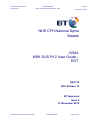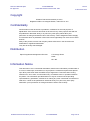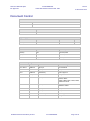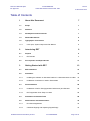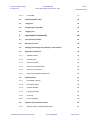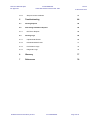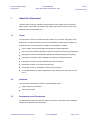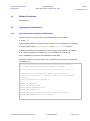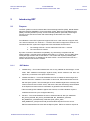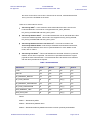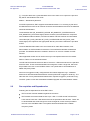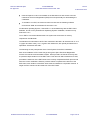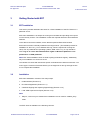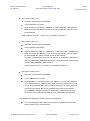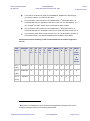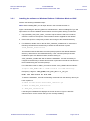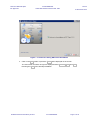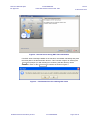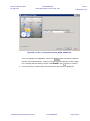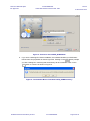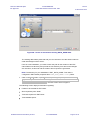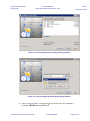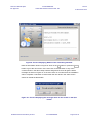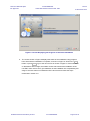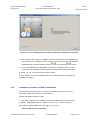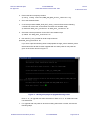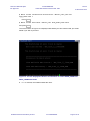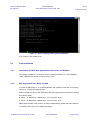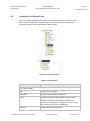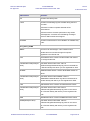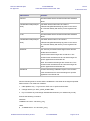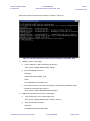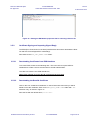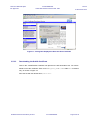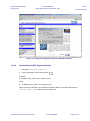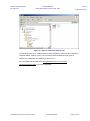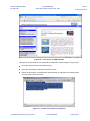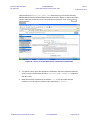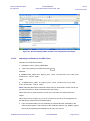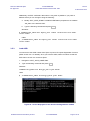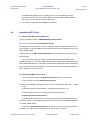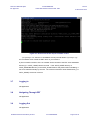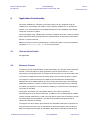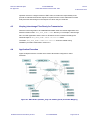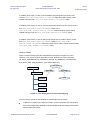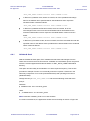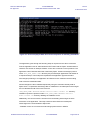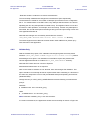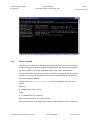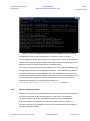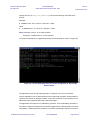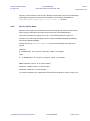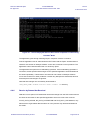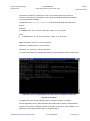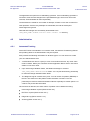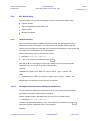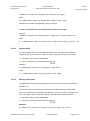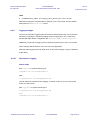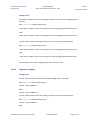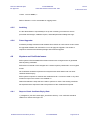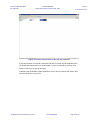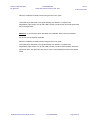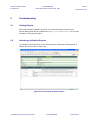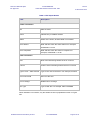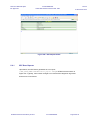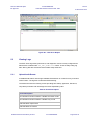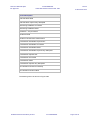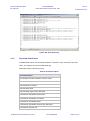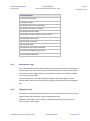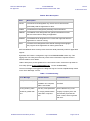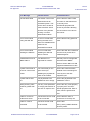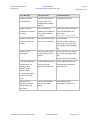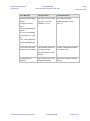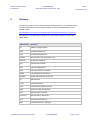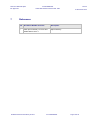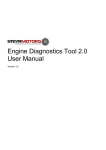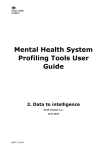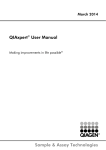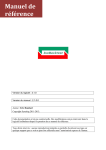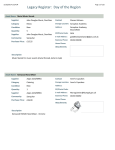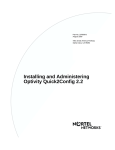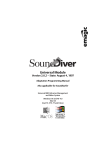Download installation documentation
Transcript
NHS CFH National Spine IN CONFIDENCE BT Approved Issue 2 12564 MSK SUS R12 User Guide - EDT 01 November 2012 NHS CFH National Spine Mastek 12564 MSK SUS R12 User Guide EDT DEV110 SUS Release 12 BT Approved Issue 2 01 November 2012 © British Telecommunications plc 2012 IN CONFIDENCE Page 1 of 78 NHS CFH National Spine IN CONFIDENCE BT Approved Issue 2 12564 MSK SUS R12 User Guide - EDT 01 November 2012 Copyright © British Telecommunications plc 2012 Registered Office: 81 Newgate Street, London EC1A 7AJ Confidentiality All information in this document is provided in confidence for the sole purpose of adjudication of the document and shall not be used for any other purpose and shall not be published or disclosed wholly or in part to any other party without BT's prior permission in writing and shall be held in safe custody. These obligations shall not apply to information which is published or becomes known legitimately from some source other than BT. Many of the product, service and company names referred to in this document are trademarks or registered trademarks. They are all hereby acknowledged. Distribution Spine Programme Management Services 1 Sovereign Street Leeds LS1 4BT Information Notice This document is not a contractual deliverable, therefore the information provided within it is not to be relied upon, and shall in no way impact the contractual requirements placed upon BT by NHS CFH under the NASP Project Agreement. This information is being shared on an „as-is‟ basis, for information only, to facilitate closer co-operation between the parties. The information provided shall in no way be construed as BT providing representations, guarantees, assurances or making any other contractual commitment to NHS CFH. It shall not be published or disclosed wholly or in part to any other party without BT‟s prior permission in writing and shall be held in safe custody. © British Telecommunications plc 2012 IN CONFIDENCE Page 2 of 78 NHS CFH National Spine IN CONFIDENCE BT Approved Issue 2 12564 MSK SUS R12 User Guide - EDT 01 November 2012 Document Control Document Information Title 12564 MSK SUS R12 User Guide - EDT Filename 12564 MSK SUS R12 User Guide - EDT Issue 2 Author Name Role Mastek Dev. Partner Sign-Off by Approvers Name Role Susie Day Date Issue DPM 1 Reviewers Individual Role Review Requirement Susie Day DPM Author Requested Roy Taylor Sub-system Architect Author Requested Sheona Brookes Quality Mandatory Document Change Log Issue Date Author / Editor Details of Change Issue 1 Draft A 08/08/2012 Rajiv K Iyer For Initial Review Issue 1 Draft B 24/08/2012 Rajiv K Iyer Incorporated review comments Issue 1 30/08/2012 Umesh Dandy Issue for Approval Issue 1 5th Sept 2012 Sarah Bateson BT Approved Issue 2 Draft A 11/09/2012 Rajiv K Iyer Changes required done for QC defects 108720, 108670, 108661,108660,108721,108720,108769, 108849 and 108743. Issue 2 Draft B 08/10/2012 Rajiv K Iyer Uplifted for 1A comments and QC defects 108849 and 108743 Issue 2 Draft C 10/10/2012 Rajiv K Iyer Incorporated review comments Issue 2 Draft D 22/10/2012 Rajiv K Iyer Incorporated review comments Issue 2 29/10/2012 Umesh Dandy Issue for Approval Issue 2 01/11/12 A MacLeod BT Approved © British Telecommunications plc 2012 IN CONFIDENCE Page 3 of 78 NHS CFH National Spine IN CONFIDENCE BT Approved 12564 MSK SUS R12 User Guide - EDT Issue 2 01 November 2012 Table of Contents 1 About this Document 7 1.1 Scope 7 1.2 Audience 7 1.3 Assumptions and Constraints 7 1.4 Related Documents 8 1.5 Typographic Conventions 8 1.5.1 User Input, System Output and File Names 8 2 Introducing EDT 9 2.1 Purpose 9 2.1.1 EDT Modes 9 2.2 Pre-requisites and Dependencies 11 3 Getting Started with EDT 13 3.1 EDT Installation 13 3.2 Installation 13 3.2.1 Installing the software on Windows Platform / X-Windows Mode on UNIX 16 3.2.2 Installation of software on UNIX in Silent Mode 25 3.3 Post Installation 28 3.3.1 Installation of DATA Sets (Application References) and Senders 28 3.3.2 EDT Application User Setup on UNIX 28 3.4 Installation Verification/Tests 29 3.5 Authorisation and Authentication 33 3.5.1 End Point Registration 33 3.5.2 Certificate Signing and Importing Signed Reply 34 © British Telecommunications plc 2012 IN CONFIDENCE Page 4 of 78 NHS CFH National Spine IN CONFIDENCE BT Approved 12564 MSK SUS R12 User Guide - EDT 3.5.3 Load ASID Issue 2 01 November 2012 41 3.6 UnInstalling EDT client 42 3.7 Logging In 43 3.8 Navigating Through EDT 43 3.9 Logging Out 43 4 Application Functionality 45 4.1 View an Alert‟s Details 45 4.2 Business Process 45 4.3 Keeping Interchange Files Ready for Transmission 46 4.4 Application Execution 46 4.4.1 Validate & Send 48 4.4.2 Validate Only 50 4.4.3 Receive by ASID 51 4.4.4 Receive by Dataset Name 52 4.4.5 Receive by File Name 54 4.4.6 Receive by Dataset Not Received 55 4.5 Administration 57 4.5.1 Automated Tracking 57 4.5.2 EDT Admin Utility 58 4.5.3 Unblock Senders 58 4.5.4 Logging Changes 60 4.5.5 Archiving 62 4.5.6 Future Upgrades 62 4.6 4.6.1 Keystore and Certificate Issues Steps to Check Certificate Expiry Date © British Telecommunications plc 2012 IN CONFIDENCE 62 62 Page 5 of 78 NHS CFH National Spine IN CONFIDENCE BT Approved 12564 MSK SUS R12 User Guide - EDT 4.6.2 Steps to renew certificate Issue 2 01 November 2012 64 5 Troubleshooting 66 5.1 Viewing Reports 66 5.2 Interchange Validation Reports 66 5.2.1 5.3 EDT Error Reports 68 Viewing Logs 69 5.3.1 Upload Audit Events 69 5.3.2 Download Audit Events 71 5.3.3 Performance Logs 72 5.3.4 Diagnostic Logs 72 6 Glossary 77 7 References 78 © British Telecommunications plc 2012 IN CONFIDENCE Page 6 of 78 NHS CFH National Spine BT Approved 1 IN CONFIDENCE Issue 2 12564 MSK SUS R12 User Guide - EDT 01 November 2012 About this Document This document is the User Guide for External Data Transfer (EDT Client) of the NHS Spine system. It describes the purpose and usage of the service and forms part of the standard Spine documentation set. 1.1 Scope This document is the User Guide Framework, DEV110, for the EDT sub-system of the NHS Spine. The document forms part of the standard EDT release documentation set. It details the use of the application provided by the subsystem, including: How to install, access and navigate around the EDT Client application How to perform the basic operations required to maintain and monitor the application Description of End Point Registration (EPR) and certificate signing and importing. Description of the EDT client installable screens both on Windows and Unix. Description of Keystores and certificate issues and resolutions. Descriptions of EDT error reports and EDT logs. Description of how to uninstall EDT client from the machine. As per BIR-SUS-0274, steps to update EDT Client Schema viz. CDS V6.1 to CDS V6.1.1. 1.2 Audience This document is intended for members of the following teams: Systems Delivery Directorate Training Directorate. 1.3 Assumptions and Constraints It is assumed that readers of this document have access to the system and are familiar with previous releases of the application. © British Telecommunications plc 2012 IN CONFIDENCE Page 7 of 78 NHS CFH National Spine BT Approved 1.4 IN CONFIDENCE Issue 2 12564 MSK SUS R12 User Guide - EDT 01 November 2012 Related Documents Not applicable 1.5 Typographic Conventions 1.5.1 User Input, System Output and File Names Prompts and user input are shown in a fixed-width bold font, for example: # uname –a System output and file and directory names are shown in a fixed-width font, for example: Copy the update script updateTheWidget.sh to the /etc/install directory. Variable placeholders are shown in italics, surrounded by angle brackets, for example: # mv /home/<example>/filename.sh /etc/<example>/filename.sh where <example> is the part to be replaced with actual data. Actual text from files, such as a section of a configuration file, is shown in a fixed-width font inside a box. #================================================================ # FOLLOWING VARIABLES SPECIFY APPS SERVER 8.1 RESOURCES #================================================================ # # Parameters for configuration of Generic Resource Adaptor # This same configuration is used on any TMS workstream Apps Server instance # that the Generic RA is deployed to # TMS_AS_JMS_USER=admin TMS_AS_JMS_PASSWORD=admin TMS_AS_LDAP_HOST=dirintrep.sds TMS_AS_LDAP_SVRPORT=389 TMS_AS_LDAP_FQDN="ou=etpsunmq,dc=cell11,dc=dev,dc=nhs,dc=uk" TMS_AS_LDAP_ROOTDN="cn=Directory Manager" # © British Telecommunications plc 2012 IN CONFIDENCE Page 8 of 78 NHS CFH National Spine IN CONFIDENCE BT Approved Issue 2 12564 MSK SUS R12 User Guide - EDT 2 Introducing EDT 2.1 Purpose 01 November 2012 The EDT system is used to transmit data Commissioning Data Set (CDS), Mental Health Minimum Data Set (MHMDS), Choose and Book (CAB), Reference Data Management (RDM), Pseudonymisation (P14N), and De-Pseudonymisation (DeP14N) interchanges securely to the SUS environment and downloading the files back to the client environment. From Release 12 the EDT system will support CDS v6.2. It will continue to support CDS v6.1 and its subversion viz. CDS v6.1.1. The EDT client will not support the CDS v6.0.To summarize the EDT system will support the below mentioned CDS schemas: 1. The existing CDS V6.1 and its subversion CDS V6.1.1 schema 2. The new CDS 6.2 schema. By virtue of schema‟s backwards compatibility, any interchange compliant with the existing CDS 6.1 schema will be compliant with CDS 6.1.1 schema. The new EDT Client install package will also cater to this feature. This means that anybody installing EDT Client for the first time or re-installing it will have CDS 6.1 and its subversion CDS 6.1.1 schema and the new CDS 6.2 schema. 2.1.1 EDT Modes 1. „Validate Only‟ –This mode facilitates the user to only validate its interchanges. In this mode, EDT validates interchanges against locally stored schemas and does not require any connection to the Spine environment. 2. „Validate and Send‟ – This mode facilitates the user to validate its interchanges and transfer all those if validation is successful. In this mode, EDT authenticates the host with the Spine system. The interchanges are then validated against the centrally held version of the schema on EDT server, and where valid, the interchange is transmitted to the Spine environment and a confirmation is generated and stored locally. If the interchange fails validation against the schema, an HTML validation report is created and stored in a pre-configured directory. 3. „Receive‟ –This mode facilitates the user to download the NF files (viz. dataflows NF_DATA_RECON, NF_DATA_POSTRECON, NF_MANIFEST_RECON, NF_MANIFEST_POSTRECON), PDS files (SUS_DATA_PDS, SUS_MANIFEST_PDS) and AP14N (P14N and DeP14N) files from the server. EDT first authenticates the host with the Spine system. EDT then sends a request to © British Telecommunications plc 2012 IN CONFIDENCE Page 9 of 78 NHS CFH National Spine BT Approved IN CONFIDENCE Issue 2 12564 MSK SUS R12 User Guide - EDT 01 November 2012 the server for the files it can receive. After the list is received, it downloads the files one by one to the OUTBOX of the client. There are 4 sub-modes for receive. „Receive By ASID‟ – In this mode the client downloads all the files it has sent for P14N and DeP14N. This mode is not supported for NF_DATA_RECON, NF_DATA_POSTRECON and SUS_DATA_PDS. „Receive By Dataset Name‟ – This mode facilitates the user to download all the files sent for the dataset specified. This mode is not supported for NF_DATA_RECON, NF_DATA_POSTRECON and SUS_DATA_PDS. „Receive By Dataset which are not Received‟ – This mode is similar to the “Receive By Dataset Name” mode except it facilitates the download of all the files, for the requested dataset, which are not yet downloaded. For more details on this mode, refer to Table 1. „Receive By File Name‟ – This mode facilitates the download of files for a particular dataset, whose name is specified. The name to be specified should be the original payload file name with extension. This downloads all the files whose name matches with the name provided in the request. Table 1 Download Modes Dataflow ID Mode 1 Mode 2 Mode 3 Mode 4 P14N Yes Yes Yes Yes DeP14N Yes Yes Yes Yes NF_MANIFEST_RECON Yes Yes Yes Yes NF_DATA_RECON No No Yes [*] Yes NF_MANIFEST_POSTRECON Yes Yes Yes Yes NF_DATA_POSTRECON No No Yes [*] Yes SUS_MANIFEST_PDS Yes Yes Yes Yes SUS_DATA_PDS No No Yes [*] Yes Where: Mode 1 = Download by ASID. Mode 2 = Download by dataset name. Mode 3 = Download all files by dataflow that have not been previously downloaded. © British Telecommunications plc 2012 IN CONFIDENCE Page 10 of 78 NHS CFH National Spine BT Approved IN CONFIDENCE Issue 2 12564 MSK SUS R12 User Guide - EDT 01 November 2012 [*] – Only files that have a generated date which is the same as or equal to the previous day will be downloaded in this mode Mode 4 = Download by filename. For PDS requirements, EDT supports the download modes. For “receiving by file name” the Manifest file for PDS or NF extracts should be downloaded first and then the data files should be downloaded. Three Manifest files (NF_MANIFEST_RECON, NF_MANIFEST_POSTRECON and SUS_MANIFEST_PDS interchanges) will be created by the Data Extractor component when all National Reconciliation, Post Reconciliation and PDS extracts and associated control files (NF_DATA_RECON, NF_DATA_POSTRECON and SUS_DATA_PDS interchanges) are copied into the appropriate directory and when notification is provided to EDT. The three Manifest files relate to the set of extracts for either Reconciliation, Post Reconciliation or PDS available for download. The manifest file identifies all data files provided. The Manifest file will be created in both error or success condition for PDS extracts. Other applicable modes can be used in the way it was implemented in the R4 release. Refer to Table 1 for the download modes. The NF and PDS extracts that have data of more than 1 GB will be stored in the split files at the file store. These will be downloaded and merged to create a single file, which will be provided to the user in the OUTBOX folder. The split file will be downloaded into a hidden temporary folder. All errors are logged in locally configured text files called „diagnostic logs‟. A detailed audit trail of all authentication/transmission actions performed is logged in „audit log‟. The start and end of every authentication/transmission request is logged in „performance log‟. The EDT system comes with automated installation/upgrade and administration utilities. 2.2 Pre-requisites and Dependencies Following are the dependencies of the EDT Client: EDT executes schema validation against the schemas. EDT handles a maximum data file size up to 1 GB. For PDS and NF extracts that have data of more than 1 GB will be stored in the split files at the file store. These will be downloaded and will be merged to create a single file, which will be provided to the user in the OUTBOX folder. The split file will be downloaded into a hidden temporary folder. © British Telecommunications plc 2012 IN CONFIDENCE Page 11 of 78 NHS CFH National Spine BT Approved IN CONFIDENCE Issue 2 12564 MSK SUS R12 User Guide - EDT 01 November 2012 Internet Explorer 6.0 and 7.0 installed on the Windows box and access to the N3 network for End Point Registration (EPR) Process specifically for downloading the certificates. To be able to run EDT, the host environment must have the following software environment: SUN JAVA Runtime Environment 1.5.x. For Windows operating System , SUN JRE 1.5.x is bundled along with the EDT Client Software, and for on any UNIX flavour Operating System installation, should use only SUN JAVA 1.5.x. To run EDT it is recommended that the host system has a minimum of memory requirement of 2GB RAM. The filenames for submission via EDT are restricted to the basic 36 character set of „A‟ to „Z‟ (upper and lower case), 0 to 9, hyphen and underscore, with period permitted for the separation of filename and suffix. The following are the prerequisites of the Client System for the EDT installation: Each host installation of EDT must first go through the Spine End Point Registration Process if it intends to transmit data to Spine. Some providers of data to SUS may wish to operate multiple instances of the EDT Client. This does not affect submission to SUS, provided the instances of the EDT Client have correctly completed the EPR process and have the correct certificates. Where a provider wishes to operate two instances of the EDT Client, each instance of the EDT Client must be installed on a separate machine. A single machine cannot host two instances of the EDT Client. © British Telecommunications plc 2012 IN CONFIDENCE Page 12 of 78 NHS CFH National Spine BT Approved IN CONFIDENCE Issue 2 12564 MSK SUS R12 User Guide - EDT 3 Getting Started with EDT 3.1 EDT Installation 01 November 2012 This section provides detailed instructions for a fresh installation of the EDT Client on a particular server. EDT Client installation is as simple as running an executable and providing some inputs on user friendly screens. The installation creates the required directories and installs the software. To be able to launch the installer, ensure that the specified SUN JAVA Runtime Environment version is already installed on the target server. (The installer provides for installation of Java 1.5.0_14 on Windows OS only, which is required for running the client). For any UNIX flavour Operating systems, SUN Java 1.5.0_14 only should be used. Log on as a user with administration rights on Windows platform or root permissions on UNIX platforms. Note: EDT Client installation does not write anything to Windows registry. Additionally only one installation can exist on a server. The release CD comes with directories specific to Windows and UNIX environments. You must copy the contents of relevant directory to the target server and go through section 3.2 to complete the installation. 3.2 Installation EDT Client installation consists of four major steps: 1. Install software (Section 3.2) 2. End Point Registration (Section 3.5.1) 3. Certificate Signing and Importing Signed Reply (Section 3.5.2) 4. Load ASID acquired from Spine (Section 3.5.3) Note: 1. Steps 2, 3 and 4 may be omitted if the installation is to be used for „Validate_Only‟ mode. The EDT Client is available in the following versions: © British Telecommunications plc 2012 IN CONFIDENCE Page 13 of 78 NHS CFH National Spine BT Approved IN CONFIDENCE Issue 2 12564 MSK SUS R12 User Guide - EDT 01 November 2012 EDT Client Versions 3.2.1 Automatic, user-friendly full installation. This is updated in R4 release. Supports CDS V6.0, CDS V6.1, MHMDS3.4, CAB Control files, CAB Data files, RDM control files and data files, P14N control file and data file, DeP14N control file and data file. It also supports CDS V6.1.1 if CDS V6.1 is updated to CDS V6.1.1. EDT Client Versions 3.4.1 Automatic, user-friendly full installation. This is updated in R6 release. Supports CDS V6.0, CDS V6.1, MHMDS V3.4, CAB Control files, CAB Data files, RDM control files and data files, P14N control file and data file, DeP14N control file and data file, NF_DATA_RECON control file and data file, NF_DATA_POSTRECON control file and data file, NF_MANIFEST_RECON (mf files), NF_MANIFEST_POSTRECON (mf files), SUS_DATA_PDS control file and data file, SUS_MANIFEST_PDS (mf files). It also supports CDS V6.1.1 if CDS V6.1 is updated to CDS V6.1.1. EDT Client Versions 3.5.2 Automatic, user-friendly full installation. This is updated in R12 release. Supports CDS V6.1 and its subversion (viz. CDS V6.1.1), CDS V6.2, MHMDS V3.4, CAB Control files, CAB Data files, RDM control files and data files, P14N control file and data file, DeP14N control file and data file, NF_DATA_RECON control file and data file, NF_DATA_POSTRECON control file and data file, NF_MANIFEST_RECON (mf files), NF_MANIFEST_POSTRECON (mf files), SUS_DATA_PDS control file and data file, SUS_MANIFEST_PDS (mf files). For Installation/Re-installation of EDT Client, note the following: If you are installing the EDT client for the first time, installation of the full EDT Client Version 3.X.X is recommended. © British Telecommunications plc 2012 IN CONFIDENCE Page 14 of 78 NHS CFH National Spine IN CONFIDENCE BT Approved Issue 2 12564 MSK SUS R12 User Guide - EDT 01 November 2012 To be able to send files for CDS V5.0, MHMDS3.2, MHMDS 3.3 interchanges, you need to install 3.0.5 version of the client. st If you have EDT client Version 2.X.X installed before 1 November 2007, it is recommended that you upgrade the client to Version 3.X.X or alternatively, you 1 can uninstall the older version and re-install the full latest version. st If you have EDT client Version 2.X.X installed after 1 November 2007, it is recommended that you uninstall the client and re-install the latest Version 3.X.X. If you have any EDT client of older Version of 3.X.X, it is advisable to upgrade it to the latest version. This will allow additional functionalities to be added. Please find below the summary of the recommended version and the supported version EDT Supporte CD CD CD CD PDS MHMD CA RD P14 Nation Versio d? S S S S Extra S 3.4 B M n al 6.0 6.1 6.1. 6.2 ct n Feed – 1 Recon & PostRecon 3.2.x Inbound X X Outbound X X X X X X X X X X X X X X X X X X (R4) 3.4.x (R6) 3.5.x Inbound X X (R12) 1 Note: When re-installing the client, the End Point Registration (EPR) process can be avoided by taking a backup of the existing CERT folder. © British Telecommunications plc 2012 IN CONFIDENCE Page 15 of 78 NHS CFH National Spine BT Approved 3.2.1 IN CONFIDENCE Issue 2 12564 MSK SUS R12 User Guide - EDT 01 November 2012 Installing the software on Windows Platform / X-Windows Mode on UNIX Perform the following installation steps: Note: When installing EDT you will input values in the screenshot shown in Figure 4 illustrating the directory paths for a Windows box. When installing EDT you will input values for a Unix installation which follows Unix file system naming conventions. 1. Copy the MSK_SUS_EDT_Client_<Version>.zip file from the CD to a local drive, where the version is the specific current release version supplied for this release. 2. Extract the zip file in a temporary location and change to the extracted directory. 3. For Windows, double click on the file “EDT_Windows_Installer.bat” or execute the following command from the directory to where the file has been copied: # EDT_Windows_Installer.bat This assumes that the Windows command prompt opens at the default Windows directory, rather than a user defined directory. If the command prompt has been modified to open at a different location, double clicking on "EDT_Windows_Installer.bat" will not start the installation. It is then necessary to navigate to the directory to where this has been copied and execute the .bat file from there instead using the command prompt. For X-Windows mode on UNIX, you need to set the JAVA_HOME value as follows: # export JAVA_HOME=<JRE or J2SDK location till JRE directory> Example: # export JAVA_HOME=/usr/jdk/jdk1.5.0_14/jre NOTE: The JRE should be from SUN. To start the installation, execute the following command from the directory where you have copied it to: # chmod 754 edt-client-installable_<Version>.jar # chmod 754 EDT_Unix_Installer.sh # ./EDT_Unix_Installer.sh Launching the installation file displays the screen shown in Figure 1 with EDT Client<Version> for the version that you are currently installing. © British Telecommunications plc 2012 IN CONFIDENCE Page 16 of 78 NHS CFH National Spine IN CONFIDENCE BT Approved Issue 2 12564 MSK SUS R12 User Guide - EDT 01 November 2012 Figure 1 - First Screen during EDT Client Installation 4. Click on the Next button or press the Enter button displayed on the screen. The next screen as shown in Figure 2 displays buttons Previous, Next, and Quit. Pressing the Quit button will stop installation. © British Telecommunications plc 2012 IN CONFIDENCE Page 17 of 78 NHS CFH National Spine IN CONFIDENCE BT Approved Issue 2 12564 MSK SUS R12 User Guide - EDT 01 November 2012 Figure 2 - Second Screen during EDT Client Installation If an EDT client is already installed on the machine, the installer will identify and place the same path in the browse button text box. This is shown in figure 3A. Clicking the Next button prompts you with a dialog box confirming that the directory will be overwritten. Click on the YES button to continue as shown in Figure 3. Figure 3 – Confirmation Box for installing EDT Client © British Telecommunications plc 2012 IN CONFIDENCE Page 18 of 78 NHS CFH National Spine IN CONFIDENCE BT Approved Issue 2 12564 MSK SUS R12 User Guide - EDT 01 November 2012 Figure 3A - Screen to select/show existing APPS_HOME Path If it is a completely new installation, click on the Browse button and select a folder for the EDT Client home directory. Clicking on the Next button prompts you with a dialog box confirming that the directory will be created. Click on the OK button to continue. 5. A home directory is created at the selected location and Figure 4 is displayed. © British Telecommunications plc 2012 IN CONFIDENCE Page 19 of 78 NHS CFH National Spine IN CONFIDENCE BT Approved Issue 2 12564 MSK SUS R12 User Guide - EDT 01 November 2012 Figure 4 - Screen to select APPS_HOME Path 6. If you have a working EDT Client installation, the installer identifies your EDTClient DATA Home and populates as shown Figure 5A. Clicking on the Next button prompts you with a dialog box confirming that the directory will be overwritten. Click on the YES button to continue as shown in Figure 5. Figure 5 - Confirmation Box to Overwrite DATA_HOME Directory © British Telecommunications plc 2012 IN CONFIDENCE Page 20 of 78 NHS CFH National Spine IN CONFIDENCE BT Approved Issue 2 12564 MSK SUS R12 User Guide - EDT 01 November 2012 Figure 5A - Screen to select/show existing DATA_HOME Path The existing data will be preserved and you can continue to use the same location to send interchanges to EDT server. If this is a new installation, you need to enter the path for the location of the EDT Client Data home directory and provide the root directory from where interchanges are read from, archived to and the location where reports are generated. Note: The directory for your installation is EDT_DATA_HOME. This value is configured in EDT-Sender.properties file in <EDT_APPS_HOME>/config folder. 7. Click on the Next button or press Enter and you will get a prompt to states that the target directory be created as shown in Figure 6A. If the user clicks on OK button of Figure 6A then the user is directed to the next screen which is Figure 6. The following screen displays information regarding: Folders to be created for EDT Client. Size required by each folder. Total size required for EDT Client. Total available space. © British Telecommunications plc 2012 IN CONFIDENCE Page 21 of 78 NHS CFH National Spine IN CONFIDENCE BT Approved Issue 2 12564 MSK SUS R12 User Guide - EDT 01 November 2012 Figure 6 - Screen Displaying the Packages Being Installed Figure 7A - Screen Displaying the Packages Being Installed 8. Click on the Next button or press Enter to go to next screen, which displays a summary of the installation paths. © British Telecommunications plc 2012 IN CONFIDENCE Page 22 of 78 NHS CFH National Spine IN CONFIDENCE BT Approved Issue 2 12564 MSK SUS R12 User Guide - EDT 01 November 2012 Figure 8 - Screen Displaying Details of the Client Being Installed Note the information shown in Figure 8. Click on the Next button or press the Enter button to go to the next screen. If the user click on the Quit button in any of the screens shown in the above steps until this stage then the user will get the below message as shown in Figure 7A. If the user clicks on Yes button then the installation will not complete. If No button is clicked then the user will be in the same screen where he clicked the Quit button. Figure 7A – Screen Displaying the message when the user clicks on the Quit button © British Telecommunications plc 2012 IN CONFIDENCE Page 23 of 78 NHS CFH National Spine BT Approved IN CONFIDENCE Issue 2 12564 MSK SUS R12 User Guide - EDT 01 November 2012 Figure 9 - Screen Displaying the Progress of the Client Installation 9. The screen shown in Figure 9 displays the status of the installation using progress bars. Wait until the installation is complete, as shown in Figure 9. Click on the Next button or press Enter to go to the next screen as shown in Figure 9. If the user clicks on Quit button at this stage, the installer screen will close but the installation of the new EDT client version won‟t get rolled back as the installation has completed by this stage. If the user wishes to uninstall the EDT client he has to follow the steps mentioned in section 3.6. © British Telecommunications plc 2012 IN CONFIDENCE Page 24 of 78 NHS CFH National Spine BT Approved IN CONFIDENCE Issue 2 12564 MSK SUS R12 User Guide - EDT 01 November 2012 Figure 10 - Screen Displayed after the Client Installation Completes Successfully 10. The screen shown in Figure 10 displays a success message for the installation and the pathway for the uninstaller. Click on the Done button or press Enter to complete installation task. Close the window using the „x‟ at the top right hand of the screen. 11. In you have performed the installation on UNIX with x-windows mode, you will provide the execute rights for shell scripts by executing the following command. # chmod –R 755 <ClientInstalltionDir>\BIN In case of failure, correct the problems with your access/permissions and repeat the installation procedure. 3.2.2 Installation of software on UNIX in Silent Mode Copy the MSK_SUS_EDT_Client_<Version>.zip file that is given on the CD to a temporary location as a root user on the UNIX box. Perform the following steps to install: 1. Set JAVA_HOME value to J2SDK or JRE path till JRE directory as given below # export JAVA_HOME=<JRE or J2SDK location till JRE directory> Eg # export JAVA_HOME=/usr/jdk/jdk1.5.0_14/jre Note:The JRE should be from SUN. © British Telecommunications plc 2012 IN CONFIDENCE Page 25 of 78 NHS CFH National Spine IN CONFIDENCE BT Approved Issue 2 12564 MSK SUS R12 User Guide - EDT 01 November 2012 2. Extract the file in temporary location. # unzip /<temp location>/MSK_SUS_EDT_Client_<Version>.zip 3. Go to the extracted folder. 4. # cd /<temp location>/MSK_SUS_EDT_Client_<Version>Execute the following command to remove the ^M character from EDT Unix installer script. # dos2unix EDT_Unix_Installer.sh EDT_Unix_Installer.sh 5. Grant the execute permission for the EDT Unix installer script. # chmod 755 EDT_Unix_Installer.sh 6. Run the EDT_Unix_Installer.sh shell script as follows: #sh EDT_Unix_Installer.sh If you have a previous working client it will populate the apps_home and data_home directories and it will ask for either upgrade with the same paths or new paths as given in the screen shown in Figure 11. Figure 11 - Message Displayed to Upgrade Existing Client Enter „Y‟ or y to upgrade with same directories or Enter „N‟ or „n‟ to install client with new directories. 7. For upgrade with new paths or where an existing client does not exist, execute the following steps: © British Telecommunications plc 2012 IN CONFIDENCE Page 26 of 78 NHS CFH National Spine BT Approved IN CONFIDENCE Issue 2 12564 MSK SUS R12 User Guide - EDT 01 November 2012 # Enter Client Installation Directories: <Enter your path for apps_home here > Press Enter. # Enter Client Data Path: <Enter your Data_home path here> and press Enter. The screen shown in Figure 12 is displayed with details you have entered and you will be asked if you wish to proceed. Figure 12 - Screen Displayed to Ask For Confirmation to Create APPS_HOME and DATA_HOME Directories 8. If „Y‟ is entered, the installer installs the client. © British Telecommunications plc 2012 IN CONFIDENCE Page 27 of 78 NHS CFH National Spine IN CONFIDENCE BT Approved 12564 MSK SUS R12 User Guide - EDT Issue 2 01 November 2012 Figure 13 - Screen Displayed During Client Installation If „N‟ is entered, the installer quits. 3.3 Post Installation 3.3.1 Installation of DATA Sets (Application References) and Senders For existing installations, you need to use the existing Data Home. For new installation, creating datasets and senders, refer to section 4.5.3.1. 3.3.2 EDT Application User Setup on UNIX To make the EDTClient run on a UNIX application with privileges other than root for daily operations, execute the following steps. Make sure that you have a user (EDTUser) with group (EDTUserGroup) before executing the following steps. # chown –R <EDTUser>:<EDTGroup> <ClientInstallDir> # chown –R <EDTUser>:<EDTGroup> <Client Data Dir> Note: ClientInstallDir is the location you have installed APPS_HOME and Client Data Dir is the folder where you have installed Data Home. © British Telecommunications plc 2012 IN CONFIDENCE Page 28 of 78 NHS CFH National Spine BT Approved 3.4 IN CONFIDENCE Issue 2 12564 MSK SUS R12 User Guide - EDT 01 November 2012 Installation Verification/Tests On the successful installation and creation of the Interchange folders in the inbox and outbox folders, the directory structure (as shown in Figure 14) will be created in the respective locations and is loaded with the EDT software. Figure 14: Folder Structure Table 2: Folder Details Abbreviation Definition EDT_APPS_HOME BIN Contains EDT executable. BLOCKED Contains blocked senders records file. CERT Contains the certificate file supplied by Spine. These certificates can then be uploaded in certificate store during the first installation on a particular server or using EDT Admin utility on expiry of certificates. CONFIG Contains EDT Configuration files. © British Telecommunications plc 2012 IN CONFIDENCE Page 29 of 78 NHS CFH National Spine BT Approved IN CONFIDENCE Issue 2 12564 MSK SUS R12 User Guide - EDT 01 November 2012 Abbreviation Definition LIB Contains EDT library files. LOGS Contains the following log files created during the EDT execution: EDTAudit: Provides complete audit trail of file transmissions EDTPerformance: Provides performance log entries EDTDiagnostic: Provides error/info/debug messages useful for EDT maintenance/support. SCHEMA Contains schema files for local validation in Validate Only mode. EDT_DATA_HOME INBOX Source for all interchanges. This contains further subdirectories to hold interchanges for specific Applications and Sender Ids. CDS CDS Dataset which contains sender folders with names as 15 Digit sender IDs. 123456789012345(Example This folder will be under CDS. Value is value) CDSInterchangeSenderIdentity tag value in the data file or Sender Identity with which you are registered for SUS. MHMDS MHMDS Dataset Which contains all MHMDS sender ID values 123456789012345(Example This folder will be under MHMDS. Value is value) MHMDSSourceIdentification tag value in the data file or Sender Identity with which you are registered for SUS. CAB CAB Dataset which contains all CAB SenderID values 123456789012345(Example This folder will be under CAB. Value is value) SUSInterchangeSenderIdentity tag value in the control file or Sender Identity with which you are registered for SUS. RDM RDM Dataset which contains all RDM SenderID values ADMIN(Example value) This folder will be under RDM. Value is SUSInterchangeSenderIdentity tag value in the control file or Sender Identity with which you are registered for SUS. © British Telecommunications plc 2012 IN CONFIDENCE Page 30 of 78 NHS CFH National Spine BT Approved IN CONFIDENCE Issue 2 12564 MSK SUS R12 User Guide - EDT 01 November 2012 Abbreviation Definition DeP14N DeP14N Dataset which contains all DeP14N SenderID values 123456789012345(Example This folder will be under DeP14N. Value is value) SUSInterchangeSenderIdentity tag value in the control file or Sender Identity with which you are registered for SUS. P14N DeP14N Dataset which contains all DeP14N SenderID values 123456789012345(Example This folder will be under P14N. Value is value) SUSInterchangeSenderIdentity tag value in the control file or Sender Identity with which you are registered for SUS. ARCHIVE EDT archives processed interchanges under relevant subdirectories as follows: FAILED: Failed interchanges are moved here. This contains further subdirectories to hold interchanges for specific Applications and Sender Ids. SENT: Successful interchanges are moved here. This contains further subdirectories to hold interchanges for specific Applications and Sender Ids. REPORTS Contains interchange validation reports. This contains further subdirectories to hold interchanges for specific Applications and Sender Ids. Run the following tests to ensure that the installation is functional to the degree specified. Refer section 5.3 in instances of failures. 1. UNIX platform only – Log on as the „EDT user‟ to perform these tests. 2. Change directory to <EDT_APPS_HOME>/BIN. 3. Dry run without any interchange validation/transmission (viz. validate only mode). Execute the following command. Windows: runEDTClient.bat Validate_Only UNIX: # ./runEDTClient.sh Validate_Only © British Telecommunications plc 2012 IN CONFIDENCE Page 31 of 78 NHS CFH National Spine BT Approved IN CONFIDENCE 12564 MSK SUS R12 User Guide - EDT Issue 2 01 November 2012 EDT Client should run and exit successfully as shown in Figure 15. Figure 15 - Screen Displayed on Successful Completion of Validate_Only 4. Validate a „TEST‟ interchange: a. Copy a CDS type „TEST‟ interchange to directory <EDT_DATA_HOME>/INBOX/CDS/<sender>. b. Run the following command. Windows: runEDTClient.bat Validate_Only UNIX: # ./runEDTClient.sh Validate_Only c. EDT Client should run and exit successfully. The Interchange validation report should be produced under directory <EDT_DATA_HOME>/REPORTS/CDS/<sender> 5. Validate and Transmit and a „TEST‟ interchange: a. Copy a CDS type „TEST‟ interchange to the <EDT_DATA_HOME>/INBOX/CDS/<sender> directory. b. Run the following command. Windows: # runEDTClient.bat Validate_Send © British Telecommunications plc 2012 IN CONFIDENCE Page 32 of 78 NHS CFH National Spine BT Approved IN CONFIDENCE Issue 2 12564 MSK SUS R12 User Guide - EDT 01 November 2012 UNIX: #./runEDTClient.sh Validate_Send c. EDT Client should run and exit successfully. Interchange validation report should be produced under directory <EDT_DATA_HOME>/REPORTS/CDS/<sender>. If the interchange validation was successful, it should be transmitted to Spine. Refer to the audit log file (<EDT_APPS_HOME>/LOGS/EDTAudit.log) to get the complete trail of transmission. Note that Spine does not process TEST interchanges further. An interchange has to pass validation to be transmitted to Spine. 3.5 Authorisation and Authentication This section outlines the steps to be performed for the End Point registration. Note: For issues or instances of failure while configuring the EDT client or performing any of these steps, Restart the configuration. (Section 3.2.1) 3.5.1 End Point Registration After successful EDT Client installation (if it is a fresh installation from scratch, rather than an upgrade), the „End Point Registration‟ (EPR) process has to be followed to register the client as a Party key and ASID with Spine. Follow the instructions below: 1. An EPR form can be downloaded from the CFH website (as in section 3.5.1). The Fully Qualified Domain Name (FQDN) must conform to the DNS naming scheme. E.g. Ebxml-RZZ.anytowntrust.nhs.uk . Once the registration is complete you will be provided with a Reference Code and an authorisation code. „Reference Code‟ is a number required to make a certificate request. Set this value to „referenceid‟ variable in administration configuration file: 2. Open <EDT_APPS_HOME>/CONFIG/EDTAdmin.properties file and insert the referenceID received from the EPR Process and save the file. © British Telecommunications plc 2012 IN CONFIDENCE Page 33 of 78 NHS CFH National Spine BT Approved IN CONFIDENCE Issue 2 12564 MSK SUS R12 User Guide - EDT 01 November 2012 Figure 16 - Editing the EDTAdmin.properties file for inserting reference ID 3.5.2 Certificate Signing and Importing Signed Reply The ESW (End Trust Server for the Web) interface also has links to download the Root CA and Sub CA and Signed EDT certificate(s). Save these to the EDT_APPS_HOME>/CERT folder. 3.5.2.1 Downloading Certificates from ESW Interface To access ESW, browse to the following URL. This is the URL to import DIGITAL Certificates to create a secure environment for mutual authentication. The URL to access the Live ESW interface is; https://esw.national.ncrs.nhs.uk/cda-cgi/clientcgi?action=start. 3.5.2.2 Downloading the RootCA Certificate Click on the Link “Install Root Certificate” on the left hand side menu and you will be asked to save the certificate. Save it in the EDT_APPS_HOME>/CERT folder with .der extension only, as shown in Figure 17. Save the file with the default name, rootca.der. © British Telecommunications plc 2012 IN CONFIDENCE Page 34 of 78 NHS CFH National Spine IN CONFIDENCE BT Approved Issue 2 12564 MSK SUS R12 User Guide - EDT 01 November 2012 Figure 17 - Dialog Box Displayed to Save the Root Certificate 3.5.2.3 Downloading the SubCA Certificate Click on the “Install SubCA Certificate” link placed in the left hand side menu. You will be asked to save the certificate. Save it in the EDT_APPS_HOME>/CERT folder .der extension only, as shown in Figure 18. Save the file with the default name, subca.der. © British Telecommunications plc 2012 IN CONFIDENCE Page 35 of 78 NHS CFH National Spine IN CONFIDENCE BT Approved Issue 2 12564 MSK SUS R12 User Guide - EDT 01 November 2012 Figure 18 - Dialog Box Displayed to Save the SubCA Certificate 3.5.2.4 Downloading the EDT Signed Certificate 1. Navigate to <EDT_APPS_HOME>/BIN. 2. Type the following command and press Enter. Windows: # runEDTClient_admin.bat Request_Cert UNIX: # ./runEDTClient_admin.sh Request_Cert Upon successful completion, the certificate request file EDT.csr should be placed in the <EDT_APPS_HOME>/CERT folder as shown in Figure 19. © British Telecommunications plc 2012 IN CONFIDENCE Page 36 of 78 NHS CFH National Spine IN CONFIDENCE BT Approved Issue 2 12564 MSK SUS R12 User Guide - EDT 01 November 2012 Figure 19 - EDT.csr Certificate Request File The following steps are a onetime activity and any mistakes in their execution will lead to certificate failure. If failure occurs you will need to follow the EPR Process again to request new Certificates as explained in section 3.5.1. Go to the ESW Interface with URL https://esw.national.ncrs.nhs.uk/cdacgi/clientcgi?action=start. Figure 20 is displayed. © British Telecommunications plc 2012 IN CONFIDENCE Page 37 of 78 NHS CFH National Spine IN CONFIDENCE BT Approved 12564 MSK SUS R12 User Guide - EDT Issue 2 01 November 2012 Figure 20 – First Screen of ESW Interface Click the link Create Web Server Certificate from PKCS#10 (Second option in Figure 20). Enter the referenceID from the EPR Process. Enter the Authorisation code from the EPR Process. Select the first option of “displayed as PEM encoding of certificate in raw DER format” from the options drop-down box. Figure 21 - Content of the EDT.csr Certificate © British Telecommunications plc 2012 IN CONFIDENCE Page 38 of 78 NHS CFH National Spine BT Approved IN CONFIDENCE Issue 2 12564 MSK SUS R12 User Guide - EDT 01 November 2012 Open the EDT.csr in <EDT_APPS_HOME>/CERT folder and copy the content including BEGIN CERTIFICATE and END CERTIFICATE as shown in Figure 21 without any blank spaces. Paste the content in to Text area as shown in Figure 22. Click on the Submit Request button. Figure 22 - Screen to Create Web Server Certificate from PKCS#10 3. You will be now be given the Signed EDT Certificate. Select the download option as shown in Figure 23 and save the file to <EDT_APPS_HOME>/CERT in .der extension with any name. 4. Make sure that this certificate is not saved in .txt or any text editor specific extension. You can give any name for this certificate e.g. EDT.der. © British Telecommunications plc 2012 IN CONFIDENCE Page 39 of 78 NHS CFH National Spine BT Approved IN CONFIDENCE Issue 2 12564 MSK SUS R12 User Guide - EDT 01 November 2012 Figure 23 - Screen Displayed After Creation of the Signed EDT Certificate 3.5.2.5 Importing Certificates to the EDT Client Load the root certificate as follows: 1. Navigate to <EDT_APPS_HOME>/BIN. 2. Type in the following command and press Enter. Windows # runEDTClient_admin.bat Import_Cert <root certificate file name with extension> <alias name> UNIX # ./runEDTClient_admin.sh Import_Cert <root certificate file name with extension> <alias name> Note: Certificate alias names should be unique and you should make a note of them (as you may need them to delete certificates upon their expiry). Alias names are not case sensitive however you must make sure these names are unique. Alias names can be anything (e.g. root etc.) however do not reuse an existing alias as this will lead to a failure during certificate import. 3. Upon successful loading of root certificate you will load all other certificates in the order of their position in the hierarchy of the certificate chain (for e.g. SUBCA, signed EDT Cert) by repeating the following step for each one of them. © British Telecommunications plc 2012 IN CONFIDENCE Page 40 of 78 NHS CFH National Spine BT Approved IN CONFIDENCE Issue 2 12564 MSK SUS R12 User Guide - EDT 01 November 2012 Additionally, the EDT certificate‟s alias name is „edt_alias‟ by default. If you prefer a different name you can change it using the following: a. Modify <EDT_APPS_HOME>/<CONFIG>/EDTAdmin.properties to set variable „edt_alias‟ to the desired value. b. Type the following command and press Enter. Windows: # runEDTClient_admin.bat Import_Cert <other certificate file name> <alias name> UNIX: # ./runEDTClient_admin.sh Import_Cert <other certificate file name> <alias name> 3.5.3 Load ASID You will receive the ASID number from Spine as part of „End point Registration Process‟ (Refer section 3.5.1 for details). Once you have the ASID, load it as follows so that the EDT Client can use it to connect to Spine. 1. Navigate to <EDT_APPS_HOME>/BIN. 2. Type the following command and press Enter. Windows runEDTClient_admin.bat Encrypt_Asid <your ASID> UNIX # ./runEDTClient_admin.sh Encrypt_Asid <your ASID> Figure 24 - Screen Displayed On the Successful Registration of ASID © British Telecommunications plc 2012 IN CONFIDENCE Page 41 of 78 NHS CFH National Spine BT Approved IN CONFIDENCE Issue 2 12564 MSK SUS R12 User Guide - EDT 01 November 2012 The EDT Client application is now ready for use. You have fulfilled all the prerequisites to be authorised for sending the file. The actual authorisation will take place when a user wants to perform a file transfer. 3. Proceed for configuration and installation verification. 3.6 UnInstalling EDT client 3.7.1 Uninstalling EDT client on Windows 1) Go to the folder location C:\WINDOWS\EDTInstallationFiles 2) You can find a file name EDTClientUninstall.bat 3) Please take necessary back up of the config files and the certificates before you run the un-installer. These files/folders are present in the EDT client installation directory (i.e. APPS_HOME folder). 4) Double click on the EDTClientUninstall.bat file to uninstall the EDT client from your client machine. 5) On successful execution of the un-installer all the contents of the EDT client installation directory (i.e. APPS_HOME) will be removed. If the APPS_HOME directory or APPS_HOME/BIN directory in the APPS_HOME folder is still present after uninstalling, it has to be deleted manually by the user. The contents of the EDT client Data directory (i.e. DATA_HOME) will not be removed. 3.7.2 Uninstalling EDT client on Unix 1) Go to the folder location /etc/EDTInstallationFiles as show in Figure 24. 2) You can find a file name EDTClientUninstall.sh 3) Execute the following command to remove the ^M character from EDT Unix installer script. # dos2unix EDTClientUninstall.sh EDTClientUninstall.sh 4) Run the below command so change the permission of the file # chmod 755 EDTClientUninstall.sh 5) Please take necessary back up of the config files and the certificates before you run the un-installer. These files/folders are present in the EDT client installation directory (i.e. APPS_HOME folder). 6) Run the ./EDTClientUninstall.sh file as shown in Figure 24 to uninstall the EDT client from your client machine. Please find the screen shot in Figure 24. © British Telecommunications plc 2012 IN CONFIDENCE Page 42 of 78 NHS CFH National Spine IN CONFIDENCE BT Approved Issue 2 12564 MSK SUS R12 User Guide - EDT 01 November 2012 Figure 25 - Screen shot of the step to uninstall in Unix 7) If you key in “n” then the un-installation will not proceed ahead. If you key in “y” the un-installer will un-install the EDT client on your machine. 8) On successful execution of the un-installer all the contents of the EDT client installation directory (i.e. APPS_HOME) will be removed. . If the APPS_HOME directory or APPS_HOME/BIN directory in the APPS_HOME folder is still present after uninstalling, it has to be deleted manually by the user. The contents of the EDT client Data directory (i.e. DATA_HOME) will not be removed. 3.7 Logging In Not applicable 3.8 Navigating Through EDT Not applicable 3.9 Logging Out Not applicable © British Telecommunications plc 2012 IN CONFIDENCE Page 43 of 78 NHS CFH National Spine BT Approved © British Telecommunications plc 2012 IN CONFIDENCE 12564 MSK SUS R12 User Guide - EDT IN CONFIDENCE Issue 2 01 November 2012 Page 44 of 78 NHS CFH National Spine BT Approved 4 IN CONFIDENCE Issue 2 12564 MSK SUS R12 User Guide - EDT 01 November 2012 Application Functionality Once EDT installation is complete, local testing of EDT can be completed using the „Validate only‟ functionality. Full details of how to operate „Validate only‟ is described in Section 4.4.2 of this document. This enables all aspects of the installation to be utilised, except the connection to Spine. Once local testing using „Validate Only‟ has been completed, there are a number of steps which should have been followed before live implementation, and these are described in Section 3.2 of this document. Note: Instructions to execute runEDTClient / runEDTClient_admin must be preceded by navigation to <EDT_APPS_HOME>/BIN on the command line. 4.1 View an Alert‟s Details Not Applicable 4.2 Business Process To enable a smooth implementation of new Interchanges, any operator of EDT must first transfer a Test Interchange for each Application to the SUS environment. A Test Interchange is processed by EDT in exactly the same manner as a Live Interchange, but on arrival in the SUS environment, the Interchange is not processed by the live system. The receipt of a Test Interchange in the SUS environment alerts the SUS Message Management Team (SMMT) that the end user is trying to send through a test message. SMMT then performs a number of further checks on the Interchange, before contacting the sender (by telephone or via an alternative medium) to confirm that the Interchange is successful or has failed. At this point, the Sender can notify SMMT that they are ready to transfer live Interchanges and can specify the start date. In addition to any verbal agreement, SMMT requires a formal notification by email of the first date on which SUS is required to accept live Interchanges for an Application. Any data received before the specified date is rejected and requires re-sending. The sequence in which data is processed into the SUS data warehouse is significant for many business processes, such as submission of CDS interchanges. Out of sequence data will compromise the quality of data held in SUS. Where a provider of data to SUS © British Telecommunications plc 2012 IN CONFIDENCE Page 45 of 78 NHS CFH National Spine BT Approved IN CONFIDENCE Issue 2 12564 MSK SUS R12 User Guide - EDT 01 November 2012 operates more than a single instance of EDT Client, it remains the responsibility of the provider to maintain the business sequence required for the correct submissions of data. SUS processes interchanges in the sequence in which they are received. 4.3 Keeping Interchange Files Ready for Transmission Place the interchange files to be validated/transmitted under the relevant Application and Sender Id folders under <EDT_DATA_HOME>/INBOX directory. For example, if Interchange file is for CDS application and the user is LSP1234 then the received interchange file should be kept at <EDT_DATA_HOME>/INBOX/CDS/LSP1234 folder. The folder <EDT_DATA_HOME>/INBOX/CDS/LSP1234 would be created during installation procedure mentioned in section 3.2. 4.4 Application Execution Figure 26 depicts how the xml files are moved to directories configured on client execution. Figure 26 - EDT Modes (Validate_Only and Validate_Send) and Folder Mapping © British Telecommunications plc 2012 IN CONFIDENCE Page 46 of 78 NHS CFH National Spine IN CONFIDENCE BT Approved Issue 2 12564 MSK SUS R12 User Guide - EDT 01 November 2012 In Validate_Only mode, in case of success/failure Interchange files for sender1 will remain in <EDT_DATA_HOME>/INBOX/CDS/SENDER1 folder and HTML reports will be created and kept under <EDT_DATA_HOME>/REPORTS/CDS/SENDER1 folder. In Validate_Send mode, In case of success Interchange files for sender1 will be moved from <EDT_DATA_HOME>/INBOX/CDS/SENDER1 folder to the <EDT_DATA_HOME>/ARCHIVE/SENT/CDS/SENDER1 folder and HTML reports will be created and kept under the <EDT_DATA_HOME>/REPORTS/CDS/SENDER1 folder. In Validate_Send mode, In case of failure Interchange files for sender1 will be moved from <EDT_DATA_HOME>/INBOX/CDS/SENDER1 folder to <EDT_DATA_HOME>/ ARCHIVE/FAILED/CDS/SENDER1 folder and HTML reports will be created and kept under <EDT_DATA_HOME>/REPORTS/CDS/SENDER1 folder. RECEIVE MODE: Figure 27 depicts how the files are downloaded to directories configured on client execution. The receive mode is applicable to P14N, DeP14N, NF_DATA_RECON, NF_DATA_POSTRECON, NF_MANIFEST_RECON, NF_MANIFEST_POSTRECON, SUS_DATA_PDS, SUS_MANIFEST_PDS interchanges only. RECEIVE OUTBOX SUCCESS FAILURE P14N EXIT SENDER1 SENDER2 SENDER3 Figure 27 - EDT Mode (Receive) and Folder Mapping The four receive modes for downloading the interchanges are as follows. In Receive by ASID mode, where successful, all of the uploaded Interchange files, for the entire applicable datasets will be downloaded into their respective senderID folders created as follows. © British Telecommunications plc 2012 IN CONFIDENCE Page 47 of 78 NHS CFH National Spine BT Approved IN CONFIDENCE Issue 2 12564 MSK SUS R12 User Guide - EDT 01 November 2012 <EDT_DATA_HOME>/OUTBOX/<Dataset Name>/SENDER folder In Receive by Dataset mode, where successful, all of the uploaded Interchange files for the dataset name specified will be downloaded into their respective senderID folders created as follows. <EDT_DATA_HOME>/OUTBOX/<Dataset Name>/SENDER folder In Receive by Dataset Not Received mode, where successful, all of the interchanges which have never been downloaded will be downloaded for the mentioned dataset file into their respective senderID folders creates as shown below. <EDT_DATA_HOME>/OUTBOX/<Dataset Name>/SENDER folder In Receive by File Name mode, where successful, all of the ctl and dat files with the specified name for the dataset name provided will be downloaded into the senderID folder created as follows. <EDT_DATA_HOME>/OUTBOX/<Dataset Name>/SENDER folder 4.4.1 Validate & Send With the Validate & Send option, EDT validates and transmits Interchanges from the Client environment to the SUS environment. Validation success/failure reports are placed under the relevant Application/Sender Id folders of <EDT_DATA_HOME>/REPORTS directory. This option should usually be scheduled to run at the required frequency. This section provides an example of how to run it manually whenever required. It functions in the same way irrespective of run mode (scheduled/manual) and operating environment (Windows/UNIX). Change directory to <EDT_APPS_HOME>/BIN and execute following command at the prompt: Windows: # runEDTClient.bat Validate_Send UNIX: # ./runEDTClient.sh Validate_Send Note: Parameter „Validate_Send‟ is not case sensitive. In normal circumstances, the application should exit successfully as shown in Figure 28. © British Telecommunications plc 2012 IN CONFIDENCE Page 48 of 78 NHS CFH National Spine BT Approved IN CONFIDENCE Issue 2 12564 MSK SUS R12 User Guide - EDT 01 November 2012 Figure 28 - Screen Displayed After Successful Completion of Validate_Send Mode The application goes through the following steps in response to the above command: First the application tries to authenticate the EDT Client with the Spine. Authentication is retried for set number of attempts if failure occurs due to internet or other problems. The application exits if authentication fails or denied by Spine. All the interchanges present under <EDT_DATA_HOME>/INBOX directory are processed per Application and Sender Id in sequential steps. These steps are repeated for all application type and senders. Interchanges pertaining to an Application and Sender Id are collated in the ascending order of the file modification date. All interchanges are then validated sequentially using the schemas centrally held on Spine server. If a particular interchange fails to validate then all subsequent interchanges are not validated and all of them are moved to <EDT_DATA_HOME>/ARCHIVE/FAILED/<Dataset Name>/<Sender Id> directory. Validation reports are produced under <EDT_DATA_HOME>/REPORTS/<Dataset Name>/<Sender Id> directory detailing the validation errors. Additionally, the current sender is „blocked‟ from transmitting interchanges in future executions of the application. This step ensures that the failed and subsequent interchanges are not transmitted to Spine until: - Validation errors are corrected and interchanges placed back in INBOX. © British Telecommunications plc 2012 IN CONFIDENCE Page 49 of 78 NHS CFH National Spine BT Approved IN CONFIDENCE Issue 2 12564 MSK SUS R12 User Guide - EDT 01 November 2012 - Relevant sender is „unblocked‟ to resume transmissions. The successfully validated interchanges are transmitted to Spine sequentially. Transmissions are retried for set number of attempts (as mentioned in the configuration file i.e. For authentication of the EDT Client, retry attempts will be limited to one and for uploading the file; retry attempts will be limited to two). This applies if failure occurs due to internet or other problems, for example, slow connectivity. If all the retry attempts are exhausted, this and all subsequent interchanges are ignored and processing moves onto next Application/Sender ID. Note that interchanges are successfully transmitted are moved to <EDT_DATA_HOME>/ARCHIVE/SENT/<Dataset Name>/<Sender Id> directory. The interchanges that have failed to transmit remain under INBOX to be picked up by next execution of the application. 4.4.2 Validate Only With the Validate Only option, EDT validates interchanges against the locally stored schemas (<EDT_APPS_HOME>/SCHEMA/<Application>/<schema version>) without transmitting them to Spine. The validation success/failure reports are placed under relevant Application/Sender Id. Folders of EDT_DATA_HOME/REPORTS directory. Note that EDT Client does not connect to Spine as authentication/transmission is not required. Note: In this instance senders are not „blocked‟ when interchanges fail validation. This option should be run manually whenever required rather than scheduling it. It functions in the same way irrespective of run mode (scheduled/manual) and operating environment (Windows/UNIX). Change directory to <EDT_APPS_HOME>/BIN and execute following command at the prompt: Windows # runEDTClient.bat Validate_Only UNIX # ./runEDTClient.sh Validate_Only Note: Parameter „Validate_Only‟ is not case sensitive. In normal circumstances, the application should exit successfully as shown in Figure 29. © British Telecommunications plc 2012 IN CONFIDENCE Page 50 of 78 NHS CFH National Spine BT Approved IN CONFIDENCE Issue 2 12564 MSK SUS R12 User Guide - EDT 01 November 2012 Figure 29 - Screen Displayed After Successful Completion of Validate_Only Mode 4.4.3 Receive by ASID With this receive option; EDT downloads the Interchanges from the SUS environment to the Client environment for all the application types allowed. This mode is not allowed for NF_DATA_RECON, NF_DATA_POSTRECON and SUS_DATA_PDS datasets. This section provides an example of how to run the option manually whenever required. It functions in the same way irrespective of run mode (scheduled/manual) and operating environment (Windows/UNIX). Change directory to <EDT_APPS_HOME>/BIN and execute following command at the prompt: Windows # runEDTClient.bat receive UNIX # ./runEDTClient.sh receive Note: Parameter „receive‟ is not case sensitive. In normal circumstances, the application should exit successfully as shown in Figure 30. © British Telecommunications plc 2012 IN CONFIDENCE Page 51 of 78 NHS CFH National Spine BT Approved IN CONFIDENCE Issue 2 12564 MSK SUS R12 User Guide - EDT 01 November 2012 Figure 30 - Screen Displayed After Successful Completion of Receive Mode The application goes through following steps in response to above command: First the application tries to authenticate the EDT Client with the Spine. Authentication is retried for set number of attempts if failure occurs due to internet or other problems. The application exits if the authentication fails or is denied by Spine. For receive-by-ASID mode authentication takes place for the respective application type. The application then performs a handshaking operation. If the handshaking operation is successful, interchanges are downloaded to the client sequentially. Transmissions are retried for set number of attempts if failure occurs due to internet or other problems. If all the retry attempts are exhausted, this and all subsequent interchanges are ignored. Note that interchanges are successfully downloaded to the <EDT_DATA_HOME>/OUTBOX/<Dataset Name>/<Sender Id> directory. 4.4.4 Receive by Dataset Name With this receive option; EDT downloads the Interchanges from the SUS environment to the Client environment for the specified Data type. This mode is not allowed for NF_DATA_RECON, NF_DATA_POSTRECON and SUS_DATA_PDS datasets. This section provides an example of how to run it manually whenever required. It functions in the same way irrespective of run mode (scheduled/manual) and operating environment (Windows/UNIX). © British Telecommunications plc 2012 IN CONFIDENCE Page 52 of 78 NHS CFH National Spine BT Approved IN CONFIDENCE Issue 2 12564 MSK SUS R12 User Guide - EDT 01 November 2012 Change directory to <EDT_APPS_HOME>/BIN and execute following command at the prompt: Windows: # runEDTClient.bat receive <dataset name> UNIX: # ./runEDTClient.sh receive <dataset name> Note: Parameter „receive‟ is not case sensitive. Parameter „<dataset name>‟ is case sensitive. In normal circumstances, the application should exit successfully as shown in Figure 30. Figure 30 - Screen Displayed After Successful Completion of „Receive By Dataset‟ Mode The application goes through following steps in response to the above command: First the application tries to authenticate the EDT Client with the Spine. Authentication is retried for set number of attempts if failure occurs due to internet or other problems. The application exits if authentication fails or denied by Spine. The application then performs a handshaking operation. If the handshaking operation is successful, all the interchanges for the specified application are downloaded to the client sequentially. Transmissions are retried for set number of attempts if failure occurs due to © British Telecommunications plc 2012 IN CONFIDENCE Page 53 of 78 NHS CFH National Spine BT Approved IN CONFIDENCE Issue 2 12564 MSK SUS R12 User Guide - EDT 01 November 2012 internet or other problems. If all the retry attempts are exhausted, this and all subsequent interchanges are ignored. Note that interchanges are successfully downloaded to <EDT_DATA_HOME>/OUTBOX/<Application>/<Sender Id> directory. 4.4.5 Receive by File Name With this receive option; EDT downloads all the Interchange from the SUS environment whose name is specified to the Client environment for the specified data type. This section provides an example of how to run it manually whenever required. It functions in the same way irrespective of run mode (scheduled/manual) and operating environment (Windows/UNIX). Change directory to <EDT_APPS_HOME>/BIN and execute following command at the prompt: Windows: # runEDTClient.bat receive <dataset name> <filename> UNIX # ./runEDTClient.sh receive <dataset name> <filename> Note: Parameter „receive‟ is not case sensitive. Parameter „<dataset name>‟ is case sensitive. Parameter „<filename>‟ is case sensitive. In normal circumstances, the application should exit successfully as shown in Figure 311. © British Telecommunications plc 2012 IN CONFIDENCE Page 54 of 78 NHS CFH National Spine BT Approved IN CONFIDENCE Issue 2 12564 MSK SUS R12 User Guide - EDT 01 November 2012 Figure 311 - Screen Displayed After the Successful Completion of „Receive By Filename‟ Mode The application goes through following steps in response to above command: First the application tries to authenticate the EDT Client with the Spine. Authentication is retried for set number of attempts if failure occurs due to internet or other problems. The application exits if authentication fails or is denied by Spine. The application then performs a handshaking operation. If the handshaking operation is successful, all the specified interchanges for the specified application are downloaded to the client sequentially. Transmissions are retried for set number of attempts if failure occurs due to internet or other problems. If all the retry attempts are exhausted, this and all subsequent interchanges are ignored. Note that interchanges are successfully downloaded to <EDT_DATA_HOME>/OUTBOX/<Dataset Name>/<Sender Id> directory. 4.4.6 Receive by Dataset Not Received With this receive option; EDT downloads all the Interchange from the SUS environment to the Client environment for the specified application which has never been received. For NF_DATA_RECON, NF_DATA_POSTRECON and SUS_DATA_PDS datasets, only files that have a generated date the same as or the previous day will be downloaded in this mode. © British Telecommunications plc 2012 IN CONFIDENCE Page 55 of 78 NHS CFH National Spine BT Approved IN CONFIDENCE Issue 2 12564 MSK SUS R12 User Guide - EDT 01 November 2012 This section provides an example of how to run it manually whenever required. It functions in the same way irrespective of run mode (scheduled/manual) and operating environment (Windows/UNIX). Change directory to <EDT_APPS_HOME>/BIN and execute following command at the prompt: Windows # runEDTClient.bat receive <dataset name> not_received UNIX # ./runEDTClient.sh receive <dataset name> not_received Note: Parameter „receive‟ is not case sensitive. Parameter „<dataset name>‟ is case sensitive. Parameter „not_received‟ is not case sensitive. In normal circumstances, the application should exit successfully as shown in Figure 322. Figure 322 - Screen Displayed After the Successful Completion of 'Receive Not_Received' Mode The application goes through following steps in response to above command: First the application tries to authenticate the EDT Client with the Spine. Authentication is retried for set number of attempts, if failure occurs due to internet or other problems. The application exits if authentication fails or is denied by Spine. © British Telecommunications plc 2012 IN CONFIDENCE Page 56 of 78 NHS CFH National Spine BT Approved IN CONFIDENCE Issue 2 12564 MSK SUS R12 User Guide - EDT 01 November 2012 The application then performs a handshaking operation. If the handshaking operation is successful, all of the interchanges for the specified data type, which have never been received, are downloaded to client sequentially. Transmissions are retried for set number of attempts, if failure occurs due to internet/ or other problems. If all the retry attempts are exhausted, this and all subsequent interchanges are ignored. Note that interchanges are successfully downloaded to the <EDT_DATA_HOME>/OUTBOX/<Dataset Name>/<Sender Id> directory. 4.5 Administration 4.5.1 Automated Tracking As the EDT Client is scheduled to run in batch mode, mechanisms for detecting failures and providing alerts to the administrators may be required. EDT provides the following information for all failure types. You can use this to create your own administration tools. 1. „runEDTClient.bat‟ returns 0 (zero) in case of successful execution; any other value means a failure. Make your scheduler send an application failure alert in case return status is a non-zero value. 2. Upon interchange validation failure, the failed interchange is moved to <EDT_DATA_HOME>/ARCHIVE/FAILED folder. You can poll this directory periodically to raise interchange validation failure alerts. 3. The diagnostic log file contains every error. You can search for pattern „|ERROR|‟ in this file. The existence of this pattern means that there is a failure. This can particularly be useful to detect transmission failures especially as neither options 1 or 2 above can provide this information Once a failure is detected, the exact nature of problem can be determined using: Interchange validation reports (Refer section 5.2). EDT Error reports (Refer section 5.2.1). Diagnostic log (Refer section 5.3.4). Audit log (Refer section 5.3.1). © British Telecommunications plc 2012 IN CONFIDENCE Page 57 of 78 NHS CFH National Spine BT Approved 4.5.2 IN CONFIDENCE Issue 2 12564 MSK SUS R12 User Guide - EDT 01 November 2012 EDT Admin Utility The administrator can perform the following functions using the EDT Admin utility: Unblock senders. Add new Application and/or Sender Ids. Replace ASID. Manage Certificates. 4.5.3 Unblock Senders When an interchange fails to validate, the Sender for that specific Application type is blocked from further transmissions. The administrator can unblock senders after the reasons for the blockage are corrected. Once unblocked, interchanges for that sender will be picked up in the subsequent run of the application. Perform the following steps at the command prompt. 1. Navigate to <EDT_APPS_HOME>/BIN 2. Type in the following command and press Enter. Note that „Unblock‟ command line input is case sensitive and even the parameters „application type‟ and „sender ID‟ are also case sensitive. Windows: runEDTClient_admin.bat Unblock <application type> <sender ID> UNIX: # ./runEDTClient_admin.sh Unblock <application type> <sender ID> Repeat step 2 for unblocking various senders as required. 4.5.3.1 Add Application References (Datatypes) /Sender Ids. You can add a new Application and Sender Ids at any time using following command (provided the necessary EPR has been completed). Perform following steps to add application types from the command prompt. 1. Navigate to <EDT_APPS_HOME>/BIN To add a new Application Reference, type in the following command and press Enter. Note that parameter „application type‟ is case sensitive. Windows © British Telecommunications plc 2012 IN CONFIDENCE Page 58 of 78 NHS CFH National Spine BT Approved IN CONFIDENCE Issue 2 12564 MSK SUS R12 User Guide - EDT 01 November 2012 runEDTClient_admin.bat Add_Dataset <application type> UNIX #./runEDTClient_admin.sh Add_Dataset <application type> Repeat step 2 to add more application types as required. To add a new Sender Id for an existing dataset, follow (1) and type Windows runEDTClient_admin.bat Add_Provider <application type> <Source ID> UNIX # ./runEDTClient_admin.sh Add_Provider <application type> <Source ID> 4.5.3.2 Replace ASID If you are supplied with a new Accredited System ID, you can replace the existing ID, using the following command. For UNIX you need to login as user with root privileges. 1. Navigate to <EDT_APPS_HOME>/BIN. 2. Type in the following command and press Enter. Windows # runEDTClient_admin.bat Encrypt_Asid <new ASID> UNIX # ./runEDTClient_admin.sh Encrypt_Asid <new ASID> 4.5.3.3 Manage Certificates The application of EDTAdmin in registering the EDT client as an end point is detailed in Sections 3.5.1. An EPR form has to be submitted for requesting a renewal/revoke to the Spine EPR team. You must have the Certificate Serial Number to renew or revoke a certificate. The use of EDTAdmin utility to ascertain Certificate Serial Number is illustrated below. 1. Navigate to <EDT_APPS_HOME>/BIN. 2. Type in the following command and press Enter. Windows # runEDTClient_admin.bat Display_Cert_Serial_No <cert alias> © British Telecommunications plc 2012 IN CONFIDENCE Page 59 of 78 NHS CFH National Spine BT Approved IN CONFIDENCE Issue 2 12564 MSK SUS R12 User Guide - EDT 01 November 2012 UNIX # ./runEDTClient_admin.sh Display_Cert_Serial_No <cert alias> Note that providing the certificate alias is optional. If it is not provided, then the default alias present in EDTVersion.txt is used. 4.5.4 Logging Changes The level of information logged under performance and diagnostic logs can be raised or lowered by changing the respective logging levels in logging API‟s ALI 2.0 which are bundled with EDT release configuration file <EDT_APPS_HOME>/CONFIG/log4j.xml. Additionally, performance logging can be switched off (and back on) if it is not required. All the changes will be effective in the next run of the application. Note that audit logging is done at single level, it cannot be changed. Logs are rotated on a daily basis. 4.5.4.1 Performance Logging Switch Off/On Edit log4j.xml to replace following line: <appender-ref ref=”PerfAppender”/> With <!–appender-ref ref=”PerfAppender”/ This will switch off the performance logging. To switch it back on you can reverse this action as shown below: Edit log4j.xml to replace following line: <!–appender-ref ref=”PerfAppender”/ With <appender-ref ref=”PerfAppender”/> © British Telecommunications plc 2012 IN CONFIDENCE Page 60 of 78 NHS CFH National Spine BT Approved IN CONFIDENCE Issue 2 12564 MSK SUS R12 User Guide - EDT 01 November 2012 Change Level Interchange validation times are not logged by default. You can raise the logging level to log them. Edit log4j.xml to replace following line, <level value=”PerfMin” class=”com.syntegra.nhs.nasp.rts.logging.PerformanceLevel”/> With, <level value=”PerfMax” class=”com.syntegra.nhs.nasp.rts.logging.PerformanceLevel”/> You can switch it back to the lower level by reversing this action as shown below: Edit log4j.xml to replace following line, <level value=”PerfMax” class=”com.syntegra.nhs.nasp.rts.logging.PerformanceLevel”/> With, <level value=”PerfMin” class=”com.syntegra.nhs.nasp.rts.logging.PerformanceLevel”/> For description of the various logging levels, refer to Section 5.3.4. 4.5.4.2 Diagnostic Logging Change Level You can raise the level of diagnostic information logged to trace a problem. Edit log4j.xml to replace following line: <level value=”WARN”/> With, <level value=”DEBUG”/> You can switch it back to the lower level by reversing this action as shown below: Edit log4j.xml to replace following line: <level value=”DEBUG”/> With, © British Telecommunications plc 2012 IN CONFIDENCE Page 61 of 78 NHS CFH National Spine BT Approved IN CONFIDENCE Issue 2 12564 MSK SUS R12 User Guide - EDT 01 November 2012 <level value=”WARN”/> Refer to Section 5.3.4 for more details on logging levels. 4.5.5 Archiving It is the administrator‟s responsibility to set up the necessary procedures to archive processed interchanges, validation reports, and audit/performance/diagnostic logs. 4.5.6 Future Upgrades A software package would be made available from HSCIC as a URL which would contain the upgraded software and instructions on how to apply the upgrade. The sender is required to download the software package and install the upgrade. 4.6 Keystore and Certificate Issues EDT.keystore in EDTInstallationFiles folder should not be changed as this is generated while importing certificates. EDTVersion.txt should not be changed as it contains keystore passwords in an encrypted format. No Certificates should be imported in this keystore with same aliases and new client certificate without expiry. EDT.keystore is specific to machine and certificates chain. It cannot be used on any other machine except on the machine it is installed on. Please find below the steps that one needs to perform to check if the existing certificate has expired and the steps that need to be performed if the certificate has expired. 4.6.1 Steps to Check Certificate Expiry Date 1) Navigate to your EDT clients apps_home\Cert directory. Your certificate should be visible here. Please refer Figure 33 © British Telecommunications plc 2012 IN CONFIDENCE Page 62 of 78 NHS CFH National Spine IN CONFIDENCE BT Approved 12564 MSK SUS R12 User Guide - EDT Issue 2 01 November 2012 Figure 33: Please find the CERT folder with the certificate 2) You should have a rootca.der, subca.der and then your EDT signed certificate which you would have named when you downloaded it. (If you cannot find it here then run a search of your drive to find all .der files.) 3) Double click on the EDT signed certificate to open it and you will see the valid to and from date as shown in Figure 34 © British Telecommunications plc 2012 IN CONFIDENCE Page 63 of 78 NHS CFH National Spine BT Approved IN CONFIDENCE Issue 2 12564 MSK SUS R12 User Guide - EDT 01 November 2012 Figure 34: The valid from and to date of the certificate is displayed 4.6.2 Steps to renew certificate Method 1 - Remove the keystore and install new certificate (to be used if Aliases unknown) In your install directory there will be a directory called EDTInstallationFiles: C:\WINDOWS\EDTInstallationFiles (windows OS) or /etc/EDTInstallationFiles/ (unix OS) Rename or delete the following 3 files: EDTVersion.txt EDT.keystore Edt.ifo © British Telecommunications plc 2012 IN CONFIDENCE Page 64 of 78 NHS CFH National Spine BT Approved IN CONFIDENCE Issue 2 12564 MSK SUS R12 User Guide - EDT 01 November 2012 Start new certificate renewal process using the EDT user guide. Just follow steps described in this guide starting from Section 3.5.1(End Point Registration) upto Section 3.5.3(Load ASID). Please note all section should be performed and in the right order. Method 2 - If you know the Alias used when the Certificate were previously installed Do not remove the expired certificate. Start new certificate renewal process using the EDT user guide. Just follow steps described in this guide starting from Section 3.5.1(End Point Registration) upto Section 3.5.3(Load ASID). Please note all sections between should be performed and in the right order. Be sure to use the same Aliases as used in the original install. © British Telecommunications plc 2012 IN CONFIDENCE Page 65 of 78 NHS CFH National Spine IN CONFIDENCE BT Approved Issue 2 12564 MSK SUS R12 User Guide - EDT 5 Troubleshooting 5.1 Viewing Reports 01 November 2012 EDT creates detailed validation reports for every interchange file processed under relevant data type/Sender Id in Subdirectory of EDT_DATA_HOME/REPORTS. You can view the reports using Internet Explorer. 5.2 Interchange Validation Reports The validation report lists all the errors corresponding to a particular Interchange file. A sample report is as shown in Figure 335. Figure 335 - Interchange Validation Report © British Telecommunications plc 2012 IN CONFIDENCE Page 66 of 78 NHS CFH National Spine BT Approved IN CONFIDENCE Issue 2 12564 MSK SUS R12 User Guide - EDT 01 November 2012 Table 3: EDT Report Details Field Description Header information File XML file name Action Validate only or Validate & Send Status Status of the action, whether failed or successful Time Started Date and time when the action started. For example 30/05/2006 11:47:35 Time Completed Date and time when the action is complete. For example, 30/05/2006 11:47:36 Detail information Row Row of the interchange where the error occurred Column Column of the interchange where the error occurred Type of error – XML Schema Type of error due to the action. For example, Schema Error source field Source of the error Error message Detailed error message File Type Type of XML file. For example, CDS or MHMDS When validation is successful, only the header section is populated as shown in Figure 346. © British Telecommunications plc 2012 IN CONFIDENCE Page 67 of 78 NHS CFH National Spine BT Approved IN CONFIDENCE Issue 2 12564 MSK SUS R12 User Guide - EDT 01 November 2012 Figure 346 - EDT Report Details 5.2.1 EDT Error Reports Upon failure, the EDT Client generates an error report. (<EDT_DATA_HOME>/REPORTS/Error_Report.html) in HTML format as shown in Figure 357. Typically, it will contain a single error. Note that the diagnostic log shows these errors in text format. © British Telecommunications plc 2012 IN CONFIDENCE Page 68 of 78 NHS CFH National Spine BT Approved IN CONFIDENCE 12564 MSK SUS R12 User Guide - EDT Issue 2 01 November 2012 Figure 357 - EDT Error Report 5.3 Viewing Logs The EDT Client logs audit, performance, and diagnostic events in locally configured text files that are created under <EDT_APPS_HOME>/LOGS folder. These are daily rolling log files. Old log files are stored with relevant date stamp extension. 5.3.1 Upload Audit Events A detailed audit trail for interchange validation/transmission is created for every execution of EDT Client. The log files are named as EDTAudit.log. The audit trail traces the following events providing time stamp, Application, Sender Id, retry attempt number and interchange file name separated by tabs. Table 4: Event Description Event Description EDT Sender execution started in „validate and send‟ mode EDT Sender execution started in „validate only‟ mode Authentication request sent Authentication successful © British Telecommunications plc 2012 IN CONFIDENCE Page 69 of 78 NHS CFH National Spine BT Approved IN CONFIDENCE 12564 MSK SUS R12 User Guide - EDT Issue 2 01 November 2012 Event Description Authentication failed Authentication request retry attempted Interchange validation successful Interchange validation failed Invalid file – not processed Sender blocked Sender is blocked from transmissions Transmission handshake request sent Transmission handshake successful Transmission handshake failed Transmission handshake request retry attempted Transmission request sent Transmission successful Transmission failed Transmission request retry attempted EDT Sender executed successfully EDT Sender execution failed The audit log will be as shown in Figure 368. © British Telecommunications plc 2012 IN CONFIDENCE Page 70 of 78 NHS CFH National Spine BT Approved IN CONFIDENCE 12564 MSK SUS R12 User Guide - EDT Issue 2 01 November 2012 Figure 368 - EDT Audit Log 5.3.2 Download Audit Events A detailed audit trail for interchange download is created for every execution of the EDT Client. The log files are named as EDTAudit.log. Audit trail traces the following events: Table 5: Event Description Event Description EDT Sender execution started in „receive‟ mode Authentication request sent Authentication successful Authentication failed Authentication request retry attempted Transmission handshake request sent Transmission handshake successful Transmission handshake failed Transmission handshake request retry attempted Transmission request sent © British Telecommunications plc 2012 IN CONFIDENCE Page 71 of 78 NHS CFH National Spine BT Approved IN CONFIDENCE Issue 2 12564 MSK SUS R12 User Guide - EDT 01 November 2012 Event Description Transmission successful Transmission failed Transmission request retry attempted EDT Sender executed successfully EDT Sender execution failed EDT Sender execution started in „receive‟ mode Authentication request sent Authentication successful Authentication failed Authentication request retry attempted Transmission handshake request sent EDT Services Are Disabled 5.3.3 Performance Logs Every authentication and interchange transmission request is tracked for commencement and termination. The performance log file (EDTPerformance.log) contains start and end time stamps for every single request. The performance problems can easily be tracked on the basis of these details. The time required for every interchange file validation can also be logged. Refer to Section 4.5.4 to raise the level of performance logging so that these times are logged as well. 5.3.4 Diagnostic Logs The reasons for EDT Client application failures can be easily traced using various events logged in daily rolling diagnostic log files (EDTDiagnostic.log). Diagnostic events fall under the following categories depending upon their severity, FATAL being the most severe. © British Telecommunications plc 2012 IN CONFIDENCE Page 72 of 78 NHS CFH National Spine IN CONFIDENCE BT Approved Issue 2 12564 MSK SUS R12 User Guide - EDT 01 November 2012 Table 6: Error Description Error Description FATAL The FATAL level designates very severe error events that will presumably lead the application to abort. WARN The WARN level designates potentially harmful situations. DEBUG The DEBUG Level designates fine-grained informational events that are most useful to debug an application. ERROR The ERROR level designates error events that might still allow the application to continue running. INFO The INFO level designates informational messages that highlight the progress of the application at coarse-grained level. INFO and DEBUG level events provide extensive detail particularly useful for application support. By default, EDT Client is configured to log FATAL/ERROR/WARN events only. This logging level can easily be lowered to provide more information if required. Refer to Section 4.5.4 for more details. Table 7 attempts to provide guidance for some known issues. Contact the help desk for more help. (Email: [email protected] Phone: 08456002558) The error message is as logged in the diagnostic log file. The list is alphabetically sorted on the “Error Message” column. Table 7: Troubleshooting Error Message Possible Cause Possible Solution ASID passed is empty The EDT Client Refer to Section 3.5.3 to load installation is incomplete, the ASID. ASID is not loaded. AUTH_RETRY_LIMIT The retry count parameter Ensure that the retry count should be greater than for retrying authentication property is properly set in the zero is less than or equal to EDT-Sender properties file. zero. Enter a value, which is greater than zero. © British Telecommunications plc 2012 IN CONFIDENCE Page 73 of 78 NHS CFH National Spine BT Approved IN CONFIDENCE Issue 2 12564 MSK SUS R12 User Guide - EDT 01 November 2012 Error Message Possible Cause Possible Solution Authentication failed The Sender could not be Ensure that the ASID is valid authenticated as an and value of „authenticatorUrl‟ accredited system. This is correctly set in can be due to unable to EDTSender.properties file. contact the EDT Server Check any firewall is blocking because of any firewall the connections from client to blocking or mutual EDT server. authentication failure. Error occurred while An error occurred while Ensure the file being parsed is parsing the XML file parsing the XML file in valid. either the createBlockFile method or the parseXMLFile method. Error occurred while Error occurred while Ensure the XML file is valid and validating the XML file validating the XML file the schema is present to be with its schema. validated against. Invalid dataset name in The dataset is not Manually remove unsupported INBOX folder: x supported for transfer. directories from INBOX. Refer to Section 4.5.3.1 to add supported datasets/source IDs. Payload schema file on The schema file (on the Ensure the schema location the server could not be Spine server) for attribute of the interchanges is located validating the payload file correctly set to the URL could not be located. supplied by BT. Payload with file size The payload file to be Ensure the payload file to be zero validated is null or empty. validated is correct. SEND_RETRY_LIMIT The retry count parameter Ensure the retry count property should be greater than for retrying transmission is is properly set in the EDT- zero less than or equal to zero. Sender properties file. Enter a value, which is greater than zero. Unable to connect to The Receiver server could Ensure that the value of the Receiver server not be connected. „receiverUrl‟ is correctly set Unable to create a The block.xml file could Ensure that blocked file not be created. <EDT_APPS_HOME>/BLOCK Directory exists. © British Telecommunications plc 2012 IN CONFIDENCE Page 74 of 78 NHS CFH National Spine BT Approved IN CONFIDENCE Issue 2 12564 MSK SUS R12 User Guide - EDT 01 November 2012 Error Message Possible Cause Possible Solution Unable to create a The Spine authenticator Contact BT Help Desk. SOAP Message server is down or the certificates are invalid or expired. Unable to find the The schema file for Ensure the schema is present payload schema file on validating the payload file in the specified path in the the client could not be located on client under the client. <EDT_APPS_HOME>/SCHEMA Unable to retrieve the The schema on the Spine Ensure that the schema version and server is not accessible. „schemaLocation‟ attribute of location interchange is correctly set to the complete URL supplied by BT. Unable to send The file(s) could not be This is a generic error, which interchange transferred to the server occurs when file transmission location. fails. See the logs for more details. User should pass only Incorrect arguments have Ensure valid arguments are one parameter for been sent with the passed while executing the uploading data- runEDTClient batch file. client batch file. XML document The interchange failed Ensure that the XML structures must start XML parser‟s sanity interchange is well formed. and end within the checks. Validate_Only or Validate_Send For download mode it can be three at the most. same entity © British Telecommunications plc 2012 IN CONFIDENCE Page 75 of 78 NHS CFH National Spine BT Approved IN CONFIDENCE Issue 2 12564 MSK SUS R12 User Guide - EDT 01 November 2012 Error Message Possible Cause Possible Solution Java.lang.AbstractMeth This error occurs if a JVM EDT Client should be odError: later than 1.5.0_14 is configured with the JAVA Exception in thread installed e.g. 1.6.0. 1.5.0_14. For receive mode :EDT The parameter passed for Check the parameter passed in Sender execution failed execution is wrong. the receive mode. “main” java.lang.AbstractMeth odError: com.sun.xml.messagin g.saaj.soap.ver1_1.SO AP Part1_1Impl.setXmlVer sion(Ljava/lang/String;) V The parameters are case sensitive. EDT Services Are The services for EDT are Ask service people to start the Disabled temporarily stopped. service. © British Telecommunications plc 2012 IN CONFIDENCE Page 76 of 78 NHS CFH National Spine IN CONFIDENCE BT Approved 6 Issue 2 12564 MSK SUS R12 User Guide - EDT 01 November 2012 Glossary The glossary entries in this section are specific to this document. For a full list of Spine terms and abbreviations see the Spine Glossary of Terms and Abbreviations at this intranet location: http://globalservices.intra.bt.com/health/programmes/spine/tools/glossary_index.html The glossary is also displayed in Appendix A of 5081 Spine Glossary of Terms and Abbreviations. Abbreviation Definition ALI Audit & Logging Interface ASID Accredited System ID CDS Commissioning Data Set Dataset Also referred to as „Application Type‟ DeP14N De-pseudonymisation EDT External Data Transfer EPR End Point Registration ESW End Trust Server for the Web FQDN Fully Qualified Domain Name MHMDS Mental Health Minimum Data Set NF National Feed P14N Pseudonymisation PDS Personal Demographics Service RDM Reference Data Management SDS Spine Directory Services Source ID Also referred as „Sender ID‟ SUS Secondary Uses Service XML Extensible Mark-up Language © British Telecommunications plc 2012 IN CONFIDENCE Page 77 of 78 NHS CFH National Spine BT Approved 7 IN CONFIDENCE 12564 MSK SUS R12 User Guide - EDT Issue 2 01 November 2012 References Ref. Document Number and Title Description 1. 5081 Spine Glossary of Terms and Spine Glossary Abbreviations Issue 1 © British Telecommunications plc 2012 IN CONFIDENCE Page 78 of 78