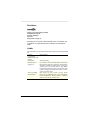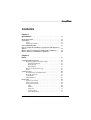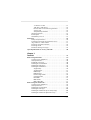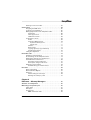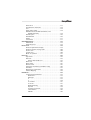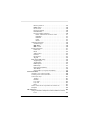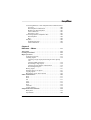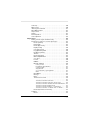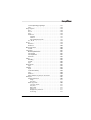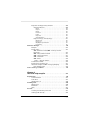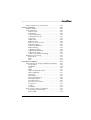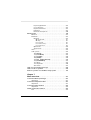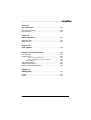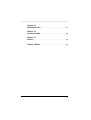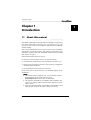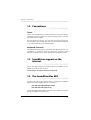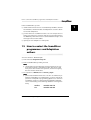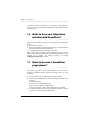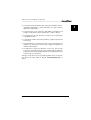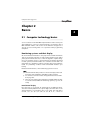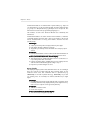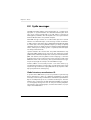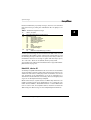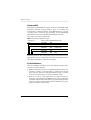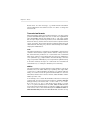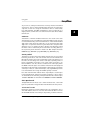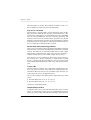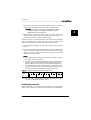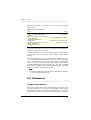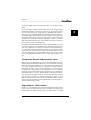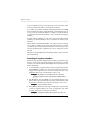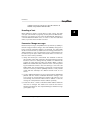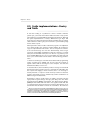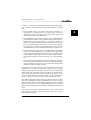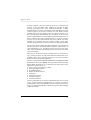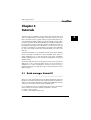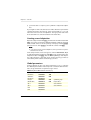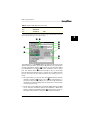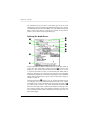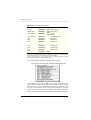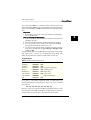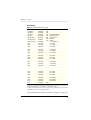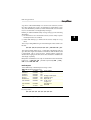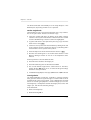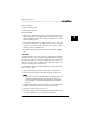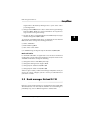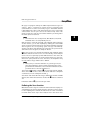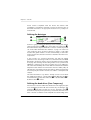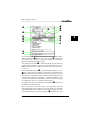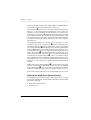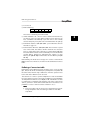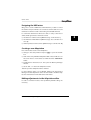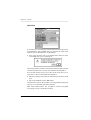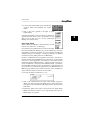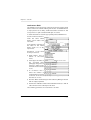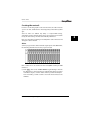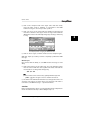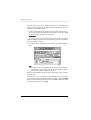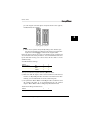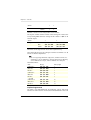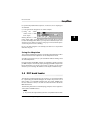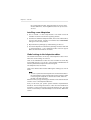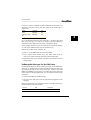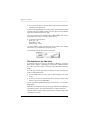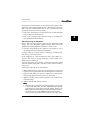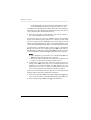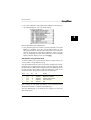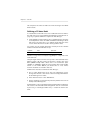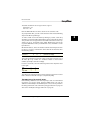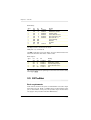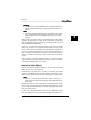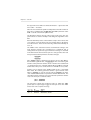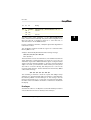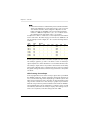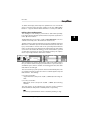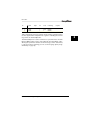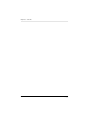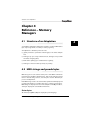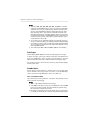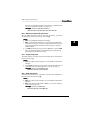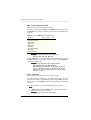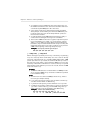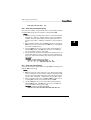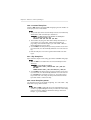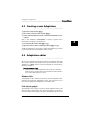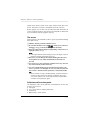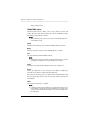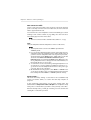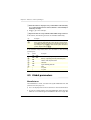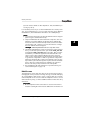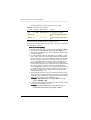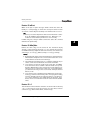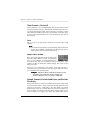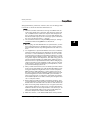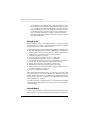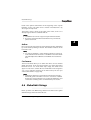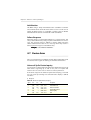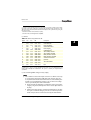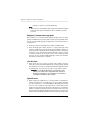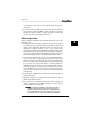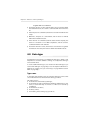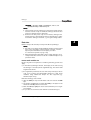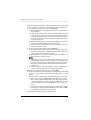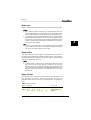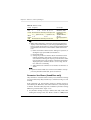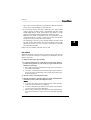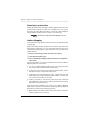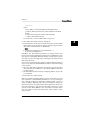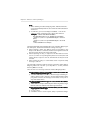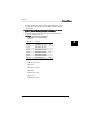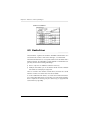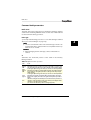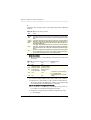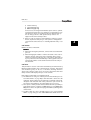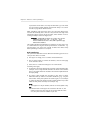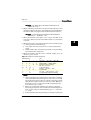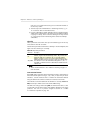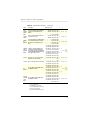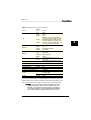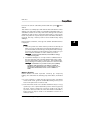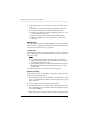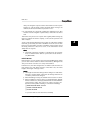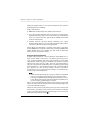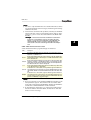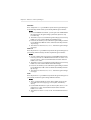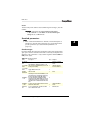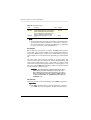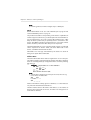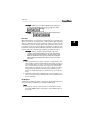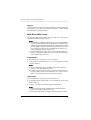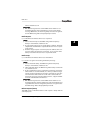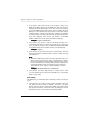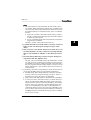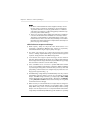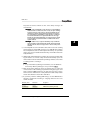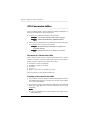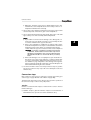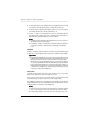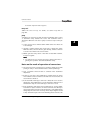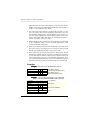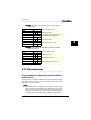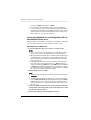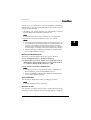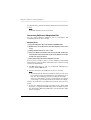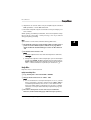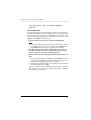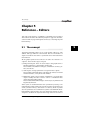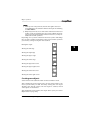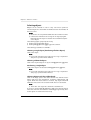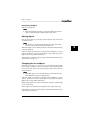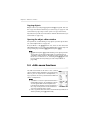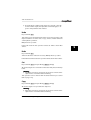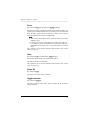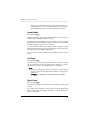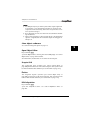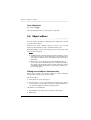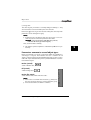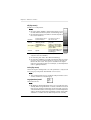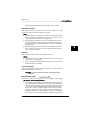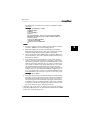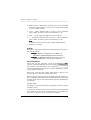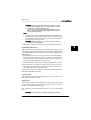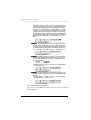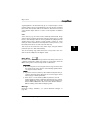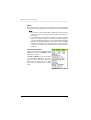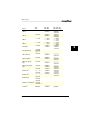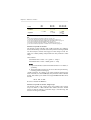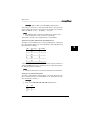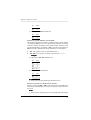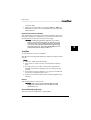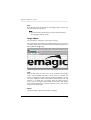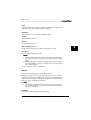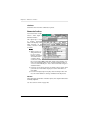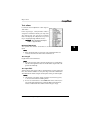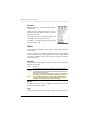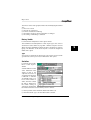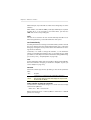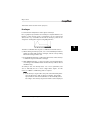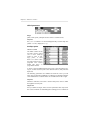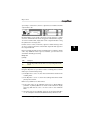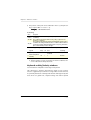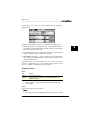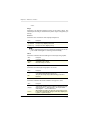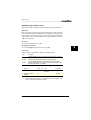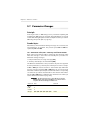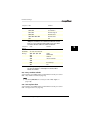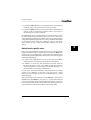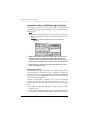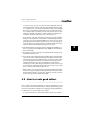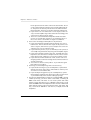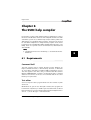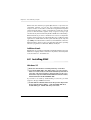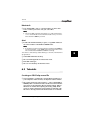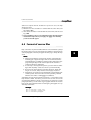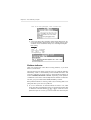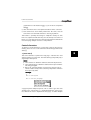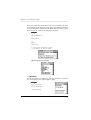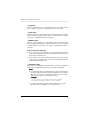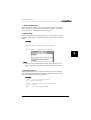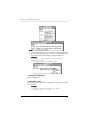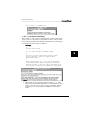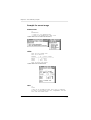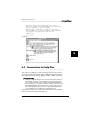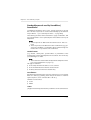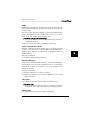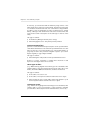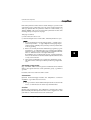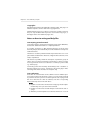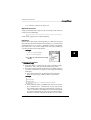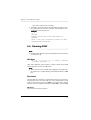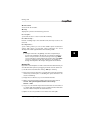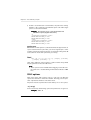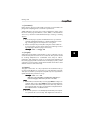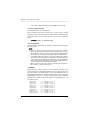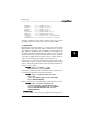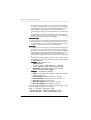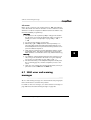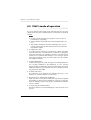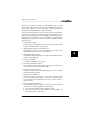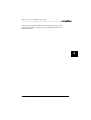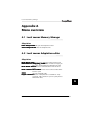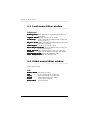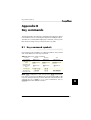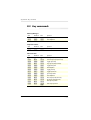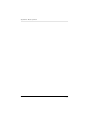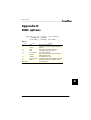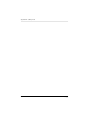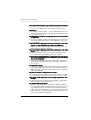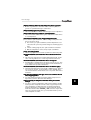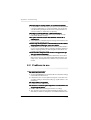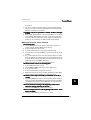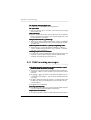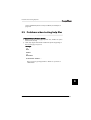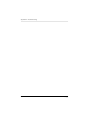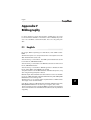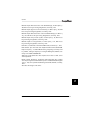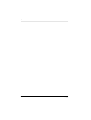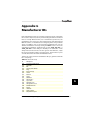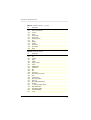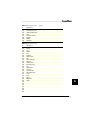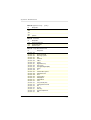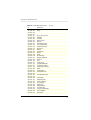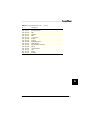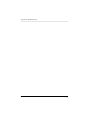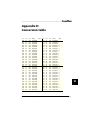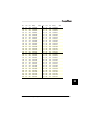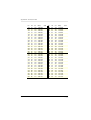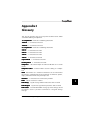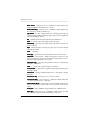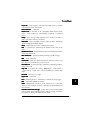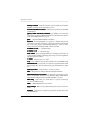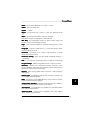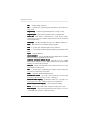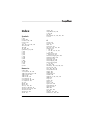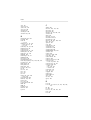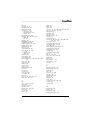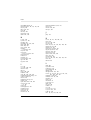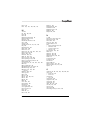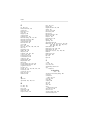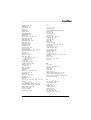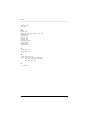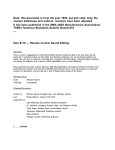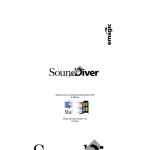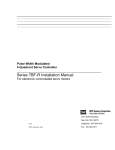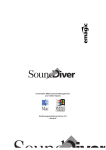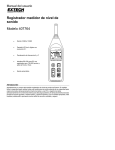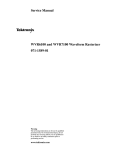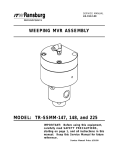Download Roland D-110 User manual
Transcript
E Universal Module Version 2.0.2 – State: August 4, 1997 Adaptation Programming Manual Also applicable for SoundSurfer Universal MIDI Librarian Management and Editor System Windows 95 and NT 4.0 Mac OS Atari ST, STE, TT and Falcon TM – Distributor E Emagic Soft- und Hardware GmbH Halstenbeker Weg 96 D-25462 Rellingen Germany http://www.emagic.de All trademarks are property of their individual owners. »SoundSurfer« and »SoundDiver« are registered trademarks of EMAGIC Soft- und Hardware GmbH. Credits The contributors to the Universal Module and its programming manual are: Concept, programming, manual, layout, and editing Coordination Beta-testing and suggestions Support gratefully acknowledged 2 Michael Haydn Andreas Dedring Luca Anzilotti, Dietmar Belloff, MaBu, AJ Command, Michael Cretu, Andreas Heggendorn, Kurt Hofmann, Ueli Karlen, Dirk Karsten, Thomas Kern, Thomas Kerschbaum, Pit Löw, Gerhard Mannal, Siggi Müller, Heinz Naleppa, Malte Rogacki, Christian Roth, Marc Schlaile, Wolfgang Schmid, Kristian Schultze, Thomas Siebert, and many others CML, Dynacord, E-mu Systems, Ensoniq, Kawai, Klemm, Korg, MIDITEMP, music shop, Musik Meyer, Roland Deutschland, Kristian Schultze, Soundware Audio Team, Waldorf, Yamaha Europa E Contents Contents Chapter 1 Introduction . . . . . . . . . . . . . . . . . . . . . . . . . . . . . . . . . . . . . . . . 17 About this manual . . . . . . . . . . . . . . . . . . . . . . . . . . . . . . . . . . . . . . 17 Conventions . . . . . . . . . . . . . . . . . . . . . . . . . . . . . . . . . . . . . . . . . . . 18 Terms . . . . . . . . . . . . . . . . . . . . . . . . . . . . . . . . . . . . . . . . . . . . 18 Keyboard shortcuts . . . . . . . . . . . . . . . . . . . . . . . . . . . . . . . . . 18 The SoundDiverBox BBS . . . . . . . . . . . . . . . . . . . . . . . . . . . . . . . . . 18 How to contact the SoundDiver programmers and Adaptation authors . . . . . . . . . . . . . . . . . . . . . . . . . . . . . . . . . . . . . . . . . . . . . . . 19 Want to have your Adaptation included with SoundDiver? . . . . . 19 Want to become a SoundDiver programmer? . . . . . . . . . . . . . . . 20 Chapter 2 . . . . . . . . . . . . . . . . . . . . . . . . . . . . . . . . . . . . . . . . . . 23 Basics Computer technology basics . . . . . . . . . . . . . . . . . . . . . . . . . . . . . 23 Numbering systems and their display . . . . . . . . . . . . . . . . . . 23 Hexadecimal display . . . . . . . . . . . . . . . . . . . . . . . . . . . . . 23 Binary display . . . . . . . . . . . . . . . . . . . . . . . . . . . . . . . . . . . 24 Octal display . . . . . . . . . . . . . . . . . . . . . . . . . . . . . . . . . . . . 25 Bits, Bytes, Words, and Longs . . . . . . . . . . . . . . . . . . . . . . . . . 25 ASCII . . . . . . . . . . . . . . . . . . . . . . . . . . . . . . . . . . . . . . . . . . . . . 25 SysEx messages . . . . . . . . . . . . . . . . . . . . . . . . . . . . . . . . . . . . . . . . 26 Global structure, manufacturer ID . . . . . . . . . . . . . . . . . . . . . 26 Model ID, device ID . . . . . . . . . . . . . . . . . . . . . . . . . . . . . . . . . 27 Command ID . . . . . . . . . . . . . . . . . . . . . . . . . . . . . . . . . . . . . . 28 SysEx limitations . . . . . . . . . . . . . . . . . . . . . . . . . . . . . . . . . . . 28 Using SysEx . . . . . . . . . . . . . . . . . . . . . . . . . . . . . . . . . . . . . . . . . . . 29 Structure of a device . . . . . . . . . . . . . . . . . . . . . . . . . . . . . . . . 29 SysEx message types . . . . . . . . . . . . . . . . . . . . . . . . . . . . . . . . 29 Transmission formats . . . . . . . . . . . . . . . . . . . . . . . . . . . . . . . 30 7 Bit . . . . . . . . . . . . . . . . . . . . . . . . . . . . . . . . . . . . . . . . . . . 30 Nibbles . . . . . . . . . . . . . . . . . . . . . . . . . . . . . . . . . . . . . . . . 30 ASCII Hex . . . . . . . . . . . . . . . . . . . . . . . . . . . . . . . . . . . . . . 31 8x7 Bit packed . . . . . . . . . . . . . . . . . . . . . . . . . . . . . . . . . . 31 Alesis Quadraverb . . . . . . . . . . . . . . . . . . . . . . . . . . . . . . . 31 User manual V2.0 3 7+1 Bit and 1+7 Bit . . . . . . . . . . . . . . . . . . . . . . . . . . . . . . 31 7 Bit and 1+7 Bit mixed . . . . . . . . . . . . . . . . . . . . . . . . . . . 32 Devices with word-oriented organization . . . . . . . . . . . . 32 2 times 7 Bit . . . . . . . . . . . . . . . . . . . . . . . . . . . . . . . . . . . . 32 Sample Dump Standard . . . . . . . . . . . . . . . . . . . . . . . . . . 32 Checksum formats . . . . . . . . . . . . . . . . . . . . . . . . . . . . . . . . . . 33 Roland SysEx . . . . . . . . . . . . . . . . . . . . . . . . . . . . . . . . . . . . . . 34 Handshake protocols . . . . . . . . . . . . . . . . . . . . . . . . . . . . . . . . 35 Parameters . . . . . . . . . . . . . . . . . . . . . . . . . . . . . . . . . . . . . . . . . . . . 36 Dumps and parameters . . . . . . . . . . . . . . . . . . . . . . . . . . . . . . 36 Transmission formats and parameter access . . . . . . . . . . . . 37 »big endian« vs. »little endian« . . . . . . . . . . . . . . . . . . . . . . . . 37 Encoding of negative numbers . . . . . . . . . . . . . . . . . . . . . . . . 38 Encoding of text . . . . . . . . . . . . . . . . . . . . . . . . . . . . . . . . . . . . 39 Parameter Change messages . . . . . . . . . . . . . . . . . . . . . . . . . 39 SysEx implementations - Poetry and Truth . . . . . . . . . . . . . . . . . . 40 Chapter 3 Tutorials . . . . . . . . . . . . . . . . . . . . . . . . . . . . . . . . . . . . . . . . . 43 Bank manager Kawai K1 . . . . . . . . . . . . . . . . . . . . . . . . . . . . . . . . . 43 Creating a new Adaptation . . . . . . . . . . . . . . . . . . . . . . . . . . . 44 Global parameters . . . . . . . . . . . . . . . . . . . . . . . . . . . . . . . . . . 44 Initialization message . . . . . . . . . . . . . . . . . . . . . . . . . . . . . . . 46 Defining the Scan function . . . . . . . . . . . . . . . . . . . . . . . . . . . 46 Defining the data types . . . . . . . . . . . . . . . . . . . . . . . . . . . . . . 47 Defining the bank drivers . . . . . . . . . . . . . . . . . . . . . . . . . . . . 48 Single Dump . . . . . . . . . . . . . . . . . . . . . . . . . . . . . . . . . . . 49 Single Request . . . . . . . . . . . . . . . . . . . . . . . . . . . . . . . . . . 51 Bank Dump . . . . . . . . . . . . . . . . . . . . . . . . . . . . . . . . . . . . 52 Bank Request . . . . . . . . . . . . . . . . . . . . . . . . . . . . . . . . . . . 53 Further Single banks . . . . . . . . . . . . . . . . . . . . . . . . . . . . . 54 Cartridge banks . . . . . . . . . . . . . . . . . . . . . . . . . . . . . . . . . 54 Edit buffer . . . . . . . . . . . . . . . . . . . . . . . . . . . . . . . . . . . . . 55 Multi banks . . . . . . . . . . . . . . . . . . . . . . . . . . . . . . . . . . . . . 56 Multi edit buffer . . . . . . . . . . . . . . . . . . . . . . . . . . . . . . . . . 57 Bank manager Roland D-110 . . . . . . . . . . . . . . . . . . . . . . . . . . . . . . 57 Creating a new Adaptation . . . . . . . . . . . . . . . . . . . . . . . . . . . 58 Global parameters . . . . . . . . . . . . . . . . . . . . . . . . . . . . . . . . . . 58 Defining the Scan function . . . . . . . . . . . . . . . . . . . . . . . . . . . 59 Defining the data type . . . . . . . . . . . . . . . . . . . . . . . . . . . . . . 60 Defining the bank driver (Tone Temporary) . . . . . . . . . . . . . 60 Defining the bank driver (Internal Tones) . . . . . . . . . . . . . . . 62 4 E Defining a Conversion table . . . . . . . . . . . . . . . . . . . . . . . . . . 63 Generic mixer . . . . . . . . . . . . . . . . . . . . . . . . . . . . . . . . . . . . . . . . . 64 Designing the MIDI mixer . . . . . . . . . . . . . . . . . . . . . . . . . . . . 65 Creating a new Adaptation . . . . . . . . . . . . . . . . . . . . . . . . . . . 65 Making adjustments in the Adaptation editor . . . . . . . . . . . . 65 Global data . . . . . . . . . . . . . . . . . . . . . . . . . . . . . . . . . . . . . 66 »Data Type« block . . . . . . . . . . . . . . . . . . . . . . . . . . . . . . . 67 »Bank Driver« block . . . . . . . . . . . . . . . . . . . . . . . . . . . . . . 68 Creating the controls . . . . . . . . . . . . . . . . . . . . . . . . . . . . . . . . 69 Sliders . . . . . . . . . . . . . . . . . . . . . . . . . . . . . . . . . . . . . . . . . 69 Assigning a MIDI message . . . . . . . . . . . . . . . . . . . . . . . . 70 Input with a MIDI keyboard . . . . . . . . . . . . . . . . . . . . . . . . . .70 Manual input . . . . . . . . . . . . . . . . . . . . . . . . . . . . . . . . . . . . . .71 Switches . . . . . . . . . . . . . . . . . . . . . . . . . . . . . . . . . . . . . . . 71 Rotary knobs . . . . . . . . . . . . . . . . . . . . . . . . . . . . . . . . . . . 73 Copying objects (»Copy and Paste«) . . . . . . . . . . . . . . . . 74 Graphical appearance . . . . . . . . . . . . . . . . . . . . . . . . . . . . 76 Saving the Adaptation . . . . . . . . . . . . . . . . . . . . . . . . . . . . . . . 77 DX7 bank loader . . . . . . . . . . . . . . . . . . . . . . . . . . . . . . . . . . . . . . . 77 Installing a new Adaptation . . . . . . . . . . . . . . . . . . . . . . . . . . 78 Global settings in the Adaptation editor . . . . . . . . . . . . . . . . 78 Defining the data type for the Edit Voice . . . . . . . . . . . . . . . . 79 The Bank Driver for Edit Voice . . . . . . . . . . . . . . . . . . . . . . . . 80 The Dump string for Edit Voice . . . . . . . . . . . . . . . . . . . . 81 The Request string for Edit Voice . . . . . . . . . . . . . . . . . . . 83 Defining a 32-Voice Bank . . . . . . . . . . . . . . . . . . . . . . . . . . . . 84 The MIDI Strings for Internal Voices . . . . . . . . . . . . . . . . . 85 DX7 editor . . . . . . . . . . . . . . . . . . . . . . . . . . . . . . . . . . . . . . . . . . . . 86 Basic requirements . . . . . . . . . . . . . . . . . . . . . . . . . . . . . . . . . 86 Numerical Value Objects . . . . . . . . . . . . . . . . . . . . . . . . . . . . . 87 Envelopes . . . . . . . . . . . . . . . . . . . . . . . . . . . . . . . . . . . . . . . . . 89 Global settings for envelopes . . . . . . . . . . . . . . . . . . . . . . 90 Defining the envelope points . . . . . . . . . . . . . . . . . . . . . . 91 Chapter 4 Reference – Memory Managers . . . . . . . . . . . . . . . . . . . . 95 Structure of an Adaptation . . . . . . . . . . . . . . . . . . . . . . . . . . . . . . . 95 MIDI strings and pseudo bytes . . . . . . . . . . . . . . . . . . . . . . . . . . . . 95 Status bytes . . . . . . . . . . . . . . . . . . . . . . . . . . . . . . . . . . . . . . . 95 Data bytes . . . . . . . . . . . . . . . . . . . . . . . . . . . . . . . . . . . . . . . . 96 Pseudo bytes . . . . . . . . . . . . . . . . . . . . . . . . . . . . . . . . . . . . . . 96 VAL – Parameter value . . . . . . . . . . . . . . . . . . . . . . . . . . . 96 User manual V2.0 5 MEM – Memory occupied by parameter . . . . . . . . . . . . . 97 SIN – Single dump data . . . . . . . . . . . . . . . . . . . . . . . . . . 97 BNK – Bank dump data . . . . . . . . . . . . . . . . . . . . . . . . . . . 97 EN# – entry number in a bank . . . . . . . . . . . . . . . . . . . . . 98 CHK – Checksum . . . . . . . . . . . . . . . . . . . . . . . . . . . . . . . . 98 SUM – Sum up from here . . . . . . . . . . . . . . . . . . . . . . . . . 99 PAU – Pause . . . . . . . . . . . . . . . . . . . . . . . . . . . . . . . . . . . 99 [ – Loop start, ] – Loop end . . . . . . . . . . . . . . . . . . . . . 100 TRA – data size (transmitted bytes) . . . . . . . . . . . . . . . 101 STO – data size (stored bytes) . . . . . . . . . . . . . . . . . . . . 101 FRA – Fractional dump data . . . . . . . . . . . . . . . . . . . . . 102 SKI – Skip dump data . . . . . . . . . . . . . . . . . . . . . . . . . . 102 RES – Reset dump data pointer . . . . . . . . . . . . . . . . . . 102 Creating a new Adaptation . . . . . . . . . . . . . . . . . . . . . . . . . . . . . . 103 Adaptation editor . . . . . . . . . . . . . . . . . . . . . . . . . . . . . . . . . . . . . . 103 Window title . . . . . . . . . . . . . . . . . . . . . . . . . . . . . . . . . . . . . . 103 Fade in/out gadget . . . . . . . . . . . . . . . . . . . . . . . . . . . . . . . . 103 The cursor . . . . . . . . . . . . . . . . . . . . . . . . . . . . . . . . . . . . . . . . 104 Selection and insertion point . . . . . . . . . . . . . . . . . . . . . . . . 104 Selecting a definition block . . . . . . . . . . . . . . . . . . . . . . 105 Setting the insertion point . . . . . . . . . . . . . . . . . . . . . . . 105 Global Edit menu . . . . . . . . . . . . . . . . . . . . . . . . . . . . . . . . . . 106 Undo . . . . . . . . . . . . . . . . . . . . . . . . . . . . . . . . . . . . . . . . . 106 Redo . . . . . . . . . . . . . . . . . . . . . . . . . . . . . . . . . . . . . . . . . 106 Cut . . . . . . . . . . . . . . . . . . . . . . . . . . . . . . . . . . . . . . . . . . 106 Copy . . . . . . . . . . . . . . . . . . . . . . . . . . . . . . . . . . . . . . . . . 106 Paste . . . . . . . . . . . . . . . . . . . . . . . . . . . . . . . . . . . . . . . . . 106 Clear . . . . . . . . . . . . . . . . . . . . . . . . . . . . . . . . . . . . . . . . . 106 Select All . . . . . . . . . . . . . . . . . . . . . . . . . . . . . . . . . . . . . . 107 Local menu . . . . . . . . . . . . . . . . . . . . . . . . . . . . . . . . . . . . . . . 107 New data type . . . . . . . . . . . . . . . . . . . . . . . . . . . . . . . . . 107 New address mapping table . . . . . . . . . . . . . . . . . . . . . . 107 New bank driver . . . . . . . . . . . . . . . . . . . . . . . . . . . . . . . . 107 New conversion table . . . . . . . . . . . . . . . . . . . . . . . . . . . 108 Save . . . . . . . . . . . . . . . . . . . . . . . . . . . . . . . . . . . . . . . . . 108 Export names … . . . . . . . . . . . . . . . . . . . . . . . . . . . . . . . . 108 Info line . . . . . . . . . . . . . . . . . . . . . . . . . . . . . . . . . . . . . . . 109 Editing MIDI strings . . . . . . . . . . . . . . . . . . . . . . . . . . . . . . . . 109 Global parameters . . . . . . . . . . . . . . . . . . . . . . . . . . . . . . . . . . . . . 110 Manufacturer . . . . . . . . . . . . . . . . . . . . . . . . . . . . . . . . . . . . . 110 Model name . . . . . . . . . . . . . . . . . . . . . . . . . . . . . . . . . . . . . . 111 Device ID offset . . . . . . . . . . . . . . . . . . . . . . . . . . . . . . . . . . . 113 Device ID Min/Max . . . . . . . . . . . . . . . . . . . . . . . . . . . . . . . . . 113 6 E Device ID +1 . . . . . . . . . . . . . . . . . . . . . . . . . . . . . . . . . . . . . . 113 Thru Channel = Device ID . . . . . . . . . . . . . . . . . . . . . . . . . . . 114 Icon . . . . . . . . . . . . . . . . . . . . . . . . . . . . . . . . . . . . . . . . . . . . . 114 Input status enable . . . . . . . . . . . . . . . . . . . . . . . . . . . . . . . . 114 Default Timeout, Default Send Pause, and Default Play Delay . . . . . . . . . . . . . . . . . . . . . . . . . . . . . . 114 Roland SysEx . . . . . . . . . . . . . . . . . . . . . . . . . . . . . . . . . . . . . . 116 Roland Model . . . . . . . . . . . . . . . . . . . . . . . . . . . . . . . . . . . . . 116 Author . . . . . . . . . . . . . . . . . . . . . . . . . . . . . . . . . . . . . . . . . . . 117 Card names . . . . . . . . . . . . . . . . . . . . . . . . . . . . . . . . . . . . . . 117 Global MIDI Strings . . . . . . . . . . . . . . . . . . . . . . . . . . . . . . . . . . . . 117 Initialization . . . . . . . . . . . . . . . . . . . . . . . . . . . . . . . . . . . . . . 118 Failure Response . . . . . . . . . . . . . . . . . . . . . . . . . . . . . . . . . . 118 Device Scan . . . . . . . . . . . . . . . . . . . . . . . . . . . . . . . . . . . . . . . . . . 118 Universal SysEx Device Inquiry . . . . . . . . . . . . . . . . . . . . . . . 118 Request / Answer message pairs . . . . . . . . . . . . . . . . . . . . . 120 Use for Scan . . . . . . . . . . . . . . . . . . . . . . . . . . . . . . . . . . . . . . 120 Special cases . . . . . . . . . . . . . . . . . . . . . . . . . . . . . . . . . . . . . . 120 Mode of operation . . . . . . . . . . . . . . . . . . . . . . . . . . . . . . . . . 121 Data type . . . . . . . . . . . . . . . . . . . . . . . . . . . . . . . . . . . . . . . . . . . . 122 Type name . . . . . . . . . . . . . . . . . . . . . . . . . . . . . . . . . . . . . . . 122 Data size . . . . . . . . . . . . . . . . . . . . . . . . . . . . . . . . . . . . . . . . . 123 Entries with variable size . . . . . . . . . . . . . . . . . . . . . . . . . 123 Name size . . . . . . . . . . . . . . . . . . . . . . . . . . . . . . . . . . . . . . . . 125 Name offset . . . . . . . . . . . . . . . . . . . . . . . . . . . . . . . . . . . . . . 125 Name format . . . . . . . . . . . . . . . . . . . . . . . . . . . . . . . . . . . . . 125 Parameter Send Pause (SoundDiver only) . . . . . . . . . . . . . . 126 Init values . . . . . . . . . . . . . . . . . . . . . . . . . . . . . . . . . . . . . . . . 127 Name bytes contain data . . . . . . . . . . . . . . . . . . . . . . . . . . . 128 Address Mapping . . . . . . . . . . . . . . . . . . . . . . . . . . . . . . . . . . 128 Bank driver . . . . . . . . . . . . . . . . . . . . . . . . . . . . . . . . . . . . . . . . . . . 132 Common bank parameters . . . . . . . . . . . . . . . . . . . . . . . . . . 133 Bank name . . . . . . . . . . . . . . . . . . . . . . . . . . . . . . . . . . . . 133 Data type . . . . . . . . . . . . . . . . . . . . . . . . . . . . . . . . . . . . . 133 X . . . . . . . . . . . . . . . . . . . . . . . . . . . . . . . . . . . . . . . . . . . . 133 Y . . . . . . . . . . . . . . . . . . . . . . . . . . . . . . . . . . . . . . . . . . . . 134 # of entries . . . . . . . . . . . . . . . . . . . . . . . . . . . . . . . . . . . . 135 # of rows . . . . . . . . . . . . . . . . . . . . . . . . . . . . . . . . . . . . . . 135 Bank numbering . . . . . . . . . . . . . . . . . . . . . . . . . . . . . . . 136 H/V title . . . . . . . . . . . . . . . . . . . . . . . . . . . . . . . . . . . . . . 138 Transmission format . . . . . . . . . . . . . . . . . . . . . . . . . . . . 138 Card switches . . . . . . . . . . . . . . . . . . . . . . . . . . . . . . . . . . 142 Editable . . . . . . . . . . . . . . . . . . . . . . . . . . . . . . . . . . . . . . . 142 User manual V2.0 7 Memory location . . . . . . . . . . . . . . . . . . . . . . . . . . . . . . . 143 ROM location . . . . . . . . . . . . . . . . . . . . . . . . . . . . . . . . . . 144 Use for Scan . . . . . . . . . . . . . . . . . . . . . . . . . . . . . . . . . . . 144 Request regularly . . . . . . . . . . . . . . . . . . . . . . . . . . . . . . . 144 Default Names . . . . . . . . . . . . . . . . . . . . . . . . . . . . . . . . . 145 Program Change detection . . . . . . . . . . . . . . . . . . . . . . 146 CHAN – MIDI channel and master switch . . . . . . . . . . . . . BANK-MSB . . . . . . . . . . . . . . . . . . . . . . . . . . . . . . . . . . . . . . BANK-LSB . . . . . . . . . . . . . . . . . . . . . . . . . . . . . . . . . . . . . . . FIXED . . . . . . . . . . . . . . . . . . . . . . . . . . . . . . . . . . . . . . . . . . OFFSET . . . . . . . . . . . . . . . . . . . . . . . . . . . . . . . . . . . . . . . . . 147 148 148 148 149 Standard parameters . . . . . . . . . . . . . . . . . . . . . . . . . . . . . . . 149 Checksum type . . . . . . . . . . . . . . . . . . . . . . . . . . . . . . . . 149 EN# Offset . . . . . . . . . . . . . . . . . . . . . . . . . . . . . . . . . . . . 150 EN# Format . . . . . . . . . . . . . . . . . . . . . . . . . . . . . . . . . . . 150 Roland parameters . . . . . . . . . . . . . . . . . . . . . . . . . . . . . . . . 151 Packet Size . . . . . . . . . . . . . . . . . . . . . . . . . . . . . . . . . . . . 151 Mode . . . . . . . . . . . . . . . . . . . . . . . . . . . . . . . . . . . . . . . . 152 Address Base . . . . . . . . . . . . . . . . . . . . . . . . . . . . . . . . . . 152 Distance . . . . . . . . . . . . . . . . . . . . . . . . . . . . . . . . . . . . . . 153 No Request . . . . . . . . . . . . . . . . . . . . . . . . . . . . . . . . . . . . 153 Aligned . . . . . . . . . . . . . . . . . . . . . . . . . . . . . . . . . . . . . . . 154 Bank driver MIDI strings . . . . . . . . . . . . . . . . . . . . . . . . . . . . 154 Single Request . . . . . . . . . . . . . . . . . . . . . . . . . . . . . . . . . 154 Single Dump . . . . . . . . . . . . . . . . . . . . . . . . . . . . . . . . . . 154 Bank Request . . . . . . . . . . . . . . . . . . . . . . . . . . . . . . . . . . 155 Bank Dump . . . . . . . . . . . . . . . . . . . . . . . . . . . . . . . . . . . 155 Before Request/Dump . . . . . . . . . . . . . . . . . . . . . . . . . . . 155 After Dump . . . . . . . . . . . . . . . . . . . . . . . . . . . . . . . . . . . 156 Global advice on requests and dumps . . . . . . . . . . . . . . 158 Conversion tables . . . . . . . . . . . . . . . . . . . . . . . . . . . . . . . . . . . . . . 160 Structure of a Conversion table . . . . . . . . . . . . . . . . . . . . . . 160 Creating a new conversion table . . . . . . . . . . . . . . . . . . . . . 160 Conversion steps . . . . . . . . . . . . . . . . . . . . . . . . . . . . . . . . . . 161 Transfer . . . . . . . . . . . . . . . . . . . . . . . . . . . . . . . . . . . . . . 161 Initialize . . . . . . . . . . . . . . . . . . . . . . . . . . . . . . . . . . . . . . 162 Loop start . . . . . . . . . . . . . . . . . . . . . . . . . . . . . . . . . . . . . 162 Loop end . . . . . . . . . . . . . . . . . . . . . . . . . . . . . . . . . . . . . 163 Jump . . . . . . . . . . . . . . . . . . . . . . . . . . . . . . . . . . . . . . . . . 163 Notes on the mode of operation of conversions . . . . . . . . . 163 Examples . . . . . . . . . . . . . . . . . . . . . . . . . . . . . . . . . . . . . . . . 164 File conversion . . . . . . . . . . . . . . . . . . . . . . . . . . . . . . . . . . . . . . . . 165 Using SoundSurfer Adaptations with SoundDiver and vice versa . . . . . . . . . . . . . . . . . . . . . . . . . . . . . . . . . . . . . . . . . 165 8 E Converting Windows or Atari Adaptation files to Macintosh and vice versa . . . . . . . . . . . . . . . . . . . . . . . . . . . . . . . . . . . . . 166 Windows/Atari to Macintosh . . . . . . . . . . . . . . . . . . . . . 166 Macintosh to Windows/Atari . . . . . . . . . . . . . . . . . . . . . 167 Atari to Windows . . . . . . . . . . . . . . . . . . . . . . . . . . . . . . . 167 Windows to Atari . . . . . . . . . . . . . . . . . . . . . . . . . . . . . . . 167 Converting Polyframe Adaptation files . . . . . . . . . . . . . . . . 168 Windows/Atari . . . . . . . . . . . . . . . . . . . . . . . . . . . . . . . . . 168 Mac . . . . . . . . . . . . . . . . . . . . . . . . . . . . . . . . . . . . . . . . . . 169 Help files . . . . . . . . . . . . . . . . . . . . . . . . . . . . . . . . . . . . . . . . . 169 Polyframe help files . . . . . . . . . . . . . . . . . . . . . . . . . . . . . 169 Atari to Macintosh . . . . . . . . . . . . . . . . . . . . . . . . . . . . . . 170 Chapter 5 Reference – Editors . . . . . . . . . . . . . . . . . . . . . . . . . . . . . . . . 171 The concept . . . . . . . . . . . . . . . . . . . . . . . . . . . . . . . . . . . . . . . . . . 171 Creating a new Editor . . . . . . . . . . . . . . . . . . . . . . . . . . . . . . . . . . 172 Object operations . . . . . . . . . . . . . . . . . . . . . . . . . . . . . . . . . . . . . 172 Creating new objects . . . . . . . . . . . . . . . . . . . . . . . . . . . . . . . 173 Selecting objects . . . . . . . . . . . . . . . . . . . . . . . . . . . . . . . . . . 174 Selecting a single object (deselecting all other objects) . . 174 Selecting additional objects . . . . . . . . . . . . . . . . . . . . . . 174 Deselecting a single object . . . . . . . . . . . . . . . . . . . . . . . 174 Selecting objects with the »rubber-band« . . . . . . . . . . . 174 Deselecting all objects . . . . . . . . . . . . . . . . . . . . . . . . . . 175 Moving objects . . . . . . . . . . . . . . . . . . . . . . . . . . . . . . . . . . . . 175 Changing the size of objects . . . . . . . . . . . . . . . . . . . . . . . . . 175 Copying objects . . . . . . . . . . . . . . . . . . . . . . . . . . . . . . . . . . . 176 Opening the object editor window . . . . . . . . . . . . . . . . . . . 176 »Edit« menu functions . . . . . . . . . . . . . . . . . . . . . . . . . . . . . . . . . . 176 Undo . . . . . . . . . . . . . . . . . . . . . . . . . . . . . . . . . . . . . . . . . . . . 177 Redo . . . . . . . . . . . . . . . . . . . . . . . . . . . . . . . . . . . . . . . . . . . . 177 Cut . . . . . . . . . . . . . . . . . . . . . . . . . . . . . . . . . . . . . . . . . . . . . 177 Copy . . . . . . . . . . . . . . . . . . . . . . . . . . . . . . . . . . . . . . . . . . . . 177 Paste . . . . . . . . . . . . . . . . . . . . . . . . . . . . . . . . . . . . . . . . . . . . 178 Clear . . . . . . . . . . . . . . . . . . . . . . . . . . . . . . . . . . . . . . . . . . . . 178 Select All . . . . . . . . . . . . . . . . . . . . . . . . . . . . . . . . . . . . . . . . . 178 Toggle selection . . . . . . . . . . . . . . . . . . . . . . . . . . . . . . . . . . . 178 »Adaptation« menu functions . . . . . . . . . . . . . . . . . . . . . . . . . . . . 179 Binary View . . . . . . . . . . . . . . . . . . . . . . . . . . . . . . . . . . . . . . . 179 Layout Mode . . . . . . . . . . . . . . . . . . . . . . . . . . . . . . . . . . . . . 180 User manual V2.0 9 Grid Snap . . . . . . . . . . . . . . . . . . . . . . . . . . . . . . . . . . . . . . . . 180 Object Snap . . . . . . . . . . . . . . . . . . . . . . . . . . . . . . . . . . . . . . 180 »New object« submenu . . . . . . . . . . . . . . . . . . . . . . . . . . . . . 181 Open Object Editor . . . . . . . . . . . . . . . . . . . . . . . . . . . . . . . . 181 Snap to Grid . . . . . . . . . . . . . . . . . . . . . . . . . . . . . . . . . . . . . . 181 Flatten . . . . . . . . . . . . . . . . . . . . . . . . . . . . . . . . . . . . . . . . . . . 181 Edit Adaptation . . . . . . . . . . . . . . . . . . . . . . . . . . . . . . . . . . . 181 Save Adaptation . . . . . . . . . . . . . . . . . . . . . . . . . . . . . . . . . . . 182 Object editors . . . . . . . . . . . . . . . . . . . . . . . . . . . . . . . . . . . . . . . . . 182 Editing several objects simultaneously . . . . . . . . . . . . . . . . 182 Parameters common to several object types . . . . . . . . . . . 183 Border (switch) . . . . . . . . . . . . . . . . . . . . . . . . . . . . . . . . 183 Fill (switch) . . . . . . . . . . . . . . . . . . . . . . . . . . . . . . . . . . . . 183 Border (flip menu) . . . . . . . . . . . . . . . . . . . . . . . . . . . . . . 183 Fill (flip menu) . . . . . . . . . . . . . . . . . . . . . . . . . . . . . . . . . 184 Color (flip menu) . . . . . . . . . . . . . . . . . . . . . . . . . . . . . . . 184 Large/Medium/Small . . . . . . . . . . . . . . . . . . . . . . . . . . . . 184 Flip Menu (switch) . . . . . . . . . . . . . . . . . . . . . . . . . . . . . . 185 Shadow . . . . . . . . . . . . . . . . . . . . . . . . . . . . . . . . . . . . . . . 185 Inverted (display) . . . . . . . . . . . . . . . . . . . . . . . . . . . . . . . 185 Minimum/Maximum . . . . . . . . . . . . . . . . . . . . . . . . . . . . 185 X, Y, W, H . . . . . . . . . . . . . . . . . . . . . . . . . . . . . . . . . . . . . 186 Format . . . . . . . . . . . . . . . . . . . . . . . . . . . . . . . . . . . . . . . 186 0 Offset . . . . . . . . . . . . . . . . . . . . . . . . . . . . . . . . . . . . . . . 188 Bit field definition . . . . . . . . . . . . . . . . . . . . . . . . . . . . . . 188 LS Bit / # of bits . . . . . . . . . . . . . . . . . . . . . . . . . . . . . . . . . . Expanded bit field definition . . . . . . . . . . . . . . . . . . . . . . . . # of skipped Bits . . . . . . . . . . . . . . . . . . . . . . . . . . . . . . . . . Skipped LS Bit . . . . . . . . . . . . . . . . . . . . . . . . . . . . . . . . . . . 2’s complement / Sign magnitude . . . . . . . . . . . . . . . . . . Order . . . . . . . . . . . . . . . . . . . . . . . . . . . . . . . . . . . . . . . . . . 188 189 189 189 190 191 Mem.Offset . . . . . . . . . . . . . . . . . . . . . . . . . . . . . . . . . . . 191 Message . . . . . . . . . . . . . . . . . . . . . . . . . . . . . . . . . . . . . . 191 Name . . . . . . . . . . . . . . . . . . . . . . . . . . . . . . . . . . . . . . . . 192 Transmission Format . . . . . . . . . . . . . . . . . . . . . . . . . . . . 192 ............................................... Transmission formats »Controller« . . . . . . . . . . . . . . . . . . . Transmission formats »Controller, integer steps« . . . . . . . Transmission formats »ASCII Hex HL« and »ASCII Hex LH« Transmission format »ASCII Decimal« . . . . . . . . . . . . . . . . Transmission format »ASCII Dec., 0-terminated« . . . . . . . Transmission formats »1+7 Bit HL« and »7+1 Bit LH« . . . . 193 194 194 195 195 196 196 Inverted (transmission format) . . . . . . . . . . . . . . . . . . . . 197 Text/Box . . . . . . . . . . . . . . . . . . . . . . . . . . . . . . . . . . . . . . . . . 197 Inverse . . . . . . . . . . . . . . . . . . . . . . . . . . . . . . . . . . . . . . . 197 10 E centered/leftalign/rightalign . . . . . . . . . . . . . . . . . . . . . 197 Text . . . . . . . . . . . . . . . . . . . . . . . . . . . . . . . . . . . . . . . . . . 198 Image objects . . . . . . . . . . . . . . . . . . . . . . . . . . . . . . . . . . . . . 198 User . . . . . . . . . . . . . . . . . . . . . . . . . . . . . . . . . . . . . . . . . . 198 Zoom . . . . . . . . . . . . . . . . . . . . . . . . . . . . . . . . . . . . . . . . 198 Grid . . . . . . . . . . . . . . . . . . . . . . . . . . . . . . . . . . . . . . . . . . 199 Functions . . . . . . . . . . . . . . . . . . . . . . . . . . . . . . . . . . . . . 199 All White . . . . . . . . . . . . . . . . . . . . . . . . . . . . . . . . . . . . . . . . 199 All Black . . . . . . . . . . . . . . . . . . . . . . . . . . . . . . . . . . . . . . . . 199 Shift Left/Right/Up/Down . . . . . . . . . . . . . . . . . . . . . . . . . . 199 X, Y, W, H . . . . . . . . . . . . . . . . . . . . . . . . . . . . . . . . . . . . . 199 Arrow . . . . . . . . . . . . . . . . . . . . . . . . . . . . . . . . . . . . . . . . . . . 199 Direction . . . . . . . . . . . . . . . . . . . . . . . . . . . . . . . . . . . . . . 199 Thickness . . . . . . . . . . . . . . . . . . . . . . . . . . . . . . . . . . . . . 200 Numerical values . . . . . . . . . . . . . . . . . . . . . . . . . . . . . . . . . . 200 Format . . . . . . . . . . . . . . . . . . . . . . . . . . . . . . . . . . . . . . . 200 Text values . . . . . . . . . . . . . . . . . . . . . . . . . . . . . . . . . . . . . . . 201 Minimum/Maximum . . . . . . . . . . . . . . . . . . . . . . . . . . . . 201 Text Length . . . . . . . . . . . . . . . . . . . . . . . . . . . . . . . . . . . 201 Text input field . . . . . . . . . . . . . . . . . . . . . . . . . . . . . . . . . 201 Fill menu . . . . . . . . . . . . . . . . . . . . . . . . . . . . . . . . . . . . . . 202 Sliders . . . . . . . . . . . . . . . . . . . . . . . . . . . . . . . . . . . . . . . . . . . 202 Handling . . . . . . . . . . . . . . . . . . . . . . . . . . . . . . . . . . . . . . 202 Format . . . . . . . . . . . . . . . . . . . . . . . . . . . . . . . . . . . . . . . 202 Type . . . . . . . . . . . . . . . . . . . . . . . . . . . . . . . . . . . . . . . . . 202 Rotary knobs . . . . . . . . . . . . . . . . . . . . . . . . . . . . . . . . . . . . . 203 Type . . . . . . . . . . . . . . . . . . . . . . . . . . . . . . . . . . . . . . . . . 203 Switches . . . . . . . . . . . . . . . . . . . . . . . . . . . . . . . . . . . . . . . . . 203 Style . . . . . . . . . . . . . . . . . . . . . . . . . . . . . . . . . . . . . . . . . 204 Send immediately . . . . . . . . . . . . . . . . . . . . . . . . . . . . . . 204 Text . . . . . . . . . . . . . . . . . . . . . . . . . . . . . . . . . . . . . . . . . . 204 Function . . . . . . . . . . . . . . . . . . . . . . . . . . . . . . . . . . . . . . 204 Using switches to jump to screensets . . . . . . . . . . . . . . 204 Envelopes . . . . . . . . . . . . . . . . . . . . . . . . . . . . . . . . . . . . . . . . 205 Global parameters . . . . . . . . . . . . . . . . . . . . . . . . . . . . . . 206 Range . . . . . . . . . . . . . . . . . . . . . . . . . . . . . . . . . . . . . . . . . . 206 Help Lines . . . . . . . . . . . . . . . . . . . . . . . . . . . . . . . . . . . . . . . 206 Envelope points . . . . . . . . . . . . . . . . . . . . . . . . . . . . . . . . 206 Selection column . . . . . . . . . . . . . . . . . . . . . . . . . . . . . . . . . Help Lines . . . . . . . . . . . . . . . . . . . . . . . . . . . . . . . . . . . . . . . Object Link . . . . . . . . . . . . . . . . . . . . . . . . . . . . . . . . . . . . . . Reciprocal . . . . . . . . . . . . . . . . . . . . . . . . . . . . . . . . . . . . . . . OP (Operator) and Const . . . . . . . . . . . . . . . . . . . . . . . . . . Positioning . . . . . . . . . . . . . . . . . . . . . . . . . . . . . . . . . . . . . . User manual V2.0 206 206 206 207 207 208 11 Keyboard and Key/Velocity windows . . . . . . . . . . . . . . . . . . 208 Global parameters . . . . . . . . . . . . . . . . . . . . . . . . . . . . . . 209 Mode . . . . . . . . . . . . . . . . . . . . . . . . . . . . . . . . . . . . . . . . . . Keyb H . . . . . . . . . . . . . . . . . . . . . . . . . . . . . . . . . . . . . . . . . Range . . . . . . . . . . . . . . . . . . . . . . . . . . . . . . . . . . . . . . . . . . Direction . . . . . . . . . . . . . . . . . . . . . . . . . . . . . . . . . . . . . . . Labels . . . . . . . . . . . . . . . . . . . . . . . . . . . . . . . . . . . . . . . . . . Keyboard . . . . . . . . . . . . . . . . . . . . . . . . . . . . . . . . . . . . . . . Value limitation . . . . . . . . . . . . . . . . . . . . . . . . . . . . . . . . . . 209 209 210 210 210 210 210 Keyboard range, Velocity range . . . . . . . . . . . . . . . . . . . 211 Object Link . . . . . . . . . . . . . . . . . . . . . . . . . . . . . . . . . . . . . . Reciprocal . . . . . . . . . . . . . . . . . . . . . . . . . . . . . . . . . . . . . . OP (Operator) and Const . . . . . . . . . . . . . . . . . . . . . . . . . . Positioning . . . . . . . . . . . . . . . . . . . . . . . . . . . . . . . . . . . . . . 211 211 211 211 Parameter Changes . . . . . . . . . . . . . . . . . . . . . . . . . . . . . . . . . . . . 212 Principle . . . . . . . . . . . . . . . . . . . . . . . . . . . . . . . . . . . . . . . . . 212 Pseudo bytes . . . . . . . . . . . . . . . . . . . . . . . . . . . . . . . . . . . . . 212 VAL – Parameter value, MEM – memory used for Parameter . . . . . . . . . . . . . . . . . . . . . . . . . . . . . . . . . . . . . 212 EN# – Entry number in bank . . . . . . . . . . . . . . . . . . . . . . 213 SUM – Sum up from here . . . . . . . . . . . . . . . . . . . . . . . . . 213 CHK – Checksum . . . . . . . . . . . . . . . . . . . . . . . . . . . . . . . 214 PAU – Pause . . . . . . . . . . . . . . . . . . . . . . . . . . . . . . . . . . . 214 [ and ] – »Repeat« feature . . . . . . . . . . . . . . . . . . . . . . . 214 Transmission details . . . . . . . . . . . . . . . . . . . . . . . . . . . . . . . 214 Roland mode specific notes . . . . . . . . . . . . . . . . . . . . . . . . . 215 Automatic analysis of MIDI messages (Analyze) . . . . . . . . . 216 How Analyze works . . . . . . . . . . . . . . . . . . . . . . . . . . . . . 216 How to create good editors . . . . . . . . . . . . . . . . . . . . . . . . . . . . . 217 Chapter 6 The SSHC help compiler . . . . . . . . . . . . . . . . . . . . . . . . . . . 219 Requirements . . . . . . . . . . . . . . . . . . . . . . . . . . . . . . . . . . . . . . . . . 219 Command shell . . . . . . . . . . . . . . . . . . . . . . . . . . . . . . . . . . . 219 Text editor . . . . . . . . . . . . . . . . . . . . . . . . . . . . . . . . . . . . . . . 219 Additional tools . . . . . . . . . . . . . . . . . . . . . . . . . . . . . . . . . . . 220 Installing SSHC . . . . . . . . . . . . . . . . . . . . . . . . . . . . . . . . . . . . . . . . 220 Windows 95 . . . . . . . . . . . . . . . . . . . . . . . . . . . . . . . . . . . . . . 220 Macintosh . . . . . . . . . . . . . . . . . . . . . . . . . . . . . . . . . . . . . . . . 221 Atari . . . . . . . . . . . . . . . . . . . . . . . . . . . . . . . . . . . . . . . . . . . . 221 Tutorials . . . . . . . . . . . . . . . . . . . . . . . . . . . . . . . . . . . . . . . . . . . . . 221 Creating an SSHC help source file . . . . . . . . . . . . . . . . . . . . 221 Starting SSHC directly . . . . . . . . . . . . . . . . . . . . . . . . . . . . . . 222 12 E Starting SSHC from a command shell . . . . . . . . . . . . . . . . . 222 Format of source files . . . . . . . . . . . . . . . . . . . . . . . . . . . . . . . . . . 223 Platform indicator . . . . . . . . . . . . . . . . . . . . . . . . . . . . . . . . . 224 Control characters . . . . . . . . . . . . . . . . . . . . . . . . . . . . . . . . . 225 \f (Form Feed) . . . . . . . . . . . . . . . . . . . . . . . . . . . . . . . . 225 \n (Newline) . . . . . . . . . . . . . . . . . . . . . . . . . . . . . . . . . . 226 \r (Carriage Return) . . . . . . . . . . . . . . . . . . . . . . . . . . . . 227 \! (Exclamation Icon) . . . . . . . . . . . . . . . . . . . . . . . . . . . 227 \e (eg Icon) . . . . . . . . . . . . . . . . . . . . . . . . . . . . . . . . . . . 228 \i (Info Icon) . . . . . . . . . . . . . . . . . . . . . . . . . . . . . . . . . . 228 \m (Mouse Icon) . . . . . . . . . . . . . . . . . . . . . . . . . . . . . . . . 228 How to use icons correctly . . . . . . . . . . . . . . . . . . . . . . . 228 \p (Product name) . . . . . . . . . . . . . . . . . . . . . . . . . . . . . 228 \l (Listen to MIDI Icon) . . . . . . . . . . . . . . . . . . . . . . . . . 229 \w (Word Wrap) . . . . . . . . . . . . . . . . . . . . . . . . . . . . . . . . 229 \ (Backslash, Space) . . . . . . . . . . . . . . . . . . . . . . . . . . . . 229 \\ (Backslash, Backslash) . . . . . . . . . . . . . . . . . . . . . . . . 230 \/ (Backslash, Slash) . . . . . . . . . . . . . . . . . . . . . . . . . . . . 230 \( and \) (conditional compiling) . . . . . . . . . . . . . . . . . 231 Example for correct usage . . . . . . . . . . . . . . . . . . . . . . . . . . . 232 Enumerations . . . . . . . . . . . . . . . . . . . . . . . . . . . . . . . . . . 232 Tables . . . . . . . . . . . . . . . . . . . . . . . . . . . . . . . . . . . . . . . . 232 Icons . . . . . . . . . . . . . . . . . . . . . . . . . . . . . . . . . . . . . . . . . 232 Conventions for help files . . . . . . . . . . . . . . . . . . . . . . . . . . . . . . . 233 Standard keywords used by SoundDiver/SoundSurfer . . . . 234 <model name> . . . . . . . . . . . . . . . . . . . . . . . . . . . . . . . . . 234 »Installation« . . . . . . . . . . . . . . . . . . . . . . . . . . . . . . . . . . 234 »Scan« . . . . . . . . . . . . . . . . . . . . . . . . . . . . . . . . . . . . . . . . 234 »MIDI« . . . . . . . . . . . . . . . . . . . . . . . . . . . . . . . . . . . . . . . . 235 »SysEx Communication Error« . . . . . . . . . . . . . . . . . . . . 235 »Memory Manager« . . . . . . . . . . . . . . . . . . . . . . . . . . . . . 235 <data type> . . . . . . . . . . . . . . . . . . . . . . . . . . . . . . . . . . . 235 <bank name> . . . . . . . . . . . . . . . . . . . . . . . . . . . . . . . . . . 235 »Device Parameter box« . . . . . . . . . . . . . . . . . . . . . . . . . 236 <Data type> »Editor« . . . . . . . . . . . . . . . . . . . . . . . . . . . . 236 <parameter name> . . . . . . . . . . . . . . . . . . . . . . . . . . . . . 236 <parameter group name> . . . . . . . . . . . . . . . . . . . . . . . . 237 »Conversion« . . . . . . . . . . . . . . . . . . . . . . . . . . . . . . . . . . 237 »Credits« . . . . . . . . . . . . . . . . . . . . . . . . . . . . . . . . . . . . . . 237 »Copyright« . . . . . . . . . . . . . . . . . . . . . . . . . . . . . . . . . . . 238 Notes on how to write good help files . . . . . . . . . . . . . . . . . 238 Transcripting printed manuals . . . . . . . . . . . . . . . . . . . . 238 Listen to MIDI . . . . . . . . . . . . . . . . . . . . . . . . . . . . . . . . . . 238 User manual V2.0 13 Kopiermöglichkeiten . . . . . . . . . . . . . . . . . . . . . . . . . . . . 238 Cross-references . . . . . . . . . . . . . . . . . . . . . . . . . . . . . . . 239 Repeated characters . . . . . . . . . . . . . . . . . . . . . . . . . . . . 239 Indentions . . . . . . . . . . . . . . . . . . . . . . . . . . . . . . . . . . . . 239 Parameter descriptions . . . . . . . . . . . . . . . . . . . . . . . . . . 240 Running SSHC . . . . . . . . . . . . . . . . . . . . . . . . . . . . . . . . . . . . . . . . . 241 Windows . . . . . . . . . . . . . . . . . . . . . . . . . . . . . . . . . . . . . . . . . 241 Macintosh . . . . . . . . . . . . . . . . . . . . . . . . . . . . . . . . . . . . . . . . 241 Menu bar . . . . . . . . . . . . . . . . . . . . . . . . . . . . . . . . . . . . . 241 ð > About SSHC . . . . . . . . . . . . . . . . . . . . . . . . . . . . . . . . . . ð > Help . . . . . . . . . . . . . . . . . . . . . . . . . . . . . . . . . . . . . . . . File > Compile … . . . . . . . . . . . . . . . . . . . . . . . . . . . . . . . . . File > Remove help … . . . . . . . . . . . . . . . . . . . . . . . . . . . . . File > Preferences … . . . . . . . . . . . . . . . . . . . . . . . . . . . . . . 241 241 241 241 242 Options file . . . . . . . . . . . . . . . . . . . . . . . . . . . . . . . . . . . . 242 Apple Events . . . . . . . . . . . . . . . . . . . . . . . . . . . . . . . . . . 243 Atari . . . . . . . . . . . . . . . . . . . . . . . . . . . . . . . . . . . . . . . . . . . . 243 SSHC options . . . . . . . . . . . . . . . . . . . . . . . . . . . . . . . . . . . . . 243 -h (+help) . . . . . . . . . . . . . . . . . . . . . . . . . . . . . . . . . . 243 -v (+verbose) . . . . . . . . . . . . . . . . . . . . . . . . . . . . . . 243 -l (+light) . . . . . . . . . . . . . . . . . . . . . . . . . . . . . . . . . 244 -m (+make) . . . . . . . . . . . . . . . . . . . . . . . . . . . . . . . . . . 244 -n (+no_compression) . . . . . . . . . . . . . . . . . . . . . 244 -s (+standard) . . . . . . . . . . . . . . . . . . . . . . . . . . . . . 245 -r<offset> . . . . . . . . . . . . . . . . . . . . . . . . . . . . . . . . . . . . 245 -o<output file> . . . . . . . . . . . . . . . . . . . . . . . . . . . . . . . . 246 <file name> . . . . . . . . . . . . . . . . . . . . . . . . . . . . . . . . . . . 247 SSHC error and warning messages . . . . . . . . . . . . . . . . . . . . . . . . 248 SSHC’s mode of operation . . . . . . . . . . . . . . . . . . . . . . . . . . . . . . . 248 Mode of operation of SoundDiver’s help system . . . . . . . . . . . . . 251 Chapter 7 Menu overview . . . . . . . . . . . . . . . . . . . . . . . . . . . . . . . . . . . 253 Local menus Memory Manager . . . . . . . . . . . . . . . . . . . . . . . . . . . 253 Adaptation . . . . . . . . . . . . . . . . . . . . . . . . . . . . . . . . . . . . . . . 253 Local menus Adaptation editor . . . . . . . . . . . . . . . . . . . . . . . . . . . 253 Adaptation . . . . . . . . . . . . . . . . . . . . . . . . . . . . . . . . . . . . . . . 253 Local menus Editor window . . . . . . . . . . . . . . . . . . . . . . . . . . . . . 254 Adaptation . . . . . . . . . . . . . . . . . . . . . . . . . . . . . . . . . . . . . . . 254 Global menus Editor window . . . . . . . . . . . . . . . . . . . . . . . . . . . . 254 Edit . . . . . . . . . . . . . . . . . . . . . . . . . . . . . . . . . . . . . . . . . . . . . 254 14 E Chapter 8 Key commands . . . . . . . . . . . . . . . . . . . . . . . . . . . . . . . . . . . . 255 Key command symbols . . . . . . . . . . . . . . . . . . . . . . . . . . . . . . . . . 255 Key commands . . . . . . . . . . . . . . . . . . . . . . . . . . . . . . . . . . . . . . . 256 Chapter 9 Mouse operation . . . . . . . . . . . . . . . . . . . . . . . . . . . . . . . . . . 257 Adaptation editor . . . . . . . . . . . . . . . . . . . . . . . . . . . . . . . . . . . . . 257 Editor window . . . . . . . . . . . . . . . . . . . . . . . . . . . . . . . . . . . . . . . . 257 Chapter 10 SSHC options . . . . . . . . . . . . . . . . . . . . . . . . . . . . . . . . . . . . . . 259 Chapter 11Trouble Shooting . . . . . . . . . . . . . . . . . . . . . . 261 Error messages . . . . . . . . . . . . . . . . . . . . . . . . . . . . . . . . . . . . . . . 261 Problems in use . . . . . . . . . . . . . . . . . . . . . . . . . . . . . . . . . . . . . . . 264 Using existing Adaptations . . . . . . . . . . . . . . . . . . . . . . . 264 MIDI communication, driver definition . . . . . . . . . . . . . 265 Editor definition . . . . . . . . . . . . . . . . . . . . . . . . . . . . . . . . . . . 266 SSHC error messages . . . . . . . . . . . . . . . . . . . . . . . . . . . . . . . . . . 267 SSHC warning messages . . . . . . . . . . . . . . . . . . . . . . . . . . . . . . . . 268 Problems when testing help files . . . . . . . . . . . . . . . . . . . . . . . . . 269 Chapter 12 Bibliography . . . . . . . . . . . . . . . . . . . . . . . . . . . . . . . . . . . . . . . 271 English . . . . . . . . . . . . . . . . . . . . . . . . . . . . . . . . . . . . . . . . . . . . . . 271 German . . . . . . . . . . . . . . . . . . . . . . . . . . . . . . . . . . . . . . . . . . . . . 272 User manual V2.0 15 Chapter 13 Manufacturer IDs . . . . . . . . . . . . . . . . . . . . . . . . . . . . . . . . . 275 Chapter 14 Conversion table . . . . . . . . . . . . . . . . . . . . . . . . . . . . . . . . . 283 Chapter 15 . . . . . . . . . . . . . . . . . . . . . . . . . . . . . . . . . . . . . . . . 287 Glossary Chapter 16Index . . . . . . . . . . . . . . . . . . . . . . . . . . . . . . . . . . 293 16 E About this manual Chapter 1 Introduction 1 1.1 About this manual SoundDiver 2.0 already provides Modules and Adaptations supporting more than 330 models. However, if one of your devices is not supported, you can create an own adaptation with the Universal Module and this manual. Since some technical know-how is needed, and not every SoundDiver user has time or feels like doing this, this manual is separated from the SoundDiver manual. Thus, the SoundDiver manual stays pleasantly thin, and we save paper. This manual is divided into four sections: ● the basics section describes how to use System Exclusive ● several tutorials make the basic way of working accessible to you ● the reference section has an answer to any question you might have about the Universal Module ● the appendix has several sections for reference If you are not yet an experienced user, you find bibliography recommendations. Notes: ● This manual exists as a PDF file only. You need Adobe Acrobat Reader which you can download for free from www.adobe.com. Version 3.0 is recommended. ● This manual is applicable for SoundSurfer and SoundDiver. The sections on creating editors however can be skipped by SoundSurfer owners. ● Every time the manual refers to SoundDiver, this includes SoundSurfer as well, except in the editors section (see above). Universal Module Programming Manual V2.0 17 Chapter 1 – Introduction 1.2 Conventions Terms There is only an English version of this manual. Your copy of the Universal Module might be localized to another language. Please translate the native terms to English. If a term might no be clear to you, you can look it up in the glossar in the appendix of this manual. All terms used in the Universal Module (e.g. request, bank driver) are explained there. Keyboard shortcuts This manual shows the keyboard shortcuts of the Macintosh version of SoundDiver. A comparison with the appropriate shortcuts of the Windows and Atari versions can be found in the SoundDiver manual. 1.3 SoundDiver support on the Internet We are currently setting up a download area for SoundDiver on our WWW server. Please have a look at www.emagic.de/english/updates/index.html. 1.4 The SoundDiverBox BBS For those who did not yet realize it: there is a dedicated SoundDiver bulletin board system (BBS). The phone number is +49-4101-495-190 (analog modem) +49-4101-495-192 (ISDN X.75) You can find detailed information on how to logon and how to use it in the file »SoundDiver 2.0 update info«. 18 E How to contact the SoundDiver programmers and Adaptation authors In the SoundDiverBox, you can: ● download the newest versions of SoundSurfer/SoundDiver, the Universal Module, all other Modules and Adaptations as well as Libraries and new Adaptations ● join the numerous SoundDiver forums. You can ask questions as well as read other users’ questions and the corresponding answers. Use BulkRate (a shareware version is downloadable for free) to read and reply to these forums offline. ● upload your own Adaptation or Library files. 1 1.5 How to contact the SoundDiver programmers and Adaptation authors You can contact me, Michael Haydn ● in the Internet: [email protected] ● in the SoundDiverBox: by writing me mail. ● Note: ● I would prefer if you would write messages/questions of common interest into the »SoundDiver« forum. The reason is that many users often ask the same questions, and I’m tired giving the same answers all the time. in CompuServe: 100520,1532 or Michael_Haydn Note: ● please understand that I have a lot or work to do and thus try to minimize redundant user communication, so please only ask me questions on Adaptation programming. Questions on common SoundDiver operation or planned features/Modules/Adaptations are answered by your local Emagic distributor or Emagic Germany: Hotline: +49-4101-495-110 Fax: +49-4101-495-199 Universal Module Programming Manual V2.0 19 Chapter 1 – Introduction SoundDiver Module programmers as well many of the Adaptation authors can be contacted in the SoundDiverBox. Use FirstClass’s function »Directory«. 1.6 Want to have your Adaptation included with SoundDiver? We at Emagic are always interested in new Adaptations. Adaptations which ● work without problems ● have a user interface and editor layout which goes conform with the standards mentioned in this manual and ● come with English and German Help source files will be added to the SoundDiver and SoundSurfer packages, and you will get some money (between DM 50 and DM 400, depends on complexity) for it. Please ask Andreas Dedring at Emagic ([email protected]) for details. 1.7 Want to become a SoundDiver programmer? If you want to get more serious with SoundDiver, you can become a freelance SoundDiver Module developer. However, there are some conditions: ● You must have sound programming knowledge in ANSI C. ● You should be familiar with one of the following development environments: ● PureC 2.0 (Atari) ● Think C 7.0 or higher (Macintosh) ● Metrowerks CodeWarrior (Macintosh) ● Microsoft Visual C++ 4.0 or higher (Windows 95 or NT 4.0) You must have Internet email access with binary transfer or at least a modem for accessing the SoundDiverBox. ● 20 E Want to become a SoundDiver programmer? ● You should already be familiar with operating SoundDiver and programming Adaptations, as many techniques are quite similar in Adaptations and Modules. ● You should have some experience with MIDI programming and perhaps already have created a bank loader or editor software. ● You should have at least 10 hours a week free for programming SoundDiver Modules. ● You should be reliable concerning deadlines, quality assurance and beta testing. ● German language is needed at this time, since programming documentation is in German. However, there might be English documentation in the future. ● You will have to supply your Module’s source code, since we will port it from your platform to the others. Additionally, you will have to write the German and English help files yourself (translation by a professional is too expensive). 1 The pay you can earn for your programming efforts bases on the code size. Please ask Chris Adam at Emagic ([email protected]) for details. Universal Module Programming Manual V2.0 21 – 22 E Computer technology basics Chapter 2 Basics 2 2.1 Computer technology basics So as to be able to work with MIDI implementations and to create powerful Adaptations, you need a basic knowledge of computers and of MIDI technical matters. This section of the manual is designed as a glossary for users having little or no experience with programming computers. Numbering systems and their display We work with decimal numbers every day and are familiar with them. They are used with computers as well. Decimal numbers work with a place system with the basis 10, i.e. after the digits 0 to 9 (thus 10 digits), a second digit is used. To separate them from numbers displayed in other systems, decimal numbers are sometimes shown with a »d« placed after (e.g. 63d). More seldom is an index 10 (e.g. 6310) which is useful for preventing confusion with hexadecimal numbers (see below). Besides decimal numbers, other numbering systems are used. Tips: ● The Universal Module provides a conversion display in the local menu bar of the Adaptation and Object editor windows. ● You can find a conversion table in Appendix H Conversion table from page 283. ● There are reasonable pocket calculators available which are able to convert between different numbering systems (e.g. Casio fx115D) Hexadecimal display Here, the basis is not 10, but 16. Each digit has 16 different values. Since the arabic alphabet knows only ten digits, the values 10 to 15 are denoted with A to F (sometimes also a to f). Then, the next digit is used: 0, 1, 2, 3, 4, 5, 6, 7, 8, 9, A, B, C, D, E, F, 10, 11, 12, ... and so on. Universal Module Programming Manual V2.0 23 Chapter 2 – Basics Hexadecimal numbers are marked with a $ placed first (e.g. $3F) or H or h placed after (e.g. 3Fh respectively 3FH). An index 16 placed after (e.g. 3F16) or a »0x« placed first (e.g. 0x3F) are more rarely used. The latter format is used in the programming language »C«. This manual, as well as the Universal Module uses exclusively the format $3F. Hexadecimal numbers are often denoted as hex numbers, sometimes sedecimal numbers (because this is the correct name for 16 used in Greek; »hexadecimal« is a wrong term which is however most frequently used). Advantages: ● A byte (see below) can be displays with only two digits ● Each digits displays a nibble (see below) ● Single bits (see below) can be extracted more easily by experienced. Drawbacks: ● Hexadecimal numbers can be confused with decimal numbers if they are not marked and contain no digits between A and F. How to convert hexadecimal to decimal display: ● Take the first (most significant) digit. If it is A to F, take the corresponding value 10 to 15 instead. ● If there are further digits, multiply the present result by 16 and add the next hexadecimal digit according to step 1. ● Repeat step 2 until all digits are done. Binary display This display is a digit system as well, but with a basis of 2. For each digit, there are only two possible values (0 and 1). Binary digits are not marked in most cases, but sometimes with a % placed first (e.g. %00101100) or an index 2 placed after (e.g. 001011002). As you can see, leading zeros are normally not omitted, but filled up to eight digits. Advantage: ● Binary numbers show the single digits directly. Computers work internally with the binary display directly, since digital memory units can store only two states (precisely 0 and 1). Drawbacks: ● difficult to read and enter ● needs a lot of space How to convert binary to decimal display: ● Take the first (most significant) digit. 24 E Computer technology basics ● ● If there are further digits, multiply the present result by 2 and add the next binary digit according to step 1. Repeat step 2 until all digits are done. Octal display 2 Octal numbers are not common to the MIDI world and are mentioned only for the sake of completeness. This display is a digit system with the basis 8, so there are the possible values of 0 to 7 for each digit. Octal numbers are marked with a \ placed first in the C programming language. Bits, Bytes, Words, and Longs A bit (acronym for »binary digit«) is the smallest possible information unit. There are only two possible conditions, 0 and 1. A byte is the combination of eight bits. So there are 28 = 256 different possible values. The bits of a byte are numbered from 0 to 7. The most significant bit has the significance of 27 = 128 and is also called bit 7. A word is the combination of 2 bytes in most cases, thus 16 Bits. So there are 216 = 65536 different values. However, some computer systems define a word as 32 or more Bits. The bits of a 16-bit word are numbered from 0 to 15. The most significant bit of a word (bit 15) has the significance of 215 = 32768. A long word is the combination of 4 bytes. Long words (also called simply longs) are very rare for most MIDI devices, but usual in samplers, e.g. for defining loop points or sample lengths. The bits of a long word are numbered from 0 to 31. The most significant bit of a long word (bit 31) has the significance of 231. The following applies to bytes, words, and long words: the least significant bit (having the significance of 1) is called bit 0 or LS Bit. The most significant bit is often abbreviated with MSBit. ASCII ASCII is the abbreviation of »American Standard Code for Information Interchange«. This code is used all over the world to encode lower case and upper case letters, digits and punctuation marks. You can find a table in Appendix H Conversion table from page 283. Universal Module Programming Manual V2.0 25 Chapter 2 – Basics 2.2 SysEx messages The MIDI commando which is least paid attention to - or maybe most unpopular - is »System Exclusive«, also abbreviated with »SysEx«. However, if you occupy yourself with it, you will explore a new land of unthought-of possibilities. We will explain how to use SysEx with the Universal Module with some practical examples. Each MIDI message contains of a so-called status byte and a certain number of so-called data bytes. So the message »volume of channel 5 to 100« contains of the bytes 180, 7, 100 (hexadecimal $B4, $07, $64). In a status byte, the most significant bit (bit 7) is always set (binary 1xxxxxxx), whereas it is always cleared in a data byte (binary 0xxxxxxx). That is, status bytes are always greater or equal 128, while data bytes are always smaller than 128. »System Exclusive« first means that every MIDI manufacturer may extend the MIDI standard to his own needs. The status byte »SysEx« (240 decimal, $F0 hexadecimal) and its counterpart »End of Exclusive« (EOX, 247 decimal, $F7 hex) build a formal »wrapping«, so that the beginning and end of a SysEx message can be detected easily in the MIDI data stream. This is necessary, since System Exclusive messages may be of any length in contrary to all other MIDI messages. However, EOX is not necessarily needed - some older devices (e.g. Sequential Prophet V) don’t send it. This is possible because the end of a SysEx message is defined no only by EOX, but also by any other status byte (except Real Time status bytes). Global structure, manufacturer ID To prevent that a MIDI device processes by mistake a SysEx message that is intended for a device of a different manufacturer, the SysEx status byte is followed by a manufacturer identification (manufacturer ID). It is normally made up of one, sometimes of three bytes. The manufacturer ID is assigned by the IMA (International MIDI Association). So, an imaginary message now sais »To everyone made by Sukiyaki!«. The meaning of the remaining bytes, as well as their number, is proprietary to the manufacturer. 26 E SysEx messages Besides manufacturer-proprietary messages, there are some standardized SysEx messages, having the manufacturer IDs 125 ($7D) to 127 ($7F): Table 1 Standardized SysEx messages ID Sub ID 1 / description $7D Non-Commercial SysEx: for research purposes $7E Non-Real-Time SysEx $01 Sample Dump Header $02 Sample Dump Data Packet $03 Sample Dump Request $04 MIDI Time Code (MTC) Set-Up $05 Sample Dump Extensions $06 Inquiry Message $7C Wait $7D Cancel $7E NAK (No Acknowledge) $7F ACK (Acknowledge) $7F Real-Time SysEx $01 MIDI Time Code (Full Message / User Bits) 2 Another special meaning has the manufacturer ID $00. In this case, the manufacturer ID actually consists of three bytes, namely this zero and the following two bytes. This was necessary, because the possible 127 manufacturer IDs were not enough. Together with the 3-byte option, 127 + 128*128 = 16511 can be defined, which is pretty much. You can find a list of all known manufacturer IDs in Appendix G Manufacturer IDs from page 275. Model ID, device ID As virtually every MIDI manufacturer sells more than one model which are incompatible concerning SysEx, their SysEx messages must be separable from each other. For this purpose the »model ID« is used. It consists depending on the manufacturer of one up to eight bytes (e.g. Yamaha SY77: ASCII characters »LM 8101«). Now our imaginary messages sais »To all DQ-71EX made by Sukiyaki!«. On the other hand, to separate devices in a MIDI setup which are compatible concerning SysEx, most manufacturers use a »device ID«, also called »Device Number«, »Basic MIDI Channel« or »Global MIDI Channel«. In order to work, all compatible devices must have set device ID different by pair. Our message: »To the Sukiyaki DQ-71EX with ID 5!«. Universal Module Programming Manual V2.0 27 Chapter 2 – Basics Command ID And finally, most manufacturers use the so-called »command ID« which determines what the message finally is about to do. Often, the command ID is combined with the global MIDI channel in one byte (e.g. DX7). Now, our message gets a meaning: »To the Sukiyaki DQ71EX with ID 5: here comes the Patchpresetmulti No. IB-122!«. This results in a step-by-step hierarchy: Table 2 Hierarchy of SysEx messages Hierarchy level Example: Kawai K1 All Multi Data Dump (ext) SysEx 11110000 01000000 00000000 00000011 0000nnnn 00000001 01000000 Manufacturer Model ID Device ID Command ID F0H 40H 00H 03H 0nH 01H 40H Kawai Synthesizer group K1/K1m ID no. Channel no. 1=ext Multi Model ID, device ID, and command ID need not necessarily be transmitted in this order, for example the device ID is the third byte in most cases (and not the fifth as in the above example). SysEx limitations There are virtually no limitations to the use of SysEx messages. However, there are two restrictions: 28 ● Within a SysEx message, the most significant bit (bit 7) must not be used. Bit 7 separates - as described above - status bytes from data bytes. If there is data to be transmitted which uses bit 7, a special conversion must take place. See below for further details. ● MIDI is too slow for certain applications. As SysEx messages are many times longer than all other MIDI messages, this restriction has a particular effect in Real Time situations (e.g. when playing back a sequencer song). To transfer many hundreds of kilobytes (e.g. Samples), you should use SCSI instead. E Using SysEx 2.3 Using SysEx 2 Structure of a device Most of the MIDI compatible devices have a certain number of memory locations. Combined together, they are usually denoted as a »bank«. Many devices have more than one bank: internal, external (on a card or cartridge) and sometimes ROM banks (the latter cannot be changed). When you recall a memory location, either by pressing more or less numerous buttons or by sending a Program Change message via MIDI, its contents is copied into an »Edit buffer«. The sound generation system accesses this edit buffer directly or indirectly so that each parameter change is immediately audible. This structure bank – edit buffer is eventually repeated for several data types, e.g. for Programs, Multis, Micro Tunings and so on. Sometimes, the memory locations of a bank are identical with the edit buffers, i.e. the sound generation system accesses the memory locations directly (e.g. SY77 Pans and Micro Tunings, Akai S1000). In other cases there are multiple edit buffers which can be accesses simultaneously (e.g. Roland D-110, Waldorf microWave). SysEx message types Over the years, certain kinds of SysEx messages have crystallized because of this structure: ● Dumps: transmit the contents of certain memory locations (single dump), a whole bank (bank dump) or the whole memory (all data dump or bulk dump) of a device. ● Requests: request a dump. A device which receives a request normally answers with the corresponding dump. ● Parameter Change: changes a parameter in an edit buffer of a device. Although in most cases there is also a dump message for the edit buffer, a parameter change is must faster to transmit and process and therefore suitable as a musical expression tool - like Controller messages, especially when working with a sequencer. Universal Module Programming Manual V2.0 29 Chapter 2 – Basics Besides there are other messages, e.g. which transmit information about configuration and software version of a device or change the current mode. Transmission formats When transmitting dumps and parameter changes, you often get the problem that MIDI data bytes must not use the most significant bit (also called MSBit), this bit must always be 0, i.e. only seven of eight bits of a byte may be used freely. However, most of the MIDI devices have 8 bit memory, because this has been usual in computer technology for a long time. The problem arising from this fact called »how can I transmit 8 bit data using only 7 bits?« is unfortunately solved differently by the manufacturers. 7 Bit The simplest method is to simply not use the MSBit, so that it can be omitted in the transmission (let’s call this method »7 Bit«). However, this means that the parameters of a sound must have a maximum value range of 0 to 127 respectively -64 to 63. This is not sufficient for some parameters (e.g. sample number in Roland D-110), so that the range is expanded »artificially« by a second parameter (»Bank Select«). In all other methods, the bytes of a data block are transmitted in several fractions, i.e. each byte is divided up in a certain way. Nibbles The easiest variant is to divide each byte »in the middle« to get two 4bit halves. Those are called »nibbles« (or »nybbles«). The »upper half«, i.e. bits 4 to 7, is called »hi-nibble«, the bits 0 to 3 »lo-nibble«. Unfortunately, one could not reach an agreement which nibble is to be transmitted first, therefore there are two variants, called HL-nibbles and LHnibbles upon the order. As an example, let’s consider the LH-nibbles transmission of the byte sequence 245, 137. These two bytes are displays as 11110101 10001001 binary (for binary code novices: 245 = 1*128 + 1*64 + 1*32 + 1*16 + 0*8 + 1*4 + 0*2 + 1*1; 137 = 1*128 + 0*64 + 0*32 + 0*16 + 1*8 + 0*4 + 0*2 + 1*1). Thus, the nibbles are 1111, 0101, 1000, and 1001. Because we use LH instead of HL transmission, each byte’s nibbles are transmitted in reverse order. So the transmitted bytes are 00000101 00001111 00001001 00001000 (hexadecimal $05 $0F $09 $08, decimal 5 15 9 8). 30 E Using SysEx As you can see, each byte in the device’s memory must be transmitted as two bytes. Since in each transmitted byte three bits are unused (as only four of seven are used), the transmission time is unnecessarily long. Unfortunately, the MIDI manufacturers don’t consider this as a major problem, so that even some of the newest models still use nibble transmission. 2 ASCII Hex »ASCII Hex« is a variant of nibble transmission. It is used in some older Yamaha devices. The only difference is that the nibbles (in HL oder) are not transmitted binary, but in ASCII characters of the 16 hexadecimal digit values. That means the values 0 to 9 are replaced by the ASCII digits »0« to »9« (ASCII code 48 to 57), the values 10 to 15 by the ASCII characters »A« to »F« (ASCII code 65 to 70). The only advantage is that the values can be read directly in hex code if the recording device (or the sequencer) shows the data in ASCII code. Our example would be 01000110 (»F«), 00110101 (»5«), 00111000 (»8«), 00111001 (»9«). 8x7 Bit packed The high cost of time when using nibble transmission was recognized from Korg and Lexicon, and some of their devices work with the »8x7 Bit packed« method. It is quite complicated, but also the fastest possible. Here, the encoding is not done for each byte separately, but for a block of maximum seven bytes. From each of the seven bytes, our famous MSBit is »cut off«, and are combined in an extra byte (where the MSBit of the n-th byte is stored in the n-th bit of the extra byte) and transmitted. This extra byte is transmitted, followed by the »castrated« seven bytes. Thus, for seven internal bytes, only eight MIDI bytes have to be transmitted. Not a single bit of MIDI capacity is wasted. Does this mean that this method allows only multiples of seven bytes to be transmitted? No, if there are less than seven bytes, only 1+n bytes are transmitted. The following example illustrates this: the two bytes 11110101 10001001 are transmitted as 00000011 01110101 00001001. Alesis Quadraverb The Quadraverb from Alesis uses a similar method. Here, seven 8-bit bytes are packed into a huge bit field and transmitted in 7-bit portions. 7+1 Bit and 1+7 Bit Besides the method to split an 8-bit byte into two equal halves, as it is done with nibbles, there are of course other methods. One is to transmit the MSBit in bit 0 of an extra byte. Depending on which of the two Universal Module Programming Manual V2.0 31 Chapter 2 – Basics transmitted bytes is sent first, these methods are called 7+1 Bit or 1+7 Bit. The efficiency is by the way as bad as with nibbles. 7 Bit and 1+7 Bit mixed And then there is a method that is used by Yamaha in newer models. Here, parameters which fit into seven bits, are transmitted in »7 Bit« format either, and 8-bit bytes are transmitted in two bytes (the MSBit in bit 0 of the first MIDI byte, then the remaining seven bits). This method is almost as fast as »8x7 Bit packed«, given there are only few 8-bit bytes in the data block. However, the big disadvantage is that the method depends on the parameters’ value ranges and thus cannot be chosen »on the fly« in a Universal Editor program. Devices with word-oriented organization The progress in computer technology influenced the MIDI world in the last years. Now, some devices work with 16-bit architecture and 16-bit memory. The difference to conventional 8-bit devices is that a 16-bit value (having a maximum value range of 0 to 65535 respectively – 32768 to 32767) can be processed with a single memory access. Some devices (i.e. those which don’t allow a byte-oriented access to the memory) store all their parameters in 16-bit blocks (so-called words, e.g. E-mu Proteus, Roland U-20). Here, the same problem »how can I transmit 16-bit data with only 7-bit?« arises, and several solutions exist. 2 times 7 Bit The first method is similar to the »7 Bit« method. Of the 16 bits in a word, only 14 are used. Each of the 14-bit words is transmitted in two 7-bit halves. Of course there are two possibilities again. However, currently only the LH order is used (E-mu Proteus). The second possibility is the nibble method, again with two possible orders: ● Word HL nibbles: bits 15..12, 11..8, 7..4, 3..0 ● Word LH nibbles: bits 3..0, 7..4, 11..8, 15..12 The latter is used by Roland U-20. Sample Dump Standard In Samplers, there are not only 8-bit and 16-bit value ranges, but also others. To transmit those values, there are manufacturer-proprietary formats (e.g. Ensoniq EPS 12-bit and 16-bit formats) as well as the stan32 E Using SysEx dardized Sample Dump Standard (SDS) format. This format depends on the length of a sample word which may be between 8 and 28 bits. Each sample word is split up into several 7-bit fractions, and the seven most significant bits are transmitted first, and the bits in the last bytes are arranged »left-aligned«. 2 Table 3 Examples for Sample Dump Standard Format in memory 8 Bit 76543210 12 Bit ----BA98 76543210 14 Bit --DCBA98 76543210 16 Bit FEDCBA98 76543210 MIDI transmission -7654321 -0------BA98765 -43210--DCBA987 -6543210 -FEDCBA9 -8765432 -10----- Note: ● This format is not yet supported by the Universal Module. Checksum formats To recognize errors in the transmission of larger data amounts, many manufacturers use so-called checksums. This is a value which is calculated from the bytes to be transmitted by building a sum of these bytes. The transmitting MIDI device (the sender) transmits this checksum immediately after the data within the MIDI dump message. While the transmission, the receiver calculates the checksum by the same way and compares it with the one transmitted by the sender. If there was a difference, the receiver »raises the alarm« and ignores the just received data. Some SysEx definitions (e.g. Roland handshake) lay down that the transmission is automatically repeated, so that the error isn’t even recognized by the user. Please note: even a correct checksum isn’t a 100% guarantee for an error-free transmission. None of the following formats recognizes a difference between the number sequences 1,2,3 and 1,3,2, because always the same checksum comes out, because 1+2+3 is »unfortunately« the same as 1+3+2. All methods have the following in common: after sending the dump message’s header, a variable is deleted. Each transmitted byte is then Universal Module Programming Manual V2.0 33 Chapter 2 – Basics added to the variable. (An exception are the formats »LH Nibbles ® LH« and »LH Nibbles ® 7 Bit«: here, not the transmitted, but the bytes in memory are summed up. The Kawai K5 even sums up words, not bytes.) The resulting value is then encoded differently depending on the checksum format: ● 2’s Complement: from the negative value of the sum, only the seven least significant bits are transmitted. The effect is that the sum of all data bytes and the transmitted checksum byte are zero in the seven least significant bits. This method is the most common used. ● 1’s Complement: The one’s complement means that all bits of the value changed (0 becomes 1 and vice versa). From the result, again the seven least significant bits are transmitted. ● ● Regular Checksum, LH Nibbles ® 7 Bit: the seven least significant bits are transmitted directly. LH Nibbles ® LH: the eight least significant bits of the sum are transmitted as LH nibbles, i.e. the checksum consists of two bytes. ● Kawai K1/K4: $A5 (decimal 165) is added to the sum, the result negated (i.e. the negative value taken), and the seven least significant bits are transmitted. ● Kawai K5: the sum is subtracted from $5A3C and transmitted in the format »LH Nibbles«. So the checksum consists of four bytes. If you know other formats, please write us. Roland SysEx Roland has used a uniform format for SysEx transmission for some time. All Roland models since the S-10 as well as all devices from Boss and Rhodes use this format. It differs from the formats used by other manufacturers by the so-called »Address Map«. This means that the data accessible by SysEx isn’t jump numbered consecutively, but placed in certain address ranges. For example, the D-110’s Tone I-a11 is located in the address range 08 00 00 to 08 01 75. To send data, after the command ID »DT1«, the start address is given before the transmitted data. A request contains this address as well, then the length of the data to be requested. The advantages are obvious: ● 34 There is no need to define separate Parameter Change messages. Instead, just a »mini dump« (normally containing just one byte) is E Using SysEx transmitted. This way, no parameter numbers have to be defined (which often cause lavish encoding and decoding functions). Example: The name of a D-110 Tones is placed at the offsets 0 to 9. Thus, a »dump« of a single byte in address 08 00 09 changes the name’s last character. ● 2 Single dumps and bank dumps are just the same. Banks are arranged in the address map in a way that the single memory locations are located in consecutive address ranges. Nevertheless, there is a maximum data size for dump message (usually 128 or 256 bytes). This results in the fact that long single or bank dumps are transmitted in several parts. There are two reasons: ● The denser the checksums are spread in a dump process, the safer they are. ● The receiver needs an input buffer where the incoming dump is first stored to validate the address and checksum before the incoming data is processed. If dump messages had random size, this buffer might not be large enough. Notes: ● The length of a Roland address can be one to four bytes, depending on the device’s complexity ● All addresses are given by Roland in the so-called »7 Bit Hex« format. It is similar to a normal hexadecimal number display, but with the difference that every second hexadecimal digit from the right may have a value range from 0 to 7 only (opposed to 0 to F). This results from the necessity that address statements are just normal SysEx data and thus bit 7 must not be used. Table 4 Example: conversion from 7 Bit Hex to Hex 0 7 bit hex Binary 0 Hex 0 ● 0 8 0 1 2 0 0 0 0 0 0 1 0 0 0 0 0 7 0 1 1 1 F F 1 1 1 1 1 F This conversion is displayed by the Universal Module in the info line of the adaptation and object editors. Handshake protocols Some manufacturers use for some data transmittals a so-called handshake protocol. This means that sender and receiver communicate in Universal Module Programming Manual V2.0 35 Chapter 2 – Basics both directions similar to a phone call. The »conversation« typically looks like this: Table 5 Example Handshake Sender Receiver »Hi, I’d like to transmit you my sequencer memory. You will need 31548 bytes to store it.« »OK, go ahead.« »Here is the first data set: wow wow wow yippieyo yippiexxxx« »OK, got it alright, please continue.« »Here is the second data set: hollaraxxliööö« »Well then, I’ll try again: wow wow wow yippieyo yippieyeah« »Oops, there was an error in the data.« »OK, now it was correct.« »Excellent, that’s it. See ya.« As mentioned, Handshake protocols are a bit more lavish and thus are suitable for large data transfer sizes. Besides a Handshake variant of the Sample Dump Standard (called »Closed loop«), there is a Handshake version of Roland SysEx communication. Casio made with their CZ series a »Handshake« format which does not go conform with the MIDI standard. As soon as the »caller« started the SysEx communication with the SysEx status byte, the Handshake process is done by simply sending data bytes (without leading SysEx and trailing EOX status bytes) from both sides. This gets many MIDI programs into trouble, since the MIDI standard defines data bytes without a status as invalid and to be ignored. Note: ● The Universal Module currently supports Handshake communication only in the Roland mode. 2.4 Parameters Dumps and parameters Until now, we talked about dumps without taking care of their meaning, their contents. This is ok as long as you just want to create a simple bank manager (except the display of names). However, as soon as you want to write an editor for a Sound (or Multi, Map, Table...), you have 36 E Parameters to know in which order the single parameters are arranged in the dump. Here are several possibilities which mainly depend on the value range and thus the number of bits the parameter uses. The simplest form is to store each parameter in a single byte (e.g. Roland D-50, D-110) or in a word (e.g. E-mu Proteus). When there are many parameters with very small value ranges and thus need only very few bits, a lot of memory is wasted with this method. In view of today’s cost for memory chips, this shouldn’t be so important anymore. However you have to consider that a dump then transmits a lot of bits which are unused. So the transmission time is increased without need. 2 Especially with switches which have only two states and thus need only one bit, this method is very inefficient. This is why often several parameters are combined to one byte (or word in word-oriented devices), e.g. parameter 1 in bit 0, parameter 2 in bits 1 to 2, parameter 3 in bits 3 to 6. This is called a »bit field«. To define a bit field element, there are only two additional pieces of information: the position of the parameter’s least significant bit and the number of bits the parameter occupies. Transmission formats and parameter access Why is it necessary after all that one has to select a transmission format when creating an Adaptation? Of course you could save the incoming data as it is incoming via MIDI. This is ok for a plain dump manager and is common practice when using a sequencer as a SysEx librarian. However if you want to access single parameters, it is necessary that the single bits of the parameters are arranged in an order so that the parameter access can be defined quite easily. Supposed a parameter is placed in bits 0 to 4 of a byte, and the dump is transmitted in HL nibbles. Then you would have to define »bit 4 of the parameter is placed in bit 0 of byte n, and bits 3 to 0 of the parameter are in bits 3 to 0 of byte n+1«. However, if you decode the incoming HL nibbles, you just have to give »the parameter’s least significant bit is at bit 0 of byte n, and the parameter uses 5 bits.« »big endian« vs. »little endian« Besides a correct transmission format, there might be another hurdle to clear over for an easy parameter access in a dump. It stems from the fact that there are different view of how to arrange the bits of a 16-bit Universal Module Programming Manual V2.0 37 Chapter 2 – Basics word in computer memory. As is well known, a word needs two bytes in memory. Each of the bytes is accessible by an address. In so-called »big endian« machines (including the Motorola 680x0 CPU’s and thus Atari ST/TT, Apple Macintosh, and Amiga), the bits 15 to 8 of a word are arranged in address n, and bits 7 to 0 are at address n+1 (therefore the name: the number’s »end« is located at the »bigger« address). In »little endian« machines, it’s the other way around. Little endian machines are all Intel 80x86 processors, and thus all »industry standard« PCs. When a dump is transmitted via MIDI, and sender and receiver belong to one of those »endian« groups each, a direct 16-bit access to a parameter will fail. The receiver would instead have to read the bytes separately and exchange their significancy in order to achieve the correct bit order. Examples for the few MIDI devices with »little endian« order are Lexicon LXP-1 and PCM-70. Encoding of negative numbers Parameter may often have negative values. In this case, the minus sign must be encoded into the binary display of the number in a certain way. There are several methods which might even be used by the same devices alternately: ● 2’s complement: a negative number can be recognized by the fact that the MSBit is set (thus 1). To get the absolute value, you have to »toggle« all bits (0 becomes 1 and vice versa) and add 1. The maximum value range of an 8-bit byte is -128 to +127. Example: the number -5 is encoded as 11111011 in a byte. »Toggling« results in 00000100 (decimal 4). 1 added results in 5. ● Sign Magnitude: here, the MSBit is set as well if the number is negative. However, the absolute value is directly contained in the resulting bits. The maximum value range in an 8-bit byte: -127 to +127. Example: -5 is encoded as 10000101. ● Binary Offset: the binary value range is shifted by a constant value so that no negative numbers can occur. To display the »real« value correctly, simply this constant has to be added. Example: a parameter with the value range of -64 to 63 is en- 38 E Parameters coded as 00000000 to 01111111 (0 to 127).The »offset« is -64 and thus corresponds the minimum value. Encoding of text 2 Many synthesizers allow to assign names to their sounds. The ASCII code (see section ASCII on page 25) is used by the most MIDI devices. However, some devices use own codes, like Roland D-50, Alpha Juno 1/ 2 and the Oberheim Matrix series. In order to show and edit their names, a special conversion table is needed. Parameter Change messages Besides dump messages, many MIDI devices provide the possibility to transmit single parameter changes. The main difficulty arising here is how to state the parameter which is to be changed. It is related with the above mentioned two possibilities how to arrange parameters in a data block. If there is only one parameter per byte, each parameter can be addresses by the byte’s offset in the block. If this is not the case, there are several other possibilities: ● always the whole byte is transmitted. The drawback is that the current value of the other parameters arranged in the byte must be known in order not to change them by mistake. You will have this problem in simple universal editors like Notator RMG or Cubase DMM. In the Yamaha DX7, this problem has been »solved« by defining two different formats for the same data type: one for the edit buffer (VCED, here each parameter is arranged in a separate byte) and one for memory locations (VMEM). However, a new problem results with this technique: the different formats must be converted. ● a code is defined which allows to access each parameter individually (Roland calls this method »Individual Parameter Changes«. The code consists of special addresses). However, this increases cost considerably, since extensive tables must be defined or even the message for each parameter must be defined separately. ● besides the offset, a mask is transmitted which defines which bits must not be changed. This method was used the first time in Yamaha SY22 and TG33. The only disadvantage is that the message gets slightly longer. Universal Module Programming Manual V2.0 39 Chapter 2 – Basics 2.5 SysEx implementations - Poetry and Truth If even the reading of a synthesizers owner’s manual sometimes puzzles you, you wonder if it wouldn’t had been better to buy a piano instead when you read the MIDI documentation at the latest. Although the SysEx implementations of today’s MIDI devices get larger and larger, there are still very few devices which optimally support creating editor software. I want to give you an overview so you can better judge devices in this respect. When you want to write an editor or librarian program or an adaptation for a universal editor, the question remains whether all needed messages are implemented in the device. The second question is what to do if a certain message does not exist. Unfortunately, it has not got around at certain MIDI manufacturers that the existence of a bank dump and an edit buffer dump does not allow to copy memory locations via MIDI. Often the user of a program which does this task even has to press certain buttons at the device - what technology anachronism! So there are certain types of »workarounds« which make programming and/or operating more difficult, but at least solve the problem. A typical solution shall be described in some examples. Let’s take the Waldorf microWave, version 1.251. As described above, the microWave provides a message to transmit all 64 internal Sound programs and one to transmit the edit buffer, plus the requests belonging to them. However, there is no message to directly transmit or request a certain memory location in the bank. However, this function can be simulated by certain combinations of MIDI messages and button hits. Requesting a memory location (let’s use A03) is as follows: first the appropriate Program Change message ($Cx $03), then the »Basic Program Request« (BPRR) is transmitted. The »Basic Program Dump« (BPRD) the microWave will react with is not regarded as like that, but as a single dump for the desired memory location. (Note that it is problematic that the edit buffer contents are overwritten. The ideal case 1. This does not mean in any way that we think Waldorf products are bad - to the contrary: the microWave is a superb product and extremely stable. Merely the MIDI implementation’s extent partly leaves a great deal to be desired, as we will see. Version 2.0 includes some new features, but still lacks the possibility to directly store into memory locations. The new microWave II however has an ideal implementation. 40 E SysEx implementations - Poetry and Truth would be to re-establish the edit buffer after the dump transfer.) However, selecting a certain memory location in the microWave is not that easy: ● the microWave must be in Single mode because otherwise, an Arrangement is selected instead of a Sound program. In versions 1.00 and 1.10, choosing a certain mode is only possible by pressing certain buttons at the microWave itself. ● the »Global MIDI Channel« must be known - this is the MIDI channel on which the microWave receives channel data in Single mode. It is independent from the SysEx device ID - contrary to the DX7 for example. This channel must be used in the Program Change message. To get this channel is only possible in version 1.20 or higher from this version on, there are dump and request messages for the »Global Parameters« where this channel parameter is memorized. ● Program Change messages must be recognized by the microWave at all. In the »Global Parameters«, a parameter exists which allows to filter out incoming Program Change messages. To set this parameter via MIDI is possible only from version 1.20 - in earlier versions, no Parameter Change messages existed for the »Global Parameters«. ● the »Sound Program Change Map« must be deactivated. This table can assign any memory location to each incoming Program Change message, which is not desired in our case. This table can be deactivated by a Parameter Change message. 2 Not until now, the Program Change can be transmitted. Some devices might need a »rest time« between the reception of the Program Change message and the next dump request in order to activate the new Program. Not to keep this pause can result in very strange things: either the device ignores the request completely, it crashes, or you receive a dump which still contains old data. As the microWave is »clean« in this respect, the pause time can be omitted in this case. Note that the Program Change message could have effects on other devices in your MIDI setup: the Program Change message is not proprietary to the microWave. Another device might react on the same MIDI channel - in the worst case, it’s a MIDI patchbay which is connected between the computer and the microWave, resulting in disconnecting them. You can see: the fact that a certain message type does not exist, many new problems arise which sometimes can’t be solved at all or at least in an »ill-mannered« way. Universal Module Programming Manual V2.0 41 Chapter 2 – Basics A further example is storing a Sound program in a certain memory location of the microWave: after sending the Program Changes message preceded by the above mentioned measures, a »Basic Program Dump« message is transmitted to the microWave. Now, the Sound program to be stored is located in the edit buffer, and the recently selected memory location is the one where we want to store the Sound program. Unfortunately, the microWave V1.25 does not provide a »Write Request« message which would deal with this task. So there’s nothing left to the programmer than to ask the user with a message to press the buttons [Shift] and [Store]. On the one hand, multiple copy operations become a patience puzzle, on the other hand, the programmer has to depend on the user’s (human) reliability. In order not to throw a unfavorable light on Waldorf, it is pointed to the fact that the above described problems applies to many devices of other manufacturers, e.g. all devices from Ensoniq, most from Korg, older ones from Roland, and all DX/TX devices and even some newer ones from Yamaha. Of course the problems in SysEx communication are not limited to copy operations. There are many other limitations which make a programmer’s life a misery and thus may delay or even prevent editor/ librarian programs from being published. Therefore, in the Technical Standards Bulletin Board (TSBB) of the MIDI Manufacturers Association (MMA), a 25 page article written by me and Robert Melvin (formerly Dr. T’s, now Mark of the Unicorn) has been published. It contains notes on ● how to arrange parameters in a dump ● the display driver software ● global MIDI behavior ● dumps and dump requests ● checksums ● transmission format ● parameter changes ● and documentation Let us hope that there are be devices in future that have no more weaknesses concerning SysEx communication. For example, it would be desirable that a device automatically transmits a message when a cartridge is inserted which will cause a librarian program to automatically request its contents. 42 E Bank manager Kawai K1 Chapter 3 Tutorials The main goal of SoundDiver was to manage and edit the data of all devices in a MIDI setup as comfortably as possible. This lead to SoundDiver’s modular concept: a global »frame« program builds the basis for several dedicated Modules which provide the quality of single editor programs. However, the Modules available for SoundDiver first have to be programmed. In face of the large number of different models on the market it may happen that a Module for a certain device does not yet exist, or the device is so exotic that it’s not worth to write a Module for. This is the situation where the Universal Module can step in and help out. 3 The Universal Module is a SoundDiver Module which allows defining memory managers and editors for almost any MIDI device. These socalled Adaptations are on the same level as the other SoundDiver Modules (although they do not reach their quality). Both can be used simultaneously. The Universal Module has been designed to have as few operational differences to the »normal« Modules and for an easiest creation of Adaptations. To create an Adaptation, you don’t need to learn a programming language. You just have to give a formal description of the MIDI messages. 3.1 Bank manager Kawai K1 Now let’s create a bank manager for the Kawai K1 with the Universal Module as an example. Besides some global statements we will have to define several so-called »bank drivers« which allow a MIDI data transfer of the K1’s internal and external Single and Multi banks. As you might have noticed, SoundDiver already provides a K1 Adaptation. However, we chose this example nevertheless, because ● the K1 is quite popular ● the K1 can be adapted quite easily Universal Module Programming Manual V2.0 43 Chapter 3 – Tutorials ● you will be able to compare your try with the ready-made Adaptation. If you might not have a K1, that doesn’t matter. We have reprinted the relevant information from the K1 SysEx documentation, so you can follow the conversion into an Adaptation. The appropriate item of the K1 documentation is stated in brackets in the table titles. Creating a new Adaptation Open the Setup window with C2, and then the »Install« window with Cd. Choose the model name »### New Adaptation ###« (to be found in the middle of the list in the »(other)« section) by entering new (German version: enter neu), and add this »device« with Cd. Note: ● you cannot »scan« a new Adaptation, since you have not yet defined how to do this. In the Setup window, a new icon appears, named »NONAME00«. Open its (still empty) Memory Manager with C3 or R, and from there the Adaptation editor with Oe. Tile the Memory Manager and Adaptation editor windows so that they don’t overlap. This way, you will see immediately what results from the things you enter. Global parameters Now we will have to give some global parameters. To do so, take the K1’s MIDI implementation and look up item 3 »Exclusive Data Format«. Here, the global format of a SysEx message is listed. Table 6 K1/K1m MIDI Exclusive Format (3.) Status 11110000 F0H Kawai ID no. 01000000 40H Channel no. 0000nnnn 0nH Function no. 0fffffff Group no. 00000000 00H Machine ID no. 000000111 03H Sub 1 0sssssss Sub 2 0sssssss Data 0xxxxxxx Data 0xxxxxxx ... 44 System exclusive Synthesizer group K1/K1m ID. no. Sub command 1 Sub command 2 E Bank manager Kawai K1 Table 6 K1/K1m MIDI Exclusive Format (3.) Data 0xxxxxxx Data 0xxxxxxx EOX 11110111 F7H 1. The K1 documentation reads 00000010 here.This is a typo. Unfortunately, you will often have to fight with such bugs as an Adaptation author. 3 4 3 1 2 6 8 5 7 9 !≠ The »Kawai ID no.« is »01000000 40H«. The H placed after means hexadecimal display. However, the Universal Module uses a $ placed before to mark hexadecimal numbers. So you have to enter the value $40 in the »Manufacturer« parameter in the Adaptation editor’s global part. The »Model name« would normally be »K1«; as we already have an Adaptation with this name, you must choose a different name like »K1 Test«. Most of the other parameters are already preset correctly: 2 ● 1 The »Channel No.« corresponds the »Global MIDI Channel«, thus the device ID, and has a value range of 1 to 16 . It is the third byte; so we have an offset of 2 (offsets are counted from 0). The Universal Module now automatically adds the device ID to the third byte of every SysEx message. 3 4 ● The K1 may receive MIDI data on multiple MIDI channels in Multi mode. Thus, the actual Thru channel of SoundDiver’s »MIDI Thru« function and the Global MIDI Channel are independent. Therefore, the switch »Thru Channel = Device ID« remains unchecked. 5 Universal Module Programming Manual V2.0 45 Chapter 3 – Tutorials 6 ● The selected icon is only used to display it in the Setup window. However, it also determines that the K1 has a keyboard and can be defined as a Master Keyboard (i.e. the parameter »Master Keyboard« appears in the Device Parameter box and can be checked). ● Only SysEx messages must be processed. So all other »Input Status Enable« switches are switched off . ● The default parameters ● 7 8 need not be changed either. You can give your name in the »Author« field 9. This name will appear in the lower left corner of the Memory Manager window and all Editor windows. ● The K1 has one Card slot, so we enter the text »Card« in the first line . We will need this later for defining the Card banks. !≠ Initialization message The K1 does not need an Initialization message so far, so leave this field empty. Defining the Scan function The definition block »Device Scan« is relevant when SoundDiver’s Scan function searches for the connected devices. The field »Universal Device Inquiry« stays empty, since the K1 does not support this message type. Instead, it uses an own pair of request and answer messages which are called »Machine ID Request« and »Machine ID Acknowledge« here. These MIDI messages can be found in the items 5-10 and 4-7 of the K1 documentation. 46 E Bank manager Kawai K1 Defining the data types The Universal Module separates the terms »data type« and »bank«; therefore, separate definition areas are available. Each bank refers to one data type which consequently needs to be defined only once. As an advantage, different banks using the same data type (e.g. internal and external Singles) are automatically recognized to be compatible in copy operations (even from and to Libraries). 3 Now you will have to define the data types »Single« and »Multi« exactly. This is accomplished by filling out the area »Data Types« below the global area. 1 3 4 5 2 1 The type name of the first data type should be »Single«. The »Data Size« defines the memory allocation of one Single in bytes. You can find this out from item 4-1 of the MIDI implementation. It is being said that there is »Patch Data s0 .. s87«. This would mean a size of 88 bytes. But now pay attention to item 6 »Single Data List«. In line »s87«, the checksum is stated. This means that Kawai (strangely) considers the checksum to be a part of the data. It would work if you’d define it this way. However, as soon as you change something in the Single’s data (e.g. by renaming it), the Universal Module must be able to automatically recompute the checksum. For this reason, the checksum must always be considered to be separate from the data, and its calculation must be defined in the bank driver (see section Single Dump on page 49). Thus, the Single data size is 87 bytes. 2 Now, it’s essential to specify position, length, and format of the Single’s name in the data block. This information is needed by the Universal Module to automatically display the names in the Memory Manager. All settings are already correct by coincidence. Nevertheless, here are some hints how you can find this out. In the »Single Data List«, lines »s0« to »s9« contain the parameters »Name 1« to »Name 10«. You conclude that the name consists of ten characters and begins at offset 0 . The format is given as »Ascii« in »s0«. 4 5 3 The same procedure is repeated for the data type »Multi«. Here, you first have to create a new definition block. Be sure that the small arrow at the window’s left border (i.e. the insertion point) is below the »Sin- Universal Module Programming Manual V2.0 47 Chapter 3 – Tutorials gle« definition block, and choose »New Data Type« from the local »Adaptation« menu. A new data type definition block appears, and you can immediately enter the name »Multi«. The only additional value you have to enter is the data size 75 (how you can find out this value is similar to the method for the Single data type). Defining the bank drivers 1 2 7 3 4 5 6 8 9 !≠ Now we will define the MIDI communication for the Singles I bank. To do this, the area »bank driver« is filled out. The bank’s name is »IntSingles I/1«, this is entered in the field »bank name« . The »1« is used to separate this bank from the second internal bank which will be called »i/2« (the upper case I and lower case i which are used by Kawai would both be displayed as I in the Memory Manager, since SoundDiver always shows bank title bars in upper case). The data type »Single« is already correctly set. 1 3 The field »# of Entries« must be set to 32, because the bank consists of 32 Singles. Now, in the Memory Manager window, a line of fields should appear. »# of rows« should be set to 8 (or 16 if preferred) so that you have a better overview. The »bank numbering« parameters define how the single entries of the bank are numbered. The upper line »IA-1« defines the first entry in the bank. The numbers 4 and 8 in the lower line define that the bank is subdivided into four groups A, B, C, D with each 8 Singles. 5 48 E Bank manager Kawai K1 When you examine the »Single Data List« of the MIDI implementation, you can recognize that the binary display of the bytes have always the MSBit (i.e. the leftmost bit 7) cleared. You can conclude from this, that the K1 uses the technique to not use bit 7. Thus, the K1’s data can be transmitted via MIDI just as they are in memory. Therefore, the Transmission Format »7 Bit« is preselected correctly . 6 7 parameters let the bank be autoThe setting »auto« in the x and y matically placed at a suitable position in the Memory Manager window. 3 8 The »Checksum type« is set to »Kawai K1/K4« (what else?). The other parameters need not be changed. Now let’s consider the six switches below. We’re defining an internal memory bank, so turn on the switch »Memory location« . This switch tells SoundDiver that the Entries of this bank are valuable, so that there will be a safety message before they are overwritten. A second function of this switch is that this bank will be considered in the functions »AutoRequest« and »Build Library«. 9 Note: ● For each data type in an Adaptation, there should be at least one editable entry. This is not the case yet in our example. The effect is that the functions »Surf!« and »AutoSurf« will not work, nor »Dive!« does. The »Program Change Detection« parameters are used for the AutoLink Name Provider feature. The »Channel« parameter defines the MIDI channel on which the K1 reacts on Program Changes for this bank. Unfortunately, the K1 MIDI implementation does not tell this channel, so we set it to the device ID which is identical to the Global MIDI Channel in our case. Another option would be to set the parameter to »multiple«. Then the user could switch each channel on and off individually. Note that the »Offset« parameter stays 0, since the K1 switches to Singles for the Program Change numbers 1 to 64 (which is transmitted as 0 to 63). Single Dump Now we will do something more difficult: the definition of the MIDI strings. First we will define the string »Single Dump«. Table 7 One Single Data Dump (4-1) Status 11110000 F0H Kawai ID no. 01000000 40H Channel no. 0000nnnn1 0nH System exclusive Universal Module Programming Manual V2.0 49 Chapter 3 – Tutorials Table 7 One Single Data Dump (4-1) Function no. 00100000 20H Group no. 00000000 00H Machine ID no. 000000112 03H 00H Sub command 1 0000000x 01H Sub command 2 0xxxxxxx Data 0xxxxxxx Data 0xxxxxxx Data 0xxxxxxx ... Data 0xxxxxxx Data 0xxxxxxx Data 0xxxxxxx EOX 11110111 F7H One block data dump Synthesizer group K1/K1m ID. no. Internal External 0..63 SINGLE A-1..d-8 Patch data s0 Patch data s1 Patch data s2 Patch data s85 Patch data s86 Patch data s87 1. This byte contains the device ID. This was defined in the Adaptation’s global data and is marked in the Adaptation editor with the comment »(Device ID)«. 2. The K1 documentation sais 00000010 here. This is a misprint. Unfortunately, you often have to fight with such errors as an Adaptation author. Its corresponding form in the Universal Module looks like $F0 $40 $00 $20 $00 $03 $00 EN# SUM SIN CHK $F7 The so-called »pseudo byte« EN# means »entry number« and is replaced by the number of the entry in the bank when the message is transmitted to the K1 respectively recognized like that when the message is received from the K1. In the above parameters, you can define a fixed offset for this entry number (separately for Request, Dump, and »Select« messages). This offset is already set correctly to 0. 50 E Bank manager Kawai K1 The pseudo byte SUM starts summing up the checksum (it doesn’t transmit anything), SIN (for »single entry data«) is a placeholder for the data to be transmitted, and CHK a placeholder for the calculated checksum. Important: ● Be sure that you enter this message in the field »Single Dump«, not »Single Request«. Hints on entering the MIDI strings: ● Click into the empty field in the »Hex« column in row 0 of the Single Dump message. ● Enter the hexadecimal codes directly (without the leading $) ● As soon you have entered a value in an empty field, the MIDI string is automatically extended by one row. ● You can enter the pseudo byte by multiply pressing _. Alternatively, there are abbreviations: # for EN#, s for SUM, v for SIN, and k for CHK. The Universal Module uses the MIDI string »Single Dump« for transmitting single entries, as well as for recognizing incoming single data dump message.The same applies for bank dumps, by the way. 3 Single Request Table 8 One Block Data Request (5-1) Status 11110000 F0H System exclusive Kawai ID no. 01000000 40H Channel no. 0000nnnn 0nH Function no. 00000000 00H One single or multi request Group no. 00000000 00H Synthesizer group Machine ID no. 00000011 03H K1/K1m ID. no. Sub command 1 0000000a 00H a=0 Int, a=1 Ext Sub command 2 Single or multi patch no. 0bbbbbbb EOX 11110111 F7H To be able to comfortable request the bank or single entries, the accompanying Request string must be entered. It can be retrieved from item 5-1: $F0 $40 $00 $00 $00 $03 $00 EN# $F7 Now try to select some entries in the Memory Manager and choose the item »Request« in the MIDI menu. When everything has gone well, the selected entries now show names - the data has been received. Universal Module Programming Manual V2.0 51 Chapter 3 – Tutorials Bank Dump Table 9 All Single Data Dump (4-3) Status 11110000 F0H Kawai ID no. 01000000 40H System exclusive Channel no. 0000nnnn1 0nH Function no. 00100001 21H All block data dump Group no. 00000000 00H Synthesizer group Machine ID no. 000000112 03H K1/K1m ID. no. Sub command 1 0000000x 00H 01H Internal External Sub command 2 00xx0000 0=I or E, 20H=i or e Data 0xxxxxxx A-1 s0 data Data 0xxxxxxx A-1 s1 data Data 0xxxxxxx A-1 s2 data ... Data 0xxxxxxx A-1 s85 data Data 0xxxxxxx A-1 s86 data Data 0xxxxxxx A-1 s87 data Data 0xxxxxxx A-2 s0 data Data 0xxxxxxx A-2 s1 data Data 0xxxxxxx A-2 s2 data ... Data 0xxxxxxx A-2 s85 data Data 0xxxxxxx A-2 s86 data Data 0xxxxxxx A-2 s87 data ... Data 0xxxxxxx D-8 s0 data Data 0xxxxxxx D-8 s1 data Data 0xxxxxxx D-8 s2 data ... Data 0xxxxxxx D-8 s85 data Data 0xxxxxxx D-8 s86 data Data 0xxxxxxx EOX 11110111 D-8 s87 data F7H 1. This byte contains the device ID. This was defined in the Adaptation’s global data and is marked in the Adaptation editor with the comment »(Device ID)«. 2. The K1 documentation sais 00000010 here. This is a typo. Unfortunately, you often have to fight with such errors as an Adaptation author. Kawai included the possibility to transmit 32 Singles in a single mes- 52 E Bank manager Kawai K1 sage. This is called a Bank Dump. You don’t need to define it, because the same transmission can also be achieved by Single Dumps. However, if the Bank Dump is defined, and the whole bank is to be transmitted, it is used instead of 32 Single Dump messages. Defining an additional Bank Dump message brings you the following advantages: ● The transmission of a whole bank is faster, because many requests and dump headers are omitted. ● 3 Active Bank Dumps (i.e. initiated at the device itself) are recognized. The corresponding MIDI string for transmitting the whole bank looks like this: $F0 $40 $00 $21 $00 $03 $00 $00 [ SUM SIN CHK ] $F7 The square brackets define a loop, so that after transmitting each Single’s data, the Single’s checksum is transmitted, until the whole bank is transmitted. This is necessary here, because Kawai regards the checksum belonging to the data, and so the checksum is calculated for each Single separately. Many other manufacturers use only one checksum for the whole bank. In this case, [ SUM SIN CHK ] would be replaced by SUM [ SIN ] CHK or better SUM BNK CHK. Bank Request To the Bank Dump, a Bank Request belongs as well. Table 10 One Block Data Request Status 11110000 F0H Kawai ID no. 01000000 40H System exclusive Channel no. 0000nnnn 0nH Function no. 00000001 01H All single or multi request Group no. 00000000 00H Synthesizer group Machine ID no. 00000011 03H K1/K1m ID. no. Sub command 1 0000000a 00H a=0 Int, a=1 Ext Sub command 2 0xxx0000 EOX 11110111 0=single I or E 20H=single i or e 40H=multi F7H It corresponds to $F0 $40 $00 $01 $00 $03 $00 $00 $F7 Universal Module Programming Manual V2.0 53 Chapter 3 – Tutorials The Universal Module automatically uses the Single Request or the Bank Request, depending on what is to be requested. Further Single banks The bank driver for the second bank »Int-Singles i/2« is very similar to the one we just created. Therefore we will use a copy: ● Select the created bank driver by clicking in the white selection column to the very left in the window. The bank selection column as well as all MIDI strings’ selection columns are highlighted. ● Copy the bank driver to the clipboard by choosing »Copy« from the »Edit« menu or using Cc. ● Set the insertion point below the bank driver by clicking at the end of the selection column. A small arrow appears, symbolizing that a new bank driver can be pasted at this position. ● ● Paste the clipboard contents with menu item »Paste« or Cv. Now the same bank appears a second time below the first - in the Memory Manager window as well as in the Adaptation editor window. Now we just have to enter the different data: ● The bank name should be »Int-Singles i/2« ● The bank numbering must be ia-1 instead of IA-1 ● The second internal Single bank is counted from 32. Therefore, change all three EN# offsets to 32, as well as the Program Change Detection’s offset parameter. ● In the Bank Dump/Request messages: $20 instead of $00 in offset 6 Cartridge banks The Universal-Module provides the possibility to manage Cartridge data, given the device has SysEx messages to transmit and receive it. Fortunately, this is the case for the K1. So let’s duplicate the two bank drivers we created again (duplicate of bank »Int-Singles I/1« becomes »Ext-Singles E/1«, and duplicate of bank »Int-Singles i/2« becomes »ExtSingles e/2«, and enter the following changes. In the third bank: 54 ● Name: »Ext-Singles E/1« ● Bank numbering: EA-1 E Bank manager Kawai K1 In the fourth bank: ● Name: »Ext-Singles e/2« ● Bank numbering: ea-1 In both new Banks: ● Activate the »CARD« switch. Then the bank only appears in the Memory Manager if the CARD switch is activated in the Special Device parameters. This feature prevents confusion for users who have a K1 without a card. ● The Program Change Detection Channel must be set to »off«. This is necessary, since there is no definite ways to select an external Single by a Program Change message. Thus, external Singles cannot be access from within Logic. ● In all MIDI strings, the byte at offset 6 must be changed from $00 to $01. 3 Edit buffer As mentioned before, we need at least one Single with the attribute »editable«. However, this is not quite easily accomplished in our example. The reason is that the K1 does not support to receive or transmit its Single edit buffer. So we need a workaround. The solution is to »abuse« one of the memory locations. It should be one which is not likely to be already used, so let’s take i-d8. We will define a bank driver which simulates the Single edit buffer. Here’s how to do this: ● copy the bank driver for bank »Int-Singles I/1« to the clipboard. ● set the insertion point before this bank and paste the clipboard. ● Note: ● the reason to paste the edit buffer bank driver before and not after the first internal bank is the convention how banks are arranged in SoundDiver Modules and Adaptations: banks of the same data type are arranged vertically, with the edit buffer at the top. change the new bank’s name to »Edit Single«. You can add a hint »(i/ 2 d-8)« to remind the user not to use this memory location. ● set the »# of entries« and »# of rows« to 1 ● clear the settings for the bank numbering completely. There is only one Single edit buffer, so we don’t need to numerate it. Universal Module Programming Manual V2.0 55 Chapter 3 – Tutorials ● turn the switch »Editable« on and the switch »Memory location« off. The first switch is essential. Editable entries get the small »E« symbol when clicked. ● set the »Program Change detection channel« to »off« ● change the value EN# to $3F in both the single request and single dump message. This requests from respectively transmits to Single i-d8 ● clear the bank request and bank dump messages. This is done by double-clicking the MIDI string’s selection column (the column containing the offset numbers) and hitting B. ● Note: ● Since the bank has only one entry, there is no difference between single and bank messages. So we only need the single request/dump messages. we need a message which selects Single i-d8 after it has been dumped to the K1. This can be accomplished by defining the following MIDI string in the »After Dump« section: PAU $C0 $00 PAU $C0 $3F Notes: ● You might wonder what the PAU pseudo bytes are good for. They cause a short pause which the K1 needs to process the incoming MIDI data. ● You might also wonder why there are two Program Change messages. The reason is that the K1 seems to do an unwanted optimization: when it receives a Program Change which already had been selected before, the current Single is not recalled again. However, this is exactly what we want to happen, so we simply send a different Program Change before the »real« Program Change $3F which is 63 decimal and thus selects Single i-d8. Multi banks Now we want to define the two Multi banks and the Multi edit buffer. Again we can use the »Int-Single I/1« bank driver as a guideline. Copy this bank driver and paste it at the very end. The following changes have to be carried out: 56 ● Name: »Int-Multis« ● The data type must be changed from »Single« to »Multi«. To do this, choose this name from the »Data Type« flip menu. Note how the newly created bank is automatically arranged to the right of the E Bank manager Roland D-110 Single banks in the Memory Manager. This is a part of the »auto« positioning feature. ● Change all three EN# offsets to 64, as well as the Program Change Detection Offset. Multis are accessed with 64 to 95 in SysEx messages as well as in Program Change. ● The byte at offset 7 in the Bank Request and Bank Dump messages must be changed from $00 to $40. 3 To create the Card Multis bank driver, we duplicate the new Internal Multis bank driver. Change the following parameters: ● Name: »Ext-Multis« ● Bank numbering: EA-1 ● Turn on the »Card« switch ● In all MIDI strings, change the byte at offset 6 from $00 to $01 Multi edit buffer For the Multi edit buffer, we again have to use the above mentioned workaround. Copy the Edit Sound bank driver and paste it before the »Int-Multis« bank driver. Change the following: ● Change the name to »Edit Multi (=Int D-8)« ● Change the data type from Single to Multi. ● Change byte at offset 6 from $00 to $01 ● Change byte at offset 7 from $3F to $5F Yeah! You just created you first bank manager Adaptation. Now you can try out sounds, configure your K1’s memory or build Libraries at your heart’s content. 3.2 Bank manager Roland D-110 Now let’s create a bank manager for a Roland device, the D-110. With all Roland devices since the S-10, the definition of a bank manager is particularly easy, since no MIDI strings have to defined at all. Universal Module Programming Manual V2.0 57 Chapter 3 – Tutorials The Adaptation outlined here is to be limited to the management of Tones. However, it could be easily extended to support for Timbres, Rhythm Setups, System Setups and Patches. The extent of the Adaptation confines itself this time to global data, a data type definition and two bank drivers. Creating a new Adaptation Similar to the last tutorial, you first have to create a new virtual device together with a new Adaptation with »### New Adaptation ###« in the »Install« window. Open the (still empty) Memory Manager window. With the local menu item »Adaptation ® Edit …«, the Adaptation editor window opens. Global parameters 1 2 7 9 4 !≠ 5 8 6 3 1 The first parameter is pretty clear: manufacturer Roland ($41 hexadecimal). Below the name »D-110«. Probably, the Universal Module now complains that there is already an Adaptation with this name. In this case, enter a different name (like »D-110 Tutorial«). 2 By selecting »Roland« as the manufacturer, a new switch »Roland SysEx« appeared. It is already selected so that the Universal Module’s special »Roland SysEx« support is activated. Since the D-110 works with »Roland SysEx«, this is correct. You can find out that a Roland device works with Roland SysEx when a section about this »Roland System Exclusive« standard can be found in its manual. 3 To the right of the »Roland SysEx« switch, there is a new field which is invisible otherwise. The »Roland Model« is for Roland devices what is known as »Model ID« at other manufacturers. Each Roland model has such an ID. But how can you tickle it out of the manual? 4 58 E Bank manager Roland D-110 On page 114 (english edition) the MIDI implementation begins. In section 1, there is a reference to sections 4 and 5 concerning SysEx communication. In section 4, we make progress: »Model-ID# of D-110 is 16H« which is the same as $16. That’s what you’ve got to enter in this ominous field. You can opt to choose the value in a flip menu. This menu is pretty up to date. If you know IDs which are yet unassigned in the menu, please let us know. 3 Note: ● The value $16 is also used by MT-32, MT-100, D-5, D-10, D-20, and GR-50. This is for compatibility reasons. Why do I have to enter this model ID only at Roland devices? Because at other devices, you do this implicitly by defining the several MIDI strings. However in the Roland mode, the Universal Module transmits and recognizes the corresponding SysEx messages automatically. Another side effect of the Roland mode is that also the position of the device ID need not be given; it is always at offset 2. In the same section you can find the minimum and maximum values of the device ID to entered: 17 to 32. Theoretically, each D-110 part can be accessed separately by their MIDI channel as the device ID. However, this would require to install a virtual device for each part, what is not quite practical of course. Therefore, the Adaptation may use only address ranges which refer to »UNIT#«. 5 Note: ● when you try to enter the minimum 17, you will get a 16, because the maximum is still 16, and the minimum must not be greater than the maximum. So first enter the maximum 32, then you will be able to enter the minimum 17. The »Input Status Enable« switches are correctly again by default, and as an icon we choose the 19 inch device with one 1 unit (what a coincidence, it looks exactly like a D-110...). 7 6 Since the D-110’s device ID value range is different from that of a MIDI channel, the switch »Thru channel = Device ID« must be switched off. 8 In the field »Author« !≠ you can leave your mark. Defining the Scan function Older Roland device supports neither the Universal Device Inquiry nor a manufacturer-proprietary inquiry function; therefore you don’t have to enter anything here. Instead, the switch »Use for Scan« is activated in a bank which exists only in the D-110, but not in the above men- Universal Module Programming Manual V2.0 59 Chapter 3 – Tutorials tioned models compatible with the D-110. This defines that SoundDiver’s Scan function transmits a request for the first entry of that bank and waits for an appropriate answer from a possibly connected D-110. Defining the data type 3 4 5 1 2 Now we’re going to define the data type »Tone«. Exactly this name is entered in the name field right to the triangle. The »Data size« , that is the number of bytes allocated for a Tone, is not that easy to find out. In the table »Parameter Base Address« on page 117 in the area »Tone Temporary Area«, we find a reference to table 5-1. This table describes the global structure of a Tone. Unfortunately, no data information can be found; therefore we have to calculate it from the Tone’s components. 1 2 A Tone consists of a »Common parameter« area and four »Partial parameter« areas. According to table 5-1-1, the first has the size »00 00 0E« which is decimal as much as 14 (see Appendix H Conversion table from page 283 onwards), and according to table 5-1-2, a partial needs »00 00 3A« = 58 bytes (3*16 + 10*1), together 14 + 4*58 = 246 bytes. This is the value we finally enter in the »Data Size« field. Now watch the Adaptation editor window’s local menu bar. It shows »246d | $F6 | 01 76H 7bit Hex«. And what a miracle: the address distance between the Tone Temporary Area of Part 1 and the one of Part 1 is exactly these 01 76 bytes. The other information is - by chance - already correct. You can check this quickly from table 5-1-1: at the address offsets 00 to 09, the name in ASCII format is located, thus: Name Size = 10, Name Offset = 0, Name Format = ASCII. 5 3 4 Defining the bank driver (Tone Temporary) And now we’re about to define the bank driver for the eight parts (the Tone edit buffers) of the D-110. Since we have only one data type, this parameter is already correctly set to »Tone«. The bank’s name should be »Temporary Tones« (of course you could also the name »Tone Parts« - this has no influence on the Adaptations’s functionality). Since 1 60 2 E Bank manager Roland D-110 2 1 6 7 4 3 5 !¡ !“ !¢ 9 !≠ !¶ 8 3 ![ !] we are dealing with D-110 with even eight edit buffers (quite abnormally), »# of Entries« must be set to 8. »# of rows« is an information which is just relevant for the bank’s display in the Memory Manager window and should be set to 2. 3 4 5 The »Transmission format« is »7 Bit« at the D-110. You can tell by the fact that no parameter has a value range greater than 0 to 127, so the MSBit of all parameters is always zero. This is obvious from tables 5-11 and 5-1-2. 6 In the bank numbering area , you should simply count from 1 to 8, thus the 1 in the upper line and the 8 in the lower. The »H/V title« area defines how the horizontal and vertical numbering bars to the left and at the top of the bank look like. The left column defines the horizontal title bar: it displays one digit (No. = 1) with a step width of 1. The second column defines the title column to the left. It shows one digit as well (however, No. is 2 to make the column wider). 7 So that the Parts become edit buffers, the »Editable« be activated; all others stay off. 8 switch must Now we proceed to the bank driver’s most important part: the »Roland« definition area. It replaces, as mentioned above, the definition of MIDI strings. In the driver for the Parts, it’s pretty easy. The most important information is the »Base Address« . It defines the start 9 Universal Module Programming Manual V2.0 61 Chapter 3 – Tutorials address of the Parts in the D-110’s »Address Map«. It is 04 00 00. You can read this from the table »Whole Part« on page 117. !≠ The »Distance« below denotes the address distance between two Parts. It is, as we already realized, identical with a Tone’s data size. Therefore, we can omit filling out the »Distance« (i.e. leave the four fields empty) - the Universal Module then automatically uses the data size as address distance. The fact that this information matches in this case however must not lead you to suppose that the address distance of a data block to the next is always its data size, as we will see with the Internal Tones. The remaining parameter are already correct. Nevertheless a short description. The correct »Packet Size« cannot unfortunately be found in the manual. However, the default value »256« works perfectly. The setting »One Way« is useful here, since otherwise (with »Handshake«) a MIDI cabling to the D-110 in both directions would be necessary, which however gets in your way when auditioning Libraries. The switch »No Request« stays unchecked, since the Temporary Tones can be requested (which is however not the case with the »Display« as an example). The switch »Aligned« needs to be activated only at devices which work word-oriented (e.g. U-20), which is not the case for the D-110 however. You can see this at the fact that the address offsets in tables 5-1-1 and 5-1-2 have also odd values and denote bytes instead of words. !¡ !“ !¶ !¢ ![ A MIDI string »Before Request/Dump« is not needed for the D-110, since it is permanently in Multi Mode. It’s just the same for the MIDI string »After Dump« : it’s not necessary, since the dump is immediately processed by the D-110, so there’s no further message necessary. !] Now, transferring of Temporary Tones should already work. Try it out! Defining the bank driver (Internal Tones) The bank driver for the Internal Tones differs from the one we just created only slightly. Paste a new bank driver with the menu item »New bank driver« and enter: 62 ● Bank name: »Internal Tones« ● # of Entries: 64 E Bank manager Roland D-110 ● # of rows: 16 ● Bank numbering: i 0 0 10 10 1 This causes a numbering from i01 to i64. ● Switch »Editable«: off – since in order to audition an Internal Tone, you have to copy it to a Part. When »surfing« a Tone memory location, SoundDiver automatically copies the Tone to the recently selected Temporary Tone (this is the one with the little »E« symbol). ● Roland Base Address: »$08 $00 $00« - you can find this out from the table on page 117. ● Roland Address Distance: »$00 $02 $00«. Here we have a special case in the D-110: the address distance between two successive Tones is greater that a Tone’s data size. To let the Universal Module know, the distance must be entered manually. You can calculate the needed address distance by subtracting the address of »Tone Memory #1« (08 00 00) from the address of »Tone Memory #2« (08 02 00). 3 Unfortunately, the D-110 does not support to receive or transmit the ROM or Card Tones. Therefore, we cannot create bank drivers for these banks. Defining a Conversion table Roland have several different models of their D series. Some of them (D-5, D-10, D-20, D-110, and GR-50) are partially data compatible. On the other hand, the have major differences. Now the question arises how to take these differences into account. The solution is to create a separate Adaptation for each model which has some unique properties. This is why SoundDiver comes with different Adaptations for MT-32, D-5, D-10/20, D-110, and GR-50. To be able to exchange the compatible data between each other of the various devices, you have to let the Universal Module know about these compatibilities. You use so-called »conversion tables« to do so. Note: ● Conversion tables can also be used to convert data types inside a single Adaptation and even data types which are not 100% compatible. Universal Module Programming Manual V2.0 63 Chapter 3 – Tutorials Let’s define a conversion table between D-5 Tones and D-110 Tones as an example. Create a new conversion table with the menu item of the same name. A new definition block appears, and you can immediately enter the source Adaptation’s name. This name must be 100% exact. If this is the case, you can see by the fact that after pressing R, the source Adaptation’s first data type is shown in the field »Source Type«. In our case »Tone« which is already what we need. Just as with the destination data type which is already set to »Tone«. The following partial data block is a so-called »Conversion step«. This is already preset in a way that all bytes of a D-5 Tone is copied without change to the D-110 Tone. Now you can easily copy D-5 (e.g. from a Library) to the D-110 Memory Manager. Note that the opposite direction is possible as well (given the D-110 Adaptation is in the Diver folder). 3.3 Generic mixer The Universal Module was first and foremost developed to allow the processing of System Exclusive data (abbr.: SysEx data). The meaning and function of all other MIDI messages were laid down by the manufacturers in the form of an obligatory protocol. This includes for example events like »Note On/Off«, »Program Change«, »Controllers« amongst others. These messages can also be received, manipulated and re-sent by a Universal Module Adaptation. In order to show you the operation of this Module, without the need for you to struggle with the more complex blocks of SysEx, the following section will describe the construction of a simple Adaptation. 64 E Generic mixer Designing the MIDI mixer Our goal is to create a MIDI mixer, with which it is possible to control the volume and pan of timbres of connected sound modules across 16 Channels in real time as well as the muting of individual Channels. For each mixer Channel we will need a slider, a rotary control and a switch, which gives 48 user elements in total. ● 16 Sliders for Volume Controls (MIDI message: Controller No.7) ● 16 Switches for Mute Buttons (MIDI message: also Controller No.7 set to 0) ● 16 Rotary Knobs for Pan Controls (MIDI message: Controller No.10) 3 Creating a new Adaptation First of all we must create a new Adaptation. ● Change to the Setup window and press Cd to open the »Install« box. ● Click on the entry »### New Adaptation ###«. The box will close: on the screen there is a new device icon with the name »NONAME00« visible. ● Double-click on the device icon. This opens the Memory Manager window. ● Select »Edit …« in the local »Adaptation« menu. This will open the »Adaptation Editor« window. For the following tasks it is worthwhile having both the Memory Manager and the Adaptation editor windows visible simultaneously. Use the »Tile« function in the »Windows« main-menu. Making adjustments in the Adaptation editor In order to construct an editor, a few preliminary default settings are necessary. Universal Module Programming Manual V2.0 65 Chapter 3 – Tutorials Global data As we will not be controlling any specific instrument from any particular manufacturer with our MIDI mixer, we will leave the value in the input line next to »Manufacturer« as »00 (other)«. ● Click on the input line next to the »Model Name« where it shows »noname00«. This opens a warning box. This warning advises you that a name change will mean that previously saved Library Entries can no longer be loaded into this Adaptation. Don’t let this warning worry you, because at this stage there are no such entries or files produced with this Adaptation. ● »OK« the warning box and then the »Edit String« text entry box will open. ● Type in the Adaptation name »MIDI mixer«. The field next to »Device ID« should be set to 0 (a blank field appears), since we do not deal with SysEx in this example. With »Input Status Enable«, the recognition of unnecessary MIDI message types can be selectively prevented. 66 E Generic mixer ● In the »Input Status Enable« block, activate the »Control« switch and deactivate the »SysEx« switch. ● Click on the »Icon« graphic to the right of »Input Status Enable«. In the flip-menu which opens you can choose which icon symbol should be used as the representation on the main screen. In this case, let’s use the small Drum Machine icon at the bottom. 3 »Data Type« block When creating an Adaptation, the next thing is to indicate the size, names etc. of a Data type. In your later work you will for the most part create Adaptations for the different data types (e.g. Voices, Multis etc.) of a particular machine. In this case however it is only a question of making an Adaptation for just one data type – namely a combination of different Controller messages taking the form of a MIDI mixer. In order to establish the necessary value for »Data Size« – this refers to the size and amount of the MIDI data to be generated – we must return once more to the »ingredients« of our mixer. For each of the 16 mixer Channels (referring to MIDI Channels 1–16) we need three control elements, of which two – Volume Control and Mute Switch – are linked to the same MIDI Controller (Control 7). Therefore for each Channel only two controllers are required. Altogether then for 16 MIDI Channels, 32 MIDI messages will be processed and sent. Each of the 32 MIDI messages must have a byte reserved for it in the editor. ● Increase the value of »Data Size« to »32«. ● Click on the empty field to the right of the triangle and type in »Mixer« into the text input box which appears. The text typed in here appears later in the Memory Manager and in its title line as the bank name. ● Reduce the »Name Size« value to »0«. Now the two fields »Name Offset« and »Name Format« are no longer shown; in this case no further inputs are required. Universal Module Programming Manual V2.0 67 Chapter 3 – Tutorials »Bank Driver« block The Adaptation concept is based on the idea of joining together several Entries in the form of banks. Although in the case of our MIDI mixer it is only a question of one Entry, a bank must still be created for it. This corresponds to a synth sound bank with just one sound. To define the bank we need the appropriately-named »Bank Driver«. Use the vertical scroll bar to make the entire »Bank Driver« block visible and accessible. In our example, only a few of the fields in the »Bank Driver« block are of any importance. Description of the fields from top to bottom: ● »Bank Name«: type in »Mixer« as the bank name. ● »Data Type«: the name of the associated Entry (data) type has just been entered, is visible in the name line and can be left as it is. ● »# of Entries«: this is where the number of required Entries per bank is entered. As we saw above, we only need a single Item; so enter the value of »1« here. ● Now the »Mixer« bank will appear in the Memory Manager window with an empty input field. ● Activate the »Editable« switch in the »Bank Driver« Block, so that an editor window can be called up for this Item. The remaining parameters are irrelevant for our mixer. 68 E Generic mixer Creating the controls In order to create the graphic controls of the mixer, the editor must be open. To do this, double-click on the empty Entry in the Memory Manager. Since we have not defined any dump or request MIDI strings, SoundDiver assumes that the Entry cannot be requested nor transmitted by an active dump, and thus automatically initializes it. 3 Now close the Memory Manager and Adaptation editor windows and enlarge the editor window. Sliders So that you get an idea of the intended object layout of the MIDI mixer, the following illustration shows the projected result. Now a slider has to be created for the level (MIDI Volume) of MIDI Channel 1. ● Enter Ol. The words »LAYOUT MODE« begin flashing in the info line (Windows: in the status line) to indicate that editing operation now affects objects, not their values. When you click the »Adaptation« menu title, you will see that some menu items have become available. Universal Module Programming Manual V2.0 69 Chapter 3 – Tutorials ● Choose the menu item »Vertical Slider« from the (now available) »New Object« submenu in the »Adaptation« menu, and release the mouse button. Now you can place the slider object which appears below the mouse pointer. Leave enough room above it for the switch and the knob. To »let the slider off«, click once. Another window opens. This is the »object editor« window, in which all the necessary changes to the graphical appearance and the associated MIDI communication are set up. ● Arrange the screen so that the two windows do not overlap, which makes them simultaneously active. The editor window must be sufficiently large to accommodate the addition of the remaining objects. The first object is to be called »Volume Ch. 1«: ● Click on the empty field in the wide blank field of the object editor and enter this name into the text box which appears. This name appears in the editor window’s menu bar whenever the object is clicked and at a later stage acts as a very useful aid in finding your way around. Object names are also used for the context-sensitive, interactive help system. Assigning a MIDI message The Universal Module is able to analyze incoming MIDI messages and to assign them to newly-created objects. When the object is used, this message is actively sent with the appropriate current parameter value. A prerequisite for the successful accomplishment of the next step is a MIDI keyboard (or other device) which can send MIDI Volume messages (Controller 7). If this is not possible, the required assignment must be accomplished manually (see later). Input with a MIDI keyboard ● 70 Click on the slider. Set the Send Channel of your keyboard to »1«. E Generic mixer ● Click on the »Analyze« field in the object editor and then slowly move the slider, pedal or whatever is responsible for the MIDI Volume messages to its lowest possible position. ● Click once more on the same field (now labelled »Continue«) and move the controller to the upper end of its range. Notice that the »Maximum« value is automatically changed (it should go all the way to 127). 3 The Analyze function: assigning the Maximum value ● Click on »Done« again, so that its name becomes »Analyze« again. With this simple procedure you have completely specified the MIDI message. Manual input (if no device with the ability to send MIDI Volume messages is available): ● Click in the first line of the »Message« area. The following values must be entered with the mouse (click in the fields and hold the mouse button: scrolling values will appear): $B0 $07 VAL ● Tip: ● these values can be entered very quickly with the keyboard (»VAL« = v). Don’t forget to turn on »Num Lock« before. The value in the »Maximum« field has to be changed from 99 to 127 You have now created one of the mixer’s user elements. This slider is now able to send MIDI messages – experiment with it! Switches Before creating further objects, you should pull down the »Adaptation« menu and switch »Grid Snap« off and »Object Snap« on. Universal Module Programming Manual V2.0 71 Chapter 3 – Tutorials Now the slider must have a switch assigned to it, with which the volume of the channel can be switched back and forth between its minimum and maximum values. ● Select a »Switch« from the »New« menu and place it above slider 1. The previously activated »Object Snap« function causes the switch to be placed flush with the top of the slider. Remember: ● objects can be moved around only while Layout Mode is active. All the installation options for the new object type are now available in the »object editor« window. ● Use all the values which have been entered in the following illustration. Tip: ● by clicking on an object in the editor window, you can see all its settings in the object editor. You can use this facility to quickly compare the settings of different objects. Make sure that switches 0 to 6 are active in the object editor; switch 7 should be off. Controller No. 7 is once again used as the MIDI message; the »Message« entry is therefore identical to that of the slider, except that »MEM« has been entered as the third word instead of »VAL«. (click in any field of the appropriate line and type m). 72 E Generic mixer »Memory Offset« is set to »0«. Switch 1 and Slider 1 use the same storage position: if the switch is turned on and off, the slider jumps to the maximum or minimum value accordingly. 3 ● Note: ● Slider settings are lost when the associated switch is used. Give the new object the name »Mute Ch. 1«. Rotary knobs Now we need a rotary knob as a pan-pot for the first channel of our mixer. ● Choose a »Knob« from the »New« menu and position it above the switch. ● Input all the settings in the illustration below. Controller No. 10 is selected as the MIDI message. If your keyboard is unable to send this data, then you will have to enter it manually in the »Edit MIDI String« input box. The correct message reads: Universal Module Programming Manual V2.0 73 Chapter 3 – Tutorials $B0 $0A VAL Tip: ● Instead of inputting the values on the numeric keypad, you can click on the text field in the right column. This opens a flip-menu from which you can select the required value. Minimum and maximum values range between »0« and »127« respectively. The slider sends all values in the range, the switch only the largest and smallest. The former is also true of our new knob. Pan-pots are nominally set to the »zero« or center position, i.e. the signal is at the same volume on both audio channels. For this to be the case here, i.e. so that the central position shows as »0« value, »–64« must be entered in the »0 Offset« field. The »Memory Offset« parameter for the knob is automatically set to a value of »1«, as the Universal Module always tries to set a so far unused Memory Offset when creating a new Object. This is exactly what is needed for the new Pan object. Copying objects (»Copy and Paste«) In order to create the other 15 channels’ objects, those you have just created can simply be copied. ● Use the mouse to drag a rubber box around all three objects. They will now be shown with an animated border and small »handles« at the edges, marking them to be selected. ● In the »Edit« menu, click first on »Copy« and then on »Paste«. By doing this, you will create copies of the objects, which for the time being are covering the originals. Note: ● in Layout Mode, the Edit menu has a different meaning than normally: it manipulates objects, not parameter group values. »Copy« puts a copy of the selected objects into the »Clipboard« and then »Paste« takes the contents of the Clipboard and places them back in the active window. ● 74 Move the mouse pointer to within the area of the selected (i.e. newly-copied) objects. The mouse pointer becomes a hand. Now E Generic mixer you can drag the selected objects and place them to the right of, and flush with, the originals. 3 Copying groups of objects Note: ● If the mouse pointer unexpectedly changes into another symbol, this can result in a size change to the object. You can use the keyboard command Cz to return to the original status. Except for their position, the copies are identical to the originals and are connected to the same parameters. You can tell that this is the case by the fact that moving one control causes all the others to move simultaneously. You will find these settings: Channel Memory Offset 1 2 Pan 1 1 Mute 0 0 Volume 0 0 The copies must have separate »Memory Offset« values. ● Make sure that all objects of the second column are still selected, and choose »Open Object Editor« from the local »Edit« menu. Alternatively, you can doubleclick one of the selected objects. ● The parameter »Mem. Offset« in the Object editor should now read »0«. Change this value to »2« by click-dragging up. All selected objects’ »Mem. Offset« will be changed by the same amount. The altered settings should now be: Channel Memory Offset Pan 1 2 1 3 Universal Module Programming Manual V2.0 75 Chapter 3 – Tutorials Channel 1 2 Mute 0 2 Volume 0 2 Channels 1 and 2 are now independent of one another. The objects of mixer Channel 2 must now be changed to address the corresponding MIDI Channels. Change the first value to »$B1« of all selected objects: Channel Messages Pan Mute Volume 1 2 $B0 $0A VAL $B0 $07 MEM $B0 $07 VAL $B1 $0A VAL $B1 $07 MEM $B1 $07 VAL The names of the objects must also be altered (Channel 2). There follow all the necessary settings for Channel 2. Channels 3 to 16 can also be likewise duplicated. Tip: ● do not copy single Channels only, but 2, 4 and 8 at a time. For channels 3 to 4, you will have to increase the memory offset by 4, for channels 5 to 8 by 8, and for channels 9 to 16 by 16. The finished mixer: Name Message Volume Ch. 1: $B0 $B0 $B0 $B1 $B1 $B1 Mute Ch. 1: Pan Ch. 1: Volume Ch. 2: Mute Ch. 2: Pan Ch. 2: $07 $07 $0A $07 $07 $0A Memory Offset VAL MEM VAL VAL MEM VAL 0 0 1 2 2 3 ... etc. until Volume Ch. 16: Mute Ch. 16: Pan Ch. 16: $BF $07 VAL $BF $07 MEM $BF $0A VAL 30 30 31 Graphical appearance The mixer is now fully-functional. All »technical« controls have been installed. To retain a clearer overview, the individual function areas can 76 E DX7 bank loader be separated by additional descriptions. To this end, more object types are available. ● Look again at the diagram of our mixer example. ● Using the »New« menu, insert a »Text/ Box« object. 3 Clicking »Border« or »Fill« in the object editor opens flip-menus. Here you may choose various borders and backgrounds. Below, you may enter textual descriptions in a text box in one of three sizes (here: »Large«), in various formats (here: »centered«), and in reverse shading. Do use our mixer diagram as an example, but feel free to experiment with other layouts. Saving the Adaptation The completed Adaptation must be saved. Open the Adaptation editor window and click »Save Adaptation« in the »Adaptation« menu. You will be warned if you try to quit SoundDiver without having saved an edited Adaptation. If you work with several MIDI outputs, it is advisable to install one mixer per MIDI output. Follow this by simply changing the MIDI output in the Device Parameter box. By the appropriate positioning of the mixer windows you can change all channels on all outputs simultaneously. 3.4 DX7 bank loader The following example illustrates the creation of a customized utility for a synth using the Yamaha DX7(I) as an example. If you have one of these synths or a compatible machine (TX7, TF1, DX7II, TX802), have the user manual to hand, as we will need the information about the MIDI data format. The following instructions and underlying principles can be applied to other synths and MIDI devices. Note: ● If you have already installed your DX7 compatible machine with Universal Module Programming Manual V2.0 77 Chapter 3 – Tutorials the provided DX7 Module, delete this device from your Setup window. Otherwise, incoming MIDI would not be processed as desired. Installing a new Adaptation ● Choose »Install…« in the Setup window’s local »New« menu. All available models are listed in the appearing window. ● Click the line »### New Adaptation ###«, then on the »Add« button, and close the window. A device icon with the label »NONAME00« will appear in the Setup window. ● Open the Memory Manager by double-clicking on this icon. ● Now click »Adaptation« in the Memory Manager menu bar and then on »Edit Adaptation…«. The »Adaptation Editor« will now appear. Make sure that both windows are visible. Global settings in the Adaptation editor The »Global Data« block is at the top of the Adaptation editor. This is where the overall settings are entered. Click on the »Manufacturer« field and select »Yamaha« from the flipmenu which appears. You can also enter Yamaha’s Manufacturer ID number ($43 hexadecimal) via the numeric keypad. The Adaptation must be named: Click on the »Name« field and after »OK«-ing the warning box, enter in »DX7«. Note: ● You can separate the DX7 Adaptation from the DX7 Module in the Install window’s third column (increase the window’s width if necessary): the Adaptation’s line will show »UNI«, while the Module’s line will read »DX7«. Whatever name you type in will appear in future in the »Install« window and also serves as the Adaptation filename. Now you will need your synth’s System Exclusive Implementation handbook. The following information is taken from the TX802 documentation, so there may well be some slight variations in it. The data format of »Item Dumps« and »Bank Dumps« is listed in the »Bulk Data« section. 78 E DX7 bank loader In order to be able to input the next three Adaptation parameters, you will need to find the position and value range of the »Device ID« or »Device No.«. Status 11110000 (F0) ID No. 01000011 (43) Substatus / device No. 0000nnnn (0n) ... 3 As on all Yamaha instruments, the Device No. is located in the third byte of the message. So a value of »2« must be entered in »OFFS« (= offset) field in the »Device ID« line of the »Global Data« block. In the manual, the last four bits are each represented by the variable »n«. This is the available value range for the Device No.: 4 bits allows a value range of 16 (0 to 15). ● Enter »1« in the »MIN« field and »16« in the »MAX«. ● In the »Input Status Enable« area, the SysEx switch must be depressed, so that incoming SysEx data is allowed through. ● By clicking on the »Icon« symbol, a suitable icon can be chosen from the flip-menu. Defining the data type for the Edit Voice In defining the data type in the »Data Type« block of the Adaptation editor we are dealing with a special case with the DX7. The DX7 uses two different formats for the »Voice« data type: »VCED« for the Edit Buffer and »VMEM« for saved Voices. In practice this means that saved Voices cannot be directly auditioned, as to do this the format must be converted. ● First we will define the »VCED« format. ● Type the name »Edit Voice« into the »Type Name« field (next to the triangle). Now we must find the size of Edit Voice data. In the DX7 manual, you will find a table for the data formats. Format No Data Byte Count 0 Voice edit buffer 155 Universal Module Programming Manual V2.0 79 Chapter 3 – Tutorials ● The value under »Byte Count« should be entered in the »Data Size« field in the Data Type block. For the following parameters you will need the »Voice Parameter (VCED format)« table. The »P.NO« column gives the offset of the individual parameters within the Edit Voice data. There are also 10 lines listed with the label »VOICE NAME«. The name is contained in bytes 145 to 154 and is 10 bytes long. ● –Enter the following values: Name Size = 10 Name Offset = 145 Name Format = ASCII The Voice Name Format is given in the above table in the »DATA« column: there you will find the designation »ASC«. The »Data Type« block should now look like this: The Bank Driver for Edit Voice To make the Edit Voice appear in the Memory Manager, a separate Bank must be defined, containing just a single Item. Shift the Adaptation editor’s window section so that the entire »Bank Driver« block is visible. As so far only one data type has been defined, its name is already correctly set in the Bank Driver. ● For the »Bank Name« (to the right of the triangle), enter »Edit Voice«. ● A value of »1« must be entered into the »# of Entries« field, as the DX7 has only one Voice Edit Buffer. For this application »Bank Numbering« is unnecessary, so leave these fields empty. The Edit Voice bank name will now be shown in the Memory Manager in the black selection bar, under which there is a white input field. There are still two important bits of information: »Checksum Type« and »Transmission Format«: 80 E DX7 bank loader Yamaha uses the Checksum type »2’s Complement« (for which no documentation exists unfortunately) and the »7 Bit« transmission format. With 7 bits, the maximum data value is »127«, therefore this is the upper limit on all Voice parameter values. ● Click on the »Transmission Format« field and select »7 Bit: .6543210« from the flip-menu which appears. ● Click on the »Checksum Type« field and select »2’s Complement« from the flip-menu which appears. 3 The Dump string for Edit Voice Now for the most important part of this tutorial, defining the »MIDI strings«. This is the data-chain of MIDI messages which control (for example) the individual operator parameters of a DX7 Voice. ● Leave the »Single Request« line empty for now and click on one of the empty fields below labelled »Single Dump«. A string is made up of a chain of bytes, some being of defined values and others special »pseudo bytes«. At the beginning of a data transmission, there must always be a »Header«. This serves to specify which type of data follows and to which device it is addressed. The required header is described in its general form in the DX7 manual under the heading »bulk data«. A few more values must be added to those listed. The first three bytes (0–2) are easily defined: ● »$F0«, which stands for »SysEx«. Be sure »Num Lock« is on (the small key pad symbol together with a lock symbol right to the local menu bar). Enter »F0« in the first column or »240« in the second (use the numeric keypad) and move the cursor one line down); ● »$43« for »Yamaha« (»43« in the first column or »67« in the second, and down again); ● »$00« for the Substatus (»0« and down). Note: ● The Device No. is packaged in the third byte of the message, the so-called »substatus byte«. Here the »High Nibble« (the first half of the byte) shows the required action (0 = Dump), and the »Low Nibble« (the second half of the byte) gives the Device Number. This can be seen from the »0000nnnn« form in the manual. »nnnn« stands for the 4 bits which specify the value range of the Universal Module Programming Manual V2.0 81 Chapter 3 – Tutorials Device Number (0–15). The range limits in the Adaptation editor are automatically increased by 1 to give the values »1 to 16«. SoundDiver automatically adds the Device ID (as entered in the Device Parameter box) to the Substatus. We have already entered an offset of »2« for the Device ID in the Global Data block. ● Enter »0« for the value of the fourth byte. This is the »Format No.«. The »Voice Edit Buffer« has the »0« format. The next two bytes are a bit more difficult to define. They give the lengths of the following data packets in the »7 Bit HL« format, which you can recognize from the »0bbbbbbb« form of both bytes. From the »MSB (= Most Significant Byte), LSB (= Least Significant Byte)« order, you can tell that the highest value byte is sent first and then the lowest. You don’t have to calculate the bytes’ values yourself – the Universal Module can do this for you: simply append two TRA pseudo bytes to the MIDI string (do this by pressing _ until »TRA« is shown. As a result, two lines with the comment »Transmitted Data Size« should appear. ● Notes: ● in this Adaptation, you could also use constant values ($01 and $1B), since the Edit Voice data size is constant. ● The above mentioned Data Size encoding format »7 Bit HL« is already set correctly in the »Format« parameter above. A checksum is expected at the end of this SysEx message. The setting of the »SUM« pseudo byte in the seventh field will cause a checksum to be carried out (simply type s). This byte does not actually represent a value as such, is not transmitted and is only there to bring about the aforementioned checking operation. Now comes the actual Edit Voice data. Of course it is not input individually, but rather replaced by a substitute pseudo-byte. ● ● 82 Enter the pseudo-byte »SIN« in the eighth field (by typing v). This serves to represent the 155 data bytes which make up an Edit Voice. Enter a checksum byte »CHK« (enter k) in the ninth field. E DX7 bank loader ● The »End of Exclusive« byte (abbreviated »EOX«) should appear in the tenth field (type in »F7« respectively »247«). 3 Now the first MIDI string is fully defined. ● Close the dialog box. Now send the contents of the DX7’s Voice Edit Buffer to SoundDiver (press the corresponding buttons at your DX7). If the transfer is successful, the name of the voice selected on the DX7 should appear in the Memory Manager. If this is not the case, try comparing your input values with those shown in the MIDI Monitor window, which you can open with C8. The Request string for Edit Voice So that SoundDiver can request the DX7 data by »remote control«, we need to define a »Single Request« string. The required information for this is listed in the manual in the »Reception Data« section under »Dump request«. A Request String can be differentiated from a »Bulk Dump« String by means of its differing Substatus byte and the lack of »Byte Count« and data bytes. Click on the »Item« field under »Request« and input the following values: Offset Hex Dec Bin Meaning 0 $F0 240 11110000 SysEx 1 $43 67 01000011 Manufacturer: Yamaha 2 $20 32 00100000 Substatus: Dump Request 3 $00 0 00000000 Format: Edit Voice 4 $F7 247 11110111 EOX Now selecting the edit buffer and clicking on the »Request« button should cause the DX7 to send the current Edit Voice. The other MIDI Strings are irrelevant for our example. You can leave these fields empty. Universal Module Programming Manual V2.0 83 Chapter 3 – Tutorials This completes the entries for Edit Voice in the »Item Type« and »Bank Driver« blocks. Defining a 32-Voice Bank As a bank with 32 »Internal Voices« uses a different format to that for the »Edit Voice« (see section Defining the data type for the Edit Voice on page 79), a separate definition is required for this data type. ● In the Adaptation editor window, choose »New Data Type« from the local »Adaptation« menu. An additional initialized »Data Type« block will appear. The data type to be defined should have the name »Voice«. Enter this name as usual in the »Type Name« field. You cannot get the length information directly from the Yamaha manual. In the data format tables it says: Format No Data Byte Count 9 Packed 32 voice 4096 Therefore a single Voice is 128 bytes long (4096/32 = 128). Enter »128« as the data size. The byte length of the tone name corresponds to that of the Edit Voice (Name Length = 10). The position of the name is given in the »Voice Data (VMEM format)« table: offsets 118 to 127 contain the bytes »VNAM1« to »VNAM10«, which also represent the name in the »VCED« format. So the »Name Offset« you should enter is »118«. »Name Format« should also be »ASCII« in this case. A Bank Driver must also be defined for this data type: ● Choose »New Bank Driver« from the local »Adaptation« menu. Arrange the window so the whole of the new empty »Bank Driver« block which appears is visible. ● Enter »Internal Voices« as the »Bank Name«. ● Click on »Data Type« and select the previously defined »Voice« from the flip-menu which appears. Now the bank’s position should have changed in the Memory Manager. This is due to the automatic bank arrangement. You can »override« it by choosing x = »left-aligned with« and y = »under« the »Edit Voice« bank. 84 E DX7 bank loader The bank should have 32 storage locations. Type in: # of Entries = 32 # of rows = 16. Now the Bank will have 32 entries shown as two columns of 16. As you input this data, you can see the structure of the new bank taking shape in the Memory Manager. 3 To make overall work in the Memory Manager possible, each entry should be assigned a number which will be shown in the info line whenever you click on a storage location. This number allocation can be separately set up for each bank in the »Bank Numbering« field of the respective Bank Driver. Here you will find two rows, each with room for 6 parameters. On Yamaha devices, entries are numbered in the decimal system starting from 1. In order to number the entries like this in the bank, enter the following values: Upper Row: 0 0 Lower Row: 10 10 (leave the rest empty) 1 (leave the rest empty) The location number now has two places. Each place can have one of 10 values (0 to 9). A value of 1 should be added to each location number (normally counted from 0 up). In order to show this, enter the following values in the »H/V Title« area to the right: First 0 0 No. 2 2 Step width 1 1 The settings for »Checksum Type« and »Transmission Format« are identical to those for the Edit Voice (2’s Complement/7 Bit). The MIDI Strings for Internal Voices Unfortunately, the DX7 doesn’t have any way to send or receive individual entries in a 32-voice bank. Therefore MIDI Strings can only be defined for »Bank Dump« and »Bank Request«. These are very similar to the Strings defined in section The Dump string for Edit Voice on page 81 and section The Request string for Edit Voice on page 83: Universal Module Programming Manual V2.0 85 Chapter 3 – Tutorials Bank Dump: Offset Hex Dec Bin Meaning 0 $F0 240 11110000 SysEx 1 $43 67 01000011 Manufacturer: Yamaha 2 $00 0 00000000 Substatus: Dump 3 $09 9 00001001 Format: Packed 32 voice 4 $20 32 00100000 Byte Count MSB: 32*128 5 $00 0 00000000 Byte Count LSB: 0*1 6 SUM SUM Start of summing 7 BNK BNK Bank data 8 CHK CHK 9 $F7 247 checksum 11110111 EOX The »Byte Count« is worked out as above: 4096/128 = 32, remainder 0. The BNK pseudo-byte represents all the 32 Voices which will be transmitted one after the other in the »7 Bit« format. Bank request: Offset Hex Dec Bin Meaning 0 $F0 240 11110000 SysEx 1 $43 67 01000011 Manufacturer: Yamaha 2 $20 32 00100000 Substatus: Dump Request 3 $09 9 00001001 Format: Packed 32 Voices 4 $F7 247 11110111 EOX This completes the Memory Manager for the DX7. Now save this Adaptation (type Os). 3.5 DX7 editor Basic requirements In this tutorial, we will create parts of a Yamaha DX7 Voice editor. If you have a DX7, TX7, TF1, DX7II or a TX802, then you can follow the examples on the machine. In any case, the operation steps and the advice also apply to the procedure with other MIDI devices. 86 E DX7 editor Warning: ● This tutorial is not aimed at MIDI novices or Universal Module beginners. Detailed knowledge of FM-synthesis and the DX7 is required. Note: ● If you have already installed your DX7 compatible machine with the provided DX7 Module, delete this device from your Setup window. Otherwise, incoming MIDI would not be processed as desired. Before creating a complete editor you should first plan out the graphic structure and appearance. Arrange all the components in such a way that the signal flow can be followed. A good example of this to look at is the supplied Matrix-6/6R editor. 3 In the case of a DX synthesizer, this suggestion can only be partially adhered to, as there is no signal flow in the traditional sense of the word, or rather it varies according to the algorithm used. In this case you can use a different guideline: arrange the objects as much as possible so that the re-occurring components lie one above the other (or next to one another if necessary), so that you can compare parameter groups. The six operators should be arranged in lines, one under the other in such a way that they are all simultaneously visible on the screen. Refer to the supplied DX7 Module’s Voice editor. Numerical Value Objects Here we are using the Memory Manager created in section DX7 bank loader on page 77 as a starting point. Double-click on the »Edit Voice«. If a DX7 is connected, you should request its Edit Buffer data. If not, then clicking on »Initialize« should suffice. Now a further window will open containing the »empty« editor. Note: ● If there is a message »No suitable editor found« instead, you have forgotten to activate the »Editable« switch in the Edit Voice bank driver. We will begin at the top left of the editor to arrange the global parameters in a line. The Algorithm will be displayed numerically here, as this version of the Universal Module does not offer any graphic representation of parameter values. Create a new »Numerical Value« object (choose »Numerical Value« from the »Adaptation« menu, submenu »New Object«) and place it in Universal Module Programming Manual V2.0 87 Chapter 3 – Tutorials the upper left corner. Make sure that both windows – object editor and Voice editor – are visible. Have the »Voice Parameter (VCED Format)« table in the DX7 manual to hand. In it you will find the »ALGORITHM SELECTOR« parameter under P.NO = 134. This is the Memory Offset value. The Parameter Change message can be input in two ways. The simplest method is to click on »Analyze« and change the Algorithm on the DX7: Move the Data Entry Slider on the machine slowly to the bottom, click on »Continue«, move the slider to the top and click again on the button now called »Done«. That’s it! The value range will be automatically set to 0…31. The TX802 on the other hand cannot send Parameter Changes. We must therefore describe the somewhat more roundabout way of setting them. The SysEx message for Parameter Changes is described in the DX7 manual. The first three bytes are easily specified. The next two bytes define which parameter should be changed. 0ggggghh 0ppppppp Here »ggggg« stands for »Parameter Group« (in our case »0«), »hh« for the two most significant bits, and ppppppp for the seven least significant bits of the parameter number, which – thanks to the VCED format – is identical in the case of the DX7 with the Memory Offset. In the DX manual these three pieces of information are available for every value. However, care is advised: in the »P.NO« column of the »1 Voice Bulk Data« table, the resulting parameter number is given instead of the value for ppppppp. To get the correct value for ppppppp, the value »128« must be subtracted from parameter number 128 onwards. The »Algorithm Select« parameter is to be found under parameter number 134, so the two bytes contain the values: $01 1 00000001 $06 6 00000110 The next byte contains the parameter value, for which the »VAL« pseudo-byte is required (type in v). The last byte carries the »EOX« status. Here is the complete message: 88 Hex Dec Bin Meaning $F0 240 11110000 SysEx $43 67 01000011 Manufacturer: Yamaha E DX7 editor Hex Dec Bin Meaning $10 16 00010000 Substatus: Parameter Change $01 1 00000001 Parameter Group: 0, Parameter Number 1*128 + 6*1 $06 6 00000110 VAL VAL $F7 247 11110111 3 The value range of the parameter, i.e. the »Minimum/Maximum« values, must be entered manually. They can be taken straight from the table. The range 0…31 should be shown as »1…32« in this case, so enter the value »1« in the »0 Offset« field. In order to label this parameter, a Text/Box object with »Algorithm« in it should be created. The »Feedback« parameter should also appear as a numerical value: Memory Offset = 135. »Analyze« automatically finds the Parameter Change message: $F0 $43 $10 $01 $07 VAL $F7 Min = 0, Max = 7 The Voice Name consists of ten characters, each of which must have an object defined for it. Although letters are shown, it is not a case of a »Text Value« object, but a »Numerical Value« object. Create just such an object for the first character (Width = 8, »Border« and »Fill« switched off!). For »Format«, you should enter »ASCII«. At this point, the parameter value is not shown directly, but interpreted as a code for the respective ASCII character. The first character has the Memory Offset »145« and the message: $F0 $43 $10 $01 $11 VAL $F7 The remaining 9 characters should be copied with »Object Snap« switched on, to place them flush with one another. For each character, the »Memory Offset« and the fifth byte of the message must be increased successively by »1«. If you have correctly input everything, the name of the Voice which is in the DX7 or »Edit Voice« should be in the display. Envelopes Assemble the editor for one Operator. Use the DX7 Module provided as a model. We will now move on directly to the envelopes. Universal Module Programming Manual V2.0 89 Chapter 3 – Tutorials Note: ● In the DX7 manual, it is unfortunately not documented that the data for the 6 Operators is arranged in reverse order. So parameter numbers from 0 to 20 are assigned to Operator 6’s »EG RATE 1« through to »DETUNE«. The corresponding parameter numbers or Offsets for Operators 5, 4, 3, 2, 1 are shown down the right-hand side of the table, next to one another. For Operator 1’s Rate 1…4 and Level 1…4 we will place 8 vertical slider next to each other. The value range goes from 0 to 99, »0 Offset« is at »0«, the display Format »2 Digits, 0 = “0”«. Use the following table to continue: Name Offset Message Rate 1 105 $F0 $43 $10 $00 $69 VAL $F7 Rate 2 106 " " " " $6A " " Rate 3 107 " " " " $6B " " Rate 4 108 " " " " $6C " " Level 1 109 " " " " $6D " " Level 2 110 " " " " $6E " " Level 3 111 " " " " $6F " " Level 4 112 " " " " $70 " " Don’t forget to name the sliders. This will be helpful in the later stages. The envelope graphics go next to the sliders. Select an »Envelope« object and place it as in the illustration. You can switch off the border. The envelope object editor is very similar to the structure of the Adaptation editor, although more powerful. In the upper section you input the global settings and below, each envelope point has its own parameter block. Global settings for envelopes In the top right-hand corner of the envelope object editor you will find the »RANGE« input area. The four parameters arranged in the shape of a cross set the value range of the displayed x/y coordinate system. The value range for Envelope Levels is from 0 to 99. This should also be the range for the vertical axis in the envelope’s graphic representation. Enter this range in the two parameter fields below and above »RANGE«. The right-hand value sets the maximum x coordinate, and as a result also indirectly determines the envelope display’s time scaling. Later, it can be set as required; for the time being leave it at »200«. 90 E DX7 editor To disable the display of the Help Lines (which we do not need in this case), you should enter the value »32767« in the two »HELP LINES« fields. A »–« appears which indicates that there is no help line defined. Defining the envelope points The settings for each envelope point must be dealt with separately. Look at the envelope displays printed on the front panel of your DX7 or in the »Operation Guide«. 3 The Key On Point corresponds to our first »ENVELOPE POINT«. The x coordinate is currently set to »0« and this can be left as it is. The DX7 envelopes have an unusual property: the amplitude of the Key On Point is controllable by Level 4. This link between slider and envelope point should be set first: click on the »(no Link)« field in the line next to »Y«. Keep the mouse button down and drag the tip of the patchcord to the Level 4 slider. On letting go of the mouse button, you will see that the connection has been successfully made by the replacement of »(no Link)« with the slider name »Level 4«. The connection also applies any changes made in the slider value to the y coordinate of the envelope point. This latter is represented by a small black square. If this is clicked on and dragged around, the slider value will also be changed. The second envelope point represents the end of the Attack phase. The y coordinate is directly set by Level 1: the x coordinate by the reciprocal value of Rate 1. The settings: ● for the x coordinate: object Link: Rate 1, Reciprocal: on, OP: +, CONST: 0, Positioning: relative. ● for the y coordinate: Object Link: Level 1, Reciprocal: off, OP: +, CONST: 0, Positioning: absolute. The same applies to the following two envelope points, but these should be linked to Rate/Level 2 and Rate/Level 3 respectively. Tip: ● Envelope point definitions can be selected by clicking or drag- Universal Module Programming Manual V2.0 91 Chapter 3 – Tutorials clicking in the white selection column at the very left, and may be copied with the usual clipboard operations Copy and Paste. To insert a new envelope point, just duplicate an existing one. There is no »New Envelope Point« function. The next envelope point represents the Key Off Point. The amplitude is identical with that of the previous point. So these are the settings for the y coordinate: Object Link: Level 3, Reciprocal: off, OP: +, CONST: 0, Positioning: absolute. The moment at which the actual amplitude passes through the Key Off Point is solely dependent on when the musician releases the note. So no link should be defined for the x coordinate but a fixed absolute value of 160 should be set instead. The special nature of this point will be shown by a vertical Help Line. It may be that the envelope displays thus far are stretched out horizontally in such a way that they overtake the 160 coordinate. In order to avoid the envelope going »backwards«, use the special positioning option of »*Key Off«. This differs from »absolute« in that the new coordinate can never become smaller than that of the previous point. In this particular case the Key Off Point will be moved to the right. The next point should be assigned to Rate 4/Level 4. Now an additional point should be created (by duplicating the last one), because Level 4 is also maintained after the previously defined point is reached. With a setting of say »2000« for »Const«, this point will be extended »to infinity«. Set the y coordinate thus: positioning = »relative«, »Const« = 0. The complete definition of all envelope points is as follows: No 0 1 2 3 4 5 92 Obj. Link OP Const + 0 + 0 + 0 relative + 0 absolute + 0 relative + 0 absolute + 0 relative Level 3 + 0 absolute x (no Link) + 160 *Key Off y Level 3 + 0 absolute x Rate 4 + 0 relative x (no Link) y Level 4 x Rate 1 y Level 1 x Rate 2 y Level 2 x Rate 3 y Recipr * * * * Positioning Help Line | E DX7 editor No 6 OP Const Positioning y Obj. Link Level 4 Recipr + 0 absolute x (no Link) + 2000 relative y (no Link) + 0 relative Help Line That concludes the necessary settings for the envelope displays. Please use the supplied DX11 Adaptation as a guide to installing the remaining controls for the first Operator. 3 The finished Operator section can then be copied five times and the Memory Offset values can be easily adjusted using the Object editor. Altering the parameter numbers of the messages, on the other hand, is a bit more time-consuming (see also section Copying objects (»Copy and Paste«) on page 74). Universal Module Programming Manual V2.0 93 Chapter 3 – Tutorials 94 E Structure of an Adaptation Chapter 4 Reference – Memory Managers 4.1 Structure of an Adaptation 4 A SoundDiver Adaptation defines the structure of a whole MIDI device (not only a single bank, in contrary to other programs). An Adaptation is divided up into four areas: ● global parameters: parameters which apply to the whole Adaptation; ● Data types (1 up to 255). In Roland mode, data types may contain an address mapping table; ● Bank drivers (having up to 32768 entries together); ● Data type conversion tables (as many as you like) 4.2 MIDI strings and pseudo bytes MIDI strings are used to define certain parts of the MIDI communication between SoundDiver and the device. They are described in general terms in the following sections, since they are used for different purposes in an Adaptation. Each MIDI string consists of constant values (status and data bytes) and possibly placeholders for variable data, the so-called »pseudo bytes«. MIDI strings are displayed as a list in the Adaptation and Object editors, each byte displayed in several different formats. Status bytes All status bytes ($80 to $F7) are displayed in plain language. Universal Module Programming Manual V2.0 95 Chapter 4 – Reference – Memory Managers Notes: ● The bytes $80, $90, $A0, $B0, $C0, $D0, and $E0 (i.e. channel status bytes with MIDI channel 1) are a special case: their MIDI channel is not 1 (as you might expect), but determined by the device’s current MIDI Thru channel, marked by the text »(variable channel)«. This is important for Adaptations which work with channel messages. The MIDI channel of the message is thus identical with the device’s Global MIDI channel or device ID. You should use these special status bytes together with the option »Thru Channel = Device ID«. ● To be able to use an Adaptation which uses channel messages, don’t use channel status bytes with fixed channel (which might work with your device, but not with others), but instead with the above special case status bytes. This makes the Adaptation work with any MIDI channel. ● The status bytes $F1 to $F6 and $F8 to $FF are not available. Data bytes All data bytes ($00 to $7F) are shown in binary display to the right. In SysEx messages, data bytes which contain the manufacturer ID, show the manufacturer name in plain text. Furthermore, the byte which contains the device ID is marked with the text »(Device ID)«. In controller messages, the controller’s name (i.e. the first data byte) is shown in plain text. Pseudo bytes Pseudo bytes are placeholders for variable data. Some pseudo bytes are for internal control only and do not refer to a certain MIDI byte, others represent a single MIDI byte, others more than one. VAL – Parameter value The current value of the parameter, encoded in the parameter transmission format. Shortcut: v Notes: ● VAL is only available in Parameter Changes. ● each VAL pseudo bytes represents one MIDI byte. Coherent VAL bytes are treated together and transmitted/recognized using the parameter transmission format. ● the value is transmitted as it is in the dump. There is currently no possibility to add an offset or scale the transmitted value (except 96 E MIDI strings and pseudo bytes the various Controller transmission formats). For further details see section Parameter Changes on page 212. Example: Kawai K1 Single Master Volume: $F0 $40 $00 $10 $00 $03 $03 $00 VAL $F7 MEM – Memory occupied by parameter All bytes which contain at least one bit of the parameter, encoded in the parameter transmission format. Shortcut: m Notes: ● MEM is only available in Parameter Changes. ● MEM is used when the parameter is stored together with other parameters in at least one byte, and the parameter change message always transmits whole bytes of the entry, not single parameter values. ● each MEM pseudo bytes represent one MIDI byte. Coherent MEM bytes are treated together and transmitted/recognized using the parameter transmission format. 4 SIN – Single dump data The dump data of one entry, encoded in the bank driver’s transmission format. Shortcut: v Notes: ● SIN may only be used in Dumps. It is not available in Parameter Changes. ● several SIN pseudo bytes represent an entry of the bank each, in ascending order. The same applies to loops (see [ and ]) Example: Zoom 9010 Edit Buffer Dump: $F0 $52 $00 $01 $21 SIN $F7 BNK – Bank dump data The dump data of all entries of the bank, encoded in the bank driver’s transmission format. Shortcut: m Notes: ● BNK may only be used in Dumps. It is not available in Parameter Changes. ● BNK is not always identical with [ SIN ]. See section Transmission format on page 138. Example: Zoom 9010 Bank Dump: $F0 $52 $00 $01 $22 BNK $F7 Universal Module Programming Manual V2.0 97 Chapter 4 – Reference – Memory Managers EN# – entry number in a bank Index of the entry in the bank. Shortcut: # Depending on what kind of MIDI string the EN# byte(s) occur(s), one of the EN# Offset constants is added to the value to be transmitted/recognized: Table 11 Usage of EN# Offsets in MIDI strings MIDI string Request Scan function, Request • Scan function, Answer Single request Select • • Single dump Bank Request Dump • • Bank Dump • Before Request/Dump • After Dump Parameter Change • • Example: Oberheim Matrix-1000 Patch Request: $F0 $10 $06 $04 $01 EN# $F7 Coherent EN# bytes are treated together and transmitted/processed in the EN# format (see section EN# Format on page 150). Each EN# byte represents one MIDI byte. Example: E-mu Vintage Keys Preset Bank 0 Request: $F0 $18 $0A $00 $00 EN# EN# $F7 With an EN# format »14 Bit LH«, a request for memory location 130 is transmitted as F0 18 0A 00 00 02 01 F7 (the bytes 02 01 represent the number 130 in the »14 Bit LH« format: 2 + 1*128) CHK – Checksum Represents the Checksum in a message. Shortcut: k The actual number of MIDI bytes the CHK pseudo byte represents depends on the bank’s »checksum type«. In contrary to EN#, you don’t have to give a separate CHK for each checksum MIDI byte, but always only one. For further reference, see section Checksum type on page 149. Note: ● A CHK without a preceding SUM results in an undefined checksum value and is therefore useless. Example: Lexicon LXP-1 Active Setup Dump: 98 E MIDI strings and pseudo bytes $F0 $06 $02 $00 $38 SUM SIN CHK $F7 SUM – Sum up from here Starts the calculation of a checksum. SUM does not represent a transmitted or recognized MIDI byte, but only initializes the sum variable. Shortcut: s For further reference, see section Checksum type on page 149. Notes: ● SUM is only needed in messages which use a checksum, i.e. with a preceding CHK. ● In some cases, you can’t find out the position of the SUM byte in the MIDI string by reading the MIDI documentation. In Yamaha devices, the summation always begins after the dump length information, i.e. the first byte to be summed up is the first byte of the »Classification Name« (which begins with »LM« in most cases). In other manufacturer’s devices, the summation often begins with the dump data itself. ● For the case that a checksum is transmitted for each single entry in a bank dump, be sure that the SUM as well as the CHK bytes are inside the loop, e.g. [ SUM SIN CHK ]. 4 PAU – Pause When transmitting the MIDI string, a pause will be inserted. PAU therefore does not represent a MIDI byte. When receiving the MIDI string, PAU is ignored. Shortcut: p The default delay time is defined by the »Default Send Pause« parameter in the Adaptation’s global data and can be altered by the user individually with the parameter »Send Pause« in the Device Parameter box’s. Notes: ● PAU bytes are mostly needed before or after a dump, sometimes before a request or Program Change message. ● Whether you need a PAU or not is hard to say. Sometimes, the documentation defines minimum delays. Otherwise you will have to try out yourself. ● When you have found a pause time which works for you, better increase it by 10 to 20%. Other users might have a different computer, a different software version in the device or MIDI patchbays switched between computer and device which all may influence the timing behavior. Almost 50% of user complaints about non-functioning Adaptations can be avoided by using large-scale pause times. Universal Module Programming Manual V2.0 99 Chapter 4 – Reference – Memory Managers ● ● ● ● You might need several different pause time values. Then set the Default Send Pause to the shortest needed value and insert several subsequent PAU bytes in the other cases. Some devices make a long delay between header and dump data (example: Lexicon LXP-5). You will need a PAU at this position if the device does not eat the dump without a pause between header and data. You will absolutely need a PAU if the device behaves oddly or crashes when receiving the message from SoundDiver. The need for a PAU can often be recognized only when requesting or transmitting a lot of data, e.g. several dozens of single dumps. So if you defined a single dump and a bank dump in a bank driver, try to transmit the whole bank except one entry and watch if the device has processed it correctly. If not, try to insert a PAU at the beginning of the single dump message. Example: Ensoniq ESQ-1 Edit Program Request: PAU $F0 $0F $02 $00 $09 $F7 [ – Loop start, ] – Loop end Defines the begin respectively end of a loop. Shortcuts: [ respectively ] Loops are necessary when a bank dump does not consist of directly successive entry data block (e.g. Yamaha TX802, FB-01). After a SIN pseudo byte has been processed, the Universal Module proceeds to the next entry in the bank, so that each time a SIN is processed, the next entry in the bank is transmitted or received. The loop is repeated until all entries in the bank are processed. As a result, at least one SIN must exist inside a loop. Warning: ● The Universal Module does not check if there is a SIN byte inside a loop. A missing SIN in a loop can lead to an infinite loop which lets SoundDiver »hang«. Notes: ● You can insert more than one SIN byte inside a loop, if this is necessary (see example below). ● Loops cannot be nested, however you can define several loops one after another within one MIDI string. ● A [ without a subsequent ] means that there is no loop at all. ● A ] without a preceding [ implies the loop start to be at the last [‘s position - if there was no [ yet in the MIDI string, the loop start is implied to be at the beginning of the MIDI string. Example: Yamaha TG33 Multi Bank Dump: $F0 $43 $00 $7E $12 $36 SUM ÕLÔ ÕMÔ Õ Ô Õ Ô Õ0Ô Õ0Ô Õ1Ô Õ2Ô ÕSIN CHK [ PAU $12 $2C SUM 100 E MIDI strings and pseudo bytes SIN SIN SIN SIN CHK ] $F7 TRA – data size (transmitted bytes) represents the number of bytes which will be subsequently transmitted in the MIDI string up to the last byte of the following SIN. Notes: ● TRA does not represent the entry’s data size as it is defined in the Adaptations’s data type, but the number of bytes transmitted via MIDI. These two values differ when using any transmission format except »7 Bit«, »14 Bit HL«, »14 Bit LH« or »Ensoniq EPS 12 Bit«; ● Bytes transmitted before the next SIN are taken into account by TRA, however only constant values and EN#. This is especially important for Yamaha devices; ● Coherent TRA bytes are processed together and transmitted with the EN# format; each TRA byte represents one MIDI byte (see section EN# Format on page 150); ● This pseudo byte should be used with newer Yamaha devices together with »data size« set to »variable« (see section Data size on page 123). It allows transmitting and receiving entries with variable length. Example: Yamaha SY/TG55 Voice Dump: $F0 $43 $00 $7A TRA TRA SUM ÕLÔ ÕMÔ Õ Ô Õ Ô Õ8Ô Õ1Ô Õ0Ô Õ3Ô ÕEN# SIN CHK $F7 PAU 4 STO – data size (stored bytes) represents the number of bytes in the entry (if a SIN is following) or the bank (if a BNK is following). Notes: ● STO represents the entry’s data size as it is defined in the Adaptations’s data type, not the number of bytes transmitted via MIDI. These two values differ when using any transmission format except »7 Bit«, »14 Bit HL«, »14 Bit LH« or »Ensoniq EPS 12 Bit«; ● Bytes transmitted before the next SIN or BNK are taken into account by STO, however only constant values and EN#; ● Coherent STO bytes are processed together and transmitted with the EN# format; each STO byte represents one MIDI byte (see section EN# Format on page 150); Example: Lexicon 300 Active Setup Dump: $F0 $06 $03 $00 $02 EN# STO SUM SIN CHK $F7 Universal Module Programming Manual V2.0 101 Chapter 4 – Reference – Memory Managers FRA – Fractional dump data similar to BNK, but the following MIDI String byte gives the number of memory bytes to be transmitted. Notes: ● This pseudo byte can be used if a dump consists of several dump data fraction, with constant bytes inbetween. Example: If a dump has the form <Header> <10 data bytes> $00 <15 data bytes> <EOX>, write <Header> FRA $0A $00 FRA $0F EOX ● ● ● The number of bytes given after FRA is always the number of stored bytes (see section STO – data size (stored bytes) on page 101), not transmitted bytes (see section TRA – data size (transmitted bytes) on page 101). As with BNK, if the data pointer points beyond the end of an entry in the bank, it is automatically switched over to the next entry. FRA currently does not work together with variable size data types. SKI – Skip dump data skips a number of bytes in the entry, given in the next MIDI String byte. Notes: ● SKI and RES are needed if there are two bank dumps for the data type. Example: DX7II VMEM and AMEM: <VMEM Header> SUM [ FRA $80 SKI $1B ] CHK $F7 PAU RES <AMEM Header> SUM [ SKI $80 FRA $1B ] CHK $F7 ● As with BNK, if the data pointer points beyond the end of an entry in the bank, it is automatically switched over to the next entry. With SKI, the remainder is carried, i.e. if you skip 5 bytes beyond the end of an entry, the data pointer will show at the byte with offset 5 of the next entry. RES – Reset dump data pointer sets the data pointer to the bank’s beginning. See section SKI – Skip dump data on page 102 for details. Note: ● FRA, SKI and RES together allow a lot of new Adaptations to be created, e.g. Quasimidi Quasar. Now you could also create Adaptations for devices which use Parameter Changes instead of Dumps, e.g. Fostex Mixtab. 102 E Creating a new Adaptation 4.3 Creating a new Adaptation ❏ Open the Setup window (C2) ❏ Choose the local menu item »Install« (Cd) ❏ Select »### New Adaptation ###«, located at manufacturer name »(other)« Now, a new Adaptation »NONAME00« is created, together with a virtual device using this new Adaptation. 4 ❏ Close the Install window with Cw or ™ ❏ Open the device’s Memory Manager window (C3 or R) The Memory Manager is yet empty. To define the Adaptation, you have to give information in the Adaptation editor window. 4.4 Adaptation editor All parts of an Adaptation (except the editors) are defined in the Adaptation editor window. This window can be opened with the item »Edit Adaptation…« (Oe) of the local menu »Adaptation« in the Memory Manager window. Note (SoundDiver only): ● Some operations in the Adaptation editor may close all Editor windows. This is needed due to internal data relocation which is not possible while Editors are open. Window title The Adaptation editor window’s title shows the text »Adaptation xxx«, with xxx representing the Adaptation’s name. This prevents from confusion when editing several Adaptations simultaneously. Fade in/out gadget The Adaptation to be edited is shown in several definition blocks. Each such block has a small triangle - the »fade in/out gadget« - in the upper left corner. When the triangle points down, the definition block is com- Universal Module Programming Manual V2.0 103 Chapter 4 – Reference – Memory Managers pletely shown; when it points to the right, only the block’s first line is shown. This feature is similar to the Macintosh Finder’s list view. By this gadget, you can fade out currently unneeded information in order to make the window’s view clearer. The Adaptation’s functionality is not influenced by the gadget in any way. The cursor Entering values in the Adaptation editor is quite easy with the flashing frame (the cursor). ❏ Click the desired parameter with the mouse ❏ Be sure that the Num Lock sign is active (to be activated with › - use { on the numeric keypad at the Atari) ❏ Enter the value with the keyboard (depending on the format, using digits, letters or +/-). Note: ● Enter digits with the numeric keypad, since the digits on the alphanumeric keyboard switch screen sets. ❏ Of course, you can change the value by clicking the value and moving the mouse up and down while the mouse button is pressed. ❏ You can move to other parameters with the cursor keys. The window automatically scrolls if necessary. ❏ You can scroll the window by moving the window sliders. The cursor’s position is not changed. As soon as you hit a key, the window scrolls so that the current parameter is completely visible. Tip: ● This is useful to look up something briefly: scroll the window to another position, then move the cursor with the cursor keys once to the left and once to the right. Now the window will reveal the former parameter again. Selection and insertion point The Adaptation editor works with the normal functions for the clipboard, to be precise for ● data types ● one or more address mapping table entry ● bank drivers ● MIDI strings or parts of them 104 E Adaptation editor ● ● conversion tables one or more conversion steps When in the following »definition blocks« are mentioned, one of the above blocks in meant. For the usage of the clipboard, an insertion point can be set, or a range can be selected. Both are shown in the so-called »selection column«: the insertion point is shown as a small arrow, a selection by a black or highlighted vertical thick line. The selection columns of data types, bank drivers, and conversion tables can be found to the very left of the respective definition block. The selection column of MIDI strings, address mapping table entries and conversion steps are indented to the right. 4 Selecting a definition block ❏ Data type, bank driver, or conversion table: click on the white vertical thick line to the very left of the respective block. The line gets black or highlighted. Notes: ● when selecting a bank driver, also all MIDI strings of the bank driver get selected (because they belong to the bank driver); ● when selecting a data type, also its address mapping table of the bank driver get selected (because it belongs to the data type); ● only one data type, bank driver, address mapping table or conversion table (or parts of it) can be selected at a time. A multiple selection is not possible. ❏ Whole MIDI string, all entries of an address mapping table, or all steps of a conversion table: double-click the respective selection column. The whole selection column gets black or highlighted. ❏ Part of a MIDI string, address mapping table or conversion table: drag with held mouse button along the selection column. Setting the insertion point Click in the selection column between two definition blocks. You can set the insertion point also above the first or below the last definition block. Note: ● When the insertion point is below the last data type, bank driver, or conversion table, three arrows appear (at the end of all data types, bank drivers and conversion tables each). This does not matter, since the clipboard content’s type determines where it Universal Module Programming Manual V2.0 105 Chapter 4 – Reference – Memory Managers will go when pasted. Global Edit menu The menu items »Undo«, »Redo«, »Cut«, »Copy«, »Paste«, »Clear«, and »Select All« have the usual meaning also in the Adaptation editor, depending on the current selection. Notes: ● when entering text, you can of course use the usual clipboard commands for text. Undo All clipboard operations can be undone. Multiple Undo is possible. Redo All Undo operations can be redone. Multiple Redo is possible. Cut cuts the currently selected definition block. Note: ● A data type cannot be cut if it is used by a bank driver or conversion table. You will get a corresponding error message. Copy copies the currently selected definition block to the clipboard. Paste pastes the clipboard to the insertion point. When something is selected, the selection is replaced by the clipboard. Of course the insertion point or selection must match with the clipboard content’s type. If this is not the case, the »Paste« menu item is not available. Clear The selection is cleared, i.e. deleted. Note: ● A data type cannot be cleared if it is used by a bank driver or conversion table. You will get a corresponding error message. To delete both, first delete the bank driver or conversion table, then the data type. 106 E Adaptation editor Select All When the insertion point or selection is within a data type, address mapping table, bank driver or a conversion table, this definition block is selected completely. Notes: ● When an insertion point is set between two data types, bank drivers, or conversion tables, »Select All« selects the following definition block. ● When a bank driver MIDI string or part of it is selected, or the insertion point is within it, »Select All« selects the entire bank driver. ● When an address mapping table entry is selected, the entire data type is selected. ● When a conversion step is selected, or the insertion point is inside a conversion table, »Select All« selects the whole conversion table. 4 Local menu New data type pastes a new data type to the insertion point. If the insertion point is currently not in the data type area, the new data type is appended at the end. You can name the data type immediately (see section Type name on page 122), since the text cursor immediately appears in the name editor. New address mapping table pastes a new address mapping table to the insertion point. If the insertion point is currently not in a data type, the new conversion table is appended to the last data type. See section Address Mapping on page 128 for details. New bank driver pastes a new bank driver to the insertion point. If the insertion point is currently not in the bank driver area, the new bank driver is appended at the end. You can name the bank driver immediately (see section Bank name on page 133), since the text cursor immediately appears in the name editor. Universal Module Programming Manual V2.0 107 Chapter 4 – Reference – Memory Managers New conversion table pastes a new conversion table to the insertion point. If the insertion point is currently not in the conversion table area, the new conversion table is appended at the end. You can enter the source Adaptation’s name immediately (see section Creating a new conversion table on page 160), since the text cursor immediately appears in the name editor. Note: ● The new conversion table’s default values define a 1:1 copy. Save saves the Adaptation with the Adaptation’s name as a file name. Notes: ● The Adaptation file is saved to the »Diver« (SoundSurfer: »Surfer«) folder. ● Do not save the Adaptation until you have entered the desired Adaptation name. The Adaptation name defines the file name. If you have saved an Adaptation with a wrong name by accident, delete this file from the »Diver« folder. Additionally, you should delete the file »Universal Module Preferences« (Atari: UNI.PRF) which you can find in the Diver folder. Otherwise, the wrong Adaptation name could appear in the Install window, although this file does no more exist. ● You don’t have to care about saving a changed Adaptation. You are asked to do so before quitting SoundDiver. However, it’s a good idea to save the Adaptation from time to time, just to get sure your edits are in a safe place. ● On the Macintosh using System 7, the »Diver« or »Surfer« folder can also be an Alias to the »real« Diver/Surfer folder, but must have exactly the name »Diver« or »Surfer« (without »Alias«). Export names … This menu item helps writing a source file for the SoundDiver help system. For further details, see section The SSHC help compiler on page 219. In the opening file select dialog, you can enter any file name. The default name is <Adaptation name>.ADT (ADT is for »Adaptation help text«). Choose a folder where you want to save your help source files. If this file already exists, you will get a warning. You can overwrite the existing file or cancel the operation. 108 E Adaptation editor The created file can be used as a default for writing an extensive help file. There are page titles for each data type, bank, parameter name, as well as some standard pages. For further details, see section The SSHC help compiler on page 219. Info line Depending on the cursor parameter, an informative text appears to the right of the local menu title. It may be helpful especially when entering values. The value is shown in decimal, hexadecimal and 7-bit hex display. 4 Note: ● If the cursor is on a byte of a Roland Address/Offset/Size specification, the complete address/offset/size is converted to decimal/hex/7 bit hex (instead of the single byte). Editing MIDI strings MIDI strings are shown as a vertically arranged list. All constant pseudo bytes are shown in one line each, in different display formats. Depending on the cursor, the keyboard value input differs. ● HEX: hexadecimal display. Keyboard input with 0..9 and A..F ● DEC: decimal display. Keyboard input with 0..9 ● ASC: display as an ASCII character. Entering a character creates a byte having the respective ASCII code. This method is especially helpful for Yamaha devices, since they often use ASCII code in SysEx headers. ● the wide column to the right shows additional information (see section Status bytes on page 95, section Data bytes on page 96 and section Pseudo bytes on page 96). Values can be entered decimal or by opening a flip menu. At the end of a MIDI string, always an empty line is shown. It is used to append new lines: as soon you enter a value here, the list is automatically extended by one line. The fastest way to enter a MIDI string is: ❏ Set the cursor to that display format’s column which you can read best from the MIDI documentation. (If the documentation only uses binary codes, you should use the Hex display however, since binary display can be converted to hex display the easiest way – see section Conversion table on page 283. You can then check the correct values in the binary display.) Universal Module Programming Manual V2.0 109 Chapter 4 – Reference – Memory Managers ❏ Enter the value for a byte (be sure you have Num Lock activated). As soon the first character is entered, the list is automatically extended by one byte. ● Hit M to get to the next byte. ❏ Repeat the last two steps until the whole MIDI string is entered. In all columns, the following shortcuts are available additionally: Key Description B ⁄ clears the cursored byte inserts a new byte with initial value 0 above the cursor. This shortcut is not available on the Mac, because there is no Insert key. Instead, select any existing byte, copy it (Cc), set the insertion point to the desired position, and paste the byte (Cv). In all columns except ASCII, there are shortcuts for the following pseudo bytes: Key Symbol Description v m # k s p VAL / SIN Parameter value / Single dump data MEM / BNK Memory occupied by parameter / Bank dump data EN# number of the entry in the bank CHK Checksum SUM begin calculating checksum PAU Pause [ [ Loop start ] ] Loop end 4.5 Global parameters Manufacturer The manufacturer’s name, encoded in the SysEx manufacturer ID. This parameter has two purposes: 110 ● It is to be displayed left to the model name in the »Install« window. ● It serves for a quick analysis of incoming MIDI data: SysEx messages which do not contain the given manufacturer ID are no longer ana- E Global parameters lyzed for devices which use this Adaptation. Thus, the MIDI In processing is sped up. It is absolutely necessary to set the manufacturer ID correctly. However, if your Adaptation is to process SysEx messages from different manufacturers, the manufacturer ID must be set to »$00 (other)«. Notes: ● you can enter the hex ID code directly with the numeric keypad (don’t forget to activate Num Lock). ● 3-byte manufacturer ID’s follow below the 1-byte ID’s. The ones with the second byte $00 can be directly chosen with the flip menu. The others don’t fit in the flip menu, because it would be several meters tall... However, you can enter them as a 4 digit hex code with the numeric keypad. Example: Marshall (manufacturer ID 00 20 16): enter »2016« ● ● 4 Should the manufacturer’s name of your device not be enlisted here, you can add it yourself. Atari: open the file DIVE_TXT.RSC (SoundSurfer: SURF_TXT.RSC) with a text editor. Mac: open the SoundDiver / SoundSurfer application file with ResEdit or any other resource editor software (like Resourcerer), and open TEXT resource 128 (English) or 2128 (German). Search for »Ma:« to get the list of 1-byte ID’s or »Mb:« to get the list of 3-byte ID’s. Each line contains the ID as a hex code (3-byte ID’s: there are two bytes with a space in-between), then a space, then the manufacturer’s name. If you have changed something, let us know so that we can add your improvement in the next update. the manufacturer ID »$41 Roland« has a special meaning. See section Roland SysEx on page 116. Model name The Adaptation’s name, thus the name of the model supported by it. Changing this name precedes a warning message, since this will imply an incompatibility with Library entries created with the formerly named Adaptation. The reason is that the Adaptation name is stored with each Library entry, so that SoundDiver will know where the entry came from. Important: ● As the Adaptation name entered here is used as a file name as well, the resulting file name must be different from all other Ad- Universal Module Programming Manual V2.0 111 Chapter 4 – Reference – Memory Managers aptation file names. The following restrictions apply: Table 12 Restrictions for file names Computer Max. length Illegal characters Lower case Atari 8 + ».ADA« Space * . / : ? \ as well all ASCII > 127 no, only upper case allowed Macintosh 31 : yes, but not distinguished from upper case Windows *<>:~?/\| yes, but not distinguished from upper case 31 Illegal characters are replaced by a »_« (underscore). Take this into account, if the message »There is already an Adaptation with this name…« appears. Notes for correct spelling: ● Use the exact spelling, as it is used by the manufacturer: TX81Z (not TX 81 z or TX-81Z), MT-32 (not MT_32 or MT32). As a thumb rule, all Roland devices are spelled with, all Yamaha devices without a hyphen. ● You should always name the Adaptation in SoundDiver’s Adaptation editor, instead of renaming the Adaptation file with the Finder or Desktop. The reason: Adaptation names may contain all ASCII characters and may have a length of up to 31 characters. If an Adaptation file is renamed outside SoundDiver, the Universal Module takes over the file name as the Adaptation name (because otherwise, two Adaptation files would exist with the same Adaptation name) which leads to Adaptation file names like TX_81_Z. Another reason is that in the Atari Desktop (or alternate desktops like Gemini, MagicDesk or Neodesk), not all characters can be entered which are allowed as file name characters (including , - +). ● Atari: Adaptation names need not be abbreviated just because the file name has a maximum length of 8 characters - the Universal Module automatically cuts off superfluous characters when it builds the file name from the Adaptation name. Example: VIN_KEYS (wrong) « Vintage Keys (correct, appears as VINTAGE_.ADA) ● 112 Adaptations which support several models, these models should be enlisted in the Adaptation name. Example: the SQ-80 Adaptation also works with the ESQ-1. So the Adaptation must have the name SQ-80, ESQ-1. E Global parameters Device ID offset Offset of the byte in SysEx messages which contains the device ID. Usually 2 or 3. If 0 (empty), no device ID is used (some device models do not have a device ID). Be absolutely sure that this value is correct. Tip: ● Better you test the Adaptation with a device which has a device ID (or Global/Basic Channel) different from 1. Otherwise, you would not notice that this parameter is set incorrectly. In MIDI string lists, the byte which contains the device ID is marked with the text »(Device ID)«. 4 Device ID Min/Max Defines the value range for the device ID. The numerical display depends on the following parameter »+1« (see below). Most devices use a MIDI channel (1..16) for the device ID. However, some devices use other ranges, as 1-128 (e.g. Waldorf, Akai) or 17-32 (e.g. Roland). Notes: ● By changing this value range in the Adaptation, all virtual devices which use this Adaptation are corrected: their device ID is set to a value which is inside the new valid range. ● The minimum must always be less or equal the maximum. If you cannot set the desired minimum, first set the maximum. ● Some devices provide two SysEx modes: in the first, each Multi mode Part can be accessed with a device ID which corresponds the Part’s MIDI channel. The second mode provides full access to all memory areas of the device. In this case, you should limit the possible device ID range to the second mode. Examples: Roland MT-32, D-110 ● Some devices have a default device ID different from the minimum (e.g. Roland Sound Canvas). This is annoying when adding a device manually instead of scanning it. If this is a problem for you, set the minimum to the default device ID. However, then devices won’t be found with a device ID lower than the default value. Device ID +1 This switch determines whether device IDs are shown with an offset by 1 (e.g. 1..16 instead of 0..15). Most devices use this offset, however some don’t (e.g. Waldorf microWave, E-mu Proteus). Universal Module Programming Manual V2.0 113 Chapter 4 – Reference – Memory Managers Thru Channel = Device ID Devices which use only one MIDI channel often use this channel as the device ID simultaneously (e.g. Roland D-50, Yamaha DX7). In this case, you should activate this switch. The user then does not have to set the Thru channel manually. Instead, the »Thru channel« parameter disappears from the Device Parameter box and will always be the same as the device ID. Icon Here you can set an appropriate display of the device in the Setup window. Note: ● Icons with a keyboard have a special meaning: devices with such an icon can be defined as the Master keyboard (an appropriate switch appears in the Device Parameter box). Input status enable If the appropriate switches are active (depressed), then the related MIDI messages are allowed to pass, i.e. are not filtered out. If only SysEx data is to be worked with, then we recommend that you turn all the other switches off (this is already the default setting). This speeds up the data processing. If however some parameters in the editors work with controller or other messages, you should turn on the appropriate switch in order to get a feedback to the incoming data. Example: Adaptations »Monitor« and »Mixer« which come with SoundDiver (not SoundSurfer). Another example is the »Generic« Adaptation: it records any type of MIDI data. Default Timeout, Default Send Pause, and Default Play Delay When a new device is scanned or manually added to the Setup in the »Install« window which is using a Universal Module Adaptation, the parameters »Timeout«, »Send Pause«, and »Play Delay« get certain default values. They are normally 100 ms for the time-out, 80 ms for the Send Pause, and 20 ms for the Play Delay. If these values are too short (or maybe too long) for your device, the default value may be 114 E Global parameters changed with these parameters. However, the user can change them to his heart’s contents in the Device Parameter box. Notes: ● The time-out value determines how long SoundDiver waits for an incoming dump it has requested. After the time-out has run out, SoundDiver retries with a new request if the »Request Retries« parameter in the Preferences is greater than 0. After the last unsuccessful request, the error message »SysEx communication error. xxx did not answer …« appears. ● The Send Pause value is used by the PAU pseudo byte. Setting a Send Pause without using PAU has no effect at all. Important: ● Before trying out if the Default time-out parameter fits, set »Retries« in the Preferences to 0. Otherwise, the request could be successful after the first retry although the time-out value is too short. ● You might have to experiment with the time-out or Send Pause parameters while developing an Adaptation: the device might not answer or even crash if these parameters are too short. Do not change these parameters in the Memory Manager or Setup window, but in the Adaptation editor. This way, the correct values get their way into the Adaptation, and others using your Adaptation will automatically get default values which work and thus don’t have to experiment themselves. When changing one of these parameters in the Adaptation editor, they are automatically copied to all devices which use your Adaptation, so that you can immediately try them out. ● After you have found a time-out or Send Pause parameter which works, give an extra headroom of about 10 to 20%. Other people using your Adaptation might have slower or faster computers, MIDI interfaces, MIDI patchbays or other software versions of the device supported by the Adaptation which may cause a different timing behavior of the whole MIDI system and thus require longer time-outs or send pauses. About 50% of problems we had with Adaptations could be solved by increasing the timeout or send pause values. ● Roland devices usually work with a Send Pause of 20 ms. Since some Roland devices don’t keep this requirement, the Universal Module takes the Send Pause into account also in Roland mode. ● After an incoming dump header has been recognized, the timeout for futher data bytes is 10 seconds, no matter what the default time-out value is. This is important for some devices (i.e. all Lexicon models) which make a long pause in bank dumps between the dump header and the actual dump data. ● With those devices, some Window MIDI drivers have problems Universal Module Programming Manual V2.0 4 115 Chapter 4 – Reference – Memory Managers (especially those from MotU): they assume that the pause after the dump header means that an »unterminated SysEx« message (i.e. one without a terminating EOX byte) is incoming and thus insert an EOX byte on their own. When the data bytes are coming in after the pause, the drivers insert a SysEx status byte on their own. Both insertings are complete nonsense and mean that dumps with pauses inbetween cannot be received correctly with such a MIDI driver. Roland SysEx By activating this switch, the Adaptation editor is prepared for SysEx communication according to the Roland System Exclusive standard; the Adaptation then works in »Roland mode«. The Universal Module supports the following features in Roland mode: ● One Way (RQ1/DT1) and Handshake (RQD/DAT) communication. Incoming data is processed in both modes. Outgoing data can be configured to one of both modes for each bank driver; ● addresses may have 1 to 4 bytes; ● outgoing packets may have a size of 1 to 32767 bytes; ● incoming packets may have a size of 1 to 1024 bytes; ● incoming dump requests (one way or handshake) are processed if possible (i.e. all entries which are requested are known); ● dumps can be aligned to even addresses if necessary; ● automatic generation of Parameter Change messages; ● support of data types which have address ranges with gaps (see section Address Mapping on page 128) ● support of variable-sized dumps After having activated Roland mode, you will need to enter the additional information for the »Roland Model«. You should only turn this switch off if the Adaptation you are making is for a Roland model older than the S-10. In this case, you will have to define MIDI strings as with other manufacturers’ devices. For further reference on Roland SysEx, see your Roland device’s MIDI implementation documentation. It should contain a general section on Roland SysEx. Roland Model Access to this parameter is only available when »Roland SysEx« is activated. It allows you to enter the model ID of the machine, which can be 116 E Global MIDI Strings found in the SysEx documentation at the beginning of the »System Exclusive« section. The value can be entered in hexadecimal or by choosing from a flip menu. The model’s name is shown to the right of the value, as far as it is already assigned and we could find that out. Notes: ● SoundDiver 2.0 now also supports 2-byte Roland model IDs. ● If you have found a Roland model which is not yet in this list, please let us know. 4 Author Here you can leave your mark. The name will appear after »Adaptation by« in the Memory Manager window and all Editor windows in the lower left corner. Note: ● You may use Umlauts or other characters which do not belong to the standard 7-bit ASCII code. SoundDiver 2.0 converts them automatically between Macintosh and Windows in both directions. Card names The four text fields allow you to define the names of four switches which will appear in the Special parameters box below the Device Parameter box. If one of the fields stays empty, the switch won’t appear in order not to confuse the user. Each bank can be assigned to one or more switches and thus can be faded out by the user (see section Card switches on page 142). Note: ● Adaptations which were created before this feature was introduced will get the card names »Card 1« to »Card 4« as a default. Delete those names which are not used by the Adaptation, and rename the remaining names to whatever they are used for. 4.6 Global MIDI Strings Below, you find some MIDI strings which can be faded out together with the triangle at the left of the title bar. Universal Module Programming Manual V2.0 117 Chapter 4 – Reference – Memory Managers Initialization This MIDI string is always transmitted before SoundDiver communicates with the device for the first time of the session. You can use it to switch off »Write Protect« or »Local Off« or similar power-on defaults which disturb the desired communication with SoundDiver. Failure Response When this string is received while waiting for a requested entry, this entry is deleted instead of posting a »SysEx communication error« message. This message must be defined for devices which may have entries undefined and send an error message when they receive a dump request message for an undefined entry. Example: Lexicon PCM 70 and PCM 80. 4.7 Device Scan Here you can define how SoundDiver and the Universal Module search for a device and recognize an existing one with the Scan function. Universal SysEx Device Inquiry You can us the so-called »Universal SysEx Device Inquiry Message« (only with devices supporting it) as well as two pairs of »request and answer«. Here are some notes on how to use these parameters. If the device supports the Universal SysEx Device Inquiry, you should use it. It speeds up scanning a lot. Universal Device Inquiry is defined as follows: ● Request: Table 13 Universal SysEx Device Inquiry 118 Offset Hex Dec Bin Description 0 $F0 240 1111 0000 SysEx 1 $7E 126 0111 1110 non-real-time ID 2 $cc ccc 0ccc cccc Device ID numbera 3 $06 6 0000 0110 General Information 4 $01 1 0000 0001 Device Inquiry 5 $F7 247 1111 0111 EOX E Device Scan a. $7F has a special meaning: all devices must answer (some kind of Omni mode). Advantage: there is no need to request for each device ID separately to find out if there is a suitable device at all. The Universal Module automatically uses this optimization by using the following settings: •activate the switch »Universal Device Inquiry«. •enter the values for Family/Member LSB/MSB. ● Answer: Table 14 Universal SysEx Device ID Offset Hex Dec Bin Description 0 $F0 240 1111 0000 SysEx 1 $7E 126 0111 1110 non-real-time ID 2 $cc ccc 0ccc cccc Device ID number 3 $06 6 0000 0110 General Information 4 $02 2 0000 0010 Device Inquiry 5 $mm mmm 0mmm mmmm manufacturer IDa 6 $ff fff 0fff ffff device family code LSB 7 $ff fff 0fff ffff device family code MSB 8 $dd ddd 0ddd dddd family member code LSB 9 $dd ddd 0ddd dddd family member code MSB 10 $ss sss 0sss ssss software revision level 11 $ss sss 0sss ssss (format is 12 $ss sss 0sss ssss device-dependent) 13 $ss sss 0sss ssss 14 $F7 247 1111 0111 4 EOX a. If this byte is 0, there is a 3-byte manufacturer ID. In this case, two additional bytes are inserted which identify the manufacturer. This option is currently not implemented in SoundDiver. ● The remaining MIDI strings can stay empty. Note: ● The »software revision level« (also known as »software version«) is recognized by the Universal Module and shown in the »Version« parameter in the Device Parameter box. Unfortunately, the format is not standardized. However, two common encodings can be separated by the Universal Module: ● binary format: the third byte contains the major version (the integer part), the fourth byte the minor version (the fractional part). ● ASCII format: all four bytes contain ASCII characters; the first two bytes contain the integer part, the second two bytes the fractional part. This format is detected by the fact that the Universal Module Programming Manual V2.0 119 Chapter 4 – Reference – Memory Managers first byte is greater or equal 48 (ASCII ‘0’). Note: ● Older versions of SoundDiver did not support the Universal SysEx Device ID with 3-byte manufacturer IDs. SoundDiver 2.0 does however. Request / Answer message pairs If the device does not use the Universal Device Inquiry, but some other kind of manufacturer-proprietary device inquiry message which identifies the model unambiguously (configuration, version information or similar), use it: ● Enter the request completely in the »Request 1« MIDI string ● Enter the dump (also called »answer« or »reply«) message in the »Answer 1« MIDI string, but only the beginning which is always constant (except the device ID). If for example the dump contains the software version, everything beginning with this software version on must be omitted. So you don’t need to enter a complete SysEx message. Do not append an EOX ($F7) byte at the end, otherwise the answer would not be recognized. Use for Scan ● If the device does not support a special device inquiry message, leave the request and answer MIDI strings empty. Instead, activate the switch »Use for Scan« in a bank driver which identifies the model unambiguously. See section Use for Scan on page 144 for details. Example: for the Oberheim Matrix-6, you should choose the »Use for Scan« switch of the »Splits« bank driver (and not of the »Patches« bank driver), since the Matrix-1000 has Patches compatible to the Matrix-6, but not Splits. Special cases ● 120 When making an Adaptation for a model which is compatible to another model, but is »less capable« (i.e. does not support all banks the other model does, e.g. Matrix-1000 vs. Matrix-6), first set the »Use for Scan« switch for any bank (choose a bank with a short dump message), then enter a Request in »Request 1« for a data type which is not supported by the desired model, but is by the other one (here: Request for Matrix-6 Split). By leaving »Answer 1« empty, you tell the Universal Module that the desired model should not react E Device Scan on »Request 1«. This way, you can separate similar devices from each other. ● In Scan messages, the device ID is of course encoded as defined by the parameters »Device ID Offset«, »Min«, and »Max«. Concerning the Universal Device Inquiry, only Min and Max are taken into account, since the offset is firmly defined here. Mode of operation When scanning an Adaptation, the Universal Module proceeds in the following order: ● If the Universal Device Inquiry is activated, the appropriate request is transmitted, to be precise first with the »all devices« option. If no device answers within the »Default Timeout«, the search for this Adaptation is skipped. However, if one or more devices have answered, the request is repeated with any valid device ID (i.e. from Min to Max) in order to find out the device’s ID. The incoming Reply message is compared with the valid family and member ranges. If it does not match, the search is continued with the next device ID. ● For each bank which has the »Use for Scan« switch activated (see section Use for Scan on page 144), the request message for the bank’s first entry is transmitted (or, the bank request message if there is no single request message defined), and SoundDiver waits for an answer. If no appropriate answer is incoming within the »Default Timeout«, the search is continued with the next device ID. Note that the device is considered as »not found« if there is at least one bank with the »Use for Scan« switch on, and the device did not answer for this bank. In this case, the search is continued with the next device ID. ● If the »Request 1« MIDI string is not defined, the device is found and added to the Setup. ● Otherwise, »Request 1« is transmitted, and an answer is awaited within the »Default Timeout«. ● If the »Answer 1« is undefined, but the device answers anyway, the device is considered as »not 100% compatible«, and the search is continued with the next device ID. 4 Example: in the MT-32 Adaptation, first Timbre Temp #1 is requested, and the MT-32 answers, however D-5/10/20/110 and GR-50 answer as well. In »Request 1«, the Rhythm Key #95 is requested which does not exist in an MT-32. If a D-5/10/20/ 110 or GR-50 answers on this request, the Universal Module Universal Module Programming Manual V2.0 121 Chapter 4 – Reference – Memory Managers recognizes that it’s not an MT-32. ● However if »Answer 1« exists, but the device does not answer within the Default Timeout, the search is continued with the next device ID. ● If the »Request 2« is undefined, the device is found and added to the Setup. ● Otherwise, »Request 2« is transmitted, and an answer is awaited within the »Default Timeout«. ● If the »Answer 2« is undefined, but the device answers anyway, the device is considered as »not 100% compatible«, and the search is continued with the next device ID. ● However if »Answer 2« exists, the device is considered as recognized and added to the Setup if it answers within the Default Timeout. 4.8 Data type An Adaptation can hold up to 256 different data types. When a new Adaptation is created it defaults to having one ready-made data type and one bank driver. To create additional data types, use menu item »New data type« (see section New data type on page 107) or use the clipboard functions to duplicate an existing one (see section Copy on page 106 and section Paste on page 106). Type name To the right of the checkbox you can enter the data type’s name. Click once in this field and use the usual text editing operations. This name appears ● in the info line of the Memory Manager; ● in the display of entries in the Memory Manager which have no own name, to show that they are known, i.e. have been received by SoundDiver; ● in the title line of editors; ● in Library entries; ● and in dialog boxes during copy operations. 122 E Data type Example: »Program«, »Multi«, »Combination«, »Voice«, »Setup«, »Rhythm Setup«, »Global Setup« etc. Notes: ● please strictly separate a data type’s name from a bank name. If a device consists of only one bank, the data type should be »Program« for example and not »Internals«. ● However if an entry exists only once in a device, data type and »bank« name are often identical. Then use the data type’s name for both the data type and bank, e.g. »Program Change Table«. Data size 4 Number of bytes allocated by an entry in the Memory Manager. Notes: ● this value is not always identical with the number of transmitted bytes, since depending on the transmission format, one data byte may be transmitted in several bytes (see Table 21 Transmission formats on page 139). ● When changing this value while entries of this data type are already known, these entries are cut off or additional bytes are appended to them. Entries with variable size By choosing data size 0 (shown as »variable«), following special cases apply: ● In the Memory Manager window, the display of the entries using the data type is extended; at the right-hand edge, the current data length will be shown. ● If a single dump is defined, the size of the entry will only be discovered on its reception and dynamically changed, in other words machines using variable-size dumps are also supported (e.g. Yamaha SY/TG series). Bear the following points in mind: after the SIN byte only constant values can come besides the CHK byte. ● The number of MIDI bytes received after SIN (i.e. the bytes for the checksum and EOX) must not exceed 32. ● Once the EOX byte ($F7) has been received all dump size recognition is halted. ● It is possible to send and receive with various checksum types. ● Universal Module Programming Manual V2.0 123 Chapter 4 – Reference – Memory Managers With variable-sized data type, the Universal Module supports two additional special cases, depending on the definition of the single dump: ● the single dump consists of only a single SIN byte: ● then all MIDI data is recorded which passes the »Input status enable« switches. ● If the entry already contains data, the incoming data is appended at the end. You can recognize this from the increasing entry size in the Memory Manager. In the end, the Adaptation then works like a sequencer, however without attaching time stamps to the incoming data. ● When transmitting the entry, all recorded MIDI events are transmitted immediately (without pauses in-between). ● This special case is used by the »Generic« Adaptation. See its online help for further details. ● there are at most three bytes before the SIN byte: ● then each incoming message is written in the next empty entry. This way, you have the possibility to manage single SysEx messages and also transmit them separately. ● This special case is used by the »Generic SysEx« Adaptation. See its on-line help for further details. Notes: ● Adaptations using one of the two above special cases process incoming dumps only if the device is active, i.e. its parameters are shown in the Setup window. This limitation is necessary, since the Generic device would »steal« data which is determined for other devices. ● if there is a pause of at least the device’s time-out while data is incoming, the incoming dump is considered as finished. Otherwise (i.e. more than three bytes are before SIN): ● the header usually contains information on which entry of the bank is meant, i.e. the analysis of the incoming bank works in »normal mode«. The size of the received entry is determined by two possible ways: ● there are one ore more TRA or STO pseudo bytes (see section TRA – data size (transmitted bytes) on page 101 and section STO – data size (stored bytes) on page 101) before SIN. This constellation is used with more recent Yamaha devices (e.g. SY/TG series). ● otherwise, the data size is determined by watching the number of data bytes following until the $F7 finishes the dump. A CHK pseudo byte is taken into account correctly. Variable data size is also possible in Roland Mode. 124 E Data type Name size Number of bytes which hold the name of an entry in the dump data. Notes: ● this is not the number of characters, but the number of (stored, not transmitted!) bytes containing the name. This makes a difference with the name formats »Proteus« and »Packed ASCII«! ● The value »0« means that the data type does not contain a name. Then the data type’s name is shown, in order to mark the entry as known (i.e. its data has been received by SoundDiver). The parameters »Name offset« and »Name format« have no meaning then and are thus hidden. Tip: ● There is a possibility to give a name editable in the Memory Manager to entries even if there is no name in the dump message itself. See section Name offset on page 125). 4 Name offset The offset value entered here (given in bytes) defines the position in the entry’s dump data block at which the name of the entry begins. It is counted from the first data byte of the entry and not from the beginning of the entire dump message. Note: ● if »Name offset« + »Name size« is greater than »Data size«, then the name »rises above« the data area. In this case, an according number of bytes is appended to the entry data block in the computer. These bytes are ignored in the MIDI communication. This way you can provide a name for entries which have none in the device itself. Name format Character encoding of the name. Most devices uses the ASCII code (see Appendix H Conversion table from page 283 onwards). For machines which don’t use this form of display, there are special versions: Table 15 Name formats Format Assignment ASCII see Appendix HConversion table on page 283 ‘A’…‘Z’ MKS-50 0…25 ‘a’…‘z’ 26…51 to be used for ‘0’…‘9’ 52…61 ‘’ 62 Universal Module Programming Manual V2.0 ‘-’ 63 almost any model Roland Alpha Juno 1/2, MKS-50 125 Chapter 4 – Reference – Memory Managers Table 15 Name formats Format Assignment D-50 ‘’ 0 ‘A’…‘Z’ 1…26 to be used for ‘a’…‘z’ 27…52 ‘0’…‘9’ 53…62 ‘-’ 63 Proteus like ASCII, but one character per two bytes each Roland D-50, D-550 E-mu Proteus-Series, Vintage Keys Matrix ‘@’…‘_’ (ASCII 64 to 95) ‘ ’…‘?’ (ASCII 32 to 63) 0…31 32…63 Oberheim Matrix-6, 6R, 1000 Packed ASCII like ASCII, but one character per 7 bits each Ensoniq SQ-1/2/R, KS32 Tip: ● While editing Adaptation parameters, the Memory Manager’s display reacts immediately on your changes (WYSIWYG). This helps you find out the name size, offset, and format without having found this information in the machine’s MIDI documentation: ● Define a bank driver which uses the data type in question, including the appropriate MIDI communication. ● Request the bank. ● Change the parameters »Name offset« and »Name format« until the beginning of the name is shown properly. The received data is not changed in any way, since the name definition parameter have only an effect on the Memory Manager display (exception: if »Name offset« is set too large, the entries’ data size is extended). ● Adjust »Name size« until the correct number of characters is shown. Note: ● If you find a device which uses a name format which is not supported by the Universal Module, please let us know. Parameter Send Pause (SoundDiver only) This parameter is needed if a device cannot process Parameter Change messages without any delay in-between (i.e. it behaves strange or even crashes). If this parameter is 0, the parameter change (or dump) message is immediately sent. Otherwise, after each transmission, a certain period is awaited. The functionality depends on whether a parameter change MIDI string is defined in the object or not: ● 126 if a parameter change message is defined, the delay occurs after sending the message. Thus, the effect is similar to a PAU pseudo E Data type byte at the end of the MIDI string, but with the difference that the pause can be set individually for each data type. ● if no parameter change message is defined (i.e. the object’s MIDI string is empty), the whole entry is transmitted using the »Single Dump« MIDI string as usual. If »Parameter Send Pause« is 0, this happens immediately which usually makes editing annoying. Otherwise, the dump is transmitted only if no parameter is currently being edited, i.e. a slider or envelope is moved, and only after the given period passed by after the last dump. The advantage is obvious: you can quickly edit the parameter until you have set the desired value. The necessary dump is done briefly afterwards, and the user does not have to remember to transmit the edit buffer manually. 4 Both modes are available in Roland mode as well. Init values When this function is invoked, the first selected entry of the current device is stored in the data type as a template for initialization. Use this function as follows: ❏ define the data types appropriately ❏ If you find out that zeroes as init values may cause the device to produce strange effects or even crash, try to get an init entry into the Memory Manager: ● ● if the device itself has an init function itself, use it and request the initialized edit buffer otherwise, set the appropriate init values in the editor window or (if you only have SoundSurfer) create an init entry in the device itself and request it. ❏ select the entry containing the init data ❏ activate »Init Values«. The entry data is stored in the Adaptation and will be saved to disk in the Adaptation file. Notes: To activate this switch, the first selected entry of this data type must of course be known to SoundDiver. ● To remove this init block, deactivate the switch. The init values are then removed from the Adaptation. ● When copying a data type to the clipboard, the init data block is not copied. You have to create a new one in the duplicated data type. ● Universal Module Programming Manual V2.0 127 Chapter 4 – Reference – Memory Managers Name bytes contain data Enable this switch if any of the bytes which contain the name does also contain other parameters. In this case, SoundDiver does not cut out the name out of the data if the entry is converted to clipboard/library format (which is usually the case in order to save memory). Example: This feature is needed for Roland Alpha Juno 1/2 and MKS-50. Address Mapping These parameters only apply to Roland mode (see section Roland SysEx on page 116). Many new Roland and Boss devices have an address map where the dump data of a data type is not one consecutive block, but consists of several blocks with big address gaps inbetween. You can define these address clusters: ❏ create a new Data Type (menu item »New Data Type«) ❏ select the desired Data Type ❏ choose »Add Address Mapping Table« from the local Adaptation editor menu. The current selection or insertion point defines where the new Address Mapping Table entry is inserted: ● one or more Address Mapping Table entries are selected: then the new entry is inserted after the last selected entry ● an insertion point is between two Address Mapping Table entries: then the new entry is inserted at that position ● a Data Type is selected: then the new entry is appended to the end of this Data Type’s Address Mapping Table. If there is no table yet, one is created, constisting of one entry ● nothing is selected (i.e. an insertion point is at the end of the Data Type, Bank Driver and Conversion Table area): then the new entry is appended to the last Data Type. Now the Data Type definition area grows by one »Address Mapping Table« entry. It describes one block of consecutively addressed bytes of the Data Type and has the following parameters: ● 128 Offset: defines the address offset of the block. Thus, the absolute address of this block in an entry is E Data type x+y*n+o where x: base address of the bank (defined in the Bank Driver) y: address distance between two entries (defined in the Bank Driver) n: index of the entry in the bank (counted from 0) o: address offset (defined here) For the format, see section Address Base on page 152 ● Size: defines the number of bytes of the block ● Repeat, Distance: if a block is repeated several time, you can define this using these two parameters. They are similar to the parameters »# of entries« and »Distance« in a Bank Driver. 4 Note: the Distance parameter is not used if Repeat = 1. It must not be 0 if Repeat > 1. The Offset, Size and Distance parameters are entered in the same format as the Address and Distance parameters in a Bank Driver. However, they do not implicitly define the number of address bytes. Just be sure that you enter the single bytes left-aligned and delete unused bytes (enter 0, then -). ● You can cut, copy and paste any number of Address Mapping Table entries. It is not necessary that the Offset parameters are in an ascending order. However ● the order of the entries define the order of bytes stored in the entry data, and thus has an influence to the "Memory Offset" parameter in editor objects. ● the defined blocks must not have overlapping address ranges. This is not checked, You must take care of this yourself. If there is an Address Mapping Table present in a Data Type, its »Data Size« parameter is automatically calculated as soon as you change a Size or Repeat parameter in the Address Mapping Table or insert or delete an Address Mapping Table entry. You should not change the Data Size parameter yourself, because this would lead to an inconsistency. The parameter is only shown for informational purpose, so that you can set the »Name Offset« to the same value in case the device does not provide a name in the dump data, and you want to add a name yourself. Universal Module Programming Manual V2.0 129 Chapter 4 – Reference – Memory Managers Note: ● When defining an Address Mapping Table, nibblized transmission is automatically taken into account at automatic calculation of data size. ● You will also get a correct »Mapped to Offset ...« info in the »memory offset« parameter in the object editor window. Example: a device sends all data in nibbles. The edit buffer starts at 00 00, and there are two dumps: • offset 00 00, size 00 10 (16 transmitted bytes = 8 stored bytes) • offset 01 00, size 00 20 (32 transmitted bytes = 16 stored bytes) ® the overall data size is 24 bytes. The Universal Module automatically takes care of Address Mapping Tables in Request, Transmit and Parameter Change messages: ● when receiving a dump, the address block corresponding to the dump's start address is searched, and the incoming data is saved at the appropriate offset in the entry's data block. ● when requesting an entry, a request for the first address block is sent. As soon the corresponding dump has been received, the next address block's request is sent out, until the whole entry has been received. ● when sending an entry, for each address block a separate dump message is sent out The automatic parameter change message generation takes Address Mapping Tables into account - you only have to set the paramter "Memory Offset" correctly. There are four error messages related to Address Mapping Tables: A Roland address was processed which could not be found in the address mapping of Data Type "x" ● SoundDiver has received a DT1 or DAT message containing an address which seems to belong to an item with an Address Mapping Table. However, the message's start address is not part of any of the table entries. The data size defined in Data Type »x« is too small for the address mapping table. ● The overall size of bytes defined by the addressing table is larger than the data size defined in the Data Type definition. Tried to map an entry offset to a Roland address, but the address mapping table of Data Type ● »x« is too short. ● SoundDiver tries to send a request, dump or parameter change 130 E Data type message which begins with a memory offset which has no counterpart in the address map, because it defines a smaller number of total bytes. Found an Address Mapping Table entry in data type »^0« with Repeat > 1, but the Distance parameter is undefined. ● You must set the Distance parameter if you set the Repeat parameter to a value greater 1. Example: Roland A-90/EX Performance Excerpt of the SysEx documentation: Table 1-3: Offset address Description 00 00 Performance common *1-3-1 02 00 Performance ext zone A *1-3-2 03 00 Performance ext zone B 04 00 Performance ext zone C 05 00 Performance ext zone D 06 00 Performance int zone A 07 00 Performance int zone B 08 00 Performance int zone C 09 00 Performance int zone D 0A 00 Performance zone 4 *1-3-3 *1-3-4 Table 1-3-1: ... Total size 00 00 01 21 Table 1-3-2: ... Total size 00 00 00 5A Table 1-3-3: ... Total size 00 00 00 5F Table 1-3-4: ... Total size 00 00 02 10 Universal Module Programming Manual V2.0 131 Chapter 4 – Reference – Memory Managers Solution in SoundDiver: 4.9 Bank driver The bank driver organizes the structure and MIDI communication of a coherent block of entries of the same data type, a so-called bank. The Universal Module does not separate between an edit buffer and a bank by principle. An edit buffer is simply defined as a bank with a single entry. This has the following advantages: ● there is only ever one definition structure necessary ● multiple edit buffers (as on the Roland D-110 and the Waldorf microWave for example) are supported. There is no limit in the number of bank drivers, however the overall number of entries in a device must not exceed 32768. To create additional bank drivers, use menu item »New bank driver« (see section New bank driver on page 107) or use the clipboard functions to duplicate an existing one (see section Copy on page 106 and section Paste on page 106). 132 E Bank driver Common bank parameters Bank name The bank entered here will appear in the Memory Manager window selection bar and during MIDI transmission. Click once in this field and use the usual text editing operations. Data type opens a flip menu allowing you to choose one of the data types defined above (see section Data type on page 122). 4 Note: ● of course several banks can use the same data type. This also determines that entries of these banks are compatible and can copied from one to another. Caution: ● When changing a bank’s data type, entries in the bank are cleared. X determines the horizontal position of the bank in the Memory Manager window. Table 16 Options for the x position Value Result leftaligned with to the right, a flip menu appears where you can refer to a formerly defined bank driver. The new x position is the same as this bank’s x position, shifted to the right by the value to the right of the flip menu (in width of digits) rightaligned with to the right, a flip menu appears where you can refer to a formerly defined bank driver. The bank to be defined will be aligned to this bank at the right border, shifted to the right by the value to the right of the flip menu (in width of digits) to the right of to the right, a flip menu appears where you can refer to a formerly defined bank driver. The bank to be defined will be arranged right to this bank, shifted to the right by the value to the right of the flip menu (in width of digits) auto The bank is arranged automatically: if it is the first bank, at pixel offset 4; otherwise: if the last bank was of the same data type, left-aligned with it, otherwise to the right of all recent banks. = you can enter the absolute position to the right (in pixels) Universal Module Programming Manual V2.0 133 Chapter 4 – Reference – Memory Managers Y determines the vertical position of the bank in the Memory Manager window. Table 17 Options for the y position Value Result topaligned with to the right, a flip menu appears where you can refer to a formerly defined bank driver. The new y position is the same as this bank’s y position, shifted downwards by the value to the right of the flip menu (in half line height units) bottomaligned with to the right, a flip menu appears where you can refer to a formerly defined bank driver. The bank to be defined will be aligned to this bank at the bottom border, shifted downwards by the value to the right of the flip menu (in half line height units) under to the right, a flip menu appears where you can refer to a formerly defined bank driver. The bank to be defined will be arranged under this bank, shifted downwards by the value to the right of the flip menu (in half line height units) auto The bank is arranged automatically: if it is the first bank or if the last bank was of a different type, at pixel offset 4; otherwise: under the last bank. = you can enter the absolute position to the right (in pixels) Notes for x and y: ● Old Adaptations are automatically converted to the new format as follows: Table 18 Conversion of the position in old Adaptations old new x new y auto auto auto Remarks same left-aligned with & predecessor bank top-aligned with & predecessor bank next to the right of & predecessor bank under & predecessor bank = xxx = xxx = xxx You should correct this setting to be zoom-independent + xxx auto auto You probably have to correct this setting For the first bank, only the values »auto« and »=« are possible. References to other banks are only possible for banks defined above the current bank. Otherwise, infinite loops could result if two banks directly or indirectly refer to each other. Tips for an optimal arrangement of banks: ● Do not use the »=« option unless absolutely necessary. This option makes zoom-independent display impossible. ● The banks of one data type should be arranged in the order ● edit buffer(s) ● ● 134 E Bank driver internal memory Card bank(s) (if any) ● ROM bank(s) (if any) In most cases, an arrangement with the option »auto« is optimal. Sometimes however there is no data type or Card bank for a certain data type. Then you should use the »top-aligned with« option for the y position so that equal memory »classes« are aligned to the same vertical position. If there is only one entry for several data types each (e.g. System, Drums, Sequencer Setup etc.), it saves space to arrange them one below the other. Then use x = »left-aligned with« and y = »under«. ● ● ● 4 # of entries Number of entries in the bank. Caution: ● When decreasing this parameter, entries at the end of the bank get lost. ● When changing the number of entries in a bank or the order or number of banks, preferences files containing device entries cannot be loaded correctly any more. The reason is that each entry in a preferences file is identified by a device-global index, not separate information on the bank and an index of the entry inside the bank. # of rows This parameter is used to control the automatic layout of the Memory Manager window. Banks can be structured into columns. Typical divisions would be groups of 10, 12, or 16 entries, allowing a bank to appear in its entirety on the screen. »# of rows« determines after how many rows the bank displays wraps to a new column. If the value is 0, the bank is not displayed at all: ● The difference to using one of the up to four Card switches (see section Card switches on page 142) is that the bank’s entries are still managed: The are taken into account in the commands »Select all«, »Request« and »Transmit« and in the preferences option »Save device entries when quitting«; incoming dumps are processed. ● This option is mainly used for devices which offer the possibility to transmit the names of samples or ROM data (e.g. E-mu PRO/CUSSION); these entries are quite annoying in the Memory Manager window however. ● Together with the option »Default names« (see section Default Names on page 145), you can define ROM banks which cannot be Universal Module Programming Manual V2.0 135 Chapter 4 – Reference – Memory Managers requested from the device. You may ask what this is good for. Well, it is very useful together with the print format »Entry«. See section Format on page 186 for further details. With SoundDiver 2.0 and newer, there are horizontal division lines inserted automatically. This is the case every time the last digit of the numbering scheme restarts at the »0« value, if the number of rows is an integer multiple of the last digit's basis. Example: a bank with 128 entries, »# of rows« set to 32 and numbering scheme A-01, A-02, …, A-16, B-01, …, H-16 The first column shows A-01 to B-16, with a separation gap between A-16 and B-01. This enables Module and Adaptation programmers to show more rows in a bank without losing the visual representation of sub-banks, e.g. VFX Programs: now 5x12 rows instead of 10x6. This makes many Memory Managers much more compact. Bank numbering This parameter field allows various different numbering systems to be set up for the entries in a bank. ● The upper row »Digit / Zero« contains six ASCII characters ● the row below »Divisor« contains six numbers, each one belonging to the character above. ● below, there is a switch »Leading Zero« for each column. Following rules apply: if a character should be displayed irrespective of the numbering (for example »C« for Card), then this character should be entered in the upper row and the value »0« should be entered below (this will show an empty field). ● ● If a place’s value should vary according to the entry’s position within the bank (to achieve consecutive numbering, e.g. 1..8), the lowest value of this place (where the count begins; in our example »1«) must be entered in the upper place and the number of possible values for this place below it (in our example »8«). Note: ● This applies not only to numbers, but also to letters (ASCII code). Tip: ● If the character in the upper line is between »0« and »9«, the number in the lower line may also be greater than 10. In this case, the place can show numbers up to 255. 136 E Bank driver Example: a »0« in the upper row and a 100 in the lower row counts from 0 to 99. ● When combining several places, the whole bank numbering is evaluated from right to left. That is, the rightmost place is handled first. The effect is that every digit can have a different numerical base. Example: »A 1« in the upper row and »4 8« in the lower line results in A1, A2, … A8, B1, B2, …, D8 ● When the character in the upper row is a space, the value in the lower line is added to the current evaluation value. For an example, see below. ● When the first entry of a bank isn’t numbered from »0« but say from »1«, then you must set the following: ● to the right of the last used place, the top line should be left empty ● and the number the count starts from (in this case 1) should be entered below the empty place. When the switch in the third row is checked, leading zeros are shown as spaces instead. ● 4 Table 19 Examples for bank numbering Bank numbering gives I - A 2 1 8 1 8 I-A11, I-A12, .., I-A18, I-A21, .., I-A88, I-B11, ... (typical Roland way of counting) R A M 0 10 0 10 RAM00, RAM01, ..., RAM09, RAM10, ... (typical Korg way of counting) 0 10 0 10 0 10 1 001, 002, ..., 009, 010, ... (e.g. Lexicon LXP-5) i - A 4 1 12 i-A1,i-A2, ..., i-A12, i-B1, ..., i-D12 (e.g. Kawai K4) C 2 - 1 32 C-01, C-02, ..., C-32, D-01, D-02, ..., D-32 (e.g. Waldorf microWave Card Sounds) Notes: ● The bank numbering in a bank must be such that for each entry of the bank a different numbering text results. This is essentially important when copying entries to a Library so that the contents of the Library column »Location« is created correctly. Otherwise, the function »Load…« in the Setup and Memory Manager windows will not work correctly. ● If there are several banks with the same data type, the bank numbering of all entries of those banks must be unambiguous as well, i.e. there must be a bank identifier (e.g. I-11 .. I-88 and C11 .. C-88). ● Define the bank numbering left-aligned so that the resulting dis- Universal Module Programming Manual V2.0 137 Chapter 4 – Reference – Memory Managers ● ● play does not contain unnecessary spaces at the left and thus is as short as possible. Stick closely to the manufacturer’s numbering scheme, e.g. »I11« instead of »INT11« at Roland devices. In single edit buffers (switch »Editable« active), a numbering like »EDIT« can be omitted; this is already done by SoundDiver (when copying to a Library, the »Location« column gets an »E«). However, you should provide a numbering if the device has multiple edit buffers. H/V title These parameters determine the optional numbering bar at the top and column to the left of a bank. The left three parameters define the column (H = horizontal) titles, the right ones the row titles (V = vertical): Table 20 H/V title parameters Parameter Description First first digit in the bank numbering scheme (beginning with 0) No. Number of digits in the bank numbering scheme. This parameter also defines the width of row columns. If »No.« is 0, the title is hidden. Step width Number of columns or rows to get a common title. Example for use: Waldorf MicroWave counts A-01..A-32, B-01..B-32. If you show the bank in 4 columns à 16 rows, the column title should get First = 0, No. = 1, Step width = 2 so that there are two column titles »A« and »B« above two columns each. Note: ● The horizontal title bar is also useful for selecting a single column in a bank. Transmission format Most MIDI devices save their data in 8-bit data. However, when they are transmitted with SysEx messages, only 7 bits per byte may be used. Therefore, several methods exist to transfer the 8-bit data without using the 8th bit. We call these methods »transmission formats«. The transmission format defined in a bank driver is used by all SIN and BNK pseudo bytes which occur in the bank’s MIDI strings. The data of an entry (or when using BNK, the whole bank’s data, i.e. the concatenation of the entries’ data of the bank) is divided up into single »packets«. You can see a packet’s length in column »2« of Table 21 Transmission formats on page 139. 138 E Bank driver Each packet is transmitted in a certain number of bytes (the packet’s transmission size), which is usually greater than the packet’s memory size (see column »3«). In the following table, the column »packet format« uses the following detonation for the bits in a packet: Offset Byte name Bit names 0 A A7 A6 A5 A4 A3 A2 A1 A0 1 B B7 B6 B5 B4 B3 B2 B1 B0 2 C C7 C6 C5 C4 C3 C2 C1 C0 3 D D7 D6 D5 D4 D3 D2 D1 D0 4 E E7 E6 E5 E4 E3 E2 E1 E0 5 F F7 F6 F5 F4 F3 F2 F1 F0 6 G G7 G6 G5 G4 G3 G2 G1 G0 4 Table 21 Transmission formats Name Description Packet formata 7 Bit The data saved in the device uses only 7 bit. Then, the bytes can be transmitted without conversion. - A6 A5 A4 A3 A2 A1 A0 1 1 87.5 100 Nibble HL Bytes are transmitted in 4-bit halves (nibbles) each, the high nibble first. - - - - A7 A6 A5 A4 1 2 - A3 A2 A1 A0 100 57 Nibble LH like Nibble HL, but low nibble first - - - - A3 A2 A1 A0 - A7 A6 A5 A4 8x7 Bit packed, MSBits first The first byte contains the MSBits of the following maximum seven bytes which use only seven bits each. - G7 A6 B6 C6 D6 E6 F6 G6 F7 A5 B5 C5 D5 E5 F5 G5 A7 A0 B0 1 2 C0 .. .. D0 E0 7 8 F0 G0 100 up to 100 ASCII Hex like Nibble HL, but the nibbles are not transmitted directly, but as hexadecimal numbers in ASCII code -(A7..A4inASCII) -(A3..A0inASCII) 1 2 100 57 14 Bit HL Only 14 bits of a 16-bit word are used. These are divided up in two 7-bit halves. The high 7 bits are transmitted first. - A5 A4 A3 A2 A1 A0 B7 2 2 - B6 B5 B4 B3 B2 B1 B0 87.5 100 14 Bit LH like 14 Bit HL, but low 7 bits first - B6 B5 B4 B3 B2 B1 B0 2 2 - A5 A4 A3 A2 A1 A0 B7 87.5 100 E7 A4 B4 C4 D4 E4 F4 G4 Universal Module Programming Manual V2.0 b D7 A3 B3 C3 D3 E3 F3 G3 C7 A2 B2 C2 D2 E2 F2 G2 B7 A1 B1 C1 D1 E1 F1 G1 c d e 139 Chapter 4 – Reference – Memory Managers Table 21 Transmission formats (cont’d.) Name Description Packet formata Ensoniq EPS 12 Bit The four most significant bits of a word are unused. The remaining 12 bits are transmitted in two halves. - Ensoniq EPS 16 Bit The second Ensoniq format is an extension to 16 bit. Nibble LH (Word) b c d e - A3 A2 A1 A0 B7 B6 2 2 - B5 B4 B3 B2 B1 B0 75 86 - - - - A7 A6 A5 A4 - A3 A2 A1 A0 B7 B6 2 3 - B5 B4 B3 B2 B1 B0 100 76 A word in Intel format (little endian) is transmitted in two LH nibble pairs, least significant byte first - - - - B3 B7 A3 A7 B2 B6 A2 A6 B1 B5 A1 A5 B0 B4 2 3 A0 A4 100 57 similar to 8x7 Bit packed: up to Quadraseven bytes are transmitted in verb (7 maximum eight bytes by building Byte Bita 56-bit bit field and dividing it up field) into eight 7-bit portions - A7 A0 B1 C2 D3 E4 F5 G6 A6 B7 B0 C1 D2 E3 F4 G5 A5 B6 C7 C0 D1 E2 F3 G4 A4 B5 C6 D7 D0 E1 F2 G3 A3 B4 C5 D6 E7 E0 F1 G2 A2 B3 C4 D5 E6 F7 F0 G1 A1 B2 C3 1 2 D4 .. .. E5 F6 7 8 G7 G0 100 up to 100 7+1 Bit First bits 0 to 6 are transmitted, then bit 7 in an extra byte. - A6 A5 A4 A3 A2 A1 A0 1 2 - - - - - - - A7 100 57 1+7 Bit like 7+1 Bit, but in reversed order - - - - - - - A7 1 2 - A6 A5 A4 A3 A2 A1 A0 100 57 As »8x7 Bit packed, MSBits first«, but MSBits sent last. - A6 B6 C6 D6 E6 F6 G6 G7 A5 B5 C5 D5 E5 F5 G5 F7 A4 B4 C4 D4 E4 F4 G4 E7 A3 B3 C3 D3 E3 F3 G3 D7 A2 B2 C2 D2 E2 F2 G2 C7 A1 B1 C1 D1 E1 F1 G1 B7 A0 B0 C0 1 2 D0 .. .. E0 F0 7 8 G0 A7 100 up to 100 Doepfer As »8x7 Bit packed, MSBits first«, (4x7 Bit but MSBits sent last. + MSBits) - A6 B6 C6 D6 - A5 B5 C5 D5 - A4 B4 C4 D4 - A3 B3 C3 D3 D7 A2 B2 C2 D2 C7 A1 B1 C1 D1 B7 A0 B0 C0 4 5 D0 A7 100 89 Dr. Boehm a. one byte per line b. stored bytes per packet c. transmitted bytes per packet d. memory usage (in %) e. transmission efficiency (in %) 140 E Bank driver Table 22 Examples for transmission formats Manufacturer Models Boss SE-50 Kawai K1, K4 Lexicon LXP-5 Roland Alpha Juno 1/2, D-Series (from D-5 to D70), E-5, E-10, E-20, E-30, GR-50, GS standard (partially), MKS-70, MKS-80, MKS100, MT-32, PRO-E, R-5, R-8, RA-50, U-110 Yamaha DX7 Voices, SY/TG series Multis, Pans, System Setup, Program Change Table Ensoniq SD-1, SQ-1, VFX Kawai K5 Roland GSs tandard (partially) Waldorf microWave Ensoniq ESQ-1 Korg Wavestation Oberheim Matrix-1000/6/6R Roland MKS-50 Korg M1, M1R, M1R EX, M3R, T1, T2, T3 Lexicon LXP-1, LXP-5 ASCII Hex Yamaha DX7II/TX802 Fractional Scaling, TX 802 Performance 14 Bit LH E-mu Proteus series Ensoniq EPS 12 Bit Ensoniq EPS Ensoniq EPS 16 Bit Ensoniq EPS Nibble LH (Word) Roland U-20/220 Format 7 Bit Nibble HL Nibble LH 8x7 Bit packed Quadraverb (7 Byte Bitfield) Alesis 7+1 Bit Doepfer 4 Quadraverb ART MultiVerb II/III, DR-X, EXT, SGE, SGE Mach 2 Program Table Oberheim Xpander Doepfer LMK3+ It is very important that the correct transmission format is set, since otherwise the name cannot be displayed in the Memory Manager, and access to parameters in the editors is very lavish or even impossible. Example: A device transmits its data as »HL Nibbles«. At the beginning of the dump is its name (in the example »Piano«). In the table, you can find the result using the correct transmission format »HL Nibbles« and to the right what would happen if you would use the (wrong) transmission format »LH Nib- Universal Module Programming Manual V2.0 141 Chapter 4 – Reference – Memory Managers bles«. Table 23 Example: Encoding and decoding with correct and wrong transmission format Offset binary/ASCII transmitted as Result (binary/ASCII) with HL Nibbles Result (binary/ASCII) with LH Nibbles 0 01010000 P 00000101 00000000 01010000 P 00000101 1 01101001 i 00000110 00001001 01101001 i 10010110 2 01100001 a 00000110 00000001 01100001 a 00010110 3 01101110 n 00000110 00001110 01101110 n 11100110 m 4 01101111 o 00000110 00001111 01101111 o 11110110 ¸ Card switches These switches (which only appear if there are names entered in the »Cartridge« fields) in the Adaptations global data (see section Card names on page 117). These switches define that the bank is on a Cartridge (or Card) or an other optional extension of the machine. The bank will only be shown and processed if the same switch is activated in the Special parameters. Even several switches can be combined; then the bank is only shown if all switches which are active in the bank driver are also active in the Special parameters Notes: ● Even if you might not need direct access to Cartridge data, you should define the appropriate banks, if technically possible. Other users might find this very useful. ● Not all devices support direct SysEx access of Cartridges. However, sometimes workarounds via the edit buffer are possible, though often complicated and seldom reliable). It is up to you to decide whether to take advantage of those methods. ● The Cartridge switches should be used as such. Activate a Cartridge switch in the Adaptation editor only if the bank contains data which does not exist in the device’s default configuration. ● If you want to fade out a bank which however still should be part of the MIDI communication, do not use a Cartridge switch, but set the parameter »# of rows« to 0 (see section # of rows on page 135). Editable Defines whether the entries of a bank are directly audible or can be edited directly. If »Editable« is switched on, an entry of this bank 142 E Bank driver becomes the current edit buffer (marked with the symbol clicked. ) when This switch is essentially important with the AutoSurf function: when clicking on an entry whose bank is not »Editable« which AutoSurf is on, SoundDiver searches for an entry of the same data type whose bank is »Editable«. If such an entry is found, the clicked entry is copied to the found entry. After the copied entry has been transmitted, AutoPlay is triggered. This way, a memory location can be auditioned by simply clicking it. However if the search fails, a message »No suitable edit buffer found.« is displayed. 4 Notes: ● There are special cases where memory locations are directly editable. You can recognize this case by the fact that a) there is no special edit buffer for the data type and b) in Parameter Change messages, the memory location must be given. In this case, you have to activate »Editable« as well as »Memory location«. Example: Yamaha SY77 Internal Pans, Internal Micro Tunings, Akai S1000 Programs ● SoundDiver actually does not only search for editable banks of the same data type, but generally editable banks using a data type the clicked entry can be converted to. This includes banks using a data type for which you have defined a conversion table. Example: Yamaha DX11: if you click a memory Voice (VMEM), SoundDiver will »AutoSurf« it to the Edit Voice (VCED), although it uses a different data type – however there is a conversion table which defines how to convert a VMEM to a VCED. Memory location Defines whether the bank represents »memory« (vs. »temporary buffer«). This switch has the following important effects, if switched on: ● In copy operations, a safety message appears before overwriting entries of this bank, given the switch »Overwriting memory locations« in the preferences is active as well. ● In the automatic selection of a suitable destination entry for a copy operation (i.e. if no explicit destination position has been given by the user), entries coming from a memory location can only be copied to a memory location. If on the other hand an edit buffer is being copied, it may be saved to an edit buffer as well as to a memory location. Universal Module Programming Manual V2.0 143 Chapter 4 – Reference – Memory Managers ● In following functions, only memory locations are taken into account: ● Searching for entries by entering the beginning of the name ● Parameter »AutoRequest« in the Device Parameter box ● Function »Save device entries when quitting« (setting »I«, »I+C« or »I+C+R«) in the preferences. ● Functions »Request« and »Transmit« in the Setup window. ● Functions »Build Library…« and »Save Library…« with option »Memory«. ROM location This switch must be active if a bank for ROM entries is created. Such a bank can only be requested by SoundDiver, but not be transmitted and may not be a destination for copy operations. Use for Scan By activating this switch, the Universal Module is caused to search for the model(s) supported by the Adaptation by trying to request the bank’s first entry. Notes: ● If no single dump is defined, the whole bank is requested instead. Use this with caution: if the bank dump is very long, the Scan function will take very long. ● If this switch is activated in several banks, all banks are scanned. Only if the device answers for all requested banks, it is considered as found. For further reference, see section Device Scan on page 118. Request regularly If this switch is active, the bank will be requested in regular intervals. Please bear the following in mind: 144 ● The remaining operation of SoundDiver is not influenced. You can keep on working without limitations while the bank is being regularly requested. ● No error will be reported if the device didn’t answer. ● The interval between two requests may be adjusted by the user in the Special parameters area with the parameter »Regular requests«. It is preset to 2000 ms. ● If the bank consists of several entries, and the single request and dump messages are defined, each entry will be requested sepa- E Bank driver rately. The »Regular request« break is taken between each request. However, if only the bank request and bank dump messages are defined, the whole bank will be requested at once. ● If several banks are requested regularly, this will happen one after another. Here the »Regular requests« delay is taken into account as well. This feature may be used to request data regularly which changes by itself, for example the device’s display, or the current spectrum of an audio analyzer. 4 You also may activate this function if you often do edits at the machine itself and go absolutely sure that SoundDiver shows the correct data. However note that while operating SoundDiver, delays might occur if the delay parameter is chosen too short, or the transmission of the dump takes a long time. Note: ● The function »Request regularly« is only taken into account if at least one window of the device is opened. This avoids unnecessary MIDI traffic. Default Names If this switch is on, a list of names appears below the MIDI strings where you can enter names which are shown in the Memory Manager if the entry is not known or if there is no entry name defined. In the first case, the name length is the one which results from the settings »Name size« and »Name format«; in the latter case, the name length is the length of the type name. Notes: ● The length of each name changes when changes are made in the data type, and the length of the name list changes when the »# of entries« parameter is changed. ● When initializing an entry, the default name is used if one exists. ● When SoundDiver receives entries in a bank which has »Default Names« switched on, all empty default names are filled with the received entry’s name. This serves as an easy-to-use way to define these names (without having to enter them manually): ❏ define the bank driver as usual ❏ switch on Default Names ❏ receive the bank So you don't have to enter the names manually Universal Module Programming Manual V2.0 145 Chapter 4 – Reference – Memory Managers Editing the default names is done with standard text edit operation (Cut/Copy/Paste are available). Usage of this feature: ● ROM banks should always have default names defined ● some devices have each bank entry associated to a certain sample, implicitly defined by their position in the bank (e.g. Roland R-8). If there is no name in the entry data itself, the default name should show the sample name. ● together with the »Program Change detection« (see section Program Change detection on page 146), the default names will be exported to external sequencers using AutoLink. Please adjust your Adaptations, especially in the editors: Text values showing ROM entries should be converted by creating new ROM banks having default names and replacing the Text values by Numerical values using the print format »Entry«. Program Change detection Program change detection is used by AutoLink: when LOGIC tries to show a name which corresponds to a specific Program Change message, it calls SoundDiver with this Program Change message (with optional Bank Select messages). SoundDiver first searches for devices which use the same output or cable. Then, the respective Module is called for a found device. All Modules have a specific Program Change detection function – the Universal Module as well. The Universal Module’s function uses the Program Change detection parameters described below to associate a Program Change to a certain Entry in a device using a certain Adaptation. Note: ● Define these fields exactly. If you forget to define a needed Bank Select or preceding Program Change (see below), the bank is found by SoundDiver although the Program Change does not select it. On the other hand, if you define a Bank Select which is not needed, nothing (»(unknown)«) is returned. If there are several banks with the same Program Change message definition, the entry of the first found bank is returned (depending on the order in the Adaptation editor). Exception: If the same Program Change message selects entries in different banks, depending on the current mode, the Universal Module »prefers« all banks which have the same data type as the current edit buffer (the entry with the symbol ). 146 E Bank driver Notes: ● this case is only relevant if there are several banks whose entries are selected with the same messages, and the Program Change channel is the same. ● newer devices don’t have this problem, since they use the Bank Select controllers or the program change ranges have no intersection (e.g. SY77: Voices are selected with 1.. 64, Multis with 65..80) Example: a device has Performance and Patch mode. Both Performances 1-64 and Patches 1-64 are selected by Program Change 1…64. If the current edit buffer is the Edit Patch, the Universal Module returns a Program, although the Performances bank comes before the Programs bank in the Adaptation. 4 CHAN – MIDI channel and master switch selects the channel where program changes are detected. Value Description OFF the entries in this bank cannot be selected by a program change. This is the default setting for new bank drivers and Adaptations converted from Polyframe or SoundSurfer 1.2 Dev. ID the Program Change must be the same as the Device ID. This should be the default setting for devices which only use one MIDI channel which is identical to the Device ID. Thru Ch the Program Change channel has to be the same as the current Thru channel (if it is »original«, i.e. a blank field, channel 1 is used instead). Use this setting if the program change channel is variable, but normally different from the Device ID. Give a note in the help file. 1…16 the Program Change channel is fixed. This case should be very seldom and occur only with exotic or old machines. User def if selected in one or more banks, a new parameter appears in the Device Special parameters box where the user can set the MIDI channel. Use this option if the channel is not identical with the Device ID nor the Thru channel. Multiple if selected in one or more banks, a grid of switches appears in the Device Special parameters box where the user can set all channels which react on program changes. Use this option if the device is multi-timbral, and each part reacts individually on program changes. Notes: ● If you set »User def« in one bank and »Multiple« in another, both new parameters appear. This situation can occur if the multi mode parts can be changed individually, and the current Multi or Combi can be switched with the »Control Channel«. ● If »Thru Channel = Device ID« is on, setting a Program Change detection channel other than »OFF«, »Device ID« or »Thru Ch« leads to an error message. Universal Module Programming Manual V2.0 147 Chapter 4 – Reference – Memory Managers BANK-MSB If not off (shown as »–«), SoundDiver expects the Program Change to be preceded by a Bank Select (Controller 0) with the given number. Notes: ● In a normal LOGIC Instrument, you can give such a Bank MSB in the Instrument’s Program Change parameter (however only from 0 to 62). ● The bank is not processed if the Program Change passed over by LOGIC does not contain a Bank Select MSB message. ● However, the bank is processed if the Program Change contains both a Bank Select MSB as well as a Bank Select LSB (Controller 32) message. ● The values are shown 0…127, not 1…128 like Program Change messages. BANK-LSB If not off (shown as »-«), SoundDiver expects the Program Change to be preceded by a Bank Select (Controller 32) with the given number. Notes: ● You can’t define such a message in normal LOGIC Instruments. Instead, you must use a Multi Instrument with one of the »Control 32« options or the »Custom Bank Select« feature found in LOGIC 2.5 or newer. ● The bank is not processed if the Program Change passed over by LOGIC does not contain a Bank Select LSB message. ● However, the bank is processed if the Program Change contains both a Bank Select LSB as well as a Bank Select MSB (Controller 0) message. ● The values are shown 0…127, not 1…128 like Program Change messages. FIXED If not off (shown as »-«), SoundDiver expects the Program Change to be preceded by another Program Change with this number. Notes: ● This is a variant suitable for older devices which don’t yet support Bank Select messages (e.g. Ensoniq VFX, Yamaha SY/ TG77). ● Use the Multi Instrument’s options »Ensoniq VFX, SD-1« or »Yamaha TG77« or the »Custom Bank Select« feature found in LOGIC 2.5 or newer. ● The values are shown 1…128, not 0…127 like Bank Select messages. 148 E Bank driver OFFSET The first entry in the bank is selected with Program Change 1 plus this number. Example: SY77 Voices are selected with Program Change 1..64, so OFFSET is 0. SY77 Multis are selected with Program Change 65..80, so OFFSET is 64. Standard parameters Note: ● If the selected manufacturer is »Roland«, and »Roland SysEx« is switched on, the following parameters are replaced by Rolandspecific parameters (see section Roland parameters on page 151). 4 Checksum type Flip menu which determines the checksum format. The following table gives you a selection of checksum formats commonly used by the manufacturers. This parameter is only relevant together with the SUM and CHK pseudo bytes. Table 24 Checksum types Name Description Bytes Examples No Checksum There is no checksum calculation 0 Sum added to checksum results to 0 in 2’s Complethe seven least significant bits (most com- 1 ment monly used format). Ensoniq, Korg M/T Series Roland, Yamaha, Lexicon, Waldorf ... 1’s Completoggle all bits of the sum ment 1 Regular Checksum the sum itself 1 LH Nibbles ® LH The dump is made with LH Nibbles,. however the bytes are summed up in memory. Because the Universal Module always does the checksum calculation while 2 transmission, the built nibbles are decoded back before they are summed up. The calculated sum is transmitted in two nibbles. LH Nibbles ® 7 Bit as above, however the checksum is trans1 mitted in 7 Bit format Oberheim Matrix Series Kawai K1/ K4 as »2’s Complement«, but the constant $A5 is added to the sum. Kawai K1, K4 Universal Module Programming Manual V2.0 1 E-mu 149 Chapter 4 – Reference – Memory Managers Table 24 Checksum types Name Description Bytes Examples Kawai K5 Not bytes, but words are summed up. The sum is subtracted from the constant value 4 $5A3C and transmitted in four HL nibbles Kawai K5 Kurzweil The 16 bit checksum is rotated left by one bit before adding each data byte, and transmitted in 2 bytes (bits 14..8 and 6..0). K1200 2 Note: ● The format used by the device is sometimes hard to find in the documentation. If the manufacturer of the device is enlisted in the column »Examples«, try this format. Otherwise, you will have to try (or send a letter to the manufacturer). EN# Offset One of these three parameters is added to the EN# pseudo byte (see section EN# – entry number in a bank on page 98) when transmitting or processing a MIDI string. It enables you to define MIDI messages for entries which are not counted from 0 in the bank. (e.g. Kawai K1 Multis). This offset value can be entered separately for request, dump, and select messages (the latter means the »Before Request/Dump« and »After Dump« MIDI strings). This is important for devices which combine the entry number together with the »Command byte« to one byte. As a result, the EN# byte must have a different constant added in a request than in a dump message. Example: Alesis D4 Drumsets: in the byte with offset 6, bit 6 is set in requests, but cleared in dumps. However, the same byte contains the memory location in the bits 0 to 3. Bit 5 is always set in Drumsets messages. Therefore, EN# request offset must be 01100000 = 96, and EN# Dump Offset must be 01000000 = 32. EN# Format defines the format used for transmitting coherent EN# pseudo bytes. Important: ● Each EN# is a placeholder for one transmitted byte. Several coherent EN# are processed together. Exception: format »Alesis 150 E Bank driver Quadraverb«. Table 25 EN# formats Format Description EN# per EN# byte, 7 bits of the val- -654 3210 7 Bit HL ue are transmitted, the seven least significant bits at last per EN# byte, 7 bits of the val- -654 3210 7 Bit LH ue are transmitted, the seven least significant bits at first per EN# byte, 4 bits of the val- ---- 3210 4 Bit HL ue are transmitted, the four least significant bits at last per EN# byte, 4 bits of the val- ---- 3210 4 Bit LH ue are transmitted, the four least significant bits at first per EN# byte,6 bits of the val- --54 3210 Ensoue are transmitted, the six niq EPS least significant bits at last -765 4321 Alesis always 3 bytes are transmit-0FE DCBA Quadrated, see format to the right -98- ---verb EN# EN# EN# EN# EN# -DCB A987 -KJI HGFE -654 3210 -DCB A987 -654 3210 -654 3210 -654 3210 -DCB A987 -DCB A987 -KJI HGFE ---- 7654 ---- BA98 ---- 3210 ---- 7654 ---- 3210 4 ---- 3210 ---- 3210 ---- 7654 ---- 7654 ---- BA98 --BA 9876 --HG FEDC --54 3210 --BA 9876 --54 3210 Note: ● The digits 0..9 and the letters A..K denote the significance of the bits (0..9 denote the significances 20 to 29, and A..K denote 210 to 220). Roland parameters These parameters are only available if the Adaptation uses the Roland mode (see section Manufacturer on page 110 and section Roland SysEx on page 116). Tip: ● Some Roland devices (older ones in most cases, e.g. D-50) don’t react on all requests or first must be set to a special »data transfer mode« manually before the device reacts on request messages. As SoundDiver does not have a special data transfer mode and thus always processes incoming dump messages, it will be easier to directly initiate an active dump at the device than requesting data from SoundDiver after having set the device to data transfer mode. Packet Size Maximum size of data packets transmitted by SoundDiver. Typical sizes are 128 oder 256. Universal Module Programming Manual V2.0 151 Chapter 4 – Reference – Memory Managers Note: ● Incoming packets can have a length of up to 1024 bytes. Mode Roland data transfer mode. See section Roland SysEx on page 34 and section Handshake protocols on page 35 The parameter should be set depending on the device’s capabilities. If a device supports both modes, you should prefer the mode which does not need the device to be set in a special »data transfer mode«. »One Way« should be preferred if you primarily want to send data to the device, and a MIDI connection in both directions is not possible. »Handshake« should be preferred if data safety is most important. The Universal Module processes incoming dump requests, provided all entries requested are known: when you select »Bulk Load« at the device, SoundDiver will transmit the data. Handshake error messages transmitted by the device are shown in dialog boxes by the Universal Module. Address Base The Universal Module allows address lengths from one to four bytes. The address length is determined by the length of the first contiguous block of non-empty fields (an empty field can be created by entering 0, then _). Example: a 2-byte address 01 00 can be defined as $01 $00 ___ ___ ___ $01 $00 ___ or ___ ___ $01 $00 Each format has the same result. Note: ● only the first contiguous block of bytes are read, the rest is ignored. Thus, an address like $xx __ $yy __ is read as $xx __ __ __. Address information is always given in »7 Bit Hex«, i.e. as the addresses are printed in the Roland documentation. The Base Address denotes the bank’s start address, i.e. the address of the first entry in the bank. From here, all entries are arranged in constant address distances. 152 E Bank driver Example: Address 03 01 10 (D-110 Rhythm Setup Temporary Area) is entered with 3, K, 1, K, 1, 0. The result is . Example: Address 00 03 00 00 (R-8 Performance Parameter) is shown as . Distance Optional parameter, only needed in exceptional cases. Normally, the entries of a bank are arranged in the so-called Address Map of Roland devices so that there are no gaps in-between. If this is not the case, the actual address distance must be given in this parameter. However, this is normally not necessary. If the distance parameter is empty (i.e. the first field is empty), the Universal Module calculates the distance value from the data size in the data type definition and fills in the value. 4 Example: A D-110 Tone has a size of 246 bytes. This corresponds to a 7-bit address distance of »00 01 76«. This distance is used in the »Tone Temporary Area«. However, in the »Tone Memory«, the distance is »00 02 00«. For this reason, the »Distance« parameter must have the values »$00 $02 $00« in the latter case. Notes: ● If the gap between two entries is greater or equal 10 bytes, the entries will be requested and transmitted separately, even if several coherent entries are to be requested or transmitted. Otherwise, coherent blocks of entries are requested or transmitted with a single message (of course, the size of a dump message is still limited to the packet size). This greatly enhances performances for bank with many very small entries (e.g. D-110 Timbres). ● The Distance Parameter in Bank Drivers is the real Address distance, not the size in bytes (which is different for nibblized transmission formats). No Request Activate this switch if the bank or entry may only be transmitted, but not requested by SoundDiver (e.g. Roland D-110 Display) Note: ● if a bank can only be requested, but not transmitted, activate the switch »ROM location« instead (see section ROM location on page 144) Universal Module Programming Manual V2.0 153 Chapter 4 – Reference – Memory Managers Aligned Some Roland devices only allow the transmission of data beginning on even addresses and with even number of bytes (e.g. U-20, U-220). Then activate the »Aligned« switch. Bank driver MIDI strings The following MIDI strings define how the entries of a bank can be requested, transmitted, and selected. Notes: ● In Adaptations using the Roland mode (see section Roland SysEx on page 116), the MIDI strings »Single Request«, »Single Dump«, »Bank Request«, and »Bank Dump« are not available. Instead, the necessary MIDI strings are automatically generated based on address information given in the special Roland parameters (see section Roland parameters on page 151). ● In banks with only one entry, it is not necessary the »Bank Request« or »Bank Dump« MIDI strings, as a Single Dump is identical to a Bank Dump in this case. Single Request ● is transmitted if a single entry is to be requested ● is transmitted if the whole bank is to be requested, but no bank request is defined. Notes: ● Before each single request, the MIDI string »Before Request/ Dump« is transmitted if defined so far. ● If neither single request nor bank request are defined, the error message »Entry xxx cannot be requested. Try to send an active dump.« is shown if the user tries to request the entry. Single Dump ● is transmitted if a single entry is to be transmitted ● is transmitted if the whole bank is to be transmitted, but no bank dump is defined. ● is used to recognize an incoming single dump message Notes: ● before each single dump, the MIDI string »Before Request/ Dump« is transmitted, if defined so far ● after each single dump, the MIDI string »After Dump« is trans- 154 E Bank driver mitted, if defined so far Important: ● This MIDI string must not contain MIDI events which are not transmitted by the device itself when it sends a single dump message. Otherwise, the incoming dump cannot be recognized. Use the MIDI string »Before Request/Dump« instead. Bank Request ● is transmitted if a whole bank is to be requested. Notes: ● before the bank request, the MIDI string »Before Request/ Dump« is transmitted, if defined so far ● If only a bank request, but no single dump is defined, automatically the whole bank will be requested if the user tries to request single entries. ● If neither single request nor bank request are defined, the error message »Entry xxx cannot be requested. Try to send an active dump.« is shown if the user tries to request the bank. 4 Bank Dump ● is transmitted if a whole bank is to be transmitted ● is used to recognize an incoming bank dump message Notes: ● before each bank dump, the MIDI string »Before Request/ Dump« is transmitted, if defined so far ● after each bank dump, the MIDI string »After Dump« is transmitted, if defined so far ● If only a bank dump, but no single dump is defined, and not the whole bank is to be transmitted, one of two possible messages appears. Both begin with »If you want to transmit xxx, you have to transmit the entire bank.« If not all entries of the bank are known, the message continues with »However, only part of Bank is known. Initialize unknown Entries?« Important: ● This MIDI string must not contain MIDI events which are not transmitted by the device itself when it sends a bank dump message. Otherwise, the incoming dump cannot be recognized. Use the MIDI string »Before Request/Dump« instead. Before Request/Dump This MIDI string is transmitted before each request or dump and has several purposes: Universal Module Programming Manual V2.0 155 Chapter 4 – Reference – Memory Managers ● Some devices have several modes (e.g. Program, Combi, Voice, Multi mode). When clicking an edit buffer, the device should automatically select the appropriate mode. This can be done with an appropriate MIDI message entered here. This is normally a Program Change or Control Change message; however some devices require a »Mode Change« SysEx message. If both possibilities are available, it’s always better to use the SysEx message. Program Change messages often influence other devices »by mistake«, or the MIDI channel is different from the device ID and thus unknown. Example: Korg M1, Yamaha SY77 ● Some devices can process, request and dump messages for a certain bank only if they are in the appropriate mode. For this purpose, you will be forced to enter an »Before Request/Dump« MIDI string which has the desired effect even for non-editable bank. Example: Korg M1 ● Some devices use the same message for several banks. Then the desired bank must be selected before a request or dump message is transmitted. Note: ● The Universal Module provides a special treatment for this case: when processing an incoming single or bank dump, it is always first compared with the most recently requested entry or bank, because otherwise, the incoming dump could be assigned to another bank which uses the same dump messages. Please be aware that this works only for requested dumps, not active dumps. Example: Oberheim Matrix-1000, Yamaha DX7II ● Some devices don’t have single dumps for a bank’s entries. Then you can simulate them by using the edit buffer (see section After Dump on page 156). After Dump This MIDI string is transmitted after each dump and has several purposes: ● 156 Some devices don’t provide a dump for the edit buffer. Then you can define the whole bank as »Editable« and write a Program Change message into the »After Dump« MIDI string which selects the respective locations of the bank. Then, by clicking an entry in the bank will select it, and it will be immediately audible. E Bank driver Note: ● This technique has a major drawback: all of the bank’s entries are editable. When AutoSurfing a Library entry, SoundDiver will choose the last clicked entry in the bank (or the first if none has been clicked before) as a destination entry. This is not valuable because ● every time you want to AutoSurf a Library entry, you will be asked to overwrite the found entry (since the bank is defined as »Memory location«) and ● it is not predictable which of the entry will be the destination suggested by SoundDiver. Therefore, another solution should be preferred: ❏ you define the bank as usual with »Memory location« on and »Editable« off, but omit the Program Change message in »After dump«. 4 ❏ Then, you insert a second bank driver before it with only one entry which duplicates one entry of the memory bank (preferably the last one) and define it »Editable« on, but »Memory location« off. ❏ The »After Dump« MIDI string contains a Program Change message which selects the duplicate entry. ● This way, only one predictable entry in the bank will be overwritten, and you won’t get the annoying safety message. However, you will have to be aware of that you should not use the bank’s last entry together with AutoSurfing. Either you request or transmit the whole bank, or you try Library entries, but not both operations mixed. Some devices don’t have a single dump for a bank, however there is one for the edit buffer. Then you can simulate single dumps: ● the MIDI string »Before Request/Dump« selects the respective memory location by a Program Change message or similar, so that the device copies this entry to its edit buffer. ● Single request and single dump are identical to the edit buffer’s. ● In order to be able to transmit an entry to a certain memory location, the »After Dump« MIDI string must contain a message which causes the device to write the edit buffer to the memory location. This is done either by a specific »Write Request« message or by simulating key presses (by so-called »Key Remote commands« which are necessary to write the edit buffer to the most recently selected memory location. Often you will have to use PAU pseudo bytes extensively at various positions so that the device reacts correctly. Universal Module Programming Manual V2.0 157 Chapter 4 – Reference – Memory Managers Notes: ● Be aware of the fact that the device might not always react to the key remote commands, depending on its current display. Try to find out if there is a way to get the device to a defined state before (possibly by so-called »Page Jumps« which are supported by some newer devices). ● There are some older devices which don’t have the possibility to remote-controlled write the edit buffer to a memory location. Then there is unfortunately no alternative than to point to the fact that the user has to store the entry manually. You should do this with a note in the Help file (see Chapter 6 The SSHC help compiler from page 219 onwards). Global advice on requests and dumps 158 ● Bank request / dump are only used if the whole bank is to be requested / transmitted. Otherwise the entries are requested / transmitted with the single request / dump messages. ● If a device only supports one of the both message types (single entries or banks), only the MIDI strings required for these types are required. Simply leave the other MIDI strings blank. ● Some devices don’t support request messages; the user must initiate the dump manually at the device (a so-called »active dump«). Then simply leave the single and dump request MIDI strings empty. The user will be noticed to send an active dump. ● Since SoundDiver does not know a specific MIDI data transfer mode, you can initiate active dumps at any time. While SoundDiver is processing incoming data, it shows the »busy« mouse pointer and (depending on the transmission’s length and your preferences settings) a message »Receiving …«). ● The MIDI strings »Single Dump« and »Bank Dump« not only serve for transmitting outgoing dumps, but also for recognizing incoming dumps. The MIDI string’s »header« (i.e. all bytes up to SIN or BNK) must be identical to the incoming dump’s. Exceptions are SUM, PAU, [, and ]. EN#, STO and TRA can be used as well - they are recognized and transformed accordingly. ● When an entry or a whole bank has been requested, incoming messages are first compared with the corresponding single or bank dump MIDI string of the concerned bank. Only if the incoming dump is not the expected one, it is compared with all other banks’ single dump and bank dump MIDI strings. This behavior is especially E Bank driver important for devices which use the same dump messages for several banks. Example: TX802 and DX7II: For two the Voices or the Additional Voices bank 1-32 and 33-64, there is only one pair of dump/ request messages each. However, the desired bank may be selected by a System Setup Parameter Change message before requesting or transmitting it. Since there is no information on the transmitted or requested bank in the message header, the incoming bank dump of a requested Voice bank 33-64 would be associated to bank 1-32 without the above special method. Example: Matrix-1000: requests and dumps only contain the 4 memory number of the Patch inside a bank, but not the bank number. Instead, these messages refer to the recently selected bank. ● Some Adaptations don’t edit device data, but are used for sending and showing incoming MIDI messages (e.g. MIDI Monitor, Mixer). Those Adaptations don’t contain requests nor dumps. To open their editors, the user just double-clicks the Entry, and it will be automatically initialized. ● Additionally, if the Adaptation contains only one Entry, double-clicking the device’s icon in the Setup window immediately opens the editor window instead of the Memory Manager window, since there is nothing worth to »manage«. ● ● Note: ● to open the Memory Manager nevertheless, use the Windows menu entry »Memory Manager« or key command C3). Once an incoming dump has been recognized, there is a time-out of 10 seconds for all remaining expected incoming bytes (you don’t have to define a PAU pseudo byte for this purpose). This is important for devices which insert a delay between a bank dump header and its data, like the Lexicon LXP-1 and LXP-5. If you have problems defining MIDI strings, use the MIDI Monitor window to analyze the incoming or outgoing data. Here are some useful shortcuts: Windows / Atari Macintosh Description ç8 ç‚8 C8 CO8 MIDI Monitor MIDI Monitor (floating window) Universal Module Programming Manual V2.0 159 Chapter 4 – Reference – Memory Managers 4.10 Conversion tables Conversion tables allow to convert data types within an Adaptation or between two Adaptations. They may be used ● if a device uses different formats for the same data Example: Lexicon LXP-5 and LXP-15 Active Setup vs. Register Example: Yamaha DX7/DX7II VCED vs. VMEM and ACED vs. AMEM ● if there are several Adaptations for similar devices whose data types are completely or to a large extent identical Example: Oberheim Matrix-6/6R and Matrix-1000 (Patches are completely identical) Example: Roland D-5, D-10/20, D-110, GR-50 (Tones and Timbres) Structure of a Conversion table Each conversion table consists of global information and a random number of so-called »conversion steps«.Each conversion step defines a certain operation. Following operations are possible: ● ● ● ● ● transmission of bytes or bit fields initialization of bytes or bit fields loop start loop end jump to a new source or destination position These operations are described in detail below. Creating a new conversion table ● Choose »New conversion table« from the local Adaptation menu. A new definition block appears, and you can enter the source Adaptation’s name immediately. ● If you want to convert data within the Adaptation, leave this field blank (press R). Otherwise, enter the exact name of the source Adaptation. Notes: ● If the source Adaptation is found, the field »Source Type« shows its first data type. 160 E Conversion tables Otherwise, the field »Source Type« is blank which points to the fact that the source Adaptations was not found (i.e. there is no Adaptation with the name entered). Choose the source data type in the field »Source Type«. The possible selection depends on the above given source Adaptation. ● ● ● Choose the destination data type in the field »Dest. Type«. This data type is always one of the currently defined Adaptation. Notes: ● If you define a conversion from data type A to data type B, it is used in the opposite direction as well. So you normally can save a conversion table for the opposite direction. ● If the source Adaptation is a different one, Library entries of the destination Adaptation can only be converted if the destination Adaptation exists in the »Diver« (or »Surfer«) folder. Workaround: define the opposite conversion in the source Adaptation. Example: you want to copy Matrix-1000 Patches from a Library 4 to a Matrix-6, but the needed conversion table only exists in the Matrix-1000 Adaptation. The conversion will only work if the Adaptation file »M-1000« exists in the »Diver« (or »Surfer«) folder. If the both data types are not equally-sized, you should choose the shorter one as the source data type, so that you will be able to insert constant values different from 0 if necessary (see section Initialize on page 162). If the source data type has a greater data size than the destination data type, gaps will always be initialized with 0 which might not be desired. A conversion table consists of as many conversion steps as you like. The preset conversion step copies all source data bytes to the destination entry. ● ● Conversion steps New conversion steps may be created by copying and pasting (see section Copy on page 106 and section Paste on page 106). The field in the upper left corner denotes the respective operation of the conversion step. It can be set by a flip menu. Transfer transfers a certain amount of bytes or bits from the source to the destination data type. ● Number of bytes: gives the number of bytes to be transferred. A blank field means: up to the end of the destination entry Universal Module Programming Manual V2.0 161 Chapter 4 – Reference – Memory Managers ● Source bit 0 / Dest. bit 0: defines the least significant bit to be read or written. To transfer whole bytes, set this parameter to 0. ● Source # / Dest. #: defines the number of bits to be read or written. To transfer whole bytes, set this parameter to 8. ● Source ++ / Dest. ++: if activated, the source or destination offset is incremented by 1 after each read or written byte (or bit field), i.e. next time, the subsequent byte is read or written. Notes: ● Deactivate these switches only if you have to process a source or destination byte in several steps. ● If »Number of bytes« is blank, the destination offset is always incremented, because otherwise this would lead to an infinite loop. Initialize similar to »Transfer«, but the value to be written to the destination byte is given as a constant (instead of a reference to variable source data). Important: ● If the Universal Module uses a conversion in inverse direction, initialized values cannot be defined (i.e. they will always be zero). If this may be the case and is not desired, choose the data type which does not need initialized values as a source type. However, if you need initialized values in both data types (i.e. both data types contain data which does not exist in the other each), you must define a second, inverse conversion table. If the conversion is between two Adaptations, you will have to define the second conversion in the other Adaptation. Loop start You may place as many conversion steps inside a loop as you want. Each loop is defined by a loop start and a loop end. Loops can be nested in up to 32 levels. Each loop start must be balanced with a loop end (see section Loop end on page 163). The additional parameter to the right gives the number of repetitions. A blank field means to repeat until the end of the destination entry is reached (similar to »Transfer« and »Initialize«). Notes: ● If the message »Too many loop ends« appears, you have entered more loop ends than loop starts. Check your conversion table. ● If the nesting depth is too deep, the error message »Loops can 162 E Conversion tables be nested only in 32 levels« appears. Loop end defines the end of a loop. For details, see section Loop start on page 162. Jump Sometimes it is necessary to jump forward or backwards in the source or destination entry because the source and destination data is arranged in different order. Use a »Jump« conversion step for this purpose. ● Source / Dest.: These switches define which of the two offsets are to be changed. ● absolute / relative: defines the mode how to change the offset. With »absolute«, the new offset is given directly, whereas »relative« is used to add a value to the current offset. ● Offset: gives the new position or the value to add. With »relative«, it may be negative. 4 Note: ● You will get an error message if you try to jump before the beginning or beyond the end of the destination entry. Notes on the mode of operation of conversions ● The conversion from one data type to another is always done while pasting an entry to the destination device’s Memory Manager. ● First, a suitable conversion table is searched in the destination Adaptation. ● If there is none, the source Adaptation is loaded (if not yet done), and a suitable conversion table is searched here. If one is found, it is used in inverse direction. ● If the destination data type’s data size is fixed, this size is used to allocate the entry. Otherwise (i.e. if the destination data type has a variable data size), the source data type’s data size is used. ● If the destination data type has been unknown yet, it is first initialized with zero bytes. However, if it has been known, the data bytes stay as they have been before (except the bytes or bits which will be changed by the conversion of course). This is why it might be useful to skip destination bytes instead of initializing them. However, this Universal Module Programming Manual V2.0 163 Chapter 4 – Reference – Memory Managers will only work if the skipped data may be zero (in the case the destination entry has been unknown) without that nothing will be audible or other unwanted side effects. ● The conversion works with two so-called »offset pointers« or »offsets«: the source offset and the destination offset. These are »running variables«, which point to the next byte to be processed (i.e. to be read / written). Both point to the beginning of the source / destination entry data at first. The offsets are changed by an active ++ switch or by »Jump« conversion steps. ● If the destination offset points before the beginning or past the end of the destination offset, an error message »Destination offset outside valid limits.« will appear. ● If the source offset points before the beginning or past the end of the source entry, you won’t get an error message, however you will find this out quickly with the help of the useless result. ● After conversion, the name will be written to the position given in the data type definition block, as usual to »normal« paste operation. So you don’t have to define a name format conversion in the conversion table if the device does not work with ASCII format. However, you must take the name into account for calculating source or destination offsets (e.g. the size of data blocks to be transferred). Examples Example: Conversion of two HL nibbles into one byte: Transfer 0 4 1 4 4 ++ copy hi nibble to bits 4..7, Transfer 0 4 ++ copy lo nibble to bits 0..3, 1 0 4 ++ and increment destination offset but do not change destination offset Example: convert six 9-byte data blocks to six 10-byte data blocks, occurs in Yamaha DX7 VMEM to VCED conversion: Loop Start 6 6 loop repetitions Transfer 0 8 ++ 9 0 8 ++ Jump relative Loop End 164 transfer 9 bytes skip one byte in destination Dest. 1 repeat it! E File conversion Example: Four bytes 1,2,3,4 have the order 3,4,1,2 in the destination type: Jump jump to destination offset 2 relative Dest. 2 Transfer 0 8 ++ transfer bytes 1 and 2 2 0 8 ++ now destination offset points to offset 4 Jump set destination offset to beginning relative Dest. -4 Transfer 0 8 ++ 2 0 8 ++ Jump transfer bytes 1 and 2 4 set destination offset to 4 again relative Dest. 2 Example: transfer bit 4 of the first byte to byte offset 2 and bits 5+6 to byte offset 10: Jump jump to destination offset 2 absolute Dest. Transfer 4 1 1 0 8 2 transfer bit 4 to bit 0 Jump set destination offset to 10 absolute Dest. Transfer 5 2 1 0 8 -10 transfer bits 5 and 6 to bits 0 and 1 ++ 4.11 File conversion Using SoundSurfer Adaptations with SoundDiver and vice versa You can use any SoundSurfer Adaptation file with SoundDiver immediately without conversion. Just copy it to the »Diver« folder. The same is true for the opposite direction. Notes: ● On the Mac, the file icon might be missing. This is due to the fact that SoundSurfer and SoundDiver have different creator IDs, and a file icon can only be shown if the corresponding creator application is known to the Finder. If you want, you can change the creator ID with a tool like ResEdit or FileBuddy. SoundSurfer’s Universal Module Programming Manual V2.0 165 Chapter 4 – Reference – Memory Managers ● creator ID is EMA5, SoundDiver’s is EMA6. In SoundSurfer, the SoundDiver editors are not available of course. However, they are used by the Entry Dependency Management by scanning for objects with print style »Entry«. The Adaptations that come with SoundSurfer therefore contain only these objects in order to save disk space. Converting Windows or Atari Adaptation files to Macintosh and vice versa Adaptation files created with SoundSurfer or SoundDiver on Windows 95 or an Atari may be re-used on a Macintosh and vice versa. Windows/Atari to Macintosh ❏ Copy the Adaptation files to the »Diver« or »Surfer« folder. Notes: ● You need a control panel which allows reading DOS formatted disks, as »Access PC«, »DosMounter Plus«, or »PC Exchange«. ● Only DosMounter Plus 4.0 can read Atari-formatted disks directly. With all other control panels, format a blank DD disk at the Mac with DOS format and write the Adaptation files onto this disk on your Atari. ● If the DOS disk mounting control panel allows automatic file type and creator assignment, define one: .ADA should be assigned to the file type EM7F and creator EMA6 (with SoundDiver) or EMA5 (with SoundSurfer). Otherwise, you will have to assign the file type and creator manually, e.g. with ResEdit or FileBuddy. See the SoundDiver manual for details. ❏ Delete the file extension .ADA. Note: ● The Mac Adaptation file must have the Adaptation’s full name. Example: An Atari Adaptation named »Alpha Juno 1/2« has the Atari file name ALPHA_JU.ADA. On the Mac, the file name must be Alpha Juno 1/2 - just as the name entered in the Adaptation editor (except the character »:« which still must be replaced by an underscore »_«) ❏ Start SoundDiver/SoundSurfer and open the »Install« window (local menu item in the Setup window). The new Adaptation models should now appear in the list. ● ❏ Add a device using the desired Adaptation model. 166 E File conversion In most cases, you will be able to use the Adaptation immediately without change, since the Universal Module carries out the necessary conversions automatically: ● ● All Umlaut and special characters are automatically converted between Macintosh and Windows character sets. Note: ● conversion from and to Atari character set is not supported. The four card names are initialized to »Card 1« to »Card 4«. Notes: ● You should clear all card names which are unused in order to remove switches in the Special Parameters box which have no effect. Also, the remaining Card names should get reasonable names. If a card switch is used for a certain expansion or expanded model type, you should rename the card name accordingly. ● When converting from Windows to Macintosh, Umlaut characters are automatically converted. 4 Macintosh to Windows/Atari You can also convert Adaptation files in the opposite direction. ❏ Copy the Adaptation files to a DOS-formatted disk. ❏ Insert the disk at your Atari. The file names might have a & to indicate that the Macintosh file name is too long for DOS. In all cases, you have to change the file extension to .ADA. ❏ Copy the file to the DIVER or SURFER folder. Notes: ● In order to prevent the long file names when converting from Mac to Windows, you should use DOSMounter 95. ● When converting from Macintosh to Windows, Umlaut characters are automatically converted. Atari to Windows You only have to adjust the file name accordingly (see above). Note: ● Umlaut characters are not converted. Windows to Atari You only have to truncate the file name correctly. Windows 95 will replace the last two characters with & and a digit if there are ambigu- Universal Module Programming Manual V2.0 167 Chapter 4 – Reference – Memory Managers ities. Replace these characters with the Adaptation name’s characters 7 and 8. Note: ● Umlaut characters are not converted. Converting Polyframe Adaptation files You can reuse Polyframe Adaptation files in SoundSurfer and SoundDiver (Windows, Atari or Mac). Windows/Atari ❏ Copy the Adaptation files to the DIVER or SURFER folder. ❏ On Windows, set the file name to the full Adaptation name if necessary. ❏ Change the file name from .PA to .ADA. ❏ Start SoundDiver/SoundSurfer and open the »Install« window (local menu item in the Setup window). The new Adaptation models should now appear in the list. ❏ Add a device using the desired Adaptation model. In most cases, you will be able to use the Adaptation immediately without change, since the Universal Module carries out the necessary conversions automatically: ● The EN# offset (there is only one in Polyframe Adaptations) is copied to all three EN# offsets. ● The four card names are initialized to »Card 1« to »Card 4«. Note: ● You should clear all card names which are unused in order to remove switches in the Special Parameters box which have no effect. Also, the remaining Card names should get reasonable names. If a card switch is used for a certain expansion or expanded model type, you should rename the card name accordingly. However, in certain cases some additional corrections are necessary or useful: ● 168 If there are additional messages appended to the actual dump message in a »Single Dump« MIDI string, these should be moved to the »After Dump« MIDI string. Otherwise, incoming dumps might not be recognized. E File conversion ● Adaptations for certain devices may be simplified by the extended MIDI capabilities or made 100% functional. ● Extend the Adaptation by the Scan function and optionally by conversion tables. When quitting SoundDiver/SoundSurfer, the former Polyframe Adaptations will be saved after a safety message, even if you haven’t changed anything manually. Mac Quite similar as on the Atari, with the following differences: 4 ❏ The Adaptation must be converted with a DOS mounting control panel. See section Windows/Atari to Macintosh on page 166 for details. Define the described file type coercion for file extension .PA. ❏ Cut the file name extension .PA. Note: ● The Mac Adaptation file must have the Adaptation’s full name. Example: ● A Polyframe Adaptation named »Alpha Juno 1/2« has the Polyframe file name ALPHA_JU.PA. At the Mac, the file name must be Alpha Juno 1/2 - just as the Adaptation name (except the character »:« which still must be replaced by an underscore »_«). Help files Help files can be converted as well. Polyframe help files ❏ Copy the help file to the folder DIVER or SURFER. ❏ Change the file extension from .PAH to .ADH. Note: ● It is recommended to recompile the help file. To do so, you will have to change the source file’s extension from .PAT to .ADT. In SoundDiver/SoundSurfer, there are also some additional standard pages which will be complained to be missing. For further reference, see Chapter 6 The SSHC help compiler from page 219 onwards. ❏ The editor’s descriptions are not necessary in SoundSurfer. Therefore, embrace these help pages with the escape symbols \( Universal Module Programming Manual V2.0 169 Chapter 4 – Reference – Memory Managers and \) (see section \( and \) (conditional compiling) on page 231). Atari to Macintosh To convert a help file coming from the Atari (either from Polyframe or SoundSurfer/SoundDiver), you will always have to recompile the help file, since help files are stored in a slightly different format as in the resource fork of the Adaptation file on the Mac. So you only need the .ADT file. The .ADH file is not necessary. ❏ Copy the .ADT source files onto a DOS-formatted DD disk. Note: ● In order to be able corrections to the files on the Mac, you should define a file type coercion for the extension and .ADT with file type TEXT and the file creator of your favorite text editor. ❏ The Mac file name must use the full Adaptation name (see section Windows/Atari to Macintosh on page 166), however the extension .ADT must stay at the end of the file name. ❏ Plain text files have the following differences between Atari and Mac: Line feeds use the ASCII Codes CR (ASCII 13) and LF (ASCII 10) on the Atari, but only CR on the Mac. LF characters are shown as a small box at the beginning of the line on the Mac. ● All characters with ASCII codes > 127 are different. These include the Umlaut characters äöüÄÖÜ. You can correct this either manually with a text editor or use a file format conversion tool like »Convert Files« from Apple or »MacLink Plus Translators« from Dayna. ● 170 E The concept Chapter 5 Reference – Editors This section only applies to SoundDiver. SoundSurfer users can skip it and continue at section The SSHC help compiler on page 219. However, section Format on page 186 might be of interest, concerning the print format »Entry«. 5.1 The concept 5 The Universal Module allows you to create graphic editors for each defined data type within its own window. The size and number of objects inserted into the editor’s operational area is what determines its dimensions. All the graphic symbols and controls in an editor are referred to as »objects«. There are three types of object: ● Background objects. These are used solely for the graphic form or labelling and have no other function besides this. These include: text, filled-in rectangles, combinations of these, pictures, and arrows. ● Value objects. A single parameter is assigned to these objects. These include: numerical values, text values, flip menus, horizontal and vertical sliders, rotary knobs and switches. ● Multi-value objects. These indicate combinations of several value objects visually and allow »remote control« of individual value objects through graphic editing. These include: all the different types of envelopes, key windows and key/velocity windows. At this point, we should define the term »parameter« precisely, as an understanding of this is vital to the smooth operation of any editor you create yourself: an Entry’s data exists as a memory block of specific size. The parameters are contained in a specific order within this block. Unfortunately each parameter does not always have exactly one byte assigned to it. When the required value range cannot be stored in a Universal Module Programming Manual V2.0 171 Chapter 5 – Reference – Editors single byte, then two or more bytes must be used. At other times several parameters are collected into a single byte to save memory; here we are talking about »bit fields«. The Universal Module accesses parameters in exactly the same way as they are laid out in the internal format of the device. This means that access to a parameter has to be precisely defined for each object. On the other hand, you avoid the time-consuming intermediary steps that lead to an »editor-friendly« implementation. Therefore a parameter’s layout and size within the memory block can be precisely determined in each value object. 5.2 Creating a new Editor To define an editor, you should define an edit buffer bank, thus with the »Editable« switch activated (see section Editable on page 142). How to do this depends on the device and its MIDI implementation. See section Bank driver MIDI strings on page 154. Open the editor by double-clicking the entry in the Memory Manager window. If the entry is yet unknown, you should request it from the device. This is useful, since then reasonable parameters will appear while you define the various objects. An empty Editor window appears, with the note »No Editor yet«. This indicates that there are no editor objects defined for this data type. Note: ● The objects of an editor are stored in the Data Type definition block (see section Data type on page 122), so all editors using a certain data type look the same. 5.3 Object operations All manipulation of objects in the editor window is carried out in »layout mode« which can be toggled with the menu item »Layout Mode« in the local »Editor« menu or with key command Ol. You can also activate Layout Mode temporarily by holding down O. 172 E Object operations Notes: ● While you are in layout mode, the info line right to the local menu (Windows: the status line at the bottom) shows a flashing »LAYOUT MODE«. ● Only in layout mode, most of the other menu items in the local »Editor« menu are enabled. They are used for editing and creating new objects and would just confuse novice users, so they are disabled in normal operation. Depending on its position at the time the mouse pointer will change into one of the symbols shown below. These represent the operations you can carry out by pressing the mouse button. Moving the object 5 Altering the left edge Altering the right edge Altering the upper edge Altering the lower edge Altering the upper left corner Altering the upper right corner Altering the lower left corner Altering the lower right corner Creating new objects Select an item in the submenu »New« of the local »Editor« menu. After selecting the desired object type, the new object sticks to the mouse pointer until you click. This helps moving the new object directly to the desired position. The new object is selected, and all other objects are deselected. After clicking the mouse button, the object editor opens (see section Object editors on page 182). Universal Module Programming Manual V2.0 173 Chapter 5 – Reference – Editors Selecting objects Objects can be selected in order to carry out various operations. Selected objects are shown with an animated border and »handles« at the four corners. Notes: ● the borders are only animated while the editor window is active. ● if the border animation looks strange for an object (irregular flashing), then the object is selected and is simultaneously the cursor object. The following applies (only in layout mode): ● Clicking selects individual objects. ● Clicking with S (Windows: ç) toggles the selection. The following possibilities are available: Selecting a single object (deselecting all other objects) Click on the object. Note: ● Don’t hold down the mouse button for too long or an (undesirable) move operation will be initiated. Selecting additional objects Click on the required objects one by one with S (Windows: ç) held. Deselecting a single object Click on the object to be deselected with S (Windows: ç) held. Note: ● Don’t hold down the mouse button for too long or an (undesirable) copy operation will be initiated. Selecting objects with the »rubber-band« Click on an empty space in the editor window and, with the mouse button still held, drag downwards. A flashing »rubber-band« will appear. When the mouse button is released, any objects which fall within the enclosed area are selected and all others are deselected. Note: ● The border of an object lies outside the selectable area. If an area is selected while S (Windows: ç) is held, then all objects inside this area have their selection status toggled (previously unselected objects are selected and vice versa). 174 E Object operations Deselecting all objects Click on an empty area. Note: ● After having finished an editor, you should always deselect all objects. Selected objects would confuse novice users. Moving objects Click in the middle of previously selected objects and move them around the screen. Note: ● The objects are shown without animated borders when being moved, so their outlines can still be clearly seen. Individual objects can be directly clicked on and moved without being previously selected. 5 If altered objects move jerky or peculiarly, check whether one of the options described in section Layout Mode on page 180 and section Object Snap on page 180 is switched on. Any undesired operations can be undone with the Undo function (see section Undo on page 177). Changing the size of objects Click-hold on an edge or corner of one of the selected objects (the mouse pointer changes to show the required operation) and drag the mouse across the screen. All selected objects will be altered in the required manner. Note: ● Individual objects can be directly clicked on and have their size altered without being previously selected. If altered objects move jerky or peculiarly, check whether one of the options described in section Layout Mode on page 180 and section Object Snap on page 180 is switched on. When changing the size of very small objects, only their bottom right corner can be used. Image objects can have their size changed in the object editor only. Any undesired operations can be undone with the Undo function (see section Undo on page 177). Universal Module Programming Manual V2.0 175 Chapter 5 – Reference – Editors Copying objects Objects can be copied by dragging them with S being held. This uses the »Copy« and »Paste« functions (see section Copy on page 177 and section Paste on page 178). You can »paste« a »copy« several times. Any undesired operations can be undone with the Undo function (see section Undo on page 177). Opening the object editor window In Layout Mode, double-clicking on any object opens the object editor. See section Object editors on page 182. If Layout Mode is off, O/A-click it once, then use the menu item »Open Object Editor« (see section Open Object Editor on page 181) or its corresponding key command Oo (Windows/Atari: Ao). Note: ● O- (Windows/Atari: A-) double-clicking on an object opens the object editor as a floating window (this is a global feature of SoundDiver which applies to all windows being opened). Layout Mode does not have to be on, as holding down O/A also enables Layout Mode temporarily (see section Layout Mode on page 180). 5.4 »Edit« menu functions The Edit menu functions all relate to the selected objects and the Universal Module’s object clipboard. There is just one clipboard for all Adaptations, so copy operations are even possible between different editors or Adaptations. Notes: ● SoundDiver 1.x used a separate Edit menu for manipulating objects. In SoundDiver 2.0 however the global Edit menu manipulated objects while Layout Mode is active. Now there is also only one clipboard for both standard usage and copied/cut editor objects. ● Cut, Copy, Paste and Clear can be used without Layout Mode enabled by holding down O additionally. 176 E »Edit« menu functions ● If Layout Mode is disabled, but objects are selected or the clipboard contains objects, the clipboard commands apply to objects as if Layout Mode was enabled. Undo Key command: Cz This returns you to the situation before the most recent operation. This may be used after one of the »Cut«, »Copy«, »Paste«, »Delete« functions or Move/Resize operations. Multiple Undo is possible. In the Edit menu the last operation carried out will be shown after »Undo«. 5 Redo Key command: Cy »Undo« itself can be undone if necessary. Multiple Redo is possible. In the Edit menu the last undone operation will be shown after »Undo«. Cut Key command: Cx (in Layout Mode), COx (always) All selected objects are removed from the editor and placed in the clipboard. Warning: ● When this operation is carried out, the previous contents of the clipboard are over-written without warning. This operation can be undone with the Undo function (see section Undo on page 177). Copy Key command: Cc (in Layout Mode), COc (always) All selected objects are copied into the clipboard. Warning: ● When this operation is carried out, the previous contents of the clipboard are over-written without warning. Universal Module Programming Manual V2.0 177 Chapter 5 – Reference – Editors Paste Key command: Cv (in Layout Mode), COv (always) All objects currently in the clipboard will be copied into the editor. The graphic position will be slightly altered, so that you can see which is the copy. All other objects will be deselected, so that you can carry on working with the pasted objects straight away. Note: ● The contents of the clipboard are retained so that you can make multiple copies. ● If there is an envelope in the clipboard connected to value objects which are also in the clipboard, the connections will automatically be made in the copy, i.e. you don’t have to reconnect them. This operation can be undone with the Undo function (see section Undo on page 177). Clear Key command: B (in Layout Mode), OB (always) All selected objects will be removed from the editor. The clipboard will not be changed. This operation can be undone with the Undo function (see section Undo on page 177). Select All Key command: Ca All objects in the editor will be selected. Toggle selection Key command: COa All selected objects in the editor will be deselected, all deselected objects selected. 178 E »Adaptation« menu functions 5.5 »Adaptation« menu functions The local Adaptation menu functions all relate to the selected objects and the Universal Module’s object clipboard, beyond the functions found in the global Edit menu. Binary View Key command: Od This option allows to view the entry data in hexadecimal. Each line displays 16 bytes of the entry data. The first column shows the memory offset of the first byte in the row in hexadecimal. The next 16 numbers show the 16 bytes in hexadecimal. The last 16 characters show the same 16 bytes in ASCII. Compare with the MIDI Input/Output Flow window. 5 This feature is very helpful when you want to design an editor for a device for which you can't get documentation on its data type layout: ❏ open two editor windows of a received entry (by using C4 or Ce from the first editor) ❏ switch one to »Binary View« ❏ change a parameter at the device ❏ transmit the edit buffer from the device (or request it from SoundDiver) ❏ watch the change in the Binary View window ❏ now you know which memory offset the recently changed parameter has and how the encoding of the parameter values is. You can use this knowledge to create a suitable editor object. Notes: ● ● There is a difference with the MIDI Monitor window: the Monitor window shows the MIDI dump (including header, checksum and the same) before the Transmission format conversion, whereas the Binary View Editor window shows the converted data itself. If a byte is underlined, this means that the byte is used by one or more objects. If it is inverted (or has a colored background), the object is selected. If an object uses more than one byte, the un- Universal Module Programming Manual V2.0 179 Chapter 5 – Reference – Editors derline or box embrace these bytes, instead of under lining or framing the bytes one by one. This feature helps you setting the Memory Offset parameter, as well as finding unused bytes. Layout Mode Key command: Ol Enables permanent »object layout mode« which was previously only available while holding the Option key down. As the Alt key is used by Windows for key operation of menus, Layout Mode can be activated in Windows by this menu item only (on the Mac and Atari, the Option key still works as before). To switch between defining and testing an editor, toggle the Layout Mode switch. Note that you can open two windows of the same editor, one with and the other without Layout Mode. This new feature makes defining and manipulating many objects easier. Grid Snap Key command: Og This switch forces positioning on grid points when moving or resizing objects. This allows the ordered placing and orientation of objects. Currently, there is only a non-editable grid of 8 x 8 available. Note: ● when you are dragging or sizing several objects, only the clicked object is »snapped«; the other selected objects are dragged relatively to it. Example: Use »Grid Snap« to set identical distances between objects. Object Snap Key command: Ob This function prevents value objects from overlapping others while moved. If an object would otherwise overlap another, it will be placed flush with it instead. With this function switched on, objects behave as if they were magnetic. 180 E »Adaptation« menu functions Notes: ● Use »Object Snap« if you want to place value objects right next to each other or one directly below another. It can be used in conjunction with »Grid Snap«, but for the most part there is not a lot of point in doing so. ● If an object has a border, it is taken into account when calculating the distance. ● when you are dragging or sizing several objects, only the clicked object is »snapped«; the other selected objects are dragged relatively to it. »New object« submenu See section Creating new objects on page 173. 5 Open Object Editor Key command: Oo opens the Object Editor, showing the selected Object(s). See section Object editors on page 182 for details. As an alternative, double-click on one of the selected objects. Snap to Grid The »positioning grid« operation (see section Layout Mode on page 180) will be carried out on all selected objects. This operation can be undone with the Undo function (see section Undo on page 177). Flatten The »magnetic objects« operation (see section Object Snap on page 180) is carried out on all selected objects. This operation can be undone with the Undo function (see section Undo on page 177). Edit Adaptation Key command: Oe opens the Adaptation editor. See section Adaptation editor on page 103. Universal Module Programming Manual V2.0 181 Chapter 5 – Reference – Editors Save Adaptation Key command: Os saves the Adaptation file. See section Save on page 108. 5.6 Object editors All of an object’s attributes are displayed in the object editor and this is where they are edited. Whenever you select a different object or create a new one, this window is automatically opened or updated if already open. By double-clicking on the required object you can re-open the object editor window if required. Notes: ● The Object Editor window always shows the parameters of one of the selected objects, rather than the most recently clicked object. When no object is selected, the Object Editor shows »(No Selection)«. ● When one or more objects are selected, the Object Editor is open and you move the flashing cursor to an unselected object, this object is automatically selected, and its contents are shown in the Object Editor. This feature is very useful to quickly compare several objects. Editing several objects simultaneously When several objects are selected, editing an object parameter changes this parameter in all selected objects. This works only if ● both objects are of the same type or ● the parameter is one of the following and both objects have it common: Border, Fill, Min, Max, Text Format, bit field definition, x, y, w, h, Memory Offset, Parameter Change Format This feature is not available for 182 ● text (Text/Box text, object name, Switch text, Text value) ● MIDI strings E Object editors ● Image data The other objects’ parameter is normally changed relatively, i.e. they are incremented or decremented by the same amount. However, if S is held, it gets the absolute value (the same way track parameters can be changed in Logic!). Notes: ● In relative mode, the change cannot be reversed as soon as one of the objects has reached a parameter value limit. Example: Select several objects with different y positions, move them all the way up and back again). Thus, use this feature carefully. ● This feature replaces Polyframe’s »Add Memory Offset« in a perfect way. 5 Parameters common to several object types Below you will find a list of the components which are available for several types of object. Their function and use is identical for all objects. In the description of the individual object types, these components will only be included if they have a particular attribute in connection with that object. Border (switch) selects a black border; Fill (switch) a white background. Border (flip menu) selects various black, white and 3D borders. Notes: ● use borders economical and consistent, e.g. always use the same border for the type of same parameter group. ● Avoid borders that look similar to switches. Universal Module Programming Manual V2.0 183 Chapter 5 – Reference – Editors Fill (flip menu) fill pattern or »transparent«. Notes: ● the upper value »TRANS« is always transparent. Do not use this with text which is placed on dark background. ● the following values from »white« to »black« depend on the screen resolution: Resolution less than 16 grey scales or less than 256 colors 16 or more grey scales or 256 or more colors Patterns are shown as »dithered« patterns grey scales Text is printed »transparent«, i.e. background pattern is visible opaque, i.e. text has white background. Text is printed white if pattern is »medium grey« to »black« »Color« is ignored used. Complementary color is used if pattern is »white« to »medium grey« ● ● ● if the »Color« parameter is set to a value different from »black«, only two colors are available. the following four values offer different hatchings. the last value »TRANS« is a variation of the first value: it is transparent on screen resolutions which use color (see above), but white in all other cases. This option is useful for text objects placed on grey background. As an example, see the Adaptation editor’s global parameters. Color (flip menu) selects the object’s background color. This parameter is only used in color (not grey scale) mode and with 256 or more colors. Note: ● The complementary color is used if the »Fill« parameter is set to a value of »white« to »medium grey«. Large/Medium/Small selects the text size. Note: ● On Windows and the Macintosh, there are 5 possible font sizes actually. When using »Medium« or »Small«, a smaller font is used if the object’s height is smaller than 12 pixels.Use this option for »labels« which describe several objects in a row. Atari Adaptation authors should be aware that an Adaptation using objects with »Medium« or »Small« can look different (text is not correctly 184 E Object editors aligned below objects) with object heights of 12 or higher. Flip Menu (switch) This switch »converts« an object to a menu. If a user clicks on it, a flip menu opens where all possible values are shown. Note: ● Use this option for parameters of non-linear character like waveforms, algorithms, modulation sources etc. Do not use it for linear parameters like times, levels, depths etc. ● When using the »Flip Menu« option, a small down arrow is displayed at the right end of the object (if its width is 40 pixels or more). Increase its width so that the arrow does not overlap the displayed text. ● When changing the »Format« parameter of a Numerical Value or then »Text Len« parameter of a Text Value, the width of the arrow is taken into account. 5 Shadow adds a 3-dimensional shadow to the right and bottom. Notes: ● Use this option only together with »Flip Menu« (see above), and only if there is enough space. ● Do use it for flip menus if possible. It helps getting a consistent, Macintosh-like user interface. Inverted (display) This switch exists for vertical and horizontal sliders as well as knobs: shows slider/knob value inverted. Example: a »Pan« knob where maximum means full left instead of full right. Minimum/Maximum minimum or maximum values (see also section 0 Offset on page 188). Tip: how to create »Radio buttons« ● For all value objects which have a maximum and minimum (except sliders), the maximum can also be equal to the minimum. The reason for this is that you can use several Text Value objects to create a form of (mutually exclusive) »radio button«. All you have to do is make several Text Value objects access the same parameter and allocate only one value to each of them (first object Min=0, Max=0, second object Min=1, Max=1, etc.). Whichever is current object will then display the defined text, as will all Universal Module Programming Manual V2.0 185 Chapter 5 – Reference – Editors other horizontal lines. Clicking the object »activates« it (i.e. selects its – one and only – value) and »deselects« all the others. X, Y, W, H the position of the object in the window will be shown in the »X/Y« fields, with its width under »W« and height under »H«. After moving or resizing operations with the mouse, more subtle alterations can be made by changing the numerical values in these fields. Format a flip-menu giving the choice of display formats for numbers and characters. A maximum of 8 places can be shown for a number. You can choose whether »0s« are displayed as an empty field (0 = » «) or as a visible figure (0 = »0«). Other display formats available: ● »3 D., Min='OFF'«: as »3 Digits«, but minimum value is shown as »OFF« ● »3 D., Max='OFF'«: as »3 Digits«, but maximum value is shown as »OFF« ● »ASCII«: the value will be interpreted as ASCII code; ● »Note Name«: MIDI keyboard note assignment, using the MIDI convention of C3 = 60. By using the »0 Offset« (see section 0 Offset on page 188) the display can be »transposed«. ● »Entry«: here the number and name of any required Entry can be displayed, as they are displayed in the Memory Manager. All Entries in the Memory Manager are numbered from 0 (the value »0« corresponding to the first Entry in the first bank). At »0 Offset« (see section 0 Offset on page 188) you can give the starting number of the required range, so you can directly select a particular bank. Note: ● this option is essentially important for SoundDiver’s Entry Dependency Management. Entries referenced here are taken into account in copy operations and when determining whether an Entry is already used by another. Objects with print format »En- 186 E Object editors try« are the only ones which are needed by SoundSurfer’s Universal Module. Example: An Adaptation contains: 1 Multi Edit Buffer 32 Multis 1 Voice Edit Buffer 64 Voices If Voices (VAL range 0…63) are to be selected from the Multi Edit Buffer, then the value in the »0 Offset« field should be arrived at as follows: 1 Entry in the Multi Edit Buffer +32 Entries in the Multis +1 Entry in the Voice Edit Buffers 34 Notes: ● If at a later stage you insert or delete a bank or alter the number of Entries, »0 Offset« is not automatically altered. ● Polyframe Adaptations should work with Entry Dependency Management without change, given you used the print format »Entry« (formerly called »Item Spec«) where applicable. ● Links to banks with switch »ROM location« enabled, »Memory location« disabled or »# of rows« = 0 (thus invisible in the Memory Manager) are omitted. ● Some devices use two parameters for a link: a bank select parameter, and the location parameter. Normally, you would create a location parameter object for each bank which are shown all at the same time, although only one of them is valid. In this case, all links would also be created, although only one is valid. This drawback will be changed in the next version. However, sometimes you can avoid this problem by combining the two parameters into one, given the bit field definition can be used. To do so, you might have to define some invisible »dummy« banks in the Adaptation editor in order to get the correct entry order. Example: D-110 Timbre 5 Entry dependency support is very fast, thanks to a tricky caching algorithm. However, if a bank is used as a way to store hundreds of sample names which are referenced in an editor (in order to save memory), the Universal Module can’t figure out that there is actually no need to check dependencies. In this case, changing a waveform in an editor would take a lot of time. In this case, use the option »Entry (no dep.)« instead (see below). »Entry (no dep.)«: the same as »Entry«, but ignored by the Entry Dependency Management. Use this format if you have links to ROM banks. This speeds up things a lot. ● ● Universal Module Programming Manual V2.0 187 Chapter 5 – Reference – Editors ● »MIDI Controller«: the number and name of the 121 possible MIDI Controller numbers. Value 121 corresponds to »After Touch« (useful for some Yamaha devices). ● »omni, …, OFF«: minimum value is shown as »omni«, maximum value as »OFF«, all others in print format »4 Digits, 0 = ‘0’« ● »OFF, …, omni«: similar, but »OFF« and »omni« swapped. ● »…, omni, OFF«: maximum value is shown as »omni«, maximum-1 value as »OFF«, all others in print format »4 Digits, 0 = ‘0’« ● Note: ● The three latter formats are often useful for MIDI channels. »Nothing«: no display 0 Offset this value is added to the output of the parameter value. It also acts on the numerical inputs. Example: Minimum = 0, Maximum = 127, 0 Offset = -64. This results in a numerical display between -64 and +63. Example: The MIDI Channel number is stored as »0..15«, but should be displayed as »1..16«. So enter a 0 Offset of 1. Bit field definition defines the way the parameter is filed in the memory. The Universal Module’s increased capabilities, which are described below, allow a detailed display of the definition of parameters. The bytes affected by a parameter are displayed vertically. On the left, you’ll find the number which must be added to the memory offset to obtain the relevant byte’s offset. Bits belonging to the parameter are identified by their bit number (i.e. the 2’s logarithm of their binary place value) within the parameter. An inverted display refers to the sign bit (which only exists if Minimum is less than 0). LS Bit / # of bits Normally (i.e. when the »LS Bit« field is empty) the parameter occupies all 8 bits in a byte. In other cases, both the position of the parameter in the bit field and the number of the bits can be specified using the two available settings. This can span two, three or four bytes as required. 188 E Object editors Example: You can specify a 16-bit word (a combination of two bytes) with the settings »LS Bit« = »0« and »# of Bits« = »16« (bit numbers are normally counted from »0«). In both cases, the following applies: if the »Minimum« is less than 0, then the sign bit is the Most Significant Bit of the parameter (shown inverted). Note: ● If you change one of the Minimum or Maximum parameters, the »# of bits« parameter is automatically set to the minimum needed value. On the other hand, you cannot decrement this value if the value range needs more bits. Example: the value range is 0…63. Then, »# of bits« is set to 6 and cannot be smaller than 6. To allow you to define the parameters there are further input fields: 5 Expanded bit field definition With many devices, a parameter will not fit into 7 bits. However, the SysEx definition allows the transmission of 7-bit data only. Manufacturers have alternative ways of dealing with this problem, which must be distinguished: 1. the whole data block is sent using a transmission format which allows the transmission of 8 bits. Parameters with more than 8 bits are then normally placed in »big endian« or »little endian« order (see section Order on page 191) such as Korg, Ensoniq 2. only the parameters affected are sent split up (Yamaha SY-Series) 3. the parameters are organized so that at most seven bits of the parameter are present in a byte. The transfer then goes ahead using the »7 Bit« transmission format (Roland) Cases 2 and 3 require the definition of bit fields with missing places. The Universal Module can do this. # of skipped Bits This parameter determines how many bits per byte are left out. You can’t select it if »LS Bit« is empty. Skipped LS Bit This parameter determines the bit with the smallest value, from which the »# of skipped Bits« is originated in every byte. You can’t select it if »LS Bit« or »# of skipped Bits« is empty. This sounds more complicated than it really is, so here are a few examples: Example: The Yamaha SY77’s »Output Level Offset« parameter Universal Module Programming Manual V2.0 189 Chapter 5 – Reference – Editors has a value range of –128 to 127, and so requires 8 bits. It is transmitted as a dump of two Bytes, first the MSBit, then the seven lowest-valued bits. The correct setting here is: LS Bit = 0, # of Bits = 8, # of skipped Bits = 1, skipped LS Bit = 7. Try this setting for yourself. You'll see that the parameter now needs two Bytes (the amount of memory needed is automatically calculated by the Universal Module and displayed graphically), plus, the bit with the value 7 is allocated to bit 0 of the first Byte, and the bits valued 6 to 0 are allocated to the second Byte: Example: The »LFO Modulation Source« parameter of the Ensoniq ESQ-1 (also: ESQ-M, SQ-80) has 16 possible settings, and so requires four bits. These are placed in bits 6 and 7 of two consecutive Bytes. In this situation, the settings would be: LS Bit = 6, # of Bits = 4, # of skipped Bits = 6, skipped LS Bit = 0: Example: The Rhodes MK-80’s parameters are all arranged in an enormous bit field, but bit 7 is always left out. For example, the »Auto Bend Depth« parameter is marked with a T in the documentation: 00 22 00 23 | | 0RSTTTTT 0TTTUUUU The settings here are: LS Bit = 4, # of Bits = 8, # of skipped Bits = 1, skipped LS Bit = 7 Example: The Roland MKS-50’s »Chorus Rate« parameter is defined in four Bytes, using bits 6 and 7 each and the LSBit in the first byte. Here, the settings are: LS Bit = 6, # of Bits = 8, # of skipped Bits = 6, skipped LS Bit = 0, Order = Intel. 2’s complement / Sign magnitude This option is only available if »LS Bit« is not empty and »# of skipped bits« is 0 (empty). 190 E Object editors Sign Magnitude is an alternative way (to 2’s complement) to encode negative values: the most significant bit is the sign bit, the remaining bits contain the absolute value of the mantissa. This format is used in some Yamaha SY/TG devices as well as in the Xpander modulation matrix. Order Some devices (e.g. the Lexicon LXP-1, PCM-70, Roland U-20, R-5/8, Sound Canvas) organize parameters with more than 8 bits in a data block so that the byte with the least significant bit (LSByte) has the smallest offset. This is known as »little endian« ordering. It occurs mainly in devices which work internally with an Intel processor, since Intels have direct access to data ordered in this way. This mode can be selected for every value object, using the »Order« parameter (set it to »little endian;Intel«). 5 The second setting »big endian; Motorola« corresponds to the »normal« mode: the LSByte has the highest offset. Mem.Offset the offset of the allocated memory location in the Entry. In the case of a bit-field combination which encompasses several bytes, then the Offset setting refers to the first byte of this combination. Important: ● If several objects are accessing the same storage location, then the display of the other objects is automatically updated when one object’s value is altered. Notes: ● If you have entered a memory offset which would place the parameter outside the Entry data block, an error message is shown when trying to edit the parameter. ● If the cursor is on the »Memory Offset« parameter, and an Address Mapping Table is definedfor the data type (see section Address Mapping on page 128) , the info line shows »Mapped to Roland Address Offset xxx«, where xxx is the effective Address Offset resulting of the Address Mapping Table. Message Parameter Change definition, see section Parameter Changes on page 212. Universal Module Programming Manual V2.0 191 Chapter 5 – Reference – Editors Name the parameter name. This appears on the info line of the Edit window when you click on the object, and as envelopes’ or key/velo Link values. Note: ● choose these names with careful consideration. They are important for the Help system (see section The SSHC help compiler on page 219). ● You should try to use the names how they are printed in the machine’s user manual. However, sometimes even these manuals only use unusable abbreviations. You should use full names then instead (e.g. »Pitch Modulation Source« instead of »PITCH MODSRC«). Don’t hesitate to use such long names concerning memory usage – the SSHC help compiler is able to compress them to few bytes. Transmission Format the format, in which a parameter value (VAL) or its memory bytes (MEM) are filed within the message. Each VAL or MEM byte represents exactly one transmitted MIDI byte. The transmission format determines how the value’s bits are dispersed to those MIDI bytes. Here are examples for 1, 2, and 3 bytes: 192 E Object editors VAL MEM VAL VAL MEM MEM VAL VAL VAL MEM MEM MEM -6543210 -DCBA987 -6543210 -KJIHGFE -DCBA987 -6543210 -6543210 -6543210 -DCBA987 -6543210 -DCBA987 -KJIHGFE ----3210 ----7654 ----3210 ----BA98 ----7654 ----3210 ----3210 ----3210 ----7654 ----3210 ----7654 ----BA98 --543210 --BA9876 --543210 --HGFEDC --BA9876 --543210 -6543210 --------6543210 ---------------6543210 -6543210 -DCBA987 -6543210 --------DCBA987 -6543210 7 Bit Contr., Integer stepsc -6543210 --------6543210 ---------------6543210 14 Bit Contr., Integer stepsc -6543210 -DCBA987 -6543210 --------DCBA987 -6543210 ASCII Hex HLd -xxxxxxx (Ô0Õ..ÕFÕ) -xxxxxxx -xxxxxxx -xxxxxxx -xxxxxxx -xxxxxxx ASCII Hex LHd -xxxxxxx (Ô0Õ..ÕFÕ) -xxxxxxx -xxxxxxx -xxxxxxx -xxxxxxx -xxxxxxx -------7 -6543210 undefined Format 7 Bit HL 7 Bit LH 4 Bit HL 4 Bit LH Ensoniq EPS Alesis Quadraverba 5 -7654321 -0FEDCBA -98----- 7 Bit Controllerb 14 Bit Controllerb ASCII Decimale -xxxxxxx ... -xxxxxxx ASCII Dec., 0-terminatedf -xxxxxxx ... -xxxxxxx -0110000 Ô0Õ 1+7 Bit HLg undefined Universal Module Programming Manual V2.0 193 Chapter 5 – Reference – Editors Format VAL MEM VAL VAL MEM MEM VAL VAL VAL MEM MEM MEM 7+1 Bit HLg undefined -6543210 -------7 undefined ----3210 -7654------3210 ----BA98 -7654------3210 Sequential a. The format »Alesis Quadraverb« is an exception: it always transmits 3 bytes with a single VAL b. See section Transmission formats »Controller« on page 194 c. See section Transmission formats »Controller, integer steps« on page 194 d. See section Transmission formats »ASCII Hex HL« and »ASCII Hex LH« on page 195 e. See section Transmission format »ASCII Decimal« on page 195 f. See section Transmission format »ASCII Dec., 0-terminated« on page 196 g. See section Transmission formats »1+7 Bit HL« and »7+1 Bit LH« on page 196 Transmission formats »Controller« The formats »7 Bit Controller« and »14 Bit Controller« are useful for devices which always send and receive their parameter changes (which are often simple Controller messages) in a value range from 0…127 ($7F) or 0…16383 ($3FFF), independent from the parameter’s value range. The formula is transmitted value = value * 127 / (max + 1 - min) or transmitted value = value * 16384 / (max + 1 - min) Notes: ● Depressed switches result in transmitted value 127 or 16383, respectively. ● The transformation works also in reverse direction (monitoring incoming parameter changes). »14 Bit Controller«: in contrast to the other parameter change transmission formats, for the first VAL byte, the parameter value is divided by 128. This enables you to define a message with MSB and LSB controllers like B0 07 VAL 27 VAL Be sure to transmit the MSB first. Transmission formats »Controller, integer steps« The formats »7 Bit Contr., Integer steps« and »14 Bit Contr., Integer steps« are similar to »7 Bit Controller« and »14 Bit Controller«. The difference is that the scaling to Controller range is not full range, but based on an integer step width. 194 E Object editors Example: Min = 0, Max = 32 -> Step width = int(127 / 32) = 3. The scaling is »centered«, so that the middle value in the parameter range is always 64 or 8192, respectively. In our example, the controller values would be 0, 19, 22, …, 61, 64, 67, …, 109, 127. Note: ● the minimum value is always transmitted as 0, and the maximum value always as $7F or $7F $7F, respectively. This format is used by some Yamaha devices, e.g. ProMix 01. Transmission formats »ASCII Hex HL« and »ASCII Hex LH« The value is sent in nibbles (most or least significant first - selected by HL or LH), but the nibbles are not transmitted as values 00..0F but by their ASCII representation: Value sent as (Hex) sent as (ASCII) 0 $30 Ô0Õ 1 $31 Ô1Õ 9 $39 Ô9Õ A $41 ÔAÕ B $42 ÔBÕ $46 ÔFÕ 5 ... ... F The number of transmitted nibbles is determined by the number of contiguous VAL pseudo bytes – just like for most of the other parameter change transmission formats. Note: ● Format »ASCII Hex HL« is needed for the Rhodes Chroma Polaris. Transmission format »ASCII Decimal« The value is transmitted in decimal digits, encoded in ASCII representation. Superfluous bytes are transmitted as '0'. If the value is negative, the first byte contains '-'. Example: ● Value -123 in VAL VAL VAL VAL VAL transmitted as Hex ASCII $2D '-' $30 '0' $31 '1' Universal Module Programming Manual V2.0 195 Chapter 5 – Reference – Editors ● Hex ASCII $32 '2' $33 '3' Value 0 in VAL VAL transmitted as Hex ASCII $30 '0' $30 '0' Transmission format »ASCII Dec., 0-terminated« This transmission format is similar to »ASCII Decimal«, but the number of contiguous VAL bytes does not determine the number of transmitted bytes. Instead, the number of transmitted bytes depends on the needed decimal digits; and always a $00 is appended. The number of VAL pseudo bytes determine how sign characters are transmitted: ● VAL: only negative values are transmitted with '-' ● VAL VAL (or more): there is always a sign character '+' or '-' Example: ● ● Value -123 in VAL VAL transmitted as Hex ASCII $2D '-' $31 '1' $32 '2' $33 '3' $00 0 Value 0 in VAL transmitted as Hex ASCII $30 '0' $00 0 Note: ● This format is used by the Korg Wavestation series. Transmission formats »1+7 Bit HL« and »7+1 Bit LH« Each two contiguous EN# or VAL pseudo byte result in two MIDI bytes transmitting one 8-bit byte in two portions: first bit 7, then bits 6..0 or vice versa. Notes: ● This parameter change format is used by Digitech Studio Quad 196 E Object editors ● and Studio 400. Always use an even number of contiguous VAL resp. EN# bytes. Odd numbers of bytes are not useful and may result in unpredictable behaviour. Inverted (transmission format) This switch relates to the transmission format. If activated, the value is inverted (i.e. Maximum - Value) before it is formatted for transmission. Incoming Parameter Changes are treated accordingly. Example: a slider has a parameter range from 0 to 63, transmission format »7 Bit« and »Inverted« on. When the user sets a parameter value of 10, the VAL pseudo byte is transmitted as 53. On the other hand, if the parameter change belonging to the slider is incoming, an incoming variable MIDI byte of 63 would lead the slider to change its value to 0. 5 Text/Box Local menu »New«, menu item »Text/Box« This object has a purely graphic function. It displays rectangles containing text. Notes: ● The text is always centered vertically. ● If the text does not fit in one line, an automatic word-wrap is done. ● If a single word does not fit in one line, the longest fraction which fits into the line is displayed, the rest is wrapped to the next line ● If text must be wrapped, but there is no space for an additional line left, the last displayed line shows »…« ● Be aware of the above features when converting Polyframe Adaptations. Inverse Text characters will be »reversed out«. Example: If the object is to have white labelling on a black background, select the black color in the »Fill« menu and switch »Inverse« on. centered/leftalign/rightalign The text is centered, left-justified, or right-justified. Universal Module Programming Manual V2.0 197 Chapter 5 – Reference – Editors Text By clicking the beam at the bottom of the Object editor window, you can open up the text Input box. Note: ● The entered text is visible after closing the text input box by pressing R or clicking outside. Image objects Local menu item »Adaptation > New object > Image« This object allows free pixel-based graphic display creation: pixels are inserted using the left mouse button and deleted with the right mouse button (Macintosh: C-drag). User With this flip menu, you have access to the predefined icon images used in some SoundDiver Modules. It shows »User« as a default. You can choose between several icon images (mainly modulation sources). The size is defaulted to 32x23. Note that you can change the size only between 17..32 width and 1..23 height. When you change back to »User«, you get an empty default image of size 32x23. This feature helps making Adaptations look better and save space. Such an icon image needs only 22 bytes. Zoom enlargement factor (parameter purely for editing); 198 E Object editors Grid spacing between the grid lines in »pixels« (parameter purely for editing); 0 = no grid. The grid allows better orientation. Functions This menu allows some operations with the image. All White the image will be deleted. All Black the image is blacked out. Shift Left/Right/Up/Down 5 the image is moved in the respective direction by one pixel. X, Y, W, H position, width and height as usual. Notes: ● The »W« and »H« parameters also set the memory requirements. This means that if you reduce these you eventually lose graphic data. ● Width and height are limited: an image object cannot occupy more than 64 KB in memory. In addition, the zoom range is limited on large pictures. See also section X, Y, W, H on page 186. Arrow Local menu item »Adaptation > New object > Arrow« A graphics object used to display the signal flow. You can select the direction of the arrow. The width of the arrow tip is determined by the object width (vertical) or height (horizontal). The line width, pattern, and color can be determined separately. Note: ● old Polyframe Adaptation often use Image objects for showing arrows. These take up a lot of memory. Please replace them by the new Arrow object. Direction determines in which direction the arrow points. Universal Module Programming Manual V2.0 199 Chapter 5 – Reference – Editors Thickness determines the arrow line’s thickness in pixels. Numerical values Local menu item »Adaptation > New object > Numerical Value« This object type is used to display numerical values. The display of the value depends on the setting selected under »Format«. Notes: ● When you are creating name fields (e.g. for sound names), each character must have a separate object created for it with the corresponding Offset and with »ASCII« entered under »Format«. The minimum value of »32« and the maximum value of »127« are automatically set – this is the normal value range for ASCII characters. ● However, if your device doesn’t use ASCII code for names, then you must use a Text Value object (see section Text values on page 201). ● In order to display keyboard split points and transposition values, the »Note Number« setting is available in the flip-menu. Format when changing the number of number places, the object width is automatically adjusted. See also section Format on page 186. 200 E Object editors Text values Local menu item »Adaptation > New object > Text Value« In this object type, each parameter value is assigned a text field in which you may enter any desired text. You can choose between these text displays via a flip-menu or by scrolling or stepping through with the mouse. Example: Choosing between Sample Names or types of effect. Minimum/Maximum also specifies the number of text lines to be input. 5 Note: ● If the minimum value is increased or the maximum value decreased, then the text data at the end will be lost. Text Length length of the text in characters. Note: ● If you decrease this value, then the existing pieces of text will be cut off at the right-hand end. The width of the object will be adjusted automatically. Text input field at the bottom of the object editor is the field where you input the text lines. The number available is set by the range entered for »Minimum« and »Maximum« and the length of each by the setting of »Text Length«. Notes: ● Like pictures, text value objects need the most memory space, so be economical when installing them. ● Do not use Text values to select ROM bank names. Instead, create a bank with default name a without MIDI communication, and use a Numerical value with format »Entry (no dep.)«. Universal Module Programming Manual V2.0 201 Chapter 5 – Reference – Editors Fill menu With this menu, you can fill the text fields with default values. »MIDI Controllers« fills MIDI controller names, like the Print Format »MIDI Controller« in section Format on page 186. The number rows fill out decimal fractions and logarithmic rows according to the text. The »Shift …« menu items shifts the existing text by one column or row. Sliders Local menu item »Adaptation > New object > Vertical Slider« and »Horizontal Slider« A Slider object gives a numerical value with an associated graphic form. You should use this object if you want to be able to take in parameter values at a glance, and a simple means of editing a parameter seems appropriate. Handling (only for vertical sliders) defines how the use of the mouse affects the behavior of the object: Value Description Normal the slider will move until the mouse button is released. The change in value is related to the vertical mouse movement. The graphic representation has a maximum width of 16 pixels and an indentation of at least one pixel on all four sides. Map the operation will be interrupted if the mouse pointer moves outside the area the slider occupies on-screen. This allows curves to be drawn across a row of neighbouring sliders (eg. for Micro Tuning, Graphic EQs). The value is set by the vertical mouse position (with the left mouse button). The graphic representation then fills out the entire object. Format the width of the object will be adjusted automatically. See section Format on page 186 for details. Type (only for vertical sliders) choice between 3 different graphical versions. 202 E Object editors The interior of the slider graphics will be automatically adjusted whenever: ● the icon is resized ● the text size is changed ● format is switched to »Nothing« ● the number of places of horizontal sliders is changed ● the setting of »Handling« is switched Rotary knobs Local menu item »Adaptation > New object > Knob« The installation and manipulation of this object type is the same as described in section Sliders on page 202 – with the exception of »Handling« and »Type« (Handling is always the same, and there are only two types). The diameter of the knob depends on both the height and width of the object. 5 Type You can choose between two knob styles. The second one uses a background mask so that you can use it without the »Fill« option. Switches Local menu item »Adaptation > New object > Switch« A switch differs from the other individual value objects in that it can only have two states. As a result the bit allocation is different. 8 switches are available in bits 7…0. If one of the switches is active, then the related bit will be affected by the switch setting. In other words the affected bit will determine the current switch position as follows: ● when you click on the switch the affected bit will be set; ● when the switch »pops out« the affected bit is deleted. Universal Module Programming Manual V2.0 203 Chapter 5 – Reference – Editors Within the byte, any combinations of bits can be changed by use of the switches. With switches, note that the »VAL« pseudo-byte will always be replaced by value »0« or »1«. If you want to send other values, you must use »MEM« and set the corresponding bits. Style You can choose between 3D look and the Mac-style checkbox look. When using the latter, you should activate the »Fill« option. Send immediately Normally, the Parameter Change is transmitted after you have released the mouse button above the switch (which enables you to cancel the change by moving the mouse pointer outside the switch before releasing the mouse button). Sometimes, it is useful to change this behavior, i.e. the Parameter Change is immediately transmitted. This is especially the case when you want to use the »Repeat« feature in Parameter Change MIDI strings (see section [ and ] – »Repeat« feature on page 214). Text (in the switch) the width of the object will be adjusted automatically. Word and character wrapping is identical to Text/Box objects (see section Text/Box on page 197). Function defines the switch’s appearance depending on the current parameter value. Value Description Normal 1 = depressed, 0 = not depressed. The switch will be displayed as depressed if at least one of the affected bits is set. Inverse inverted switch setting; the switch will be displayed as depressed if all the affected bits are deleted. Using switches to jump to screensets You can define a switch which changes to a certain screenset: simply set the Memory Offset to <Data size> + 100 + <Screenset #> Objects with <Data Size> <= Memory Offset < <Data Size> + 100 still get an error message. 204 E Object editors This feature can be used for demo purposes. Envelopes Local menu item »Adaptation > New object > Envelope« Here, a graphic representation of an envelope complete with the combination of the desired groups of parameters can be created and edited. The x or y coordinates of the various envelope points can be assigned to existing value objects using »Object Links«. 5 The Link to individual value objects is established in both directions: ● When editing an envelope point, one or two individual parameters which are linked with it will be changed, and the corresponding Parameter Changes will be sent. ● If an individual parameter is edited, the appearance of the envelope to which the object is linked also changes. ● With »MIDI Monitoring«, i.e. the processing of an incoming Parameter Change, the individual value and the envelope will be altered simultaneously. An envelope does not directly access one or more parameters, but does so indirectly via one or more »single value« objects. For this reason, no »Offset« or MIDI String value is required. Note: ● In an envelope’s object editor, the y-axis runs numerically in the opposite direction to that of object coordinates. The graphic representation of the numerical values is automatically scaled according to the envelope object size and the section displayed. Universal Module Programming Manual V2.0 205 Chapter 5 – Reference – Editors Global parameters Range (xmin, xmax, ymin, ymax) the borders of the coordinate levels. Help Lines the y or x coordinates of a horizontally/vertically constant help line (32767 = no line, displayed as »–«). Envelope points Selection column The white column at the very left is used to select one or more envelope points in order to cut, copy, paste, or clear them. See section Selection and insertion point on page 104 and section Global Edit menu on page 106 for details. To insert or append additional envelope points, select an existing one, copy it, set the insertion point to the desired location, and paste the clipboard. The following parameters are available for both the x and y coordinates; they set the way in which the coordinates are calculated. Parameters which define coordinate values are evaluated from left to right. Help Lines with these switches, horizontal or vertical »help lines« can be drawn through the current point. Object Link here you define an object, whose current parameter value represents the »source material« for calculating the resulting point coordinates. If 206 E Object editors »(no Link)« is entered here, then no object has been defined and the output value is »0«. By click-holding on »(no Link)«, the mouse pointer becomes a patchcord icon, with which a link can be dragged to individual value objects. To remove a defined link, simply click on the »object link« field or drag the patchcord to an empty area. It makes sense to name, in advance, objects to which envelope points are to be assigned. The name of the linked object will then appear in the »object link« field. 5 Please note that the value used for evaluating the coordinate is always »raw«. Any »0 Offset« value is ignored. However, you can add a constant value manually (see below). Reciprocal (switch) Value Description Off the value will not be changed (eg. »Time« values). On the value range will be reversed. This is necessary for things like Yamaha’s »Rates«. OP (Operator) and Const Using the »Operator«, it is possible to add to or multiply the coordinate values by a constant value (Const). ● if the Operator is set to »+«, then the Constant will be added to the resulting value. ● if the Operator is set to »*«, then the resulting value will be multiplied by the Constant. Numerous possibilities are offered here: ● if the value range of an individual object uses a »Binary Offset« (reminder: by »Binary Offset« we mean a value added for display purposes), OP must be set to »+« and »Const« to the minimum value. ● the value range of an individual object can be stretched with OP = »*«. An example is the Roland D-50 Pitch Envelope Release Level. Universal Module Programming Manual V2.0 207 Chapter 5 – Reference – Editors ● the position of the point can be reflected in the x or y-axis (the settings required: OP = »*« Const = –1). Example: a dB attenuation curve. Positioning Value Description relative the coordinate is relative to the previous point (the norm for envelope x coordinates) absolute the coordinate is absolute in relation to the point (0,0) (the norm for envelope y coordinates) abs./lim the coordinate is absolute, but cannot be smaller than the previous point’s coordinate. This setting is intended for the x coordinate of what is referred to as the Key Off Point. If the Attack/Decay phase is very long, the Release phase is automatically moved to the right. The following settings are preferred for an envelope’s Key Off Point: Obj. Link x (no Link) y Sustain Level (where available) Recipr OP Const Positioning off + 4/5 of the maximum xcoordinate abs./lim off + 0 absolute Note: ● The first envelope point’s positioning for both coordinates cannot be edited and is always absolute. Keyboard and Key/Velocity windows Local menu item »Adaptation > New object > Keyboard« This object type is similar to the Envelope object in some concern, since it is a graphical representation to single values as well. However, it is primarily intended to edit keyboard windows and key/velocity windows. There is a global area, a keyboard range area and an optional 208 E Object editors velocity range area. These key and velocity limits are defined by »Object Links«. The Link to individual value objects is established in both directions: ● When editing a key or velocity limit, one or two individual parameters which are linked with it will be changed, and the corresponding Parameter Changes will be sent. ● If an individual parameter is edited, the appearance of the keyboard object to which the object is linked also changes. ● With »MIDI Monitoring«, i.e. the processing of an incoming Parameter Change, the individual value and the keyboard object will be altered simultaneously. 5 A keyboard object does not directly access one or more parameters, but does so indirectly via one or more »single value« objects. For this reason, no »Offset« or MIDI String value is required. Global parameters Mode Value Description Keyboard only a keyboard is shown Key/Velo a keyboard/velocity window is shown. Additional parameters are available (see below) Note: ● This parameter is only available if the »Direction« parameter is »Left > Right«. Keyb H Height of the keyboard zone in pixels. Note: ● This parameter is only available if the »Mode« parameter is »Key/ Universal Module Programming Manual V2.0 209 Chapter 5 – Reference – Editors Velo«. Range determines the displayed keyboard range of the whole object. The actual keyboard range is determined by other objects using links (see below). Direction determines the orientation of the displayed keyboard. Value Description Left > Right low key is left, high key is right. Top > Bottom low key is at top, high key is at bottom Bottom > Top low key is at bottom, high key is at top Note: ● when switching between horizontal and vertical layout, the object’s width and height are exchanged automatically. Labels determines whether labels should appear in the keyboard graphics. Value Description none no labels are shown C3 only only a label for C3 is shown) all C's Labels for all C keys are shown Keyboard determines how the keyboard graphics are shown. Value Description Range only for the defined keyboard range (see below) keys are shown. The rest is filled with the Fill pattern (see above) Full always the whole keyboard (as defined in Range) is shown as keyboards. Value limitation determines whether automatic validation of key/velo is done. 210 Value Description (empty) High key/velo may be less than low key/velo. This state means a »wrap around« situation at some models (e.g. Yamaha SY77): only the keys/velocities 0 … »high« and »low« … 127 are passed thru. Values »high«+1 … »low«-1 are filtered out. Hi >= Lo When editing a key and/or velo value, the corresponding opposite border value is automatically changed so that always high key/velo is greater or equal low key/velo. E Object editors Keyboard range, Velocity range These parameters are quite similar to the Envelope point parameters Object Link here you define an object, whose current parameter value represents the »source material« for calculating the resulting key or velocity value. If »(no Link)« is entered here, then no object has been defined and the output value is »0«. See section Object Link on page 206 to learn how to define an object link. Reciprocal See section Reciprocal on page 207 OP (Operator) and Const 5 See section OP (Operator) and Const on page 207. Positioning This parameter is available for high key and high velocity Value Description relative The link (including »reciprocal« and »Operator/Constant« processing) is added to the low key/velo absolute The link determines the absolute value of the key/velocity abs./lim as above, but the minimum is the low key/velo value. Some devices allow that high key/velo is less than low key/velo, but having the effect that only low key/velo is passed thru. The following settings are preferred for an envelope’s Key Off Point: x Obj. Link Recipr OP Const Positioning (no Link) off + 4/5 of the maximum xcoordinate abs./lim off + 0 absolute Sustain Level (where y available) Note: ● The first envelope point’s positioning for both coordinates cannot be edited and is always absolute. Universal Module Programming Manual V2.0 211 Chapter 5 – Reference – Editors 5.7 Parameter Changes Principle In the object editor, a »MIDI string« area is provided for inputting and modifying the MIDI String. Its structure and manipulation correspond to that of the Dump/Request area in the Adaptation editor (see section MIDI strings and pseudo bytes on page 95). Pseudo bytes Nevertheless, where Parameter Change messages are concerned, not all pseudo-bytes are relevant. The pseudo bytes SIN and BNK are replaced by VAL and MEM. VAL – Parameter value, MEM – memory used for Parameter Both of these pseudo-bytes will be replaced by the parameter value when the message is sent. There are basically two procedures for Parameter Change messages: 1. Each parameter has one single message (VAL). 2. An Entry’s altered bytes are transmitted (MEM). The difference between these two procedures only becomes apparent if several parameters (or at least parts of them) are stored in one byte. A VAL or MEM byte must be shown for each variable byte within the message. Several consecutive VAL or MEM bytes act as a block, and in transmission will be replaced by the current value of the corresponding one of the two procedures described above. The division of the value’s bits into VAL or MEM bytes is defined by the »Transmission Format« (see section Transmission Format on page 192). Example: The Ensoniq VFX’s Voice 1 Env1 Mode is located in the high nibble of the bytes with Offset 13; however there is a separate Parameter Change available for it: 212 Component Value Memory Offset: 13 LS Bit: 4 # of Bits: 4 Message: $F0 $0F $05 $00 $00 $00 Comment Header E Parameter Changes Component Value Comment $00 $01 Command: Parameter Change $00 $01 $00 VAL $F7 Voice Number 0 $00 $06 $06 VAL VAL VAL Parameter Page 22 Parameter Slot 3 Parameter value EOX Example: The switches for »Off Voice Switch«, »Output 1« and »Output 2« on Channel 1 of a Yamaha SY77 Multi are located in bits 6, 0 and 1 of the byte with an Offset of 58. The definition of the switch for »Off Voice Switch« should run: Component Value Memory Offset: 58 Bit Number: off on off off off off off off Message: $F0 $43 $10 $34 $01 $00 $00 $00 MEM $F7 Comment 5 Header Multi Channel Channel 1 Offset 0 in Channel the whole Byte EOX If VAL was (incorrectly) used in this »Off Voice Switch« example, then the »Output 1« and »Output 2« switches will be turned off each time. EN# – Entry number in bank same meaning as for MIDI Strings in »Bank Driver« blocks (see section EN# – entry number in a bank on page 98). Note: ● The »Dump EN# Offset« is used (see section EN# Offset on page 150). SUM – Sum up from here same meaning as for MIDI Strings in »Bank Driver« blocks (see section SUM – Sum up from here on page 99). Universal Module Programming Manual V2.0 213 Chapter 5 – Reference – Editors CHK – Checksum same meaning as for MIDI Strings in »Bank Driver« blocks (see section CHK – Checksum on page 98). PAU – Pause same meaning as for MIDI Strings in »Bank Driver« blocks (see section PAU – Pause on page 99). [ and ] – »Repeat« feature Everything between [ and ] in a Parameter Change MIDI string is repeated while the mouse button is pressed (but at least once). This enables you to split a parameter change message into 3 parts: ● bytes which are sent once ● [ ● bytes which are sent while mouse button depressed ● Note: ● all other pseudo bytes are possible in-between [ and ] ] ● bytes which are sent once (e.g. a dump request) Note: ● before the first repetition, there is a loop of 200 ms which is decremented by 10 ms each time. So the longer you hold the mouse button down, the faster the repetitions. ● This feature is especially useful when used with switches, e.g. for definition remote controls. Transmission details In transmission of a MIDI string the following formatting procedures will be carried out: 214 ● Channel status bytes with Channel 0 obtain the current Thru Channel of the device, as long as it is not set to »Original«. ● The device ID is added to the byte which is defined by the »Device ID Offset«. ● One or several consecutive EN# bytes are replaced by the current count of the Entry in the Bank plus the »EN# Offset«, formatted in the EN# format given in the bank driver. E Parameter Changes ● Consecutive VAL fields that belong together will be replaced by the parameter value in the »Transmission Format« provided. ● Consecutive MEM fields that belong together will be replaced by the memory locations in which the parameter value is stored (also in the »Transmission Format« provided). If no MIDI String has been defined, when a parameter change is made, the whole Entry will be transmitted after a short period of time (see section Parameter Send Pause (SoundDiver only) on page 126), using the »Single Dump« MIDI string (if it does not exist, SoundDiver will attempt to transmit the whole bank). The advantage of this is that Entries whose devices do not provide any Parameter Changes can still be edited. 5 Roland mode specific notes In the case of »Roland SysEx« not the whole Entry is sent, but only the byte(s) in which the value is contained (corresponding to »MEM«). This is why you do not normally need to input a Parameter Change String when installing a Roland Adaptation. Besides this, the following applies with Roland Adaptations: ● If »Align« in the »Bank Driver« block is on, then the chosen Offset and the number of storage bytes are always even-numbered. ● If »Nibbles« is selected as the »Transmission Format«, then the Parameter Changes are also sent in Nibble format (the »Transmission Format« parameter of the objects is irrelevant). If »Align« is on, then the number of sent bytes is divisible by 4. In some cases, the Universal Module’s automatic Parameter Change creation is not sufficient, as the device can only process a larger memory area in one single message (e.g. D-110 Partial Reserve, Sound Canvas Display). This special mode can be reached if a single PAU Byte is inserted into the MIDI string. This PAU Byte is not »sent«, i.e. no pause is inserted, but conveys the message »Please send the whole Edit entry!«. A pause can be set in the Adaptation Editor under »Parameter Change Pause« (see section Parameter Send Pause (SoundDiver only) on page 126). Universal Module Programming Manual V2.0 215 Chapter 5 – Reference – Editors Automatic analysis of MIDI messages (Analyze) The Analyze function in the object editor offers an easy method of automatically recognizing and analyzing the various components of a MIDI message. Note: ● It is assumed that the external device is capable of sending the appropriate Parameter Change message when parameters are altered. Example: The following example will serve to illustrate the procedure: ❏ Click on the »Analyze« field in the object editor. Change the required parameter on the device until the minimum value is reached. The message and the minimum value will be entered. ❏ Click on »Done«. Change the parameter, until it is at maximum. ❏ Click once more on »Done«. The field name will revert to »Analyze«; the definition is done. How Analyze works In the Analyze mode, all incoming data is recorded according to the following principle: an incoming message is compared to all the messages already received. If its status and length match, then all different bytes will be replaced by »VAL«. Otherwise the message will be added to the end of the existing string. »Analyze« independently establishes the correct »Transmission Format« and the minimum and maximum values by means of a complex algorithm. For problem free operation, here are some guidelines: 1. The smaller the steps when changing parameters, the more reliably »Analyze« works. 2. It may happen that the received message or »Transmission Format« does not correspond with that given in the device’s manual. There is 216 E How to create good editors no need to worry; in most cases the received setting will still work. The variation in the setting results from the fact that the value range is so small that one or more bytes, which (according to the manual) are used for transmitting in the value, remain on »0« and are therefore constant. If just one VAL byte is left over, then the »LH« or »HL« setting is irrelevant. The »4Bit« or »7Bit« settings are equally irrelevant if the maximum value range does not exceed »15«. 3. Some devices only send a Parameter Change message if no further changes in the parameter occur within a certain time (about half a second), to avoid overloading the MIDI ports. This is the case for example with Ensoniq products. In these cases, it is not enough just to move the slider more slowly; you have to make frequent short movements and then wait until the message has been sent. 4. The Analyze function obviously cannot establish the »0 Offset«, as this is not contained in the MIDI data. The »0 Offset« must always be entered manually. 5 5. If »Analyze« doesn’t work at all, you should check the settings in the »Input Status Enable« area. 6. Some devices have Up/Down buttons additionally to the data slider or knob. You can use them alternatively to transmit the needed parameter change messages. But beware: some devices send Controller messages (»Data Increment« and »Data Decrement«) mixed in with their SysEx messages, like the Yamaha SY77. This leads to meaningless results, as the varying data values on their own no longer represent the parameter values. In this case before you use »Analyze«, Controller data should be filtered out. 7. Other devices only send a SysEx message when a different parameter is chosen (e.g. Korg M1) and subsequently altered only via »Data Increment/Decrement». In such cases »Analyze« cannot be used at all: the message must be defined manually. 5.8 How to create good editors Don’t »misuse« the Universal Module so that the Adaptations need a lot of memory and slow down the editors. Please take following principles into account when creating new or adjusting existing Adaptations. ● Always try to use as few objects as possible: ● If you want a slider or knob with a number below, use a Slider or Universal Module Programming Manual V2.0 217 Chapter 5 – Reference – Editors ● ● ● 218 Knob object and set the Text Format to the desired value. Do not create a slider without a number and a separate Numerical value. Exception: the desired printout cannot be achieved with a Numerical value. Then use a Text value below the slider/knob. ● If you want to set some text below a row of objects, better use only one wide Text/Box object and set the text accordingly. This saves memory and speeds up output. ● There were some drawbacks in Polyframe which caused the need to use several value objects for one parameter. Most of those cases can be solved with one object in SoundDiver. Use borders and background fill patterns only if needed. ● If you want a black box (maybe with text inside), do not use a black border. Instead, increase the object size. If you have a lot of those objects, this increases speed a lot (the same is true for a white box: do not use a white border) ● If you want fancy borders, try to use the fancy border options of one Text/Box object instead of layering several Text/Box objects. ● If you want a small box inside a larger box, both with the same fill pattern, leave the inner box transparent. The same is true for value objects inside a white box: you need not switch on »Fill«. ● If you want a box with several lines of text, use the new word wrapping feature instead of a background box with several foreground text objects. ● »Less is More«: avoid too fancy editors. Try to make the signal flow visible in your editors. Use Images economically. Images take a lot of memory. ● If you had Arrow images in your old Adaptation, replace them with the new Arrow object. These take much less memory and even can be colorized at the Mac. ● If you had Keyboard graphics in your old Adaptations, replace them with the new Keyboard object. These take very few memory and additionally can be used for editing key ranges. Use the new »Default Names« feature for specifying ROM sounds in a Multi: previously, you had to define a Text value, containing all ROM sound names. This takes a lot of memory if this Text Value must be copied many times (e.g. in a Rhythm setup). Now, you can define the ROM bank in the Adaptation editor and use a Numerical Value with the »Entry« text format instead of the Text Value. This way, I saved about 100 KB for each the D-5, D-10/20, and D-110 Adaptation. E Requirements Chapter 6 The SSHC help compiler If you want to provide a help function with you Adaptations, as this is the case for the Modules and most of the Adaptations that come with SoundDiver, you can do so with the help compiler »SSHC« (SSHC is the abbreviation of »SoundSurfer Help Compiler« - however it can be used for SoundDiver Adaptations as well). This help compiler can be downloaded from the SoundDiverBox BBS (+49-4101-495-190 analog, -192 ISDN). There are separate versions for Windows 95, Macintosh and Atari available. Note: ● The Macintosh version is a »fat binary«, i.e. accelerated for Power Macintosh. 6 6.1 Requirements Command shell The help compiler may be started directly from the Windows 95 Explorer, Macintosh Finder, or Atari Desktop. However, on Windows 95, it is useful to call SSHC from within a DOS command line session. The same applies to the Atari, using a command shell like Gemini’s Mupfel, COMMAND.PRG or Gulam is useful. On the Mac, command shells are not common. So the use of a command shell can be »simulated« by an »options file«. Text editor You need any text editor program which can save text files in plain ASCII code. On Windows 95, you can use »Notepad«. However, this program can load and save only files up to 32 KB. If you exceed this limit, use WordPad, but make sure you save the file in plain ASCII format (Menu »File > Save as …«, select »File type« = »Text document«. Universal Module Programming Manual V2.0 219 Chapter 6 – The SSHC help compiler On the Atari, the shareware programs QED, Everest or 7up can be recommended. However, you can also use commercial products like Tempus or Edison or the editors contained in integrated development environments like Turbo C, PureC or PurePascal. You may also use text processors like Word Plus, Signum, Script or Cypress as long as you save the files in plain ASCII format (disable »WP Mode« in Word Plus). On the Macintosh, you can use TeachText or its successor SimpleText. However, both programs can only handle files up to 32 KB. Any other application is useful which can write plain ASCII files (»Text only«, file type TEXT). This includes Microsoft Word, Claris MacWrite, Claris FileMaker and others. There are also some shareware text editors primarily suited for programmers as PlainText, BBEdit, and Alpha. Additional tools On Windows 95, you will need the Microsoft® Help Workshop (version 4.00.950 or higher) which is included in any Microsoft development tools, like Visual C++, Visual Basic etc. 6.2 Installing SSHC Windows 95 ❏ Make sure that the Microsoft® Help Workshop is installed. ❏ Copy the file SSHC.EXE to the »DOS« folder of your boot disk. If there is not such a folder, use the folder »Windows\Command« instead. The only important thing is that the folder you choose to hold SSHC is copied is included in the PATH environment variable, which is defined in the file AUTOEXEC.BAT. If you want to use SSHC by double-clicking a source file, you must assign it to file type .ADT the first time: ❏ double-click the .ADT file. Windows 95 will open the »Open with« dialog. Click the button »Other…« and select SSHC.EXE. Now, double-clicking an .ADT file will always start SSHC. 220 E Tutorials Macintosh ❏ Copy the file SSHC (fat) to a location where you have other tools, or where you want to save your source files. Note: ● The word (fat) signalizes that SSHC is a so-called »fat binary«, i.e. it is accelerated for Power Macintosh. Of course you can rename the file to SSHC if you want. Atari ❏ Install SSHC with the INSTALL program, or copy SSHC.TTP located on the last disk to the DIVER or SURFER folder. Note: ● It should be located in a folder which is included in the PATH environment variable, e.g. C:\BIN\. (this is the folder where external command files like more or find are located). To be able to start SSHC by double-clicking a source file, install SSHC as an application: 6 ❏ Select SSHC.TTP in the Desktop. ❏ Choose »Install Application« in the Extras menu. ❏ Enter ADT as file type. ❏ Choose »Save Desktop« in the Extras menu. 6.3 Tutorials Creating an SSHC help source file ❏ Start SoundDiver / SoundSurfer, open the Memory Manager of your Adaptation and from there, its Adaptation editor window. ❏ Choose the menu item »Export Names…«. Choose the DIVER (or SURFER) folder as destination folder. The file to be written has the same name as the Adaptation file, but with an ending .ADT (on Windows 95 and the Atari replacing the ending .ADA), which means as much as »Adaptation text template for help file«. This file name is already presented in the file select box as a default. Universal Module Programming Manual V2.0 221 Chapter 6 – The SSHC help compiler ❏ Start your text editor and open the file just created. You will find certain default text which you may extend just as you like. However, there are certain possibilities and standards which are described below. ❏ Save the file and exit your text editor. Starting SSHC directly ❏ Windows 95: Double-click the .ADT file (which should be located in the DIVER folder). If this file type has not been assigned to SSHC, Windows 95 will open the »Open with« dialog. Click the button »Other…« and select SSHC.EXE. Now, double-clicking an .ADT file will always start SSHC. ❏ Start SSHC. You have several possibilities: Move the .ADT file onto the SSHC program icon. Windows 95 and Atari only: Double-click the .ADT file. Because you have installed SSHC for files of type .ADT (see section Installing SSHC on page 220), this will launch SSHC. ● Mac: Start SSHC by a double-click. Choose »Compile…« from the File menu and choose your .ADT file in the appearing file selector box. SSHC now compiles the file. If SSHC has reported no error, the help should now exist: ● Windows 95: there should be a new file with the same name, but the ending .HLP. ● Atari: there should be a new file with the same name, but the ending .ADH. ● Mac: the help is added as a resource to the Adaptation file, so the Adaptation’s file size has been increased. ● ● ❏ Start SoundDiver, choose your Adaptation in the »Install« window and click the Help button (or simply press H). Now the help you wrote should appear. Starting SSHC from a command shell This is not possible on the Macintosh. It is important that SSHC is located in a folder which is included in the PATH environment variable (see section Installing SSHC on page 220). ❏ Open the command shell and enter sshc <file name>.adt 222 E Format of source files SSHC now compiles the file. If SSHC has reported no error, the help should now exist: ● Windows 95: there should be a new file with the same name, but the ending .HLP. ● Atari: there should be a new file with the same name, but the ending .ADH. ❏ Start SoundDiver, choose your Adaptation in the »Install« window and click the Help button (or simply press H). Now the help you wrote should appear. 6.4 Format of source files Help source files are plain ASCII files without control characters (except line feeds). They consist of several help pages which are structured into several paragraphs. The first paragraph of each page is always the keyword. 6 Notes: ● Each keyword which is mentioned in another paragraph automatically gets a hyper link. Hyper links are shown in bold face and underlined by SoundDiver. Clicking a hyper link leads to the page having the hyper links as the keyword. This behavior is commonly known as Hypertext. ● In contrary to other hypertext systems, you don’t have to define hyper links explicitly - SSHC does this for you automatically. ● If a keyword is the beginning of another keyword, always the longer one is used, except it is the current page’s keyword. ● All keywords are enlisted in an index which is automatically generated by SSHC. The index can be shown by clicking a button with the same name or hitting ™ in SoundDiver. SoundDiver does the word wrapping in real time, i.e. depending on the help window’s width. Therefore, you don’t have to take care of the word wrapping. On the contrary, coherent lines are treated as a single paragraph. Hence you can write long paragraphs without the need to have a text editor with automatic word wrapping. Paragraphs are separated by a blank line. Example: This is the pageÕs first line. This is the pageÕs second line. This is the whole paragraph. Universal Module Programming Manual V2.0 223 Chapter 6 – The SSHC help compiler This is the next paragraph, after a blank line. Note: ● Some text editors offer a function called »block alignment«. Do not use this function. Between two words, always only one space should be used. SoundDiver always uses a left-aligned unjustified setting. Example: This is formatted with block alignment. The result looks correspondingly bad. Platform indicator SSHC can compile help source files from any platform, so you don't have to convert them. The very first line in an SSHC source file serves as a platform indicator which helps SSHC to automatically convert Umlaut characters and »new line« characters from the source to the destination platform. It must be Windows, Macintosh or Atari, depending on the platform on which the source file is created. Only the first character is taken into account, you you can abbreviate with W, M and A if you want. If this platform indicator is missing, SSHC issues a warning while compiling and offers you to choose a platform: ● 224 As soon as characters are detected which are ASCII > 127, SSHC shows the same paragraph three times: as if it came from Atari, Mac or Windows. Enter the number 1, 2, or 3 to select the correct platform. If you are not sure, you can let SSHC show the next para- E Format of source files graph with non-7-bit ASCII using 4, or you can abort compilation with 5. ● SSHC then inserts the correct platform indicator in the source file. ● Now SSHC knows from which platform the file came, and can convert the non-7-bit ASCII character to the target platform. This feature is primarily interesting for Adaptation developers who have a cross-platform LAN. Now they can save all help source files in a folder on a server drive and access them from all platforms without the need of keeping multiple versions for each platform. Control characters To achieve a certain structure in a source file as well as add some formatting, there are some control characters which all begin with a backslash (\). 6 \f (Form Feed) This control character separates two help pages. A \f must also exist at the beginning of a source file. The text following a \f (usually only a single line) is the keyword. Notes: ● There must be no blank line between \f and the keyword line. ● There must always be a blank line between the keyword and the following paragraph. ● Before \f, a random number of spaces may occur (in order to achieve a better clarity in the source file). They will be omitted in the keyword by SSHC. Example: \f This is the keyword This is the next paragraph. A page may have multiple keywords. This is useful to give the same description for several terms, e.g. bank which have the same properties, without the need to duplicate the help page. To define multiple Universal Module Programming Manual V2.0 225 Chapter 6 – The SSHC help compiler keywords, simply write them down, each one preceded by a \f. After the last keyword, the help page text follows, separated by a blank line as usual. All keywords will appear in the index. When choosing a certain keyword, it is also shown as the help page’s keyword. Example: \f Zaphod Beeblebrox \f Ford Prefect \f Marvin \f Arthur Dent A figure from ÒHitchhikerÕs Guide to the GalaxyÓ by Douglas Adams. All keywords appear in the index: \n (Newline) has the same effect as a blank line. However, if written in a separate line, the distance to the next paragraph is larger. Example: First paragraph. \n Second paragraph. Third paragraph. 226 E Format of source files \r (Carriage Return) at the end of a line: defines the end of a paragraph, however with normal line distance (helpful for enumerations and tables, because otherwise the line distance would be too large). Example: This is a cool paragraph. But now\r we want a new line in the middle. If the paragraph was indented, the indention goes back by one level (see section \ (Backslash, Space) on page 229) 6 \! (Exclamation Icon) causes the display of an icon with an exclamation mark and automatic indention of the text around the icon. You should use this icon to point to an important fact. Example: \!Important short paragraph. Next, not so important paragraph. If the paragraph following the icon takes less vertical space than the icon does, the next paragraph is shifted down so that the icon won’t be obscured by it. Note: ● Do not insert a space between the \! and the following text. This space is not skipped and thus would lead to an unwanted additional indent. Universal Module Programming Manual V2.0 227 Chapter 6 – The SSHC help compiler \e (eg Icon) shows a »for example« icon. You should use this icon to mark an example. For details, see section \! (Exclamation Icon) on page 227. \i (Info Icon) shows an »Info« icon. You should use this icon at the beginning of paragraphs containing additional information or useful hints. For details, see section \! (Exclamation Icon) on page 227. \m (Mouse Icon) shows a »mouse pointer« icon. You should use this icon at the beginning paragraphs which gives a detailed description of how to operate a certain function. For details, see section \! (Exclamation Icon) on page 227. How to use icons correctly ● Use icons in the correct manner: use the exclamation mark icon only for warning which describe problems which could cause loss of data, otherwise the info icon. ● Don’t misuse icons (don’t overload help files with icons): if each section seems to be important, the user cannot distinguish what is really important and what not. \p (Product name) prints the text »SoundDiver« if the help file is shown by SoundDiver, and the text »SoundSurfer« if the help is shown by SoundSurfer. Notes: ● You should use this control character in order to make the help file independent from the program the Adaptation is used with. Of course, if you refer to a certain product in order to describe differences to others, use the product’s name. Example: You will find all you need to know about opening and operating Editor windows in the \p manual. ● 228 You can combine this control character with any other text: \pÕs will show »SoundDiver’s« or »SoundSurfer’s». E Format of source files \l (Listen to MIDI Icon) shows the »Listen To MIDI« icons. You should use this icon to denote that a parameter can be entered with »Listen To MIDI«. For further notes see section \! (Exclamation Icon) on page 227. \w (Word Wrap) switches automatic word wrapping off and on. This is useful for creating tables which will be readable only with an appropriate window width. Example: \w This paragraph is shown without word wrapping. \w This paragraph is shown with word wrapping. 6 Note: ● The first occurring \w switches word wrapping off, the second back on. The third \w switches word wrapping off again and so on. \ (Backslash, Space) Causes an indention to the character following the space character. This indention applies until the end of the paragraph. This control character is useful for enumerations and tables. Example: normal \ This is the normal setting. Use it when you feel good. Strong \ Stronger effect. Should be applied at slight tiredness. extra \ Will wake up dead people. Universal Module Programming Manual V2.0 229 Chapter 6 – The SSHC help compiler Note: ● You can nest indentions in up to ten levels. You can jump bank by one indention level by \r (see section \r (Carriage Return) on page 227). Indentions may also be combined with icons. Example: left border \ middle indention \ right indention\r middle column again \ and \!here is an icon\rand back again. \\ (Backslash, Backslash) prints a backslash (\) \/ (Backslash, Slash) The rest of the line is ignored (comment). Spaces before the comment are eliminated. Example: If the Scan function recognizes a new device, \p checks to see if it is a SY77, 230 E Format of source files TG77 or SY99 \/ <- changed this \( and \) (conditional compiling) Text between \( and \) will be skipped if SSHC is started with option -l (see section -l (+light) on page 244). Use these control characters to create SoundSurfer-specific help files which don’t contain pages or paragraphs relevant only to SoundDiver. Example: \f Internal Micro Tunings I-1, I-2: Data strings for tempered tunings. 6 \( All edits to a Micro Tuning Editor directly affect the SY77/TG77/SY99. There is no separate Micro Tunings Edit Buffer. \) Preset Micro Tunings (P-1 .. P-64) are not displayed in the Memory Manager because they cannot be directly received via MIDI. In any case, they are included in the ÒSY77 FactoryÓ Library that is bundled with the program. Note: ● When a help file is completely embraced with \( … \), SSHC takes this as a hint that the Adaptation is not available for SoundSurfer, so it even does not try to compile and writ the help file, preventing an error message if the Adaptation could not be found. Universal Module Programming Manual V2.0 231 Chapter 6 – The SSHC help compiler Example for correct usage Enumerations \f Enumeration -\ This is a cool enumeration\r -\ This is the enumerationÕs next item results with a narrow and wide window in: Tables This is still normal text. Test for a table:\w Peasant | IQ | Potato size\r ---------------------------------\r Smith | 0 | 100\r James | 100 | 50\r Jones | 150 | 10\w This is normal text again. results with a narrow window in: Icons \f Icons \!This is an exclamation mark. This text is indented so that it flows around the icon, independent from the font size and window width. 232 E Conventions for help files Info icon: \iNow here is additional text, and the indention is again for this paragraph only. Lines under the icon jump back to the left border. Alternatively:\ \iNow here is additional text again, and the indention is as usual. However, lines under the icon appear at the same position as the icon. \mMouse icon. \ee.g. icon. results in: 6 6.5 Conventions for help files Source files for Adaptation on-line help must have the same name as the Adaptation file, but with the ending ».ADT« (on Windows and Atari, this ending replaces the ending .ADA; on the Mac, .ADT is appended). Note (Atari only): ● The help source file always has to have the same name as the Adaptation file. However, some adaptations may have characters (!-/,) which cannot be entered with the standard Atari file selector. In this case, you have to rename it with a command shell like COMMAND.PRG, Gulam or Gemini, or better get a copy of the Shareware fileselector Selectric 1.10 by Stefan Radermacher. It is available in most Maus and Fido BBS systems. The following conventions mainly apply to the structure of the Adaptation »manual« and the naming of keywords. Universal Module Programming Manual V2.0 233 Chapter 6 – The SSHC help compiler Standard keywords used by SoundDiver/ SoundSurfer SoundDiver/SoundSurfer expect some certain keywords in all help files. All these keywords are created automatically by the function »Export Names …« (see section Export names … on page 108). The following describes what contents these pages should have. Text in pointed brackets is to be replaced by the names which occur in your Adaptation. Notes: ● Some keywords are different in the German version. This is noticed. ● These keywords can be different in other localizations (e.g. Japanese) of SoundDiver or SoundSurfer. Please ask the Emagic distributor who is responsible for the localization. <model name> (e.g. »D-550«, »SY99«) Here, special features or peculiarities of the model(s) supported by the Adaptation are described. A list of the supported Data types is useful. Note: ● The model name must match exactly with the Adaptation name (see section Model name on page 111). This page is recalled in: ● ● ● in the Setup window if the device’s icon is selected in the »Install window« for the first selected model in Library windows for the first selected entry »Installation« (English and German) gives the necessary measures for a correct installation of a device (e.g. cabling, basic setup of the device as »activate SysEx reception«, »don’t set Device ID to off« etc.) Suitable cross-references: ● ● »Scan« »MIDI« »Scan« (English and German) describes the peculiarities of the Scan function. 234 E Conventions for help files »MIDI« (English and German) gives the MIDI message types which are supported by the Adaptation (or, if easier to described, the ones which are not supported). Here you can also describe peculiarities concerning the MIDI communication (Handshake, does the machine have to be set to a certain mode, device isn’t capable doing something etc.) SoundDiver only (not in SoundSurfer): ● Here also global information on »MIDI Monitoring« and »Listen to MIDI« can be given. If necessary, a cross-reference to »Installation« should exist. »SysEx Communication Error« (German: »SysEx Kommunikationsfehler«) Here you should give hints on what to pay attention to so that the MIDI communication works (»activate SysEx reception«, special features concerning the device ID or MIDI channel). 6 This page is recalled in: ● the dialog »SysEx Communication Error« »Memory Manager« (English and German) General description of the Memory Manager. You should give notes on certain configurations here (e.g. Card banks). A schematic overview of the banks (as they are arranged in the window) is desirable. This page is recalled in: ● the Memory Manager, if no entry is selected ● the Memory Manager, if the keyword <Bankname> (see below) could not be found <data type> (e.g. »Multi«, »Program«) General description of the data type SoundDiver only: ● this page does not contain information on the editor. Instead, it should have a cross-reference to the page <data type> »Editor«. <bank name> (e.g. »Internal Voices«) General description of the bank. Universal Module Programming Manual V2.0 235 Chapter 6 – The SSHC help compiler If necessary, you should deal with in which way single entries or the whole bank can be requested or transmitted. The data type belonging to it should be mentioned at least once so that there is a hyper link to it. If there is only one bank with one entry of a data type (e.g. »Global Data»), <data type> and <bank name> is the same of course. Then, this page should contain a description of the data type as well as of the entry. This page is recalled: ● in the Memory Manager window (cursor entry) ● when changing the cursor entry with open help window »Device Parameter box« (German: »Geräte-Parameterbox«) Description of the special features of the Device Parameter box as well as the Special Parameters box. The latter are the up to four Card switches (see section Card switches on page 142) as well as the parameter »Regular requests« (see section Request regularly on page 144), if available. This page is recalled: ● when clicking the »Help« button in the Special Parameters box If there is a »Card«, »Cartridge« or similar, there should be a such keyword so that hyper links to it are created. <Data type> »Editor« (e.g. »Multi Editor«) (English and German) (not in SoundSurfer, thus embrace with \( and \)) General description of the editor. Also peculiarities, like limited MIDI communication, should be mentioned. This page is recalled: ● in the editor, if no cursor is set. ● in the editor, if no keyword could be found for the cursor object. ● when moving the cursor in the Editor, if the help window is open and no keyword could be found for the cursor object. <parameter name> (e.g. »Pitch Coarse«) (English and German) (not in SoundSurfer, thus embrace with \( and \)) Description of the parameter, including special features and description of the available values, if necessary. 236 E Conventions for help files If the same parameter name exists in several data types, you can create several help pages. In the latter case, the pages’ keywords have the data type placed after the parameter name in round brackets, e.g. »Detune (Multi)«. This is not necessary if the parameter has the same meaning; then you only need one page. This page is recalled: ● in the editor, if a cursor is set ● when moving the cursor in the editor, if the help window is open. Notes: ● It is recommended to use the »Export names …« function (see section Export names … on page 108) instead of typing the parameter names manually. This prevents you from problems due to wrong spelling. ● If there are several parameters which belong together (e.g. »Filter EG Time 1..5«, »Filter EG Level 1..5«), one help page with the parameter group’s name is sufficient (in our examples »Filter EG Time« or »Filter EG Level« or even just »Filter EG«). If SoundDiver does not find a help page for a certain parameter name, it cuts the last word in the search template until it is found or only one word is left. ● These pages should have a cross-reference »Parameter group: xxx« (xxx = name of the superordinate parameter group) at the end. 6 <parameter group name> (e.g. »TVA ENV«, »Effect Section«) (not in SoundSurfer, thus embrace with \( and \)) General notes on the parameter group, e.g. what it is good for. If sensible, add a cross-reference »Part of: xxx« »Conversion« (German: »Konvertierung«) Describes the Adaptation’s conversion capabilities, e.g. D-10 Tones to D-5 Tones. Note: ● It’s a good idea to insert additional keywords like »Convert D-10 Tones«, so that the user can better cope with the index. »Credits« (English and German) Here, the Adaptation’s and help file’s author (and eventually translator) leave his trail. You are suggested to offer your address so that interested users can contact you. Universal Module Programming Manual V2.0 237 Chapter 6 – The SSHC help compiler »Copyright« (English and German) is automatically created by SSHC. This page contains the help file’s creation date and a copyright notice. Additional help pages are possible to your heart’s contents. However, they are only sensible if their keyword is used in other help pages, so that hyper links to the additional pages exist. Notes on how to write good help files Transcripting printed manuals Converting a device’s printed user manual presents certain difficulties, because the didactical structure is completely different. As a matter of principle, a »flat« structure (all pages are in the same hierarchy level) is often didactically more favorable than a strictly hierarchical structure. The latter is needed in printed manuals only because there is no computer-aided search function. However, in HyperText documents, a hierarchy is superfluous. This become especially evident in description of parameter groups in editors: here, an »inverse« hierarchy is even better (i.e. there are pages for every parameter and a cross-reference to common properties each, e.g. »Envelopes«). Commonly spoken: the hierarchy should always have a structure so that the highest level can be reached by only tracing hyper links. Searching in the index should be an exception only. Cross-references Notes like »An overview table of the software versions available up to now can be found in the appendix, section x.« can be simply replaced by »software versions« (as a cross-reference) at the end of a page. Even this cross reference can often be omitted, since the corresponding keyword already occurs in the text above. Notes: ● Explicit cross-references at the end of a help page should only be made if they don’t yet occur in the text itself. ● Explicit cross-references should always be located at the end of a page. ● Whether you mark explicit cross-references with »See« or »See al- 238 E Conventions for help files so:« is a matter of taste and is left to you. Repeated characters Single repeated characters may be used excessively, because they are compressed very efficiently: ********************************************************* **** needs exactly 3 bytes in the compiled help file! Indentions Enumerations with a dash at the beginning or similar: the last space before the text should be marked as an indention (i.e. you must insert a backslash before it, see section \ (Backslash, Space) on page 229), even if the text is only one line. Only in this case, the formatting is correct even with a narrow help window. Example: 6 -\ This is a good example. - This is a bad example. causes different results with a narrow help window: Parameter descriptions SoundDiver only: ● Notes like »slider«, »rotary knob« etc. can be omitted for single parameters - this is obvious in an interactive help system. ● If you have several parameters which are quite similar and therefore can be explained in one page, use one of the two following techniques: ● place all the parameters’ keyword lines before the page. Then, the same page is called for all those parameters. Example: \f TVF Envelope \f TVA Envelope An Envelope consists of several Time and Level parameters [...] ● if the parameter names only differ in the last word or words (e.g. »TVF Env Time 1«, »TVF Env Time 2«), use only one title line containing the commonly contained word or words (e.g. »TVF« or »TVF Time«). If SoundDiver does not find the parameter name in the help file, it omits one word at the end unless the name is found or nothing is left (in this case, the »<data Universal Module Programming Manual V2.0 239 Chapter 6 – The SSHC help compiler ● type name> Editor« page is shown). Text values should not only be described in general terms, but the single values as well, if not too lavish. This should be done as a table rather than in plain text. Example: \f Wave Mode stepped \ The wave scan process steps between the Wavesteps. smooth \ Uses a soft interpolation algorithm for smooth changes between the Wavesteps. 6.6 Running SSHC Note: ● Running SSHC without options automatically shows online help as with option -h. Windows sshc [-h] [-v] [-l] [-m] [-n] [-s] [-ooutput] [file name] [[-ooutput] [file name] ...] SSHC offers different options (given in square brackets here) which may be given before the source file name. Note: ● These options are not available when dragging a source file onto the SSHC icon or double-clicking it with SSHC installed for .ADT files. Macintosh Since the Mac does not have a command line interpreter, you have to drag help file sources onto the SSHC icon. The compiled help is saved in the resource fork (resource type HELP, resource ID 128) of the file with the same name without the extension (xxx.ADT is saved in xxx) Menu bar The menu bar has the menu items 240 E Running SSHC ð > About SSHC shows an info about SSHC. ð > Help displays the options as if invoked by option -h File > Compile … opens a file selector to select a source file manually File > Remove help … Instead of adding help to the destination file, the help resources are removed. File > Preferences … opens a dialog where you can set the default options described in section SSHC options on page 243. These preferences are stored directly in the SSHC application file when clicking on OK. 6 Note: ● Compile newer files only (Make): since the compiled help is stored in the Adaptation file directly, not the file modification date is compared, but a second resource (resource type HDAT, resource ID 128) is searched where the creation date of the HELP resource is memorized. This way, the help is recompiled although the adaptation file may be changed in the meantime. Options file If you have several help files or want to automate the SSHC launch, you can call SSHC with options by dragging a text file onto the SSHC icon: ● The file name must have the ending ».BAT« (for »batch«). ● Each option must be placed in a separate line (since file and folder names may contain spaces - forbidding the space character to be used as a delimiter). ● Empty lines are allowed, so you can structure the files. ● Pathes must be full pathes including the Volume name such as Cirrus 200-Q:Development:Surfer/Diver:Help Source:*.ADT ● As you see, the asterisk may be the first character of a file name. If so, all files with the matching rest are compiled. Notice that SSHC does the »wildcard expansion« itself in this case. ● Option -o: be sure you have a colon at the end of the path. Universal Module Programming Manual V2.0 241 Chapter 6 – The SSHC help compiler ● If SSHC is used with such a command file, all preferences settings default to »off« so that the command file options can enable single options or leave them disabled. Example: This is the file I use to create all SoundSurfer and SoundDiver help files (English and German): -m -oConner:Dev:S/D:Release Ä:Diver: SERVER.DPES:Dev:HELP_E:*.MOT SERVER.DPES:Dev:HELP_E:*.ADT -r2000 -oConner:Dev:S/D:Release Ä:Diver: SERVER.DPES:Dev:HELP_D:*.MOT SERVER.DPES:Dev:HELP_D:*.ADT Apple Events On a Macintosh with System 7, SSHC understands the Apple Events to open a document and to quit. Thus, you can use AppleScript or other scripting systems like UserLand Frontier to automate calling SSHC. Of course, this also works with option files (see above). Atari sshc [-h] [-v] [-l] [-m] [-n] [-s] [-ooutput] [file name] [[-ooutput] [file name] ...] SSHC offers different options (given in square brackets here) which may be given before the source file name. Note: ● These options are not available when dragging a source file onto the SSHC icon or double-clicking it with SSHC installed for .ADT files. SSHC options Each option starts with a minus sign (-) or plus sign (+). Only the option’s first character is taken into account. This way, you can opt to enter only the first character or the whole word. All options must be separated from each other by one or more spaces. -h (+help) shows a short help. All following options and parameters are ignored. Example: sshc -h 242 E Running SSHC -v (+verbose) If this option is given, more information is shown on screen while compiling. Each compiling phase is shown in a separate line. Additionally, there are more tests on the completeness of the source file: if one of the pages »Installation«, »Scan«, »MIDI«, or »Device Parameter box« (or German »Geräte-Parameterbox«) is missing, a warning appears. Note: ● If one of the pages »SysEx Communication Error« (or German »SysEx Kommunikationsfehler«) or »Memory Manager« is missing, a warning appears even if option -v is not given. ● Please recompile all your help files using the newest SSHC version, using option -v. This option returns more warnings on missing help pages. Add those pages if necessary. Example: sshc -v buggy.adt 6 -l (+light) SSHC ignores text which is embraced by \( and \). This way, you can create two help file versions from one source file. This option is useful for creating Adaptations for SoundSurfer. Here, help for editors, parameters and parameter groups is not needed. By embracing all those help pages (and all cross-references to them) by \( and \) in the source file, you won’t have to delete them and thus don’t have to deal with two versions of the same help. -m (+make) The given source files are only compiled if the destination file (or resource on the Mac) does not yet exist or is older than the source file. This option is useful to speed up the compilation process if you want to update all help files you have in one go. Example: sshc -m *.adt Only those source files will be compiled whose help files / resources belonging to them don’t yet exist or are older. Note: ● On the Mac, besides the help resource (type HELP, ID 128), a second help date resource (type HDAT, ID 128) is created which contains the creation date of the help resource. This way, SSHC can determine the help resource’s creation date independent from the Adaptation file’s modification date. Important: ● To use this option, it is essentially important that your computer’s system clock is set correctly. This might not be the case in Universal Module Programming Manual V2.0 243 Chapter 6 – The SSHC help compiler older Ataris which don’t have a battery-buffered clock yet). -n (+no_compression) The destination file is not compressed. SSHC normally compresses the help file / resource with a special method in order to save memory. If you just want to check the syntax of the source file, you can use this option to speed up the compilation process. Example: sshc -n synclavi.adt -s (+standard) »Standard Macros applied first«: sometimes creates shorter help files / resources. Try it! Note: ● SSHC’s compression method works in two passes: first, a list of all words occurring in the source file is collected. Those words which allocate the most memory space (length multiplied with the number of occurrence), are replaced by a so-called macro code which makes up only two or less bytes each. This cannot be done for all words, since there is only a limited number of macro codes. Therefore, certain terms which often occur in SoundDiver help files like »Memory Manager«, »Program«, »MIDI Channel« etc. are replaced by so-called standard macros. Option -s reverses the order of macro replacement. Sometimes, this results in a better compression. -r<offset> Macintosh only: <offset> denotes an offset which is added to the resource ID used for the HELP and HDAT resources. This allows you to add online help in several languages to the same Adaptation file. For English help, the offset is 0. For other languages, the offset required for your language depends on a LANG resource found in the SoundDiver application. The LANG resource’s ID depicts the language whose <offset> value it holds: langEnglish langFrench langGerman langItalian langDutch langSwedish langSpanish langDanish langPortuguese langNorwegian 244 = = = = = = = = = = 0,/* 1,/* 2,/* 3,/* 4,/* 5,/* 6,/* 7,/* 8,/* 9,/* smRoman smRoman smRoman smRoman smRoman smRoman smRoman smRoman smRoman smRoman script script script script script script script script script script */ */ */ */ */ */ */ */ */ */ E Running SSHC langHebrew langJapanese langArabic langFinnish langGreek langIcelandic langMaltese langTurkish langCroatian script */ langTradChinese = = = = = = = = = 10,/* 11,/* 12,/* 13,/* 14,/* 15,/* 16,/* 17,/* 18,/* smHebrew script */ smJapanese script */ smArabic script */ smRoman script */ smGreek script */ extended Roman script */ extended Roman script */ extended Roman script */ Serbo-Croatian in extended Roman = 19/* Chinese in traditional characters */ Currently, SoundDiver holds only the LANG resources for Germanspeaking countries. For German, the resource ID offset is 2000. -o<output file> Normally SSHC writes the help file or resource in the current folder (Windows/Atari only), and the file name is taken from the source file: on the Atari, the extension’s last character T is replaced by H; on the Mac, .ADT is cut off. On Windows, an .RTF file is created which is the input file for the Microsoft Help Workshop. With option -o, the folder as well as the file name may be redefined. This allows you to place the source files in a different folder than the »Diver« or »Surfer« folder, as well as to comfortably manage English and German versions. 6 Directly after -o (i.e. without a separating space), the destination information must be given. To define a folder only (leaving the used file name to SSHC), this path information must end with a backslash (\, Atari) or a colon (:, Mac). Example: sshc -of:\surfer\ *.adt writes all help files to folder F:\SURFER\. If you want to redefine the folder as well the file name, the file name to be used must be appended to the path information. Example: sshc -o\english\surfer\wave.adh wave_e.adt compiles the file WAVE_E.ADT to a help file WAVE.ADH in folder \ENGLISH\SURFER\. Option -o may be set to a new value before each compilation process. Example: sshc -o\surfer\ minimoog.adt -o\surfer\english\ english\minimoog.adt compiles the file MINIMOOG.ADT to the folder \SURFER\ and the file ENGLISH\MINIMOOG.ADT to the folder \SURFER\ENGLISH\. Windows only: ● If you want to create several (e.g. English and German) versions Universal Module Programming Manual V2.0 245 Chapter 6 – The SSHC help compiler of your help files, you don’t need to overwrite the same files in the »Diver« or »Surfer« folder in order to test them. SoundDiver/ SoundSurfer has an undocumented feature which allows you to define a different folder where resource and help files are searched before they are searched in the »Diver« or »Surfer« folder. SoundDiver first searches in a subfolder of the »Diver« folder which has the name of your local settings (e.g. »Deutsch« if you have set Windows to German local settings). Macintosh only: ● If you want to create several (e.g. English and German) versions of your help files, you can write to the same files in the »Diver« or »Surfer« folder in order to test them. Simply add the -r option suitable for all the source files of a certain language. Atari only: ● If you want to create several (e.g. English and German) versions of your help files, you don’t need to overwrite the same files in the »Diver« or »Surfer« folder in order to test them. SoundDiver/ SoundSurfer has an undocumented feature which allows you to define a different folder where resource and help files are searched before they are searched in the »Diver« or »Surfer« folder. You need a command shell which is able to set so-called environment variables to define this setting (e.g. Gemini/Mupfel, Gulam or COMMAND.PRG). Example: With SoundDiver, enter LANG=deutsch\ From now on, help (*.MOH, *.ADH, and *.__H) and resource (*.RSC) files are first searched in the folder DIVER\GERMAN\. Only if the desired file is not found in this folder, it is searched in folder DIVER\. Example: A useful structure would be: DIVER\: normal Diver folder: Modules, Adaptations, English help and resource files ● DIVER\DEUTSCH\: German help and resource files ● DIVER\FRANCAIS\: French help and resource files, etc. ● HELP_SRC\: English help source files ● HELP_SRC\DEUTSCH\: German help source files ● HELP_SRC\FRANCAIS\: French help source files You can compile all help files of the above structure with a single SSHC call (write all parameters in one line): sshc -m -o\diver\ \help_src\*.adt -o\diver\deutsch\ \help_src\deutsch\*.adt -o\diver\francais\ \help_src\francais\*.adt ● 246 E SSHC error and warning messages <file name> Name of the source file. The ending must be .ADT (all platforms; source files which don’t have an extension or whose extension’s third character is not T, are compiled in a different SSHC mode which is only relevant for EMAGIC programmers). Atari only: ● The extension’s T is replaced by a H (for »Help«) in the destination file name, as long the destination file name is not given explicitly (see section -o<output file> on page 246): *.??T ® *.??H ● You can give any number of source files. ● Wildcards (e.g. D-*.ADT) must have been expanded (i.e. replaced by all file names that match the wildcard) by the command shell (which is done by Gemini and others). SSHC does not perform a wildcard expansion. ● SSHC supports parameter passing with ARGV, which is used by Gemini and others. This allows command lines of any length. Without ARGV, a command line can be only 126 characters long. Mac only: ● For definition of the destination file name, the extension is cut off, as long as the destination file name is not given explicitly (see section -o<output file> on page 246): *.??T ® *. ● The destination file (i.e. the Adaptation file) must already exist. If not, a warning appears, and the compilation process is canceled. ● SSHC does not overwrite the whole destination file, but only replaces the resources HELP 128 and HDAT 128. 6 6.7 SSHC error and warning messages All error and warning messages are shown with the last paragraph’s text as a hint where to search for the problem. For details on the error messages, see section SSHC error messages on page 266 and section SSHC warning messages on page 267. Universal Module Programming Manual V2.0 247 Chapter 6 – The SSHC help compiler 6.8 SSHC’s mode of operation If you are interested how SSHC works and what the various screen outputs mean, here the compilation phases of a help file are described in detail. ● 248 Notes: ● You can read all messages by using option -v (see section -v (+verbose) on page 243). ● The first number to the right shows the paragraphs still to process. ● The numbers in brackets show the resulting file size, as a percentage compared to the uncompressed text, and in the absolute number of bytes. »Loading Source File« A so-called »parser« which is programmed as a »finite automata« reads the source file. Coherent lines are combined to paragraphs, and control characters are partially converted to a shorter format. Syntax errors are checked and warning or error messages given if necessary. Depending on the severeness of the error, the compilation might be canceled. ● »Creating Index Table« A table of the keywords is built. If a keyword is multiply defined or too long (the maximum is 80 characters), an error message appears, and the compilation is canceled. Note that this step inserts additional characters, increasing the text size so that the percentage gets greater than 100%. ● »Creating references« All occurrences of the keywords are marked in the text, i.e. the author does not have to define cross-references. ● Windows version: »Writing RTF and HPJ file« SSHC now saves source files for Microsoft Help Workshop (HCW) and launches it, which creates the HLP file out of the source files. Thus, the following sections only apply to the Macintosh and Atari versions of SSHC: ● »Compressing repeated characters« Characters which are repeated multiply (3 to 255 times) are compressed. E SSHC’s mode of operation SSHC uses a special data compression method which compresses text by up to 50%, but still allows a decompression beginning from almost any position (which is not the case with common compression methods like Lempel-Ziv-Welch = LZW and similar). The most commonly used words (to be precise, the words which allocate the most memory) are replaced by »macros« (sequences of 2 to 5 bytes). Spaces following a word are implicitly encoded in the macros. However, if no space follows a word to be replaced, a special character (»BackSpace«) is inserted in order to reproduce an identical result in decompression. ● »Creating Word Table« In the first pass, all occurring words are cross-referenced in a table, together with their number of occurrence. ● »Deleting entries which are used only once« Words which occur only once are deleted from the table, since replacing them by macros won’t save memory. ● »Calculating memory usage« The effective memory allocation of each word is calculated (occurrences times (length+1)). ● »Sorting word table« The table is sorted by memory usage. ● »Creating Custom Macro Table« The 239 words in the table which use up the most memory are saved in the so-called »Custom Macro Table«. ● »Sorting Custom Macro table« This table is temporarily sorted alphabetically, in order to find its entries faster (by bisection). ● »Applying Custom Macros« The custom macros are applied, i.e. the above mentioned 239 words are replaced by their macros. Up to four consecutive words to be replaced can be combined in one macro: n words need n+1 bytes in a macro. ● »Compressing Custom Macros« The created table itself is compressed, since the compression method can also be recursively applied to word fractions. ● »(1)»: The Custom Macro table is applied to itself. ● »(2)«: The standard macros are applied to the Custom Macro table (only relevant for option -f) Universal Module Programming Manual V2.0 6 249 Chapter 6 – The SSHC help compiler ● »Applying Standard Macros« A second run replaces predefined words which often occur in the MIDI world by so-called »standard macros«. ● »Writing output file.« Atari: SSHC creates a file in the so-called IFF format, consisting of three parts: ● an index table which consists of offsets in the text which point to the keywords’ positions. Depending on the text’s size, the table is stored as words (2 bytes per entry) or longs (4 bytes per entry). ● the list of words which have been replaced by the custom macros ● the compressed text itself Mac: SSHC writes the same data to the HELP resource #128, however the three parts are stored in a slightly different format than that created by the Atari version. Additionally, a HDAT resource #128 is created which only contains the current date and time. Resource numbers may vary, depending on the resource number offset you used. 6.9 Mode of operation of SoundDiver’s help system Windows: SoundDiver uses the Windows Help system. Macintosh and Atari: When the help function is invoked, a »handle« to a help file and a text string is passed. First, the appropriate help file is loaded if not yet done. Then, the string is searched in the help file’s index table. As this table is sorted alphabetically, the bisection searching method can be used, i.e. with 2n entries, only maximum n comparisons are necessary until the desired entry is found. Since the keywords must be decompressed first before they can be compared with other text, the keywords may not be longer than 80 characters. The found help pages is decompressed in a buffer. Since this is done paragraph by paragraph, paragraphs must not be longer than 4000 characters. 250 E Mode of operation of SoundDiver’s help system The decompressed buffer finally holds one page which is shown in the help window. The word wrapping is done in real-time depending on the help window width. 6 Universal Module Programming Manual V2.0 251 Local menus Memory Manager Appendix A Menu overview A.1 Local menus Memory Manager Adaptation E d i t A d a p t a t i o n É opens the Adaptation editor S a v e A d a p t a t i o n saves the Adaptation file A.2 Local menus Adaptation editor Adaptation N e w D a t a T y p e inserts a new data type at the insertion point A d d A d d r e s s M a p p i n g T a b l e adds an address mapping table to the selected data type (Roland mode only) N e w B a n k D r i v e r inserts a new bank driver at the insertion point N e w c o n v e r s i o n t a b l e inserts a new conversion table at the insertion point Save saves the Adaptation file E x p o r t n a m e s É saves a template file as a default for a help source file. A file select box opens to specify the destination file name. A User manual V2.0 252 Appendix A – Menu overview A.3 Local menus Editor window Adaptation B i n a r y V i e w shows Entry data as a list with hexadecimal and ASCII values L a y o u t M o d e switches layout mode on and off Grid Snap enables automatic grid alignment (in moving and sizing operations) O b j e c t S n a p enables automatic flattening alignment (in moving and sizing operations) N e w O b j e c t creates an appropriate object O p e n O b j e c t E d i t o r opens the Object editor, showing one of the selected objects S n a p t o G r i d aligns selected objects’s position to a 8x8 grid Flatten aligns selected objects to not layer other objects E d i t A d a p t a t i o n É opens the Adaptation editor S a v e A d a p t a t i o n saves the Adaptation file A.4 Global menus Editor window (only in Layout mode) Edit Undo, Redo Cut Copy Paste Clear Select All 253 cancels last operation moves selected objects to clipboard copies selected objects to clipboard pastes clipboard objects to editor deletes selected objects selects all objects E Key command symbols Appendix B Key commands The following tables show the key commands for the Windows, Macintosh and Atari versions concerning the Adaptation and Object editors. The tables are sorted alphabetically by key commands, so that you can find out the meaning of a key command as fast as possible. B.1 Key command symbols If you might operate SoundDiver on a different platform, here you find a list of the differences of the key commands. Table 26 Differences of key commands Operation Windows Macintosh Atari key command ç-character C-character ç-character modified key command çS-character CO-character ç‚-character command for designing Adaptations A-character O-character A-character scroll by page PageU, PageN U, N - upper left resp. lower right corner Û, ˙ ª, ¬ Ç, ‚Ç NOTE: çS on Windows or Atari corresponds to CO on the Macintosh. This corresponds to the Macintosh convention where O, not S is used to modify another key. However, Windows and Atari do not recommend the use of çA so as to avoid combinations such as çA∂ that would reset the computer. User manual V2.0 B 254 Appendix B – Key commands B.2 Key commands Memory Manager Atari Macintosh Atari Operation Ae As Oe Os Ae As Open Adaptation editor Save Adaptation Adaptation editor Atari Macintosh Atari Operation As Os As Save Adaptation Editor window 255 Atari Macintosh Atari Operation B ça Ab çc Ad Ae Ag Al Ao As çv çx çy B Ca Ob Cc Od Oe Og Ol Oo Os Cv Cx Cy Clear objects (in layout mode) çz Cz B ça Ab çc Ad Ae Ag Al Ao As çv çx çy çz, ¨ Select all objects (in layout mode) Toggle object snap Copy objects (in layout mode) Toggle binary view Edit Adaptation Toggle grid snap Toggle layout mode Open object editor Save Adaptation Paste objects (in layout mode) Cut objects (in layout mode) Redo object operation Undo object operation E Adaptation editor Appendix C Mouse operation C.1 Adaptation editor Windows Macintosh Atari Click a parameter Click on selection column Operation sets cursor to parameter selects block Click at top or bottom of selection column sets insertion point Double click on selection column of a MIDI string selects whole MIDI string Click and drag on a MIDI string selection colselects a range umn C.2 Editor window (Layout mode assumed on) Windows Macintosh Atari click an object S-click an object click in an empty region Operation selects the object toggles the object’s selection deselects all objects drag objects (in the middle) moves the selected objects drag objects at an edge or corner resizes the selected objects C User manual V2.0 256 Appendix C – Mouse operation 257 E Editor window Appendix D SSHC options sshc [-h] [-v] [-l] [-m] [-n] [-s] [-roffset] [-ttemp-path] [-ooutput] [file name] [ [-ooutput] [file name] É ] Table 27 Option Name Description -h help show options description -v verbose verbose screen output, extended completeness checking -l light skip Sections embraced with \( and \) -m make compile file only if source is newer -n no compression don’t compress help file -r resource (Mac only) set offset for resource ID. Default: 0 = English. German is 2000. -s standard use standard macros first -t temporary path set path for temporary files. Default: source path -o output save help file in the given output file or folder <file name> source file(s) name D User manual V2.0 258 Appendix D – SSHC options 259 E Error messages Appendix E Trouble Shooting E.1 Error messages The following is a list of all error messages the Universal Module could show. They are shown in alphabetical order so that you can find them easier. »Adaptation is unknown!« ● In your preferences’ Setup, a device is installed which uses an Adaptation which could not be found in the »Diver« or »Surfer« folder. Adaptation x, Data Type y: Inconsistent object list structure. At least one object has been deleted to keep structure instact. ● The Adaptation file is corrupted. SoundDiver tried to load the Adaptation and deleted objects with nonsense data in order not to get confused by them. To continue working with the mutilated Adaptation, save it with Os. »A Roland address was processed which could not be found in the address mapping of data type “xxx”.« ● You have defined an undefined area within the address mapping, however a dump has arrived which fits in this undefined area. Check the address mapping again. »At least one Driver must remain.« ● The last bank driver of an Adaptation cannot be deleted. »Changing the Adaptation’s Model Name will make existing Library Entries incompatible. Are you sure?« ● You want to rename your Adaptation. However, the Adaptation’s name is saved with each Library entry in order to be able to find out the entry’s source. If the Adaptation’s name is changed, this assignment cannot be made anymore; the created entry cannot be used anymore. »Error in Conversion Table: Destination offset outside valid limits.« ● The conversion table has a structure that would lead to data being written outside the destination entry. This can have many reasons. Check the length of the transferred data blocks, the ++ switches and the number of loop repetitions. User manual V2.0 E 260 Appendix E – Trouble Shooting »Error in Conversion Table: Loops can be nested only in 32 levels.« ● You have loops nested in more than 32 levels in a conversion table. Try to use explicit copies of »Transfer« conversion steps. »File exists.« ● The function »Export names …« reports that the file name you chose already exists. By choosing »Replace« or »Overwrite« you can confirm this name. »File UNI.MOD (or Uni) has a wrong Module version. Use INSTALL to update it.« ● You try to work with an Adaptation which needs a newer version of the Universal Module. Please contact EMAGIC or your country’s distributor. »Found an Address Mapping Table entry in data type “xxx” with Repeat > 1, but the Distance parameter is undefined.« ● To use an Address Mapping Table entry with a repetition, you must define the Distance parameter. »Found an Address Mapping Table entry in data type “xxx” with size 0.« ● Address Mapping Table entries with size 0 don’t make sense. Please check the Address Mapping Table for mistakes. »If you want to edit Adaptations or create new ones, you can order a Programming Manual from EMAGIC or your local distributor for a nominal fee.« ● You have pressed H or @. You are currently reading the Programming Manual, so you already have what is mentioned in this message. »Lookahead too large.« ● A bank driver uses a data type with variable data size and has a single dump MIDI string where more than 256 bytes follow the SIN pseudo byte. The Universal Module then can’t recognize the end of the data bytes. »Module not loaded or Adaptation not found.« ● Your preferences file contains a device which refers to an Adaptation which cannot be found in the »Diver« or »Surfer« folder. »New String / MIDI String does not fit in Object (Maximum Size: 64 KB)« ● Editor objects have a maximum size of 64 KB each. This limit is usually reached only by Image objects. »No suitable Edit Entry found.« ● Maybe you have forgotten to activate the »Editable« switch in the bank which defines the edit buffer. However, this error message might also indicate that there are two different data formats for the same data type for memory locations and the edit buffer. In this case, you must define a conversion table (see section Conversion table on page 283). 261 E Error messages »Object's Memory Offset exceeds Entry Size. Please correct it.« ● A value object exists in the editor whose »Memory Offset« is greater or equal the data type’s »Data Size«. »Only 256 Entry Types are possible.« ● You cannot define more than 256 data types in one Adaptation. »Only 32768 Items are possible for one Adaptation.« ● You cannot define banks with together more than 32768 entries in one Adaptation. »Quit Universal Module: Save changed Adaptation xxx» ● You want to quit SoundDiver, but the changed Adaptation xxx has not yet been saved. ● Don’t Save: you quit SoundDiver, but the Adaptation is not saved. Use this option if you have changed something by mistake. ● Cancel: nothing happens, the quit command is cancelled. ● OK: the Adaptation is saved, and you quit SoundDiver. »Sorry, too many points!« ● You are trying to define an envelope with more than 512 points. »Roland Handshake Communication Error: Checksum Error for xxx« ● This message only appears together with Roland SysEx. It indicates a wrong address size or a wrong transmission format. »Roland Handshake Communication Error: xxx rejects.« ● In Handshake communication, the device reports an error. This error might be caused by a wrong address in the bank driver or by an active write protect at the device. »Roland Handshake Communication Error: xxx did not reply.« ● The Universal Module has sent a WSD or RQD message, but did not receive an answer. Try again with a longer »Default Timeout« and check if the device must be set to a special »Data Transfer Mode«. »The data size defined in data type “xxx” is too small for the address mapping table.« ● You have defined an address mapping which occupies more bytes than you have defined for the data type. »There is already an Adaptation with this Name (at least File name).« ● You try to rename an Adaptation with a name which is already used by another Adaptation. Atari: if this is apparently not the case, check if the resulting file name of another Adaptation might be identical (e.g. »Prophet 5« and »Prophet 10« would both have the file name »PROPHET_.ADA«, because only 8 characters are allowed). In this case, you must abbreviate a portion of the Adaptation’s name. User manual V2.0 E 262 Appendix E – Trouble Shooting »This Entry Type is used by a Driver. So it cannot be deleted.« ● You try to clear or cut a data type (or replace it by another) which is used by a bank driver or a conversion table. You can do this only after having changed the references in the bank driver or conversion table or delete these completely. »This Object is already linked to a different Envelope.« ● You are trying to create a link with an object that is already linked with another envelope. »This option cannot be used if "Thru Channel = Device ID" is switched on.« ● A user-defined or multiple Program Change channel cannot defined together with this option. »Tried to map an entry offset to a Roland address, but the address mapping table of data type “xxx” is too short.« ● An object has been edited which has a memory offset which is no more covered by the address mapping. Check the data type’s address mapping. Either you have forgotten a data block, or a repetition counter is too small. »Version Conflict. Adaptation File xxx has a wrong Version! Update your Universal Module!« ● You have tried to load an Adaptation which has been created with a newer version of the Universal Module than what is currently in use. The Adaptation uses features not present in this version. E.2 Problems in use Using existing Adaptations The device does not react. ● Are the right MIDI Out port and device ID set? Check the settings in the Device Parameter box! ● Is the device set to receive SysEx messages? Look for the corresponding setting on the device itself (e.g. »SysEx enable« or »Input Filter«). The device will not accept data. ● Is »Write Protect« switched off? The »Generic« or »Generic SysEx« Adaptation: recorded data is not accepted by the device. ● Has the device ID been changed since the recording? ● The »Generic« and »Generic SysEx« Adaptations will not work with devices which are designed to work with Handshake com- 263 E Problems in use munication. The device might need delays between the individual dumps. The try to use the »Generic SysEx« Adaptation and experiment with the »Send Pause« parameter. SoundDiver only: If one parameter is edited, another is changed as well. ● Both objects either have the same Memory Offset or overlap at least partially. This might be intention, or the two parameters are part of different parameter groups which are valid alternatively (e.g. the parameters of different effects algorithms). ● MIDI communication, driver definition No incoming data. ● First try to initiate an active dump at the device. If data is received now, the Request MIDI string is wrong. ● Is the manufacturer’s ID correct? ● Is »Input Status Enable« Correct (SysEx switched on)? ● Is the parameter »Device ID Offset« correct? Does the device ID match? ● It is possible that the device can only send the data in a certain mode (as with the Korg M1). In this case, you must place the appropriate Mode Change in the »Before Request/Dump« message and maybe even add a PAU pseudo byte. ● With Roland devices: try using »Handshake Mode«. The device warns of errors on receiving data. ● Is the checksum format correct? ● Are the SUM and CHK pseudo bytes in the right place? ● Is the data size right? ● Is the correct transmission format selected? ● On Roland devices: try using a smaller »Packet Size« value. Many devices which transmit nibbles use 128-byte packets. The device reacts only occasionally or sometimes not at all, or crashes. ● Try placing PAU pseudo bytes at the beginning, in the middle or at the end of the dump MIDI string and experiment with different »Default Send Pause« values. PAU bytes are required especially with Ensoniq and some Korg devices. There are characters missing at the beginning of the names. There are strange characters at the end. ● Then the »Name Offset« parameter is too large. There are strange characters a the beginning of the names. Some names are blank. ● Then the »Name Offset« parameter is too small. User manual V2.0 E 264 Appendix E – Trouble Shooting Not all name characters are shown. ● Then the »Name Size« parameter is too small. There are strange characters at the end of the names. ● Then the »Name Size« parameter is too large. Only the first character of the name is shown. ● Try out the »Packed ASCII« name format. Only the first entry’s name of a bank is correct. ● Then a bank dump MIDI string is defined, but the data type’s »Data Size« parameter is wrong. If the beginning of the second entry’s name is missing, the data size is too large; if the second entry’s name is missing completely of strange characters are at the beginning, the data size is too small. Only the first entry in a bank is correctly transmitted / received. ● You have forgotten to properly set the EN# pseudo byte in the Single Dump or Single Request MIDI string. Be careful with the »EN# Offset« values as well. Editor definition A parameter reacts sluggishly to editing. ● You have forgotten to input the Parameter Change message. If this MIDI string field is empty, then the entire entry will be sent. After editing and a request, completely different data arrives. ● Look very carefully at the order of parameters in the dump. Look it up in the SysEx documentation. If a parameter is edited, other parameters in the device are also overwritten. ● There are several parameters collected together in the same byte or word. Look very carefully at the order of parameters in the dump and use MEM instead of VAL. The parameter value is incorrectly transmitted. ● It may be that the several parameters are contained in one byte or word, with the parameter in question not beginning with bit 0. Or perhaps the »0 Offset« is set wrong. The device displays an alert message when editing a parameter. ● With important parameters, safety questions have to be answered sometimes before major changes can be made (e.g. »Are you sure?«). The keyboard input for the necessary confirmation can be simulated with the »Key Remote Messages«, i.e. the required key commands can be remotely sent via MIDI. If necessary, insert PAU pseudo bytes after each command. The device crashes when editing a parameter very quickly. ● Append a PAU pseudo byte to the Parameter Change message. 265 E SSHC error messages E.3 SSHC error messages »\) without \(« ● These escape codes must be balanced. A \) without a \( does not make sense. »\f missing at file start.« ● Even for the first page, a \f must lead the keyword. This error message often indicates that the source file is not an SSHC source file, but something completely different. »Doubly defined Keyword 'XXX'« ● A keyword (line after \f) is used more than once. In this case, either the same parameter exists multiply (then simply delete the second keyword), or there are two different parameters with the same name (probably in different data types). In the latter case, append the data type in round brackets each. »Fatal: could not open source file« ● SSHC could not find the source file. Is the used path correct? »Fatal: too many index entries« ● The source file contains more than 1,000 keywords. Please report to Emagic. »Fatal: too many word entries« ● The source file contains more than 10.000 different words. Please report to Emagic. »Illegal character 'X' (0xXX)« ● A control character different from <Return> was found (tabs are not allowed!) »Illegal character ’X’ (0xXX) after Backslash« ● You entered an unknown escape code. If you want to display a backslash in the text, you have to enter two backslashes (\\). Note: ● Escapes for octal and hexadecimal ASCII code (\0… and \xÉ) known from Polyframe don’t exist anymore – due to incompatibilities of Atari and Mac ASCII code. Please use only ASCII Codes 32..127 and Umlaut characters. »Keyword 'xxx': No Space (' ') at end allowed.« ● Keywords must not end with a space. »Keyword 'xxx' too long.« ● Keywords have a maximum length of 80 characters. »Line too long« ● You have written a paragraph with more than 20,000 characters. You should split it up into smaller fractions. User manual V2.0 E 266 Appendix E – Trouble Shooting »No Keyword. Next paragraph: xxx« ● You entered a \f without a following keyword. »No source file!« ● Atari: You did not give a source file. Source files must not begin with a minus sign. »Out of memory« ● SSHC is out of memory. Mac: increase the memory size with the Finder’s »Information« window. Note: if SSHC might have created a file, this file is corrupted. »Unexpected End of File - \( without \)« ● These escape codes must be balanced. If you have a SoundDiveronly section, embrace them with \( at the beginning and with \( at the end. »Unknown platform indicator 'x' (0xXX) at beginning of file« ● The first word in a source file must be »Windows«, »Mac« or »Atari«. Actually the first character only is checked, so actually »W«, »M« or »A« is sufficient. »Warning: Keyword xxx not defined.« ● You forgot to create a standard help page with keyword xxx. The help file is created, but incomplete. You can add extended checking on standard pages with option -v. E.4 SSHC warning messages »8 bit ASCII characters found, but no platform indicator. Select platform which shows text correctly:« ● You forgot to begin the source file with the platform indicator »Windows«, »Mac« or »Atari«. However you can insert it now afterwards. ● Hit 1, 2 or 3 to select the correct platform (which you can see from the text example – only one shows umlaut characters correctly). ● Hit 4 to display the next text example – possibly the first example does not show you anything where you can make out the correct platform. ● Hit 5 to abort compilation. »(error log from file xxx)« ● The following text is the error log file created by HCW. It shows you any problems HCW had during compilation. »Keyword xxx not defined.« ● You have forgotten to define a required keyword. Please refer to 267 E Problems when testing help files section Standard keywords used by SoundDiver/SoundSurfer on page 234. E.5 Problems when testing help files A hyper link is not shown as desired. ● Double-check the spelling (upper/lower case, number of spaces between the words) ● SSHC skips hyper links which would make up the beginning of the current page’s keyword. Example: \f Wave blabla \f Wavetable A Wavetable blabla... Here you won’t get a hyper link to »Wave« as a portion of »Wavetable« E User manual V2.0 268 Appendix E – Trouble Shooting 269 E English Appendix F Bibliography For those wishing to pursue the intricacies of MIDI, there are a few books and articles available. Some articles refer to PM-UNI, the predecessor of SoundDiver’s Universal Module. Those are only partly suitable. F.1 English Jim Conger: MIDI Sequencing in C. M&T Books, 1989. ISBN 1-55851046-X Detailed description of a semi-professional 8 track sequencer for MSDOS. Diskette with source code. Steve De Furia, Joe Scacciaferro: The MIDI System Exclusive Book, Hal Leonard Books, ISBN 0-88188-586-x Steve De Furia, Joe Scacciaferro: The MIDI Resource Book. Hal Leonard Books, ISBN 0-88188-587-8 Steve De Furia, Joe Scacciaferro: MIDI Programmer’s Handbook. M&T Books, 1989. ISBN 1-55851-068-0 (out of print) Complete reference of the MIDI standard. Detailed descriptions, very clear. Programming examples in Pascal. Michael Haydn, Robert Melvin: Item #116 - Remote Control Sound Editing, from: TSBB (Technical Standards Bulletin Board) #18. MMA (MIDI Manufacturers Association), 1992 Detailed notes on an optimal SysEx implementation of MIDI devices and design of user documentation. F Chris Meyer (editor): TSBB (Technical Standards Bulletin Board) #18; MMA (MIDI Manufacturers Association), Los Angeles, USA, 1992. Summary of the discussion inside the MMA concerning new standards and recommendations for the MIDI standard. New issues are published irregularly. User manual V2.0 270 Appendix F – Bibliography F. Richard Moore: Elements of Computer Music; Prentice-Hall, Englewood Cliffs, USA, 1990. Substantial work on computer music from a scientific point of view. Much theory, many formulas, though still clear. Christopher Yavelow: MacWorld Music & Sound Bible. IDG Books, 1992. ISBN 1-878058-18-5 Extremely substantial work (1,400 pages), which covers all MIDI applications on the Macintosh. All available products (even Shareware and Public Domain) are presented thoroughly and compared. MIDI 1.0 Detailed Specification, Interim Version 4.1.1; International MIDI Association (IMA), Los Angeles, California, USA, 1991. Official specification of MIDI. Some notes on implementations. MIDI Show Control (MSC) 1.0; International MIDI Association (IMA), Los Angeles, USA, 1991. Official specification of MSC Standard MIDI Files 1.0; International MIDI Association (IMA), Los Angeles, USA, 1991. Official specification of SMF MIDI Machine Control 1.0; International MIDI Association (IMA), Los Angeles, USA, 1992. Official specification of MMC Computer Music Journal, MIT Press, Massachusetts, USA A quarterly published magazine on newest research in computer music. Proceedings of the 19xx International Computer Music Conference; Computer Music Association Collection of abstracts of the lectures held at the ICMC. F.2 German Philipp Ackermann: Computer und Musik; Springer Verlag, Wien, New York, 1991 Michael Haydn: Was Sie schon immer über systemexklusive Daten wissen wollten …; in: KEYS 6/91, p. 92, PPV Presse Project Verlag, Bergkirchen, Germany, 1991 271 E German Michael Haydn: Wir basteln uns einen Bank Manager; in: KEYS 6/91, p. 96, PPV Presse Project Verlag, Bergkirchen, Germany, 1991 Michael Haydn: Jäger des verlorenen Dumps; in: KEYS 1/92, p. 62, PPV Presse Project Verlag, Bergkirchen, Germany, 1992 Michael Haydn: Wir basteln uns noch einen Bank Manager; in: KEYS 1/ 92, p. 67, PPV Presse Project Verlag, Bergkirchen, Germany, 1992 Michael Haydn: Du sprechen SysEx?; in: KEYS 2/92, p. 76, PPV Presse Project Verlag, Bergkirchen, Germany, 1992 Michael Haydn: Ins Eingemachte, in: KEYS 2/92, p. 82, PPV Presse Project Verlag, Bergkirchen, Germany, 1992 Bert Marx, Cord Brandis: The Roland MIDI Guide; Roland Corp., 1993. Ekki Schädel: Tips und Tricks zum Polyframe-Universalmodul PM-UNI. Keyboards 3/92, p. 72, Musik Media Verlag, Augsburg, Germany, 1992 H.J. Schäfer, L.Wagner: Key Report. Verlag M. Baumgardt, Munich, Germany, 1992. ISBN 3-9803008-0-3 Reference of all synthesizers and samplers from 1975 to 1992. Somewhat superficial. Martin Thelen: Workshop: Polyframe Universalmodul: Wir erstellen eine Anpassung für den Kawai KC10 Spectra. Fachblatt Musik Magazin 7/92, p. 136, SZV Spezial-Zeitschriftengesellschaft, Munich, Germany, 1992 Describes the design of an editor. F User manual V2.0 272 – 274 E Appendix G Manufacturer IDs If the manufacturer name of your device might not appear in the Adaptation editor’s flip menu, first try to find it using the numerical value. If there is a totally different name, use it nevertheless (in this case, the manufacturer does not keep to the assignment list of the International MIDI Association, or the ID has been reassigned). If the entry should be empty, SoundDiver does not yet know this manufacturer ID. You can add the manufacturer name by editing the TEXT resource 129 of the SoundDiver/SoundSurfer application file (or file »DIVE_TXT.RSC« or »SURF_TXT.RSC« on the Atari). Use ResEdit (or an ASCII editor on the Atari) and insert the new line. The ID is given in hex without $; 3-byte IDs as two hex numbers with a separating space. There must be a space as well between the ID and the manufacturer name. This the list of the yet known manufacturer IDs (no guarantee that this list is complete!) Table 28 American Group ID Manufacturer $00 (see 3-byte manufacturers) $01 Sequential $02 IDP $03 Voyetra/Octave-Plateau $04 Moog $05 Passport Design $06 Lexicon $07 Kurzweil $08 Fender $09 Gulbransen $0A AKG Acoustics $0B Voyce Music $0C Waveframe Corp $0D ADA Signal Processors $0E Garfield Electronics $0F Ensoniq $10 Oberheim $11 Apple Computer $12 Grey Matter Response Universal Module Programming Manual V2.0 G 275 Appendix G – Manufacturer IDs Table 28 American Group ID Manufacturer $13 Digidesign $14 Palm Tree Instruments $15 JL Cooper $16 Lowrey $17 Adams-Smith $18 E-mu Systems $19 Harmony Systems $1A ART $1B Baldwin $1C Eventide $1D Inventronics $1E Key Concepts $1F Clarity (cont.) Table 29 European Group 276 ID Manufacturer $20 Passac $21 Siel $22 Synthaxe $23 Stepp $24 Hohner $25 Crumar / Twister $26 Solton $27 Jellinghaus MS $28 Southworth $29 PPG $2A JEN $2B SSL Limited $2C Audio Vertrieb P. Strueven $2D Neve $2E Soundtracs Ltd. $2F Elka / General Music $30 Dynacord $31 Intercontinental Electronics $32 Drawmer $33 t.c. electronic / Clavia / ddrum $34 Audio Architecture $35 General Music (GEM) $36 Cheetah Marketing $37 C.T.M. E Table 29 European Group ID Manufacturer $38 Simmons $39 Soundcraft Electronics $3A Steinberg Digital Audio $3B Wersi $3C Avab Electronik Ab $3D Digigram $3E Waldorf $3F Quasimidi (cont.) Table 30 Japanese Group ID Manufacturer $40 Kawai $41 Roland $42 Korg $43 Yamaha $44 Casio $45 Moridaira $46 Kamiya Studio $47 Akai $48 Japan Victor (JVC) $49 Meisosha $4A Hoshino Gakki $4B Fujitsu Electronics $4C Sony $4D Nisshin Onpa $4E TEAC Corp $4F System Product $50 Matsushita Electric $51 Fostex $52 Zoom $53 Midori $54 Matsushita $55 Suzuki G $56 $57 $58 $59 $5A $5B $5C Universal Module Programming Manual V2.0 277 Appendix G – Manufacturer IDs Table 30 Japanese Group ID (cont.) Manufacturer $5D $5E $5F $60 $61 Syntecno Table 31 Global IDs ID Manufacturer $7D Non-Commercial SysEx $7E Non-Real-Time SysEx $7F Real-Time SysEx Table 32 3-byte Manufacturer IDs ID Manufacturer $00 $00 $00 278 $00 $00 $01 Warner New Media $00 $00 $02 Music Logic Systems $00 $00 $03 PAIA $00 $00 $04 Othertech $00 $00 $05 K-Muse $00 $00 $06 Stypher $00 $00 $07 Digital Music Corp $00 $00 $08 IOTA Systems $00 $00 $09 New England Digital (NED) $00 $00 $0A Artisyn $00 $00 $0B IVL $00 $00 $0C Southern Music Systems $00 $00 $0D Lake Butler Sound $00 $00 $0E Alesis $00 $00 $0F Sound Creation $00 $00 $10 DOD/Digitech $00 $00 $11 Studer-Editech $00 $00 $12 Sonus $00 $00 $13 Temporal Acuity Prod. $00 $00 $14 Jeff Tripp/Perfect Fretwks $00 $00 $15 KAT $00 $00 $16 Opcode $00 $00 $17 Rane Corp. $00 $00 $18 Spatial Sound/Anati Inc. $00 $00 $19 KMX E Table 32 3-byte Manufacturer IDs (cont.) ID Manufacturer $00 $00 $1A Allen & Heath Brenell $00 $00 $1B Peavey Electronics $00 $00 $1C 360 Systems $00 $00 $1D Spectrum Design and Dev. $00 $00 $1E Marquis Music $00 $00 $1F Zeta Systems $00 $00 $20 Axxes $00 $00 $21 Orban $00 $00 $22 Indian Valley Mnfg. $00 $00 $23 Triton $00 $00 $24 KTI $00 $00 $25 Breakaway Technologies $00 $00 $26 CAE $00 $00 $27 Harrison $00 $00 $28 Future Lab $00 $00 $29 Rocktron $00 $00 $2A PianoDisc $00 $00 $2B Cannon Research Group $00 $00 $2C $00 $00 $2D Rogers Instrument Corp. $00 $00 $2E Blue Sky Logic $00 $00 $2F Encore Electronics $00 $00 $30 Uptown $00 $00 $31 Voce $00 $00 $32 CTI Audio / Intel $00 $00 $33 S&S Research $00 $00 $34 Broderbund $00 $00 $35 Allen Organ Co. $00 $00 $36 $00 $00 $37 Music Quest $00 $00 $38 Aphex $00 $00 $39 Gallien Krueger $00 $00 $3A IBM G $00 $00 $3B $00 $00 $3C Hotz $00 $00 $3D ETA Lighting $00 $00 $3E NSI $00 $00 $3F Ad Lib $00 $00 $40 Richmond Sound Design $00 $00 $41 Microsoft $00 $00 $42 The Software Toolworks Universal Module Programming Manual V2.0 279 Appendix G – Manufacturer IDs Table 32 3-byte Manufacturer IDs ID Manufacturer $00 $00 $43 RJMG/Niche $00 $00 $44 Intone (cont.) $00 $00 $45 $00 $00 $46 $00 $00 $47 Groove Tubes / GT Elec. $00 $00 $4F InterMIDI $00 $00 $55 Lone Wolf $00 $00 $59 Marion Systems $00 $00 $64 Musonix $00 $00 $65 Turtle Beach Systems $00 $00 $74 Ta Horng Musical Inst. $00 $00 $75 eTek (formerly Forte) $00 $00 $76 Electrovoice $00 $00 $77 Midisoft $00 $00 $78 Q-Sound Labs $00 $00 $79 Westrex $00 $00 $7A NVidia $00 $00 $7B ESS Technology $00 $00 $7C MediaTrix Peripherals $00 $00 $7D Brooktree $00 $00 $7E Otari $00 $00 $7F Key Electronics $00 $01 $01 Crystalake Multimedia $00 $01 $02 Crystal Semiconductor $00 $01 $03 Rockwell Semiconductur $00 $20 $00 Dream $00 $20 $01 Strand Lighting $00 $20 $02 Amek Systems, Ltd. $00 $20 $03 $00 $20 $04 Dr. Böhm/Musican Intl. $00 $20 $05 280 $00 $20 $06 Trident Audio $00 $20 $07 Real World Studio $00 $20 $08 Evolution Synthesis $00 $20 $09 Yes Technology $00 $20 $0A Audiomatica $00 $20 $0B Bontempi/Farfisa $00 $20 $0C F.B.T. Elettronica $00 $20 $0E LA Audio (Larking Audio) $00 $20 $0F Zero 88 Lighting $00 $20 $10 Micon Audio E Table 32 3-byte Manufacturer IDs (cont.) ID Manufacturer $00 $20 $11 Forefront Technology $00 $20 $13 Kenton Electronics $00 $20 $15 ADB $00 $20 $16 Marshall $00 $20 $17 DDA $00 $20 $1F t.c. electronic $00 $20 $20 Doepfer $00 $20 $29 novation $00 $20 $2B Medeli Electronics Co $00 $20 $2C Charlie Lab SRL $00 $20 $2D Blue Chip Music Technology $00 $20 $2E BEE OH $00 $20 $2F LG Semiconductor $00 $20 $30 TESI $00 $20 $31 Emagic $00 $20 $32 Behringer G Universal Module Programming Manual V2.0 281 Appendix G – Manufacturer IDs 282 E Appendix H Conversion table Dec Hex Oct Binary 000 00 000 001 01 001 002 02 003 ASCII Dec Hex Oct Binary 00000000 032 20 040 00100000 00000001 033 21 041 00100001 ! 002 00000010 034 22 042 00100010 " 03 003 00000011 035 23 043 00100011 # 004 04 004 00000100 036 24 044 00100100 $ 005 05 005 00000101 037 25 045 00100101 % 006 06 006 00000110 038 26 046 00100110 & 007 07 007 00000111 039 27 047 00100111 ' 008 08 010 00001000 040 28 050 00101000 ( 009 09 011 00001001 041 29 051 00101001 ) 010 0A 012 00001010 042 2A 052 00101010 * 011 0B 013 00001011 043 2B 053 00101011 + 012 0C 014 00001100 044 2C 054 00101100 , 013 0D 015 00001101 045 2D 055 00101101 - 014 0E 016 00001110 046 2E 056 00101110 . 015 0F 017 00001111 047 2F 057 00101111 / 016 10 020 00010000 048 30 060 00110000 0 017 11 021 00010001 049 31 061 00110001 1 018 12 022 00010010 050 32 062 00110010 2 019 13 023 00010011 051 33 063 00110011 3 020 14 024 00010100 052 34 064 00110100 4 021 15 025 00010101 053 35 065 00110101 5 022 16 026 00010110 054 36 066 00110110 6 023 17 027 00010111 055 37 067 00110111 7 024 18 030 00011000 056 38 070 00111000 8 025 19 031 00011001 057 39 071 00111001 9 026 1A 032 00011010 058 3A 072 00111010 : 027 1B 033 00011011 059 3B 073 00111011 ; 028 1C 034 00011100 060 3C 074 00111100 < 029 1D 035 00011101 061 3D 075 00111101 = 030 1E 036 00011110 062 3E 076 00111110 > 031 1F 037 00011111 063 3F 077 00111111 ? Universal Module Programming Manual V2.0 ASCII H 283 Appendix H – Conversion table 284 Dec Hex Oct Binary Dec Hex Oct Binary 064 40 100 01000000 @ ASCII 096 60 140 01100000 ` ASCII 065 41 101 01000001 A 097 61 141 01100001 a 066 42 102 01000010 B 098 62 142 01100010 b 067 43 103 01000011 C 099 63 143 01100011 c 068 44 104 01000100 D 100 64 144 01100100 d 069 45 105 01000101 E 101 65 145 01100101 e 070 46 106 01000110 F 102 66 146 01100110 f 071 47 107 01000111 G 103 67 147 01100111 g 072 48 110 01001000 H 104 68 150 01101000 h 073 49 111 01001001 I 105 69 151 01101001 i 074 4A 112 01001010 J 106 6A 152 01101010 j 075 4B 113 01001011 K 107 6B 153 01101011 k 076 4C 114 01001100 L 108 6C 154 01101100 l 077 4D 115 01001101 M 109 6D 155 01101101 m 078 4E 116 01001110 N 110 6E 156 01101110 n 079 4F 117 01001111 O 111 6F 157 01101111 o 080 50 120 01010000 P 112 70 160 01110000 p 081 51 121 01010001 Q 113 71 161 01110001 q 082 52 122 01010010 R 114 72 162 01110010 r 083 53 123 01010011 S 115 73 163 01110011 s 084 54 124 01010100 T 116 74 164 01110100 t 085 55 125 01010101 U 117 75 165 01110101 u 086 56 126 01010110 V 118 76 166 01110110 v 087 57 127 01010111 W 119 77 167 01110111 w 088 58 130 01011000 X 120 78 170 01111000 x 089 59 131 01011001 Y 121 79 171 01111001 y 090 5A 132 01011010 Z 122 7A 172 01111010 z 091 5B 133 01011011 [ 123 7B 173 01111011 { 092 5C 134 01011100 \ 124 7C 174 01111100 | 093 5D 135 01011101 ] 125 7D 175 01111101 } 094 5E 136 01011110 ^ 126 7E 176 01111110 ~ 095 5F 137 01011111 _ 127 7F 177 01111111 E Dec Hex Oct Binary Dec Hex Oct Binary 128 80 200 10000000 ASCII 160 A0 240 10100000 129 81 201 10000001 161 A1 241 10100001 130 82 202 10000010 162 A2 242 10100010 131 83 203 10000011 163 A3 243 10100011 132 84 204 10000100 164 A4 244 10100100 133 85 205 10000101 165 A5 245 10100101 134 86 206 10000110 166 A6 246 10100110 135 87 207 10000111 167 A7 247 10100111 136 88 210 10001000 168 A8 250 10101000 137 89 211 10001001 169 A9 251 10101001 138 8A 212 10001010 170 AA 252 10101010 139 8B 213 10001011 171 AB 253 10101011 140 8C 214 10001100 172 AC 254 10101100 141 8D 215 10001101 173 AD 255 10101101 142 8E 216 10001110 174 AE 256 10101110 143 8F 217 10001111 175 AF 257 10101111 144 90 220 10010000 176 B0 260 10110000 145 91 221 10010001 177 B1 261 10110001 146 92 222 10010010 178 B2 262 10110010 147 93 223 10010011 179 B3 263 10110011 148 94 224 10010100 180 B4 264 10110100 149 95 225 10010101 181 B5 265 10110101 150 96 226 10010110 182 B6 266 10110110 151 97 227 10010111 183 B7 267 10110111 152 98 230 10011000 184 B8 270 10111000 153 99 231 10011001 185 B9 271 10111001 154 9A 232 10011010 186 BA 272 10111010 155 9B 233 10011011 187 BB 273 10111011 156 9C 234 10011100 188 BC 274 10111100 157 9D 235 10011101 189 BD 275 10111101 158 9E 236 10011110 190 BE 276 10111110 159 9F 237 10011111 191 BF 277 10111111 ASCII H Universal Module Programming Manual V2.0 285 Appendix H – Conversion table 286 Dec Hex Oct Binary Dec Hex Oct Binary 192 C0 300 11000000 ASCII 224 E0 340 11100000 193 C1 301 11000001 225 E1 341 11100001 194 C2 302 11000010 226 E2 342 11100010 195 C3 303 11000011 227 E3 343 11100011 196 C4 304 11000100 228 E4 344 11100100 197 C5 305 11000101 229 E5 345 11100101 198 C6 306 11000110 230 E6 346 11100110 199 C7 307 11000111 231 E7 347 11100111 200 C8 310 11001000 232 E8 350 11101000 201 C9 311 11001001 233 E9 351 11101001 202 CA 312 11001010 234 EA 352 11101010 203 CB 313 11001011 235 EB 353 11101011 204 CC 314 11001100 236 EC 354 11101100 205 CD 315 11001101 237 ED 355 11101101 206 CE 316 11001110 238 EE 356 11101110 207 CF 317 11001111 239 EF 357 11101111 208 D0 320 11010000 240 F0 360 11110000 209 D1 321 11010001 241 F1 361 11110001 210 D2 322 11010010 242 F2 362 11110010 211 D3 323 11010011 243 F3 363 11110011 212 D4 324 11010100 244 F4 364 11110100 213 D5 325 11010101 245 F5 365 11110101 214 D6 326 11010110 246 F6 366 11110110 215 D7 327 11010111 247 F7 367 11110111 216 D8 330 11011000 248 F8 370 11111000 217 D9 331 11011001 249 F9 371 11111001 218 DA 332 11011010 250 FA 372 11111010 219 DB 333 11011011 251 FB 373 11111011 220 DC 334 11011100 252 FC 374 11111100 221 DD 335 11011101 253 FD 375 11111101 222 DE 336 11011110 254 FE 376 11111110 223 DF 337 11011111 255 FF 377 11111111 ASCII E Appendix I Glossary This glossary describes the most important technical terms which occur while defining an Adaptation. 1’s complement method for calculating checksums 14 Bit HL a ®transmission format 14 Bit LH a ®transmission format 2’s complement method for calculating checksums 4 Bit HL a ®transmission format 4 Bit LH a ®transmission format 7 Bit HL a ®transmission format 7 Bit LH a ®transmission format 7 Byte Bitfield a ®transmission format 8x7 Bit packed a ®transmission format Adaptation a file which adapts the Universal Module for a certain model Adaptation editor a window which is used for editing an ®Adaptation ASCII abbreviation for »American Standard Code for Information Interchange«: internationally used assignment of characters (letters, digits, punctuation marks etc.) to binary codes ASCII Hex a ®transmission format used by Yamaha I Bank a block of entries in a device Bank Dump a SysEx message which transfers the data of a bank Bank Request a SysEx message which requests the data of a bank Bank Select a standardized MIDI message (Control Changes 0 and 32) which is used to preselect a bank before a Program Change message Universal Module Programming Manual V2.0 287 Appendix I – Glossary Bank driver component of an ®Adaptation which defines the display and MIDI communication of a ®bank. Bank numbering component of a ®bank driver which defines how the entries of a ®bank are numbered. big endian (vs. little endian) method for arranging several bytes in order to display numbers with large value ranges. The least significant byte has the highest address. Bit smallest information unit. May have the value 0 and 1 BNK a ®pseudo byte symbolizing the data of a bank Bulk Dump SysEx message which transfers the whole memory contents of a device Byte information unit, consisting of eight ®bits. A byte can display 256 different values Card ®cartridge Cartridge external memory media which can be inserted in a slot Checksum component of ®dump messages (more seldom of ®Parameter Change messages and ®Request messages) which serves to find out if a data transmission was correct Checksum type one of the several methods of how to calculate and transmit a ®checksum CHK a ®pseudo byte, symbolizing the ®checksum Command ID component of a SysEx message which determines the message’s effect Conversion transfer of data formatted in one ®data type to another data type Conversion step component of a ®conversion table Conversion table component of an ®Adaptation which defines the ®conversion between two ®data types Data Transfer Mode special mode in some older MIDI devices which allows the transmission and reception of the devices’ memory contents Data byte byte in a MIDI message which has the ®MSBit cleared Data type component of an ®Adaptation which defines the data type of a device (e.g. Program, Patch, Multi, Combi etc.) 288 E Device ID component of a SysEx message which serves to separate several devices of the same model Device Number ®device ID Device Scan component of an ®Adaptation which allows SoundDiver’s ®Scan function to automatically recognized a connected device Dump SysEx message which transmits the contents of an entry, a bank, or the whole memory of a device Edit buffer temporary buffer used for editing an entry. The editing effect is usually immediately audible Entry a data block of a certain ®data type in a device EN# a ®pseudo byte symbolizing the number of the entry in the bank EN# Offset Format format which is used for transmitting the number of the entry in the bank End of Exclusive Status byte which terminates a SysEx message EOX ®End of Exclusive Handshake method for SysEx transmission where the receiver confirms the correct transmission or reports errors Hexadecimal (vs. decimal, binary, octal) form of displaying numbers, using a base of 16 Help file a file (Atari file ending .ADH) which is created from a ®source file by ®SSHC and is read by SoundDiver to display help pages. Hi nibble bits 4 to 7 of a ®byte HyperLink ®reference Icon graphic symbol in a ®help file for commonly used note types I IMA ®International MIDI Association Index alphabetically sorted list of all ®keywords in a ®help file. Thanks to the special file structure, each help file automatically contains an index. Individual Parameter Changes special address area in newer Roland devices which allows individual remote editing of single parameters even if they are arranged in bit fields in the dump Universal Module Programming Manual V2.0 289 Appendix I – Glossary Industry standard name for computer systems which work with the MS-DOS operating system and Intel processors International MIDI Association public head organization of the MIDI manufacturers Japanese MIDI Standards Committee (vs. MMA) non-commercial organization of Japanese MIDI manufacturers which has the enhancement of the MIDI standard as its goal JMSC ®Japanese MIDI Standards Committee Keyword The first paragraph of a ®page in a ®help file. May consist of several words. Each occurrence of the keyword in the help file (but not on the same page) is automatically marked by ®SSHC (®reference). The keyword is displayed with a frame around it. LH Nibbles -> 7 Bit a ®checksum type LH Nibbles -> LH a ®checksum type Little endian (vs. big endian) method for arranging several bytes in order to display numbers with large value ranges. The least significant byte has the lowest address. Lo nibble the bits 0 to 3 of a ®byte Loop here: definition of a repeated execution of a partial MIDI string Manufacturer ID component of a SysEx message which defines that the following data must be interpreted by the manufacturer’s definition Memory location component of a ®bank in a device MIDI abbreviation of »Musical Instrument Digital Interface« MIDI Manufacturers Association (vs. JMSC) non-commercial organization of American, European and Australian MIDI manufacturers which has the enhancement of the MIDI standard as its goal MIDI string component of a ®bank driver or ®object, consisting of one or more MIDI messages MMA ®MIDI Manufacturers Association Mode Change MIDI message which changes the current mode of a device Model ID component of a SysEx message which specifies the model of a manufacturer 290 E MSBit the most significant bit of a ®byte or ®word Nibble four consecutive bits Nybble ®nibble Object a component of an ®editor, e.g. text, box, slider, flip menu etc. Offset a) constant value which is added to a variable b) Position of a byte in a data block, counted from 0 One Way (vs. Handshake) method of SysEx transfer where the receiver sends no acknowledge messages Page a text of random length in a ®help file. Each page has a ®keyword Paragraph sequence of characters in a ®source file, which is terminated by a blank line or \n Parameter component of an ®entry’s data which has a certain effect on the entry’s sound Parameter Change SysEx message which individually changes a ®parameter PAU a ®pseudo byte, symbolizing a pause or delay of certain length Program Change MIDI message which selects a memory location Reference occurrence of a ®keyword in another ®page of a ®help file. In SoundDiver, references are printed in bold face and underlined. Clicking it leads to the appropriate page. Request SysEx message which causes a device to send an appropriate ®dump Roland SysEx standardized SysEx format of Roland, specially supported by the Universal Module ROM abbreviation of »Read Only Memory«. Here: name for memory locations which cannot be changed I Sample Dump Standard a Method standardized by the ®MMA for manufacturer-independent transmission of samples Scan function a special feature of SoundDiver for automatic installation of all connected devices Selection column a column in the ®Adaptation editor and ®Object editor used for selection blocks Universal Module Programming Manual V2.0 291 Appendix I – Glossary SDS ®Sample Dump Standard SIN a ®pseudo byte, symbolizing the transmission of the data of a single entry Single Dump SysEx message which transmits a single ®entry Single Request SysEx message which requests a Single Dump Source file a file which is converted into a ®help file by ®SSHC. Source files are stored in readable ASCII format and can be created by any ASCII text editor. Status byte first byte in a MIDI message. The ®MSBit is always set. SSHC Abbreviation of »SoundSurfer Help Compiler« STO a ®pseudo byte symbolizing the entry’s data size SUM a ®pseudo byte symbolizing the beginning of checksum calculation SysEx ®System Exclusive System Exclusive part of the MIDI standard which allows manufacturers to extend it individually to their needs Technical Standards Bulletin Board publication by the ®MMA where future extensions of the MIDI standard and »recommended Practices« are discussed and passed Time-out name for the fact that a device did not answer on a ®Request within a certain period TRA a ®pseudo byte, symbolizing the number of bytes which are necessary to transmit the entry’s data TSBB ®Technical Standards Bulletin Board Transmission format one of the several methods to transfer 8-bit data using only 7 bits per byte. See also ®data byte Universal Device Inquiry standardized method to recognize connected devices. See also ®Device Scan and ®Scan function Universal SysEx Device Inquiry ®Universal Device Inquiry Word (vs. byte) information unit, usually consisting of 16 ®bits Write Request SysEx message which causes the device to store an ®edit buffer into a certain ®memory location 292 E Index Index 7 Bit LH 151 7 Byte Bitfield 140 141 7+1 Bit 141 7up 220 8x7 Bit packed 31 139 140 9010 97 , , Symbols # 162 # of bits 188 # of entries 135 145 # of rows 187 ++ 162 .ADA 166 167 168 221 .ADT 221 247 .BAT 242 .PA 168 169 \ (Backslash, Space) 229 \! 227 \( 231 \) 231 \/ 230 \\ 230 \e 228 \f 225 \i 228 \m 228 \n 226 \r 227 \w 229 , , , , , , 0 Offset 188 1’s Complement 34 149 14 Bit Contr., Integer steps 194 14 Bit Controller 194 14 Bit HL 139 14 Bit LH 139 141 2's complement 38 2’s Complement 34 149 2’s complement 190 300 101 4 Bit HL 151 4 Bit LH 151 7 Bit 30 139 141 7 Bit and 1+7 Bit mixed 32 7 Bit Contr., Integer steps 194 7 Bit Controller 194 7 Bit Hex 35 152 7 Bit HL 151 , , , , , , User manual V2.0 , 141 A absolute 163 Access PC 166 ACED 160 Active Setup 160 ADA 166 167 168 221 Adaptation 95 • edit 181 • new 44 58 65 103 • save 182 Adaptation editor 103 • Window title 103 Add Address Mapping Table 128 Add Memory Offset 183 Address Base 152 Address Map 34 153 Address Mapping 128 Address mapping table • new 107 ADT 221 247 After Dump 150 154 155 156 Akai 29 113 143 Alesis 141 150 151 Alesis Quadraverb 151 Aligned 154 All Black 199 all data dump 29 All White 199 Alpha Juno 1/2 39 125 141 AMEM 160 Amiga 38 Analyze 216 ANSI C 20 Answer 1 120 Apple Events 243 Apple Macintosh 38 AppleScript 243 ARGV 248 Arrow 199 218 ART 141 ASCII 25 109 125 ASCII Hex 31 139 141 , , , , , , , , , Numerics , , , , , , , , , , , , , , 293 Index C Atari 166 Atari ST/TT 38 author 117 237 auto 133 134 AutoLink 146 AutoRequest 144 AutoSurf 143 157 , , , , , , , , , , B Background object 171 backslash 225 bank 29 • copy 54 Bank driver 60 62 132 • define 48 60 62 • new 107 bank dump 29 52 155 Bank dump data 97 bank name 235 bank numbering 61 136 Bank Request 53 155 Bank Select 30 146 BANK-LSB 148 Bankmanager 43 57 BANK-MSB 148 Base Address 152 Basic MIDI Channel 27 Before Request/Dump 150 big endian 37 191 Binary display 24 Binary Offset 38 Binary View 179 bisection 250 251 bit 25 bit 0 25 162 bit 15 25 bit 31 25 bit 7 25 bit field 37 172 189 • define 188 block alignment 224 BNK 97 138 212 Border 183 Boss 128 141 bottom-aligned with 134 BPRD 40 BPRR 40 bulk dump 29 Bulk Load 152 byte 25 , , , , , , , , , , , , , , , , , , , , , , , , , , , 294 cabling 234 Card 29 142 167 236 Card names 117 Card switch 236 Cartridge 29 54 142 236 centered 197 CHAN 147 Checksum 33 98 Checksum format 33 Checksum type 123 CHK 51 98 123 149 214 Clear 106 178 clipboard 104 Color 184 Command byte 150 command ID 28 command lines 248 command shell 247 COMMAND.PRG 219 247 comment 230 Compile 241 compression 244 249 Const 207 211 Control Channel 147 Controller 194 Controller, integer steps 194 Conversion 237 • mode of operation 163 Conversion step 64 161 Conversion table 160 • define 63 • new 108 160 • structure 160 Convert Files 170 Copy 106 177 Copyright 238 Credits 237 Cubase DMM 39 cursor 104 Cut 106 177 Cypress 220 , 154 , 155 157 , , , , D D-10 160 D-110 29 30 34 37 57 113 132 153 160 D4 150 D-5 141 160 D-50 37 39 114 126 151 D-550 126 D-70 141 , , , , , , , , , , , , , E DAT 116 data byte 26 96 Data Decrement 217 Data Increment 217 Data size 60 123 • stored bytes 101 • transmitted bytes 101 • variable 123 data transfer mode 152 Data type 122 133 234 236 • define 47 • new 107 data type 235 Default Names 145 218 Default Play Delay 114 Default Send Pause 99 114 Default Timeout 114 definition blocks 105 Dest. Type 161 device family code 119 Device ID 27 96 234 • +1 113 • Min/Max 113 • offset 113 device ID 235 Device Inquiry 118 Device Number 27 Device Parameter box 114 115 117 236 Device Scan 118 Digit / Zero 136 Digitech 196 Direction 210 Distance 153 DosMounter Plus 166 DR-X 141 D-Serie 141 DT1 34 116 Dump 29 158 • request 29 DX/TX 42 DX7 39 41 114 141 160 DX7II 141 156 159 , , , , , , , , , , , , , , , , , , , , , , , , , , , , , , , , , , , , , 144 , , E-5, E-10, E-20, E-30 141 Edison 220 Edit buffer 29 55 Edit menu 106 Editable 138 142 172 Editor 171 • new 172 Editors 171 , , , User manual V2.0 , , , , , , F Fade in/out gadget 103 family member code 119 fat binary 221 FB-01 100 file name 111 246 Fill 183 184 finite automata 249 Flatten 181 Flip Menu 185 folder 246 Format 186 200 202 218 Frontier 243 Function 204 , , , E , , , , , EM7F 166 EMA5 166 EMA6 166 E-mu 32 37 98 113 126 135 141 149 EN# 50 98 150 158 213 EN# Format 150 EN# Offset 150 EN# offset 168 EN# Offset Format 98 encoding 38 End of Exclusive 26 Ensoniq 32 42 100 126 141 148 149 151 190 212 Ensoniq EPS 151 Ensoniq EPS 12 Bit 140 141 Ensoniq EPS 16 Bit 140 141 Entry 186 218 Entry Dependency Management 166 entry number in a bank 98 enumeration 227 232 Envelope 205 environment variables 247 EOX 26 EPS 32 141 151 ESQ-1 100 112 141 190 ESQ-M 190 Everest 220 Export Names … 234 Export Names… 221 EXT 141 , , G , Gemini 219 247 Generic 124 Generic SysEx 124 Geräte-Parameterbox 236 295 Index Global MIDI Channel 27 Global parameters 44 58 Glossary 287 GR-50 141 160 Grid 199 Grid Snap 180 GS-Standard 141 Gulam 219 247 , , , , H 118 International MIDI Association 26 Inverse 197 Inverted 185 197 Item Spec 187 , J Jump 163 K , H 186 199 H/V title 61 138 Handling 202 Handshake 116 152 235 HDAT 242 248 HELP 248 251 Help compiler 219 Help files • conventions 233 Help Lines 206 help system • mode of operation 251 Hexadezimal 23 hi-nibble 30 HL-nibbles 30 Horizontal Slider 202 hyper link 223 Hypertext 223 , , , , , , , , , , K1 28 43 97 141 149 150 K1200 150 K4 137 141 149 K5 141 150 Kawai 28 43 97 137 141 149 Kawai K1/K4 34 149 Kawai K5 34 150 Key Remote command 157 Key/Velocity window 208 Keyboard 208 218 Keyboard range 211 keyword 223 225 234 Knob 203 218 Konvertierung 237 Korg 31 42 137 141 149 156 KS-32 126 Kurzweil 150 , , , , , , , , , , , , , , , , , , 150 , , , 217 L I Icon 114 icon 227 228 232 IFF format 250 IMA 26 Image 198 218 Indentions 239 index 98 223 226 237 Individual Parameter Changes 39 industry standard 38 Info line 109 Initialization message 46 Initialize 162 Input status enable 114 124 insertion point 104 • set 105 Install 110 Install Application 221 Installation 234 Instrument 148 Intel 80x86 38 Internal Tones 62 , , , , , , , 296 , 110 LANG 247 Layout Mode 180 Leading Zero 136 least significant bit 25 leftalign 197 left-aligned with 133 134 Lexicon 31 38 98 100 101 141 149 159 191 LH Nibbles -> 7 Bit 149 LH Nibbles -> LH 34 149 LH-nibbles 30 Library 111 little endian 37 Local menu 107 LOGIC 146 long word 25 lo-nibble 30 loop 100 Loop end 100 163 Loop start 100 162 LS Bit 25 188 LXP-1 38 98 141 159 191 , , , , , , , , , , , , , , , , , 115 , 137 , E LXP-15 160 LXP-5 100 137 , , , 141 , 159 , 160 M -m 244 M1 141 156 217 M1R 141 M3R 141 Machine ID Acknowledge 46 Machine ID Request 46 Macintosh 166 MacLink Plus Translators 170 macro 249 mantissa 191 manufacturer ID 26 96 110 275 Map 202 Masterkeyboard 114 Matrix 126 149 Matrix series 39 Matrix-1000 98 120 156 159 160 Matrix-1000/6/6R 141 Matrix-6 120 160 Maximum 185 201 MEM 97 192 212 Memory location 143 187 Memory Manager 235 243 Memory occupied by parameter 97 Michael Haydn 19 microWave 29 40 113 132 137 141 MIDI 235 MIDI communication 95 MIDI Manufacturers Association 42 MIDI Monitoring 205 209 MIDI string 95 109 154 • enter 51 Minimum 185 201 minus sign 38 MK-80 190 MKS-100 141 MKS-50 125 141 190 MKS-70 141 MKS-80 141 MMA 42 mode 152 156 Mode Change 156 Model ID 27 model name 234 most significant bit 25 Motorola 680x0 38 MotU 116 MSBit 25 30 MT-32 113 141 , , , , , , , , , , , , , , , , , , , , , , , , , , , , , Multi 56 213 Multi Instrument 148 multi-timbral 147 Multi-value object 171 MultiVerb 141 Mupfel 219 247 , N -n 244 Name bytes contain data 128 Name format 125 145 Name offset 125 Name size 125 145 negative numbers 38 New • address mapping table 107 • bank driver 107 • conversion table 108 • data type 107 New data type 122 132 Nibble 30 Nibble HL 139 141 Nibble LH 139 141 Nibble LH (Word) 140 141 nibbles 30 No Checksum 149 No Request 153 Normal 202 Notator RMG 39 Number of bytes 161 162 Numerical value 146 200 218 nybbles 30 , , , , , , , , , O , , , , , , Oberheim 39 98 120 126 141 149 156 object 171 • change size 173 • move 173 Object Editor • open 181 Object editor 182 Object Link 209 211 Object Snap 180 Octal display 25 offset 39 163 164 One Way 116 152 OP 207 211 Options file 242 Overwriting memory locations 143 , , , , , , User manual V2.0 297 Index , P , PA 168 169 Packed ASCII 125 126 packet 138 Packet Size 151 page 223 Page Jump 158 paragraph 223 parameter 36 171 Parameter Change 29 39 212 Parameter descriptions 240 Parameter group 237 parameter name 236 Parameter value 96 parser 249 Paste 106 178 PAU 99 115 157 158 214 215 Pause 99 PC Exchange 166 PCM-70 38 191 Play Delay 114 Polyframe 168 183 187 position 133 134 Positioning 208 211 Power Macintosh 221 preferences 143 printed manuals 238 PRO/CUSSION 135 PRO-E 141 Program Change 40 146 156 Program Change detection 146 programmer 19 20 Prophet V 26 Proteus 32 37 113 125 126 141 Pseudo byte 212 pseudo byte 95 96 PureC 20 220 PurePascal 220 , , , , , , , , , , , , , , , , , , , , , , , , , , , , , , , , , , , , , , , , , , , , , , , , , , S -s 245 S-10 34 116 S1000 29 143 Sample Dump Standard 32 Save • ~ Adaptation , , Adaptation Save ~ 108 Save device entries when quitting 144 Scan 234 Scan function • define 46 59 screenset 204 Script 220 scripting 243 SD-1 141 SDS 33 SE-50 141 Select • definition block 105 Select All 107 178 Selection 104 selection column 105 206 Send immediately 204 , Q QED 220 Quadraverb 140 , , , R-5 141 191 R-8 141 153 RA-50 141 Radio button 185 Range 206 210 Reciprocal 207 211 , , , 141 R 298 , Redo 106 177 Register 160 Regular Checksum 34 149 relative 163 remote control 214 Remove help 241 Repeat 214 Repeated characters 239 Request 29 158 Request 1 120 Request Retries 115 Rhodes 190 rightalign 197 right-aligned with 133 Roland 29 32 37 39 42 57 113 114 115 128 132 137 138 141 149 189 190 191 Roland Mode 124 Roland mode 116 128 215 Roland Model 58 116 Roland SysEx 34 58 116 149 215 ROM 29 ROM location 187 Rotary knob 203 RQ1 116 RQD 116 151 , , E , Send Pause 99 114 Sequential 26 Setup window 144 SGE 141 Shadow 185 sign bit 191 Sign Magnitude 38 Sign magnitude 190 Signum 220 SIN 51 97 123 138 212 single dump 29 154 Single dump data 97 Single Request 51 154 Slider 202 217 Snap to Grid 181 Sound Canvas 191 SoundDiverBox 18 source file 223 247 Source Type 161 Special Parameters box 167 168 236 Special parameters box 117 SQ-1 141 SQ-1/2/R 126 SQ-80 112 190 SSHC 192 219 • mode of operation 248 • options 243 • preferences 242 • run 241 Standard keywords 234 Standard parameters 149 Status byte 26 95 STO 101 124 Studio 400 197 Studio Quad 196 Style 204 SUM 51 99 149 158 213 Sum up from here 99 Switch 203 SY/TG series 123 124 SY/TG55 101 SY/TG-Reihe 141 SY22 39 SY77 27 29 143 156 189 213 217 SysEx 26 • message types 29 SysEx Communication Error 235 243 SysEx Kommunikationsfehler 235 243 SysEx reception 234 235 System 7 108 243 system clock 244 System Exclusive 26 , , , , , , , , , , , , , , , , , , , , , , , , , , User manual V2.0 , , , T T1, T2, T3 141 table 227 232 Technical Standards Bulletin Board 42 Tempus 220 text 39 198 Text Length 201 text size 184 Text value 146 201 218 Text/Box 197 218 TG33 39 100 TG77 148 Think C 20 Thru channel 114 Thru Channel = Device ID 114 147 Timeout 114 to the right of 133 134 Toggle selection 178 Tone Temporary 60 top-aligned with 134 TRA 101 124 Transfer 161 Transmission format 30 61 138 216 TSBB 42 Turbo C 220 TX802 100 141 159 Type 202 , , , , , , , , , , , , , , U U-110 141 U-20 32 62 154 191 U-20/220 141 U-220 154 under 134 Undo 106 177 Universal Device Inquiry 46 59 121 Universal SysEx Device Inquiry 118 Universal SysEx Device Inquiry Message 118 Use for Scan 59 120 , , , , , , , V , , , VAL 96 192 212 216 Value limitation 210 Value object 171 variable 123 variable channel 96 VCED 39 160 Velocity range 211 VFX 141 148 212 Vintage Keys 98 112 126 , , , , , 299 Index , VMEM 39 Voice 212 160 W , W 186 199 Waldorf 29 40 113 Wavestation 141 Wildcard 248 Windows 166 word 25 32 Word Plus 220 word wrapping 223 word-wrap 197 WP Mode 220 Write Request 157 , , , , 132 , 137 , 141 149 , X , , , , , , , , , , , , , , , , , , , , , , X 133 186 199 Xpander 141 191 Y Y 133 134 186 199 Yamaha 27 39 42 100 101 109 114 123 124 141 143 148 149 156 189 213 217 Z , Zoom 97 300 198 E