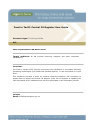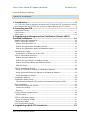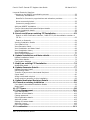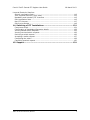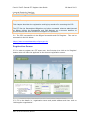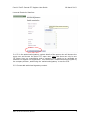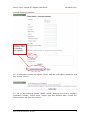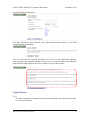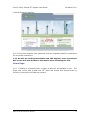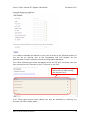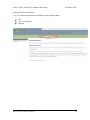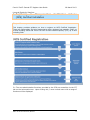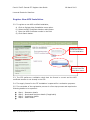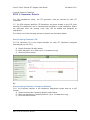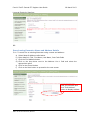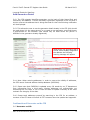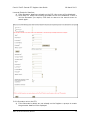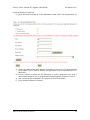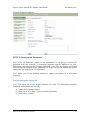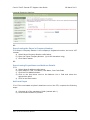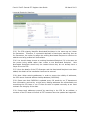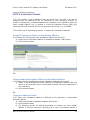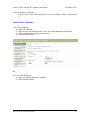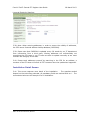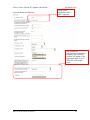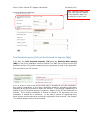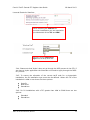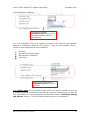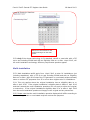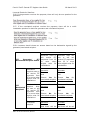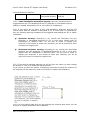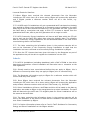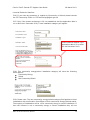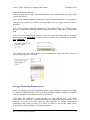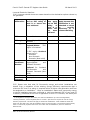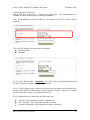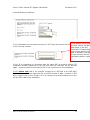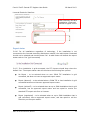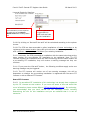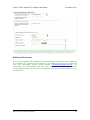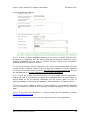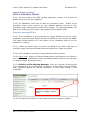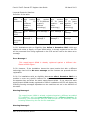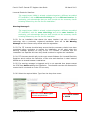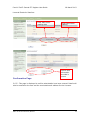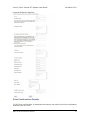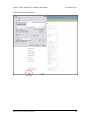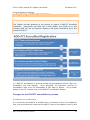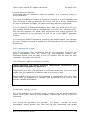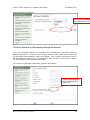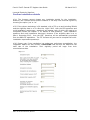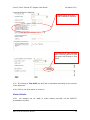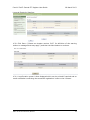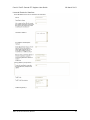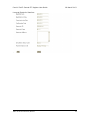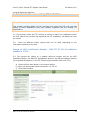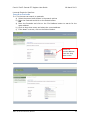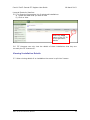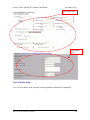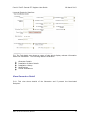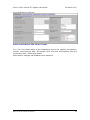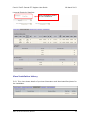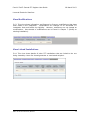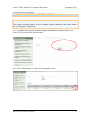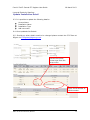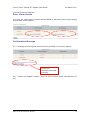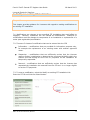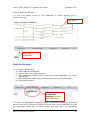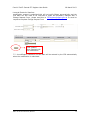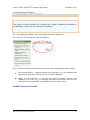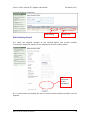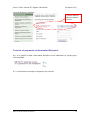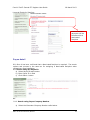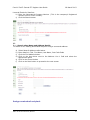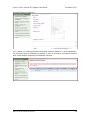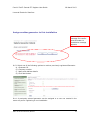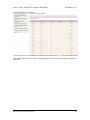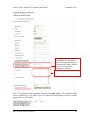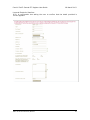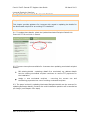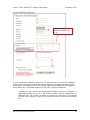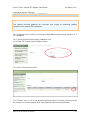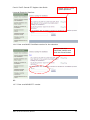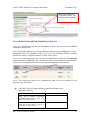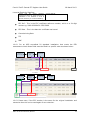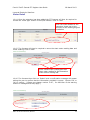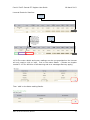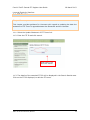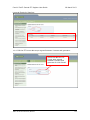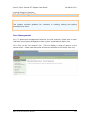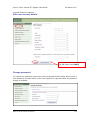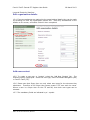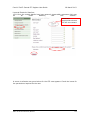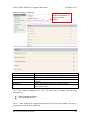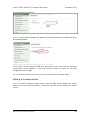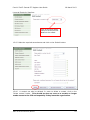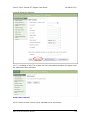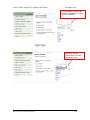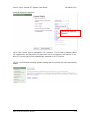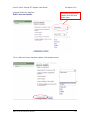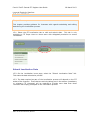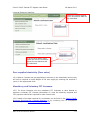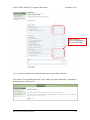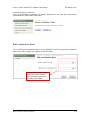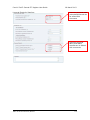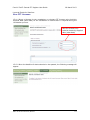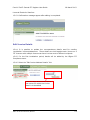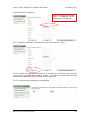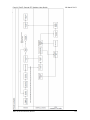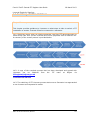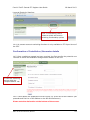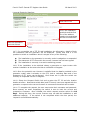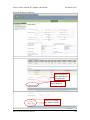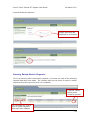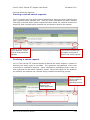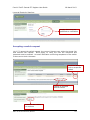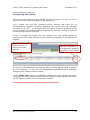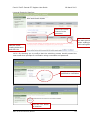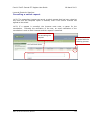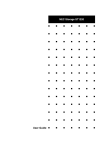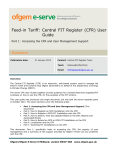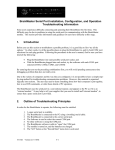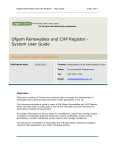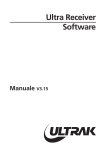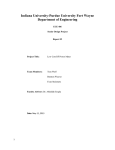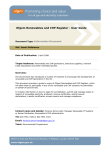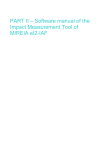Download Central FIT Register Phase 6 User Guide
Transcript
Feed-in Tariff: Central Fit Register User Guide Document type: Training Guide Ref: Date of publication: 08 March 2013 Target audience: All GB licensed electricity suppliers and other interested stakeholders. Overview: The Feed-in Tariffs (FITs) scheme incentivises the installation of renewable electricity generating technologies up to 5MW total installed capacity. It was introduced on 1 April 2010. This document provides a guide for licensed electricity suppliers (FIT Licensees) to enable them to access the Central FIT Register (CFR) for the purpose of updating the CFR with details of FIT installations as well as to participate in the levelisation process. Contact Email: [email protected] Feed-in Tariff: Central FIT Register User Guide 08 March 2013 Licenced Electricity Suppliers Context The Feed-In-Tariff scheme (FITs) is an environmental programme aimed at promoting widespread uptake of a range of small-scale low carbon electricity generation technologies. FITs requires FIT Licensees to pay fixed tariffs to small renewable and CHP generators for electricity generated and electricity exported to the national grid. This guide has been following Comprehensive Review phase 2B.This includes new functionality for the Energy Efficiency requirement, and new Community energy and school requirement. Associated Documents Feed-in Tariff: Guidance Document for Licensed Suppliers http://www.ofgem.gov.uk/Pages/MoreInformation.aspx?docid=7&refer=Sustainabilit y/Environment/fits Renewables and CHP Register user guide. http://www.ofgem.gov.uk/Sustainability/Environment/RCHPreg/Documents1/Ofgem Renewable and CHP Register User Guide March 2008.pdf New Functionality on the register New additions to the guide are covered under the following chapters:Site definition (Rules for entering MPANS) o Chapters 3, 4, 6,10 Multi-installation warning messages o Chapters 3, 4, 8,9 Preliminary Accreditation o Chapter 4 Office of Gas and Electricity Markets 2 Feed-in Tariff: Central FIT Register User Guide 08 March 2013 Licenced Electricity Suppliers Table of Contents 1. Introduction .................................................................................. 6 1.1. This user guide is designed to assist both FIT and Non-FIT Licensees to access and interact with the CFR for the purpose of administering the FIT Scheme. ........ 6 2. Accessing the CFR ......................................................................... 7 Registration Screen ....................................................................................... 7 Login Screen .............................................................................................. 10 Home Page ................................................................................................ 11 3. Registering an Microgeneration Certification Scheme (MCS) Certified Installation ....................................................................... 14 Register New MCS Installation ...................................................................... 15 STEP 1: Generator Details ............................................................................ 16 Search using Generator ID ......................................................................... 16 Search using Generator Company Number ................................................... 16 Search using Generator Name and Address Details ....................................... 17 Add Generator Detail ................................................................................... 18 Confirmation of Generator on the CFR ......................................................... 18 STEP 2: Nominated Recipient ....................................................................... 21 Search using the Payee ID ......................................................................... 21 Search using the Payee‟s Company Number ................................................. 22 Search using Payee Name and Address Details ............................................. 22 Add new Payee ......................................................................................... 22 STEP 3: Installation Details .......................................................................... 24 Using FIT Generator Address as Installation Address ..................................... 24 Using Nominated Recipient Address as Installation Address ............................ 24 Using New Address Details ......................................................................... 24 Installation Address..................................................................................... 25 Installation Detail Screen ............................................................................. 26 Total Installed Capacity (TIC) and the Declared Net Capacity (DNC)................ 28 Multi-installation ......................................................................................... 32 Community Energy and Schools .................................................................... 35 Community Energy: .................................................................................. 36 Schools: .................................................................................................. 37 Energy Efficiency Requirement ..................................................................... 39 Export status ........................................................................................... 43 STEP 4: Add Meter Details ........................................................................... 47 Rules for entering MPANs ........................................................................... 47 Confirmation Page....................................................................................... 50 Print Confirmation Details ............................................................................ 51 4. Registering a ROO-FIT Installation .............................................. 53 Office of Gas and Electricity Markets 3 Feed-in Tariff: Central FIT Register User Guide 08 March 2013 Licenced Electricity Suppliers Changes to the ROOFIT accreditation process ................................................. 53 Preliminary Accreditation ........................................................................... 53 Benefits for Community organisations and education providers ....................... 54 Not a community/school ............................................................................ 55 Community energy/school ......................................................................... 55 Add new ROOFIT installation ........................................................................ 56 Confirm Generator/Nominated Recipient details .............................................. 57 Confirm installation details ........................................................................... 58 Meter Details .............................................................................................. 59 5. Search and View an existing FIT Installation............................... 63 Search on MCS Certification Number , ROO-FIT ID, RO Accreditation number or FIT ID ..................................................................................................... 63 Search on Postcode................................................................................... 64 Viewing Installation Details .......................................................................... 65 Core Details View ........................................................................................ 66 View Generator Detail.................................................................................. 67 View Installation and Meter Detail ................................................................. 68 View Installation history .............................................................................. 69 View Modifications....................................................................................... 70 View Linked Installations.............................................................................. 70 6. Update Installation and Meter details .......................................... 71 Update Installation Detail ............................................................................. 72 Enter Meter details ...................................................................................... 73 Confirmation Message ................................................................................. 73 7. Modify an existing FIT Installation .............................................. 74 Modification detail ....................................................................................... 75 8. Update Generator Details ............................................................ 77 Update Generator Detail .............................................................................. 77 Edit Existing Detail ...................................................................................... 78 Transfer of payments to Nominated Recipient ................................................. 79 Payee detail ............................................................................................... 80 Assign nominated recipient .......................................................................... 81 Assign another generator to this installation ................................................... 83 9. Update Nominated Recipient Details ........................................... 88 10. Extend an existing installation .................................................. 91 Core detail & Accredited Installation Details ................................................... 93 Meter Detail ............................................................................................... 95 11. FIT Terms .................................................................................. 99 12. User Management .................................................................... 101 User Management ..................................................................................... 101 Edit own account details ............................................................................ 102 Change password ...................................................................................... 102 Edit organisation details ............................................................................. 103 Add new contact ....................................................................................... 103 Editing of Contact details ........................................................................... 106 Add new Licence ....................................................................................... 108 Edit Licence details.................................................................................... 111 13. Levelisation ............................................................................. 112 Office of Gas and Electricity Markets 4 Feed-in Tariff: Central FIT Register User Guide 08 March 2013 Licenced Electricity Suppliers Submit Levelisation Data ........................................................................... 112 Zero supplied electricity (Zero sales) ........................................................... 113 Mandatory and Voluntary FIT Licensees ....................................................... 113 Edit Levelisation Data ................................................................................ 115 Non-FIT Licensee ...................................................................................... 117 Edit Invoice Details ................................................................................... 118 14. Switching of FIT Installations.................................................. 121 Commence switch ..................................................................................... 121 Confirmation of Installation/Generator details ............................................... 122 Viewing Raised Switch Requests ................................................................. 125 Viewing received switch requests ................................................................ 126 Declining a switch request.......................................................................... 126 Accepting a switch request ......................................................................... 127 Completing the switch ............................................................................... 128 Cancelling a switch request ........................................................................ 130 15. Support.................................................................................... 131 Office of Gas and Electricity Markets 5 Feed-in Tariff: Central FIT Register User Guide 08 March 2013 Licenced Electricity Suppliers 1. Introduction 1.1. This user guide is designed to assist both FIT and Non-FIT Licensees to access and interact with the CFR for the purpose of administering the FIT Scheme. 1.2. Development of the CFR has occurred in phases. This guide has been updated to include new comprehensive review 2B functionality as well as some improvements to current functionality. This includes the addition of new questions in relation to community energy and schools installations, new questions as part of the energy efficiency requirement and new warning messages in relation to MPANs. 1.3. The guide covers the following areas:User Access - How to access the CFR MCS Certified Registration – How to register an MCS certified installation on the CFR ROO-FIT Accredited Registration – How to register a ROO-FIT accredited installation. Searching – How to search for, retrieve and view an existing installation on the CFR. Edit/Update – How to update the details of an existing FIT installation, for instance to update the date of the Statement of FIT Terms or to change the Generator (owner of an installation). FIT Extensions – How to extend (add capacity) to an existing FIT installation. Levelisation – How both FIT and Non-FIT Licences submit data to support the Levelisation process Switching of FIT Installations – How and what both FIT Licensees need to do during the switching process Support – Detailing the support available to FIT Licensees when using the CFR. Office of Gas and Electricity Markets 6 Feed-in Tariff: Central FIT Register User Guide 08 March 2013 Licenced Electricity Suppliers 2. Accessing the CFR Chapter Summary This chapter describes the registration and login procedure for accessing the CFR. The FIT like the Renewables Obligation and other renewable schemes administered by Ofgem utilises the Renewables and CHP Register as a common platform to provide access and other functions to support CFR operation. 2.1. The CFR is accessible via the Ofgem Renewable and CHP Register. This can be accessed via the link below: https://www.renewablesandchp.ofgem.gov.uk/ Registration Screen 2.2. In order to register as a FIT super user, the first step is to click on the „Register‟ button which will take the applicant to the account registration screen. 2.3. Fill in the details i.e. organisation name and postal address and then click on „Add supplier organisation‟. Office of Gas and Electricity Markets 7 Feed-in Tariff: Central FIT Register User Guide 08 March 2013 Licenced Electricity Suppliers 2.4. Fill in the authorised signatory contact details of the person who will become the super user and choose the option „FIT super user‟. Note that there can only be one FIT Super User per organisation and a company letter needs to be uploaded as evidence to support the registration. This should be a headed document signed by the company director, authorising the „authorised signatory‟ to use the CFR. 2.5. Choose add authorised signatory contact. Office of Gas and Electricity Markets 8 Feed-in Tariff: Central FIT Register User Guide 08 March 2013 Licenced Electricity Suppliers Upload headed company letter to authorise the signatory. 2.6. A confirmation screen will appear. Please read the confirmation statement and then choose „confirm‟. 2.7. Fill in the following licence details screen, entering the licence company registration number, licence name, licence type and effective date. Choose the scheme option and then click „submit‟. Office of Gas and Electricity Markets 9 Feed-in Tariff: Central FIT Register User Guide 08 March 2013 Licenced Electricity Suppliers 2.8. After submission click continue if you wish to add another licence or click finish to complete the registration. 2.9. An email with the account username will be sent to the authorised signatory Once approved the password details will be sent via a second email communication and the authorised signatory will then be able to log into the account. Login Screen 2.10 a) Enter Username and Password that you received after the registering process b) Click on Go button. Office of Gas and Electricity Markets 10 Feed-in Tariff: Central FIT Register User Guide 08 March 2013 Licenced Electricity Suppliers 2.11. If you have forgotten your password, click the Forgotten details link and follow the on-screen instructions. 2.12. As with the existing Renewables and CHP Register, users are advised NOT to use their web browser’s back button when accessing the CFR. Home Page 2.13. Following a successful login a range of tabs will be available to you. The Super user will be able to add new „FIT‟ users and choose their access levels by choosing „my account and „Add new contact‟. Office of Gas and Electricity Markets 11 Feed-in Tariff: Central FIT Register User Guide 08 March 2013 Licenced Electricity Suppliers 2.14. What is available will depend on your level of access to the CFR and whether or not you are an existing user of the Renewables and CHP Register for the administration of other schemes such as the Renewables Obligation. 2.15. After submitting the name and details of the new FIT user, the Super User can then choose the level of access to the FIT account on the CFR. Super Users can give new user access and can edit existing user access levels. 2.16. These same access levels details can also be amended by choosing „my account‟ and „Edit contact detail‟. Office of Gas and Electricity Markets 12 Feed-in Tariff: Central FIT Register User Guide 08 March 2013 Licenced Electricity Suppliers 2.17. FIT related functions are available via the following tabs:FIT FIT – Levelisation Reports Office of Gas and Electricity Markets 13 Feed-in Tariff: Central FIT Register User Guide Licenced Electricity Suppliers 3. Registering an Microgeneration (MCS) Certified Installation 08 March 2013 Certification Scheme Chapter Summary This chapter provides guidance on how to register an MCS Certified Installation. These are Photovoltaic and wind technologies with a declared net capacity (DNC) up to and including 50kW and micro CHP with a total installed capacity (TIC) up to and including 2kW. 3.1 The core administrative functions provided by the CFR are accessible via the FIT tab on the horizontal menu. Upon clicking this, a new vertical menu with a range of functions will be displayed. Office of Gas and Electricity Markets 14 Feed-in Tariff: Central FIT Register User Guide 08 March 2013 Licenced Electricity Suppliers Register New MCS Installation 3.2. To register a new MCS certified installation, a) b) c) d) Click on Register New Installation menu option Select the MCS Certificate Number radio button Enter the MCS Certificate number in the field Click Search button. Enter the MCS Certificate Number for the installation Select the Supply Licence from the drop down menu 3.3. The CFR performs a validation check that the format is correct and the MCS certificate number is not already in the CFR. 3.4. The supply licence for the FIT installation is captured for Levelisation purposes. 3.5. The remainder of the registration process is a four step process and requires the following details to be captured:Step Step Step Step 1 2 3 4 - Generator details Nominated Recipient details (if applicable) Installation details Meter details Office of Gas and Electricity Markets 15 Feed-in Tariff: Central FIT Register User Guide 08 March 2013 Licenced Electricity Suppliers STEP 1: Generator Details 3.6. The installation‟s owner, the FIT generator, must be entered for each FIT installation. 3.7. The CFR uniquely identifies FIT Generators and those already on the CFR (with existing FIT installations) can be retrieved and assigned to a new installation. Where the generator does not already exist, they can be added and assigned as appropriate. 3.8. Select one of the following options to capture the Generator details: Search using Generator ID 3.9 The Generator ID is the unique identifier for each FIT Generator (assigned automatically by the CFR). a) Select Generator ID radio button b) Enter Generator ID in field (up to 12 characters long) c) Click the Search button OR Search using Generator Company Number 3.10. The Company Number is the company‟s Registered number and not a VAT number a) Select the Generator Company Number radio button b) Enter the Generator‟s Company Number (up to 12 characters long) c) Click the Search button Office of Gas and Electricity Markets 16 Feed-in Tariff: Central FIT Register User Guide 08 March 2013 Licenced Electricity Suppliers OR Search using Generator Name and Address Details 3.11. To search for an existing Generator using a name and address: a) b) c) d) Select Name & Address radio button Enter details in Title, First Name, Last Name, Post Code fields Click the Find Address button Click on the drop down next to the Address Line 1 field and select the appropriate option e) Click on the Search button f) Click on the Next button to proceed to the next screen Enter full postcode and click “Find Address” button to display address Office of Gas and Electricity Markets 17 Feed-in Tariff: Central FIT Register User Guide 08 March 2013 Licenced Electricity Suppliers Add Generator Detail 3.12. The CFR uniquely identifies generators on the basis of their Name (first and last name) and address. If there is already a generator registered in the CFR with a similar name at the address that is being searched for then the following notification will be displayed. 3.13. This allows the user to use the generator detail already in the CFR (this should be used where it is the same person) or to create a new generator record whichever is appropriate for the situation (this should only be used where the person is different to the generator already registered). When there is a generator with a similar name already assigned to the address the following warning message will appear 3.14. Note: When entering addresses, in order to ensure the validity of addresses, the CFR uses a Postcode address lookup database (CAPSCAN). 3.15. Please note that CAPSCAN is updated every 6-8 weeks by our IT department from information from a third party. Missing addresses are unfortunately not something the CFR team or our IT team are able to update manually as we must maintain the integrity of the data. 3.16. Please track addresses yourself by searching in the CFR for an address, a member of the CFR team will email all FIT Licensees when the update has happened. Confirmation of Generator on the CFR 3.17.Generator on CFR Office of Gas and Electricity Markets 18 Feed-in Tariff: Central FIT Register User Guide 08 March 2013 Licenced Electricity Suppliers a) If the Generator details are already on the CFR, this screen will be displayed. b) Click „Next‟ to assign the existing generator to the new installation. If this is not the Generator you require, click back to return to the search screen to search again. 3.18. Generator not on the CFR a) If the Generator‟s details are not already on the Register a prompt to create the generator details will be displayed. Office of Gas and Electricity Markets 19 Feed-in Tariff: Central FIT Register User Guide 08 March 2013 Licenced Electricity Suppliers b) Click next and complete all of the mandatory fields, these are marked with an *. c) Select the appropriate radio button to identify to whom the FIT payments are to be made. This is used to identify the generator as the recipient of the FIT payments. d) If yes is chosen to allow the FIT Generator to receive payments then step 2 „Nominated recipient‟ will be skipped and instead logically progress to step 3. e) Any comments can be added in the comments field if necessary f) Click the Next button to proceed. Office of Gas and Electricity Markets 20 Feed-in Tariff: Central FIT Register User Guide 08 March 2013 Licenced Electricity Suppliers STEP 2: Nominated Recipient 3.19. If the FIT Generator (owner of the installation) is not going to receive FIT payments from the Licensee, a nominated recipient must be added to the CFR. Nominated recipients are also uniquely identified in the CFR. An existing nominated recipient can be assigned to the installation, or a new one can be added. The search options are the same as for FIT Generators. 3.20. Select one of the following options to capture the details of a nominated recipient: Search using the Payee ID 3.21. The Payee ID is the unique identifier for each FIT Nominated Recipient (assigned automatically by the CFR). a) Select Payee ID radio button b) Enter Payee ID in field (up to 12 alpha\ characters) c) Click Search button Office of Gas and Electricity Markets 21 Feed-in Tariff: Central FIT Register User Guide 08 March 2013 Licenced Electricity Suppliers OR Search using the Payee’s Company Number 3.22.Payee‟s Company Number is the company‟s Registered number and not a VAT number a) Select Payee Company Number radio button b) Enter the Payee Company Number (up to 60 characters long) c) Click Search button OR Search using Payee Name and Address Details 3.23. a) b) c) d) Select Name & Address radio button Enter details in Title, First Name, Last Name, Post Code fields Click the Find Address button Click on the drop down next to the Address Line 1 field and select the appropriate option e) Click on the Next button. Add new Payee 3.24. If the nominated recipient‟s details are not on the CFR, complete the following steps: a) Complete all of the mandatory fields (marked with *) b) Click the Next button to proceed. Office of Gas and Electricity Markets 22 Feed-in Tariff: Central FIT Register User Guide 08 March 2013 Licenced Electricity Suppliers 3.25. The CFR uniquely identifies Nominated Recipients in the same way as it does for Generators. Therefore, if a potential duplicate is found upon searching, then as for Generators, the option to assign the existing Nominated Recipient or continue to add the one being created will be available. 3.26. You should always choose an existing Nominated Recipient if it is the same as the person being added rather than create a new Nominated Recipient. New Nominated Recipients should only be created where they do not already have a Payee ID on the CFR. 3.27. Once the details of the FIT Generator and the Nominated Recipient have been added, the details of the installation itself can be entered. 3.28. Note: When entering addresses, in order to ensure the validity of addresses, the CFR uses a Postcode address lookup database (CAPSCAN). 3.29. Please note that CAPSCAN is updated every 6-8 weeks by our IT department from information received by a third party. Missing addresses are unfortunately not something the CFR team or our IT team are able to update manually as we must maintain the integrity of the data. 3.30. Please track addresses yourself by searching in the CFR for an address, a member of the CFR team will email all FIT Licensees when the update has happened. Office of Gas and Electricity Markets 23 Feed-in Tariff: Central FIT Register User Guide 08 March 2013 Licenced Electricity Suppliers STEP 3: Installation Details 3.31. The location of the installation must be entered into the CFR. This can be assigned from the address of the FIT generator or the nominated recipient (if present). Alternatively, a different address can be added. If the installation does not have a postal address (e.g. is located in a field) the Ordnance Survey (OS) grid reference should be entered. The format required is as follows, e.g. XY123456 3.32. Select one of the following options, to capture the Installation address: Using FIT Generator Address as Installation Address 3.33. Where the FIT Generator and Installation address are the same a) Select the FIT Generator Address as Installation Address radio button b) Click the Next button OR Using Nominated Recipient Address as Installation Address 3.34. Where the Nominated Recipient and installation address are the same a) Select Using Nominated Recipient Address as Installation Address (NB this option is only available where a Nominated Recipient has been registered for the installation) b) Click the Next button OR Using New Address Details 3.35. Where the installation address is different to the Generator or Nominated Recipient address a) Select the Add New Installation Address radio button b) Click the Next button c) The following screens will display depending on whether you use a postal address or OS Grid reference, allowing you to enter new address details if Office of Gas and Electricity Markets 24 Feed-in Tariff: Central FIT Register User Guide 08 March 2013 Licenced Electricity Suppliers they are not on the CFR. Complete all of the mandatory fields (marked with *) Installation Address 3.36. Postal Address a) Enter the Postcode b) Click on the Find Address button. A list of possible addresses will display. c) Select the address from the list displayed. d) Click the Next button OR 3.37. OS Grid Reference a) Enter the OS Grid Reference number b) Click the Next button Office of Gas and Electricity Markets 25 Feed-in Tariff: Central FIT Register User Guide 08 March 2013 Licenced Electricity Suppliers 3.38. Note: When entering addresses, in order to ensure the validity of addresses, the CFR uses a Postcode address lookup database (CAPSCAN). 3.39. Please note that CAPSCAN is updated every 6-8 weeks by our IT department from information from a third party. Missing addresses are unfortunately not something the CFR team or our IT team are able to update manually as we must maintain the integrity of the data. 3.40. Please track addresses yourself by searching in the CFR for an address, a member of the CFR team will email all FIT Licensees when the update has happened. Installation Detail Screen 3.41. This screen captures more detail of the installation. . The questions asked depend on the technology selected, all mandatory fields are marked with an *. The screenshots below are an example of a PV installation. Office of Gas and Electricity Markets 26 Feed-in Tariff: Central FIT Register User Guide Licenced Electricity Suppliers 08 March 2013 Filling in the installation name field is optional The community energy/school installation category and reference number will appear if the application date is on or after the 1 December 2012. Office of Gas and Electricity Markets 27 Feed-in Tariff: Central FIT Register User Guide Licenced Electricity Suppliers 08 March 2013 The new EPC Country and EPC Type fields will appear if the eligibility date is on or after the 1 April 2012. Total Installed Capacity (TIC) and the Declared Net Capacity (DNC) 3.42. Both the Total Installed Capacity (TIC) and the Declared Net Capacity (DNC) in kW of the installation must be entered. The DNC can be found on the MCS certificate and the TIC should be declared by the generator as part of the application form provided to the FIT licensee. 3.43. In order to ensure the correct tariff code is allocated to the new installation, any existing installations of the same renewable electricity generating technology operating at the site must also be taken into account. If an existing installation(s) is outside of the FIT financial support mechanism, details of the TIC and DNCmust be entered. If the existing installation is already in receipt of FIT payments, the new installation is classed as an extension. In this case it cannot be registered using these screens and an alternative process for registration must be used. See Chapter 7 for further details of the process required. Office of Gas and Electricity Markets 28 Feed-in Tariff: Central FIT Register User Guide 08 March 2013 Licenced Electricity Suppliers When selecting the tick box for previous installations you are required to provide details of the TIC and DNC. Select the correct Technology Type from the drop down list. 3.44. Please note that „Hydro‟ does not go through the MCS process in the CFR, if you have a Hydro application the Generator will need to apply through the ROOFIT process. 3.45. To ensure the allocation of the correct tariff code for a photovoltaic installation, the PV installation type must also be defined. Where the TIC of the installation is 4kW or less there are three options: Retrofit New build Standalone 3.46. For PV installations with a TIC greater than 4kW to 50kW there are two options: Standard Standalone Office of Gas and Electricity Markets 29 Feed-in Tariff: Central FIT Register User Guide 08 March 2013 Licenced Electricity Suppliers Select the correct PV Installation Type after you have selected Photovoltaic from the drop down list. 3.47. The Installation Type is an indicator to assist in the reporting and statistical analysis of installations within the FIT scheme. There are four possible values, , select the most appropriate for the installation: Domestic Non Domestic (Commercial) Non Domestic (Industrial) Community Select the most appropriate Installation type from the drop down list. 3.48. Please note that Community listed here is not directly related to the new Community benefits introduced to the scheme as part of Comprehensive review 2B (the functionality for community/school are discussed under ‘Community Energy and Schools’ section). This will be asked further down in the application. Office of Gas and Electricity Markets 30 Feed-in Tariff: Central FIT Register User Guide 08 March 2013 Licenced Electricity Suppliers 3.49. The application date is the date the FIT Generators application for FIT payments was received by the Licensee and must be entered for all installations using the date picker. 3.50. For MCS Certified Installations that are „Not Community/schools‟ the Application Date will also become the Eligibility Date (as they must commission before they can apply), which is the date from which FIT payments are made and determines the tariff rate that will be assigned. However for School and Community energy installations eligibility date and tariff rate will be determined in a different way. These rules will be discussed further in the document under the ‘Community Energy and Schools’ section. Select the correct date for the application from the date picker. 3.51. Commissioing Date it that the installation commissioned and can be found on the MCS certificate and must be entered for all installations using the date picker. Office of Gas and Electricity Markets 31 Feed-in Tariff: Central FIT Register User Guide 08 March 2013 Licenced Electricity Suppliers Select the correct date for the commissioning from the date picker. 3.52. Only if the chosen technology is PV standard, retrofit or new build with a TIC up to and including 250kW and with an Eligibility Date on or after 1 April 2012, will the multi installation and energy efficiency requirement question appear. Multi-installation 3.53. Multi-installation tariffs apply from 1 April 2012 to solar PV installations (not including standalone) with a TIC up to and including 250kW and with an Eligibility Date on or after 1 April 2012 where the FIT generator or nominated recipient already owns or receives FIT payments from 25 or more other eligible solar PV installations. 3.54. This only applies where the original installation has an eligibility date on or after 1 April 2012. If the original installation's eligibility date is before 1 April 2012 and then extends the multi-installation questions will not apply to either the original or extensions. If the original installations eligibility date is on or after 1 April 2012 then the mulit-installation questions will apply to the original and any extensions. 3.55. Please note that the multi-installation question displayed will differ according to whether the generator or nominated recipient receives the payment. Office of Gas and Electricity Markets 32 Feed-in Tariff: Central FIT Register User Guide 08 March 2013 Licenced Electricity Suppliers 3.56. If the generator receives the payment, there will only be one question for the generator. 3.57. If the nominated recipient receives the payment, there will be a multiinstallation question for both the generator and nominated recipient. 3.58. Licensees should choose an answer based on the declaration signed by the generator/nominated recipient. FIT Generator FIT Generator/ FIT Nominated Recipient details Nominated recipient owns or will receive FIT payments from 25 or more other eligible solar PV installations FIT Nominated Recipient Generator owns or will receive FIT payments from 25 or more other eligible solar PV installations Generator does not own or will not receive FIT payments from 25 or more other eligible solar PV installations Choose Yes generator Choose No generator for for And And Choose Yes for nominated recipient Choose Yes for nominated recipient Nominated recipient does not own or will not receive FIT payments from 25 or more other eligible solar PV installations Choose Yes generator Choose No generator There is nominated recipient no for And And Choose No for nominated recipient Choose No for nominated recipient Choose Yes generator Choose No generator for And there will be Office of Gas and Electricity Markets for for And there will be not 33 Feed-in Tariff: Central FIT Register User Guide Licenced Electricity Suppliers not option for nominated recipient 08 March 2013 option for nominated recipient 3.59. A „Multi installation declaration warning’ has been introduced and is triggered when the CFR validates that the FIT generator or nominated recipient address is already associated to 25 or more other PV installations. 3.60. If you select „No‟ to either of the multi-installation questions and the CFR records show that the address is associated to 25 or more other PV installations, then the following warning messages will be triggered when adding the 26th or higher installation: Generator warning: According to our records the Generator has (are Generator or Nominated Recipient for) 25 or more other eligible solar PV installations on different sites. Do you wish to retain or change your response? If you choose to retain your response, you will be required to enter a comment to support this. Nominated Recipient warning: According to our records the Nominated Recipient has (are Generator or Nominated Recipient for) 25 or more other eligible solar PV installations on different sites. Do you wish to retain or change your response? If you choose to retain your response, you will be required to enter a comment to support this. 3.61. If the warning message appears you will be given the option to either change the answer to „Yes‟ or to retain the original answer. If you choose to retain the answer a supporting comment to justify the retention of the response will be required in order to continue to register the installation. 3.62. You must clearly state why you are retaining the response after which you can continue to register and submit the installation. Office of Gas and Electricity Markets 34 Feed-in Tariff: Central FIT Register User Guide 08 March 2013 Licenced Electricity Suppliers 3.63. If you do not enter a comment when you have chosen to retain the answer to the multisite declaration message, the following error message will be appear informing the licensee that a comment is required. Please add a comment to explain why you have selected to retain your response to the Generator/Nominated Recipient multi site question(s), despite our records showing there are 25 or more other eligible solar PV installations for the Generator/Nominated Recipient on different sites 3.64. Please note that all responses to the declaration warning will be monitored and the licensee should only select „retain‟ in exceptional cases. Clear supporting evidence will be required to be retained by the licensee to support this decision. If the declaration warning was triggered and you were not expecting it please contact the Central FIT Register Team before you add the installation. The team can then assist you in determining the situation for the installation. 3.65. The licensee also has the option to change the response to „Yes‟. If they choose to do this, it will be possible to change the response to continue to register the installation. 3.66. * Please also be aware that multi-installation warning messages will also apply to assigning a new generator or nominated recipient. Update generator details is discussed in chapter 8 and Update nominated recipient details in chapter 9. Community Energy and Schools 3.67. A new aspect of the scheme, effective from 1 December 2012, is the introduction of specific benefits and incentives for community organisations and education providers looking to install solar PV installations. Office of Gas and Electricity Markets 35 Feed-in Tariff: Central FIT Register User Guide 08 March 2013 Licenced Electricity Suppliers 3.68. These benefits are focussed solely on solar PV installations with an eligibility date on or after 1 December 2012 and include the introduction of a „tariff guarantee‟ for community organisations who propose to commission community energy installations not exceeding 50kW DNC. They also allow for a relaxation, for both community energy installations and school installations, from the existing minimum energy efficiency requirement, in order to receive the higher generation tariff rate. 3.69. Only if the installation is a community energy or school installation and wishes to apply for these benefits, then the generator will be required to contact Ofgem with a letter of intent and evidence of community or school status. Once granted, Ofgem will notify the community/school in writing via post or email. (If the installation is „not a community/school this will not be required) 3.70. Example of what is contained in the letter: the tariff date for the school/ community energy installation; the validity period of the pre-registration; a link to the current tariff table on the Ofgem website; the community reference number which will appear in a format beginning with „C‟ followed by a 6 digit number, e.g. „C123456‟ and which will be unique to the community energy installation; for schools this will be an „S‟ followed by a 6 digit number, e.g. „S123456‟. details of the EPC submitted to support the pre-registration process; and details of the MCS certificate (where applicable). 3.71. The community organisation/education provider should provide the letter to the FIT licensee when applying and based on the letter the FIT licensee will then choose the option for community energy or school on the CFR. Community Energy: 3.72. MCS PV installations (excluding standalone) with a DNC of 50kW or less which have been confirmed as Community Energy installations will have a relaxation on the EER regulations. 3.73. The Generator will need to apply to Ofgem for preregistration for a reference number which will confirm that the installation is a Community Energy Installation. Office of Gas and Electricity Markets 36 Feed-in Tariff: Central FIT Register User Guide 08 March 2013 Licenced Electricity Suppliers 3.74.Once Ofgem have received the relevant documents from the Generator including an EPC which has a G or above rating, Ofgem will process this application and if eligible provide a reference number which will be in this format, e.g. „C123456‟. 3.75. All MCS scale PV installations will get a guaranteed tariff rate based on the date they applied to Ofgem to be registered as a community energy installation (the tariff date) which can be done before commissioning. The Generator will have 1 year from the tariff date to commission and apply to their FIT Licensee to benefit from the guaranteed tariff rate, after a year this guarantee will no longer be valid. 3.76. MCS Community Energy installations will have a tariff date which the CFR will use to work out the tariff rate rather than using the eligibility date. The eligibility date for community energy installations will be calculated based on the later of the commissioning date or the tariff date. 3.77. The letter containing the information shown in the previous example will be sent to the Generator of the Community Energy Installation to state that the installation has been confirmed as a Community Energy Installation by Ofgem. 3.78. Once the FIT Licensee has been given this letter by the Generator as part of the application they will be able to register the installation into the CFR. Schools: 3.79. MCS PV installations (excluding standalone) with a DNC of 50kW or less which have been confirmed as a school installation will have also have a relaxation on the EER regulations. 3.80. Schools need to have commissioned before they can apply to Ofgem, this is different to Community where they can apply to Ofgem prior to commissioning. 3.81. The Generator will need to apply to Ofgem for a reference number which will confirm that they are a School. 3.82. Once Ofgem have received the relevant documents from the Generator including an EPC which has a G or above rating, Ofgem will process this application and provide a reference number which will be in this format, e.g. S123456. 3.83. School installations will have a tariff date and this will be based on the date an application was made to Ofgem to be preregistered as a school installation. The tariff date will determine the tariff rate. The eligibility date for School installations will be the same as the tariff date. 3.84. The letter containing the information shown in the previous example will be sent to the Generator of the School to state that the installation has been confirmed as a School installation by Ofgem. 3.85. For further information please refer to Feed-in Tariff: Guidance for Community Energy and School Installations on the Ofgem website. Office of Gas and Electricity Markets 37 Feed-in Tariff: Central FIT Register User Guide 08 March 2013 Licenced Electricity Suppliers 3.86. If you have any questions in regards to Community or Schools please contact the FIT Community Team on: [email protected] 3.87. Only if the chosen technology is PV non-standalone and the application date is on or after the 1 December 2012, a new installation category will appear. These fields will appear if the application date is on or after the 1st December 2012 3.88. This community energy/school installation category will have the following three options: Community Energy School Not Community/School 3.89. Please note: The new community energy/schools category field applies to those installations with confirmation from Ofgem of their community energy/schools status. The majority of installations will be not a community energy or school installation. If then the licensee is not a community energy or school installation they will not Office of Gas and Electricity Markets 38 Feed-in Tariff: Central FIT Register User Guide 08 March 2013 Licenced Electricity Suppliers receive a copy of the letter from the generator and should choose the option „Not community/school‟. 3.90. If the chosen installation category is „Not Community/School‟ the community energy/school reference number and tariff date, will not apply and will not be available. 3.91. If the chosen installation category is “Community Energy” or “School”, there will be a “Community Energy/ School Reference Number” field and a “Tariff Date” field. 3.92. The Community Energy reference must be unique and start with a C followed by six digits, e.g. C123456. For Schools this would be an S followed by six digits, e.g. S123456. 3.93. After that, the “Tariff Date” can be selected by using the date picker or manually free typing in the date. Energy Efficiency Requirement 3.94. FIT licensees are also required to check energy efficiency requirements (EER) for solar PV installation with a TIC up to and including 250kW, including extensions, with the exception of stand-alone, from 1 April 2012. 3.95. They are required to check whether the EER applies and, if so, these installations are required to demonstrate that the building to which the solar PV is attached or wired to provide electricity has achieved an Energy Performance Certificate (EPC) rating of level D or above in order to receive the higher tariff, provided the multi-installation tariff does not apply. Office of Gas and Electricity Markets 39 Feed-in Tariff: Central FIT Register User Guide 08 March 2013 Licenced Electricity Suppliers 3.96. Licensees should choose an answer based on the declaration options chosen by the generator. Signed declaration The EER does apply and an EPC rating of level D or above has been achieved The EER does apply and an EPC rating of level D or above has not been achieved The EER does not apply because the installation is not attached or wired to provide electricity to a relevant building EER answer Choose „Yes‟ Choose „No‟ Choose „ EER NA‟ EPC region Choose England\Wales or Scotland If EPC region England/Wales: EPC region is not asked Not asked Not asked Not asked Not asked Not asked Not asked Not asked Not required Not asked Mandatory EPC type EPC Certificate Number EPC date Installation Comment If EPC region Scotland choose one of: Domestic Non-Domestic Domestic (New build) Mandatory for England\Wales and Scotland „Domestic‟ Optional for Scotland Non-Domestic and Scotland Domestic (New build) Mandatory Not required 3.97. Please note that solar PV Community energy and school installations can benefit from a relaxation of the existing energy efficiency requirements that a minimum EPC level D or above is required before a higher rate generation tariff can be assigned to an installation1. Once an installation‟s status as a community energy or school installation has been confirmed, a valid non-domestic EPC of any level (G or above), presented at the time of application to their FIT Licensee, will satisfy the 1 To be eligible for the higher FITs tariffs, new solar PV installations up to and including 250kW, including extensions, with an eligibility date on or after 1 April 2012 are required to meet an energy efficiency requirement. This does not apply to stand alone installations. Multi-installation tariffs also apply from this date to any solar PV installation where the FIT generator or nominated recipient already owns or receives FIT payments from 25 or more other solar PV installations, which are located on different sites. Office of Gas and Electricity Markets 40 Feed-in Tariff: Central FIT Register User Guide Licenced Electricity Suppliers energy efficiency requirement. Therefore for EER Met? selected for community energy and school installations. 08 March 2013 Yes should always be 3.98. If the installation meets the EER, a new option for the “EPC Country” will be required. 3.99. The EPC Country will have two new options: England/ Wales. Scotland. 3.100. If the “EPC Country” is Scotland , the “EPC Type” will be asked (please note the EPC type does not apply to England and Wales. 3.101. An EPC register does not exist for Scotland non-domestic and new build EPCs, as such these EPCs will not include a unique reference number and will not require an EPC certificate number to be entered on the CFR. 3.102. Select the correct type from the drop down list: Domestic. (EPC certificate number is Mandatory) Non- Domestic. (EPC certificate number is optional Domestic (New Build) (EPC certificate number is optional) Office of Gas and Electricity Markets 41 Feed-in Tariff: Central FIT Register User Guide 08 March 2013 Licenced Electricity Suppliers If the answer is Yes, ente 3.103. Dependant on the answers chosen for „EPC Type‟ the licensee will be required the EPC number and EPC to fill in the epc number. date found on the EPC certificate. If Scotland has been chosen and the EPC type is domestic (new bui or non domestic the EPC certificate number is optio 3.104. If an installation or extension uses the same EPC as another eligibile FIT Installation already registered on the CFR then the EPC reference can be entered again. However please ensure that the EPC is the correct one for the installation. 3.105. Please note that if the licensee chooses No or EER N/A to the EER Met? question, they will not be required to fill in the EPC number or date , however if EER N/A is chosen, they will be forced to fill in a comment to provide evidence as to why the the EER is NA to the installation. Office of Gas and Electricity Markets 42 Feed-in Tariff: Central FIT Register User Guide 08 March 2013 Licenced Electricity Suppliers After choosing „EER N/A‟ installation, comments should be typed in here Export status 3.106. For all installations regardless of technology, if the installation is not connected to the licensed electricity distribution network, the radio button illustrated should not be selected and should choose „No‟. A radio button will default the export status code to „Yes‟ (grid connected) 3.107. If an installation is grid connected, the FIT licensee should keep chose the default „Yes‟. The export status code will then have the following four options: No Export – to be selected when an over 30kW TIC installation is grid connected, but does not have an approved export meter. Export (deemed) – to be selected when a 30kW TIC or less installation is grid connected but does not have an approved export meter. Export (std tariff) – to be selected when an up to 5MW installation that is grid connected, has an approved export meter and has opted to receive the standard FIT export rate from a Licensee. Export (negotiated) – to be selected when an up to 5MW installation that is grid connected, has an approved export meter, and has opted to sell the electricity on the open market . Office of Gas and Electricity Markets 43 Feed-in Tariff: Central FIT Register User Guide 08 March 2013 Licenced Electricity Suppliers When selected the Tick Box for grid connection you are required to select the correct Export Status Code from the drop down list. Click on „get tariff‟ to generate the tariff code and rate for the installation 3.108. By clicking on „Get tariff‟ the tariff will be calculated according to the options chosen. 3.109. The CFR has been amended to allow installations of same technology to be registered at the same location (same OS grid reference or the same postal address) with a different supply or export MPAN as a pre-existing installation. 3.110. Previously, the CFR prevented an installation with the same technology at the same location as a pre-existing FIT installation to be registered. Now, if a FIT Licensee registers an installation with the same technology and the same location as a pre-existing FIT installation, they will receive a warning message but they can continue. 3.111. If you press the „Get tariff‟ button, the following conditions apply and a new warning message may be triggered. 3.112. The FIT Licensee will receive one of two warning messages, this will be dependent on whether the pre-existing installation is registered with the same FIT licensee or with a different FIT licensee. Same FIT Licensee: 3.113. „An accredited FIT installation of this technology has already been registered by this FIT Licensee at this location. If you were not aware of this and would like more information please contact Ofgem ([email protected]). By continuing, you acknowledge that you have carried out the necessary checks including determining the site for this installation and you are satisfied that it is not an extension.‟ Office of Gas and Electricity Markets 44 Feed-in Tariff: Central FIT Register User Guide 08 March 2013 Licenced Electricity Suppliers Different FIT Licensee: 3.114. „An accredited FIT installation of this technology has already been registered by a different FIT Licensee at this location. If you were not aware of this and would like more information please contact Ofgem ([email protected]). By continuing, you acknowledge that you have carried out the necessary checks including determining the site for this installation and you are satisfied that it is not an extension.‟ Office of Gas and Electricity Markets 45 Feed-in Tariff: Central FIT Register User Guide 08 March 2013 Licenced Electricity Suppliers 3.115. If either of these messages appear and you were not aware that you were registering an installation with the same technology at the same location as a preexisting installation and you wish to continue but you require more information please email the CFR team for advice. 3.116. If you continue with the registration you will be acknowledging that you have carried out the necessary checks to ensure that this installation is being registered correctly. This includes ensuring that the site has been correctly determined and you are satisfied that it is not an extension to a pre-existing installation. 3.117. If you are content with these checks, you can proceed with the registration. Please note that if you attempt to register the installation with the same supply or export MPAN as any pre-existing installation you will receive either an error or warning message as outlined in the guidance letter emailed on 20 February 2013. 3.118. If you enter a different Supply or Export MPAN to a pre-existing installation you will be able to proceed and no warning message will appear on the metering page. 3.119. If you have any questions or concerns please do not hesitate to contact [email protected]. 3.120. Then click next to move on to the metering section of the registration. Office of Gas and Electricity Markets 46 Feed-in Tariff: Central FIT Register User Guide 08 March 2013 Licenced Electricity Suppliers STEP 4: Add Meter Details 3.121. The final stage of the MCS certified registration process is to provide the details of the meters at the installation. 3.122. All installations must have at least one generation meter. Details of the generation meter (serial number) are also required together with the a start generation meter reading and the date of the reading. For postal applications, the date of this reading must be within 5 working days of the eligibility date. Rules for entering MPANs 3.123. If the installation is grid connected, the supply MPAN(s) at the site of the installation must be entered. Please note that all MPAN‟s are the 13 digit core MPAN. The supply MPAN should be for the location of the installation and not for the generator or recipient. 3.124. Where an export meter is present, the MPAN of the meter must also be provided. Please note that all MPANs entered should be the 13 digit core MPAN. 3.125. If the installation is off grid, a supply MPAN cannot be entered. 3.126. Please note: Supply and Export MPANs always have different core digits so even if there is an import/export meter the MPANs entered should not be the same for both the Supply and Export meter. 3.127. Definition of Site Warning Messages There are a number of warning and error messages that are triggered when a supply or export MPAN which has already been registered against an existing installation is used when adding a new installation. Definition of site Error and Warning messages appear here. 3.128. The table below outlines in what instances these messages will appear. Office of Gas and Electricity Markets 47 Feed-in Tariff: Central FIT Register User Guide 08 March 2013 Licenced Electricity Suppliers Definition of site table: Eligibility Date of installation Pre 1December 2012 On or after 1 December 2012 Shares MPAN with another FIT ID (different location*, same technology) Error Message 1 Shares MPAN with another FIT ID (different location*, different technology) Shares MPAN with another FIT ID (same location* and same technology) Shares MPAN with another FIT ID (same location*, but different technology) Error Message 1 Error Message 1 No Message Warning Message 1 Warning Message 2 Warning Message 3 No Warning Message Error * By location this means both postal address and OS Grid ref. 3.129. Installations with an Eligibility Date before 1 December 2012 which are added with either a Supply or Export MPAN which is already registered on the CFR will be prevented from being registered on the CFR and will receive the below error message. Error Message 1 ‘This supply/export MPAN is already registered against a different site. Please contact Ofgem.’ 3.130. However, If the installation shares the same location but with a different technology there will be No error message and the licensee can proceed with the registration. 3.131. For installations with an eligibility date on or after 1 December 2012 it is possible in some very specific instances for separate installations to be determined as separate sites and share the same supply/export MPAN. If you enter the same supply/export MPAN already registered to another installation the CFR will display the following warning messages dependant on the conditions set out in the definition of site table. Warning Message 1 ‘The supply/export MPAN is already registered against a different accredited FIT installation, with the same technology but at a different location. By continuing, you acknowledge that you have carried out the necessary checks including determining the site for this installation.’ Warning Message 2 Office of Gas and Electricity Markets 48 Feed-in Tariff: Central FIT Register User Guide 08 March 2013 Licenced Electricity Suppliers ‘The supply/export MPAN is already registered against a different accredited FIT installation, with a different technology and at a different location. By continuing, you acknowledge that you have carried out the necessary checks including determining the site for this installation’. Warning Message 3 ‘The supply/export MPAN is already registered against a different accredited FIT installation, with the same technology and at the same location. By continuing, you acknowledge that you have carried out the necessary checks including determining the site for this installation.’ 3.132. For an installation that shares the same location* but with a different technology with a previously registered installation there will be No Warning Message and the licensee can proceed with the registration. 3.133. The FIT Licensee should always ensure that the necessary checks have been completed before continuing to register the installation, at the point where the warning message appears, as long as the FIT Licensee is satisfied that the installation is a separate site then they should continue to register the installation. 3.134. FIT Licensees should refer to the most recent Guidance for Licensed Electricity Suppliers which outlines the Definition of Site rules and describes in what instance MPANs can be shared between installations. 3.135. If a warning message is triggered and it is not expected then please contact the CFR Team before adding the installation. The situation can then be discussed to ensure that it is entered on to the CFR correctly. 3.136. Select the required Meter Type from the drop down menu. Select the correct Meter Types from the drop down list. Office of Gas and Electricity Markets Enter Serial number or MPAN 49 Feed-in Tariff: Central FIT Register User Guide 08 March 2013 Licenced Electricity Suppliers Enter start meter reading date Enter start meter reading Confirm that information provided is correct Confirmation Page 3.137.. This page is displayed to confirm what details have been entered. Details will also be emailed to the user and the nominated email address for the Licensee. Office of Gas and Electricity Markets 50 Feed-in Tariff: Central FIT Register User Guide 08 March 2013 Licenced Electricity Suppliers Print Confirmation Details 3.138. Once confirmation is displayed the licensee can either print the confirmation and then click on „close‟ Office of Gas and Electricity Markets 51 Feed-in Tariff: Central FIT Register User Guide 08 March 2013 Licenced Electricity Suppliers Office of Gas and Electricity Markets 52 Feed-in Tariff: Central FIT Register User Guide 08 March 2013 Licenced Electricity Suppliers 4. Registering a ROO-FIT Installation Chapter Summary This Chapter provides guidance on the process to register a ROO-FIT Accredited installation. Photovoltaic and Wind with a DNC greater than 50kW up to and including 5MW TIC and all Anaerobic Digestion and Hydro installations up to and including 5MW TIC. 4.1. ROO-FIT Accreditation is achieved through the Accreditation function within the Renewables and CHP Register. Once accredited, the Generator receives an accreditation letter from the Renewables & CHP team at Ofgem. This provides details for the FIT Licensee such as the ROO-FIT Accreditation Number. Changes to the ROOFIT accreditation process Preliminary Accreditation 4.2. Preliminary accreditation is available from 1 December 2012 to all installations that, once commissioned, would use the ROO-FIT route of accreditation (solar PV and Office of Gas and Electricity Markets 53 Feed-in Tariff: Central FIT Register User Guide 08 March 2013 Licenced Electricity Suppliers wind installations with a DNC over 50kW and all AD and hydro installations). It is not available to extensions of accredited FIT installations 4.3. Installations which have received ROO-FIT accreditation after converting from preliminary accreditation will have an accreditation code starting with ‟P„ rather than an ‟F„. 4.4. The format of the number will be P12345PVEN - this is made up of the P prefix, 5 numerical values, 2 letters for the technology and 2 letters for the country. 4.5. These installations should be added to the CFR in the same way as other ROOFIT installations, using the accreditation number. 4.6. As with other ROOFIT installations the majority of information will pull across directly from the ROOFIT application, if you are required to enter any additional information this will be included in the ROOFIT accreditation letter. 4.7. Please note that preliminary accreditations will also have a tariff date and this will determine the tariff rate of the installation. Their eligibility period will begin from their commissioning date. 4.8. If you have any questions or concerns please do not hesitate to contact [email protected] Benefits for Community organisations and education providers 4.9. The Government Response to the Consultation on the Comprehensive Review Phase 2B2 announced that new benefits for community organisations and education providers would be introduced from 1 December 2012. 4.10. These benefits are focussed solely on solar PV installations with an eligibility date on or after 1 December 2012 and include the introduction of a relaxation, for both community energy installations and school installations, from the existing minimum energy efficiency requirement in order to receive the higher generation tariff3. 4.11. For those generators who wish to take advantage of the relaxation of the energy efficiency requirement and have commissioned or are close to commissioning larger scale solar PV community energy or school installations (greater than 50kW DNC), the existing ROO-FIT accreditation process is to be used. However, additional information will be required as part of the application for accreditation to 2 Government Response to Consultation on Comprehensive Review Phase 2B: Tariffs for non-PV technologies and scheme administration issues. .http://www.decc.gov.uk/en/content/cms/consultations/fits_rev_ph2b/fits_rev_ph2b.aspx 3 To be eligible for the higher FITs tariffs, new solar PV installations up to and including 250kW, including extensions, with an eligibility date on or after 1 April 2012 are required to meet an energy efficiency requirement. This does not apply to stand alone installations. Multi-installation tariffs also apply from this date to any solar PV installation where the FIT generator or nominated recipient already owns or receives FIT payments from 25 or more other solar PV installations, which are located on different sites. Office of Gas and Electricity Markets 54 Feed-in Tariff: Central FIT Register User Guide 08 March 2013 Licenced Electricity Suppliers demonstrate that the installation meets the definition of a community energy or school installation. 4.12. Once an installation‟s status as a community energy or school installation has been confirmed, a valid non-domestic EPC of any level (G or above), presented at the time of application to Ofgem, will satisfy the energy efficiency requirement. 4.13. For ROO-FIT PV Standard installations with a DNC over 50kW and a TIC up to and including 250KW and with an eligibility date on or after the 1 December 2012 then the EER questions will appear AND communities and schools questions will require completion by the generator as part of the online ROOFIT application process. 4.14. During the ROO-FIT application process on the R&CHP register, the generator will now be asked to fax,post or upload their EER declarations and multi-installation declarations. Not a community/school 4.15. For generators with installations that are not community or schools, the ROOFIT accreditation letter will contain the mult-installation answers only. Generators should send the letter to their FIT licensee, who will enter the multi installation information onto the CFR. 4.16. Example of what is contained in the letter “Multi-installation and Energy Efficiency Requirement Declarations (this section where applicable for solar PV*) The generator is/is not* a FIT generator or nominated recipient for 25 or more other eligible solar PV installations on different sites for the Feed-in Tariff. The nominated recipient is/is not* a FIT generator or nominated for 25 or more other eligible solar PV installations on different sites accredited for the Feed-in Tariff scheme.(*WHERE APPLICABLE) Community energy/school 4.17. If the generator is a community energy or school, they will also be required to upload, fax or post a letter of intent alongside evidence that they are a school or community. 4.18. During the application the generator will answer through the online accreditation wizard whether they have met the EER requirement and answer Office of Gas and Electricity Markets 55 Feed-in Tariff: Central FIT Register User Guide 08 March 2013 Licenced Electricity Suppliers whether they are a community energy or school installation. They will also enter the relevant reference number once provided by Ofgem. 4.19. Once the application has been approved, the generator should contact the FIT Licensee with the ROOFIT accreditation letter from Ofgem. The Licensee will then be required to register the installation onto the CFR. 4.20. The relevant tariff will be applied accordingly, depending on whether the community or schools requirements have been answered, energy efficiency requirement has been met/has not been met or cannot be achieved and whether the multi-installation option applies. Add new ROOFIT installation 4.21. To register a new ROO-FIT accredited installation, a) Click on Register New Installation menu option. b) Select the ROO-FIT Accreditation Number radio button. c) Enter the ROO-FIT Accreditation Number provided into the field The format of the ROO-FIT Full Accreditation number will have a prefix of F, 2 letters for the technology, 5 numerical values and 2 letters for the country eg. FPV12345EN Accreditation. The format of the Preliminary Accreditation number will have a prefix of the P, 5 numerical values, 2 letters for the technology and 2 letters for the country eg. P12345PVEN. d) Click Search button. e) Select correct Licence from drop down menu Office of Gas and Electricity Markets 56 Feed-in Tariff: Central FIT Register User Guide 08 March 2013 Licenced Electricity Suppliers Select correct Licence from drop down menu Confirm Generator/Nominated Recipient details 4.22. The Generator details are imported and automatically populated from the ROOFIT application. However, the Licensee should confirm that these match with the Generator‟s Accreditation Letter from Ofgem. The Licensee must also confirm if the Generator will receive the FIT payments If they choose no then this will require the nominated recipient details to be added. 4.23. Once this has been completed, click the Next button. Select if this generator will be receiving FITs Payments Office of Gas and Electricity Markets 57 Feed-in Tariff: Central FIT Register User Guide 08 March 2013 Licenced Electricity Suppliers Confirm installation details 4.24. The Licensee cannot change any installation details for the installation. However, the Licensee should confirm whether or not they have received a grant by choosing the option „yes‟ or „no‟. 4.25. If the chosen technology is PV standard, with a TIC up to and including 250KW and the eligibility date is on or after the 1 April 2012 then the EER questions and multi-installation requirement question/s will appear, both of which will need to be completed (Please see chapter 3, for details of EER questions, Multi installation questions and multi installation warnings). However if the eligibility date is on or after 1 December 2012, then the EER questions will be automatically populated from the ROO-FIT application. The FIT licensee will just need to complete the multiinstallation requirement question/s. 4.26. Please note if the installation has undergone preliminary accreditation, the installation details will also contain a tariff date field and this will determine the tariff rate of the installation. Their eligibility period will begin from their commissioning date. Office of Gas and Electricity Markets 58 Feed-in Tariff: Central FIT Register User Guide 08 March 2013 Licenced Electricity Suppliers Choose yes or no to the multi-installation question Populated tariff code and rate after choosing options for EPC and multi-site clicking on „Get Tariff‟ 4.27. By clicking on ‘Get tariff’ the tariff will be calculated according to the answers of the questions. 4.28. Click on the Next button to continue Meter Details 4.29. No changes can be made to meter details provided via the ROO-FIT accreditation process. Office of Gas and Electricity Markets 59 Feed-in Tariff: Central FIT Register User Guide 08 March 2013 Licenced Electricity Suppliers 4.30. Click Save .(*Please see chapter number 3.127 for definition of site warning and error messages that may apply.) and then the Next button to continue. 4.31. A confirmation screen is then displayed which can be printed if required and an email notification confirming the successful registration is sent to the Licensee. Office of Gas and Electricity Markets 60 Feed-in Tariff: Central FIT Register User Guide 08 March 2013 Licenced Electricity Suppliers Office of Gas and Electricity Markets 61 Feed-in Tariff: Central FIT Register User Guide 08 March 2013 Licenced Electricity Suppliers Office of Gas and Electricity Markets 62 Feed-in Tariff: Central FIT Register User Guide 08 March 2013 Licenced Electricity Suppliers 5. Search and View an existing FIT Installation Chapter Summary This chapter provides details of how Licensees can search the CFR and view the details of those installations they have already registered and are making FIT payments to. 5.1. This function allows the FIT Licensee to perform a search for installations within the CFR. Where the Licensee has registered the FIT installation, the details can also be viewed. 5.2. There are different search options that can be used, depending on the information available to the user. Search on MCS Certification Number , ROO-FIT ID, RO Accreditation number or FIT ID 5.3. The licensee can search on a suitable reference number such as the MCS Certificate Number, the ROO-FIT Accreditation Number, the RO Accreditation Number (for migrated RO stations) or the FIT ID(the unique identifier within the CFR). a) Select the first radio button in the search options b) Enter the appropriate reference number e.g. FIT ID. c) Click Submit button. Office of Gas and Electricity Markets 63 Feed-in Tariff: Central FIT Register User Guide 08 March 2013 Licenced Electricity Suppliers Search on Postcode 5.4. The licensee can search on postcode a) Select the second radio button in the search options b) Enter the Postcode and click on the Submit button OR a) Enter the Postcode and click on the Find Address button to search for the exact address. b) Click on drop down menu and select the correct address. c) If the detail is correct, click on the Submit button. Select the correct address from the drop down menu Office of Gas and Electricity Markets 64 Feed-in Tariff: Central FIT Register User Guide 08 March 2013 Licenced Electricity Suppliers 5.5. The Search will generate a list of registered installations: a) Locate the detail that you wish to view b) Click on View Select the view option of the FIT ID to see generator details 5.6. FIT Licensees can only view the details of those installations that they are currently the FIT Licensee for. Viewing Installation Details 5.7. When viewing details of an installation the screen is split into 2 areas:- Office of Gas and Electricity Markets 65 Feed-in Tariff: Central FIT Register User Guide Licenced Electricity Suppliers 08 March 2013 Core details view Tab details view Core Details View 5.8. The core details view is always visible regardless of what tab is displayed. Office of Gas and Electricity Markets 66 Feed-in Tariff: Central FIT Register User Guide 08 March 2013 Licenced Electricity Suppliers 5.9. The Tab details view shows a range of tabs which display relevant information about the installation. The following tabs are available:Generator Details Installation & Meter Details Installation History Modifications Linked Installations View Generator Detail 5.10. This view shows details of the Generator and if present the Nominated Recipient. Office of Gas and Electricity Markets 67 Feed-in Tariff: Central FIT Register User Guide 08 March 2013 Licenced Electricity Suppliers View Installation and Meter Detail 5.11. This view shows details of the installations such as the capacity, accreditation number, commissioning date, EER details, tariff code and rate,eligibility date and confirmation date. Below these details Meter details, readings and MPANs are also displayed. Office of Gas and Electricity Markets 68 Feed-in Tariff: Central FIT Register User Guide 08 March 2013 Licenced Electricity Suppliers Multi-installation details for the installation View Installation history 5.12. This view shows details of previous Generators and Nominated Recipients for the installation Office of Gas and Electricity Markets 69 Feed-in Tariff: Central FIT Register User Guide 08 March 2013 Licenced Electricity Suppliers View Modifications 5.13. This view shows information and Suspend or Remove modifications that have been made to the installation. Modifications are changes to an accredited FIT installation that could affect its eligibility. However, extensions are not classed as modifications. More details of modifications can be found in Chapter 7 (Modify an existing installation). View Linked Installations 5.14. This view shows details of other FIT installations that are linked to the one being viewed by virtue of a shared generator or nominated recipient. Office of Gas and Electricity Markets 70 Feed-in Tariff: Central FIT Register User Guide 08 March 2013 Licenced Electricity Suppliers 6. Update Installation and Meter details Chapter Summary This chapter provides details of how to update certain installation and meter details for an existing FIT installation. 6.1. To update these details select the Update Installation and Meter Details link. Enter FIT ID and click the Submit button. 6.2. Click on Edit button to access the edit details screen Office of Gas and Electricity Markets 71 Feed-in Tariff: Central FIT Register User Guide 08 March 2013 Licenced Electricity Suppliers Update Installation Detail 6.3. It is possible to update the following details:Licence Name Installation Name Installation Type Add new meter 6.4. Once updated click Submit 6.5. Should any other details need to be changed please contact the CFR Team at Ofgem via [email protected]. Select the correct meter type from the drop menu Enter Serial Number or MPAN number Office of Gas and Electricity Markets 72 Feed-in Tariff: Central FIT Register User Guide 08 March 2013 Licenced Electricity Suppliers Enter Meter details 6.6. Enter the meter type and serial number/MPAN as well as the start meter reading and the date of the reading. Confirmation Message 6.7. A message confirming that the information provided is correct will appear. Confirm the information provided is correct 6.8. * Please see Chapter number, 3.127 for rules around mpans and Definition of site Office of Gas and Electricity Markets 73 Feed-in Tariff: Central FIT Register User Guide 08 March 2013 Licenced Electricity Suppliers 7. Modify an existing FIT Installation Chapter Summary This chapter provides guidance for Licensees with regard to making modifications to an existing FIT installation. 7.1. Modifications are changes to an accredited FIT installation that could affect its eligibility. However, extensions are not classed as modifications. Examples of modifications could be changes to components of an installation or replacement of a meter post registration/accreditation. 7.2. There are 3 classes of modification that can be entered into the CFR Information – modifications that are provided for information purposes only, for example the replacement of an existing meter with another approved meter. Suspension – modifications that are sufficiently serious that the Licensee requires further investigation to determine the continued eligibility within the scheme and that during this time the FIT payments for the installation be temporarily suspended. Removal – modifications that are sufficiently serious that the Licensee has requested the installation be removed from the CFR as it is no longer eligible to receive FIT payments. 7.3. To enter a modification, select the Modify an existing FIT installation link. Enter the FIT ID and click the Submit button. Office of Gas and Electricity Markets 74 Feed-in Tariff: Central FIT Register User Guide 08 March 2013 Licenced Electricity Suppliers 7.4. The Core details screen for the installation is shown together with a modifications grid. Core details select „new modification‟ Modification detail 7.5. To make a modification a) Select Add New Modification b) Select correct modification category c) Enter Modification Subject (this is a summary of the modification, e.g. meter replacement) d) Enter Modification detail (this is a textual description of the modification) e) Click the Add button Select the correct modification category from the drop down menu 7.6. Where the Modification Category selected is Suspend or Remove an automated email is sent to the CFR team at Ofgem to inform them of the modification so that the appropriate action can be taken. Please note that when an Information Office of Gas and Electricity Markets 75 Feed-in Tariff: Central FIT Register User Guide 08 March 2013 Licenced Electricity Suppliers modification request is submitted this will not notify Ofgem automatically and the CFR team will still need to be informed to make the necessary changes with a Change Request Form, please send this to [email protected] or email to request a template Change Request Form Click “submit” when finished with the modification 7.7. A modification reference and the date will be entered by the CFR automatically when the modification is submitted. Office of Gas and Electricity Markets 76 Feed-in Tariff: Central FIT Register User Guide 08 March 2013 Licenced Electricity Suppliers 8. Update Generator Details Chapter Summary This chapter provides guidance for Licensees with regard to updating the details for the Generator (owner) for an existing FIT installation. 8.1. To update these details, click the Update Generator Details link. 8.2. Enter the FIT ID and click on Search Button 8.3. There are two options available for Licensees when updating generator details:Edit existing details – updating a detail for a generator, e.g. email address but the existing generator remains the owner of the installation. Assign a new Generator – removing the current generator (owner) and assigning a new one, e.g. the existing generator has moved house and the ownership of the installation has passed to the new home owner. Update Generator Detail Office of Gas and Electricity Markets 77 Feed-in Tariff: Central FIT Register User Guide 08 March 2013 Licenced Electricity Suppliers Edit existing Assign new Edit Existing Detail 8.4. Make the required changes to the existing details and provide suitable comments to detail the reason for the update and click the submit button. The comments field is mandatory 8.5. A confirmation box asking the user to confirm that the detail provided is correct appears. Office of Gas and Electricity Markets 78 Feed-in Tariff: Central FIT Register User Guide 08 March 2013 Licenced Electricity Suppliers Confirm that the data provided is correct Transfer of payments to Nominated Recipient 8.6. It is possible to add a Nominated Recipient to the installation by changing the following detail. 8.7. A confirmation message is displayed, see overleaf. Office of Gas and Electricity Markets 79 Feed-in Tariff: Central FIT Register User Guide 08 March 2013 Licenced Electricity Suppliers Confirm that the payments will be transferred to a Nominated Recipient Payee detail 8.8. Once it has been confirmed that a Nominated Recipient is required. The search options and process is the same as for assigning a Nominated Recipient when registering a new installation. 8.9. Search using the Payee ID a) Select Payee ID radio button b) Enter Payee ID in field c) Click Search button OR 8.10. Search using Payee Company Number a) Select the Generator Company Number radio button Office of Gas and Electricity Markets 80 Feed-in Tariff: Central FIT Register User Guide 08 March 2013 Licenced Electricity Suppliers b) Enter the Generator‟s Company Number ( This is the company‟s Registered number and not a VAT number) c) Click the Search button OR 8.11. Search using Name and Address Details To search for an existing Nominated Recipient using a name and address: a) b) c) d) Select Name & Address radio button Enter details in Title, First Name, Last Name, Post Code fields Click the Find Address button Click on the drop down next to the Address Line 1 field and select the appropriate option e) Click on the Search button f) Click on the Next button to proceed to the next screen Assign nominated recipient Office of Gas and Electricity Markets 81 Feed-in Tariff: Central FIT Register User Guide 08 March 2013 Licenced Electricity Suppliers 8.12. Similar to adding generator/nominated recipient details to a new registration, the following warning message will appear if there is already a nominated recipient with similar details assigned to the address specified. Office of Gas and Electricity Markets 82 Feed-in Tariff: Central FIT Register User Guide 08 March 2013 Licenced Electricity Suppliers Assign another generator to this installation Confirmation message for transfer new Generator to Installation message appears 8.13. Select one of the following options to retrieve previously registered Generator a) Generator ID b) Company number c) Name and Address details d) Click Next button 8.14. A previously entered generator can be assigned or a new one created in the same way as for registering a new installation. Office of Gas and Electricity Markets 83 Feed-in Tariff: Central FIT Register User Guide 08 March 2013 Licenced Electricity Suppliers 8.15. When the new Generator is assigned, further confirmation and comments are required. Office of Gas and Electricity Markets 84 Feed-in Tariff: Central FIT Register User Guide 08 March 2013 Licenced Electricity Suppliers If the eligibility date of the installation is on or after 1 April 2012 and technology is PV standard 250kW. Answer yes or no to the multiinstallation question. Comments are mandatory 8.16. The following multi-installation question will only appear if the eligibility date of the installation is on or after 1 April 2012 and if the technology is solar PV except stand-alone, up to 250KW. Office of Gas and Electricity Markets 85 Feed-in Tariff: Central FIT Register User Guide 08 March 2013 Licenced Electricity Suppliers 8.17. As explained in chapter number 3.59. If you select „No‟ to the multi-installation questions and the CFR records show that the address is already associated to 25 or more other PV installations, then the following warning messages will be triggered when adding the generator to the 26th or higher installation. : Generator warning: According to our records the Generator has (are Generator or Nominated Recipient for) 25 or more other eligible solar PV installations on different sites. Do you wish to retain or change your response? If you choose to retain your response, you will be required to enter a comment to support this. 8.18. If the licensee chooses to retain the above answers and has not filled in the comments box then the licensee will be prompted to fill this in and say why they have selected to retain their response . Please add a comment to explain why you have selected to retain your response to the Generator multi site question, despite our records showing there are 25 or more other eligible solar PV installations for the Generator on different sites. 8.19. The licensee must clearly state why they are retaining the response after which they can continue to complete the generator details 8.20. All responses to the declaration warning will be monitored and we would only expect „retain‟ to have been selected in exceptional cases and there will need to be clear supporting evidence for this. 8.21. The licensee also has the option to change the response. If they then change it the answer to the mult-installation question will be reset and they will be able to choose „yes‟ and continue to complete the generator details. Office of Gas and Electricity Markets 86 Feed-in Tariff: Central FIT Register User Guide 08 March 2013 Licenced Electricity Suppliers 8.22. A confirmation box asking the user to confirm that the detail provided is correct appears. Office of Gas and Electricity Markets 87 Feed-in Tariff: Central FIT Register User Guide 08 March 2013 Licenced Electricity Suppliers 9. Update Nominated Recipient Details Chapter Summary This chapter provides guidance for Licensees with regard to updating the details for the Nominated recipient for an existing FIT installation. 9.1. To update these details, select the Update Nominated Recipient Details link. Enter the FIT ID and click on Search. 9.2. There are two options available for Licensees when updating nominated recipient details:Edit existing details – updating a detail for a nominated, e.g. address details but the existing nominated recipient continues to receive FIT payments for the installation. Assign a new nominated recipient – removing the current one and transferring payments to a new or existing nominated recipient. 9.3. The steps involved in updating Nominated Recipient details are the same as for updating Generator detail‟s, however the multi-installation question will be worded as per image. (see Chapter 8 for steps) Office of Gas and Electricity Markets 88 Feed-in Tariff: Central FIT Register User Guide 08 March 2013 Licenced Electricity Suppliers Multi-installation question, answer yes or no. 9.3. As explained in chapter number3.59. If you select „No‟ to the multi-installation questions and the CFR records show that the address is already associated to 25 or more other PV installations, then the following warning messages will be triggered when adding the nominated Recipient to the 26 th or higher installation: According to our records the Nominated Recipient has (are Generator or Nominated Recipient for) 25 or more other eligible solar PV installations on different sites. Do you wish to retain or change your response? If you choose to retain your response, you will be required to enter a comment to support this. Office of Gas and Electricity Markets 89 Feed-in Tariff: Central FIT Register User Guide 08 March 2013 Licenced Electricity Suppliers 9.4. If the licensee chooses to retain the above answers then the licensee will be prompted to fill in a comment to say why they have selected to retain their response. 9.5. If the licensee chooses to retain the above answers and has not filled in the comments box then the licensee will be prompted to fill this in and clearly say why they have selected to retain their response . Please add a comment to explain why you have selected to retain your response to the Nominated Recipient multi site question, despite our records showing there are 25 or more other eligible solar PV installations for the Nominated Recipient on different sites. 9.6. All responses to the declaration warning will be monitored and we would only expect „retain‟ to have been selected in exceptional cases and there will need to be clear supporting evidence for this. 9.7. The licensee also has the option to change the response. If they then change it the answer to the mult-installation question will be reset and they will be able to choose „yes‟ and continue to complete the nominated recipient details. Office of Gas and Electricity Markets 90 Feed-in Tariff: Central FIT Register User Guide 08 March 2013 Licenced Electricity Suppliers 10. Extend an existing installation Chapter Summary This chapter provides guidance for Licensees with regard to extending (adding capacity) to an existing FIT installation. 10.1. Extensions occur when the generator adds additional generating capacity to a FIT installation. 10.2. Select the Extend an existing installation link. 10.3. Enter FIT ID and click the Submit button. 10.4. Then click the Extend link 10.5. Choose „yes‟ or „no‟ to the following grants question. Choosing Yes will prompt the Licensee to choose whether they have signed the de minimis declaration, Office of Gas and Electricity Markets 91 Feed-in Tariff: Central FIT Register User Guide 08 March 2013 Select „yes‟ or „no‟ to grants questions Licenced Electricity Suppliers 10.6. Enter a valid MCS Certificate number for the extension Enter a valid MCS Certificate number and click the Submit button OR 10.7. Enter a valid ROO-FIT number Office of Gas and Electricity Markets 92 Feed-in Tariff: Central FIT Register User Guide Licenced Electricity Suppliers 08 March 2013 Enter a valid ROO-FIT Certificate number and click the Submit button Core detail & Accredited Installation Details 10.8. The core details view for the installation is shown as well as the Accredited Installation Details view. 10.9. Assessment against the energy efficiency requirement will only apply to nonstandalone solar PV installations with a TIC up to and including 250kW, including extensions, with an eligibility date on or after 1 April 2012. 10.10. Any technology that does not meet the assessment criteria for EER will not need to answer the EER Met?, EPC Ref and EPC Date criteria detailed in the following bullet points. Instead the EER Met answer will be displayed as „Unanswered‟. 10.11. The fields that need to be completed as part of the core details for the extension are as follows: „EER Met?‟ Has the Energy efficiency requirement been met? Applicable answers: Signed declaration The energy efficiency requirement does apply and an Energy Performance Certificate (EPC) rating of level D or above has been achieved. EER answer Choose „Yes‟ The energy efficiency requirement does apply and an EPC rating of level D or above has not been achieved Choose „No‟ Office of Gas and Electricity Markets 93 Feed-in Tariff: Central FIT Register User Guide Licenced Electricity Suppliers Means that the energy efficiency requirement does not apply because my installation is not attached or wired to provide electricity to a relevant building‟ 08 March 2013 Choose„ EER NA‟ EPC Ref - This is the EPC certificate reference number, which is a 24 digit number eg. 0919-9628-8430-2785-5996 EPC Date - This is the date the certificate was issued Commissioning Date TIC DNC 10.12. For an MCS accredited PV standard installation that meets the EER assessment criteria these fields must be filled in a specific order as shown below: 1. Enter the TIC and DNC (KW) 2. Choose Commissioning Date 4. Choose EER NA, Yes or No 5. If ‘Yes’, Enter 24 digit EPC Reference 3. Click on ‘Add’ No or EER NA Yes 6.Enter EPC Date 7. Click ‘Update’ 10.13. Please note, if the EPC number is the same for the original installation and extension then this can be used again for an extension. Office of Gas and Electricity Markets 94 Feed-in Tariff: Central FIT Register User Guide 08 March 2013 Licenced Electricity Suppliers Meter Detail 10.14. Once the extension has been added the FIT licensee will then be required to choose the „meter type‟ and fill in the mpan number. Click on ‘Add’ Enter the meter details for the extension; these can be the same as for the existing/original installation 10.15. The licensee will then be required to enter the start meter reading date and meter reading. Click on ‘Add’. Enter a Start meter reading date and Start meter reading for the Generation meter before clicking Add 10.16. The licensee then clicks on „Submit‟ and a confirmation message will appear asking the user to confirm that the information provided is correct. Choose „Yes‟ or „No‟ to confirm. .(*Please see chapter number 3.127, for definition of site warning and error messages that may apply.) Office of Gas and Electricity Markets 95 Feed-in Tariff: Central FIT Register User Guide 08 March 2013 Licenced Electricity Suppliers 10.16. For an ROO-FIT PV standard installation the extension process is similar however because much of the information is already pre-populated from the ROOFIT application there are fewer steps to follow. 10.17. As mentioned previously assessment against the energy efficiency requirement will only apply to standard (non-standalone) solar PV installations with a capacity up to and including 250kW, including extensions, with an eligibility date on or after 1 April 2012. 10.18. Any technology that does not meet the assessment criteria for EER will not need to answer the EER Met?, EPC Ref and EPC Date criteria detailed in the following bullet points. Instead the EER Met answer will be displayed as „Unanswered‟. The fields that need to be completed are as follows: EER Met? (only applies to PV) - Has the Energy efficiency requirement been met? Applicable answers: Signed declaration The energy efficiency requirement does apply and an Energy Performance Certificate (EPC) rating of level D or above has been achieved. EER answer Choose „Yes‟ The energy efficiency requirement does apply and an EPC rating of level D or above has not been achieved Choose „No‟ Means that the energy efficiency requirement does not apply because my installation is not attached or wired to provide electricity to a relevant building‟ Choose „EER NA‟ EPC Ref (prepopulated if applicable) EPC Date (prepopulated if applicable) Commissioning Date (pre-populated) TIC (pre-populated) DNC (pre-populated) 10.19. For an ROO-FIT accredited PV standard installation that meets the EER assessment criteria these fields must be filled in a specific order as shown below: Office of Gas and Electricity Markets 96 Feed-in Tariff: Central FIT Register User Guide 08 March 2013 Licenced Electricity Suppliers 1. Click on ‘Add’ Please note: as of 1st December 2012 the EER met answer will be prepopulated. If the answer to the EER MET is yes then EPC reference and EPC date will be pre-populated also dependant on EPC options chosen by the generator 2. Click ‘Update’ 10.20.The meter details and meter readings are also pre-populated so the licensee will only need to click on „add‟, first on the meter details .(*Please see chapter number 3.127 for definition of site warning and error messages that may apply.) Then „add‟ on the Meter reading Details. Office of Gas and Electricity Markets 97 Feed-in Tariff: Central FIT Register User Guide 08 March 2013 Licenced Electricity Suppliers 10.21.Click on „submit‟ and a confirmation message will appear to ask the user to confirm that the information provided is correct. 10.22. For both MCS and ROO-FIT accredited installations, if an extension had been commissioned before 18 October 2011 and notified to Ofgem before that date, it will be treated in accordance with the rules set out in the FIT Supplier Guidance (Version 1), which are summarised below; Treated as part of the original installation - An extension to an eligible installation will be classed as being part of the original installation if commissioned within 12 months of the original installation‟s confirmation date (or commissioning date for the installations installed prior to 1 April 2010). The extension will have the same eligibility date and eligibility period as the original installation. The combined installation will be treated as having a new total installed capacity. If the extension moves the combined installation‟s capacity to another tariff band, the whole installation will receive the lower tariff from the extension‟s eligibility date. Treated as a separate installation - An extension to an eligible installation commissioned more than 12 months from the eligible installation‟s confirmation date (or commissioning date for those installations installed prior to 1 April 2010) will be treated as a separate installation, except when determining a total installed capacity (see 5.8). 10.23. If an extension has commissioned on or after 18 October 2011 or commissioned before 18 October 2011 but hasn‟t notified Ofgem before the date, it will be treated as a separate installation as set out in the rules above. 10.24. Each extension receives an Extension Reference based on the FIT ID of the following format, FIT12345678-2, -3 etc. This reference is allocated regardless of the treatment of the extension. 10.25. For more information regarding extension rules please see the FIT Supplier Guidance (Version 4). Office of Gas and Electricity Markets 98 Feed-in Tariff: Central FIT Register User Guide 08 March 2013 Licenced Electricity Suppliers 11. FIT Terms Chapter Summary This chapter provides guidance for Licensees with regard to updating the date the statement of FIT Terms is agreed between the Generator and the Licensee. 11.1. Select the Update Statement of FIT Terms link. 11.2. Enter the FIT ID and click search. Enter the FIT ID and click search 11.3. The details of the searched FIT ID will be displayed in the Search Results area. Click on the FIT ID displayed, to edit the FIT terms. Office of Gas and Electricity Markets 99 Feed-in Tariff: Central FIT Register User Guide 08 March 2013 Licenced Electricity Suppliers 11.4. Edit the FIT terms date as per agreed between Licensee and generator. Select the date the FIT Terms were agreed between Licensee and generator & click Submit Office of Gas and Electricity Markets 100 Feed-in Tariff: Central FIT Register User Guide 08 March 2013 Licenced Electricity Suppliers 12. User Management Chapter Summary This chapter provides guidance for Licensees in creating, editing and setting permissions for users. User Management 12.1. To access user management functions, the user must be a Super User or have “add user” permissions delegated to them by their organisational Super User 12.2. Click on the “My Account” link. This will display a range of options on the vertical menu. Please note that some of these are available to the Super User only. Office of Gas and Electricity Markets 101 Feed-in Tariff: Central FIT Register User Guide 08 March 2013 Licenced Electricity Suppliers Edit own account details This Email notification applies for RO Super Users ONLY Change password 12.3.Users are required to enter their previous password before being able to enter a new password. Re-confirmation of the new password is required before the password change is accepted. Office of Gas and Electricity Markets 102 Feed-in Tariff: Central FIT Register User Guide 08 March 2013 Licenced Electricity Suppliers Edit organisation details 12.4. If any amendments are required to the organisational details they can be made by selecting the „Edit My Organisation Details’ link. Enter any amendments to the details on this screen, and select „Submit’ when completed. Add new contact 12.5. To create a new user or „contact‟, select the „Add New Contact‟ link. The following screen is displayed. Select the user type, either Renewable Obligation (RO) or Feed in Tariff (FIT). 12.6. Please note that Super User can only select user types for the schemes they administer. Therefore an RO Super User cannot create a FIT user and vice versa. Where a user is a Super User for the FIT and RO, then both user types can be selected. 12.7. The mandatory fields are indicated by a * symbol. Office of Gas and Electricity Markets 103 Feed-in Tariff: Central FIT Register User Guide 08 March 2013 Licenced Electricity Suppliers 12.8. Once the contact details have been entered, please add a username (this can be an email address) and click “Submit”. Select the appropriate scheme for the new contact A screen to allocate user permissions for the CFR now appears. Check the boxes for the permissions required for the user. Office of Gas and Electricity Markets 104 Feed-in Tariff: Central FIT Register User Guide Licenced Electricity Suppliers Permission Create installation details Edit installation details Levelisation submissions Reporting Add new contact 08 March 2013 Click this option for a detailed explanation of each permission setting Description Allows the user to Register a new FIT installation Allows the user to edit an existing FIT installation Allows the user to submit data for the Levelisation process Allows the user to access FIT scheme reports Allows the user to create a new contact (with default permissions only) 12.9. The default settings for a new FIT user are to enable the following permissions:Create installation details Edit installation details 12.10. After selecting the appropriate permission for the new contact, the user is requested to confirm their password: Office of Gas and Electricity Markets 105 Feed-in Tariff: Central FIT Register User Guide 08 March 2013 Licenced Electricity Suppliers 12.11. A confirmation message will appear confirming that the new contact has been successfully added: 12.12. Once all the required fields and permissions have been set the following confirmation screen appears. Click the Continue button to return to the user management home page. 12.13. An email will be sent to the new user confirming their account setup Editing of Contact details 12.14. To edit an existing contact (user), select the Edit Contact Detail link. A drop down list of users will then appear. Select the required user to display the details screen. Office of Gas and Electricity Markets 106 Feed-in Tariff: Central FIT Register User Guide 08 March 2013 Licenced Electricity Suppliers Click on the drop down menu to select the user details to be edited. 12.15. Make the required amendments and click on the Submit button: 12.16. A contact can also be deleted. In order to delete a contact, click on the „Delete contact‟ button. This should be done as soon as a contact no longer needs access to the CFR and especially if they leave the organisation. Office of Gas and Electricity Markets 107 Feed-in Tariff: Central FIT Register User Guide 08 March 2013 Licenced Electricity Suppliers 12.17. A message to say „The contact has been successfully deleted‟ will appear once the button has been activated. Add new Licence 12.18. Select the Add Licence link to add details of a new licence. Office of Gas and Electricity Markets 108 Feed-in Tariff: Central FIT Register User Guide Licenced Electricity Suppliers 08 March 2013 It is mandatory to enter the company registration number before proceeding. Select the correct License type from the drop down menu Office of Gas and Electricity Markets 109 Feed-in Tariff: Central FIT Register User Guide 08 March 2013 Licenced Electricity Suppliers Select the required Scheme 12.19. The Licence Type is required for FIT Licensees. This is used to indicate where FIT installations and therefore FIT payments are to be linked to this licence or not. Non-FIT Licence type will be automatically selected for a FIT Licence. 12.20. A confirmation message appears stating that the license has been successfully added. Office of Gas and Electricity Markets 110 Feed-in Tariff: Central FIT Register User Guide Licenced Electricity Suppliers Edit Licence details 08 March 2013 Select the licence to be edited, from the drop down menu 12.21. After the licence has been edited, click Update Licence Office of Gas and Electricity Markets 111 Feed-in Tariff: Central FIT Register User Guide 08 March 2013 Licenced Electricity Suppliers 13. Levelisation Chapter Summary This chapter provides guidance for Licensees with regards submitting and editing data during the Levelisation process. 13.1. Select the FIT-Levelisation tab to edit and submit data. This tab is only available to FIT Super Users or those users with delegated permission to access Levelisation. Submit Levelisation Data 13.2. On the Levelisation home page, select the “Submit Levelisation Data” link. This starts the data submission process. 13.3. The data required as part of the Levelisation process will depend on the FIT status of the Licensee. Those that are actively taking part in the scheme (mandatory or voluntary FIT Licensees) will be required to provide more data than those Licensees who simply participate in the Levelisation process. Office of Gas and Electricity Markets 112 Feed-in Tariff: Central FIT Register User Guide 08 March 2013 Licenced Electricity Suppliers Select the licence against which levelisation data will be submitted. From the drop down menu, select the correct levelisation period for the data that will be submitted. Zero supplied electricity (Zero sales) 13.4. When a Licensee has not supplied any electricity in the submission period, they will still be required to notify Ofgem of the zero supply by entering the numeral 0 (zero) in the appropriate lines. Mandatory and Voluntary FIT Licensees 13.5. For those Licensees who are mandatory FIT Licensees or have elected to become a voluntary FIT Licensee information on both the electricity supplied and FITs payment claimed are required for each licence held. 13.6. Details of the data required for Levelisation can be found in the Feed-in Tariff: Guidance Document for Licensed Suppliers or by contacting the FIT Compliance Team at Ofgem via [email protected] Office of Gas and Electricity Markets 113 Feed-in Tariff: Central FIT Register User Guide 08 March 2013 Licenced Electricity Suppliers MWh electricity should be captured in the payment detail. 13.7. Comments against the submitted data can be provided if required. 13.8. When Zero supplied electricity (Zero sales) has been submitted, a declaration box appears for confirmation Office of Gas and Electricity Markets 114 Feed-in Tariff: Central FIT Register User Guide 08 March 2013 Licenced Electricity Suppliers 13.9. A confirmation message will appear stating that the data was successfully uploaded and a notification email sent. Edit Levelisation Data 13.10. Editing of Levelisation data is only available up until the submission deadline, after this it will no longer be possible to edit the data. From the drop down menus, select the correct Licence and Levelisation period for the data to be edited. Office of Gas and Electricity Markets 115 Feed-in Tariff: Central FIT Register User Guide Licenced Electricity Suppliers 08 March 2013 electricity supplied data (sales data)entered can be edited with comments electricity supplied data (sales data) entered can be edited with comments Office of Gas and Electricity Markets 116 Feed-in Tariff: Central FIT Register User Guide 08 March 2013 Licenced Electricity Suppliers Non-FIT Licensee 13.11. Where a Licensee is not a mandatory or voluntary FIT Licensee only electricity supplied data (sales data) for the calculation of market share is required during the Levelisation process. Non-Fit Licensee only submits electricity supplied data (sales data) 13.12. When the deadline for data submission has passed, the following message will appear: Office of Gas and Electricity Markets 117 Feed-in Tariff: Central FIT Register User Guide 08 March 2013 Licenced Electricity Suppliers 13.13. Confirmation message appear after editing is completed. Edit Invoice Details 13.14. It is possible to update the correspondence details used for sending Levelisation invoices/statements. These details are held against each licence so a FIT Licensee with multiple licences can have invoices sent to different recipients. 13.15. For the first Levelisation period, details will be added by the Ofgem FIT Compliance team. 13.16. Select the “Edit Invoice Address Details” link. From the drop down menu, select the licence for which the invoice detail is to be edited Office of Gas and Electricity Markets 118 Feed-in Tariff: Central FIT Register User Guide 08 March 2013 Licenced Electricity Suppliers When entering the postcode, select “Find Address” tab for address to be populated 13.17. Make the necessary amendments to the fields and click “Save”. 13.18. If these correspondence details are to be used for all licences then click the “Copy Invoice Correspondence Details” button. This copies the entered details and records them against all licences linked to the Super User. 13.19. A confirmation message will be displayed. Office of Gas and Electricity Markets 119 Feed-in Tariff: Central FIT Register User Guide 08 March 2013 Licenced Electricity Suppliers Office of Gas and Electricity Markets 120 Feed-in Tariff: Central FIT Register User Guide 08 March 2013 Licenced Electricity Suppliers 14. Switching of FIT Installations Chapter Summary This chapter provides guidance to Licensees on what steps to take to switch a FIT installation to another Licensee following a request by a generator. 14.1. Switching occurs when an existing generator receiving FIT payments seeks to switch away from their current Licensee and receive payments from a different one. A summary of the overall process is provided below. 14.2. A copy of the complete process that has been developed and agreed with Licensees can be obtained from the FIT team at Ofgem via [email protected] Commence switch 14.3. The switching of FIT Licensee process starts once a Generator has approached a new Licensee and requested to switch. Office of Gas and Electricity Markets 121 Feed-in Tariff: Central FIT Register User Guide 08 March 2013 Licenced Electricity Suppliers Click “FIT-Switching” tab to initiate a switch and receive switching functionality options 14.4. At present access to switching functions is only available to FIT Super Users of the CFR. Confirmation of Installation/Generator details 14.5. Once a switching request has been received, the first step for the potential new Licensee to check the installation and generator details on the CFR. To start the switching process click the “Request Switch” tab 14.6. These details are displayed once the correct FIT ID as well as site location (the postcode and first line of the address or the OS Grid Reference). Please note the declaration at the bottom of the screen. Office of Gas and Electricity Markets 122 Feed-in Tariff: Central FIT Register User Guide 08 March 2013 Licenced Electricity Suppliers Enter the FIT ID Then, the installation postcode and the first line of the address needs to be entered or the OS Grid Reference Note the declaration and click Submit 14.7. For a matching set of FIT ID and installation site information, details of both the installation and the generator will be displayed. Please note that it is not possible to switch an installation which is subject to any of the following: The installation or the generator is currently under investigation or suspended The statement of FIT terms with the current Licensee has not been agreed The installation is currently in an active switching process 14.8. If the installation to be switched shares a generation or export meter with another installation at the same site then a notification will appear. 14.9. Once the potential new Licensee is satisfied that the details provided by the generator match what is already on the CFR, both a switching date and a new statement of FIT terms can be agreed. Once these are in place the switch can formally be requested via the FIT Register. 14.10. Select the Request Switch link and re-enter the FIT ID and site location details as before. Now that a switch date (and FIT terms) have been agreed with the generator a request to the current Licensee to commence the switch can be made. 14.11. To complete the request, the user must enter their username and password. Once entered, an email requesting the switch is sent to both the current and prospective Licensees. Once initiated, the switch request remains active for 110 days. During this time, the current Licensee may not edit the installation or add additional capacity. If the switch is not completed within the time period, the request is cancelled automatically. Office of Gas and Electricity Markets 123 Feed-in Tariff: Central FIT Register User Guide 08 March 2013 Licenced Electricity Suppliers , Enter the switch date agreed with the generator. Click, Initiate Switch Request Confirm to initiate the switch request Office of Gas and Electricity Markets 124 Feed-in Tariff: Central FIT Register User Guide 08 March 2013 Licenced Electricity Suppliers Supply username and password as verification Viewing Raised Switch Requests 14.12. By selecting View raised switch requests, a Licensee can view all the switching requests that they have made. The Licensee also has the option to cancel a switch request at any time up to the point it is completed. Click the “cancel” tab to cancel switching process FIT Licensees can view all the live switch requests that have been initiated Office of Gas and Electricity Markets 125 Feed-in Tariff: Central FIT Register User Guide 08 March 2013 Licenced Electricity Suppliers Viewing received switch requests 14.13. Licensees can view all the switch requests they have received by selecting the View received switch requests link. Once an email notification has been received informing a Licensee that a switch request has been raised, the Licensee should view select the View received switch requests link and accept or decline the request. Click the “View Received Switch Request” link to view all received switch requests The current licensee has the option to accept or decline the switch request Declining a switch request 14.14. If the current FIT Licensee decides to decline the switch request, a reason for declining the switch must be provided. The username and password of the user must then be entered for security. Once completed a notification email is sent to both Licensees and the switch request is closed. Should the reason for the objection be resolved, the potential new Licensee simply restarts the switching process. Give reason for declining the switching process Office of Gas and Electricity Markets Current licensee has the option to decline the switching process 126 Feed-in Tariff: Central FIT Register User Guide 08 March 2013 Licenced Electricity Suppliers Supply username and password as verification Accepting a switch request 14.15. To accept the switch request, the current Licensee user clicks the Accept link and confirms the request. Once again, to verify the user the username and password must be entered. An email notification confirming acceptance of the switch is then sent to both Licensees. Click the “accept” link to accept the switch Confirm to proceed with the switch Click the “OK” button to continue Office of Gas and Electricity Markets 127 Feed-in Tariff: Central FIT Register User Guide 08 March 2013 Licenced Electricity Suppliers Completing the switch 14.16. Once the switch has been agreed by both Licensees it is then up to the generator to provide meter readings on the agreed day. 14.17. Please note that this switching process assumes that there will be communications between Licensees regarding the switch that are managed externally to the CFR. For example, when the switch request is accepted by the current Licensee, an indicative reading range that the Licensee is willing to accept as a closing reading may be provided. 14.18. To complete the switch, the new Licensee must view raised requests by selecting the View raised requests link and selecting Complete for the appropriate request. Click the “view raised switch requests” to view all live switch requests Click the “complete” link to complete the switch or the “cancel” link to cancel 14.19. The new Licensee can now select a supply Licensee against which to register the FIT installation. At this time the closing/opening generation meter reading(s) and date of the reading must be entered. 14.20. Please note, there is a declaration stating that when entering the meter reading(s), the new Licensee confirms that the reading has been agreed (external to the FIT register) with the current incumbent Licensee. Please note the declaration at the bottom of the screen. Office of Gas and Electricity Markets 128 Feed-in Tariff: Central FIT Register User Guide 08 March 2013 Licenced Electricity Suppliers Select the correct licence for the generator Click Edit to ente the start genera meter reading(s and reading date Note the meter reading declaration and click Yes 14.21. By choosing yes to confirm that the switching process should proceed the next screen then prompts for verification using a username and password. Supply username and password as verification Click the “OK” button to continue Office of Gas and Electricity Markets 129 Feed-in Tariff: Central FIT Register User Guide 08 March 2013 Licenced Electricity Suppliers Cancelling a switch request 14.22. The requesting Licensee can cancel a switch request that has been raised at any time until the Complete option is selected, even if the current Licensee has agreed to the switch. 14.23. If a request is cancelled, the Licensee must enter a reason for the cancellation. Following the verification of the user, an email notification of the cancellation is sent to both Licensees and the request is cancelled. Enter the reason for cancelling the request Office of Gas and Electricity Markets Click cancel to not go ahead with the switching process 130 Feed-in Tariff: Central FIT Register User Guide 08 March 2013 Licenced Electricity Suppliers 15. Support Chapter Summary This chapter summarises the support provided by Ofgem to assist FIT Licensees access and use the CFR. 15.1. Between the hours of 09.00 and 17.00 Monday to Friday (excluding Bank Holidays and between Christmas and New Year) email support will be provided via the [email protected] email address by the Central Register Team within Environmental Programmes. This support will cover both operational and technical issues. Examples of this support include:Access issues General enquiries Change Requests Removal of Installations Office of Gas and Electricity Markets 131