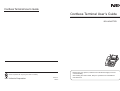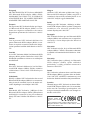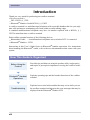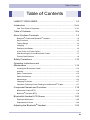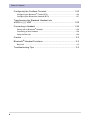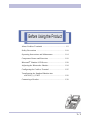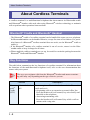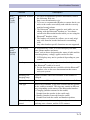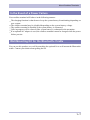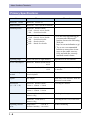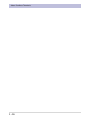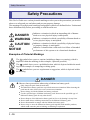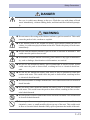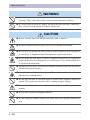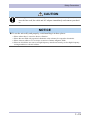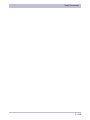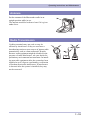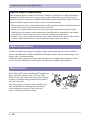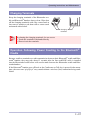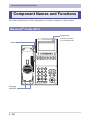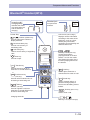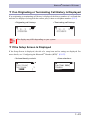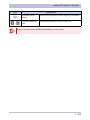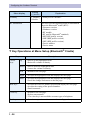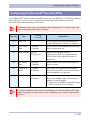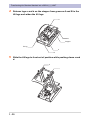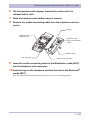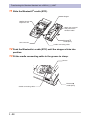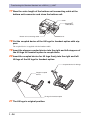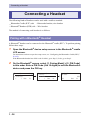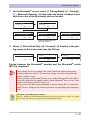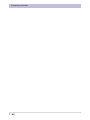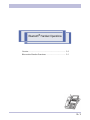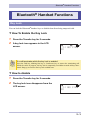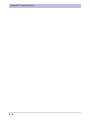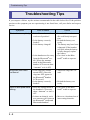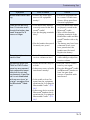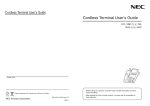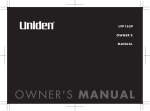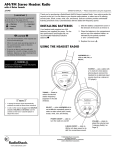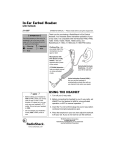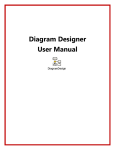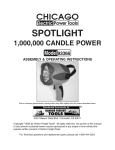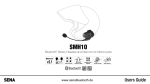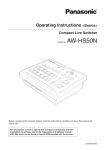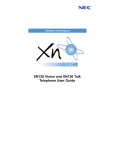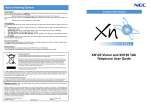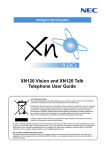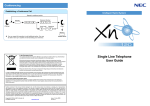Download Cordless Terminal User's Guide
Transcript
Cordless Terminal User’s Guide Cordless Terminal User’s Guide BCH ADAPTER Dealer name - Before using your product, read this User’s Guide thoroughly to ensure correct handling. Please cooperate with recycling of a lithium ion battery. NEC Infrontia Corporation Issue 2.0 2009.2 - After reading the User’s Guide, keep it in a place that is accessible for read reference. LIABILITY DISCLAIMER NEC Infrontia Corporation reserves the right to change the specifications, functions, or features, at any time, without notice. NEC Infrontia Corporation has prepared this document for use by its employees and customers. The information contained herein is the property of NEC Infrontia Corporation and shall not be reproduced without prior written approval from NEC Infrontia Corporation. All brand names and product names on this document are trademarks or registered trademarks of their respective companies. Copyright 2008 NEC Infrontia Corporation Warning ◆ Do not use the unit if you notice smoke, a strange smell or other unusual happenings. It may cause fire if you continuously use it. Turn off the power switch of the phone system immediately. For the recharger, disconnect the power plug immediately. Confirm that smoke has ceased, and then contact the nearest NEC service office. Never attempt to repair the unit by yourself. ◆ If you have an accident such as dropping the phone and broke the unit, turn off the power of the phone system immediately. For the recharger, disconnect the power plug immediately. Contact the nearest NEC service office. If you keep using the unit, it may cause fire or electrical shock. ◆ If water spilled into the unit, turn off the power of the phone system immediately. For the recharger, disconnect the power plug immediately. Contact with the nearest NEC service office. If you keep using the unit, it may cause fire or electrical shock. ◆ Do not insert flammable or metal objects into the units. If a foreign object were accidentally placed into the units, turn off the power of the phone system and plug out the power adapter. Contact the nearest NEC service office. If you keep using those units, they may cause fire or electrical shock. Pay special attention to children to prevent from similar accidents. ◆ Do not attempt to disassemble nor modify the units. It may cause fire, electrical shock, or system malfunct ion. Modification by a user is prohibited by law. ◆ Do not open the units intentionally. It may cause electrical shock or system malfunction. Ask for test adjustments and repair of the unit from the nearest NEC service office. ◆ Do not twist, put a heavy object, and push the phone system. Such actions may cause damage, fire, or injuries. ◆ Do not place a container with water such as a vase, a plant pot, a cup, cosmetics, chemicals, nor a small metal object. Splashing water over the units and foreign metal object inserted into the units may cause fire or electrical shock. ◆ Do not use the unit in a high humid area such as a bathroom or near a humidifier. They may cause fire, electrical shock, or system malfunction. ◆ Use the specified power adapter, which is attached to the unit. Other adapters may cause fire or system malfunction. i ◆ Do not damage, or modify the power adapter cord. Do not kink, pull, twist, or bundle it. Do not put a heavy object onto it. Do not heat it. It may cause fire, electrical shock, or system malfunction. Contact the nearest NEC service office if you have a damaged adapter cord. ◆ Do not touch the power plug with a wet hand. It may cause electrical shock or system malfunction. ◆ Do not touch the unit or replace the battery with a wet hand. It may cause electrical shock or system malfunction. ◆ When you hear thunder during use of the phone system outside, immediately stop using it and move to a safe place. ◆ Do not use multiple plugs to a single outlet. It may cause fire or electrical shock. ◆ Follow the instruction below when you use a battery pack to avoid overheating, explosion, and fire; ・Do not put the battery pack into a microwave oven or a pressure chamber. ・Do not use other batteries with this battery pack. ◆ If the internal battery liquid touches your skin or clothes, immediately rinse it with clean water to prevent chemical damage. ◆ Do not use the phone or recharge the battery in a place where fire or explosion may occur. ・This phone system does not have explosion protection. Do not use it where a flammable gas such as propane or gasoline are stored. Turn off the power of the phone immediately. Do not recharge the battery in such a place. ◆ Do not use near microwave ovens, medical equipment and industrial equipment. ii User Safety Protocol Important:Read this information before using your DTL-12BT-1( )( ) TEL and BCH-L ( )( ) UNIT Handset. Read the following instructions to use this product safely and to prevent you and other people from possible injury, and protect properties. Improper handling may cause overheating, explosion, and fire. Danger ◆ Recharge the battery with the matching battery charger only (see battery label description). ◆ Use the battery only for this DTL-12BT-1( )( ) TEL and BCH-L( )( ) UNIT handset system. Do not use it with other electrical devices. ◆ Heed the following warnings to prevent the battery pack from overheating, explosion, and fire. ・Do not throw the battery pack into fire. ・Do not solder the battery pack directly. ・Do not short the positive (+) and negative (-) terminal of the battery pack with metal. ・Do not poke the battery nor smash it with hammer. ◆ Do not disassemble or modify the battery pack. It has a safety circuit and a damaged circuit may cause overheating, explosion, and fire. ◆ The internal liquid of the battery pack has strong acid. If the battery liquid gets into your eye, rinse your eye well with water and consult with a doctor. ◆ Do not use, leave, or recharge the battery pack near fire or under the direct sunlight. High temperatures may damage the internal safety circuit and may cause malfunction of the recharge, overheating, explosion, or fire. iii FCC portion This equipment has been tested and found to comply with the limits for a Class B digital device, pursuant to Part 15 of the FCC rules. These limits are designed to provide reasonable protection against harmful interference in a residential installation. This equipment generates, uses, and can radiate radio frequency energy and, if not installed and used in accordance with the instructions, may cause harmful interference to radio communications. However, there is no guarantee that interference will not occur in a particular installation. If this equipment does cause harmful interference to radio or television reception, which can be determined by turning the equipment off and on, the user is encouraged to try to correct the interference by one or more of the following measures: ・Reorient or relocate the receiving antenna. ・Increase the separation between the equipment and receiver. ・Connect the equipment into an outlet on a circuit different from that to which the receiver is connected. ・Consult the dealer or an experienced radio/TV technician for help. This device complies with Part 15 of the FCC Rules. Operation is subject to the following two conditions: (1) This device may not cause harmful interference, and (2) This device must accept any interference received, including interference that may cause undesired operation. Caution: Any changes or modifications not expressly approved by the party responsible for product compliance could void the user’s authority to operate the equipment. To comply with FCC RF exposure compliance requirements, this device must not be colocated or operating in conjunction with any other antenna or transmitter. RF Exposure Guidelines LO(BTC)B / LO(BTC)U To comply with FCC RF exposure compliance requirements, a separation distance of at least 20 cm must be maintained between the antenna of this device and all persons. This device must not be co-located or operating in conjunction with any other antenna or transmitter. LO(BTH)B / LO(BTH)U To comply with FCC RF exposure compliance requirements, this device must not be colocated or operating in conjunction with any other antenna or transmitter. LO(BTH)B or LO(BTH)U was tested with BELTCLIP(BTH)(BK).Use only this beltclip to ensure FCC Compliance. The use of third-party beltclips may not comply with FCC RF exposure compliance requirements, and should be avoided. iv Industry Canada Portion Canada Regulatory Compliance Statement This Class B digital apparatus complies with Canadian ICES-003. Cet appareil numériqué de la classe B est conformé à la norme NMB-003 du Canada. For Customers in Canada This device complies with RSS 210 of Industry Canada (IC). Operation is subject to the following two conditions: ・this device may not cause interference, and ・this device must accept any interference, including interference that may cause undesired operation of this device. L’utilisation de ce dispositif est autorisée seulement aux conditions suivantes: ・il ne doit pas produire de brouillage et ・I'utilisateur du dispositif doit étre prêt a accepter tout brouillage radioélectrique reçu, même si ce brouillage est susceptible de compromettre le fonctionnement du dispositif. Exposure to radio frequency radiation The installer of this radio equipment must ensure that the antenna is located or pointed such that it does not emit RF field in excess of Health Canada limits for the general population; consult Safety Code 6, obtainable from Health Canada’s website at www.hc-sc.gc.ca/rpb. v EU Portion European Community Declaration of Conformity with Regard to the EMC Directive 89/336/EEC, Low Voltage Directive 73/23/EEC and R&TTE Directive 1999/5/EC The following standards were applied: (EMC Directive 89/336/EEC and Low Voltage Directive 73/23/EEC) ・ EN55022:2006 EN55024:1998+A1:2001+A2:2003 ・ EN61000-3-2:2000+A2:2005 ・ EN61000-3-3:1995+A1:2001+A2:2005 ・ EN60950-1:2006 The following standards were applied: (R&TTE Directive 1999/5/EEC) ・ EN 301 489-17 V1.2.1 ( 2002-08) ・ EN 300 328 V1.7.1 ( 2006-10 ) ・ EN 50371 ( 2002 ) ・ EN 60950-1:2006 RF Exposure Guidelines LO(BHA)P / LO(BHA)W To comply with FCC RF exposure compliance requirements, a separation distance of at least 20 cm must be maintained between the antenna of this device and all persons. This device must not be co-located or operating in conjunction with any other antenna or transmitter. Member States shall ensure that the manufacturer or the person responsible for placing the apparatus on the market provides information for the user on the intended use of the apparatus, together with the declaration of conformity to the essential requirements. Where it concerns radio equipment, such information shall be sufficient to identify on the packaging and the instructions for use of the apparatus the Member States or the geographical area within a Member State where the equipment is intended to be used and shall alert the user by the marking on the vi apparatus referred to in Annex VII, paragraph 5, to potential restrictions or requirements for authorization of use of the radio equipment in certain Member States. Declaration of Conformity with Regard to the R&TTE Directive 1999/5/EC Česky NEC Infrontia tímto prohlašuje, že tento Bluetooth HUB Adapter (BHA) je ve shodě se základními požadavky a dalšími příslušnými ustanoveními směrnice 1999/5/ES. Dansk Undertegnede NEC Infrontia erklærer herved, at følgende udstyr Bluetooth HUB Adapter (BHA) overholder de væsentlige krav og øvrige relevante krav i direktiv 1999/5/EF. Deutsch Hiermit erklärt NEC Infrontia dass sich das Gerät Bluetooth HUB Adapter (BHA) in Übereinstimmung mit den grundlegenden Anforderungen und den übrigen einschlägigen Bestimmungen der Richtlinie 1999/5/EG befindet. Eesti Käesolevaga kinnitab NEC Infrontia seadme Bluetooth HUB Adapter (BHA) vastavust direktiivi 1999/5/EÜ põhinõuetele ja nimetatud direktiivist tulenevatele teistele asjakohastele sätetele. English Hereby, NEC Infrontia declares that this Bluetooth HUB Adapter (BHA) is in compliance with the essential requirements and other relevant provisions of Directive 1999/5/EC. Español Por medio de la presente NEC Infrontia declara que el Bluetooth HUB Adapter (BHA) cumple con los requisitos esenciales y cualesquiera otras disposiciones aplicables o exigibles de la Directiva 1999/5/CE. Ελληνική ΜΕ ΤΗΝ ΠΑΡΟΥΣΑ NEC Infrontia ΔΗΛΩΝΕΙ ΟΤΙ Bluetooth HUB Adapter (BHA) ΣΥΜΜ Ο ΡΦ Ω ΝΕ ΤΑ Ι Π ΡΟΣ Τ ΙΣ ΟΥΣ Ι ΩΔ Ε ΙΣ ΑΠΑΙΤΗΣΕΙΣ ΚΑΙ ΤΙΣ ΛΟΙΠΕΣ ΣΧΕΤΙΚΕΣ ΔΙΑΤΑΞΕΙΣ ΤΗΣ ΟΔΗΓΙΑΣ 1999/5/ΕΚ. Français Par la présente NEC Infrontia déclare que l'appareil Bluetooth HUB Adapter (BHA) est conforme aux exigences essentielles et aux autres dispositions pertinentes de la directive 1999/5/ CE. Italiano Con la presente NEC Infrontia dichiara che questo Bluetooth HUB Adapter (BHA) è conforme ai requisiti essenziali ed alle altre disposizioni pertinenti stabilite dalla direttiva 1999/5/ CE. Latviski Ar šo NEC Infrontia deklarē, ka Bluetooth HUB Adapter (BHA) atbilst Direktīvas 1999/5/EK būtiskajām prasībām un citiem ar to saistītajiem noteikumiem. Lietuvių Šiuo NEC Infrontia deklaruoja, kad šis Bluetooth HUB Adapter (BHA) atitinka esminius reikalavimus ir kitas 1999/5/EB Direktyvos nuostatas. Nederlands Hierbij verklaart NEC Infrontia dat het toestel Bluetooth HUB Adapter (BHA) in overeenstemming is met de essentiële eisen en de andere relevante bepalingen van richtlijn 1999/5/EG. Malti Hawnhekk, NEC Infrontia , jiddikjara li dan Bluetooth HUB Adapter (BHA) jikkonforma mal-ħtiġijiet essenzjali u ma provvedimenti oħrajn relevanti li hemm fid-Dirrettiva 1999/5/ EC. Magyar Alulírott, NEC Infrontia nyilatkozom, hogy a Bluetooth HUB Adapter (BHA) megfelel a vonatkozó alapvetõ követelményeknek és az 1999/5/EC irányelv egyéb elõírásainak. Polski Niniejszym, NEC Infrontia , deklaruję, że Bluetooth HUB Adapter (BHA) spełnia wymagania zasadnicze oraz stosowne postanowienia zawarte Dyrektywie 1999/5/EC. Português NEC Infrontia declara que este Bluetooth HUB Adapter (BHA) está conforme com os requisitos essenciais e outras disposições da Directiva 1999/5/CE. Slovensko NEC Infrontia izjavlja, da je ta Bluetooth HUB Adapter (BHA) v skladu z bistvenimi zahtevami in ostalimi relevantnimi določili direktive 1999/ 5/ES. Slovensky NEC Infrontia týmto vyhlasuje, že Bluetooth HUB Adapter (BHA) spĺňa základné požiadavky a všetky príslušné ustanovenia Smernice 1999/5/ES. Suomi NEC Infrontia vakuuttaa täten että Bluetooth HUB Adapter (BHA) tyyppinen laite on direktiivin 1999/5/EY oleellisten vaatimusten ja sitä koskevien direktiivin muiden ehtojen mukainen. Svenska Härmed intygar NEC Infrontia att denna Bluetooth HUB Adapter (BHA) står I överensstämmelse med de väsentliga egenskapskrav och övriga relevanta bestämmelser som framgår av direktiv 1999/5/EG. Products are for distribution within all member states of the EU. France limited to 2446.5-2483.5 Mhz Indoor use. Belgium limited to 2400-2483.5 Mhz Indoor, 24602483.5 Mhz Outdoor use. vii Introduction Introduction Thank you very much for purchasing our cordless terminal. < Devices covered > ・DTL-12BT-1( )( ) TEL ・Bluetooth® Handset Cradle BCH-L( )( ) UNIT A cordless terminal is a multifunctional telephone with a portable handset that lets you originate calls and answer terminating calls from within a certain talking range. A standard multifunctional telephone may have its handset replaced with a BCH-L( )( ) UNIT to transform into a cordless terminal. Each cordless terminal consists of the following devices: ・Bluetooth® Cradle : A multifunctional telephone unit to which a BTC is connected. ・Bluetooth® Handset : BTH Instructions in this User’s Guide focus on Bluetooth® handset operations. For instructions about handling the Bluetooth® cradle, refer to the user documentation that comes with your system. How This Guide Is Organized Before Using the Product Provides tips and hints on using the product safely and properly, and topics of prerequisite importance to using the cordless terminal. Bluetooth® Handset Operations Explains operating tips and the handset functions of the cordless terminal. Troubleshooting Explains how to deal with troubles that may occur while you use the cordless terminal and interpret the error messages that may be displayed on the Bluetooth® handset LCD. viii Table of Contents Table of Contents LIABILITY DISCLAIMER .............................................................. 1-0 Introduction ................................................................................ 2-viii How This Guide Is Organized ......................................................................... 2-viii Table of Contents ........................................................................ 2-ix About Cordless Terminals ............................................................ 1-2 Bluetooth® Cradle and Bluetooth® Handset ..................................................... 1-2 Key Functions ................................................................................................... 1-2 Talking Range ................................................................................................... 1-4 Charging ........................................................................................................... 1-5 Replacing the Battery ....................................................................................... 1-6 In the Event of a Power Failure ........................................................................ 1-7 Wall-Mounting Kit for the Bluetooth® Cradle .................................................... 1-7 Primary Specifications ...................................................................................... 1-8 Safety Precautions ..................................................................... 1-10 Operating Instructions and Maintenance .............................................................................. 1-14 Locating the Bluetooth® Cradle ...................................................................... 1-14 Antenna .......................................................................................................... 1-15 Radio Transmission ........................................................................................ 1-15 Radio Interference .......................................................................................... 1-16 Maintenance ................................................................................................... 1-16 Charging Terminals ........................................................................................ 1-17 Operation Following Power Feeding to the Bluetooth® Cradle ....................... 1-17 Component Names and Functions ............................................ 1-18 Bluetooth® Cradle (BTC) ................................................................................ 1-18 Bluetooth® Handset (BTH) ............................................................................. 1-19 Bluetooth® Handset LCD Screen ............................................... 1-20 Displayed Information ..................................................................................... 1-20 Explanations of Icons ...................................................................................... 1-22 Adjusting the Bluetooth® Handset .............................................. 1-24 ix Table of Contents Configuring the Cordless Terminal ............................................ 1-25 Configuring the Bluetooth® Cradle (BTC) ....................................................... 1-25 Configuring the Bluetooth® Handset (BTH) .................................................... 1-27 Transforming the Standard Handset into a BCH-L( )( ) UNIT ..................................................................... 1-29 Connecting a Headset ............................................................... 1-36 Pairing with a Bluetooth® Headset ................................................................. 1-36 Connecting a Wire Headset ............................................................................ 1-38 Using the Belt clip ........................................................................................... 1-39 Caution ......................................................................................... 2-2 Bluetooth® Handset Functions ..................................................... 2-3 Key Lock ........................................................................................................... 2-3 Troubleshooting Tips ................................................................... 3-2 x About Cordless Terminals ............................................... 1-2 Safety Precautions ......................................................... 1-10 Operating Instructions and Maintenance ....................... 1-14 Component Names and Functions ................................. 1-18 Bluetooth® Handset LCD Screen .................................. 1-20 Adjusting the Bluetooth® Handset ................................ 1-24 Configuring the Cordless Terminal ............................... 1-25 Transforming the Standard Handset into a BCH-L( )( ) UNIT ................................................. 1-29 Connecting a Headset .................................................... 1-38 1-1 About Cordless Terminals About Cordless Terminals A cordless terminal is a multifunctional telephone that interconnects its Bluetooth® cradle and Bluetooth® handset with each other using Bluetooth® wireless technology to maintain calls or perform other operations between them. Bluetooth® Cradle and Bluetooth® Handset ・The Bluetooth® cradle of a cordless terminal can be handled the same way as a telephone. Its Bluetooth® handset can be handled likewise, except for some of its features. If a particular feature of a Bluetooth® cordless terminal does not work, use the Bluetooth® cradle to enable it. ・If the Bluetooth® handset of a cordless terminal is out of service, return it to the Bluetooth® cradle to keep it charged at all times. ・Where multiple cordless terminals are set up, be careful to retain the pairing between the Bluetooth® cradle and Bluetooth® handset. Key Functions The table below summarizes the key functions of a cordless terminal. For information about the functions of the multifunctional telephone itself, refer to the user documentation that comes with your system. The ways you originate calls from the Bluetooth® headset and answer terminating calls may vary depending on the type of device you use. Function Bluetooth® Cradle (BTC) 1-2 Bluetooth® headset call Description You can register a Bluetooth® headset with the Bluetooth® cradle and use it. • Originating calls to an extension or central office line Press the headset call (call control) key twice briefly and then dial on the telephone. • Answering terminating calls Press the headset call (call control) key while a call terminates with a ring tone. About Cordless Terminals Function Description Bluetooth® Cradle (BTC) Bluetooth® headset call * For latest recommended product information, browse the following Web site: http://www.necinfrontia.co.jp/ * Try to use a recommended headset to ensure that it connects to the cradle successfully and with the correctly matched sound volume. * The Bluetooth® handset cannot be used while you are talking with the Bluetooth® headset on. You cannot switch to the Bluetooth® headset while you are using the Bluetooth® handset, either. * The headset call control key allows you to only originate calls from the headset and answer terminating calls. Any other headset-specific functions are not supported. Bluetooth® Handset (BTH) LCD display A 20-position-by-2-line LCD screen displays the date, time, phone number and more. Icons, such as those designating the status of radio and the remaining battery voltage, appear on the first line. * LCD displays may not be produced depending on your system. Line keys Allows the functions preprogrammed on line keys 1 to 8 in the Bluetooth® cradle to be used. * For the functions that are available with the Bluetooth® handset, refer to the user documentation that comes with your system. Incoming call/ charging lamp Lights or blinks when calls terminate or the handset is charged. Key touch tone Provides an audible verification of each click on a dial key. Tone type When calls terminate, a ring tone sounds from the speaker in the cordless terminal. The ring tone sounds in different ways depending on the status of the Bluetooth® handset: • Charging (handset returned to the cradle) Sounds from the speaker in the cradle only • Standby (handset removed from the cradle) Sounds from both the cradle and handset speakers Volume/density control Allows you to use the cursor keys, to adjust the receiver and ring tone volumes, and the LCD contrast. 1-3 About Cordless Terminals Function Bluetooth® Handset (BTH) Description Telephone function Allows you to originate calls to an extension or central office line, answer terminating calls and more, all in Bluetooth® handset operations. Hold/Transfer Places calls on hold and forwards them to another telephone. Histories of originating and terminating calls Displays up to 10 originating and up to 10 terminating calls (up to 20 calls in total), including the latest calls. * This function may be unavailable or the number of calls that can be displayed may vary depending on your system. Talking Range The Bluetooth® cradle and Bluetooth® handset can be separated from each other about 50m at the farthest as a line-of-sight distance. This talking range, however, may shorten depending on the office environment in which the cradle and handset are used; for example, they are used near a metal or concrete wall. If the handset gets too far away from the Bluetooth® cradle, the antenna mark will disappear accompanied by an alarm tone. Alarm Tone No antenna mark appearing in the LCD screen Bluetooth Handset About 50m in radius as a line-of-sight distance Bluetooth Cradle • You may have difficulty originating a call by dialing from the Bluetooth® handset. In this case, wait for a while and retry the dialing operation. • Consult your dealer if you wish to use a cordless terminal together with an office cordless telephone in the same environment. 1-4 About Cordless Terminals Charging Before you use the Bluetooth® handset for the first time or using the handset after it has been left out of use for a long time, charge it for at least 5 hours. (Full charging takes about 16 hours to complete.) A fully charged handset will allow you to talk for about 8 hours continuously and stand by for about 30 hours if low-power mode is enabled or for about 15 hours if low-power mode is disabled. The remaining battery voltage icon appearing in the LCD screen, coupled by the incoming call/charging lamp and an alarm tone, alerts you to the remaining battery voltage of the Bluetooth® handset. The table below describes how these indications appear depending on the remaining battery voltage of the handset. Remaining battery voltage State indications Incoming call/charging lamp Alarm Tone High - - Medium - - Low - - Icon Charging required Blinking red × Charging in progress - Fully charged : Lit green Charging : Lit red - Charging error - Blinking orange - Remarks The handset can be used as long as the beep sounds. 1-5 About Cordless Terminals Replacing the Battery The battery loaded in the Bluetooth® handset has a useful life of about 2 years, though it is a parameter of on how the handset has been used. If the battery voltage diminishes quickly after the battery has been charged for a long time, replace with a new battery (Li-ion BATTERY - option). For more details, ask your dealer. Remove the cover Ԙ Unload the battery ԙ This product is powered by a lithium-ion battery. Lithium-ion battery: 3.7V 1100mAh The lithium-ion battery is a recyclable resource. When recycling batteries that have been replaced or that have been taken out of a used product, take notice of this precaution to avoid smoking and firing: • Bring batteries to our repair counter with the contacts taped to prevent shorts or enclosed individually in plastic bags. <Our repair counter> For more details, visit the NEC Infrontia Environment Website. URL http://www.necinfrontia.co.jp/english/company/environment/index.htm Do not disassemble, tamper or damage the battery pack. Please send your queries to: • Dealer from whom your product or lithium-ion battery was purchased • Our repair counter 1-6 About Cordless Terminals In the Event of a Power Failure Your cordless terminal will behave in the following manner: ・The charging function is shut down to keep the system battery from draining depending on your system. ・The cordless terminal may be disabled depending on the system battery voltage. ・The cordless terminal is disabled if the system battery is exhausted. ・Calls in progress will be cleared if the system battery is exhausted in the meantime. ・If an optional AC adapter is used, the cordless terminal cannot be charged while the power failure persists. Wall-Mounting Kit for the Bluetooth® Cradle You can use this product on a wall by attaching the optional kit to wall-mount the Bluetooth® cradle. Contact your dealer about getting the kit. 1-7 About Cordless Terminals Primary Specifications Item Bluetooth® version Dimension Remarks Bluetooth® version 2.0 Radio interface Bluetooth® Class1 (1mW to 100mW) Installed profiles Bluetooth® Handset (BTH) ・GAP : Generic Access Profile ・SPP : Serial Port Profile Bluetooth® Cradle (BTC) ・GAP : Generic Access Profile ・SPP : Serial Port Profile ・HSP : Headset Profile ・HFP : Hands Free Profile * For the latest information on recommended Bluetooth® headset, browse the following Web site: http://www.necinfrontia.co.jp/ * Try to use a recommended headset to ensure that it connects to the cradle successfully and with the correctly matched sound volume. Operating range About 50m (line-of-sight distance) Dependent on the environment. Power consumption Bluetooth® Handset (BTH):About 0.5W Bluetooth® Cradle (BTC) : About 1.5W Including the power used to charge the handset. Power feeding method Power feeding from the multifunctional telephone Option AC adapter Used only if the distance from the main unit exceeds 400m. Dimensions (L × W × H) Bluetooth® Handset (BTH): 53mm × 183mm × 47mm Excluding the antenna. Bluetooth® Cradle (BTC): 69mm × 223mm × 81mm Mass Operating environment 1-8 Bluetooth® Handset (BTH): About 0.17kg Including the battery. Bluetooth® Cradle (BTC): About 0.33kg Excluding the line cord, LINE cable. Temperature : 0 to 40 ℃ Relative humidity : 10 to 90% No dew condensing About Cordless Terminals Item Restrictions Dimension Remarks Keep the cordless terminal at least 1m apart from other cordless terminals and at least 3m apart from other radio equipment Cordless terminals operate on a digital radio principle and are made less susceptible to interception by third parties. Radio waves used by the cordless terminals, however, threaten the chances of intentional interception. To dismiss concerns over possible interception by third parties, use a fixed-line telephone. * The Bluetooth® word mark and logos are registered trademarks owned by Bluetooth SIG, Inc. and any use of such marks by NEC Infrontia Corporation is under license. Other trademarks and trade names are those of their respective owners 1-9 About Cordless Terminals 1 - 10 Safety Precautions Safety Precautions This User’s Guide uses various pictorial markings to alert you to the precautions you need to observe to safeguard you and others and prevent property damage. The meanings of such pictorial markings and graphic symbols are defined below. Understand these definitions fully before proceeding to read the main text. Indicates a situation in which an impending risk of human DANGER : death or severe physical injury is anticipated. Indicates a situation in which a possibility of human death or WARNING : severe physical injury is anticipated. Indicates a situation in which a possibility of physical injury CAUTION : or property damage is anticipated. a situation that could result in a failure of intended : Indicates NOTICE performance of this system or in a functional shutdown. Examples of Pictorial Markings The symbol alerts you to a caution (including a danger or warning), which is depicted within the marking (in this example, explosion possible). The symbol alerts you to a prohibited action, which is depicted within the marking (in this example, no tampering or taking apart). The symbol alerts you to a requirement or suggestion, which is depicted within the marking. DANGER ● Observe these precautions when using a lithium-ion battery pack: ・ Only charge the pack from the main unit. ・ The lithium-ion battery pack has a specified connector orientation. When inserting the pack into the unit, observe the correct connector orientation. ・ Do not charge it with the lithium-ion battery pack unit. ・ Use the specified type of lithium-ion battery pack. Do not use the specified type of lithium-ion battery pack for any other device. ・ Do not dispose of the lithium-ion battery pack in fires or by heating it in any form. ・ Do not make direct soldering connections to the lithium-ion battery pack. ・ Do not disassemble or tamper with the lithium-ion battery pack. ・ Do not carry or store the lithium-ion battery pack together with metallic products, which could cause the pack to leaking, overheating or explosion. 1 - 10 Safety Precautions DANGER ● If the internal fluid in the lithium-ion battery pack should come into contact with the eyes, it could cause damage to the eyes. Flush the eyes with plenty of fresh water immediately, without rubbing them, and obtain medical attention promptly. WARNING ● Do not remove the casing of the lithium-ion battery pack or scratch it. This could cause the pack to leak, overheat or explode. ● If the internal fluid of the lithium-ion battery pack should contact the skin or clothes, it could cause physical harm to the skin. Flush with plenty of fresh water immediately. ● Do not soak the lithium-ion battery pack in water or seawater or moisten it. This could cause the pack to heat or rust. ● Discontinue using the lithium-ion battery pack whenever any signs of abnormality, such as leakage, discoloration or deformation, are noticed. ● Do not use the lithium-ion battery pack in bathrooms or shower rooms, which could cause the pack to short-circuit, resulting in fires or electrical shock hazards. ● Do not use the lithium-ion battery pack where it may be splashed or come into contact with water. This could cause the pack to short-circuit, resulting in fires or electrical shock hazards. ● Do not disassemble or tamper with the unit. This could result in fires or electrical shock hazards. ● Do not allow water inside the lithium-ion battery pack or to come into contact with water. This could cause the pack to short-circuit, resulting in fires or electrical shock hazards. ● Do not operate or make connections to this unit with wet hands. This could result in electrical shock hazards. ● Do not put flower vases, plant pots, cups, cosmetics, containers filled with chemicals, water, or small metallic objects on top of the unit. This could result in fires or electrical shock hazards if they spill or penetrate the inside of the unit. 1 - 11 Safety Precautions WARNING ● Do not insert metallic objects or put metallic objects inside of the unit through openings. This could result in fires, electrical shock hazards or failures. ● If it is necessary to use an AC adapter, use one of the specified types. Otherwise, fires, electrical shock hazards or failures could result. CAUTION ● Do not violently shock the lithium-ion battery pack or throw it. ● Keep the lithium-ion battery pack out of reach of infants and children. ● Do not leave the lithium-ion battery pack in a place exposed to direct sunlight or in a hot place. A heightened internal temperature could result in fires. ● Do not place the unit where it could be splashed with hot oils or exposed to steam (such as near a cooking table) or in a dusty place. This could result in fires or electrical shock hazards. ● Mount the unit securely An insecure or unstable location could cause the unit to fall and cause physical injury. ● Do not block ventilation holes in the unit. This could cause heat to build up inside the unit, resulting in fires. ● Do not place the unit in a location which is liable to have frequent vibration or impact. This could cause the unit to fall, resulting in physical injury. ● Be careful not to let the antenna of the cordless telephone stick into your eye by mistake. ● Do not short-circuit the charging terminals. ● Do not charge the handset seated in the cradle while the charging terminals are wet. 1 - 12 Safety Precautions CAUTION ● If foreign matter or water should penetrate the interior of the telephone, disconnect the line cord, line cable and AC adapter immediately and contact your dealer. NOTICE ● To use the unit safely and properly, avoid installing it in these places: ・ Places where there is excessive dust or vibration. ・ Places that are filled with vaporized chemicals or the unit may be exposed to chemicals. ・ Places close to radios or TV receivers or sources of intense magnetic fields. ・ Places in which there are sources of high-frequency interference nearby, such as high-frequency sewing machines or electric welders. 1 - 13 Safety Precautions 1 - 14 Operating Instructions and Maintenance Operating Instructions and Maintenance In using cordless terminals, take notice of these instructions in particular. Maintenance Environment Locating the Bluetooth® Cradle ・If multiple cordless terminals are installed, keep their Bluetooth® cradles at least 1m apart from one another. At least 1m apart M Metal ・Keep the Bluetooth® cradle at least 3m apart from any of the devices listed below. Be also careful not to get within 3m of these devices when using the Bluetooth® handset. Before locating the cradle, ask your dealer for a safety validation. - Microwave ovens - Wireless LAN access points (AP) - Medical apparatus - RFID (apparatus operating in the 2.4 GHz band) - Manufacturing equipment, such as plasma strippers (LSI manufacturing) - Speedway electronic toll gates - Bluetooth® devices 1 - 14 ǖȖ ǒȍỸǫWall ಳ Concrete ・If the Bluetooth® cradle is installed near metal, a concrete wall or any other structure that could affect radio transmission, a communication failure might occur. Operating Instructions and Maintenance Antenna Put the antenna of the Bluetooth® cradle in an upright position while in use. The antenna would be broken or bent if it is given undue force. Radio Transmission Cordless terminals may not work or may be affected by interference if they are used near a broadcasting station or near sources of intense radio transmission, such as a ham radio and CB radio. Because radio equipment might be disabled in the presence of radio interference, ask your dealer for preliminary environmental measurement. In installing new radio equipment after the system has been installed as well, request a preliminary verification of freedom from radio interference. If interference is detected after the system is installed, they may not be corrected. 1 - 15 Operating Instructions and Maintenance Tips on Radio Transmission The working frequency band of this device is shared by industrial, scientific and medical equipment, such as microwave ovens, premises radio stations that are typically used in manufacturing lines at plants for mobile identification (radio stations that require licensing) and specified low-power radio stations (license-free radio stations). • Before using this device, check that premises radio stations for mobile identification and specified low-power radio stations are not used nearby. • If any case of radio interference arises from a premises radio station used for mobile identification, discontinue radio transmission from this device immediately and contact your dealer for advice on how to take action for avoiding the interference. • Further, if any case of radio interference arises from a specified low-power radio station used for mobile identification or any troubles develop, contact your dealer. Radio Interference Cordless terminals are designed to heighten radio output automatically as the separation between the Bluetooth® cradle and Bluetooth® handset widens, thereby maintaining a satisfactory state of communication. Heightened radio output could cause radio interference to neighboring equipment. In this occurs, keep the Bluetooth® cradle farther apart from the neighboring equipment. Maintenance If the Bluetooth® cradle and Bluetooth® handset get dirty, wipe their surfaces with a soft, dry cloth. If they are heavily soiled, wipe them with a diluted solution of kitchen detergent and then wipe them off with a dry cloth. Never use organic solvents, such as alcohol, benzine and thinner, for cleaning; these chemicals could damage the surfaces of the telephone. Also, avoid using a chemical duster. 1 - 16 Dry cloth Operating Instructions and Maintenance Charging Terminals Keep the charging terminals of the Bluetooth® cradle and Bluetooth® handset always clean. Wipe dust off the charging terminals with a dry cotton swab at least once a month or rub them with a cotton swab moistened with alcohol. Charging terminals In cleaning the charging terminals, be sure not to: • Touch the terminals with hands directly • Short-circuit the terminals. Operation Following Power Feeding to the Bluetooth® Cradle Because cordless terminals use radio transmission between their Bluetooth® cradle and Bluetooth® handset, they may take about 15 seconds after the line cord/LINE cable is installed into the Bluetooth® cradle before calls can be made between the Bluetooth® cradle and Bluetooth® handset. If the Bluetooth® handset goes off-hook or the Conference or Talk key is pressed in the meantime, the error tone “pi-pi-pi-pi” may sound without a wireless (line) connection being established. 1 - 17 Component Names and Functions Component Names and Functions The names and functions of the components of a cordless terminal are shown below. Bluetooth® Cradle (BTC) Large lamp Indicates the status of a terminating call. Antenna Exit 1 4 Help 2 ABC 5 3 DEF JKL MNO 7 8 9 PQRS TUV WXYZ 0 4GFKCN Hold Charging terminals 1 - 18 Answer Recall Feature Transfer Mic %NGCT /GPW 6 GHI Speaker Component Names and Functions Bluetooth® Handset (BTH) Incoming call/ charging lamp Headset jack Back Right side Accepts a wire headset. Indicates the status of a terminating call and the status of charging. Cursor key LCD screen (with backlight) Displays various information according to the status of the telephone, such as a clock, remote party information, originating and terminating call histories and menus. Volume up/down key: Used to adjust tone volumes or display densities. [ࠈ ] Received History key: Used to view a history of terminating calls. [ࠈ ] Call History key: Used to view a history of originating calls. Line keys 1 to 8 (with lamp) Access the functions preprogrammed on function buttons 1 to 8 on the cradle. Also display the status of the functions preprogrammed on the buttons. [ ࠈ ] Enter key: Used to accept. TRF Transfer key 㹐ࠈࠈ㹒 Used to forward a call to an extension or central office line. TRF HOLD FNC CONF Recall FNC 㹐ࠈࠈ㹒 Conference key HOLD Hold key 㹐ࠈࠈ㹒 Used to place extention or central office line calls on hold. CONF (with lamp) Used to call an extension line or answering a terminating call. 㹐ࠈࠈ㹒Talk key (with lamp) Used to originate a call to an extension or central office line or answer a terminating call. Charging terminals @ ABC GHI JKL DEF MNO PQRS TUV WXYZ Recall 㹐ࠈࠈ㹒 Recall key Used to forward calls on a private exchange (PBX) or receive the call waiting service feature. 㹐ࠈ 㹒End key (Disconnect) Used to clear a call. @ Dial keys 1 to # (with backlight) 1 - 19 Bluetooth® Handset LCD Screen Bluetooth® Handset LCD Screen The Bluetooth® handset LCD screen displays certain information as described below according to the status of the telephone. For information about the Bluetooth® cradle LCD screen, refer to the user documentation that comes with your system. Displayed Information The new terminal mode screen shows an example for when your system is Aspire X. Note that display content may be different or lost if another system is used. ▼ Standby Sample Display The information shown below is displayed when the telephone is not used. First line 9'&2/ Second line ĴĵĶķĸĹĺĻ Fourth line Third line ・First line ・Second line ・Third line ・Fourth line : : : : Icon Date and time Extension number and line Active line key number For explanations of the icons, see “Explanations of Icons” (P.1-22). 1 - 20 Bluetooth® Handset LCD Screen ▼ If an Originating or Terminating Call History Is Displayed If an originating or terminating call history is displayed, the history number of a call and date and time are displayed, along with the remote party’s name or telephone number. (P.2-3) <Originating call history> <Terminating call history> The display may differ depending on your system. ▼ If the Setup Screen Is Displayed If the Setup Screen is displayed, the title of a setup item and its setting are displayed. For more details, see “Configuring the Bluetooth® Handset (BTH)” (P.1-27). <Volume/density control> =4KPI8QNWOG? 4KPI8QNWOG =ĀĀĀĀĀ ? <Item selection> =.QY2QYGT/QFG? e&KUCDNG e'PCDNG 1 - 21 Bluetooth® Handset LCD Screen Explanations of Icons The table below summarizes the explanations of the icons that appear on the first and fourth lines in the LCD screen. Icon Explanation Antenna marks of radio transmission between High Indicates the strength the Bluetooth® cradle and Bluetooth® handset. * If you move to a place with a lower strength of radio transmission from a place where your telephone indicates low strength of radio transmission ( ), a no service tone sounds. When you move to a service area, the no service tone stops and you can continue calling. The no service tone Low can be disabled by settings on the handset. For more details, see “No Service Tone” in “Configuring the Bluetooth® Handset (BTH)” (P.1-27). No * If no service (no display) occurs while no service sertone is sounding during a call, the call is dropped. vice * No service (no display) indicates that the telephone is out of reach of radio transmission. You can neither make nor receive calls. Ring tone OFF +/ 8/ Unread instant Displayed when there are instant messages (IM) yet message notification to be read. * Available only if the Bluetooth® cradle is an IP multifunctional telephone. Unheard voice mail notification Displayed when there are voice mails in the mailbox yet to be heard. Key lock Displayed when a key lock has been set. For more details, see “Key Lock” (P.2-3) Unanswered call history yet to be confirmed Displayed when there is a history of unanswered terminating messages yet to be confirmed. Remaining battery voltage Indicates the remaining voltage of the battery. For more details, see “Charging” (P.1-5). L 1 - 22 Displayed when the telephone is configured to suppress the ring tone. For more details, see “Ring Volume” in “Configuring the Bluetooth® Handset (BTH)” (P.1-27). Bluetooth® Handset LCD Screen Icon Explanation Available cursor display Indicates the directions of the cursor keys available. Line key status display Indicates the numbers of active line keys. Some icons may not be displayed depending on your system. 1 - 23 Adjusting the Bluetooth® Handset Adjusting the Bluetooth® Handset You can adjust the volumes of various tones and the display density of the Bluetooth® handset by using the up and down cursor keys. ▼ Adjusting the Receiver Volume You can adjust the volume of the voice that is heard from the handset. Press the up and down cursor keys (up: high, down: low) while you are talking on the handset. 9'&2/ =?ć=A? *0&ĀĀĀĀĀĀ ▼ Adjusting the Ring tone Volume You can adjust the volume of the ring tone of the Bluetooth® handset. Press the up and down cursor keys (up: high, down: low) while the ring tone sounds. If you want to adjust the ring tone volume while the ring tone does not sound, do as instructed in “Ring Volume” in “Configuring the Bluetooth® Handset (BTH)” (P.1-27). The ring tone OFF icon appears in the LCD screen if the ring tone volume is turned off. 9'&2/ 40)ĀĀĀĀĀĀĀĀ ▼ Adjusting the LCD Density You can adjust the contrast of the LCD screen. Press the up and down cursor keys (up: dark, down: light) while the standby panel is on display. 1 - 24 9'&2/ .%&ĀĀĀĀĀ Configuring the Cordless Terminal Configuring the Cordless Terminal Configuring the Bluetooth® Cradle (BTC) Start configuring Bluetooth® from the cradle setup menu. The following operation is an example. Display content may vary depending on connected telephone and your system. ・Press the Menu button. → Accept [5. Peripherals] → Accept [1. Bluetooth]. =$NWGVQQVJ? Ĵ 2CKTKPI/QFG ĵ 8KUKDKNKV[ ĉĊ$CEM1- The table below lists the setting of each setup item. Menu display Pairing Mode Pairing PIN Code Setting ([ ] default) Explanation - Up to 8 Bluetooth® devices are located around the Bluetooth® cradle (BTC), among which select a headset you want to pair with the multifunctional telephone. For more details, see “Pairing with a Bluetooth® Headset” (P.1-36). 4 to 16 digits [0000] Before pairing, you need to set the PIN Code of the Bluetooth® cradle (BTC) and the Bluetooth® headset. When pairing with a Bluetooth® headset that has a PIN Code other than 0000, enter a string of 4 to 16 digits to suit that device. For more details, see “Pairing with a Bluetooth® Headset” (P.1-36). *The PIN Code is a password that is exchanged between Bluetooth® devices preparatory to launching a session of communication between them. 1 - 25 Configuring the Cordless Terminal Menu display Visibility Setting [1. Disable] 2. Enable BT Information Explanation ([ ] default) - • Always set to “Disable”. You can view the following kinds of information about the Bluetooth® cradle (BTC): • Firmware version • Hardware version • BT module • BT profile (Bluetooth® standard) • SPP (SPP profile version) • HSP (HSP profile version) • HFP (HFP profile version) • Device address • Device name ▼ Key Operations at Menu Setup (Bluetooth® Cradle) Key Cursor keys Description Up • Moves up the highlighted item. • Raises the volume or density. Down • Moves down the highlighted item. • Lowers the volume or density. Left • Returns to the last page. Right • Accepts the highlighted item and displays the next page. Enter • Accepts the highlighted item and displays the next page. • Saves the change and returns to the last page. Dial keys • Accepts the item of a number pressed and display the next page. • Accepts the setting of the pressed number. • Enters numerals. Clear key • Returns to the last page. • Deletes one numeral. * The clear key is not available on some types of telephone. Exit key • Cancels an operation and returns to the standby panel. 1 - 26 Configuring the Cordless Terminal Configuring the Bluetooth® Handset (BTH) On the Bluetooth® handset while in standby mode, press the [HOLD] > [TRF] keys and then press dial keys (1) to (6) to see a Setup Screen associated with the dial key pressed. The table below lists the setting of each item. The handset will return to the standby panel automatically if 4 minutes pass with the no action being taken from the menu. Dial key Item Setting ([ ] default) - Explanation Allows you to call the paired Bluetooth® cradle and identify it when it is unknown. (1) Base Call (2) Key Touch Tone • Disable • [Enable] Set to sound a confirmation tone each time a key is pressed or not. (3) Ring Volume Off (0), 1 to [8] to 13 Adjusts the ring tone volume. The ring tone OFF icon appears on the LCD screen if the ring tone volume is turned off. (4) No Service Tone • Disable • [Enable] Sets to sound a no service tone when no service occurs. (5) Low Power Mode • Disable • [Enable] Set to enter low-power mode automatically when no calls or key operations have been launched for a long time. (6) Font Size • [Double Height] • Normal Set to display the characters on the two lines in the middle of the LCD screen in double or normal height. * Characters will display in normal height while a setup item is on display. You cannot originate calls or answer terminating calls while the Bluetooth® menu setup is in progress. Exit the menu before originating calls or answering terminating calls. 1 - 27 Configuring the Cordless Terminal ▼ Key Operations at Setup (Bluetooth® Handset) Key Cursor keys END key 1 - 28 Description Up • Moves up the highlighted item. • Raises the volume or density. Down • Moves down the highlighted item. • Lowers the volume or density. Left • Cancels an operation and returns to the standby panel. Enter • Accepts the highlighted item and returns to the standby panel. • Cancels an operation and returns to the standby panel. Transforming the Standard Handset into a BCH-L( )( ) UNIT Transforming the Standard Handset into a BCH-L( )( ) UNIT The BCH-L( )( ) UNIT is an optional device that transforms the standard multifunctional telephone into a cordless terminal. This section explains how to transform the standard handset into a BCH-L( )( ) UNIT. ▼ Supported Telephone Type The BCH-L( )( ) UNIT can be connected to the following types of telephone: Telephone type Digital multifunctional telephone Description • DTL-12/24/32D-1 • DTL-32DLK-1 • DTL-8LD-1 Remarks Not connectable to the DTL2E-1 and DTL-6DE-1. If the BCH-L( )( ) UNIT is connected to a telephone, the following optional devices cannot be connected at the same time: • APR-L( ) UNIT • ADA-L( ) UNIT • BHA-L( ) UNIT • PSD-L( )(WH) UNIT • PSA-L( )(WH) UNIT ▼ Replacement Procedure 1 Turn over the telephone. 2 Remove the standard handset. Release the curl cord from the groove and out its modular plug from the HANDSET connector on the back of the telephone. 3 Lower the tilt legs to the first level. 1 - 29 Transforming the Standard Handset into a BCH-L( )( ) UNIT 4 Release lugs a and b on the stopper from grooves A and B in the tilt legs and widen the tilt legs. b a Stopper Tilt leg A B 5 Slide the tilt legs to front out of position while pushing claws c and d. d c 1 - 30 Transforming the Standard Handset into a BCH-L( )( ) UNIT 6 Tilt the handset cradle stopper towards the cradle until it is released with a click. 7 Slide the handset cradle farther away to remove. 8 Remove the cradle connecting cable from the telephone unit connector. Stopper Multifunctional telephone unit Detach the side panel of the handset cradle. Handset cradle Unit connector Cradle connecting cable 9 Insert the cradle connecting cable of the Bluetooth® cradle (BTC) into the telephone unit connector. 10 Insert the lug on the telephone unit into the hole in the Bluetooth® cradle (BTC). Have the cradle connecting cable passed in the groove to keep it from being pinched. 1 - 31 Transforming the Standard Handset into a BCH-L( )( ) UNIT 11 Slide the Bluetooth® cradle (BTC). Stopper Multifunctional telephone unit Attach the removed side panel to the handset cradle. Unit connector Bluetooth R cradle (BTC) Cradle connecting cable 12 Push the Bluetooth® cradle (BTC) until the stopper clicks into position. 13 Fit the cradle connecting cable in the groove to clamp. Groove Cradle connecting cable 1 - 32 Bluetooth R cradle (BTC) Transforming the Standard Handset into a BCH-L( )( ) UNIT 14 Detach the rubber-like connector cover of the bottom unit connector on the multifunctional telephone. Connector cover Multifunctional telephone 15 Insert the claws at the lower part of the bottom unit connected to the Bluetooth® cradle (BTC), and then attach the bottom unit to the telephone connector while pushing the upper claw. Secure the bottom unit to the telephone unit. Upper Claws Bottom unit Multifunctional telephone Lower Claws 16 Uncover the bottom unit mounted in the Bluetooth® cradle (BTC) while holding its knob. 1 - 33 Transforming the Standard Handset into a BCH-L( )( ) UNIT 17 Stow the extra length of the bottom unit connecting cable at the bottom unit connector and close the bottom unit. Knob R Bluetooth cladle㧔BTC㧕 Bottom unit connecting cable Cover 18 Cut the coupled device of the tilt legs for handset option with nippers. The coupled device is supplied with the handset cradle. 19 Insert the stopper coupled device into the right and left stoppers of the tilt legs for handset option to couple them. 20 Insert the coupled device for tilt legs firmly into the right and left tilt legs of the tilt legs for handset option. Coupled device for tilt legs Stopper coupled device Tilt legs for handset option 21 The tilt legs in original position. 1 - 34 Transforming the Standard Handset into a BCH-L( )( ) UNIT 22 Place the Bluetooth® handset (BTH) in the Bluetooth® cradle (BTC). 23 Erect the antenna of the Bluetooth® cradle (BTC). Antenna R Bluetooth handset㧔BTH㧕 R Bluetooth cradle㧔BTC㧕 The transformation of the standard handset into a BCH-L( )( ) UNIT is complete. 1 - 35 Connecting a Headset Connecting a Headset The following kinds of headsets can be used with a cordless terminal: ・Bluetooth® Cradle (BTC) side : Bluetooth® headset, wire headset ・Bluetooth® Handset (BTH) side : Wire headset The method of connecting each headset is as follows. Pairing with a Bluetooth® Headset A Bluetooth® headset can be connected to the Bluetooth® cradle (BTC). To perform pairing, follow these steps: 1 Open the Bluetooth® device setup screen in the Bluetooth® cradle LCD screen. For instructions on how to open the setup screen, see “Configuring the Bluetooth® Cradle (BTC)” (P.1-25). If the Bluetooth® headset has a PIN code of ‘0000’, go to Step 3; if else, go to Step 2. 2 On the Bluetooth® screen, select [1. Pairing Mode] > [2. PIN Code] in this order. Enter a PIN Code (4 to 16 digits) to suit the Bluetooth® device and press the OK key. =$NWGVQQVJ? Ĵ 2CKTKPI/QFG ĵ 8KUKDKNKV[ ĉĊ$CEM1- 1 - 36 =2CKTKPI/QFG? Ĵ 2CKTKPI ĵ 2+0%QFG ĉĊ$CEM1- =2+0%QFG? 2+0%QFG! $-$CEM1- Connecting a Headset 3 On the Bluetooth® screen, select [1. Pairing Mode] > [1. Pairing] > [1. -- Bluetooth Headset --] in this order and select a headset to pair with from a list of the Bluetooth® devices located. =$NWGVQQVJ? Ĵ 2CKTKPI/QFG ĵ 8KUKDKNKV[ ĉĊ$CEM1- =2CKTKPI/QFG? Ĵ 2CKTKPI ĵ 2+0%QFG ĉĊ$CEM1- =2CKTKPI? Ĵ $NWGVQQVJ*GCFUGV =$NWGVQQVJ*GCFUGV? Ĵ CCDDEEFFGGHH ĵ ĉĊ$CEM1- ĉĊ$CEM1- =2CKTKPI? Ĵ ĉĊ$CEM1- It takes approximately one minute for locating. 4 Select [1. Paired Head Set] > [2. Connect] > [2. Enable] in the pairing screen in this order and press the OK key. =2CKTKPI? Ĵ ĉĊ$CEM1- =$NWGVQQVJ*GCFUGV? Ĵ &GNGVG ĵ %QPPGEV ĉĊ$CEM1- =%QPPGEV? Ĵ &KUCDNG ĵ 'PCDNG ĉĊ$CEM1- Pairing between the Bluetooth® headset and the Bluetooth® cradle (BTC) is completed. After pairing, be sure to configure the cradle connection with the Bluetooth® headset in Step 4 to enable it. If connection setting is not done, the Bluetooth® headset cannot be used. Before pairing your Bluetooth® headset in use with the Bluetooth® cradle (BTC), cancel the connection (or standby mode) with the Bluetooth® device in use. Then connect the headset to the BTC and use it. Do not connect the Bluetooth® headsetthat is paired with the BTC to other Bluetooth® devices. Doing so may disable operations for originating and terminating calls. To unpair a paired Bluetooth® headset Select [1. Delete] in the Bluetooth® Headset screen in Step 4 above to switch to a Delete screen. Press the OK key to unpair the paired Bluetooth® headset. 1 - 37 Connecting a Headset ▼ Visibility Setting Always set to “Disable”. Connecting a Wire Headset You can connect a headset to the Bluetooth® handset (BTH). For the latest information on recommended Bluetooth® headset, browse the following Web site: http://www.necinfrontia.co.jp/ Insert the headset plug firmly into the headset jack (bearing the right side of the Bluetooth® handset (BTH). mark in the cover) on the R Bluetooth Handset (BTH) Headset jack R Bluetooth cradle㧔BTC㧕 1 - 38 Connecting a Headset Using the Belt clip 1 Belt clip installation The belt clip allows attaching the Bluetooth® handset to the belt. Insert the belt clip into the three holes on each side of the handset, and press it down until it clicks Make sure that all the claws are firmly inserted. 2 The state of use Using the belt clip allows you to wait for and receive incoming calls with your hands free. Wearing the Bluetooth® headset allows you to talk without holding the handset. The talking range is about 50 m. 1 - 39 Connecting a Headset 1 - 40 Caution ............................................................................ 2-2 Bluetooth® Handset Functions ....................................... 2-3 2-1 Caution Caution Take notice of these instructions when operating the cordless terminal: ・Cordless terminals take a certain length of time before they enable you to talk. Cordless terminals also take some time before switching a call originated by on-hook dialing to the Bluetooth® handset after the other party picks up. ・The TALK lamp on the Bluetooth® handset may light green while it stands-by off-hook after a dialing operation performed from the Bluetooth® cradle. Press the handset key to switch the call to the Bluetooth® handset. ・When making a phone call from the Bluetooth® handset after pressing the Talk or Conference key, make sure you hear a dial tone before pressing dial keys. Dial keys pressed before a dial tone is heard will be ignored. ・For operating instructions on using line keys, refer to the user documentation that comes with your system. 2-2 Bluetooth® Handset Functions Bluetooth® Handset Functions Key Lock You can lock the Bluetooth® handset keys to disable them from being tampered with. ▼ How To Enable the Key Lock 1 Press the Transfer key for 2 seconds. 2 A key lock icon appears in the LCD screen. L 9'&2/ If a call terminates while the key lock is enabled Press the Talk key, blinking line key or Conference key to answer the terminating call. While the call is in progress, the key lock is temporarily overridden to make all keys functional. Hang up to return to the key lock enabled state. ▼ How to disable 1 Press the Transfer key for 2 seconds. 2 The key lock icon disappears from the LCD screen. 9'&2/ 2-3 Bluetooth® Handset Functions 2-4 Troubleshooting Tips ....................................................... 3-2 3-1 Troubleshooting Tips Troubleshooting Tips If you suspect a failure, try the actions recommended in the table below first. If the problem persists or the symptom you are experiencing is not listed here, call your dealer and request service. Symptom Shuts down completely Point to check • Is the Bluetooth® cradle cord out of position? • Is the battery correctly loaded? • Is the battery charged? • Is the handset too far away from the Bluetooth® cradle? (Does the antenna mark in the Bluetooth® handset LCD screen show “Antenna” or is it off?) Ring back tone does not sound Voice is disrupted while talking 3-2 Action • Inset the Bluetooth® cradle cord firmly into position. • Reload the battery correctly. • The battery may have been exhausted. If the handset still fails when the battery is fully charged, replace the battery. • Get closer to the Bluetooth® cradle to operate. • Is the ring tone volume turned OFF? (Does the ring tone OFF appear in the Bluetooth® handset LCD screen?) • Is the battery correctly loaded? • Adjust the ring tone volume. • Does the antenna mark in the handset LCD screen show “Antenna” or isn’t it off? • Is there an obstacle, such as a concrete wall, between the Bluetooth® cradle and Bluetooth® handset? • Get closer to the Bluetooth® cradle to operate. • Reload the battery correctly. • Move to a location clear of intervening obstacles. Troubleshooting Tips Symptom Point to check Action Noise heard while talking • Is there any home appliance or OA equipment nearby? • Electrical equipment can be a source of radio interference. Keep apart from electrical equipment. Calls do not last long than 10 minutes even though the battery has been charged for 8 hours or longer • Is the Bluetooth® handset correctly seated in the Bluetooth® cradle? • Are the charging terminals dirty? • Keep the Bluetooth® handset properly seated in the Bluetooth® cradle. • Wipe off dirt from the charging terminals of the Bluetooth® cradle and Bluetooth® handset with a dry cloth. • The battery may have been exhausted if two years have passed since the handset was first used. Replace the battery. • Has the handset been used for nearly two years? Remote party’s voice hard to hear • Is the Bluetooth® handset receiver volume set low? • Press the up cursor key while talking to adjust the receiver volume. Sometimes when the TALK or FNC/Conference key are pressed, their respective lamps blink but do not stay continuously lit and the call is not established with an error tone “pipi-pi-pi” sounding from the Bluetooth® handset. • Radio interference may be at fault. • Is there any source of radio interference nearby? • Press the Talk or Conference key one again. • Keep the Bluetooth® cradle and Bluetooth® handset at least 3m apart from sources of possible radio interference. • Is the cradle at least 3m apart from the equipment mentioned in “Locating the Bluetooth® Cradle” (P.114) ? • Is there any device near the Bluetooth® handset that is mentioned in “Locating the Bluetooth® Cradle” (P.114) ? 3-3