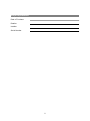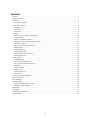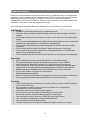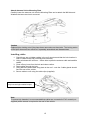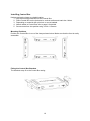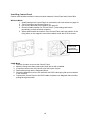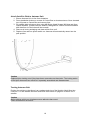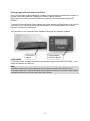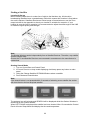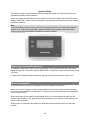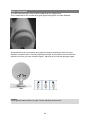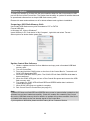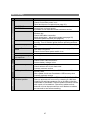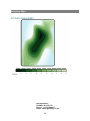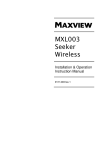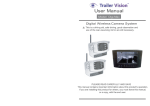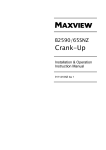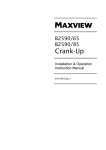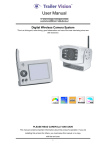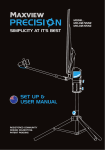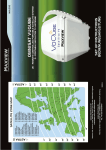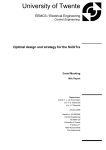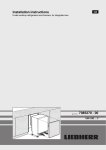Download User Guide
Transcript
MXL003 Seeker Wireless MXL003/65SNZ Installation & Operation Instruction Manual 9111403NZ Iss 1 Useful Information Date of Purchase Retailer Installer Serial Number 2 Contents Warranty ................................................................................................................................................................................ 4 Safety Precautions................................................................................................................................................................. 5 Introduction ............................................................................................................................................................................ 6 Proper Use & Operation .................................................................................................................................................... 6 Connections & Features ........................................................................................................................................................ 8 Control Panel .................................................................................................................................................................... 8 Control Box ....................................................................................................................................................................... 9 Antenna Unit ..................................................................................................................................................................... 9 Installation ........................................................................................................................................................................... 10 Required Tools & Equipment (not supplied) .................................................................................................................... 10 Product Contents ............................................................................................................................................................ 10 Selecting an Installation Location .................................................................................................................................... 11 Attaching Antenna Mount Plate & LNB Park Plate........................................................................................................... 12 Electrical Connections..................................................................................................................................................... 13 Attach Antenna Unit to Mounting Plate ............................................................................................................................ 15 Installing cables .............................................................................................................................................................. 15 Installing Control Box ...................................................................................................................................................... 16 Installing Control Panel ................................................................................................................................................... 18 Attach Satellite Dish to Antenna Unit ............................................................................................................................... 19 Testing Antenna Unit....................................................................................................................................................... 19 Operation Guide .................................................................................................................................................................. 20 Installing Batteries........................................................................................................................................................... 20 Time and Temperature Display ....................................................................................................................................... 20 Pairing Control Panel and Control Box ............................................................................................................................ 21 Cable Mode .................................................................................................................................................................... 21 Finding a Satellite ........................................................................................................................................................... 22 Pause Function ............................................................................................................................................................... 23 Lowering the Antenna ..................................................................................................................................................... 23 Ignition Mode .................................................................................................................................................................. 24 Connecting to a Satellite Receiver ....................................................................................................................................... 24 Power Consumption............................................................................................................................................................. 24 Skew Adjustment ................................................................................................................................................................. 25 Software Update .................................................................................................................................................................. 26 Preparing a USB Flash Memory Stick ............................................................................................................................. 26 Update Control Box Software .......................................................................................................................................... 26 Fault Finding ........................................................................................................................................................................ 27 Specification ........................................................................................................................................................................ 28 CE Declaration of Conformity ............................................................................................................................................... 29 Reception Maps ................................................................................................................................................................... 30 3 Warranty Every new Ominsat Seeker Satellite System is thoroughly inspected and tested before leaving the factory, and is covered by the following two years parts and workmanship warranty from the date of original purchase. Two years parts warranty. The customer is not responsible for the cost of replacement parts if the original part is determined to be defective under the terms of warranty. The customer is responsible for the cost of replacement parts after two years. This warranty does not cover installation or external wiring. Should any trouble develop during the warranty period or you do experience a problem with the product contact Pudney & Lee Customer Services (see contact information on the Zone Map) Please make sure you have the following ready when you call: Model number Serial Number Date of purchase Clear and concise details of the fault Details of who installed the product The warranty does not apply where: The product has been abused, misused, improperly installed or improperly maintained. The product has been installed without the use of Maxview mounting brackets Repairs have been made or attempted by a third party other then Maxview Repairs are required due to normal wear and tear Modifications have been made to the product The antenna unit, control box or control panel has been opened Damaged caused by abrasive cleaning or power washing Circumstances beyond the control of Maxview that have caused the product to no longer operate correctly Customer is not the original owner or cannot provide proof of purchase In no event shall Maxview be liable for any indirect, incidental, or consequential damages from the sale or use of the product. This disclaimer applies both during and after the term of the warranty. This does not affect your statutory rights 4 Safety Precautions Read this manual carefully and become familiar with your satellite antenna. Understand its applications, its limitations and any hazards involved. Failure to follow all instructions listed below may result in electric shock, fire and/or serious injury. Maxview declines all responsibility in the event of incident or accident if they are due to a non observation of the installation instructions or the way the product is used. No modifications are permissible to the Antenna Unit, Control Box or Control Panel. Installation Installation should be carried out by a competent person. Take care when working at heights keeping work area clean and tidy to avoid trip hazards. Use creeper boards where necessary to ensure roof construction can support your weight. Use a recommended adhesive from page 10 to bond the antenna unit to vehicle roof and follow the manufacturer’s instructions during application. Do not travel until adhesive has cured noting that curing times vary with weather conditions Power tools should be used in accordance with manufacturer’s instructions All electrical work should be carried out by a competent person. If in doubt seek advice from a qualified electrician. The Control Box and Control Panel are for internal use only and are not waterproof. Operation Before starting your journey check that antenna is in the park position. The maximum speed of vehicle with antenna mounted on roof is 130km/h Never operate the antenna if someone is in close proximity of the antenna. Disconnect power to the antenna before installation or adjusting LNB skew angle. If high winds or electrical storms are anticipated lower antenna to park position. Maintain adequate ventilation around the Control Box to avoid overheating. Do not allow children to operate the antenna unit. Dispose batteries responsibly. Remove Control Box fuse before accessing the roof space around the antenna unit. Do not operate the Seeker Wireless with snow or ice on the antenna. Servicing If in the event that you do experience a problem with the system contact Pudney & Lee Customer Services Any inspection or repair must be carried out by Maxview or an appointed representative of the manufacturer. No regular maintenance required on the system. Do not remove cover on Antenna, Control Box or Control Panel. Do not use solvent or abrasive cleaning agents on the system. Use a soft damp cloth to clean the Control Box and Control Panel Use a suitable mild detergent to clean the Antenna Unit. Do not pressure wash the Antenna Unit. Check the Antenna Unit fixings for mechanical integrity at least once a year 5 Introduction Please read these instructions fully before installation and using the antenna for the first time. The operation of the antenna has been designed to be as simple as possible however should you require any technical assistance please contact Pudney & Lee customer service. Proper Use & Operation The Seeker Wireless is designed to be installed in a motorhome, caravan or horsebox to automatically locate a television broadcast satellite when the vehicle is stationary. The system comprises of 3 main components. 1. The Antenna which is to be permanently mounted externally to the roof structure of a motorhome/caravan/horsebox. The construction of the roof structure should be suitably robust and have no protruding obstacles 2. The Control Box is designed to be mounted internally in a cupboard it controls the antenna unit through a cable connection and is powered by 12v DC only. 3. The Control Panel is the user interface allowing commands to be sent to the Control Box and the feedback to be displayed on an integral screen. It is designed for internal use only. It communicates with the Control Box either by radio or cable connection. Use of the equipment for any other purpose than the one specified is not permitted and will invalidate the warranty. All instructions and models are subject to change. In accordance with policy of progressive product, the company reserve the right to alter specifications. Copyright© these instructions are the sole property of Maxview Ltd and may not be reproduced. Please keep these instructions safe for future reference. Recycle packaging where facilities exist. 6 Antenna The Antenna is mounted to the roof. It uses electric motors to scan for satellite signals. It has 2 cable connections; 1 for controlling the motors and 1 satellite signal cable from the Single LNB. Control Box The Control Box requires wired connections for power, antenna control and satellite signal. It can be mounted discretely in a cupboard and can be fixed vertically and horizontally. Control Panel Wireless technology allows the Seeker Control Panel to be mounted in a convenient position without unsightly wires. When not in use the panel displays a 24 hour clock and internal ambient temperature. 7 Connections & Features Control Panel 4 1 5 2 6 3 7 8 10 11 9 1. Antenna Search button 2. Antenna Park button 3. Antenna position icon 4. Battery status icon 5. Change Satellite Up/Down buttons 6. Wireless mode icon 7. Cable mode icon 8. ON/OFF switch 9. Battery door 10. RJ25 Socket 11. Magnets 8 Control Box 4 1 5 2 6 3 7 10 8 11 12 9 1. 2. 3. 4. 5. 6. Fuse Power Switch Power LED Sync Button Status LED USB update port 7. LNB IN 8. LNB OUT 9. Antenna Connectors 10. RJ25 Panel Connector 11. Installation Button 12. Power input Antenna Unit 1. 2. 3. 4. 1 Offset Antenna Roof Mounting Plate Twin LNB LNB Park Plate 3 2 4 9 Installation Required Tools & Equipment (not supplied) 25mm-38mm hole saw 2.5mm twist drill Power Drill No.2 Phillips screwdriver Weather Resistant Elastic Adhesive* and Applicator gun Surface Cleaner 10mm spanner Hexagonal socket key 4mm Deburrer/Round File/Emery paper Conduit (recommend method for securing cables) Automotive 2.5mm2 cable Electrical connector block F-F Fly lead ( for connection to satellite receiver) *Maxview recommends the following adhesives: Sikaflex®-252 Sikaflex®-552AT Product Contents Antenna Unit Control Box Control Panel 65cm Antenna (separate carton) Accessory Pack LNB Park Plate Control Box bracket Control Panel mount RJ25 3m Cable Battery 1.5v AA Power Cable No.10 Screws No.6 Screws Cable Clips M6 Button Head Screw M6 Locking Nut 6mm Plastic Washer Cable Entry Plate (additional) x1 x2 x1 x1 x2 x1 x6 x6 x 12 x4 x4 x4 x1 10 Selecting an Installation Location Positioning the Antenna Unit Check for obstructions such as roof lights and vents. Check for electrical cables beneath screw fixing points. Check Antenna Unit cables will reach Control Box Do not allow the dish to overhang the edge of the vehicle Clearance around antenna system when in use is shown with reference E Direction of travel A B C D E E 65cm 100 17 49 67 110 A 85cm 117 17 49 85 125 D B C Dimensions in cm Positioning Control Box Site the Control Box in a convenient location where: Front and rear connections are accessible. Cables can be routed and concealed neatly. There is an electrical supply of 12v dc permanent and ignition. There is adequate ventilation. The Control Box is not encased with metal (if using wireless mode). Material construction and thickness is suitable for fixings. Positioning Control Panel The Control Panel is designed to be easily visible in the living area as it displays a clock and thermometer when in sleep mode. Do not place near wet hazard areas such as near sinks or bathroom. Do not place near heat sources or in direct sunlight. Avoid placing Control Panel next to walk ways where it could easily be knocked. 11 Attaching Antenna Mount Plate & LNB Park Plate 1. Remove antenna unit from wooden transit packaging. 2. Remove mounting plate from Antenna Unit by removing 6 x M6 nuts using 10mm spanner. 3. Clean roof, Mounting Plate and LNB Park Plate in accordance with adhesive manufacturer’s guidelines. 4. Mark a centre line for the antenna making sure dish will not overhang vehicle. 5. Align notches on plate with centre line. 6. Mark the position of 6 screw fixing holes and centre hole. 7. Mark position of LNB Park Plate. 8. Drill 6 x 2.5mm pilot holes into the roof 9. Apply adhesive to entire surface of Antenna Mounting Plate and LNB Park Plate and firmly place them into position. 10. Place a small amount of adhesive into each hole before screwing plate to roof. 11. Wipe off excess adhesive with a cloth. Direction of travel Centre Line Antenna Mount Plate LNB Park Plate Note Follow manufacturer’s instructions when applying adhesive. Do not travel until adhesive has cured noting that curing times vary with weather conditions. Take care when working at heights. Always follow ladder manufacturer’s safety advice. Use creeper boards where necessary to ensure roof construction can support your weight. Power tools should be used in accordance with manufacturer’s instructions. 12 Electrical Connections Whilst the adhesive is curing prepare the electrical connections for the Control Box. The Control Box requires a permanent 12v supply and a secondary 12v supply that provides power when the engine of the vehicle is running. Note: the brake light circuit is not suitable. It is recommended to create a new circuit direct to the battery using a minimum cable cross sectional area of 2.5mm2 and an inline fuse of 5A. Do not connect to existing circuits that supply high power devices such as water pumps, air conditioning units or sources of interference such as electric igniters for gas stoves. Route cables carefully avoiding areas of excessive heat such exhaust systems and any moving parts in the engine compartment or drive shafts. Power Cable Colours Red +12v Green Ignition (+12v) Black Negative Earth RED GREEN BLACK Join Power Cable to new circuit using a robust connection method such as Crimp connectors Screw terminal connector block Snap fit automotive tap connectors 13 Caravans Power can be taken directly from the leisure battery on the caravan. The ignition cable should be connected to the ignition key circuit which can be traced using the charts below. The caravan should be fitted with the 13 Pin Euro Connector. 13 Pin Euro Connector Terminal Number 1 2 3 4 5 6 7 8 9 10 11 12 13 Function Left Hand Indicator Rear fog light(s) Earth for contacts 1 to 8 Right Hand Indicator Right Hand Side lights, marker lights & number plate light. Brake lights Left Hand Side lights, marker lights & number plate light. Reversing light(s) Positive direct from battery (Power) Positive ignition key on (Fridge) Earth return for contact 10 Signalling connection to trailer Earth return for contact 9 13 Core Wire Colour Yellow Blue White Green Brown Red Black Pink Orange Grey White/Black White/Blue White/Red Caution All electrical work should be carried out by a competent person. If in doubt seek advice from a qualified electrician. 14 Attach Antenna Unit to Mounting Plate Carefully lower the antenna unit onto the Mounting Plate and re-attach the M6 Nuts and Washers that were previously removed. Caution Replace Nylon locking nuts if they have been removed more than twice. The locking action of the Nylon becomes less effective if repeatedly assembled and disassembled. Installing cables 1. Check there are no hidden cables in the roof structure and that the hole location is clear of obstructions both internally and externally. 2. Using a holesaw drill a 25mm – 38mm hole to pass the antenna cable and satellite cables. 3. Clean off any burrs from the hole and clean surface. 4. Pass cables through the hole. 5. Using adhesive bond cable entry plate to the roof – note the 3 cable glands should face the rear of the vehicle. 6. Secure cable to roof using the cable clips (supplied). Please note the MXL003/65SNZ only has a single coaxial output Note To prevent trip hazards it is recommended that cables are concealed in PVC conduit (not supplied) where access is required to the roof of the vehicle. 15 Installing Control Box Having previously chosen a suitable location 1. Clip the mounting brackets onto the Control Box. 2. Place Control Box on the horizontal or vertical surface and mark the 4 holes. 3. Depending on material drill a pilot hole or use a bradawl. 4. Attach cables to Control Box refer to page 9 for details. 5. Screw control box into position using 4 x No. 6 Screws. Mounting Positions Position the Control Box in one of the 4 ways shown below. Make sure that the front is easily accessible. Fitting the Control Box Brackets The brackets snap fit to the Control Box casing 16 Connection Diagram Antenna Cable Satellite Cable TV & Satellite Receiver Satellite Cable for PVR or additional Satellite Receiver Satellite Cable Optional Cable for Control Panel IGNITION 5A FUSE 17 Installing Control Panel Choose most suitable method of communication between Control Panel and Control Box. Wireless Mode 1. Install batteries into Control Panel in accordance with instructions on page 20. 2. Turn Control Box and Control Panel on. 3. Pair Control Box and Panel together see page 21. 4. Choose suitable location for Control Panel – press change sat button periodically to check wireless reception. 5. When satisfied with the location of the Control Panel mark the position of the fixing holes on the magnetic mount then attach to wall with 2 No.6 screws. Knock-outs for vertical cable routing Cable Mode 1. Choose a location to mount the Control Panel. 2. Mark the fixing holes then make a pilot hole with a drill or bradawl. 3. If required remove one of the knock outs with a pair of pliers 4. Pass cable through hole in Magnetic Mount. 5. Screw the Magnetic mount to the wall with the RJ25 cable laying flat and un-twisted in the channel. 6. Connect the Control Panel to the RJ25 cable and place onto Magnetic Mount whilst pulling through the cable. 18 Attach Satellite Dish to Antenna Unit 1. Ensure Antenna Unit is free from obstacles. 2. Press installation button on reverse of Control Box to elevate antenna. Once elevated turn off power to Control Box and remove fuse. 3. Fix satellite dish to Antenna Arm using M6 Button Head Screws, M6 Nuts and 6mm Plastic Washers. (Please note the Seeker is designed for a 65cm and 85cm satellite dish therefore 4 of the holes will be unused) 4. Remove all tools, packaging and obstructions from roof. 5. Replace fuse and turn power switch on. Antenna will automatically retract into the park position. Caution Replace Nylon locking nuts if they have been removed more than twice. The locking action of the Nylon becomes less effective if repeatedly assembled and disassembled. Testing Antenna Unit Position the vehicle so that there is an unobstructed view of the North to North West sky. Connect a TV and Satellite Receiver and follow instructions on page 22 to search for a satellite. Caution Before driving vehicle on a highway ensure adhesive has cured. Check all fasteners are secure. 19 Operation Guide Installing Batteries Remove the battery door and insert 2 AA (LR6) batteries as shown. Take care to observe the correct polarity and to use good quality sealed alkaline batteries. Caution Incorrect installation may cause battery leakage and corrosion, resulting in damage to the Control Panel. Do not mix old and new batteries. Do not mix different battery types (such as alkaline and manganese batteries). Do not use rechargeable (Ni-Cd) batteries. Do not burn or breakup batteries. Batteries must not be exposed to excessive heat such as direct sunlight or fire. Time and Temperature Display The Control Panel will automatically display the ambient temperature when the antenna is not in use. To enable the clock function: 1. Press and hold Satellite UP and Down buttons for 3 seconds 2. The clock will be shown with the Hour digits flashing. Press Up or Down buttons to adjust the hours. 3. Press the Satellite Search button to select the minutes. Press Up or Down buttons to adjust minutes. 4. Press Antenna Park button to Exit. The clock will be displayed when the panel has been inactive for 10 seconds. Note The clock requires power from the batteries. Turning the panel off via the switch or changing the batteries will disable the clock function. The clock is 24 hour display only. 20 Pairing Control Panel and Control Box Every Control Panel made by Maxview contains a unique electronic identification number to prevent interference between neighbouring Seeker satellite systems. When the Control Panel and Control Box are not paired the Control Panel displays RF ERROR. To pair the Control Box and Panel together press and release the Sync Button on the front of the Control Box. The Status LED will illuminate green. Then press Satellite UP or Down button on the panel to synchronise. This operation is only required during installation and after any software updates. Cable Mode Press Satellite UP/Down Button Press Sync Button The Control Panel and Box can also be connected through the included RJ25 cable. In this mode no batteries are required. Note If a different cable to the one supplied is to be used ensure that it is an RJ25 6 Pin 6 Connector cable. RJ11 and RJ14 cables use the same connector but contain 2 and 4 wires respectively and will not function with the Control Panel. 21 Finding a Satellite Location & Set-up Before starting check there is a clear line of sight to the Northern sky. All television broadcasting satellites have a geostationary orbit which means their location is fixed above the earth’s equator. Satellites also have a limited range of transmission so use the Zone maps included in the appendix to check your location is suitable for reception. If your location is near the limit of reception it is recommended to adjust the skew angle of the LNB to maximise signal quality and strength Note The Seeker Wireless works independently from a Satellite Receiver. Therefore, any satellite receiver can be used. Ensure the TV and Satellite Receiver are connected in accordance to the manufacturer’s instructions. Starting Search Mode 1. Turn on Control Box and Control Panel 2. If Control Panel is in sleep mode displaying clock/temp press any button to wake panel 3. Using the Change Satellite UP/DOWN Buttons select a satellite 4. Press Antenna Search button Note If the search button is not pressed within 3 seconds of selecting a new satellite the seeker will revert back to the last acquired satellite. The antenna icon will animate and SEARCH will be displayed whilst the Seeker Wireless is searching for the chosen satellite. When SAT FOUND is displayed the satellite has been located. After 10 seconds the Control Panel will enter Sleep Mode and display the time and temperature. 22 Note: Search time is dependent on the change in elevation from last location. The Seeker will start the search routine from the last known elevation angle of the antenna. This greatly reduces the search time which will typically be less than 1 minute. The first search from the factory set position may take as much as 15 minutes. If the Seeker cannot find the desired satellite it will automatically return to the Park position and display NO SAT FOUND on the Control Panel. If this occurs please check the following: Antenna has clear line of sight to satellite Your location is within range of satellite – as shown on zone map All cables are correctly installed Pause Function This function allows the user to change the desired satellite mid-way through a search operation without the need to lower the antenna. Whilst the seeker is in SEARCH mode press the Antenna Search Button to PAUSE the antenna. Select a new satellite using the Change Satellite UP/DOWN Buttons. Press the Antenna Search Button again to continue with the search. Lowering the Antenna Press the Antenna Down button to lower the antenna. The display will show the animated icon lowering and text ANT DOWN flashing. When the ANT DOWN text stops flashing the antenna is lowered and safe for travelling. 23 Ignition Mode The ignition mode is a safety feature that automatically lowers the antenna and prevents accidental operation whilst travelling. When the Seeker has detected an active ignition circuit in the vehicle the Control Panel will display ‘IGNITION’. In this mode the antenna is automatically lowered and the Control Panel function is disabled. Note The Control Box must be wired to a 12v DC electrical circuit that is live when the vehicle’s ignition is on. This not only provides a safety benefit but also refreshes the Control Box memory which allows the Seeker Wireless to perform correctly. Connecting to a Satellite Receiver The satellite cable must connect to the Control Box. The Control Box will then output this signal through the F connector marked ‘RECEIVER’. Attach this output to the receiver using a fly lead. In order for the satellite signal to pass through the Control Box the power must be on. Power Consumption The Seeker Wireless has been designed to minimise power consumption. When not in use the system enters a sleep mode where wireless communication between the Control Panel and Box is suspended. This is where time and temperature are displayed on the Control Panel. When the Seeker is not used for long periods of time it is recommended to switch off the Control Panel and Box. The Ignition Mode will still activate even with the Control Box power switch in the off position. When power is restored to the system the antenna will automatically lower into the park position. 24 Skew Adjustment The LNB Skew has been set at a factory default as per image below. This is optimised for D1 and will allow good signal strength all over New Zealand. Skew adjustment is only required when signal strength is weak at the limit of a given satellites’ reception area. It involves adjusting the angle of the LNB on the roof mounted antenna unit once you have found the signal. Adjust until you find the strongest signal. + - Caution Follow general safety advice on page 5 when adjusting Antenna Unit. 25 Software Update To keep your Seeker up to date with the latest satellites Maxview has incorporated a USB port on the front of the Control Box. The Seeker has the ability to update its satellite data and its operational software from a simple USB flash memory stick. Please visit www.seekerwireless.co.uk for latest software and a guide to installation. Preparing a USB Flash Memory Stick Use a blank USB flash memory stick formatted to FAT or FAT32 Format USB stick: In Windows XP, Vista or Windows 7 Insert USB key in PC, find device in ‘My Computer’, right click and select ‘Format...’ Select options as shown below press start. Update Control Box Software 1. Obtain a update-xxxx.hex file from Maxview and copy onto a formatted USB flash memory stick. 2. Turn on Control Box. 3. Press and hold the SYNC button on the front of the Control Box for 7 seconds until SYNC LED illuminates RED. 4. Insert the USB flash memory stick. The SYNC LED will flash GREEN whilst data is been transferred. 5. When the SYNC LED goes out turn off the Control Box power and remove the USB flash memory stick. 6. Turn power on, SYNC LED will flash RED and GREEN whilst data is written to Control Box memory. 7. When SYNC LED goes out update is complete. 8. Pair Control Panel to Control Box (see page 21) Note If Status LED does not flash RED and GREEN when power is restored after update then the software has not been loaded successfully. Check the readme file created by the Control Box on the USB flash memory stick for details. An update will not be successful if the file to be loaded is the same as the one already stored in the Control Box. If you experience difficulties please contact Pudney & Lee Customer Service 26 Fault Finding Problem RF ERROR AZ ERROR EL ERROR Control Panel NO SAT FOUND IGNITION No clock displayed Control Panel screen blank Antenna Control Box Lost Control Panel Pressing buttons gives no response No power Fuse blows repeatedly USB update failed Antenna stuck in elevated position Actions Move Control Panel closer to Control Box. Check Control Box power is on. Panel and box are not paired (see page 21). Movement of motor not detected therefore check cable connections and reset power. If problem is not resolved contact customer service. Check antenna has no obstructions to the North to North Western sky Check LNB cable connection Weak signal area – adjust skew angle (see page 25) Software update required (see page 26) Safety feature to prevent antenna operating whilst engine is running. Turn off vehicle ignition before operating antenna. Battery power has been interrupted. Reset clock (see page 20) Batteries exhausted. Replace batteries (see page 20) or use cable connection Check Control Panel power switch is on Contact your local dealer or customer service Reset power to Control Panel and Control Box Check Fuse Check Power cable connection Leisure battery voltage is low Check Fuse rating is 3A Check antenna unit is not obstructed Contact customer service Check file was added to a blank FAT formatted USB memory stick After update check text file added to USB memory stick Contact customer service DO NOT TRAVEL UNITIL ANTENNA UNIT IS REMOVED Remove antenna unit from roof by releasing 6 x M6 Nuts. Carefully lift and place antenna unit on its side so that the underneath is accessible. Remove plastic connector covers with a pozi no2 screwdriver. Disconnect cables so that antenna unit can be removed from roof. Make sure cables are secured to roof before travelling. 27 Specification Antenna Gain LNB Outputs Wireless Frequency Wireless range Battery type Fuse Dimensions Antenna Height (min) Antenna Height (max) Control Panel (H x W D) Control Box (H x W D) Mass Antenna Control Panel Control Box Power Consumption Searching Standby Supply Voltage Elevation Angle Range Azimuth Rotation Angle Search time Skew Angle Note MXL003/65SNZ 36.0dB 2 868.3 MHz 10 m 2 x AA LR6 Alkaline Sealed 3A Mini Blade Automotive 167mm 960mm 80mm x 120mm x 25mm 40mm x 200mm x 140mm 10kg 140g 400g 2W 24W 0.5W 9.5v – 14.5v 10°-70° 380° 30s - 15min ±45° Design and Specifications are subject to change without notice. Mass and Dimensions shown are approximate. 28 CE Declaration of Conformity The Seeker Wireless Satellite Antenna has been designed, constructed and marketed in compliance with safety requirements of EEC Directive 2006/95/EEC (Low voltage) and requirements of EMC Directive 2004/108/EEC. The wireless operation has been designed in accordance with CEPT-70.03. Company Address: Maxview Ltd Common Lane Setchey Kings Lynn Norfolk PE33 0AT England 29 Reception Maps NZ Distributor: PUDNEY & LEE LTD Phone: + 64 4 5866677 Email: sales @pudney.co.nz 30