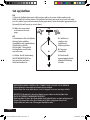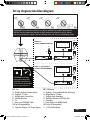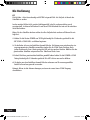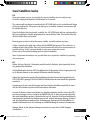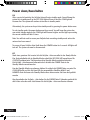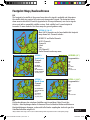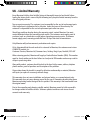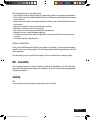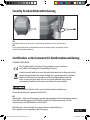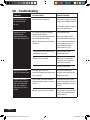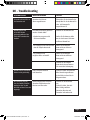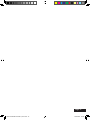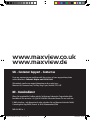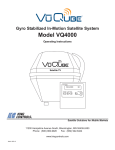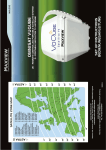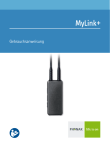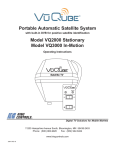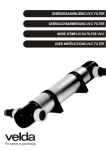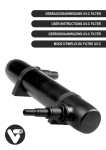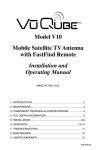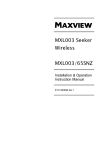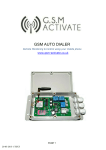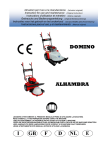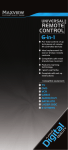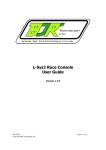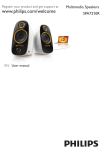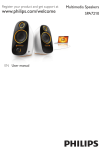Download VUQUBE AUTO: Bedienung
Transcript
MXL010 VUQUBE AUTO OWNERS MANUAL BEDIENUNGSANLEITUNG UK - Keep these instructions for future reference. DE - Bitte bewahren Sie diese Anleitung gut auf. MXL010 INSTRUCTIONS up issue.indd 1 05/09/2013 08:44 Introduction/Einführung UK Thank you for purchasing this product, should you have any difficulty using your Portable Satellite System please contact our friendly Customer Helpline on (01553) 811000. The VuQube Auto Portable Satellite System is easily configured to lock onto the appropriate satellites necessary to receive your favourite TV channels. Please retain these instructions for future reference. DE Vielen Dank und herzlichen Glückwunsch, dass Sie sich für die VuQube - Auto Satelliten Antenne entschieden haben. Sollten sich bei der Inbetriebnahme Schwierigkeiten ergeben kontaktieren Sie bitte unseren Kundendienst unter +49 (0) 8145 9969980. Die VuQube – Auto wird mit einer Steuerbox geliefert an der Sie den gewünschten Satelliten auswählen. Bitte bewahren Sie die Anleitung gut auf Record your purchase/Bitte ausfüllen *SERIAL NUMBER/SERIENNUMMBER _______________________________ PURCHASE DATE/KAUFDATUM _______________________________ UK - Please fill in the details above once purchased. This information will be required in the unlikely event of a fault occuring with this system. * This can be located at the bottom of the VuQube Auto near the F connector ports below the handle. DE - Bitte fügen Sie alle relevanten Daten ein, diese werden im Falle einer Garantiereparatur benötigt. * Die Seriennummer finden Sie unten an der Antenne in der Nähe der F-Anschlüsse. Page 2 MXL010 INSTRUCTIONS up issue.indd 2 05/09/2013 08:44 Kit contents/Lieferumfang: This pack includes: Dieses Packet enthält: • Antenna Unit • VuQube Auto Control Panel • 2 x 10m ‘F’ to ‘F’ Cables • 1 x 0.9m ‘F’ to ‘F’ Cable • 2 x Velcro Control Box Mounting Pads • Cigarette Adaptor 12V Power Supply • VuQube - Auto • VuQube - Auto Steuerbox • 2 x 10m Koax-Kabel • 12V Anschluß-Kabel You will also need (sold separately): • TV • Satellite receiver • Cable(s) to connect receiver to TV Des weiteren benötigen Sie (nicht Lieferumfang enthalten): • Fernsehgerät • Free to Air oder SKY Satelliten Receiver • Verbindungskabel zum TV-Gerät OPTIONAL WEATHEPROOF SOCKETS. Recommended for a neat, watertight connection externally to and from your VuQube Auto. Sie erhalten bei uns auch Außensteckdosen. Empfehlenswert für einen sauberen und wasserdichten Eingang in das Fahrzeuginnere. Code B2020 (Single socket) Code B2007 (Twin socket) Art.Nr.: 5015 (Außensteckdose mit F-Anschluß) Art.Nr.: 5026 (Außensteckdose TWIN mit F. und Koax-Anschluß) Available from most Maxview Dealerships or order online at www.maxview.co.uk Fragen Sie Ihren Händler danach oder schauen Sie auf unsere Homepage: www.maxview.de Page 3 MXL010 INSTRUCTIONS up issue.indd 3 05/09/2013 08:44 Set up/Aufbau UK 1. Place the VuQube Auto on a stable surface with a clear view of the southern sky. (With its built-in levelling feature, the VuQube Auto does not need to be level, but make sure it is stable to prevent movement during operation.) Point the handle approximately to the north (this will speed up search time). 2. Make the connections as shown on the next page. DE 1. Positionieren Sie die VuQube Auto auf einer stabilen Grundfläche mit ungehinderter Sicht Richtung Süden. Die VuQube - Auto gleicht Unebenheiten vom Boden von selbst aus. 2. Stellen Sie die Verbindung IN DER REIHENFOLGE her wie es auf der nächsten Seite beschrieben ist. A. A. Satellites in southern sky. Satelliten in Richtung Süden. B. C. B. Top view. Draufsicht. C.Point handle approximately North. Handgriff Richtung Norden. IMPORTANT! HAND TIGHTEN COAX CONNECTIONS. DO NOT USE A WRENCH. Do not allow the coax cable to become bent or kinked. Do not leave the coax cable where it can be tripped on or run over by a vehicle. WICHTIG! Schrauben Sie das Koax-Kabel nur per Hand an die VuQube Auto. NICHT MIT EINEM SCHRAUBENSCHLÜSSEL! Bitte beachten Sie das, dass Koax-Kabel nicht geknickt oder zu stark gebogen wird. Achten Sie darauf das, dass Koax-Kabel nicht dahin verlegt wird wo es zur Stolperfalle wird oder von Fahrzeugen überfahren wird. Page 4 MXL010 INSTRUCTIONS up issue.indd 4 05/09/2013 08:44 Set up diagram/Anschlussdiagram !IMPORTANT Do not block the antenna’s line of sight to satellites in the southern sky at any time. WICHTIG! Um den gewünschten Satelliten zu finden dürfen keine Hindernisse wie z.B.: Bäume, Häuser usw zwischen der VuQube - Auto und Richtung Süden sein. Also freie Sicht Richtung Süden. 12/24V MAIN TV HAUPTFERNSEHGERÄT 12V PWR G A AUX ANT B E REC F SAT IN PWR D C 12/24V 2ND TV (OPTIONAL) 2TES FERNSEHGERÄT ATTENTION! Avoid sharp bends when routing cable ACHTUNG ! Vermeiden Sie das Knicken des Koax-Kabels, wenn es angeschlossen ist. UK - key A - VuQube System Outside vehicle B - Supplied ‘F’ Cable C - VuQube Auto Control Box D - Satellite Receiver E - TV F - Scart Lead OR HDMI Cable (HD or SD compatibility) G - Cigarette Adapter 12V Power Supply E F SAT IN PWR D DE - Erklärung A - VuQube – Auto außerhalb des Fahrzeugs B - Mitgelieferte ‘F’-Kabel C - VuQube Auto Steuerbox D - Satelliten Receiver ODER Sky Box E - Fernseher F - Scart-Kabel oder HDMI-Kabel (HD oder SD kompatibel) G - 12 V Anschlusskabel Page 5 MXL010 INSTRUCTIONS up issue.indd 5 05/09/2013 08:44 Power up/Inbetriebnahme UK 1. Make sure all connections are made as shown on page 5. 2. Turn on the TV and satellite receiver. 3. Press POWER on the VuQube Auto control panel. If the unit is properly connected, the COAX light should flash for 10 seconds before turning solid. This indicates the VuQube Auto is ready to search for satellites. If the ERROR light appears, there is a problem with your connection, please see troubleshooting. You will also notice, 1 of 4 SAT SCAN lights will flash 3 times. This indicates which satellite the system is currently set to. The VuQube Auto supports the following Satellites:Astra 1 - Astra 2 - Astra 3 - Hotbird Please see table below to understand how the lights correspond to these satellites. DE 1. Vergewissern Sie sich, dass alle Verbindungen, wie auf Seite 5 beschrieben durchgeführt worden sind. 2. Starten Sie Ihr Fernsehgerät und den Receiver. 3. Drücken Sie den “POWER” Knopf auf der Steuerbox der VuQube - Auto. Wenn das Gerät richtig angeschlossen ist, sollte die COAX-LED erst für 10 Sekunden blinken und dann dauerhaft leuchten. Dies zeigt an, dass die VuQube - Auto betriebsbereit ist. Sollte die “ERROR”LED leuchten gibt es ein Problem mit der Verkabelung, siehe hierzu die Fehlerbehebung. Die Sat-Scan LED 1-4 zeigt an welchen Satellit Sie zur Suche ausgewählt haben. Die LED blinkt dreimal auf Die VuQube Auto unterstützt folgende Satelliten: Astra 1, Astra 2, Astra 3 und Hotbird Siehe Tabelle unten, um zu verstehen welche LED welchen Satelliten entspricht. 1 2 3 4 Key/Erklärung: On/An: Off/Aus: Satellite/Satelliten: Light/Licht 1 Light/Licht 2 Euro channels ASTRA 1 (19.2E) UK channels ASTRA 2 (28.2E) Euro channels ASTRA 3 (23.5E) Euro channels HOTBIRD(13.0E) Light/Licht 3 Light/Licht 4 Page 6 MXL010 INSTRUCTIONS up issue.indd 6 05/09/2013 08:44 Operation UK The UK VuQube Auto is preset to Astra 2, this means your system is ready to search for your favourite UK channels. (The European VuQube Auto is preset to Astra 1, this means European users can also immediately search for their favourite channels.) In most cases your pre-set satellite will be the one you wish to search for, in this case, please skip to the SCAN section now (turn over). If you would like to change the satellite which your VuQube Auto searches for please use the following process: 1. Hold down POWER and SCAN simultaneously for 3 seconds or until a SAT SCAN & COAX light begins to flash. 2. You have now entered satellite selection mode. You can now scroll between the 4 satellites by pressing the SCAN button. You will see the SAT SCAN light will move, corresponding to the new satellite you have selected (see table). 3. Once you have selected your satellite, again, simultaneously hold down POWER and SCAN for 3 seconds. The lights will stop flashing. 4. You have now exited satellite selection mode and your new satellite is ready to be searched. Note: This will now remain the pre-set satellite on the control box until this process is repeated. Page 7 MXL010 INSTRUCTIONS up issue.indd 7 05/09/2013 08:44 Die Bedienung DE Die VuQube - Auto ist werksseitig auf ASTRA1 eingestellt d.h. die VuQube ist bereit den Satelliten zu suchen In den meisten Fällen ist Ihr zweiter Lieblingssatellit, den Sie suchen möchten, auch voreingestellt. In diesem Fall fahren Sie mit dem SCAN Abschnitt fort wie auf der nächsten Seite beschrieben. Wenn Sie den Satelliten ändern wollen den Ihre VuQube Auto suchen soll fahren Sie wie folgt fort: 1. Halten Sie die Tasten POWER und SCAN gleichzeitig für 3 Sekunden gedrückt bis die SAT-SCAN & COAX LED´s zu blinken beginnen. 2. Sie befinden sich nun im Satelliten-Auswahl-Modus. Sie können nun zwischen den vier vorprogrammierten Satelliten auswählen indem Sie die SCAN-Taste Drücken. Nach jedem drücken der Scan -Taste springt die LED auf eine andere Position. Wählen Sie den gewünschten Satelliten entsprechend der Tabelle auf Seite 6 aus. 3. Sobald Sie Ihren gewünschten Satelliten gewählt haben halten Sie die POWER & SCAN Taste gleichzeitig für 3 Sekunden gedrückt. Die LED´s hören nun auf zu blinken. 4. Sie haben nun den Satelliten-Auswahl-Modus verlassen und Ihr neu ausgewählter Satellit ist bereit um gesucht zu werden. Hinweis: Wenn sie die Antenne bewegen, müssen sie erneut einen SCAN-Vorgang durchführen. Page 8 MXL010 INSTRUCTIONS up issue.indd 8 05/09/2013 08:44 Scan/Satelliten Suche UK Once your system is set up to search for the correct satellite, you are ready to scan. To do this, simply hold down the SCAN button for 3 seconds. The antenna will now begin to search and the SAT SCAN lights on the control box will begin cycling to confirm this. This process can take up to 10 minutes, however in most cases will be considerably less. Once the VuQube Auto has located a satellite, the SAT SCAN lights will stop cycling and the light representing the satellite programmed to search will turn solid. This confirms that the desired satellite has been located. Ensuring your receiver is set to the correct satellite, you will now have a picture. If after 10 minutes the lights stop cycling and the ERROR light appears. There has been a problem locating the satellite; there are several reasons for this such as an obstruction or unstable surface. In this case you should re-setup your system and rescan. Please refer to the troubleshooting guide for more information. Note: If you move the antenna unit, you will have to re-acquire the satellites by repeating the scan process. DE Halten Sie Scan-Taste für 3 Sekunden gedrückt und die VuQube - Auto startet die Suche des gewünschten Satelliten. Die duchlaufenden Sat-Scan LED´s bestätigen den Suchvorgang. Dieser Vorgang kann bis zu 10 Minuten dauern in den meisten Fällen aber deutlich weniger. Sobald das System den gewünschten Satelliten gefunden hat wird das Durchlaufen der SAT-SCAN LED´s gestoppt. Die Sat-SCAN LED leuchtet dann an dem Satellit der gefunden worden ist. Vergewissern Sie sich, dass Ihr Receiver auf den richtigen Satelliten eingestellt ist, wenn das der Fall ist haben Sie jetzt ein Bild und können fernsehen. Ist nach 10 Minuten immer noch keiner der Satelliten gefunden worden hören die LED´s auf sich zu bewegen und es erscheint die ERROR LED d.h. es kann der gewünschte Satelliten nicht identifiziert werden. Gründe hierfür sind z.B. keine frei Sicht zum Satelliten die Signale werden geblockt von Hindernissen wie z.B. andere Fahrzeuge, Bäume, Gebäude usw. Die VuQube wurde während des Suchvorganges bewegt oder die Standfläche ist instabil. Bitte beachten Sie die Anleitung zur Fehlerbehebung für weitere Informationen. Hinweis: Wenn sie die Antenne bewegen, müssen sie erneut einen SCAN-Vorgang durchführen. MXL010 INSTRUCTIONS up issue.indd 9 Page 9 05/09/2013 08:44 Power down/Ausschalten UK After a period of inactivity, the VuQube Auto will enter standby mode. You will know the system is in standby mode as the SAT SCAN light will turn off and the COAX light will become dim. The system will continue to function in standby mode. Alternatively, the system can be put into standby mode by pressing the power button once. To exit standby mode, the power button must be pressed. You will know the system has now exited standby mode as the COAX light will become brighter and the light representing the current satellite will flash 3 times. Note: You will not need to rescan your VuQube Auto on exiting standby mode unless the antenna has been moved. To power off your VuQube Auto. Hold down the POWER button for 3 seconds. All lights will turn off. The system can now be disconnected. DE Nach einer gewissen Zeit versetzt sich die VuQube - Auto von selbst in den Stanby-Modus. Das System befindet sich im Standby-Modus sobald die SAT-SCAN LED ausgeht und die COAX LED gedimmt wird. Sie können auch im Standby-Modus weiterhin fernsehen. Die VuQube - Auto kann auch alternativ durch drücken der POWER-Taste in den Standby-Modus versetzt werden. Um den Standby-Modus zu verlassen drücken Sie einfach die POWER-Taste, nun wird die COAX-LED heller und die Sat-Scan LED des ausgewählten Satelliten blinkt 3 mal. HINWEIS: Beim Verlassen des Standby-Modus muss kein erneuter Sat-Scan durchgeführt werden. Zum Ausschalten der VuQube - Auto halten Sie die POWER-Taste 3 Sekunden gedrückt bis alle Lichter erloschen sind. Jetzt können Sie die VuQube - Auto vom Receiver trennen. Page 10 MXL010 INSTRUCTIONS up issue.indd 10 05/09/2013 08:44 Footprint Maps/Ausleuchtzone UK The footprint of a satellite is the ground area where the signal is available and determines the satellite dish size required to receive each transponder’s signal. The footprints below show areas in which this 37cm dish (equivalent to 50cm performance) can receive signals when used with a compatible satellite receiver. Each satellite has it’s own footprint & transmits it’s own channels. Use these maps for general guidance only. ASTRA 2E (28.2°) Most UK TV channels can be found within this footprint map shown left. Channels include... All BBC TV and Radio Channels All ITV Channels Channel 4 Film 4 Five SKY Channels* Radio Channels and many more ASTRA 2 South Beam Channels include... SKY NEWS BBC NEWS 24 CNN SKY CHANNELS* RADIO CHANNELS and many more ASTRA 2 North Beam Channels include... SKY CHANNELS* (SKY BOX OFFICE UKTV SKY SPORTS SKY 1, 2, 3) any many more HOTBIRD (13°) Programmliste... ARD ZDF RTL RTL2 Euro News DW-TV Und viele mehr ASTRA 1 (19.2°) Programmliste... ARD ZDF Sat1 Pro7 Kabel 1 VOX RTL und viele mehr DE Die Ausleuchtzonen der einzelnen Satelliten zeigt in welchem Gebiet Sie mit der VuQube - Auto Empfangen haben. Es kann auf Grund schlechter Wetterverhältnisse zu Beeinträchtigungen kommen, sodass nicht alle Sender empfangbar sind oder gar kein Satellitenfernsehen möglich ist. Page 11 * Only available when using a SKY™ receiver. Channel listings will be dependent on SKY™ subscription package. MXL010 INSTRUCTIONS up issue.indd 11 05/09/2013 08:44 UK - Limited Warranty Every Maxview VuQube Auto Satellite System is thoroughly inspected and tested before leaving the factory, and is covered by the following two year parts limited warranty from the date of original purchase: Two year parts warranty: The customer is not responsible for the cost of replacement parts if the original part is determined to be defective under the terms of the warranty. The customer is responsible for the cost of replacement parts after two years. Should any problems develop during the warranty period, contact Maxview. You must contact Maxview before the warranty period expires. The customer must supply proof of purchase (such as a dated sales receipt) when requesting warranty service. If customer cannot supply proof, warranty period shall start 30 days after date of manufacture. Only Maxview will perform warranty evaluations and repairs. If it is determined that the unit needs to be returned to Maxview, the customer must return COMPLETE product, to: Customer Services, Maxview Ltd, Common Lane, Setchey, King’s Lynn, Norfolk, PE33 0AT When returning product, Maxview will supply a Product Return Number (PRN). This number must be clearly written on the box. Failure to clearly write PRN number on box may result in delays in processing claim. Along with product, customer should include in the box: his/her name, address, daytime phone number, proof of purchase and description of the problem. If inspection shows the trouble is caused by defective workmanship or material, Maxview will repair (or replace if necessary) without charge. This warranty does not cover installation and external wiring, or re-manufactured units. This warranty does not cover damage caused by the use of a mounting bracket other than a Maxview mounting bracket designed for the product. This warranty is not transferable from the original owner. Due to the expanding and changing satellite market, Maxview cannot be held responsible for changes made to satellite services. Software updates to address such issues are not covered under warranty. Page 12 MXL010 INSTRUCTIONS up issue.indd 12 05/09/2013 08:44 This warranty also does not apply where: • The product has been abused, misused, improperly installed or improperly maintained. • The product has been installed without the use of a Maxview mounting bracket designed for the product. • Repairs have been made or attempted by others that are not certified by Maxview to do such repairs. • Repairs are required because of normal wear and tear. • Alterations have been made to the product. • The antenna unit has been opened without authorisation. • Damage has been caused by power washing. • Circumstances beyond the control of Maxview cause the product to no longer operate correctly. • Customer is not the original owner. TERMS & CONDITIONS In no event shall Maxview be liable for any indirect, incidental, or consequential damages from the sale or use of the product. This disclaimer applies both during and after the term of the warranty. This warranty gives you specific legal rights, but does not affect your statutory rights. DE - Garantie Die Garantie erstreckt sich über die Zeit von 2 Jahren ab Kaufdatum. Der Hersteller oder Importeur übernimmt keine Haftung für Schäden, die durch nicht bestimmungsgemäßen Gebrauch entstehen. Safety UK To avoid tripping over and injury always route cable carefully. Page 13 MXL010 INSTRUCTIONS up issue.indd 13 05/09/2013 08:44 Care & maintenance/Pflege und Wartung UK The VuQube Auto has been designed to be maintenance and trouble free. For optimum signal strength, keep the cover clean from dirt, bugs, and other debris. Periodic washing of the top cover with mild soap and water is recommended. 1. Always handle the antenna and VuQube Auto Control Box with care. Do not drop the antenna or VuQube Auto Control Panel. Avoid excessive shock or vibration to the antenna or VuQube Auto Control Box 2. Use caution when carrying the antenna. Always carry the antenna by the handle. 3. Do not remove the cover of the antenna or VuQube Auto Control Box. Doing so is not recommended by the manufacturer and will void the limited warranty. 4. Do not stack the antenna or VuQube Auto Control Box on top of or below other electronic devices as this can cause heat build-up or block the satellite signal from reaching the antenna. 5. Never power wash the antenna. Keep the enclosure clean from dirt, bugs, and other debris by hand washing with mild soap and water. DO NOT USE SOLVENTS TO CLEAN VUQUBE AUTO. DO NOT DROP OR EXPOSE TO JARRING MOVEMENTS. TERMS & CONDITIONS In no event shall Maxview be liable for any indirect, incidental, or consequential damages from the sale or use of the product. This disclaimer applies both during and after the term of the warranty. This warranty gives you specific legal rights, but does not affect your statutory rights. DE Die VuQube Auto ist so konstruiert dass Sie keine besondere Pflege und Wartung benötigt. Um immer ein optimales Signal zu erhalten empfiehlt es sich das Gehäuse sauber zu halten. Verwenden Sie hierfür nur einen feuchten Lappen. Verwenden Sie keine Lackverdünnung oder ähnliches. Bewegen Sie die Sat-Antenne während des Suchvorganges nicht, da es zu Beschädigungen führen kann. Page 14 MXL010 INSTRUCTIONS up issue.indd 14 05/09/2013 08:44 Security bracket/Diebstahlsicherung UK The VuQube Auto can be secured to an object using a padlock and cable. (not included) DE An die VuQube Auto kann zur Diebstahlsicherung ein Vorhängeschloss angebracht werden. (nicht im Lieferumfang enthalten) Certification & Environment/CE-Konfirmationserklärung UK MARK FOR EUROPE The CE mark which is attached to these products means it conforms to the EMC (ElectroMagnetic Compatibility) Directive. Products marked with the crossed out wheely bin must not be disposed of with normal household waste but made available for separate household collection. Separate collection of used products and their packaging allows materials to be recycled and used again. Re use of recycled materials helps prevent environmental pollution and reduces the demand for raw materials. The Directive on the restriction of the use of certain hazardous substances in electrical and electronic equipment 2002/95/EC DE Die VuQube – Auto wurde konstruiert, gebaut und vermarktet in Übereinstimmung mit den Sicherheitsanforderungen der EG-Richlinie 2006/95/EG (Niederspannung) und den Anforderungen der EMV-Richtlinie 2004/108/EG. Bitte führen Sie dieses Produkt den entsprechenden Sammelstellen zu. Diese gewähren eine umweltgerechte Entsorgung. MXL010 INSTRUCTIONS up issue.indd 15 Page 15 05/09/2013 08:44 UK - Troubleshooting SYMPTOM POSSIBLE CAUSE CAUSE OF ACTION None of the lights on the control box will turn on. No power to the control box Verify power supply is properly connected to VuQube Auto Box. Verify power supply is plugged into a 12V power source. ERROR light and SAT SCAN light flash simultaneously whilst COAX light remains solid. The satellite could not be located, reasons for this include: • A line of sight obstruction between the antenna and the satellite. (Maybe due to incorrect orientation of handle) Turn off control box. • Surface may be too uneven for the VuQube to overcome. Move the unit to flatter ground and rescan. • Surface may be unstable. Move unit to a more stable surface to ensure it doesn’t move whilst scanning. Move unit to have a better view of the Southern sky and rescan. Inclement weather can occasionally cause loss of signal. Wait till weather improves and re-scan. Power on and rescan. ERROR light and COAX light flash simultaneously. Error with your F to F lead connection between the antenna and the control box. Ensure the coaxial lead is properly connected using the diagram on page 5. Control box indicates a satellite has been found with a solid SAT SCAN light after searching; however my TV has no picture. Problem with connection between control box and receiver, or receiver and TV. Turn off control box, ensure cables are properly connected between control box, receiver and TV. Receiver isn’t set to correct satellite. Set receiver to correct satellite using receiver manufacturers owners manual. Page 16 MXL010 INSTRUCTIONS up issue.indd 16 05/09/2013 08:44 DE - Troubleshooting FEHLERMELDUNG MÖGLICHER GRUND LÖSUNG Es leuchten keine LED’s an der Steuerbox auf. Steuerbox ist nicht am Strom angeschlossen. Überprüfen Sie das Netzteil oder überprüfen Sie ob das Netzteil in einer 12V Stromquelle angeschlossen ist. ERROR-LED und SAT SCAN-LED blinken gleichzeitig während das COAX-LED normal weiter leuchtet. Der Satellit kann nicht gefunden werden. Gründe dafür: Schalten Sie die Antenne aus. • Hindernisse versperren die Sicht zum Satelliten. Stellen Sie die Antenne dahin wo sie eine bessere Sicht zum südlichen Himmel hat. • Der Untergrund ist zu uneben auf dem die VuQube Auto steht. Stellen Sie die VuQube Auto auf einen ebeneren Untergrund. • Der Untergrund ist möglicher weise zu instabil. Stellen Sie die VuQube Auto auf einen stabileren Untergrund. Schalten Sie die VuQube Auto wieder ein und starten Sie erneut den Suchvorgang. ERROR-LED und COAXLED blinken beide gleichzeitig. Fehler zwischen Antenne und Steuerbox. Gehen Sie sicher das das KoaxKabel korrekt angeschlossen ist. Auf Seite 5 sehen Sie ein Diagramm dazu. Die Steuerbox zeigt an, dass ein Satellit gefunden worden ist aber es wird kein Bild auf dem Fernseher angezeigt. Verbindungsproblem zwischen Steuerbox und Receiver oder Receiver und Fernseher. Schalten Sie die Steuerbox aus. Gehen Sie sicher, dass alle Kabel richtig zwischen Steuerbox, Receiver und Fernseher verbunden sind. Page 17 MXL010 INSTRUCTIONS up issue.indd 17 05/09/2013 08:44 Page 18 MXL010 INSTRUCTIONS up issue.indd 18 05/09/2013 08:44 Page 19 MXL010 INSTRUCTIONS up issue.indd 19 05/09/2013 08:44 www.maxview.co.uk www.maxview.de UK - Customer Support - Contact us If you are experiencing any problems with this receiver or have any questions please contact Maxview’s Customer Helpine on 01553 811000. Alternatively email us on [email protected] or write to us... Maxview Ltd, Common Lane, Setchey, King’s Lynn, Norfolk, PE33 0AT. DE - Kundendienst Wenn Sie irgendwelche Problem mit der Sat-Antenne haben oder Fragen haben bitte kontaktieren Sie uns unter +49 (0) 8145 9969980. Alternativ können Sie uns auch eine E-Mail schreiben: [email protected] oder schreiben Sie uns Maxview Vertriebs-GmbH, Gewerbegebiet Kugelbichl, Benzstr. 8, 82291 Mammendorf/Obb. MXL010 INS Iss 1 MXL010 INSTRUCTIONS up issue.indd 20 05/09/2013 08:44