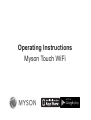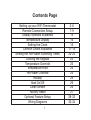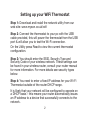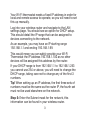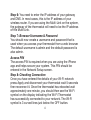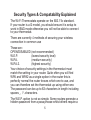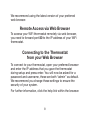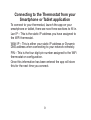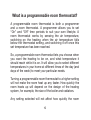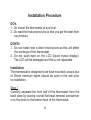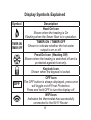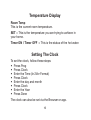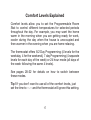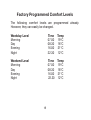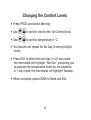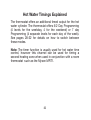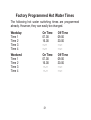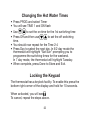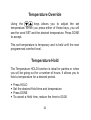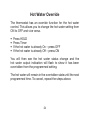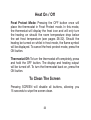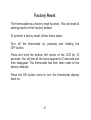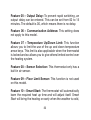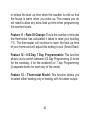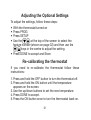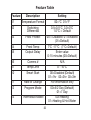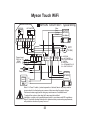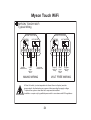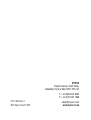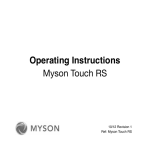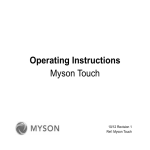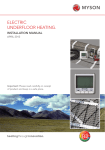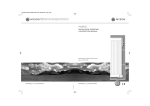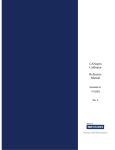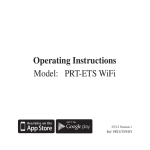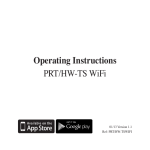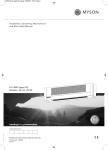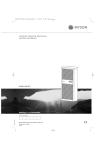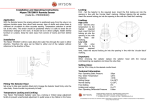Download Operating Instructions Myson Touch WiFi
Transcript
Operating Instructions Myson Touch WiFi Contents Page Setting up your WiFi Thermostat Remote Connection Setup Display Symbols Explained Temperature Display Setting the Clock Comfort Levels Explained Setting the Hot Water Switching Times Locking the Keypad Temperature Override Temperature Hold Hot Water Override Holiday Heat On/Off Clean Screen Factory Reset Optional Feature Setup Wiring Diagrams 1 2-6 7-9 15 16 16 17-19 20-22 22 23 23 24 25 26 26 27 28-32 33-34 Setting up your WiFi Thermostat Step 1: Download and install the network utility from our web site: www.myson.co.uk/wifi Step 2: Connect the thermostat to your pc with the USB cable provided, this will power the thermostat from the USB port & will allow you to test the Wi-Fi connection. On the Utility press Read to view the current thermostat configuration. Step 3: You should enter the SSID, Security Type and Security Code of your wireless network. These settings can be found in your wireless router, consult your router manual for more information. For more details see security types below. Step 4: You need to enter a fixed IP address for your Wi-Fi Thermostat outside of the router DHCP range. It is likely that your network will be configured to operate on a DHCP basis – this means your router automatically issues an IP address to a device that successfully connects to the network. 2 Your Wi-Fi thermostat needs a fixed IP address in order for local and remote access to operate, so you will need to set this up manually. Log into your wireless router and navigate to the LAN settings page. You should see an option for DHCP setup. This should detail the IP range that can be assigned to devices connecting to the network. As an example, you may have an IP starting range 192.168.1.1 and ending 192.168.1.99. This would mean you can safely provide your Wi-Fi Thermostat the IP address 192.168.1.100 as no other devices will be assigned this address by the router. If your DHCP range is from 192.168.1.1 to 192.168.1.253 you cannot use 254 or above, you will need to change the DHCP range, taking care not to change any of the first 3 numbers. Tip! When setting up an IP address, the first three sets of numbers must be the same as the router IP, the fourth set must not be used elsewhere on the network. Step 5: Enter the Subnet mask for the network, this information can be found in your wireless router. 3 Step 6: You need to enter the IP address of your gateway and DNS. In most cases, this is the IP address of your wireless router. If you are using the Multi-Link on the system, the gateway of the thermostat will need to be the IP address of the Multi-Link. Step 7: Browser Username & Password You should now create a username and password that is used when you access your thermostat from a web browser. The default username is admin and the default password is also admin. Access PIN The access PIN is required when you are using the iPhone app and helps secure your system. This PIN should be entered in the Network Setup screen. Step 8: Checking Connection Once you have entered the details of your Wi-Fi network press Apply and disconnect your thermostat wait 5 seconds then reconnect it. Once the thermostat has rebooted wait approximately one minute, you should then see the Wi-Fi symbol on the display indicating the Wi-Fi Thermostat has successfully connected to your network. The Wi-Fi symbol is 3 curved lines just below the OFF button. 4 Security Types & Compatability Explained The Wi-Fi Thermostats operate on the 802.11b standard. If your router is a G model, you should ensure it is setup to work in B&G mode otherwise you will not be able to connect to your thermostat. There are currently 4 methods of securing your wireless connection in common use These are : OPEN/DISABLED (not recommended ) W.E.P. (lowest security level) W.P.A. (medium security ) W.P.A.2. (highest security ) Your choice of security settings in the thermostat must match the setting in your router. Quite often you will find WPA and WPA2 as a single option in the router this is perfectly normal the router knows which one to use, and you can therefore set the thermostat up using either one. The password can be up to 63 characters in length including spaces _. / \ characters. The W.E.P. option is not so simple. Some routers generate a hidden password from a pass phrase whilst others require a 5 10 or 26 digit hex password and won’t accept anything else. Your thermostat utility can deal with both options. The following restrictions apply: A hex password can only be made up of the numbers 0 to 9 and the letters a to f, lower case only. Hex passwords can only be 10 characters or 26 characters in length. If a passphrase is used it must be either 5 or 13 characters in length but can be any letter or number. Your thermostat will automatically calculate the same hidden password your router creates from the same phrase. You will find most routers have these same restrictions. 6 Remote Connection Setup In order to connect to your WiFi thermostat remotely, you need to forward ports within your router to the WiFi thermostat. This is usually configured in the Port Forwarding section of the router, as all routers are configured differently, you will need to consult your router user manual or the manufacturers website for more information. As a brief outline, you should first create a new service within your router, specifying the port number and the IP address to forward to, the port numbers needed are explained below. Remote access via smartphone/tablet To access your WiFi thermostat remotely via smartphone or tablet, you need to forward port 8068 to the IP address of your WiFi thermostat. 7 We recommend using the latest version of your preferred web browser. Remote Access via Web Browser To access your WiFi thermostat remotely via web browser, you need to forward port 80 to the IP address of your WiFi thermostat. Connecting to the Thermostat from your Web Browser To connect to your thermostat, open your preferred browser and enter the IP address that you gave the thermostat during setup and press enter. You will now be asked for a password and username, these are both “admin” as default. We recommend you change these settings to ensure the security of your system. For further information, click the help link within the browser. 8 Connecting to the Thermostat from your Smartphone or Tablet application To connect to your thermostat, launch the app on your smartphone or tablet, there are now three sections to fill in. Lan IP – This is the static IP address you have assigned to the WiFi thermostat. WAN IP – This is either your static IP address or Dynamic DNS address when connecting to your network remotely. PIN – This is the four digit pin number assigned to the WiFi thermostat on configuration. Once this information has been entered the app will store this for the next time you connect. 9 What is a programmable room thermostat? A programmable room thermostat is both a programmer and a room thermostat. A programmer allows you to set “On” and “Off” time periods to suit your own lifestyle. A room thermostat works by sensing the air temperature, switching on the heating when the air temperature falls below the thermostat setting, and switching it off once this set temperature has been reached. So, a programmable room thermostat lets you choose when you want the heating to be on, and what temperature it should reach while it is on. It will allow you to select different temperatures in your home at different times of the day (and days of the week) to meet your particular needs. Turning a programmable room thermostat to a higher setting will not make the room heat up any faster. How quickly the room heats up will depend on the design of the heating system, for example, the size of the boiler and radiators. Any setting selected will not affect how quickly the room 10 cools down. Turning a programmable room thermostat to a lower setting will result in the room being controlled at a lower temperature, and will save energy. The way to set and use your programmable room thermostat is to find the lowest temperature setting that you are comfortable with, and at the different times you have chosen. Then leave it alone to do its job. The best way to do this is to set a low temperature first, say 18ºC, and then increase the setting by one degree each day until you are comfortable with the temperature. You should not have to adjust the thermostat further. Any adjustment above these settings may waste energy and cost you more money. If your heating system is a boiler with radiators, there is usually only one programmable room thermostat to control the whole house. But you can have a different temperature in an individual room by installing thermostatic radiator valves (TRVs) on each radiator. If you do not have TRVs, you should choose a temperature that is reasonable for the 11 whole house. If you do have TRVs, you can choose a slightly higher setting to make sure that even the coldest room is comfortable. In the other rooms adjust the TRVs to prevent any overheating. The time on the programmer must be correct. The clock will have to be adjusted in spring and autumn at the changes between Greenwich Mean Time and British Summer Time. Programmable room thermostats need a free flow of air to sense the temperature, so they must not be covered by curtains or blocked by furniture. Programmable Room Thermostats must be sited to avoid localised heat from sunshine, electric fires, televisions, and wall or table lamps that may prevent the thermostat from working properly. 12 Installation Procedure DO’s 1.Do mount the thermostat at eye level. 2.Do read the instructions fully so that you get the best from our product. DON’Ts 1.Do not install near a direct heat source as this will affect the workings of the thermostat. 2.Do not push hard on the LCD (liquid crystal display). The LCD will be damaged and this is not repairable. Installation The thermostat is designed to be flush mounted; a back box of 25mm minimum depth should be sunk in the wall prior to installation. Step 1 Carefully separate the front half of the thermostat from the back plate by placing a small flat head terminal screwdriver in to the slots on the bottom face of the thermostat. 13 Step 2 Place the thermostat front half somewhere safe. Terminate the thermostat power supply as shown in the diagrams at the back of this booklet. Screw the thermostat back plate on to the back box. Step 3 Clip the thermostat front half to the back plate. 14 Display Symbols Explained Symbol Description Heat On Icon Shown when the heating is On Flashing when the Smart Start is in operation. TIMER ON / TIMER OFF TIMER ON Shown to indicate whether the hot water TIMER OFF output is on or off. Frost On Icon (Heating Off) Shown when the heating is switched off and is protected against frost only. Keylock Icon Shown when the keypad is locked. OFF OFF Icon The OFF button is always displayed, press once will toggle on/off Frost Protection. Press and hold OFF to turn the display off. WiFi Icon Indicates the thermostat has successfully connected to the Wi-Fi Router. 15 Temperature Display Room Temp This is the current room temperature. SET = This is the temperature you are trying to achieve in your home. Timer ON / Timer OFF = This is the status of the hot water. Setting The Clock To set the clock, follow these steps: • Press Prog • Press Clock • Enter the Time (In 24hr Format) • Press Clock • Enter the day and month • Press Clock • Enter the Year • Press Done The clock can also be set via the Browser or app. 16 Comfort Levels Explained Comfort levels allow you to set the Programmable Room Stat to control different temperatures for selected periods throughout the day. For example, you may want the home warm in the morning when you are getting ready for work, cooler during the day when the house is unoccupied and then warmer in the evening when you are home relaxing. The thermostat offers 5/2 Day Programming (4 levels for the weekday, 4 for the weekend), 7 day Programming (4 separate levels for each day of the week) or 24 hour mode (all days of the week following the same 4 levels). See pages 28-32 for details on how to switch between these modes. Tip ! If you don’t want to use all of the comfort levels, just set the time to --.-- and the thermostat will ignore this setting. 17 Factory Programmed Comfort Levels The following comfort levels are programmed already. However, they can easily be changed. Weekday Level Morning Day Evening Night Time 07.00 08.30 16.00 22.30 Temp 19°C 16°C 21°C 12°C Weekend Level Morning Day Evening Night Time 07.00 08.30 16.00 22.30 Temp 19°C 18°C 21°C 12°C 18 Changing the Comfort Levels • Press PROG and select Morning • Use to set the time for the 1st Comfort level • Use to set the temperature in °C • You should now repeat for the Day, Evening & Night levels. • Press DAY to select the next day. In 5/2 day mode the thermostat will highlight “Sat Sun” prompting you to program the temperature levels for the weekend. In 7 day mode, the thermostat will highlight Tuesday. • When complete, press DONE to Store and Exit. 19 Hot Water Timings Explained The thermostat offers an additional timed output for the hot water cylinder. The thermostat offers 5/2 Day Programming (4 levels for the weekday, 4 for the weekend) or 7 day Programming (4 separate levels for each day of the week). See pages 28-32 for details on how to switch between these modes. Note: The timer function is usually used for hot water time control, however this channel can be used for timing a second heating zone when used in conjunction with a room thermostat such as the Myson MRT1. 20 Factory Programmed Hot Water Times The following hot water switching times are programmed already. However, they can easily be changed. Weekday Time 1 Time 2 Time 3 Time 4 On Time 07.00 16.00 --.-- --.-- Off Time 09.00 20.00 --.-- --.-- Weekend Time 1 Time 2 Time 3 Time 4 On Time 07.00 16.00 --.-- --.-- Off Time 09.00 20.00 --.---.-- 21 Changing the Hot Water Times • Press PROG and select Timer • You will see TIME 1 and ON flash • Use to set the on time for the 1st switching time •Press Off and then use to set the off switching time. • You should now repeat for the Time 2-4 •Press Day to select the next day. In 5/2 day mode the thermostat will highlight “Sat Sun” prompting you to programme the switching times for the weekend. In 7 day mode, the thermostat will highlight Tuesday. • When complete, press Done to Store and Exit. Locking the Keypad The thermostat has a keylock facility. To enable this press the bottom right corner of the display and hold for 10 seconds. When activated, you will see . To cancel, repeat the steps above. 22 Temperature Override Using the keys allows you to adjust the set temperature. When you press either of these keys, you will see the word SET and the desired temperature. Press DONE to accept. This set temperature is temporary and is held until the next programmed comfort level. Temperature Hold The Temperature HOLD function is ideal for parties or when you will be going out for a number of hours. It allows you to hold a temperature for a desired period. • Press HOLD • Set the desired Hold time and temperature • Press DONE • To cancel a Hold time, reduce the time to 00.00 23 Hot Water Override The thermostat has an override function for the hot water control. This allows you to change the hot water setting from ON to OFF and vice versa. • Press HOLD • Press Timer • If the hot water is already On – press OFF • If the hot water is already Off – press ON You will then see the hot water status change and the hot water output indication will flash to show it has been overridden from the programmed setting. The hot water will remain in the overridden state until the next programmed time. To cancel, repeat the steps above. 24 Holiday The Holiday function reduces the set temperature in your home to the frost temperature setting. The thermostat will maintain this temperature for the duration of the holiday and will then automatically return to the programme mode on your return. Assume you programme a holiday on Monday for 1 day. The holiday will start immediately, but the thermostat will count the next day (Tuesday) as the holiday. The thermostat will then revert back to its programme at midnight on Tuesday. • Press HOLIDAY • Enter the duration of your holiday • Press DONE • To cancel a Holiday, reduce the Holiday time to 00 days. During a holiday program the hot-water output is turned off. 25 Heat On / Off Frost Protect Mode: Pressing the OFF button once will place the thermostat in Frost Protect mode. In this mode, the thermostat will display the frost icon and will only turn the heating on should the room temperature drop below the set frost temperature (see pages 28-32). Should the heating be turned on whilst in frost mode, the flame symbol will be displayed. To cancel the frost protect mode, press the ON button. Thermostat Off: To turn the thermostat off completely, press and hold the OFF button. The display and heating output will be turned off. To turn the thermostat back on, press the ON button. To Clean The Screen Pressing SCREEN will disable all buttons, allowing you 15 seconds to wipe the screen clean. 26 Factory Reset The thermostat has a factory reset function. This will reset all settings back to their factory default. To perform a factory reset, follow these steps: Turn off the thermostat by pressing and holding the OFF button. Press and hold the bottom left corner of the LCD for 10 seconds. You will see all the icons appear for 2 seconds and then disappear. The thermostat has then been reset to the factory defaults. Press the ON button once to turn the thermostat display back on. 27 THE FOLLOWING SETTINGS ARE OPTIONAL AND IN MOST CASES NEED NOT BE ADJUSTED Optional Features Explained Feature 01 – Temperature Format: This function allows you to select between °C or °F. Feature 02 - Switching Differential: This function allows you to increase the switching differential of the thermostat. The default is 1°C, which means the thermostat will switch the heating on 1°C below the set temperature and will turn it off when the set temperature is achieved. With a 2°C differential, the heating will switch on 2°C below the set temperature and will switch off when the set temperature is achieved. Feature 03 - Frost Protect: You can set whether the thermostat will maintain the frost temperature when the thermostat display is turned off. As a default, this is enabled. Feature 04 – Frost Protect Temperature: This is the temperature maintained when the thermostat is in frost mode. The range is 7 - 17°C, the default is 7°C. 28 Feature 05 – Output Delay: To prevent rapid switching, an output delay can be entered. This can be set from 00 to 15 minutes. The default is 00, which means there is no delay. Feature 06 – Communication Address: This setting does not apply to this model. Feature 07 – Temperature Up/Down Limit: This function allows you to limit the use of the up and down temperature arrow keys. This limit is also applicable when the thermostat is locked and so allows you to give others limited control over the heating system. Feature 08 – Sensor Selection: This thermostat only has a built in air sensor. Feature 09 – Floor Limit Sensor: This function is not used on this model. Feature 10 – Smart Start: The thermostat will automatically learn the required heat up time and will adjust itself. Smart Start will bring the heating on early when the weather is cold, 29 or delays the start up time when the weather is mild so that the house is warm when you wake up. This means you do not need to allow any extra heat up time when programming the comfort levels. Feature 11 – Rate Of Change: This is the number of minutes the thermostat has calculated it takes to raise your building 1°C. The thermostat will continue to learn the heat up time of your home and will adjust this setting to suit (Smart Start). Feature 12 – 5/2 Day, 7 Day, Programmable: This function allows you to switch between 5/2 Day Programming (4 levels for the weekday, 4 for the weekend) or 7 day Programming (4 separate levels for each day of the week). Feature 13 – Thermostat Model: This function allows you to select either heating only or heating with hot water output. 30 Adjusting the Optional Settings To adjust the settings, follow these steps: • With the thermostat turned on • Press PROG • Press SETUP •Use the at the top of the screen to select the feature number (shown on page 32) and then use the keys in the centre to adjust the setting. • Press DONE to accept and Store Re-calibrating the thermostat If you need to re-calibrate the thermostat follow these instructions: 1.Press and hold the OFF button to turn the thermostat off. 2.Press and hold the ON button until the temperature appears on the screen. 3.Use the up/down buttons to set the new temperature. 4.Press DONE to accept. 5.Press the ON button once to turn the thermostat back on. 31 Feature Table Feature DescriptionSetting 01 Temperature Format 00=°C 01=°F 02 Switching 0.5=0.5°C 3.0=3°C Differential 1.0°C = Default 03 Frost Protect 00 = Disabled 01=Enabled (01=Default) 04 Frost Temp 7°C -17°C (7°C=Default) 05 Output Delay Enter value 0-15 minutes (00=Default) 06 Comms # N/A 07 Temp Limit 0 - 10°C 10 Smart Start 00=Disabled (Default) 01=1hr 02=2hr 03=3hr 11 Rate of Change For information only 12 Program Mode 00=5/2 Day (Default) 01=7 Day 13 Thermostat Model 00=Heating 01=Heating & Hot Water 32 Myson Touch WiFi MYSON TOUCH Wi-Fi HEATING HOT WATER +C O NO NC C L N C MYSON TOUCH Wi-Fi: Typical Wiring Blue. Grey. Orange. Brown. MYSON MPE222 (Hot Water) NO NC 2 3 1 Power Input. 230V ac E 50Hz. (note 1) N L E E N N N P/L P/L E N Pump. (note 2) L Boiler (note 2) P&B Hw Hw H S/L S/L S/L S/L H = HEATING Hw = HOT WATER P&B = PUMP & BOILER E = EARTH N = NEUTRAL P/L = PERMANENT LIVE S/L = SWITCHED LIVE Brown. Orange. Grey. Blue. E N L MCT1 (C.Stat) MYSON MPE222 (Heating) Note 1: A Class 'A' switch, (contact separation of at least 3mm in all poles) must be incorporated in the fixed wiring as a means of disconnecting the supply voltage. Disconnect mains supply before doing any maintenance or installation work. To protect the system a fuse rated at 3 amps must be installed. Installation or repair only by qualified personnel & in accordance with IEE regulations. Note 2: See boiler & pump instructions to determine their precise wiring requirements, with particular reference to pump "over-run" 33 Myson Touch WiFi MYSON TOUCH Wi-Fi: Typical Wiring MYSON TOUCH Wi-Fi MYSON TOUCH Wi-Fi HEATING HOT WATER +C O NO NC C Heating Switched Live L N Power Input. 230V ac 50Hz. C HEATING HOT WATER +C O NO NC C NO NC Hot Water Switched Live Heating Volt Free Wiring MAINS WIRING L N Power Input. 230V ac 50Hz. C NO NC Hot Water Volt Free Wiring VOLT FREE WIRING A Class 'A' switch, (contact separation of at least 3mm in all poles) must be incorporated in the fixed wiring as a means of disconnecting the supply voltage. To protect the system a fuse rated at 3 amps must be installed. Installation or repair only by qualified personnel & in accordance with IEE regulations. 34 MYSON Eastern Avenue, Team Valley, Gateshead, Tyne & Wear NE11 0PG, UK T: +44 (0)845 402 3434 F: +44 (0)191 491 7568 01/13 Revision 1 Ref: Myson Touch WiFi [email protected] www.myson.co.uk