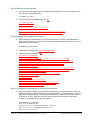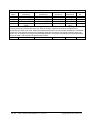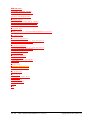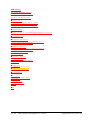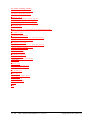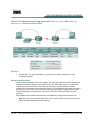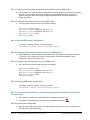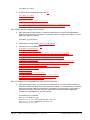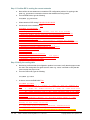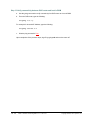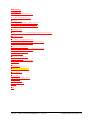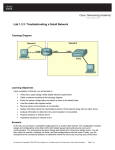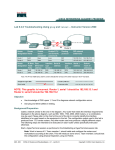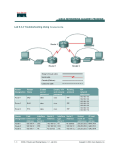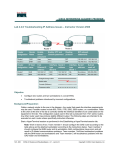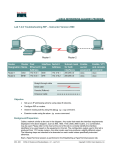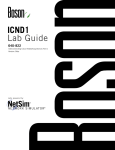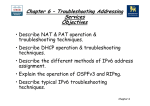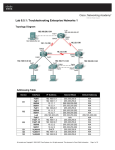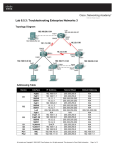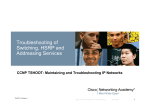Download Lab 9.3.5 Troubleshooting Routing Issues with show ip route and
Transcript
Lab 9.3.5 Troubleshooting Routing Issues with show ip route and show ip protocols – Instructor Version 2500 Objective • Use the show ip route and show ip protocol commands to diagnose a routing configuration problem. Background/Preparation Cable a network similar to the one in the diagram. Any router that meets the interface requirements displayed on the above diagram, such as 800, 1600, 1700, 2500, 2600 routers, or a combination, may be used. Please refer to the chart at the end of the lab to correctly identify the interface identifiers to be used based on the equipment in the lab. The configuration output used in this lab is produced from 1721 series routers. Any other router used may produce a slightly different output. The following steps are intended to be executed on each router unless specifically instructed otherwise. Start a HyperTerminal session as performed in the Establishing a HyperTerminal session lab. Note: Go to the erase and reload instructions at the end of this lab. Perform those steps on all routers in this lab assignment before continuing. 302 - 833 CCNA 2: Routers and Routing Basics v 3.1 - Lab 9.3.5 Copyright 2003, Cisco Systems, Inc. Step 1 Configure the hostname, passwords and interfaces on the GAD router a. On the GAD router, enter the global configuration mode and configure the hostname as shown in the chart. Then configure the console, virtual terminal and enable passwords. If there is a problem doing this, refer to the Configuring Router Passwords lab. Configure interfaces as shown in the table. Step 2 Configure the routing protocol on the GAD router a. Go to the proper command mode and enter the following: GAD(config)#router rip GAD(config-router)#network 192.168.1.0 GAD(config-router)#network 192.168.2.0 GAD(config-router)#exit GAD(config)#exit Step 3 Save the GAD router configuration GAD#copy running-config startup-config Destination filename [startup-config]? [Enter] Step 4 Configure the hostname and passwords on the BHM router a. On the BHM router, enter the global configuration mode and configure the hostname as shown in the chart. Then configure the console, virtual terminal and enable passwords. Finally, configure the interfaces on each router. Step 5 Configure the routing protocol on the BHM router a. Go to the proper command mode and enter the following: BHM(config)#router rip BHM(config-router)#network 192.168.2.0 BHM(config-router)#network 192.168.1.0 BHM(config-router)#exit BHM(config)#exit Step 6 Save the BHM router configuration BHM#copy running-config startup-config Destination filename [startup-config]? [Enter] Step 7 Verify that the internetwork is functioning by pinging the FastEthernet interface of the other router a. From GAD, is it possible to ping the BHM router FastEthernet interface? No b. From BHM, is it possible to ping the GAD router FastEthernet interface? Yes 303 - 833 CCNA 2: Routers and Routing Basics v 3.1 - Lab 9.3.5 Copyright 2003, Cisco Systems, Inc. Step 8 Examine the routing table a. After an unsuccessful ping, check the routing table with the show ip route command. From the GAD router, type the following: GAD#show ip route b. Is there a route to the BHM Ethernet LAN? No GAD#show ip route <output omitted> Gateway of last resort is not set C C 192.168.1.0/24 is directly connected, Ethernet0 192.168.2.0/24 is directly connected, Serial0 Step 9 Examine the routing protocol status a. After examining the routing tables, it is discovered that there is no route to the BHM Ethernet LAN. So use the show ip protocols command to view the routing protocol status. From the BHM router, type the following: BHM#show ip protocols b. What networks is RIP routing? 192.168.1.0 192.168.2.0 c. Are these the correct networks? No BHM#show ip protocols Routing Protocol is "rip" Sending updates every 30 seconds, next due in 8 seconds Invalid after 180 seconds, hold down 180, flushed after 240 Outgoing update filter list for all interfaces is Incoming update filter list for all interfaces is Redistributing: rip Default version control: send version 1, receive any version Interface Send Recv Triggered RIP Key-chain Serial0 1 1 2 Automatic network summarization is in effect Routing for Networks: 192.168.1.0 192.168.2.0 Routing Information Sources: Gateway Distance Last Update 192.168.2.1 120 00:00:11 Distance: (default is 120) Step 10 Change the configuration to route correct networks a. After examining the show ip protocols command results, it is noticed that the network on the Ethernet LAN is not being routed. After examining it further, it is found that there is a network that does not belong has been configured to be advertised. It is decided this is a typo, and it is necessary to correct it. Enter the router RIP configuration mode and make the appropriate changes. From the BHM router, type the following: BHM#configure terminal BHM(config)#router rip BHM(config-router)#no network 192.168.1.0 BHM(config-router)#network 192.168.3.0 BHM(config-router)#^Z 304 - 833 CCNA 2: Routers and Routing Basics v 3.1 - Lab 9.3.5 Copyright 2003, Cisco Systems, Inc. Step 11 Confirm RIP is routing the correct networks a. Now confirm the new statement corrected the RIP configuration problem. So again type the show ip protocols command to observe what networks are being routed. b. From the BHM router, type the following: BHM#show ip protocols c. What networks is RIP routing? 192.168.2.0 192.168.3.0 d. Are these the correct networks? Yes BHM#show ip protocols Routing Protocol is "rip" Sending updates every 30 seconds, next due in 24 seconds Invalid after 180 seconds, hold down 180, flushed after 240 Outgoing update filter list for all interfaces is Incoming update filter list for all interfaces is Redistributing: rip Default version control: send version 1, receive any version Interface Send Recv Triggered RIP Key-chain Ethernet0 1 1 2 Serial0 1 1 2 Automatic network summarization is in effect Routing for Networks: 192.168.2.0 192.168.3.0 Routing Information Sources: Gateway Distance Last Update 192.168.2.1 120 00:00:18 Distance: (default is 120) Step 12 Verify the routing table a. Now having confirmed that the configuration problem is corrected, verify that the proper routes are now in the routing table. So again issue the show ip route command to verify that the router now has the proper route. b. From the GAD router, type the following: GAD#show ip route c. Is there a route to the BHM LAN? Yes GAD#show ip route Codes: C - connected, S - static, I - IGRP, R - RIP, M - mobile, B BGP D - EIGRP, EX - EIGRP external, O - OSPF, IA - OSPF inter area N1 - OSPF NSSA external type 1, N2 - OSPF NSSA external type 2 E1 - OSPF external type 1, E2 - OSPF external type 2, E - EGP i - IS-IS, L1 - IS-IS level-1, L2 - IS-IS level-2, ia - IS-IS inter area * - candidate default, U - per-user static route, o - ODR P - periodic downloaded static route Gateway of last resort is not set C C R 305 - 833 192.168.1.0/24 is directly connected, Ethernet0 192.168.2.0/24 is directly connected, Serial0 192.168.3.0/24 [120/1] via 192.168.2.2, 00:00:19, Serial0 CCNA 2: Routers and Routing Basics v 3.1 - Lab 9.3.5 Copyright 2003, Cisco Systems, Inc. Step 13 Verify connectivity between GAD router and host in BHM a. Use the ping command to verify connectivity from GAD router to a host in BHM. b. From the GAD router, type the following: GAD#ping host-ip For example for host with IP Address, type the following: GAD#ping 192.168.3.2 c. Was the ping successful? Yes Upon completion of the previous steps, log off by typing exit and turn the router off. 306 - 833 CCNA 2: Routers and Routing Basics v 3.1 - Lab 9.3.5 Copyright 2003, Cisco Systems, Inc. Erasing and reloading the router Enter into the privileged exec mode by typing enable. If prompted for a password, enter class. If “class” does not work, ask the instructor for assistance. Router>enable At the privileged exec mode, enter the command erase startup-config. Router#erase startup-config The responding line prompt will be: Erasing the nvram filesystem will remove all files! Continue? [confirm] Press Enter to confirm. The response should be: Erase of nvram: complete Now at the privileged exec mode, enter the command reload. Router(config)#reloadRouter#reload The responding line prompt will be: System configuration has been modified. Save? [yes/no]: Type n and then press Enter. The responding line prompt will be: Proceed with reload? [confirm] Press Enter to confirm. In the first line of the response will be: Reload requested by console. After the router has reloaded the line prompt will be: Would you like to enter the initial configuration dialog? [yes/no]: Type n and then press Enter. The responding line prompt will be: Press RETURN to get started! Press Enter. The router is ready for the assigned lab to be performed. 307 - 833 CCNA 2: Routers and Routing Basics v 3.1 - Lab 9.3.5 Copyright 2003, Cisco Systems, Inc. Router Interface Summary Router Ethernet Ethernet Serial Serial Interface Model Interface #1 Interface #2 Interface #1 Interface #2 #5 800 (806) Ethernet 0 (E0) Ethernet 1 (E1) 1600 Ethernet 0 (E0) Ethernet 1 (E1) Serial 0 (S0) Serial 1 (S1) 1700 FastEthernet 0 (FA0) FastEthernet 1 (FA1) Serial 0 (S0) Serial 1 (S1) 2500 Ethernet 0 (E0) Ethernet 1 (E1) Serial 0 (S0) Serial 1 (S1) 2600 FastEthernet 0/0 FastEthernet 0/1 (FA0/1) Serial 0/0 (S0/0) Serial 0/1 (FA0/0) (S0/1) In order to find out exactly how the router is configured, look at the interfaces. This will identify the type of router as well as how many interfaces the router has. There is no way to effectively list all of the combinations of configurations for each router class. What is provided are the identifiers for the possible combinations of interfaces in the device. This interface chart does not include any other type of interface even though a specific router may contain one. An example of this might be an ISDN BRI interface. The string in parenthesis is the legal abbreviation that can be used in IOS command to represent the interface. 308 - 833 CCNA 2: Routers and Routing Basics v 3.1 - Lab 9.3.5 Copyright 2003, Cisco Systems, Inc. BHM with error BHM#show running-config Building configuration... Current configuration: ! version 12.0 service timestamps debug uptime service timestamps log uptime no service password-encryption ! hostname BHM ! enable secret 5 $1$iQzD$hHdQsscpbSdVj63u69J1X1 ! ip subnet-zero ! interface Ethernet0 ip address 192.168.3.1 255.255.255.0 no ip directed-broadcast ! interface Serial0 ip address 192.168.2.2 255.255.255.0 no ip directed-broadcast no ip mroute-cache no fair-queue ! interface Serial1 no ip address no ip directed-broadcast shutdown ! router rip network 192.168.1.0 network 192.168.2.0 ! ip classless ! line con 0 transport input none line aux 0 line vty 0 4 password cisco login ! end 309 - 833 CCNA 2: Routers and Routing Basics v 3.1 - Lab 9.3.5 Copyright 2003, Cisco Systems, Inc. BHM working BHM#show running-config Building configuration... Current configuration: ! version 12.0 service timestamps debug uptime service timestamps log uptime no service password-encryption ! hostname BHM ! enable secret 5 $1$iQzD$hHdQsscpbSdVj63u69J1X1 ! ip subnet-zero ! interface Ethernet0 ip address 192.168.3.1 255.255.255.0 no ip directed-broadcast ! interface Serial0 ip address 192.168.2.2 255.255.255.0 no ip directed-broadcast no ip mroute-cache no fair-queue ! interface Serial1 no ip address no ip directed-broadcast shutdown ! router rip network 192.168.2.0 network 192.168.3.0 ! ip classless ! line con 0 transport input none line aux 0 line vty 0 4 password cisco login ! end 310 - 833 CCNA 2: Routers and Routing Basics v 3.1 - Lab 9.3.5 Copyright 2003, Cisco Systems, Inc. GAD#show running-config Building configuration... Current configuration: ! version 12.0 service timestamps debug uptime service timestamps log uptime no service password-encryption ! hostname GAD ! enable secret 5 $1$O3uG$CI4acFapdY8A8CylvUpKq. ! ip subnet-zero ! interface Ethernet0 ip address 192.168.1.1 255.255.255.0 no ip directed-broadcast ! interface Serial0 ip address 192.168.2.1 255.255.255.0 no ip directed-broadcast no ip mroute-cache no fair-queue clock rate 64000 ! interface Serial1 no ip address no ip directed-broadcast shutdown ! router rip network 192.168.1.0 network 192.168.2.0 ! ip classless ! line con 0 transport input none line aux 0 line vty 0 4 password cisco login ! end 311 - 833 CCNA 2: Routers and Routing Basics v 3.1 - Lab 9.3.5 Copyright 2003, Cisco Systems, Inc. Lab 9.3.5 Troubleshooting Routing Issues with show ip route and show ip protocols – Instructor Version 2600 Objective • Use the show ip route and show ip protocol commands to diagnose a routing configuration problem. Background/Preparation Cable a network similar to the one in the diagram. Any router that meets the interface requirements displayed on the above diagram, such as 800, 1600, 1700, 2500, 2600 routers, or a combination, may be used. Please refer to the chart at the end of the lab to correctly identify the interface identifiers to be used based on the equipment in the lab. The configuration output used in this lab is produced from 1721 series routers. Any other router used may produce a slightly different output. The following steps are intended to be executed on each router unless specifically instructed otherwise. Start a HyperTerminal session as performed in the Establishing a HyperTerminal session lab. Note: Go to the erase and reload instructions at the end of this lab. Perform those steps on all routers in this lab assignment before continuing. 724 - 833 CCNA 2: Routers and Routing Basics v 3.1 - Lab 9.3.5 Copyright 2003, Cisco Systems, Inc. Step 1 Configure the hostname, passwords and interfaces on the GAD router a. On the GAD router, enter the global configuration mode and configure the hostname as shown in the chart. Then configure the console, virtual terminal and enable passwords. If there is a problem doing this, refer to the Configuring Router Passwords lab. Configure interfaces as shown in the table. Step 2 Configure the routing protocol on the GAD router a. Go to the proper command mode and enter the following: GAD(config)#router rip GAD(config-router)#network 192.168.1.0 GAD(config-router)#network 192.168.2.0 GAD(config-router)#exit GAD(config)#exit Step 3 Save the GAD router configuration GAD#copy running-config startup-config Destination filename [startup-config]? [Enter] Step 4 Configure the hostname and passwords on the BHM router a. On the BHM router, enter the global configuration mode and configure the hostname as shown in the chart. Then configure the console, virtual terminal and enable passwords. Finally, configure the interfaces on each router. Step 5 Configure the routing protocol on the BHM router a. Go to the proper command mode and enter the following: BHM(config)#router rip BHM(config-router)#network 192.168.2.0 BHM(config-router)#network 192.168.1.0 BHM(config-router)#exit BHM(config)#exit Step 6 Save the BHM router configuration BHM#copy running-config startup-config Destination filename [startup-config]? [Enter] Step 7 Verify that the internetwork is functioning by pinging the FastEthernet interface of the other router a. From GAD, is it possible to ping the BHM router FastEthernet interface? No b. From BHM, is it possible to ping the GAD router FastEthernet interface? Yes Step 8 Examine the routing table a. After an unsuccessful ping, check the routing table with the show ip route command. From the GAD router, type the following: 725 - 833 CCNA 2: Routers and Routing Basics v 3.1 - Lab 9.3.5 Copyright 2003, Cisco Systems, Inc. GAD#show ip route b. Is there a route to the BHM Ethernet LAN? No GAD#show ip route <output omitted> Gateway of last resort is not set C C 192.168.1.0/24 is directly connected, FastEthernet0/0 192.168.2.0/24 is directly connected, Serial0/0 Step 9 Examine the routing protocol status a. After examining the routing tables, it is discovered that there is no route to the BHM Ethernet LAN. So use the show ip protocols command to view the routing protocol status. From the BHM router, type the following: BHM#show ip protocols b. What networks is RIP routing? 192.168.1.0 192.168.2.0 c. Are these the correct networks? No BHM#show ip protocols Routing Protocol is "rip" Sending updates every 30 seconds, next due in 8 seconds Invalid after 180 seconds, hold down 180, flushed after 240 Outgoing update filter list for all interfaces is Incoming update filter list for all interfaces is Redistributing: rip Default version control: send version 1, receive any version Interface Send Recv Triggered RIP Key-chain Serial0/0 1 1 2 Automatic network summarization is in effect Routing for Networks: 192.168.1.0 192.168.2.0 Routing Information Sources: Gateway Distance Last Update 192.168.2.1 120 00:00:11 Distance: (default is 120) Step 10 Change the configuration to route correct networks a. After examining the show ip protocols command results, it is noticed that the network on the Ethernet LAN is not being routed. After examining it further, it is found that there is a network that does not belong has been configured to be advertised. It is decided this is a typo, and it is necessary to correct it. Enter the router RIP configuration mode and make the appropriate changes. From the BHM router, type the following: BHM#configure terminal BHM(config)#router rip BHM(config-router)#no network 192.168.1.0 BHM(config-router)#network 192.168.3.0 BHM(config-router)#^Z 726 - 833 CCNA 2: Routers and Routing Basics v 3.1 - Lab 9.3.5 Copyright 2003, Cisco Systems, Inc. Step 11 Confirm RIP is routing the correct networks a. Now confirm the new statement corrected the RIP configuration problem. So again type the show ip protocols command to observe what networks are being routed. b. From the BHM router, type the following: BHM#show ip protocols c. What networks is RIP routing? 192.168.2.0 192.168.3.0 d. Are these the correct networks? Yes BHM#show ip protocols Routing Protocol is "rip" Sending updates every 30 seconds, next due in 24 seconds Invalid after 180 seconds, hold down 180, flushed after 240 Outgoing update filter list for all interfaces is Incoming update filter list for all interfaces is Redistributing: rip Default version control: send version 1, receive any version Interface Send Recv Triggered RIP Key-chain FastEthernet0/0 1 1 2 Serial0/0 1 1 2 Automatic network summarization is in effect Routing for Networks: 192.168.2.0 192.168.3.0 Routing Information Sources: Gateway Distance Last Update 192.168.2.1 120 00:00:18 Distance: (default is 120) Step 12 Verify the routing table a. Now having confirmed that the configuration problem is corrected, verify that the proper routes are now in the routing table. So again issue the show ip route command to verify that the router now has the proper route. b. From the GAD router, type the following: GAD#show ip route c. Is there a route to the BHM LAN? Yes GAD#show ip route Codes: C - connected, S - static, I - IGRP, R - RIP, M - mobile, B BGP D - EIGRP, EX - EIGRP external, O - OSPF, IA - OSPF inter area N1 - OSPF NSSA external type 1, N2 - OSPF NSSA external type 2 E1 - OSPF external type 1, E2 - OSPF external type 2, E - EGP i - IS-IS, L1 - IS-IS level-1, L2 - IS-IS level-2, ia - IS-IS inter area * - candidate default, U - per-user static route, o - ODR P - periodic downloaded static route Gateway of last resort is not set C C R 727 - 833 192.168.1.0/24 is directly connected, FastEthernet0/0 192.168.2.0/24 is directly connected, Serial0/0 192.168.3.0/24 [120/1] via 192.168.2.2, 00:00:19, Serial0/0 CCNA 2: Routers and Routing Basics v 3.1 - Lab 9.3.5 Copyright 2003, Cisco Systems, Inc. Step 13 Verify connectivity between GAD router and host in BHM a. Use the ping command to verify connectivity from GAD router to a host in BHM. b. From the GAD router, type the following: GAD#ping host-ip For example for host with IP Address, type the following: GAD#ping 192.168.3.2 c. Was the ping successful? Yes Upon completion of the previous steps, log off by typing exit and turn the router off. 728 - 833 CCNA 2: Routers and Routing Basics v 3.1 - Lab 9.3.5 Copyright 2003, Cisco Systems, Inc. Erasing and reloading the router Enter into the privileged exec mode by typing enable. If prompted for a password, enter class. If “class” does not work, ask the instructor for assistance. Router>enable At the privileged exec mode, enter the command erase startup-config. Router#erase startup-config The responding line prompt will be: Erasing the nvram filesystem will remove all files! Continue? [confirm] Press Enter to confirm. The response should be: Erase of nvram: complete Now at the privileged exec mode, enter the command reload. Router(config)#reloadRouter#reload The responding line prompt will be: System configuration has been modified. Save? [yes/no]: Type n and then press Enter. The responding line prompt will be: Proceed with reload? [confirm] Press Enter to confirm. In the first line of the response will be: Reload requested by console. After the router has reloaded the line prompt will be: Would you like to enter the initial configuration dialog? [yes/no]: Type n and then press Enter. The responding line prompt will be: Press RETURN to get started! Press Enter. The router is ready for the assigned lab to be performed. 729 - 833 CCNA 2: Routers and Routing Basics v 3.1 - Lab 9.3.5 Copyright 2003, Cisco Systems, Inc. Router Interface Summary Router Ethernet Ethernet Serial Serial Interface Model Interface #1 Interface #2 Interface #1 Interface #2 #5 800 (806) Ethernet 0 (E0) Ethernet 1 (E1) 1600 Ethernet 0 (E0) Ethernet 1 (E1) Serial 0 (S0) Serial 1 (S1) 1700 FastEthernet 0 (FA0) FastEthernet 1 (FA1) Serial 0 (S0) Serial 1 (S1) 2500 Ethernet 0 (E0) Ethernet 1 (E1) Serial 0 (S0) Serial 1 (S1) 2600 FastEthernet 0/0 FastEthernet 0/1 (FA0/1) Serial 0/0 (S0/0) Serial 0/1 (FA0/0) (S0/1) In order to find out exactly how the router is configured, look at the interfaces. This will identify the type of router as well as how many interfaces the router has. There is no way to effectively list all of the combinations of configurations for each router class. What is provided are the identifiers for the possible combinations of interfaces in the device. This interface chart does not include any other type of interface even though a specific router may contain one. An example of this might be an ISDN BRI interface. The string in parenthesis is the legal abbreviation that can be used in IOS command to represent the interface. 730 - 833 CCNA 2: Routers and Routing Basics v 3.1 - Lab 9.3.5 Copyright 2003, Cisco Systems, Inc. BHM with error BHM#show running-config Building configuration... Current configuration: ! version 12.0 service timestamps debug uptime service timestamps log uptime no service password-encryption ! hostname BHM ! enable secret 5 $1$iQzD$hHdQsscpbSdVj63u69J1X1 ! ip subnet-zero ! interface FastEthernet0/0 ip address 192.168.3.1 255.255.255.0 no ip directed-broadcast ! interface Serial0/0 ip address 192.168.2.2 255.255.255.0 no ip directed-broadcast no ip mroute-cache no fair-queue ! interface Serial0/1 no ip address no ip directed-broadcast shutdown ! router rip network 192.168.1.0 network 192.168.2.0 ! ip classless ! line con 0 transport input none line aux 0 line vty 0 4 password cisco login ! end 731 - 833 CCNA 2: Routers and Routing Basics v 3.1 - Lab 9.3.5 Copyright 2003, Cisco Systems, Inc. BHM working BHM#show ru Building configuration... Current configuration: ! version 12.0 service timestamps debug uptime service timestamps log uptime no service password-encryption ! hostname BHM ! enable secret 5 $1$iQzD$hHdQsscpbSdVj63u69J1X1 ! ip subnet-zero ! interface FastEthernet0/0 ip address 192.168.3.1 255.255.255.0 no ip directed-broadcast ! interface Serial0/0 ip address 192.168.2.2 255.255.255.0 no ip directed-broadcast no ip mroute-cache no fair-queue ! interface Serial0/1 no ip address no ip directed-broadcast shutdown ! router rip network 192.168.2.0 network 192.168.3.0 ! ip classless ! line con 0 transport input none line aux 0 line vty 0 4 password cisco login ! end 732 - 833 CCNA 2: Routers and Routing Basics v 3.1 - Lab 9.3.5 Copyright 2003, Cisco Systems, Inc. GAD#show running-config Building configuration... Current configuration: ! version 12.0 service timestamps debug uptime service timestamps log uptime no service password-encryption ! hostname GAD ! enable secret 5 $1$O3uG$CI4acFapdY8A8CylvUpKq. ! ip subnet-zero ! interface FastEthernet0/0 ip address 192.168.1.1 255.255.255.0 no ip directed-broadcast ! interface Serial0/0 ip address 192.168.2.1 255.255.255.0 no ip directed-broadcast no ip mroute-cache no fair-queue clock rate 64000 ! interface Serial0/1 no ip address no ip directed-broadcast shutdown ! router rip network 192.168.1.0 network 192.168.2.0 ! ip classless ! line con 0 transport input none line aux 0 line vty 0 4 password cisco login ! end 733 - 833 CCNA 2: Routers and Routing Basics v 3.1 - Lab 9.3.5 Copyright 2003, Cisco Systems, Inc.