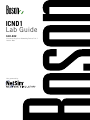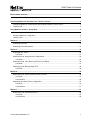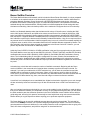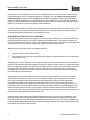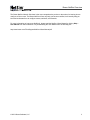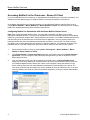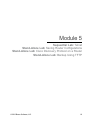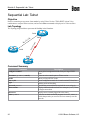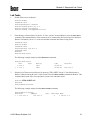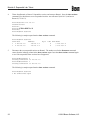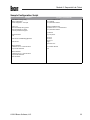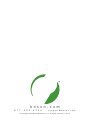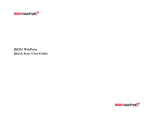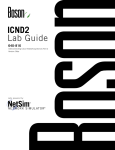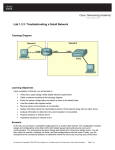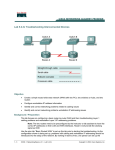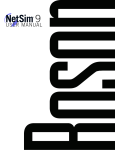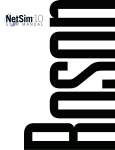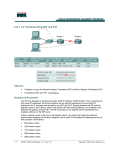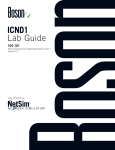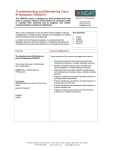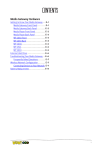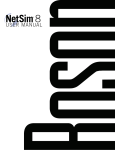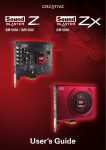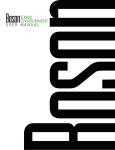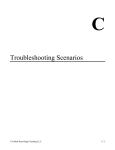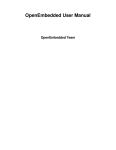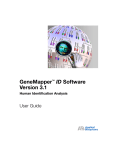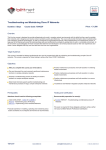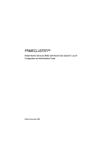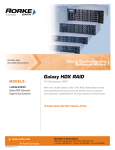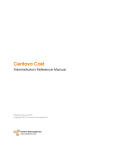Download ICND1 Lab Guide
Transcript
ICND1
Lab Guide
640-822
Interconnecting Cisco Networking Devices Part 1
Version: Beta
Labs powered by
Interconnecting Cisco
Networking Devices Part 1
640-822 Lab Guide
25 Century Blvd. Ste. 500
Nashville, TN 37214
www.boson.com
Copyright © 2012 Boson Software, LLC. All rights reserved. Boson, Boson ExSim-Max, Boson NetSim,
Boson NetSim Network Simulator, Boson NetSimX, Boson Software, EROUTER, Router Simulator, and
Virtual Packet Technology are trademarks or registered trademarks of Boson Software, LLC. Catalyst,
CCENT, CCNA, CCNP, Cisco, and Cisco IOS are trademarks or registered trademarks of Cisco Systems,
Inc. in the United States and certain other countries. Media elements, including images and clip art, are
the property of Microsoft. All other trademarks and/or registered trademarks are the property of their
respective owners. Any use of a third-party trademark does not constitute a challenge to said mark. Any
use of a product name or company name herein does not imply any sponsorship of, recommendation of,
endorsement of, or affiliation with, Boson its licensors, licensees, partners, affiliates, and/or publishers.
iv
© 2012 Boson Software, LLC
ICND1 Table of Contents
Boson NetSim Overview................................................................................................................................. 1
Using NetSim to Prepare for Your Certification........................................................................................... 2
Accessing NetSim 8 in the Classroom – Boson LS Client.......................................................................... 4
Configuring NetSim 8 to Authenticate with the Boson NetSim License Server........................................... 4
Loading a Lab............................................................................................................................................. 5
Using NetSim 8 at Home – Single User......................................................................................................... 6
Downloading and Installing NetSim 8......................................................................................................... 6
Activating NetSim 8 – Single User.............................................................................................................. 6
Loading a Lab............................................................................................................................................. 7
Module 3........................................................................................................................................................... 9
Subnetting Exercises................................................................................................................................ 10
Subnetting Exercises Answers.................................................................................................................. 16
Module 5......................................................................................................................................................... 19
Sequential Lab: Telnet.............................................................................................................................. 20
Lab Tasks........................................................................................................................................... 21
Stand-Alone Lab: Saving Router Configurations...................................................................................... 24
Lab Tasks........................................................................................................................................... 24
Stand-Alone Lab: Cisco Discovery Protocol on a Router......................................................................... 30
Lab Tasks........................................................................................................................................... 31
Stand-Alone Lab: Backup Using TFTP..................................................................................................... 38
Lab Tasks........................................................................................................................................... 39
Module 6......................................................................................................................................................... 45
Stand-Alone Lab: Router Remote Access via Telnet................................................................................ 46
Lab Tasks........................................................................................................................................... 47
Lab Solutions...................................................................................................................................... 49
Sequential Lab: Basic Router Configuration............................................................................................. 52
Lab Tasks........................................................................................................................................... 53
Lab Solutions...................................................................................................................................... 57
Module 7......................................................................................................................................................... 61
Stand-Alone Lab: Switch Basics Part II.................................................................................................... 62
Lab Tasks........................................................................................................................................... 63
Lab Solutions...................................................................................................................................... 66
© 2012 Boson Software, LLC
ICND1 Table of Contents
Module 8......................................................................................................................................................... 71
Stand-Alone Lab: Router Basics Part I..................................................................................................... 72
Lab Tasks........................................................................................................................................... 73
Stand-Alone Lab: Router Basics Part II.................................................................................................... 82
Lab Tasks........................................................................................................................................... 83
Lab Solutions...................................................................................................................................... 89
Stand-Alone Lab: RIPv2........................................................................................................................... 94
Lab Tasks........................................................................................................................................... 96
Lab Solutions.................................................................................................................................... 100
vi
© 2012 Boson Software, LLC
Boson NetSim Overview
Boson NetSim Overview
The Boson NetSim® Network Simulator®, which includes the Boson Router Simulator®, is unique compared
to all others on the market because of the functionality it supports and its features. NetSim utilizes Boson’s
proprietary Network Simulator, Router Simulator®, and EROUTER® software technologies, along with
the Boson Virtual Packet Technology® engine, to create individual packets. These packets are routed and
switched through the simulated network, allowing NetSim to build an appropriate virtual routing table and
simulate true networking. Other simulation products on the market do not support this level of functionality.
NetSim is a Windows®-based product that simulates a wide variety of Cisco® routers, including the 2500
series, 2600 series, 2800 series, and 3600 series routers, as well as the Cisco Catalyst 1900 series, 2900
series, and 3500 series switches. NetSim supports multiple routing protocols, including RIP, IGRP, EIGRP,
BGP, and OSPF. It supports different LAN/WAN protocols, including PPP/CHAP, ISDN, and Frame Relay. The
labs in NetSim require only the devices and functionality included with NetSim—they do not require access to
any external router or switch hardware. NetSim supports many, but not all, of the IOS commands available on
a physical router or switch. All the commands referenced in the available labs are supported by NetSim. The
labs included in this book have been selected as companions to the Boson Curriculum. However, you can
perform any labs that are unlocked for additional practice.
Achieving Cisco CCENT®, CCNA®, or CCNP® certification is the goal of many people who use this product.
The Boson NetSim covers not only the new SWITCH (642-813), TSHOOT (642-832), and ROUTE (642-902)
certifications but also the ICND1 (640-822), ICND2 (640-816), and CCNA (640-802) certifications, among
others. The included labs guide you through the configuration of routers, switches, and workstations in a
variety of scenarios. Installed labs are made available (unlocked) depending on the activation key used to
activate the product. All labs are downloaded and kept up to date after installation regardless of the activation
key used.
Activation keys unlock labs and increase the number of available commands. Beginning with the Demo
version of NetSim 8, the command set is limited to those necessary to perform the steps in the lab. For
example, if you start your studies with a CCENT activation key, you will have the command set and labs
available that are necessary to study for that exam. When you are ready to study for either the CCNA or
CCNP exam, you will need to purchase a new activation key, deactivate NetSim, and then reactivate with the
new CCNA or CCNP activation key; then, more labs and a larger command set become available.
A small lock icon is displayed next to unavailable labs. Higher-level activation keys allow you to work through
all labs unlocked by lower-level activation keys. All labs are unlocked when a CCNP-level activation key is
used.
After you load and complete an unlocked lab, you can use the grading function in NetSim to grade the lab so
that you can determine whether you completed it correctly. As you progress through the labs, you will master
the skills needed to pass the simulation questions in the Cisco certification exams. NetSim has the ability to
guide and grade, and using it for practice can actually be more helpful than using real routers and switches.
NetSim allows you to gain experience without requiring you to purchase expensive equipment.
The Boson NetSim can be used for additional purposes than only working through labs. The included full
version of the NetMap tool allows you to practice designing and planning a network. This tool’s functionality
goes beyond that of most tools because you can actually create the router configurations that are going to be
used, save those configurations, and practice using them on simulated devices.
© 2012 Boson Software, LLC
Boson NetSim Overview
Routing protocol implementation is one of the more challenging tasks you may encounter. Troubleshooting
a production network can be a frustrating experience. Fortunately, you can create a virtual copy of your
network topology by using the Boson NetMap and troubleshoot the problems without interfering with your
production network. Although you can use NetSim as an aid in troubleshooting, you should not rely only on
NetSim to make decisions about a production network, because NetSim is not designed to test real networks.
Instead, it is a tool that you can use to study for Cisco certification.
In summary, Boson NetSim is a flexible and powerful product that can help you become certified and, in some
cases, can be used to create a simulation of the topology of your corporate network and help you practice
troubleshooting without using devices on the production network.
Using NetSim to Prepare for Your Certification
By incorporating NetSim as part of your process of achieving a Cisco certification, you can learn and master
the skills necessary to help you successfully complete your certification track. The purpose of NetSim is to
help you with the practical, hands-on portion of your education and to ensure that you not only understand the
concepts of routing but can actually configure and implement routing on Cisco devices.
Mastering Cisco networking involves two fundamental tasks:
1.
Learn the theory of routers and switches.
2.
Gain the hands-on experience of implementing that theory by configuring the devices in a network and
testing them in a lab.
Self-studying for a Cisco certification can be a daunting task. The amount of information a CCNA candidate is
required to know and the skills that candidate is required to possess are quite extensive. To begin learning the
theory of configuring a network, you can find a good reference book or listen to an instructor. But a reference
book might not be enough. The book will not give you the practical, hands-on experience of routing and
switching that you can learn from NetSim—experience that will help you build on the theoretical knowledge
you learned from the reference book.
Real equipment gives you the ability to practice on actual routers and switches, but it also is a very costly
way to practice and leaves a lot of room for error. The Boson NetSim, on the other hand, is an excellent
tool to help you prepare for the CCNA (www.boson.com/certification/CCNA) and CCNP (www.boson.
com/certification/CCNP) exams. NetSim simulates the behavior of a network and does not just return
preprogrammed responses to expected command inputs. It allows you to create virtual packets and virtual
frames that will be routed and switched through the simulated network. Aside from physically plugging in the
cables and listening to the fan noise, your experience with the simulated network will be much the same as
your experience with a fully functional lab rack without the expense of the hardware. NetSim will enable you to
practice various configurations and master helpful skills.
Once you feel you have mastered the theory and the practical labs, you can test your knowledge by using
the Boson ExSim-Max practice exam products available at the ExSim-Max home page (www.boson.com/
exsim-max-practice-exams). Boson ExSim-Max practice exam products can include complex multiple-choice
questions, drag-and-drop questions, Boson NetSimX simulation questions, and trouble tickets which simulate
the questions you will see on the live exam.
© 2012 Boson Software, LLC
Boson NetSim Overview
The Boson NetSim Network Simulator is the most comprehensive product on the market for learning how to
configure a Cisco router. The Boson NetSim will not only help you become certified, it will actually help you
learn and understand how to configure routers, switches, and networks.
For more information on how to use NetSim 8, please read the NetSim 8 User Manual by clicking Help >
User Manual from within NetSim 8 or by downloading the User Manual from the following link:
http://www.boson.com/Files/Support/NetSim-8-User-Manual.pdf
© 2012 Boson Software, LLC
Boson NetSim Overview
Accessing NetSim 8 in the Classroom – Boson LS Client
If you are using NetSim 8 in the classroom, it should already be installed on your classroom workstation. You
should perform the following steps to configure NetSim 8 to access the NetSim License Server.
As a student using NetSim 8 at a learning institution, you should launch NetSim 8 from the Start menu by
clicking Boson Software > Boson NetSim 8.0 > Boson NetSim LS Client. This will enable you to configure
NetSim 8 to authenticate with the Boson NetSim License Server.
Configuring NetSim 8 to Authenticate with the Boson NetSim License Server
Note: Prior to using the Boson NetSim Client, you may need to associate your Boson.com account
information with Boson NetSim. If you receive an activation key from your learning institution, activate Boson
NetSim on your personal computer after creating a Boson.com account. Your network administrator/instructor
can then add you as an authorized user to the license server application. You may need to provide your
learning institution with the e-mail address associated with your Boson.com account. You should not give
your Boson.com account password to your instructor or learning institution. Your instructor will assign you a
password that he or she has configured on the License Server, which you will need for step 3 below.
1.
Run the Boson NetSim LS Client by clicking Start > All Programs > Boson Software > Boson
NetSim 8 > Boson NetSim LS Client.
2.
In the Boson NetSim - License Agreement dialog box, select Yes to agree to the Authorized User
Agreement. If you do not agree to the Authorized User Agreement, you will not be able to use the
Boson NetSim 8 client.
3.
Your instructor will provide you with the settings you need to enter in the Boson NetSim Client
dialog box. Enter the IP address (or computer name if the client computer and the license server are
on a Windows-based network) and the port number of the computer running the NetSim License
Server software. Enter the user name/password combination for authentication to the server. The
user name will be the login information you used to establish an account with Boson.com, or the user
name provided by your instructor. Enter the password assigned to you by your network administrator/
instructor.
© 2012 Boson Software, LLC
Boson NetSim Overview
4.
Select either CCNA 8.0 or CCNP 8.0 from the Version drop-down list; the version you select must
match the version that is the current license type configured on the NetSim License Server.
5.
Click Connect.
6.
If a license is available on the license server, the Continue button will be enabled. Click the Continue
button to start using the Boson NetSim.
For additional information on using Boson NetSim 8, please consult the Boson NetSim 8 User Manual on
Boson.com or click Help > User Manual.
Loading a Lab
1.
You can begin a preloaded Boson NetSim lab by performing one of the following tasks:
•
Expand the Labs panel; then, on the Standard Lab Packs tab of the Labs panel, double-click
the lab you want to open.
•
Click to highlight a lab, then click Lab > Load.
•
Select a lab from the list of Recent Labs on the Home tab, and click Yes to open the lab.
2.
After you have loaded a lab, click the Lab Instructions tab on the Home panel and read through the
lab instructions.
3.
From the Devices drop-down menu on the Consoles panel, select the device(s) that you need to
configure in order to complete the lab and follow the steps in the lab. You can also select the device
you want to configure by clicking the NetMap tab, right-clicking the device, and selecting Configure in
Simulator.
4.
When you have completed the lab, click Lab > Grade Lab to ensure that you have completed it
successfully.
5.
You can choose to save your single device configuration or multiple device configurations by selecting
the appropriate option in the Console menu.
You might also be instructed to open labs from a custom lab pack. If any custom labs are available, they will
be on the Custom Lab Packs tab of the Labs panel. To open a custom lab, double-click the lab you want to
load.
© 2012 Boson Software, LLC
Boson NetSim Overview
Using NetSim 8 at Home – Single User
The following steps are for installation and activation for a single user license and should not be performed on
a classroom workstation.
Downloading and Installing NetSim 8
You can download NetSim 8 from the Boson.com downloads page (account required):
http://www.boson.com/download
You must have a Boson account to download the NetSim Demo. To create a free account, visit the Boson
Online Account page (https://www.boson..com/acocunt/default.aspx) and enter a valid e-mail address to begin
creating an account.
You should download the NetSim 8 installer to your computer before beginning the installation. It is
recommended that you disable antivirus and firewall software while installing and activating NetSim 8 and
then reactivate when the installation is complete. Double-click the downloaded installation file to begin the
installation, and perform the steps described in the prompts during installation.
Activating NetSim 8 – Single User
When you first open NetSim, you will be presented with a Product Activation dialog box. Enter your e-mail
address, password, and registration key; this information should be in the purchase receipt you received
via e-mail, or you can find the receipt online on your Boson Online Account page (https://www.boson.com/
Account/Default.aspx). If you are a student, you might receive this information from your learning institution or
your instructor. You must have an active Internet connection in order to activate the full version of NetSim.
After a successful activation, the lab packs will be updated and NetSim will be ready for you to use. Installed
labs are made available (unlocked) depending on the activation key used to activate the product. A small
lock icon is displayed next to unavailable labs. To make additional labs available, you will need to purchase a
new activation key, deactivate NetSim, and then reactivate with the new activation key; then, more labs and a
larger command set become available. Please review the steps to deactivate NetSim 8 in the NetSim 8 User
Manual.
© 2012 Boson Software, LLC
Boson NetSim Overview
If you have not purchased an activation key for NetSim or received an activation key from your learning
institution, you will not be able to activate the full version of NetSim on your personal computer. However,
you can choose to continue in Demo mode. When you are running the Demo mode, only the demo lab and a
limited set of commands are functional. To purchase the full version of NetSim, visit the About NetSim page
(www.boson.com/support/netsim-support-topics) of our Web site.
Loading a Lab
You can open NetSim from the shortcut installed during the download or from the Start menu by clicking
Boson Software > Boson NetSim 8.0 > Boson NetSim. If you are a student using NetSim 8 at a learning
institution, you should launch NetSim 8 from the Start menu by clicking Boson Software > Boson NetSim
8.0 > Boson NetSim LS Client. This will enable you to configure NetSim 8 to authenticate with the Boson
NetSim License Server.
1.
You can begin a preloaded Boson NetSim lab by performing one of the following tasks:
•
Expand the Labs panel; then, on the Standard Lab Packs tab of the Labs panel, double-click
the lab you want to open.
•
Click to highlight a lab, then click Lab > Load.
•
Select a lab from the list of Recent Labs on the Home tab, and click Yes to open the lab.
2.
After you have loaded a lab, click the Lab Instructions tab on the Home panel and read through the
lab instructions.
3.
From the Devices drop-down menu on the Consoles panel, select the device(s) that you need to
configure in order to complete the lab and follow the steps in the lab. You can also select the device
you want to configure by clicking the NetMap tab, right-clicking the device, and selecting Configure in
Simulator.
4.
When you have completed the lab, click Lab > Grade Lab to ensure that you have completed it
successfully.
5.
You can choose to save your single device configuration or multiple device configurations by selecting
the appropriate option in the Console menu.
You might also be instructed to open labs from a custom lab pack. If any custom labs are available, they will
be on the Custom Lab Packs tab of the Labs panel. To open a custom lab, double-click the lab you want to
load.
© 2012 Boson Software, LLC
Module 5
Sequential Lab: Telnet
Stand-Alone Lab: Saving Router Configurations
Stand-Alone Lab: Cisco Discovery Protocol on a Router
Stand-Alone Lab: Backup Using TFTP
Module 1: Networking Basics
© 2012 Boson Software, LLC
19
Module 5: Sequential Lab: Telnet
Sequential Lab: Telnet
Objective
Practice connecting to one router from another by using Telnet. Use the CTRL+SHIFT+6 then X key
combination to suspend Telnet sessions, and use basic show commands to display active Telnet sessions.
Lab Topology
The Topology diagram below represents the NetMap in the Simulator.
Fa0/0
S0/0
.0/
2
4
24
.0/
17
5.1
0.1
1
0.1
1
.
60
Router1
Fa0/0
Router2
S0/0
Router3
Command Summary
Command
configure terminal
disconnect {ip-address | console}
enable
line vty 0 4
login
password password
show sessions
show users
telnet ip-address
20
Description
enters global configuration mode from privileged EXEC
mode
closes an active console port or Telnet session
enters privileged EXEC mode
enters configuration mode for virtual terminal (Telnet) lines
enables password checking
specifies the password that is required for a user to log in
displays information about local-area transport (LAT), Telnet,
or rlogin connections
displays users currently logged in to the router
starts the terminal emulation program from a PC, router, or
switch that permits you to access devices remotely over the
network
© 2012 Boson Software, LLC
Module 5: Sequential Lab: Telnet
Lab Tasks
1.
Enable Telnet access on Router3.
Router3>enable
Password:cisco
Router3#configure terminal
Router3(config)#line vty 0 4
Router3(config-line)#login
Router3(config-line)#password cisco
2.
From Router1, telnet to Router2 (160.10.1.2). Once you have accessed Router2, issue the show users
command. This command shows which remote users are connected to this local router. You should see
Router1’s IP address (160.10.1.1) as the user that has connected into Router2 using Telnet.
Password:cisco
Router1>enable
Password:cisco
Router1#telnet 160.10.1.2
Password:cisco
Router2>
Router2>show users
The following is sample output from the show users command:
Router2>show users
Line
User
0 con 0
* 1 vty 1
3.
Host(s)
idle
idle
Idle
00:00:12
00:00:00
Location
160.10.1.1
Suspend your Telnet session to Router2 by pressing CTRL+SHIFT+6 then X. You should return to
Router1 without breaking the active Telnet session. Issue the show sessions command on Router1. This
command shows what active, but suspended, sessions exist with other routers.
Router2>CTRL+SHIFT+6 X
Router1#
Router1#show sessions
The following is sample output from the show sessions command:
Router1#show sessions
Conn Host
Address
* 1 160.10.1.2
160.10.1.2
© 2012 Boson Software, LLC
Byte
Idle Conn Name
0
9 160.10.1.2
21
Module 5: Sequential Lab: Telnet
4.
Telnet from Router1 to Router3. Suspend the session, and return to Router1. Issue the show sessions
command. You should now see two suspended sessions: one to Router2 (160.10.1.2) and one to
Router3 (175.10.1.2).
Router1#telnet 175.10.1.2
Password:cisco
Router3>
Router3>CTRL+SHIFT+6 X
Router1#
Router1#show sessions
The following is sample output from the show sessions command:
Router1#show sessions
Conn Host
Address
* 1 160.10.1.2
160.10.1.2
* 2 175.10.1.2
175.10.1.2
5.
Byte
Idle Conn Name
0
9 160.10.1.2
0
9 175.10.1.2
Disconnect the two suspended sessions on Router1. The number used in the disconnect command
comes from the leftmost column in the show sessions output. Issue the show sessions command again
to see if the suspended Telnet sessions have disappeared.
Router1#disconnect
Closing connection
Router1#disconnect
Closing connection
2
to 175.10.1.2
1
to 160.10.1.2
The following is sample output from the show sessions command:
Router1#show sessions
% No connections open
22
© 2012 Boson Software, LLC
Module 5: Sequential Lab: Telnet
Sample Configuration Script
Router3
Router3#show running-config
Building configuration...
Current configuration : 763 bytes
!
Version 12.3
service timestamps debug uptime
service timestamps log uptime
no service password-encryption
!
hostname Router3
ip cef
!
enable secret 5 $sdf$6978yhg$jnb76sd
!
ip subnet-zero
!
interface Serial0/0
ip address 175.10.1.2 255.255.255.0
no ip directed-broadcast
!
interface Serial0/1
ip address 180.10.1.1 255.255.255.0
no ip directed-broadcast
clock rate 64000
!
© 2012 Boson Software, LLC
Router3 (continued)
interface FastEthernet0/0
no ip address
no ip directed-broadcast
!
interface FastEthernet0/1
ip address 197.10.1.1 255.255.255.0
no ip directed-broadcast
!
ip classless
no ip http server
!
line con 0
line aux 0
line vty 0 4
login
password cisco
!
no scheduler allocate
end
23
Organizational and Volume Customers
Boson Software’s outstanding IT training tools serve the skill development needs of organizations such as
colleges, technical training educators, corporations, and governmental agencies. If your organization would like to
inquire about volume opportunities and discounts, please contact Boson Software at [email protected].
Contact Information
E-Mail:
[email protected]
Phone:
877-333-EXAM (3926)
615-889-0121
Fax:
615-889-0122
Address:
25 Century Blvd. Ste. 500
Nashville, TN 37214
b o s o n . c o m
8 7 7 . 3 3 3 . 3 9 2 6
[email protected]
© Copyright 2012 Boson Software, LLC. All rights reserved. 3-15-12