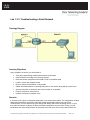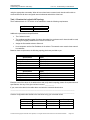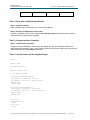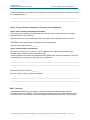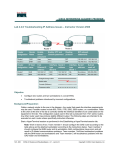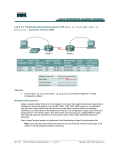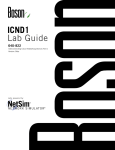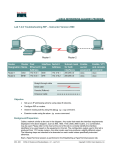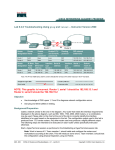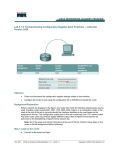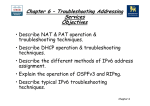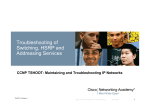Download Lab 1.3.3: Troubleshooting a Small Network
Transcript
Lab 1.3.3: Troubleshooting a Small Network Topology Diagram Learning Objectives Upon completion of this lab, you will be able to: • Verify that a paper design meets stated network requirements • Cable a network according to the topology diagram • Erase the startup configuration and reload a router to the default state • Load the routers with supplied scripts • Discover where communication is not possible • Gather information about the misconfigured portion of the network along with any other errors • Analyze information to determine why communication is not possible • Propose solutions to network errors • Implement solutions to network errors Scenario In this lab, you are given a completed configuration for a small routed network. The configuration contains design and configuration errors that conflict with stated requirements and prevent end-to-end communication. You will examine the given design and identify and correct any design errors. You will then cable the network, configure the hosts, and load configurations onto the router. Finally, you will troubleshoot the connectivity problems to determine where the errors are occurring and correct them All contents are Copyright © 1992–2007 Cisco Systems, Inc. All rights reserved. This document is Cisco Public Information. Page 1 of 5 CCNA Exploration LAN Switching and Wireless: LAN Design Lab 1.3.3: Troubleshooting a Small Network using the appropriate commands. When all errors have been corrected, each host should be able to communicate with all other configured network elements and with the other host. Task 1: Examine the Logical LAN Topology The IP address block of 172.16.30.0 /23 is subnetted to meet the following requirements: Subnet Subnet A Subnet B Number of Hosts 174 60 Additional requirements and specifications: • The 0 subnet is used. • The smallest possible number of subnets that satisfy the requirements for hosts should be used, keeping the largest possible block in reserve for future use. • Assign the first usable subnet to Subnet A. • Host computers use the first IP address in the subnet. The network router uses the last network host address. Based on these requirements, the following topology has been provided to you: Subnet A Specification IP mask (decimal) IP address First IP host address Last IP host address Value 255.255.255.0 172.16.30.0 172.16.30.1 172.16.30.254 Subnet B Specification IP mask (decimal) IP address First IP host address Last IP host address Value 255.255.255.128 172.16.31.0 172.16.31.1 172.16.31.126 Examine each of the values in the tables above and verify that this topology meets all requirements and specifications. Are any of the given values incorrect? ___________ If yes, correct the values in the table above and write the corrected values below: ______________________________________________________________________________ ______________________________________________________________________________ Create a configuration table similar to the one below using your corrected values: Device Host1 Router1–Fa0/0 Host2 IP address 172.16.30.1 172.16.30.254 172.16.31.1 Mask 255.255.255.0 255.255.255.0 255.255.255.128 Gateway 172.16.30.254 N/A 172.16.31.126 All contents are Copyright © 1992–2007 Cisco Systems, Inc. All rights reserved. This document is Cisco Public Information. Page 2 of 5 CCNA Exploration LAN Switching and Wireless: LAN Design Router1–Fa0/1 Lab 1.3.3: Troubleshooting a Small Network 172.16.31.126 255.255.255.128 N/A Task 2: Cable, Erase, and Reload the Routers Step 1: Cable the network. Cable a network that is similar to the one in the topology diagram. Step 2: Clear the configuration on each router. Clear the configuration on the router using the erase startup-config command and then reload the router. Answer no if asked to save changes. Task 3: Configure the Host Computers Step 1: Configure host computers. Configure the static IP address, subnet mask, and gateway for each host computer based on the configuration table created in Task 1. After configuring each host computer, display and verify the host network settings with the ipconfig /all command. Task 4: Load the Router with the Supplied Scripts enable ! config term ! hostname Router1 ! enable secret class ! no ip domain-lookup ! interface FastEthernet0/0 description connection to host1 ip address 172.16.30.1 255.255.255.0 duplex auto speed auto ! interface FastEthernet0/1 description connection to switch1 ip address 192.16.31.1 255.255.255.192 duplex auto speed auto ! ! line con 0 password cisco login line vty 0 login All contents are Copyright © 1992–2007 Cisco Systems, Inc. All rights reserved. This document is Cisco Public Information. Page 3 of 5 CCNA Exploration LAN Switching and Wireless: LAN Design Lab 1.3.3: Troubleshooting a Small Network line vty 1 4 password cisco login ! end Task 5: Identify Connectivity Problems Step 1: Use the ping command to test network connectivity. Use the following table to test the connectivity of each network device. From To IP Address Host1 NIC IP address Host1 Router1, Fa0/0 172.16.30.1 172.16.30.254 Host1 Router1, Fa0/1 172.16.31.126 Host1 Host2 172.16.31.1 Host2 NIC IP address 172.16.30.1 Host2 Router1, Fa0/1 172.16.31.126 Host2 Router1, Fa0/0 172.16.30.254 Host2 Host1 172.16.30.1 Ping Results Task 6: Troubleshoot Network Connections Step 1: Begin troubleshooting at the host connected to the BRANCH router. From host PC1, is it possible to ping PC2? _________ From host PC1, is it possible to ping the router fa0/1 interface? _________ From host PC1, is it possible to ping the default gateway? _________ From host PC1, is it possible to ping itself? _________ Where is the most logical place to begin troubleshooting the PC1 connection problems? _________________________________________________________________________________ _________________________________________________________________________________ Step 2: Examine the router to find possible configuration errors. Begin by viewing the summary of status information for each interface on the router. Are there any problems with the status of the interfaces? _________________________________________________________________________________ _________________________________________________________________________________ All contents are Copyright © 1992–2007 Cisco Systems, Inc. All rights reserved. This document is Cisco Public Information. Page 4 of 5 CCNA Exploration LAN Switching and Wireless: LAN Design Lab 1.3.3: Troubleshooting a Small Network If there are problems with the status of the interfaces, record any commands that are necessary to correct the configuration errors. ___________________________________________________________________________________ ___________________________________________________________________________________ Step 3: Use the necessary commands to correct the router configuration. Step 4: View a summary of the status information. If any changes were made to the configuration in the previous step, view the summary of the status information for the router interfaces. Does the information in the interface status summary indicate any configuration errors on Router1? _______ If the answer is yes, troubleshoot the interface status of the interfaces. Has connectivity been restored? ________ Step 5: Verify the logical configuration. Examine the full status of Fa 0/0 and 0/1. Is the IP addresses and subnet mask information in the interface status consistent with the configuration table? _______ If there are differences between the configuration table and the router interface configuration, record any commands that are necessary to correct the router configuration. ____________________________________________________________________________________ ____________________________________________________________________________________ Has connectivity been restored? ________ Why is it useful for a host to ping its own address? ____________________________________________________________________________________ ____________________________________________________________________________________ Task 7: Clean Up Unless directed otherwise by your instructor, erase the configurations and reload the switches. Disconnect and store the cabling. For PC hosts that are normally connected to other networks (such as the school LAN or to the Internet), reconnect the appropriate cabling and restore the TCP/IP settings. All contents are Copyright © 1992–2007 Cisco Systems, Inc. All rights reserved. This document is Cisco Public Information. Page 5 of 5