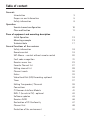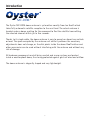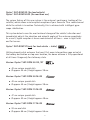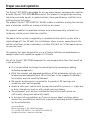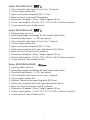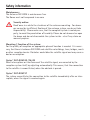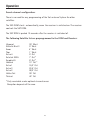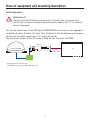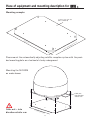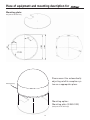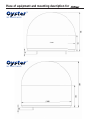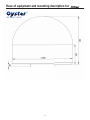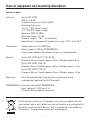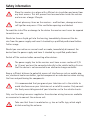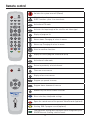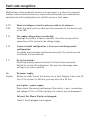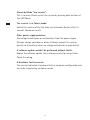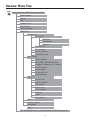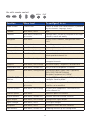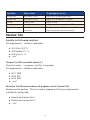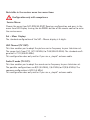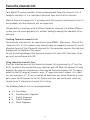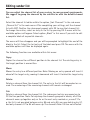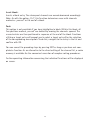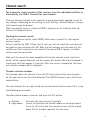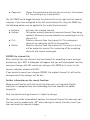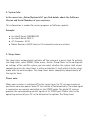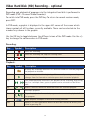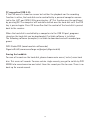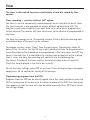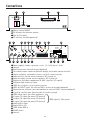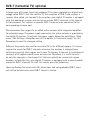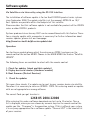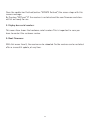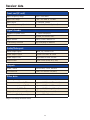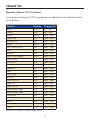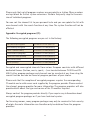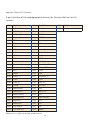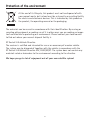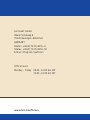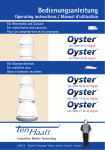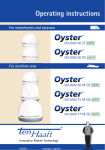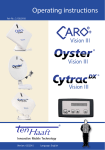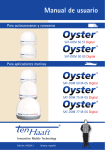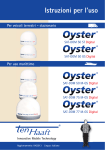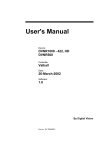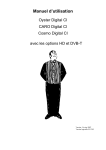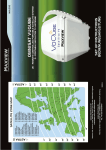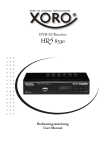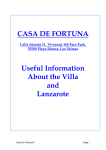Download Operating instructions
Transcript
Operating instructions For motorhomes and caravans SAT-DOM 50 ST Digital SAT-DOM 50 GS Digital For maritime area SAT-DOM 50 M-GS Digital SAT-DOM 75 M-GS Digital SAT-DOM 77 M-GS Digital Innovative Mobile Technology 02/2011 language: englisch Table of content Generals Introduction Proper use and information Safety information Operation Search channel configuration Clear malfunction Piece of equipment and mounting description Initial Operation Mounting example Technical data General functions of the receivers Safety information Remote control SAT-Mouse – control without remote control Fault code recognition Receiver menu tree Favorite Channel list Editing channel list Channel search Extras Video Hard Disk (HD) Recording -optional Timer Editing Transponder / Channels Connections CI Common Interface Module DVB- T (terrestrial TV) - optional Software updatae Receiver DATA Declaration of CE Conformity Channel lists Protection of the environment 2 3 5 9 10 11 12 13 17 18 19 20 21 23 27 28 30 32 34 37 39 40 41 42 43 46 47 48 51 Introduction SAT-DOM M-GS The Oyster SAT-DOM dome antenna is yet another novelty from ten Haaft which takes fully automatic satellite reception to the next level. The actual antenna is located under a dome, waiting for the command to find the satellite transmitting the selected channel within just a few seconds. Thanks to its single cable, the dome antenna is easy to mount on almost any vehicle or boat. The space occupied by the antenna unit while it performs the necessary adjustments does not change, as the dish pivots inside the dome. Roof hatches and other accessories can be used without interfering with the antenna and without any risk of damage. All hardware components and all drive, control and sensor systems are located inside a weatherproof dome, thus being protected against gusts of wind and airflow. The dome antenna is elegantly shaped and very lightweight. 3 Oyster® SAT-DOM GS (for land vehicle) Oyster® SAT-DOM M-GS (for maritime use) The unique feature of this new system is the antenna‘s continuous tracking of the satellite, which allows uninterrupted reception of your favourite TV or radio channel while the vehicle is in motion. Technically, this is achieved with intelligent gyroscope stabilisation. This system detects even the most minimal changesof the vehicle‘s direction and immediately adjusts the elevation and azimuth angles of the antenna accordingly. As a result, signal reception is hence maintained at all times – even in tight turns and fast curves. Oyster® SAT-DOM ST (only for land vehicle - static) Unlike automatic dish antennas that must first move into position upon arrival at the holiday destination or stop-over location, the dome antenna is fully operational at all times. Usage only for stationary state. Version: Oyster® SAT-DOM 50 GS / ST z z 42 cm unique special dish Ø approx. 45 cm / Height approx. 38 cm Version: Oyster® SAT-DOM 50 M-GS z z 42 cm unique special dish Ø approx. 45 cm / Height approx. 38 cm Version: Oyster® SAT-DOM 75 M-GS z z 47 cm unique special dish Ø approx. 50 cm / Height approx. 48 cm Version: Oyster® SAT-DOM 77 M-GS z z 53 cm oval dish Ø approx. 66 cm / Height approx. 56 cm 4 Proper use and operation The Oyster® SAT-DOM is developed for use on motor homes, caravans,other vehicles or boats (Oyster® STA-DOM M-GS version). This product is designed for receiving television and radio signals, in parked vehicles, from geostationary satellites transmitting directly to Europe. The product (Oyster® SAT-DOM GS / M-GS) enables in addition, aiming the antenna onto a television satellite on a moved vehicle or on a boat. This product enables the provided antenna to be aimed manually, installed in a stationary vehicle, onto a television satellite. The power to the system is supplied by a standard vehicle electric system with a rated voltage of 12 or 24 Volts. For installations where a mains connection to the vehicle‘s electrical system is provided, a suitable 230-Volt to 12-Volt power converter must be used. This product has been designed for use in a fixed installation on motorhomes or camper trailers with maximum speeds of 130 km/h. Use of the Oyster® SAT-DOM equipment for any purpose other than that specifi ed is not permitted. z z z z z z It is not permitted to change the overall device by removing or adding individual components. All of the relevant and approved guidelines of the automotive industry must be observed and complied with. All instructions in the supplied Installation Instructions must be carefully followed. No regular maintenance is required for the product. All housings and enclosures must not be opened. Avoid to clean your vehicle with the mounted satellite system in a single-bay or drive-through car wash or with a high-pressure cleaner. The equipment must only be installed on hard vehicle roofs which are suffi ciently strong and inherently stable. In the event of any problems, or if you are unsure about anything, please contact the manufacturer directly or a specialist workshop which is approved by the manufacturer. ten Haaft GmbH Oberer Strietweg 8 . DE-75245 Neulingen Tel. +49 (0) 7237 4855-0 . Fax +49 (0) 7237 4855-50 [email protected] . www.ten-haaft.com 5 Part of delivery - camper and caravan: z Oyster® SAT-DOM antenna (Version GS oder ST) z Powermodul (adapter between DOM and receiver) only for version GS z 12 V / 24 V SAT-DOM Digital-Receiver z Sat-Mouse with channel indication and remote control z SAT-cable ; provided with TNC-special plug Part of delivery - maritime: z Oyster® SAT-DOM antenna (Version M-GS) z Powermodul (adapter between DOM and receiver) only for version M-GS z 12 V / 24 V SAT-DOM Digital-Receiver z Sat-Mouse with channel indication and remote control z SAT-cable ; provided * *PowerModul only for Oyster SAT-DOM GS / M-GS Features: • Easy to operate • Elevation range: < 10° to 60° • Unlimited pivoting • Digital satellite search and identification at the touch of a button • Extensive reception range • High-quality craftsmanship and durable materials • Aerodynamic design • Water-repellent design prevents freezing in winter • NO condensation problems inside the dome • Connected voltage 12 V / 24 V • Made in Germany • Manufacturer is QM-certified in accordance with ISO 9001 6 Oyster SAT-DOM 50 ST • Fully automatic adjustment in less than 15 seconds • 42 cm unique special dish • Space-saving mounting plate (50 x 37 cm) • Dome resistant to hail and UV radiation • Dimensions: Ø approx. 45 cm / Height approx. 38 cm • Current consumption: 0.5 A at 12 V / 0.3 A at 24 V (without receiver) • 3-year warranty and reliable service Oyster SAT-DOM 50 GS • Tracking dome antenna • Internal gyroscope technology for directional stabilisation • Directional adjustment: +/- 60° per second • Fully automatic adjustment in less than 7 seconds • 42 cm unique special dish • Space-saving mounting plate (50 x 37 cm) • Continuous reception with clear view towards the South • Dome resistant to hail and UV radiation • Dimensions: Ø approx. 45 cm / Height approx. 38 cm • Current consumption: 1.2 A at 12 V / 0.6 A at 24 V (without receiver) • 3-year warranty and reliable service Oyster SAT-DOM 50 M-GS • Tracking dome antenna • Internal gyroscope technology for directional stabilisation • Directional adjustment: +/- 60° per second • Fully automatic adjustment in less than 7 seconds • 42 cm unique special dish • Optional: Space-saving mounting plate (Ø 40 cm) • Continuous reception with clear view towards the South • Dome resistant to seawater and UV radiation • Dimensions: Ø approx. 45 cm / Height approx. 38 cm • Current consumption: 1.3 A at 12 V / 0.7 A at 24 V (without receiver) • 2-year warranty and reliable service 7 Oyster SAT-DOM 75 M-GS • Tracking dome antenna • Internal gyroscope technology for directional stabilisation • Directional adjustment: +/- 60° per second • Fully automatic adjustment in less than 7 seconds • 47 cm unique special dish • Optional: Space-saving mounting plate (Ø 40 cm) • Continuous reception with clear view towards the South • Dome resistant to seawater and UV radiation • Dimensions: Ø approx. 50 cm / Height approx. 48 cm • Current consumption: 1.7 A at 12 V / 0.9 A at 24 V (without receiver) • 2-year warranty and reliable service Oyster SAT-DOM 77 M-GS • Tracking dome antenna • Internal gyroscope technology for directional stabilisation • Directional adjustment: +/- 60° per second • Fully automatic adjustment in less than 7 seconds • 53 cm oval dish • Optional: Space-saving mounting plate (Ø 40 cm) • Continuous reception with clear view towards the South • Dome resistant to seawater and UV radiation • Dimensions: Ø approx. 66 cm / Height approx. 56 cm • Current consumption: 1.9 A at 12 V / 1.0 A at 24 V (without receiver) • 2-year warranty and reliable service Safety information Maintenance: The Antenna SAT-DOM is maintenance free. The Dome must not be opened in no case Security advice: Proof once in a while the sturdiness of the antenna mounting. For damages caused by insufficient fixation of the antenna system, we do not take responsibility. Please make sure, that the complete system is sealed properly, to avoid the penetration of humidity. Please do not demount or open the dome and do not disassemble the system inside – else if any claim on warranty expires. Mounting / Function of the system: For the quality of reception an appropriate place of location is needed. It is necessary, that there is between SAT-DOM and satellite no buildings, trees, bridges, masts or other reception barrier. Obstacles would bloc the satellite signal and may cause a bad or no reception. Oyster® SAT-DOM GS / M-GS Short interruptions or interference of the satellite signal, are corrected by the reception system itself, by adjusting automatically. This means, that the connection to the satellite is reconstituted, when the obstacle is passed. Oyster® SAT-DOM ST The system reconstitutes the connection to the satellite immediately after an interruption, when the signal is received again. 9 Operation Search channel configuration: There is no need for any programming of the Sat antenna System for other satellites. The SAT-DOM starts automatically, wenn the receiver is switched on. The receiver controls the SAT DOM. The SAT DOM is parked 10 seconds after the receiver is switched of. The following Satellite list are preprogrammed in the DOM and Receiver: Hispasat Atlantic Bird 3 Amos Thor Astra 4 Eutelsat W3A Eurobird 9 Hotbird Astra 1 Astra 3 Astra 2 Hellas Sat Türksat 30° West 5° West 4° West 1° West 5° Ost 7° Ost * 9° Ost * 13° Ost * 19,2° Ost 23,5° Ost 28,2° Ost 39° Ost 42° Ost * Only receivable under optimal circumstances. Reception depends of the area. 10 Clear malfunction: symptoms error cause No function and no positioning noise – Proof the power supply - Power module connected? 11-28 V/DC or by power supply unit 230V /AC. - SAT receiver switched on? - SAT connection cable linked properly? Continuous positioning noise. No reception. – On the first initialization, the adaptation of the system may take a while. The system needs to adjust to the new location - Prevents a build-up or an other obstacle the reception? Corrective -> change position Antenna has positioned, no further adjusting noise, but no reception: - Verify the configuration of the receiver, switch channel - Proof the connection between TV and receiver Sudden Interruption of the TV signal - An obstacle in the reception line for a short time. The Antenna finds immediately again the satellite position again (GS / M-GS) - Verify the power supply Breakdown of the TV signal. Noise of motion continuously inside the DOM Separate the receiver and the POWER-MODUL from the power supply. Wait a minute and reconnect the connections again. Others - Radar or airport near - Mechanical damage is sometimes not visible from outside. The dome is made out of flexible material. 11 Piece of equipment and mounting description Initial Operation: Attention !!! Switch on TV and Satellite receiver only if all cable links are connected. Switch off the devices before disconnecting the cables. Else if, the receiver may be damaged. Use for the connection of the SAT dome, POWERMODUL and receiver the appropriate double shielded Satellite HF cable (Part of delivery). The motorhome and caravan versions of the cable heads have a “F” screw connector. The maritime versions of the HF-cable is fixed on one side with the DOM. Receiver OFF ON COMMON INTERFACE Oyster SAT-DOM HD RS 232 3A Scart or HDMI-cable* 10A HF-cable PowerModul *depends on receiver product type PowerModul only for Oyster SAT-DOM GS / M-GS 12 TV Piece of equipment and mounting description for Mounting example: mounting plate with bolt (TNr.: 3.820.0120) app rox . 50 !) cm . 44 cm rox M 37 ox. cm O T-D (SA app r app Please mount the automatically adjusting satellite reception system with the provided mounting plate on a horizontal sturdy underground. Mounting the SAT-DOM on motor homes Cable out – into direction vehicle rear. Cable out – into direction vehicle rear Driv ing d irect ion 13 Piece of equipment and mounting description for Mounting plate: not part of the delivery Please mount the automatically adjusting satellite reception system on a appropriate place. Kabelausgang Mounting option: Mounting plate (3.280.0122) (not part of the delivery) 14 Piece of equipment and mounting description for SAT-DOM 50 M-GS SAT-DOM 75 M-GS 15 Piece of equipment and mounting description for SAT-DOM 77 M-GS 16 Piece of equipment and mounting description Technical data: Antenna: Oyster SAT-DOM LNB F = 0,3 dB Oscillator frequency 9,75/10,6 GHz Receiving frequency: 10,7-11,7 GHz (lower range) 11,7-12,8 GHz (upper range) Minimum EIRP 50 dBW Elevation range <10°-60° Azimuth range 0°-360° - no limitation. Operation at environmental temperature range -20°C up to 45°C Connection: Cable comes out with TNC Plug Power supply 11-28V by POWERMODUL Current consumption: See chapter Proper use and operation General: Oyster SAT-DOM 50 ST / GS / M-GS Ø approx. 45 cm / Height approx. 38 cm / Weight approx. 8 kg Oyster SAT-DOM 75 M-GS Ø approx. 50 cm / Height approx. 48 cm / Weight approx. 11 kg Oyster SAT-DOM 77 M-GS Ø approx. 66 cm / Height approx. 56 cm / Weight approx. 14 kg Mounting: with the provided mounting plate on a horizontal sturdy underground. (optional for M-GS version) POWERMODUL: processor controlled POWERMODUL Input voltage 11-28V/ min 2 A F-Connection for dome and receiver At the end of its lifecycle, this product must not be disposed of with your normal waste, but instead must be returned to a recycling facility for electric and electronic devices. This is indicated by the symbol on the product, the operating manual or the packaging. 17 Safety information Place the receiver in a place with sufficient air circulation and away from any heat sources. This will prevent heat accumulation inside the receiver and ensures a longer lifecycle. Do not place any items on the receiver – malfunctions, damage and even self-ignition may occur if the ventilation openings are blocked. To avoid the risk of fire or damage to the device the receiver must never be exposed to moisture or rain. Should an item or liquid get into the housing, immediately disconnect the device from the power supply and have it checked by a qualified professional before further usage. Should you ever notice an unusual smell or smoke, immediately disconnect the device from the power supply and have it checked by a qualified professional. Switch off the receiver before connecting other devices. The power supply line to the receiver must have a cross-section of 0,75 to 1,5 mm² and must be connected directly to the vehicle battery. Ensure that the device is not connected to an electronic charge controller. Keep a sufficient distance to potential sources of interference such as mobile phones, electronic heater controllers, ignited components or radio devices when routing the lines and positioning the components. It is recommended that you ground your television set in the vehicle to avoid interference on your television set or satellite receiver. Only connect the freely accessible ground of your television set to the vehicle chassis. Only use the wiring harnesses supplied or the extension wiring harnesses available as accessories to connect the antenna unit. Take care that there is no obstacle e. g. tree or traffic sign, which might disturb erecting the antenna. 18 Remote control Switches the system on or off. (Power) TV PAUSE RADIO AV TEXT SWAP LIST TV EXIT P+ - Mute function of speakers. SLEEP function - press 3 sec to activate OK AV + LIST P- 1 Display of program list MENU 2 3 ABC DEF 4 5 6 GHI JKL MNO 7 8 9 PQRS TUV WXYZ 0 - Volume down. Changing of values in menus Volume up. Changing of values in menus OK PVR INFO RADIO SWAP EXIT MENU P+ - Activates the loop-trough of the satellite and video signal + INFO Activation of TV mode OK Select or confirms functions Display of current program information (EPG) Activation of radio mode Return to previously selected channel Closes on-screen menus Display of on-screen menus P+ Program up. upward in menus P- Program down. downward in menus + P- 0-9 Number keys for direct channel selection Direct selection, video/audio settings TEL: +49(0)7237/4855-0 www.ten-haaft.com PVR Opens the control menu of the personal Video Recorder (optional) Starting DVB-T program search (optional) Caro Digital MA: Starting Menu Intelligent satellite recognition system. OYSTER Internet: Starting satellite search 19 Sat Mouse - Control without remote control 1 2 3 4 1 Satellite-mouse connector (RJ-45) 2 Left satellite-mouse key 4 Remote-control receiver 5 3 Display 5 Right satellite-mouse key The two keys on the satellite mouse (see graphic on this page below) allow the following basic functions of the receiver to be controlled without the remote control: Change to the next channel in the channel list Change to the previous channel in the channel list Pressing both keys briefly at the same time toggles between RADIO and TV mode. Pressing both keys longer will cause the antenna to retract und the system to switch off. This corresponds to pressing the red stand-by key (ON/OFF) on the remote control. When in stand-by mode, a brief press on both keys switches the system back on. If the receiver is in the Stand-by mode “energy saving”, it can only be restarted by these keys both keys. Another control element is the master switch on the front of the receiver. In position „0“ or „OFF“ the complete system is disconnected from the vehicle‘s power supply. The switch must be in position „I“ or „ON“ for the system to operate. Should the system no longer respond to commands, set the master switch to „0“ for approx. 10 seconds and then back to „I“ to reboot the operating software of the receiver. 20 Fault code recognition Malfunctions of the automatic antenna unit may occur e. g. when the antenna‘s motion is obstructed by branches or snow. Such malfunctions are automatically detected and will be displayed by the satellite mouse as fault codes. E 07/ E 09 Short-circuit/open circuit in antenna cable or at antenna: Check the white antenna cable and the connectors at the receiver and at the LNB. E 10 The supply voltage drops considerably: Recharge the battery as soon as possible. Check the wiring and the connection of the system to the voltage supply. . E 16 Incorrect model configuration. / Error occurred during model configuration: An update may have been performed incorrectly. The system must be serviced by the manufacturer. E 17 Re-Init activated.: Undefined memory content detected. The faults were corrected. Switch the system off and back on. You may have to change some settings (e. g. search satellite). No Display No power supply: Maybe the violet fuse at the receiver has a fault. Replace it by a new 3A fuse. If the system is a 24V one, you may also use a 2A fuse. Invert poles - power supply: Please check the correct positioning of the electric + and - connections and voltage. If this is left for too long, the receiver may be damaged. !! External Sat Mouse Display not plugged: Check if the RJ plugged in or snapped. 21 Stand-by Mode “low current”: This is no error. Please restart the system by pressing both buttons of the SAT Mouse. The receiver is in failure mode: Switch the receiver off by the main circuit breaker. Restart after 10 seconds. (Hardware reset). Other power supply problems: The voltage breaks down or malfunctions from the power supply. (Perhaps charge controller or others.) Always connect the system directly to the battery, never via charge controller or charge device). A software update couldn’t be performed without faults: Repeat the software update. Ask customer service for correct data. Check the wiring. A Hardware fault occurred: The receiver indicated a hardware fault or hardware configuration and has to be inspected by customer service. 22 Receiver Menu Tree MENU access with button “MENU” on remote controll Audio channel Teletext EPG Favourite lists Edit Channel Edit Transponder Main Menu Channel List Edit Entries Satellites Transponder Channels Favorite lists Sort channels Search channels Professional scan Edit settings General options OSD / EPG / DVB SBT (subtitle) Reception / equipment ctrl. / DiSEqC Satellite sytems Signal output Factory defaults Saving settings Extras System info Signal strengtht Sleep timer Stream info Erase harddisk Calendar Game Game Snake Timer Satellite update Encryption Help SAT-DOM GS/ST Receiver / Standby Mode / LED Display upside 23 Use with remote control: P- + P+ - OK MENU EXIT Function Menu Level To configure/ to see Audio channel 1. Menu Level Choice of Audio- and Video channels, if provided by the channels: language, stereo Calender Main Menu / extra date Channels Main Menu/ channellist/ edit entries Configurations, needed for reception of the single channels, watch and modify Encryption Main Menu display State CI Module, configuration Smartcard EPG 1. Menu Level show Programm info Erase harddisk Main Menu / extra Optional, if receiver with hard disk Factory defaults Main Menu / edit settings Back to Factory defaults Favourite lists Main Menu / channel list a favourite list is a choice of channels out of the whole provided channel list. Generals Main Menu / configuration Time zone, summer time, language, search encrypted channels OSD/EPG Main Menu / edit settings Onscreen display – brightness, duration flash Professional scan Main Menu / channel list Only a certain transponder is scanned Reception Main Menu / configuration 5V Antenna power supply, DVB-T (optional) OSD / EPG / DVB SBT (subtitle) Reception / equipment ctrl. / DiSEqC SAT-DOM GS/ST Receiver 1. Menu Level turning SAT Mouse Display / LED Display display configure Stand-by Mode Satellites Main Menu / channel list/ edit entries Use only with competence: Orbital position of satellite can be modified Satellite systems Main Menu / edit settings Use only with competence: limination of the active channel list Satellite update Main Menu Software update via satellite Search channels Main Menu / channel list Channel search of selected satellites Signal output Main Menu / edit settings Configuration signal output Signal strength Main Menu / extra See Signal strength Sleeptimer Main Menu / extra Automatic switch off after x minutes Sort channels Main Menu / channel list Choosing channels by O.K. change order 24 Function Menu Level To configure/ to see Stream Info Main Menu / extra display state of signalprocessing System info Main Menu / extra display state of Software + System Teletext 1. Menu Level display Teletext Timer Main Menu Start of auto recording (optional HD) Transponder Main Menu / channel list/ edit entries Configurations, needed for reception of the single transponder, watch and modify Receiver lists Satellite list (All noted satellites) Pre-programmed – software updateable z z z z 001 Astra 19,2 °O 002 Hotbird 13 ° O 005 Sirius 5 ° O „ etc.“ Channel list (All receivable channels ) Channel number --> program, satellite, transponder Pre-programmed – software updateable z z z z 0011 NDR 0012 RTL 0013 BBC „ etc.“ Favourite lists (Personnel choice of programs out of channel list) Remote control position ‚ Channel number, programm, Partly pre-programmed – individually configurable z z z Remote control position 1 Remote control position 2 „ etc.“ 25 Not visible in the receiver menu tree menu items Configuration only with competence Service Menu: Choose the menu item SAT-DOM 50 GS/ST Receiver‚ configuration and press in the menu item LED Display turning the die MENU-button of the remote control to enter the service menu. Sat - Maus Display: The standard configuration of the SAT – Mouse display is 4 digits. UHF Channel (TV OUT): This item enables you to adapt the picture carrier frequency to your television set. The range starts from C 21 (471.25 MHz) to C 69 (855.25 MHz). The standard configuration is C 32 (559.25 MHz). This configuration does only matter if you use a „simple“ antenna cable. Audio IF mode (TV OUT): This item enables you to adapt the sound carrier frequency to your television set. The possible configurations are B/G (5.5 MHz), I (6.0 MHz) or D/K (6.5 MHz). The common configuration is B/G (5.5 MHz). This configuration does only matter if you use a „simple“ antenna cable. 26 Favourite channels list Your digital CI receiver provides 9 freely programmable favourite channels lists. A favourite channels list is a selection of channels from the list of all channels. When a favourite channels list is activated, only the channels maintained in this list are available, all other channels will be suppressed. The possibility of creating up to 9 different favourite channels lists allows different system users to create personal lists without having to change the complete list of channels. Creating favourite channels lists: The favourite channels lists are maintained under MENU , Main menu , Channel list , Favourite lists. In this submenu, any channel from the complete channel list can be allocated to any of the 9 favourite channels list. For operation, observe the help text displayed at the bottom of the screen. To exit the editing dialog of the favourite channels list, press EXIT two times. Changes must be confirmed with OK. Using favourite channels lists: Start the selection menu of the favourite channels list by pressing the „0“ key. Use P+/P- to select a list and confirm your selection with OK. Now, the channel list only provides the channels maintained in the selected favourite channels list. To regain access to the full range of channels, press „0“ again and select <none>. As a shortcut, you may press „0“ „0“ on the remote to deactivate any active favourite list and gain access to all channels in the list. Please note that you can directly select any channel even if a favourite channels list is active. The following Favorite lists are pre programmed: z z z z z 1-5 6 7 8 9 free choice Scandinavians Programs English Programs French Programs Greek Programs 27 Editing sender list You can adjust the channel list of your receiver to your personal requirements. We suggest to group the channels by the satellites as with the default channel list. Select the channel list editor within the option „Sort Channels“ in the sub-menu „Channel list“ in the main menu. After completing your settings, exit the channel list with EXIT. Confirm the subsequent prompt with OK to save that channel list. To change the entries, select an entry in the list by pressing OK. A menu with the available options will appear. Select option „Block“ in this menu if you wish to edit a complete block of sequential channels. The menu will then disappear and you will be prompted to highlight the end of the block in the list. Select the last entry of the block and press OK. The menu with the available options will then be displayed again. The following functions are available within this menu: Copy: Copies the channel to a different position in the channel list. The existing entry in the target position is overwritten. Move: Moves the entry to a different position. Note: Moving an entry upward will insert it ahead of the target entry, moving it downward will insert it behind the target entry. Delete: Deletes a channel from the channel list. The entry in the list will be marked as unused. The numbering of the remaining channels will remain unchanged. Cut: Deletes a channel from the channel list. The subsequent entries are moved up to fill the free position. Note: To help keep the channels grouped in blocks, all of the channels move up together only as far as the next entry marked as „unused“. If e. g. the list is not occupied between entry 85 and entry 99, you may delete entry 57, and only channels 57 to 84 will move up. The channels from 100 are not affected. 28 Insert blank: Inserts a blank entry. The subsequent channels are moved downward accordingly. Note: As with the option „Cut“, this function determines areas with channels marked as „unused“ as the end of a block. Pack: This option is only available if you have highlighted a block. Within this block, all free positions marked „unused“ are deleted by moving the channels upward. The unused entries are then positioned in sequence at the end of the block. Functions utilizing a target entry will prompt you to select a target entry after the selection of the corresponding menu option. To do this, navigate to the entry in the list and confirm with OK. You can cancel the preceding steps by pressing EXIT as long as you have not completed a function. As an alternative to the direct editing of the channel list, a cache memory is available for the convenient execution of complex sorting procedures. Further operating information concerning the individual functions will be displayed on screen. 29 Channel search The automatic search function of the receiver scans the individual satellites or, alternatively, the DVB-T channels for new channels. Channels already included in the channel list are automatically updated in case of any changes. Depending on the settings in „Edit Settings , General Options“, encrypted channels may be ignored When the mobile search is started, all DVB-T channels are first deleted from the channel list (yellow button). Starting the channel search: To start the channel search, select MENU, Main menu, channel list, then option channel search. Select a satellite (or DVB-T) from the list that you wish to search for new channels and confirm your selection with OK. Note that the antenna must be aimed at this satellite and that a signal must be received. To receive DVB-T signals, a suitable antenna must be connected. Wait until the search has been completed. During the channel search, technical details of the scanned channels and the number of channels found are displayed. A search may well take approx. 15 minutes. After the search is completed, the channel-selection window will be displayed. Channel-selection window: This window shows the channel list on the left-hand side and the new channels on the right-hand side. To switch between TV or RADIO channels, press the TV and radio buttons. The new channels (list on right hand) can be transferred into the channel list, using the following menu option Therefore please choose a channel and press the O.K. button. z z Activate: Copy above: Activates the new channel, if possible. Inserts the selected new channel above an existing channel list entry. This entry and the subsequent ones will be moved down the list to make space for the new entry. 30 z Copy over: Copies the selected new channel over an entry in the channel list. The existing entry is overwritten. Use the SWAP key to toggle between the channel list on the right and the channel selection. If you have navigated to the left-hand channel list using the SWAP key, the following options can be applied to the newly found channels: z Activate: Restore: z Cut: z Delete: z Activates the selected channel. This option prevents previously scanned channels from being updated. Previously scanned channels are marked green in the channel list. Deletes a channel from the channel list. The subsequent channels are moved up to fill the free position. Deletes a channel from the channel list. The entry in the list will be marked as unused. The numbering of the remaining channels will remain unchanged. SAVING the channel list: After inserting the new channels into the channel list according to your personal preferences, press EXIT. A dialog box will appear and you will be prompted to either save your changes with OK, cancel your changes with SWAP or to return to the channel selection window with EXIT. If you decide to cancel your changes (SWAP), the original channel list will not be changed and all the changes will be lost. Further information on the search function: Make yourself familiar with the search function and use it regularly. Digital television is a comparatively new technology, and new channels are added frequently. Also, the data of existing channels is subject to change. The search function automatically updates the internal channel list when you confirm the security prompt with „OK“ when leaving the search function, even if you have not made any manual changes. 31 Extras 1. Signal-strength display Within the sub-menu „Extras“ in the main menu you can select the signal strength display. The signal strength is then indicated as a vertical bar. The C/N value will indicate the same value in dB. The higher the number, the better the reception quality. In satellite mode, and depending on the channel, a satisfactory TV picture should be received with any value above approx. 8. In DVB-T (optional) mode, a C/N value above approx. 15 will provide interference-free reception. The three coloured fields next to the bar indicate the status of the receiver stages. Only if all fields are green, will valid data be received with the signal and a picture be shown on screen. Use P+/P- to change the selected program in the background. Press INFO to display an enlarged version of the C/N-value window. Pressing the INFO button on your remote control enlarges the display of the signal strength. Note: Further to the setting of your reception system and your position within the satellite‘s footprint, the signal strength also depends on the currently selected channel. Please take this into account when checking the aim of your antenna using the signal strength display. It is normal that some channels are received with a strong signal while others are rather weak. 32 2. System Info: In the menu tree „Extras/System Info“ you find details about the Software Version and Serial Numbers of your receivers. This information is needed for service purposes or Software updates. Example: z z z z ten Haaft Serial: 2800805030 ten Haaft Build: EU/2.11 uC-Firmware: 5.010 Motor Revision: 00403 (only in full automatic antenna system) 3. Sleep-timer: The sleep-timer automatically switches off the system at a preset time. To activate the sleep-timer, select MENU , Main menu , Extras , Sleep-Timer. In the configuration settings of the satellite system, you can select whether the system shall retract completely when the sleep timer is active or whether it shall switch into the sleep mode with the antenna open. The sleep-timer works completely independently of the regular timer. Please note: When your receiver is switched off by the sleep-timer, the TV set may remain on and hence consume power. Some TV sets switch off automatically if no video signal is received or are remote-controlled via the SCART cable. The digital CI receiver provides the corresponding control signals at its SCART port. Please refer to the operating manual of your TV set to determine the options The Sleep timer. 33 Video Hard Disk (HD) Recording - optional Recording and playback of programs via the integrated hard disk is performed in PVR mode (PVR – Personal Video Recorder). To switch into PVR mode, press the PVR key. To return to normal receiver mode, press EXIT. In PVR mode, a graphic is displayed in the upper left corner of the screen which shows symbols of all functions currently available. These can be selected via the number keys shown in the graphic. Use the OK key to toggle between the different views of the PVR mode. Use the +/– key to change the volume when in PVR mode. Recording: Key Symbol Description 0 Starts the recording. 5 Starts the recording and stops the running video. 0 Stops the running recording. Playback: Key Symbol Description 7 Displays the recordings overview. This overview shows all recorded programs for playback or deletion. 2 Starts the playback at the beginning of the currently running recording or changes from fast forward or rewind or pause back to normal playback. 1,3 Fast Forward/Rewind. Accelerates the playback of the recording. By pressing key 1 or 3 multiple times, up to six speeds can be selected in either direction. 4,6 Moves 5 minutes forward or backward within the recorded program. 5 Interrupts playback. 9 Stops the playback of a recorded program and returns to the playback of the live program. 8 Stops playback and opens a menu with cutting functions. LIST Opens a list with index marks which can be either selected or directly activated by pressing OK. 34 The receiver can record and playback simultaneously and independently. Only the currently selected channel can be recorded. At the same time, either a previously recorded program or time-shifted, the current recording can be played back. The status of the recording or playback is indicated by one or two status bars at the bottom of the screen. If neither recording nor playback is active, the status bar indicates „LIVE“. During recording the status will indicate „REC“ and the elapsed recording time. During playback the status bar will indicate „PLAY“, „FF“(Fast Forward), „FR“ (Fast Rewind) or „PAUSE“. This status bar shows the current position within the recorded program in time format and by a progress bar. To the right of the progress bar, the total time of the recording is indicated unless the system plays back the running recording in time-shifted mode. The elapsed recording time of the running recording is shown in the „REC“ line. Multi-channel operation During the recording of a program, other channels transmitted on the same transponder can be directly played back without interrupting the running recording. To view such channels while a program is being recorded, exit the PVR menu by pressing EXIT (the recording is continued in the background) and then press LIST. A channel list is displayed containing all channels available for selection. One restriction may apply: When playing back or recording encrypted channels, the decoder module may not be able to decode two programs at the same time. To stop the recording in the background, reactivate the PVR menu by pressing the PVR key. 35 PC connection (USB 2.0): If the PVR menu is shown on screen but neither the playback nor the recording function is active, the hard disk can be controlled by a personal computer connected to the „HD“ port (USB 2.0) by pressing key „8“. This function must be confirmed by pressing OK. The computer will maintain control over the hard disk until the PVR key is pressed again. Press OK to confirm that the control of the hard disk is passed back to the receiver. When the hard disk is controlled by a computer via the USB 2.0 port, programs stored on the hard disk can be downloaded if suitable software is installed. The following software (examples) is suitable to download and edit recorded programs: DVR-Studio PRO (www.haenlein-software.de) DigeniusDiskX (www.sourceforge.net/projects/digeniusdisk) Erasing the harddisk: To erase all records on the hard disk, please choose main menu / extra / erase hard disc. This erases all records. To erase certain single records, you got to switch by PVR MENU into record overview and select there the record you like to erase. There is no back up for erased records. 36 Timer The timer is determined to process comfortably a hard disc record by time control. Timer recording – receivers without „HD“ option: The timer is used to conveniently record programs on the hard disk at preset times. The timer function is also available on devices without optional hard disk. This function is particularly helpful if you want to be sure not to miss a program on a certain channel. The receiver will then switch over to the channel as programmed in the timer. The timer can manage up to 12 recording sessions. Either a defined recording date or individual days of the week can be selected. To program sessions, select „Timer“ from the main menu. The overview shows all dates of the 12 entries. Use the OK key to edit individual entries. To determine whether a fixed date or fixed weekdays are programmed in the timer, press the LIST key when in the date line. If a time before the starting time or identical to the starting time is set as end time, the recording will continue into the following day. The correct function of the timer requires the internal clock to be set correctly. Check the time displayed in the status bar to verify. To exit the timer settings, press EXIT at any time. If any setting has been changed or added, press OK to confirm the storing of the changes. Programming programs from the EPG: Programs from the EPG can be directly copied into a free timer position by pressing LIST in the overview of the day or in the details window of the EPG. The timer menu then appears so that the new entry can be edited manually. Press EXIT twice to exit the settings dialog. 37 Timer and Stand-by: The timer is only active when the system is switched on or has been set to sleep mode with the antenna open. The timer is inactive in stand-by mode. The antenna does never open automatically and without direct user control. In sleep mode, the system checks whether there are timer programs that have to be processed. In this case, the sat mouse will show four vertical bars (||||), indicating that the system is in timer stand-by and is hence being controlled by the timer which will reactivate the system at the preset time. The power consumption in timer stand-by is higher than in regular stand-by. 38 Editing transponders / channels Configuration only with competence The program menu (press MENU once) contains the two sub-menus „Edit Transponder“ and „Edit Channel“. These two sub-menus allow you to view and edit the settings required for the reception of the individual channels. Wrong entries at the individual positions may prevent the reception of one or more channels. The program menu (press MENU once) contains the two sub-menus „Edit Transponder“ and „Edit Channel“. These two sub-menus allow you to view and edit the settings required for the reception of the individual channels. Wrong entries at the individual positions may prevent the reception of one or more channels. The automatic search function usually provides the correct settings automatically. Under certain conditions, you may input settings received e.g. from your broadcasting station to enable the reception of specific programs. When the decoding function of the digital CI receiver is used, encrypted programs can only be decoded if the correct data is entered in the menu „Edit Transponder“ under „Network ID“ and „T.Stream ID“. These settings must be checked and adjusted, if required, when the satellite‘s channel allocation is changed by the operators. If an encrypted channel for which you have a valid smartcard cannot be decoded, select „Edit Transponder“ and highlight „Network ID“. Press LIST. Changed settings are now automatically corrected. In this case, the entry will change to green. Press EXIT and confirm the confirmation prompt with OK. Your channel list is now up to date and the encrypted program can be received. 39 Connections A B OFF C D COMMON INTERFACE HD ON RS 232 3A A B C D 10A Master switch ON/OFF RS-232 port for software updates Slot for CI module PC interface, harddisk (optional) 12 13 14 15 16 17 18 19 20 21 22 DVD IN SAT DVB-T ANTENNA CONTROL Y/G CVBS U/B V/R IN SAT MOUSE IN TV OUT 12 – 24 V OUT OUT R Y/C L SPDIF AUDIO 11 10 9 8 7 6 TV OUT EXT IR 5 4 1 2 3 4 5 6 7 8 9 3 2 1 Power supply (- brown = ground; + red = 12 - 24 V; black = free) Unused Auxiliary external infrared receiver (optional) For satellite mouse connector (channel display and remote-control receiver) Digital audio out, switchable in menu, e.g. for 5.1 sound systems Audio out left, also for external speakers, HiFi system etc. Audio out right, also for external speakers, HiFi system etc. Brightness and colour components (S-VHS -signal or Y/C-signal) Analogue high-frequency signal 10 LOOP for sat signal, e.g. for auxiliary receiver 11 LOOP for DVB-T signal, for auxiliary DVB-T receiver or decoder (optional) 12 Connection for antenna cable from optional or external DVB-T antenna (optional) 13 F-jack for satellite cable (coaxial cable of satellite system) 14 CVBS-video signal: for colour, brightness, sync 15 Y-signal / G-signal (for many LCD devices) 16 U-signal / B-signal (for many LCD devices) RGB-signals / YUV-signals 17 V-signal / R-signal (for many LCD devices) 18 Audio-DVD in right 19 Audio-DVD in left 20 CVBS-Video-DVD in 21 SCART socket 22 Unused } 40 CI Common Interface At the front of the device there are two slots for modules to decode encrypted programs. To prevent damage only modules with the „PC Card“ logo must be inserted. Any other modules may damage the receiver beyond repair. Do not use excessive force to insert the modules. Rather pull the module back out of the slot and try inserting it again. Ensure that you insert the module with the correct side up and correctly inserted into the slot. Smartcards are sometimes printed in a confusing way as they are often designed to be used with other decoders. Most common-interface modules allow cards with the golden contacts facing upward. Before inserting a smartcard into the common-interface module, make sure that the usually gold-coloured contacts on the smartcard are clean and free of dust. If a decoder module has been correctly identified, its name is displayed in the main menu under „Encryption“. When you select the entry for this module in the list and press OK, a menu will be displayed based on the corresponding decoder module. Please contact the module manufacturer in case of any questions concerning the module. Note: Some modules only register completely and provide a menu system if a valid smartcard is inserted. The keys OK and EXIT are used to navigate within the manufacturer-specific menus. If a menu does not respond to the OK or EXIT command, the dialog can be cancelled by pressing MENU. The receiver then interrupts the connection to the module‘s menu system. Please note: Not all encryption systems are available to common-interface modules yet. Please check with your pay-TV provider, if a matching module is available. If there is no response on “OK” or “EXIT”, you can force to terminate the dialogue, by the button “MENU”. The receiver stops the connection to the module. 41 DVB-T (terrestrial TV) optional In large areas of Europe, terrestrial analogue TV has been replaced by a digital technology called DVB-T. Just like satellite TV, the reception of DVB-T also requires a receiver (also called „set-top box“). As an option, your digital CI receiver is equipped with this additional receiver and can hence include DVB-T channels in the channel list for playback. This requires a separate DVB-T antenna to be connected to the corresponding antenna port. We recommend the usage of a so-called active antenna with integrated amplifier for extended range. The power supply required by the active antenna is provided by the digital CI receiver. To activate the power supply, follow the path Menu , Main menu , Edit Settings , Reception and set the option „5-V antenna supply“ to „On“. Remember to save the changed setting. Different frequencies are used for terrestrial TV in the different regions. It is hence required to search for DVB-T channels whenever the location is changed (even within one country). Each region has its own TV stations. A channel list including all channels of all regions would hence be excessive. Therefore, it is useful to include only the channels in the channel list that can actually be received at a given location. To facilitate this, your digital CI receiver is equipped with a special mobile search for DVB-T channels. To start this search, press the yellow key. Upon confirming the search with OK, all previous and not applicable DVB-T channels will be deleted and a new DVB-T search is started. 42 Software update Via Satellite or via Internet by using the RS 232 Interface The installation of software update is for ten Haaft DIGITAL product series systems since September 2008. The update satellite is at the moment ASTRA1H an 19,2° East. Updates are possible within the footprint of this satellite. Please consider that this software update is not available for products of the VISION series or older DIGITAL products. Systems produced since January 2007 can be reconditioned with this feature. Therefore a singular update with a computer is necessary. For further information about receiver updates, please visit our homepage: http://www.ten-haaft.de/d/receiverupdate.html Operation: For starting an update please adjust the antenna an ASTRA1 and press on the remote control the button MENU. Choose in the MAIN MENU the feature “Satellite UPDATE”. The following items are available to select with the remote control. 1. Check for updates (check available updates) 2. Display box serial number (Hardware number) 9. Boot firmware (Restart Receiver) 1. Check for updates This menu item checks, if a update can be sent to your receiver device via satellite. Therefore it us necessary to enter an UPDATE- CODE. This entering avoids an update with an not appropriate or wrong software. The correct Code you got to enter is: 1268 05 2004 22000 After entering this code a software download can last up to 10 minutes. Then a list is displayed, where you can choose by numeric keys on the remote control the update you like. “Firmware” is the operation system. If this is offered, your system is in any way appropriated for a software update. “Channel LIST” is the channel list of yours receiver. 43 Once the update has finished (notice: “UPDATE finished”) the screen stops with this success message. By Pressing “EXIT and “9” the receiver is restarted and the new firmware and channel list are ready for use. 2. Display box serial number: This menu item shows the hardware serial number. This is important in case you have to contact the customer service. 9. Boot Firmware: With this menu item 9, the receiver an be rebooted. So the receiver can be restarted after a successful update, at any time. 44 Software update - RS232 interface The serial RS232 interface is used to connect the receiver to a computer. On our website at www.ten-haaft.com you will find programs to support this functionality. You can download updates of the operating software and up-to-date channel lists that may resolve technical problems or provide new functions or channels. Never use any other software updates than those provided on our website at www. ten-haaft.com The usage of any third-party software update or software not released for your system variant may cause damage to your satellite system and may render your warranty invalid. If you do not have access to firmware or channel list updates, please contact your local service center or the ten Haaft® service department (see back of manual). The connection of the receiver to a PC requires a serial cable with a 1:1 pin allocation, i. e. hard-wired pins. The PC-side of the cable must have a 9 or 25-pin D-SUB connector, depending on the serial port of your PC. The receiver-side of the cable requires a 9-pin D-SUB connector. Extension cables for mice are configured accordingly and can hence be used. The pins of the receiver port are assigned as follows: 1, 4, 6 - 9 not assigned 2 TXD 3 RXD 5 GND 45 Receiver data Front end (IF unit) Input frequency range 950....2150 MHz Input level range -65....-25 dBm at 75 Ohm Input socket F standard, female Output (loop-through) socket F standard, female (optional) Signal decoder Supported symbol rates > 15000 MSym/sec FEC Viterbi, all current rates Signal format MCPC-DVB-S MPEG2 TS CI decoding standard by CAM plug-in modules Audio/Video part Video output signal FBAS, Y/C, RGB or YUV Audio output signal Stereo via SCART or Cinch Audio output level adjustable or fixed at 0 dB Digital audio SPDIF Cinch (PCM, AC3, dts) Outputs Audio / Video Euro SCART, Cinch, Hosiden HF modulator DIN / IEC channel 32 (UHF) Other data Operating voltage 12 V or 24 V (11 V to 30 V) DC Power consumption of „CI“ approx. 11 W (incl. 1 CI module) Power consumption of „CI+T“ approx. 12 W (incl. 1 CI module) Power cons. of „HDCI+T“ approx. 15 W (during HD rec.) Weight (incl. Antenna unit) 1,5 – 2 kg (dep. on model) Dimensions (WxHxD, in mm) approx. 275 x 75 x 160 Subject to change without notice 46 Declaration of Confirmity Konformitätserklärung Declaration of Confirmity Déclaration de Conformité Wir, der Hersteller, ten Haaft GmbH , Oberer Strietweg 8, D-75245 Neulingen, GERMANY / ALLEMAGNE erklären hiermit, dass folgende Produkte den wesentlichen Anforderungen der folgenden Vorschriften entsprechen und somit ein CE-Zeichen in Übereinstimmung mit der EMV-Richtlinie 89/336/EWG und der KFZ-Richtlinie 72/245/EWG (i.d.F. 2006/28/EG) tragen. z z z z z z z Oyster® Digital 85 HDCI + T SKEW Oyster® Digital 65 HDCI + T SKEW CARO® Digital HDCI+T CARO® Digital MA HDCI+T Cosmo® Digital HDCI+T Oyster® SAT-DOM ST Receiver HDCI+T Oyster® SAT-DOM GS / M-GS Receiver HDCI+T Eine Bescheinigung gemäß Anhang IIIC der EG-RL 72/245/EWG (2006/28/EG) liegt dem Hersteller vor. z z EN 55013 (2001) + A1 EN 55020 (2001) + A1, A2 Neulingen, den 01.11.2009 Roman Bittigkoffer Geschäftsführer 47 Channel list Appendix: Channel list (TV stations): In the original channel list (TV), the programs are allocated to the individual satellites as follows: Satellite Position Channel CH Astra 1 19,2°O 001 – 499 Hotbird 13°O 500 – 999 Astra 2 28,2°O 1000 – 1269 Eutelsat W2 16°O 1270 – 1439 Atlantic Bird 3 5°W 1440 – 1499 Astra 3 23,5°O 1500 – 1599 Thor / Intelsat 10-02 1°W 1600 – 1839 Sirius 5°O 1840 – 1969 Hispasat 30°O 1970 – 2249 Astra 1 (iberian prog.) 19,2°O 2250 – 2379 Eutelsat W3A 7°O 2380 – 2399 Hellas Sat 2 39°O 2400 – 2489 Eurobird 9 9°O 2500 – 2599 Amos 4°W 2600 – 2659 Eutelsat W1 10°O 2660 – 2699 Telstar 12 15°W 2700 – 2749 Türksat 2A / 3A 42°O 2750 – 2899 BADR 3 / 4 26°O 2900 – 2949 Atlantic Bird 2 8°W 2950 – 2999 Hotbird (greek. prog.) 13°O 3000 – 3079 Hotbird (arabic Prog.) 13°O 3080 – 3299 Eutelsat W4 36°O 3300 – 3329 Astra 1 19°O 3450 – 3500 Astra 1 19°O 3450 – 3500 Channel list is subject to change without notice 48 Please note that not all program numbers are occupied by a station. Many numbers are kept blank for further system extensions. Stations frequently stop the transmission of individual programs. You can sort the channel list to your personal taste and you can update the list with new channels with the search function at any time. The system function will not be affected. Appendix: Encrypted programs (CI): The following encrypted programs are pre-set in the factory: ORF (Austria) encrypted CH 100 bis CH 111 (Astra 1) SKY Germany encrypted CH 120 bis CH 168 (Astra 1) Canal + (Netherlands) CH 200 bis CH 226 (Astra 1) TV Vlaanderen (Belgium) CH 228 bis CH 243 (Astra 1) Canal Sat France (France) CH 300 bis CH 473 (Astra 1) SRG (Switzerland) CH 540 bis CH 546 (Hotbird) BIS TV (France) CH 550 bis CH 594 (Hotbird) Encrypted and unencrypted channels from various European countries with different dedicated themes (fashion, music, sports, …) are located between CH 235 and CH 499. Further program packages and channels can be searched at any time using the search function and can be stored at program positions of your choice. Please note that the reception of encrypted programs requires the corresponding CI module and a valid access card supplied by the program provider. Please contact the relevant program provider for more information. The program providers will also provide details about the type and source of the CI modules required. Always contact the program provider directly if you require any information about encrypted program packages or if you have technical queries. For licensing reasons, many program packages may only be received in their country of origin. Accurate information can therefore only be obtained from the program providers. 49 Appendix: Choice of TV-Channels: A part selection of the preprogrammed channels by the manufacturer on the receiver: 1000 Sky News 1130 World Movies 1159 PopGirl +1 1001 BBC 1 London 1131 Zone Horror 1160 Tiny Pop 1002 BBC 2 England 1132 Zone Horror+1 1003 ITV1 London 1133 BBC News 1004 Channel 4 1134 BBC Parlament 1005 FIVE 1135 Bloomberg 1007 CBeebies 1136 CNN 1008 ITV2 1137 Euronews 1009 ITV2+1 1138 France 24 1010 ITV3 1139 Russia Today 1011 ITV3+1 1140 Sky News 1012 ITV4 1141 TBN Europe 1013 ITV4+1 1142 B4U Music 1014 Channel 4+1 1143 Chart Show TV 1015 E4 1144 Clubland TV 1016 E4+1 1145 Flaunt 1017 More4 1146 Flava 1018 More4 +1 1147 Rockworld TV 1019 Film4 1148 Scuzz 1020 Film4 +1 1149 Starz TV 1021 Film24 1150 The Vault 1022 Movies4men 1151 Zing 1123 Mov4men +1 1152 oMusic TV 1124 Movies4men 2 1153 Bliss 1125 Mov4men2 +1 1154 CBBC Channel 1126 Movies24 1155 CITV 1127 Movies24+ 1156 Kix! 1128 True Movies 1157 POP 1129 True Movies 2 1158 PopGirl Channel list is subject to change without notice 50 Protection of the environment At the end of its lifecycle, this product must not be disposed of with your normal waste, but instead must be returned to a recycling facility for electric and electronic devices. This is indicated by the symbol on the product, the operating manual or the packaging. The materials can be reused in accordance with their identification. By reusing or recycling old equipment or making use of it in other ways you are making an important contribution to protecting our environment. Please contact your local council to find out where your nearest disposal facility is. EC End-of-Life Vehicle Directive The receiver is certified and intended for use as an accessory of a motor vehicle. The system may be disposed of together with the vehicle in accordance with the EC End-of-Life Vehicle Directive ELV, 2000/53/EC. The system does not contain any materials rated as hazardous to the environment according to the directive. We hope you get a lot of enjoyment out of your new satellite system! 51 ten Haaft GmbH Oberer Strietweg 8 75245 Neulingen-Göbrichen GERMANY Telefon + 49 (0) 72 37 / 48 55– 0 Telefax + 49 (0) 72 37 / 48 55– 50 E-Mail: [email protected] Office hours: Monday – Friday 08:00 – 12:00 Hrs CET 13:00 – 16:30 Hrs CET www.ten-haaft.com