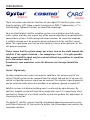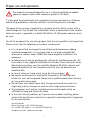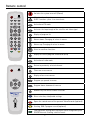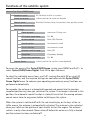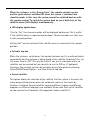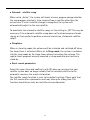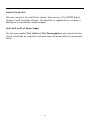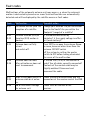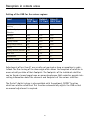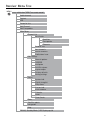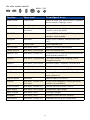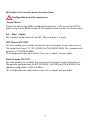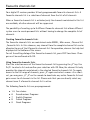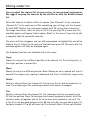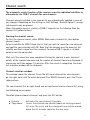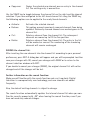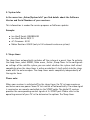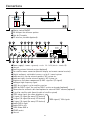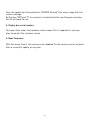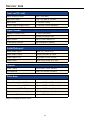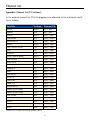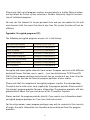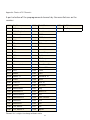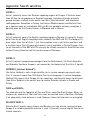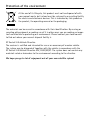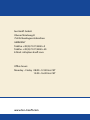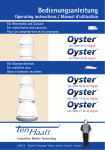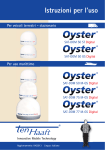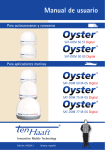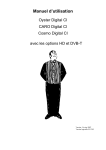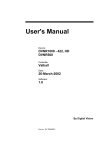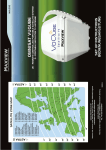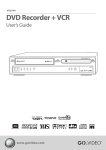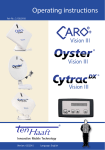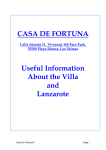Download Operating instructions
Transcript
Operating instructions Digital Digital Digital Innovative Mobile Technology 12/2012 language: englisch Table of content Generals Introduction Proper use and operation Safety information Control Instruments Receiver Remote control Sat Mouse - Control without remote control Operation the SAT Antenna System Functions of the satellite system Automatic search Search via location Manual search Retraction and switch-off Edit Settings Internet Service Sat (optional) Fault codes Reception in remote areas Operation instructions receiver Receiver menu tree Favorite Channel list Editing channel list Channel search Extras Video Hard Disk (HD) Recording -optional Timer Editing Transponder / Channels Piece of equipment description Connections CI Common Interface Module DVB- T (terrestrial TV) - optional Software update Receiver DATA Declaration of CE Conformity Appendix Channel lists Search satellites Protection of the environment 2 3 5 6 8 9 10 12 13 14 16 16 21 23 25 27 31 32 34 36 38 41 43 44 45 46 47 50 51 52 55 58 Introduction Digital Digital Digital These instructions describe the functions of your digital CI satellite system, including the options „HD“ (video recorder function) and „DVB-T“ (abbreviated „+T“ in the following). Optional functions are identified accordingly. Your ten Haaft digital satellite-reception system is an intelligent and fully automatic system that does not require any of the manual adjustments associated with conventional systems. Unlike normal television antennas for terrestrial reception, a satellite antenna must be precisely aimed southward into the satellite‘s signal beam. This signal beam must not be interrupted by trees or other obstacles, as this will prevent reception. Please ensure that the system always has a clear view to the south towards the satellite. If the signal is blocked — for example by a tree — it is quite possible that a good satellite signal may be received without any problems in a position just a few meters away. In Scandinavia, even mountains in the far distance can interrupt thesatellite signal. Oyster® Digital only To allow reception even under such adverse conditions, the antenna unit of the Oyster® Digital system can be removed from the vehicle top and be set up near the vehicle in a position where a signal can be received. This requires a special pedestal and an extension cable which are available as an optional „ground assembly kit“. Satellite systems installed on buildings must usually only be adjusted once. By contrast, a mobile system will need to be readjusted even if it is moved only a few centimeters. Owners of a ten Haaft satellite system can perform this adjustment at the push of a button. Our digital CI satellite systems stand for exceptional operating convenience and a multitude of channels. At the touch of a button, the system opens and searches for receivable satellites. 3 The microprocessor controlled fine-tuning and the digital receiver technology ensure the best possible picture quality, providing you with immediate access via your remote control to the full range of TV and radio programs broadcast by the new digital satellites. You can even adjust the volume of your television set with the satellite system‘s remote control. This eliminates the inconvenient handling of two remote controls. To further enhance the operating convenience, a new function has been implemented in your satellite system to allow the system to be switched off with the antenna remaining open. This eliminates the daily opening and retracting of the antenna when staying in one location for several days without having to dispense with the extremely efficient power-saving stand-by mode. The first few pages of these instructions explain the general functions of the receiver and are followed by an explanation of all the functions specific to the satellite system and the search functions. Your digital CI satellite system can receive unencrypted „Free-To-Air“ (FTA) programs, but also encrypted (encoded) programs. The integrated „Common Interface“ (CI) accepts decoder modules for the various different encryption methods. It can hence receive encrypted (pay-TV) channels, provided that you have procured the corresponding decoder module and valid „conditional access“ smart card. For further information please refer to section „Common Interface“. 4 Proper use and operation This product has been designed for use in a fixed installation on mobile homes or camper trailers with maximum speeds of 130 km/h. It is designed to automatically aim a parabolic antenna mounted on a stationary vehicle at geostationary television satellites transmitting directly to Europe. The power to the system is supplied by a standard vehicle electric system with a rated voltage of 12 or 24 Volt. For installations where a connection to the vehicle‘s electrical system is provided, a suitable 230-Volt to 12-Volt power converter must be used. Use of the equipment for any other purpose than the one specified is not permitted. Please ensure that the following instructions are observed: l It is not permitted to change the overall device by removing or adding individual components. It is not permitted to use other parabolic/flat antennas or receiver heads (LNBs) than those originally installed at the equipment. l Installation must only be performed by sufficiently qualified personnel. All instructions in the supplied Installation Instructions, which form part of the Operating Instructions, must be carefully followed. All of the relevant and approved guidelines of the automotive industry must be observed and complied with. l In case of storm or strong winds, bring the antenna down. l No regular maintenance is required for the product. All housings and enclosures must not be opened. Always ask a qualified professional to carry out any maintenance work. l Do not clean your mobile home with the mounted satellite system in a single-bay or drive-through car wash or with a high-pressure cleaner. l The equipment must only be installed on hard vehicle roofs which are sufficiently strong and inherently stable. l In the event of any problems, or if you are unsure about anything, please contact the manufacturer directly or a specialist workshop which is approved by the manufacturer. ten Haaft GmbH Oberer Strietweg 8 . DE-75245 Neulingen Tel. +49 (0) 7237 4855-0 . Fax +49 (0) 7237 4855-50 [email protected] . www.ten-haaft.com 5 Safety information To avoid the risk of fire or damage to the device the receiver must never be exposed to moisture or rain. Should an item or liquid get into the housing, immediately disconnect the device from the power supply and have it checked by a qualified professional before further usage. Place the receiver in a place with sufficient air circulation and away from any heat sources. This will prevent heat accumulation inside the receiver and ensures a longer lifecycle. Do not place any items on the receiver — malfunctions, damage and even self-ignition may occur if the ventilation openings are blocked. Should you ever notice an unusual smell or smoke, immediately disconnect the device from the power supply and have it checked by a qualified professional. Switch off the receiver before connecting other devices. The power supply line to the receiver must have a cross-section of 2.5 to 4.00 mm² and must be connected directly to the vehicle battery. Ensure that the device is not connected to an electronic charge controller. Keep a sufficient distance to potential sources of interference such as mobile phones, electronic heater controllers, igniter components or radio devices when routing the lines and positioning the components. It is recommended that you ground your television set in the vehicle to avoid interference on your television set or satellite receiver. Only connect the freely accessible ground of your television set to the vehicle chassis. Only use the wiring harnesses supplied or the extension wiring harnesses available as accessories to connect the antenna unit.Extension wiring harnesses are only available for the Oyster© Digital. 6 The driver of the vehicle must inspect the antenna unit before driving off to ensure that the antenna is fully retracted. The automatic retraction of the antenna after switching on the ignition or starting the engine may take up to 30 seconds. Do not move the vehicle during this period! The antenna can only be retracted when the master switch at the receiver is set to ON (or ‚I‘) and the receiver is connected to a power source. Automatic retraction may be prevented by technical defects of the vehicle or the antenna system. Ensure that the antenna is fully retracted before driving off! Ensure that the system is installed in your vehicle in accordance with the Installation Instructions provided or have the correct installation confirmed by the installer. Please note that different legal requirements may apply to the operation of electrical and electronic equipment in different countries. As the user of this equipment, you yourself are responsible for ensuring compliance with the relevant laws and regulations. In case you are not familiar with the applicable legal regulations, we recommend that you fully disconnect the satellite system from the power supply by turning off the master switch of the receiver in order to avoid violating any applicable laws. Keep in mind that all parts of this system may be dangerous to children. The swallowing of small parts such as batteries can be fatal! Never leave children unattended in the vicinity of the system or its components. Ensure that there are no persons within the operating radius of the antenna when it is operated. 7 Remote control Switches the system on or off. (Power) TV PAUSE RADIO AV TEXT SWAP LIST OK AV + LIST P- 2 3 DEF 4 5 6 GHI JKL MNO 7 8 9 PQRS TUV WXYZ Display of program list 0 - Volume down. Changing of values in menus Volume up. Changing of values in menus OK INFO RADIO SWAP EXIT MENU P+ - Activates the loop-trough of the satellite and video signal MENU ABC PVR Activation of TV mode + INFO 1 TV EXIT P+ - Mute function of speakers. SLEEP function - press 3 sec to activate OK Select or confirms functions Display of current program information (EPG) Activation of radio mode Return to previously selected channel Closes on-screen menus Display of on-screen menus P+ Program up. upward in menus P- Program down. downward in menus + P- 0-9 Number keys for direct channel selection Direct selection, video/audio settings TEL: +49(0)7237/4855-0 www.ten-haaft.com PVR Opens the control menu of the personal Video Recorder (optional) Starting DVB-T program search (optional) Caro Digital MA: Starting Menu Intelligent satellite recognition system. OYSTER Internet: Starting satellite search 8 Sat Mouse - Control without remote control 1 2 3 4 1 Satellite-mouse connector (RJ-45) 2 Left satellite-mouse key 4 Remote-control receiver 5 3 Display 5 Right satellite-mouse key The two keys on the satellite mouse (see graphic on this page below) allow the following basic functions of the receiver to be controlled without the remote control: Change to the next channel in the channel list Change to the previous channel in the channel list Pressing both keys briefly at the same time toggles between RADIO and TV mode. Pressing both keys longer will cause the antenna to retract und the system to switch off. This corresponds to pressing the red stand-by key (ON/OFF) on the remote control. When in stand-by mode, a brief press on both keys switches the system back on. If the receiver is in the Stand-by mode “energy saving”, it can only be restarted by these keys both keys. Another control element is the master switch on the front of the receiver. In position „0“ or „OFF“ the complete system is disconnected from the vehicle‘s power supply. The switch must be in position „I“ or „ON“ for the system to operate. Should the system no longer respond to commands, set the master switch to „0“ for approx. 10 seconds and then back to „I“ to reboot the operating software of the receiver. 9 Functions of the satellite system Antenna Type (Oyster/CARO/Cosmo) Automatic search the indicated satellite is searched Search via location indicate position for search via location Manual search Azimuth; Elevation; Skew; last position; store position; retrack Retraction and switch-off Edit Settings Stand-by mode convenient / Energy save LED display upside down Yes, No Activate top box Activ; Off; Question Search satellite for automatic search Current location for automatic search Automat. satellite-swap Activ; Off Sleep timer Sleepmode, Standby Reset search parameters Yes, No Internet Service indicate position for satellite search (optional) To access the menu of the Oyster/CARO/Cosmo system, press MENU and P+/P— to select Oyster/CARO/Cosmo Digital. Press OK to open the menu. To select the individual menu items, use P+/P- and confirm with OK as usual. All search functions and the required settings are controlled via the Oyster/CARO/ Cosmo Digital menu. To enhance your operating convenience, many functions are performed automatically. For example, the antenna is automatically opened and moved into the previous reception position any time you switch on the system. If no image is received in this position, the automatic search function is started. Ensure that the moving antenna cannot cause harm to any person before switching on the system. When the system is switched off with the red stand-by key or the keys at the satellite mouse, the antenna is automatically retracted. The antenna is also retracted when you switch on the ignition of your vehicle to start the engine. The antenna retracts in only a few seconds. Never drive off before the antenna is fully retracted and the receiver has been switched off. 10 Before driving off, always perform a visual check of the vehicle roof to ensure that the antenna is correctly retracted into its park position. The indicator must only show a green stand-by dot or must be completely blank, depending on the settings. Please note that by switching off the master switch, the system is completely disconnected from the vehicle‘s electrical system and that the antenna will hence not be able to retract automatically. Please also note that the system can only be switched back from the power-saving stand-by mode by pressing both keys of the satellite mouse simultaneously. If you suspect a malfunction of your system, then first press both keys of the satellite mouse. 11 Automatic search The selection of this menu option starts the automatic search, which is otherwise started if no signals are received in the last reception position, e. g. after the vehicle has been moved. The satellite search is carried out in accordance with the ‚Last Elevation Memory‘ (LEM) principle and begins with the angle of the last receiving position. The receivable satellite can usually be found quite quickly provided the distance between old and new location is not too great. However, if a larger distance has been covered, it is generally advisable to select Search via location to shorten the search time. The automatic search function always assumes that your vehicle is perfectly level. If this is not the case the search time may be extended. The satellite used for the automatic search can be pre-set under Oyster/CARO/ Cosmo Digital… -> Edit Settings -> Search satellite. Your satellite system will switch between all satellites receivable at your location without any user interaction. The satellites broadcasting the channels are stored together with the channel position in the channel list (see appendix ‚Channel list‘). If the satellite system recognizes a satellite change after you have changed the channel, the antenna will immediately search for this satellite and precisely adjust itself to its signal. During this process Antenna is being moved is shown in the status display. If the selected channel cannot be found on the new satellite (e. g. due to a temporary interruption of transmission or your location being out of range), the antenna will return to the position of the satellite from which the search was started and will switch back to one of the channels from this satellite. The time required for such a change depends on how far the two satellite positions are apart. For example, the change from Astra 1 to Hotbird takes less than 5 seconds if the satellite positions are known. If the exact positions are not known, the first change will take a little longer. 12 You may cancel this function at any time by pressing the SWAP key while the system is searching for the new satellite. In this case the system reverts to the previous channel. This function requires the setting „Active“ in Oyster/CARO/ Cosmo Digital… -> Edit Settings -> Automatic satellite-swap. To perform a manual search, the function „Automatic satellite-swap“ must be set to „Off“ in the „Edit Settings“ menu, as otherwise the system will always return to a known satellite in order to receive a picture. Search via location If this menu item is selected, a sub-menu containing different countries or regions appears. Use P+/P— (by line) or +/— (by page) to select an entry and confirm with OK. The regionally applicable elevations are now allocated to the receivable satellites. Satellites may now be found more quickly. This search option is especially convenient if you have traveled a greater distance from your last location. If you have pre-set a satellite under Oyster/CARO/Cosmo Digital… -> Edit Settings -> Search satellite which cannot be received at the current location, the system will automatically select a satellite as search satellite that should generally be receivable at the current location (usually Eutelsat Hotbird). The satellite actually used for the search will be shown on screen. After the satellite has been found, the system automatically switches to a channel that is transmitted via this satellite. Please note that not all satellites and all channels can be received in all locations. Reception also depends on the size of the antenna. If you are not sure whether your pre-set satellite can actually be received in your current location, use the „Search via location“ function. In this case the satellite system will automatically select a receivable satellite. 13 Manual search By selecting this menu option you open a menu that allows the manual control and adjustment of your satellite system. Before selecting this menu item, switch to a channel that is receivable at your current location, as otherwise no picture can be received (see appendix ‚Channel list‘ and appendix ‚Search satellite‘). The manual search is recommended if you wish to optimize the antenna position or aim the antenna at new satellites. The menu displays the rotation and elevation in degrees relative to your vehicle and the signal strength. The strongest signal will provide the best picture quality. However, signal strength varies with the channel and location. Press MENU to open the Main menu, then select option Configuration, and then option Reception to display the signal level. To receive an image, the signal strength window must display three green indicators (DVB, FEC and QPSK) and a C/N value of at least 7 (C/N 8 for encrypted channels). To move the antenna, use P+/P- to highlight the option „Azimuth“ (rotation, direction) or „Elevation“ (angle). Use the +/- keys to move the antenna in increments into the selected direction. The change of the antenna direction will be displayed in the direction indication window. Please note that the indicated directional values relate to your vehicle and are not actual geographic degrees — i.e. previous values are invalid after you have moved the vehicle! If you wish to move the antenna over a greater range, the increments can be increased. To increase the increments, highlight „Azimuth“ or „Elevation“ and press key 1 to 9 of the remote control. The increment range will be displayed in the direction indication window following the degree value. The highest number will create the largest increment. In order to fine-tune a position, use increments of 1 or 2. Select Store Position and press OK to store the current position. The current position is stored immediately. If you switch off the system now or retract the antenna, it will return to this position the next time the system is switched on. Accordingly, if you were receiving a picture when you activated the function Store Position and you have not moved the vehicle since, you will again receive a picture only seconds after switching the system back on. 14 From the menu Manual search you can also retract the antenna at any time. Highlight „Retract“ and press OK. The antenna retracts, its movement is displayed in the direction indicator window. At an elevation of approx. —73° the antenna is fully retracted, but the system will not yet switch off. To return the antenna to its stored position, select „Last Position“ and press OK. This function is useful to manually open a previously retracted antenna. When a DVB-T (optional) channel has been selected, an optimization of the satellite antenna is not required. DVB-T is received by a separate antenna. A corresponding message is hence displayed when the manual search is started while a DVB-T channel is active. Press EXIT at any time if you wish to exit the Manual search menu. If the antenna is still moving while the menu is being exited, the antenna is stopped. 15 Retraction and switch-off This function retracts the antenna and switches the receiver into stand-by. This function is also performed by pressing the red stand-by key on the remote control or by simultaneously holding down both keys of the satellite mouse. If in Oyster/CARO/Cosmo Digital… -> Edit Settings -> Stand-by the option „Comfortable“ is selected, the stand-by mode is indicated by a green dot in the satellite mouse‘ display . Retracting (optional) This menu item is only available with models with a hard-disk (HD) or DVB-T tuner (+T). If this item is selected, the antenna is retracted without switching the system into stand-by. You may now use either the playback function of your PVR or watch DVB-T TV channels. Edit Settings With this menu, you can change several settings concerning the operation of the satellite system. Here, all settings concerning the automatic search are made. Settings concerning general receiver functions are performed in Menu -> Main menu -> Edit settings. The following settings of your satellite system can be edited: l Stand-by mode When the system is set to „Convenient“, it can be reactivated from stand-by mode by pressing the red key on the remote control. The stand-by mode is indicated by a green dot or hyphen in the satellite-mouse display. 16 When the system is set to „Energy Save“, the remote-control receiver and the green dot are switched off when the system is switched into stand-by mode. In this case, the system cannot be switched back on with the remote control. To switch the system back on, press both keys of the satellite mouse (LED display) simultaneously. l If set to „Yes“, the channel number will be displayed bottom-up. This is useful if the satellite mouse is mounted upside down. Channel numbers are then seen in their normal position. LED display upside down Setting „No“ must be selected if the satellite mouse is mounted in the normal position. Activate top box l When the system is switched on, the top box (antenna unit) is usually activated immediately and the antenna is being aimed at the satellite. To prevent this, set this menu item to „Off“. This may be useful if you are in a location where no satellites can be received but you do wish to use the PVR or +T (optional) functions. The antenna unit can be activated at any later point by selecting Oyster/CARO/Cosmo Digital ... and then Activate top box. l This option allows the selection of the satellite that the system is to search for when being switched on or when the automatic search or the search by location is initiated. Several satellites covering different regions and offering programs in different languages are available. Please note that not all satellites can be received in all locations. (See appendix ‚Search satellites‘). Search satellite 17 Automat. satellite-swap l When set to „Active“, the system will check at every program change whether the new program selected is to be received from a satellite other than the current one. If such a satellite change is recognized, the system will automatically adjust to the new satellite. To deactivate the automatic satellite-swap, set the setting to „Off“. This may be necessary if the automatic satellite-swap does not function because of weak signals or if you prefer to perform a manual search (see „Automatic satellite- swap“). l Sleeptimer When in stand-by mode, the antenna will be retracted and switched off when the sleep-timer is activated. When set to Sleep mode, the system is switched into the sleep mode by the sleep-timer without retracting the antenna. The regular timer programs are only executed in sleep mode and are inactive in stand-by. Reset search parameters l Select this menu item and confirm it with OK when you assume that your satellite system does no longer reliably find the selected satellite via the automatic search or the search via location. The satellite search function is reset to the default settings. Please note that the first search after a parameter reset may take quite a long time. This function should hence only be used after due consideration. 18 Service Menu Select Oyster/CARO/Cosmo… -> Edit settings and press the MENU key to enter the Service Menu. Satellite-mouse characters The default setting for the satellite-mouse characters is 4. UHF Channel (TV OUT) This option allows the adjustment of the coaxial output frequency to your TV set. The range is from C 21 (471.25 MHz) to C 69 (855.25 MHz). The default setting is C 32 (559.25 MHz). This option is only relevant if your TV set is connected to the receiver by a „standard“ coaxial antenna cable. Audio IF mode (TV OUT) This option allows the adjustment of the audio frequency to your TV set. Possible settings are B/G (5.5 MHz), I (6.0 MHz) and D/K (6.5 MHz). The default setting is B/G (5.5 MHz). This option is only relevant if your TV set is connected to the receiver by a standard coaxial antenna cable. Search transponder / Beam (dealer only) Some satellites have more than one footprint. As a consequence, not all channels of a satellite can be received within the service area of a satellite. It may also happen that the automatic search does not find a satellite if another footprint is selected for reference. With this option, a suitable footprint for your location can be selected for each satellite in accordance with the information provided by the satellite operator. 19 Internet Service Sat Here you can preset the satellite for internet data services, if the OYSTER Digital Systems is with the option Internet. The condition as supplied to the customer is configured to the provided satellite modem. Test Limits and Test Power Supply The two menu options Test Limits and Test Powersupply are only relevant during system installation by a specialist and do not need to be considered in normal operation. 20 Internet – optional If you have opted for the Oyster 85 Digital CI model with “Internet”, you have the facility to access the World Wide Web via satellite. (The internet is not accessible with other models). A contract with an internet service provider (ISP), a special satellite modem and an iLNB, with transmission capability, are essential. As long as you have selected the Oyster 85 Internet model, a Modem and iLNB are included with your system. A contract with an ISP must be made in order to activate the modem. Information on how to do this and details of available ISPs will be supplied with your system. The internet can be used on any common computer or laptop with a standard network connection. An Ethernet cable is supplied with the system to connect your computer or wireless router to the satellite modem. Your system is already configured to work with the satellite modem supplied and the recommended ISP as detailed in the accompanying documentation. You can select the internet function either over the menu: MENU -> Oyster Digital CI -> „Internet Service“ or switch from TV use by simply pressing the green button on the remote control. In both instances, the system will begin to search for the pre‐configured Internet Service satellite and will precisely adjust itself to the optimum internet signal. Once this adjustment is complete, “IP” (internet protocol) will be shown in the Sat‐mouse display. The modem will begin communicating, via satellite, with the network and log itself on. This whole process typically takes about 60 seconds, can in some instances, however, take some time longer. Successful communication between the modem and the network will be indicated by the illuminated green “RX” LED on the modem. If this green LED does not illuminate within max. 10 seconds from “IP” appearing in the Sat-mouse display, this may indicate that there is a problem with the modem. Once the modem has successfully logged on to the network, the yellow “warning” LED on the modem will go out. Your PC can now communicate on the internet. 21 Please note: From the modem / satellite, your PC will be allocated an IP address via DHCP. Please therefore make sure that your web browser is set to “automatically detect IP address”! To switch from internet use to normal TV use, press the “AV” button on the remote control or either button on the Sat-mouse. You can then begin a new satellite search for the pre-programmed TV satellites (MENU -> Oyster Digital CI -> automatic search). Alternatively, by pressing the button “TV”, whilst in internet mode, you can return directly to your preconfigured TV satellite (e.g. ASTRA 2). Whichever mode you are in, you can press the red Stand-By button on the remote control to retract and turn off the system. Please note: The Oyster Internet System can only be set to TV/Radio mode or to internet mode. It is not possible to use both at the same time. 22 Fault codes Malfunctions of the automatic antenna unit may occur e. g. when the antenna‘s motion is obstructed by branches or snow. Such malfunctions are automatically detected and will be displayed by the satellite mouse as fault codes. Code E 01 Malfunction The search did not yield the reception of a satellite. E 02 E 03 Antenna rotation (E02) or elevation (E03) motion is blocked. Antenna does not fully retract and switch off. E 04 E 05 E 06 Antenna does not react after activation or does not react to commands. E 07 E 09 Short-circuit/open circuit in antenna cable or at antenna. No or insufficient voltage for antenna unit. E 08 Remedial action Change your location. Do you have aclear view to the South? Are you within the ‚footprint‘ (range) of a satellite? Is the motion obstructed by obstacles? Is the supply voltage insufficient (weak battery)? Press EXIT to re-open the antenna. Remove snow, leaves or other items from the antenna. DO NOT switch off the system by setting the master switch to OFF before having eliminated the cause of the malfunction. Is the red fuse (10 A) at the receiver in order? Are all cables correctly connected? Contacts of the control cable may be slightly oxidized. Disconnect and reconnect the cable. Check the white antenna cable and the connectors at the receiver and at the LNB. Check fuses on the rear of the receiver. 23 Code E 10 E 11 E 12 E14 E 15 E 16 E 17 E 18 E 19 Malfunction Remedial action Caution: The supply voltage Recharge the battery as soon as possible. Check the wiring and the connection of drops considerably during the rotation of the antenna. the system to the voltage supply. Observe the information in the Installation Instructions! Incorrect feedback from An incompatible antenna unit is connecantenna unit. ted. The power relay of the antenna unit The power-supply relay of the external unit oscillates between open and closed position or the contact is soiled or burned (relay fault). Potentially strong switch transients of the power supply (external supply by charge controllers or interferences from TV sets). Incorrect model configura- Undefined memory content detected. The tion. faults were corrected. Switch the system off and back on. You may have to change some settings (e. g. search satellite). Re-Init activated. Es wurden undefinierte Speicherinhalte erkannt. Die Fehler wurden korrigiert. Schalten Sie das Gerät aus und wieder ein. Evtl. müssen Sie jetzt einige Einstellungen neu durchführen (z.B. Suchsatellit). Limit switch/mechanical A fault in the antenna unit has been fault detected. Icing may be the cause. Please contact the service department. Hardware fault The automatic self-test revealed a hard(possibly in conjunction ware fault. Do not operate the system with OSD message) any more, further damagemay occur. The system must be returned to the service department. 24 Reception in remote areas State-of-the art digital technology can considerably enlarge the area in which a satellite can be received. Most satellites broadcasting channels of interest to Central European viewers are aimed at Central Europe. In locations outside this area, the antenna has a lateral „view“ on the satellite. This effect is known as the „skew angle“ or „polarization angle“ and occurs particularly in southern regions such as Portugal, Spain, Morocco, Greece, Turkey, and most extremely on the Canary Islands. This effect is mostly compensated by the receiver‘s electronics, but sometimes requires some manual fine-tuning by pivoting the LNB (reception head) or the complete flat-panel antenna by some degrees. The following definitions apply to the following tables and angles: To determine the sense of rotation, the viewer looks towards the satellite from the perspective of the antenna. Accordingly, the viewer is located behind the antenna or at its side. Depending on the antenna model, either the LNB in front of the antenna dish (Oyster®), the LNB within the antenna (Cosmo®) or the complete antenna (Caro®) must beturned. l Rotations in CLOCKWISE direction are negative (—). l Rotations in COUNTERCLOCKWISE direction are positive (+). l A rotation in „+“ direction hence means that the BOTTOM of the LNB or antenna is turned to the RIGHT. l A rotation in „—“ direction hence means that the BOTTOM of the LNB or antenna is turned to the LEFT. 25 Reception in remote areas Setting of the LNB for the various regions: Land Astra I Hotbird 19.2° East 13° East Astra II 28.2° East Germany and neighbouring 0° 0° +8° Southern Spain, Gibraltar +16° +10° +25° Portugal +23° +16° +30° Morocco +30° +12° +18° Canary Islands +36° +30° +42° Sicily, Libya, Tunisia +5° +0° +10° Greece -12° -20° 0° Turkey, Ukraine, Belarus -15° -7° --- Near East --- -35° --- Scandinavia 0° 0° 0° England, Ireland +10° +5° +14° Adjustments of less than 8° are usually not required as long as reception is undisturbed. The fine-tuning of the skew angle often allows the reception of satellites in areas actually outside of their footprint. The footprints of the individual satellites can be found at www.lyngsat.com or www.satcodx.com. Both websites provide interesting information about the channels and footprints of the various satellites. The Oyster® digital system is also available with the optional „SKEW“ function which can also be retrofitted. This function automatically adjusts the LNB so that no manual adjustment is required. 26 Receiver Menu Tree MENU access with button “MENU” on remote controll Audio channel Teletext EPG Favourite lists Edit Channel Edit Transponder Main Menu Channel List Edit Entries Satellites Transponder Channels Favorite lists Sort channels Search channels Professional scan Edit settings General options OSD/EPG Reception Satellite sytems Signal output Factory defaults Saving settings Extras System info Signal strengtht Sleep timer Stream info Erase harddisk Calendar Game Game Snake Timer Satellite update Encryption Help D5000 / Standby Mode / LED Display upside 27 Use with remote control: P- + P+ - OK MENU EXIT Function Menu Level To configure/ to see Audio channel 1. Menu Level Choice of Audio- and Video channels, if provided by the channels: language, stereo calender Main Menu / extra date channels Main Menu/ channellist/ edit entries Configurations, needed for reception of the single channels, watch and modify D 5000MA 1. Menu Level turning SAT Mouse Display / LED Display display configure Stand-by Mode Encryption Main Menu display State CI Module, configuration Smartcard EPG 1. Menu Level show Programm info Erase harddisk Main Menu / extra Optional, if receiver with hard disk Factory defaults Main Menu / edit settings Back to Factory defaults favourite lists Main Menu / channel list a favourite list is a choice of channels out of the whole provided channel list. Generals Main Menu / configuration Time zone, summer time, language, search encrypted channels OSD/EPG Main Menu / edit settings Onscreen display – brightness, duration flash professional scan Main Menu / channel list Only a certain transponder is scanned reception Main Menu / configuration 5V Antenna power supply, DVB-T (optional) Satellite systems Main Menu / edit settings Use only with competence: limination of the active channel list Satellite update Main Menu Software update via satellite Satellites Main Menu / channel list/ edit entries Use only with competence: Orbital position of satellite can be modified search channels Main Menu / channel list Channel search of selected satellites Signal output Main Menu / edit settings Configuration signal output Signal strength Main Menu / extra See Signal strength Sleeptimer Main Menu / extra Automatic switch off after x minutes Sort channels Main Menu / channel list Choosing channels by O.K. change order 28 Function Menu Level To configure/ to see Stream Info Main Menu / extra display state of signalprocessing System info Main Menu / extra display state of Software + System Teletext 1. Menu Level display Teletext Timer Main Menu Start of auto recording (optional HD) Transponder Main Menu / channel list/ edit entries Configurations, needed for reception of the single transponder, watch and modify Receiver lists Satellite list (All noted satellites) Pre-programmed – software updateable l 001 Astra 19,2 °O l 002 Hotbird 13 ° O l 005 Sirius 5 ° O l „ etc.“ Channel list (All receivable channels ) Channel number --> program, satellite, transponder Pre-programmed – software updateable l 0011NDR 0012 RTL l 0013 BBC l „ etc.“ l Favourite lists (Personnel choice of programs out of channel list) Remote control position ‚ Channel number, programm, Partly pre-programmed – individually configurable l Remote control position 1 Remote control position 2 l „ etc.“ l 29 Not visible in the receiver menu tree menu items Configuration only with competence Service Menu: Choose the menu item D5000‚ configuration and press in the menu item LED Display turning the die MENU-button of the remote control to enter the service menu. Sat - Maus Display: The standard configuration of the SAT – Mouse display is 4 digits. UHF Channel (TV OUT): This item enables you to adapt the picture carrier frequency to your television set. The range starts from C 21 (471.25 MHz) to C 69 (855.25 MHz). The standard configuration is C 32 (559.25 MHz). This configuration does only matter if you use a „simple“ antenna cable. Audio IF mode (TV OUT): This item enables you to adapt the sound carrier frequency to your television set. The possible configurations are B/G (5.5 MHz), I (6.0 MHz) or D/K (6.5 MHz). The common configuration is B/G (5.5 MHz). This configuration does only matter if you use a „simple“ antenna cable. 30 Favourite channels list Your digital CI receiver provides 9 freely programmable favourite channels lists. A favourite channels list is a selection of channels from the list of all channels. When a favourite channels list is activated, only the channels maintained in this list are available, all other channels will be suppressed. The possibility of creating up to 9 different favourite channels lists allows different system users to create personal lists without having to change the complete list of channels. Creating favourite channels lists: The favourite channels lists are maintained under MENU , Main menu , Channel list , Favourite lists. In this submenu, any channel from the complete channel list can be allocated to any of the 9 favourite channels list. For operation, observe the help text displayed at the bottom of the screen. To exit the editing dialog of the favourite channels list, press EXIT two times. Changes must be confirmed with OK. Using favourite channels lists: Start the selection menu of the favourite channels list by pressing the „0“ key. Use P+/P- to select a list and confirm your selection with OK. Now, the channel list only provides the channels maintained in the selected favourite channels list. To regain access to the full range of channels, press „0“ again and select <none>. As a shortcut, you may press „0“ „0“ on the remote to deactivate any active favourite list and gain access to all channels in the list. Please note that you can directly select any channel even if a favourite channels list is active. The following Favorite lists are pre programmed: l 1-5 free choice 6 Scandinavians Programs l 7 English Programs l 8 French Programs l 9 Greek Programs l 31 Editing sender list You can adjust the channel list of your receiver to your personal requirements. We suggest to group the channels by the satellites as with the default channel list. Select the channel list editor within the option „Sort Channels“ in the sub-menu „Channel list“ in the main menu. After completing your settings, exit the channel list with EXIT. Confirm the subsequent prompt with OK to save that channel list. To change the entries, select an entry in the list by pressing OK. A menu with the available options will appear. Select option „Block“ in this menu if you wish to edit a complete block of sequential channels. The menu will then disappear and you will be prompted to highlight the end of the block in the list. Select the last entry of the block and press OK. The menu with the available options will then be displayed again. The following functions are available within this menu: Copy: Copies the channel to a different position in the channel list. The existing entry in the target position is overwritten. Move: Moves the entry to a different position. Note: Moving an entry upward will insert it ahead of the target entry, moving it downward will insert it behind the target entry. Delete: Deletes a channel from the channel list. The entry in the list will be marked as unused. The numbering of the remaining channels will remain unchanged. Cut: Deletes a channel from the channel list. The subsequent entries are moved up to fill the free position. Note: To help keep the channels grouped in blocks, all of the channels move up together only as far as the next entry marked as „unused“. If e. g. the list is not occupied between entry 85 and entry 99, you may delete entry 57, and only channels 57 to 84 will move up. The channels from 100 are not affected. 32 Insert blank: Inserts a blank entry. The subsequent channels are moved downward accordingly. Note: As with the option „Cut“, this function determines areas with channels marked as „unused“ as the end of a block. Pack: This option is only available if you have highlighted a block. Within this block, all free positions marked „unused“ are deleted by moving the channels upward. The unused entries are then positioned in sequence at the end of the block. Functions utilizing a target entry will prompt you to select a target entry after the selection of the corresponding menu option. To do this, navigate to the entry in the list and confirm with OK. You can cancel the preceding steps by pressing EXIT as long as you have not completed a function. As an alternative to the direct editing of the channel list, a cache memory is available for the convenient execution of complex sorting procedures. Further operating information concerning the individual functions will be displayed on screen. 33 Channel search The automatic search function of the receiver scans the individual satellites or, alternatively, the DVB-T channels for new channels. Channels already included in the channel list are automatically updated in case of any changes. Depending on the settings in „Edit Settings , General Options“, encrypted channels may be ignored When the mobile search is started, all DVB-T channels are first deleted from the channel list (yellow button). Starting the channel search: To start the channel search, select MENU, Main menu, channel list, then option channel search. Select a satellite (or DVB-T) from the list that you wish to search for new channels and confirm your selection with OK. Note that the antenna must be aimed at this satellite and that a signal must be received. To receive DVB-T signals, a suitable antenna must be connected. Wait until the search has been completed. During the channel search, technical details of the scanned channels and the number of channels found are displayed. A search may well take approx. 15 minutes. After the search is completed, the channel-selection window will be displayed. Channel-selection window: This window shows the channel list on the left-hand side and the new channels on the right-hand side. To switch between TV or RADIO channels, press the TV and radio buttons. The new channels (list on right hand) can be transferred into the channel list, using the following menu option Therefore please choose a channel and press the O.K. button. l Activate: l Copy above: Activates the new channel, if possible. Inserts the selected new channel above an existing channel list entry. This entry and the subsequent ones will be moved down the list to make space for the new entry. 34 l Copy over: Copies the selected new channel over an entry in the channel list. The existing entry is overwritten. Use the SWAP key to toggle between the channel list on the right and the channel selection. If you have navigated to the left-hand channel list using the SWAP key, the following options can be applied to the newly found channels: l Activate: l Restore: l Cut: l Delete: Activates the selected channel. This option prevents previously scanned channels from being updated. Previously scanned channels are marked green in the channel list. Deletes a channel from the channel list. The subsequent channels are moved up to fill the free position. Deletes a channel from the channel list. The entry in the list will be marked as unused. The numbering of the remaining channels will remain unchanged. SAVING the channel list: After inserting the new channels into the channel list according to your personal preferences, press EXIT. A dialog box will appear and you will be prompted to either save your changes with OK, cancel your changes with SWAP or to return to the channel selection window with EXIT. If you decide to cancel your changes (SWAP), the original channel list will not be changed and all the changes will be lost. Further information on the search function: Make yourself familiar with the search function and use it regularly. Digital television is a comparatively new technology, and new channels are added frequently. Also, the data of existing channels is subject to change. The search function automatically updates the internal channel list when you confirm the security prompt with „OK“ when leaving the search function, even if you have not made any manual changes. 35 Extras 1. Signal-strength display Within the sub-menu „Extras“ in the main menu you can select the signal strength display. The signal strength is then indicated as a vertical bar. The C/N value will indicate the same value in dB. The higher the number, the better the reception quality. In satellite mode, and depending on the channel, a satisfactory TV picture should be received with any value above approx. 8. In DVB-T (optional) mode, a C/N value above approx. 15 will provide interference-free reception. The three coloured fields next to the bar indicate the status of the receiver stages. Only if all fields are green, will valid data be received with the signal and a picture be shown on screen. Use P+/P- to change the selected program in the background. Press INFO to display an enlarged version of the C/N-value window. Pressing the INFO button on your remote control enlarges the display of the signal strength. Note: Further to the setting of your reception system and your position within the satellite‘s footprint, the signal strength also depends on the currently selected channel. Please take this into account when checking the aim of your antenna using the signal strength display. It is normal that some channels are received with a strong signal while others are rather weak. 36 2. System Info: In the menu tree „Extras/System Info“ you find details about the Software Version and Serial Numbers of your receivers. This information is needed for service purposes or Software updates. Example: l ten Haaft Serial: 2800805030 ten Haaft Build: EU/2.11 l uC-Firmware: 5.010 l Motor Revision: 00403 (only in full automatic antenna system) l 3. Sleep-timer: The sleep-timer automatically switches off the system at a preset time. To activate the sleep-timer, select MENU , Main menu , Extras , Sleep-Timer. In the configuration settings of the satellite system, you can select whether the system shall retract completely when the sleep timer is active or whether it shall switch into the sleep mode with the antenna open. The sleep-timer works completely independently of the regular timer. Please note: When your receiver is switched off by the sleep-timer, the TV set may remain on and hence consume power. Some TV sets switch off automatically if no video signal is received or are remote-controlled via the SCART cable. The digital CI receiver provides the corresponding control signals at its SCART port. Please refer to the operating manual of your TV set to determine the options The Sleep timer. 37 Video Hard Disk (HD) Recording - optional Recording and playback of programs via the integrated hard disk is performed in PVR mode (PVR – Personal Video Recorder). To switch into PVR mode, press the PVR key. To return to normal receiver mode, press EXIT. In PVR mode, a graphic is displayed in the upper left corner of the screen which shows symbols of all functions currently available. These can be selected via the number keys shown in the graphic. Use the OK key to toggle between the different views of the PVR mode. Use the +/– key to change the volume when in PVR mode. Recording: Key Symbol Description 0 Starts the recording. 5 Starts the recording and stops the running video. 0 Stops the running recording. Playback: Key Symbol Description 7 Displays the recordings overview. This overview shows all recorded programs for playback or deletion. 2 Starts the playback at the beginning of the currently running recording or changes from fast forward or rewind or pause back to normal playback. 1,3 Fast Forward/Rewind. Accelerates the playback of the recording. By pressing key 1 or 3 multiple times, up to six speeds can be selected in either direction. 4,6 Moves 5 minutes forward or backward within the recorded program. 5 Interrupts playback. 9 Stops the playback of a recorded program and returns to the playback of the live program. 8 Stops playback and opens a menu with cutting functions. LIST Opens a list with index marks which can be either selected or directly activated by pressing OK. 38 The receiver can record and playback simultaneously and independently. Only the currently selected channel can be recorded. At the same time, either a previously recorded program or time-shifted, the current recording can be played back. The status of the recording or playback is indicated by one or two status bars at the bottom of the screen. If neither recording nor playback is active, the status bar indicates „LIVE“. During recording the status will indicate „REC“ and the elapsed recording time. During playback the status bar will indicate „PLAY“, „FF“(Fast Forward), „FR“ (Fast Rewind) or „PAUSE“. This status bar shows the current position within the recorded program in time format and by a progress bar. To the right of the progress bar, the total time of the recording is indicated unless the system plays back the running recording in time-shifted mode. The elapsed recording time of the running recording is shown in the „REC“ line. Multi-channel operation During the recording of a program, other channels transmitted on the same transponder can be directly played back without interrupting the running recording. To view such channels while a program is being recorded, exit the PVR menu by pressing EXIT (the recording is continued in the background) and then press LIST. A channel list is displayed containing all channels available for selection. One restriction may apply: When playing back or recording encrypted channels, the decoder module may not be able to decode two programs at the same time. To stop the recording in the background, reactivate the PVR menu by pressing the PVR key. 39 PC connection (USB 2.0): If the PVR menu is shown on screen but neither the playback nor the recording function is active, the hard disk can be controlled by a personal computer connected to the „HD“ port (USB 2.0) by pressing key „8“. This function must be confirmed by pressing OK. The computer will maintain control over the hard disk until the PVR key is pressed again. Press OK to confirm that the control of the hard disk is passed back to the receiver. When the hard disk is controlled by a computer via the USB 2.0 port, programs stored on the hard disk can be downloaded if suitable software is installed. The following software (examples) is suitable to download and edit recorded programs: DVR-Studio PRO (www.haenlein-software.de) DigeniusDiskX (www.sourceforge.net/projects/digeniusdisk) Erasing the harddisk: To erase all records on the hard disk, please choose main menu / extra / erase hard disc. This erases all records. To erase certain single records, you got to switch by PVR MENU into record overview and select there the record you like to erase. There is no back up for erased records. 40 Timer The timer is determined to process comfortably a hard disc record by time control. Timer recording – receivers without „HD“ option: The timer is used to conveniently record programs on the hard disk at preset times. The timer function is also available on devices without optional hard disk. This function is particularly helpful if you want to be sure not to miss a program on a certain channel. The receiver will then switch over to the channel as programmed in the timer. The timer can manage up to 12 recording sessions. Either a defined recording date or individual days of the week can be selected. To program sessions, select „Timer“ from the main menu. The overview shows all dates of the 12 entries. Use the OK key to edit individual entries. To determine whether a fixed date or fixed weekdays are programmed in the timer, press the LIST key when in the date line. If a time before the starting time or identical to the starting time is set as end time, the recording will continue into the following day. The correct function of the timer requires the internal clock to be set correctly. Check the time displayed in the status bar to verify. To exit the timer settings, press EXIT at any time. If any setting has been changed or added, press OK to confirm the storing of the changes. Programming programs from the EPG: Programs from the EPG can be directly copied into a free timer position by pressing LIST in the overview of the day or in the details window of the EPG. The timer menu then appears so that the new entry can be edited manually. Press EXIT twice to exit the settings dialog. 41 Timer and Stand-by: The timer is only active when the system is switched on or has been set to sleep mode with the antenna open. The timer is inactive in stand-by mode. The antenna does never open automatically and without direct user control. In sleep mode, the system checks whether there are timer programs that have to be processed. In this case, the sat mouse will show four vertical bars (||||), indicating that the system is in timer stand-by and is hence being controlled by the timer which will reactivate the system at the preset time. The power consumption in timer stand-by is higher than in regular stand-by. 42 Editing transponders / channels Configuration only with competence The program menu (press MENU once) contains the two sub-menus „Edit Transponder“ and „Edit Channel“. These two sub-menus allow you to view and edit the settings required for the reception of the individual channels. Wrong entries at the individual positions may prevent the reception of one or more channels. The program menu (press MENU once) contains the two sub-menus „Edit Transponder“ and „Edit Channel“. These two sub-menus allow you to view and edit the settings required for the reception of the individual channels. Wrong entries at the individual positions may prevent the reception of one or more channels. The automatic search function usually provides the correct settings automatically. Under certain conditions, you may input settings received e.g. from your broadcasting station to enable the reception of specific programs. When the decoding function of the digital CI receiver is used, encrypted programs can only be decoded if the correct data is entered in the menu „Edit Transponder“ under „Network ID“ and „T.Stream ID“. These settings must be checked and adjusted, if required, when the satellite‘s channel allocation is changed by the operators. If an encrypted channel for which you have a valid smartcard cannot be decoded, select „Edit Transponder“ and highlight „Network ID“. Press LIST. Changed settings are now automatically corrected. In this case, the entry will change to green. Press EXIT and confirm the confirmation prompt with OK. Your channel list is now up to date and the encrypted program can be received. 43 CONTROL Y/G CVBS IN IN U/B V/R SAT MOUSE TV OUT Connections OUT OUT A 12 – 24 V R Y/C AUDIO L SPDIF TV OUT EXT IR B OFF C D COMMON INTERFACE HD ON RS 232 3A A B C D 10A Master switch ON/OFF RS-232 port for software updates Slot for CI module PC interface, harddisk (optional) 12 13 DVB-T IN 14 15 16 17 18 19 20 21 DVD IN SAT ANTENNA CONTROL Y/G CVBS IN U/B V/R SAT MOUSE TV OUT OUT 11 10 22 12 – 24 V OUT R Y/C 9 8 7 AUDIO 6 L SPDIF TV OUT EXT IR 5 4 3 2 1 1 Power supply (- brown = ground; + red = 12 - 24 V; black = clamb 15) 2OFFUnused ON 3 Auxiliary external infrared receiver (optional) COMMON INTERFACE HD 4 For satelliteRSmouse connector (channel display and remote-control receiver) 232 5 Digital audio out, switchable in menu, e.g. for 5.1 sound systems 3A 10A 6 Audio out left, also for external speakers, HiFi system etc. 7 Audio out right, also for external speakers, HiFi system etc. 8 Brightness and colour components (S-VHS -signal or Y/C-signal) 9 Analogue high-frequency signal 10 LOOP for sat signal, e.g. for auxiliary receiver 11 LOOP for DVB-T signal, for auxiliary DVB-T receiver or decoder (optional) 12 Connection for antenna cable from optional or external DVB-T antenna (optional) 13 F-jack for satellite cable (coaxial cable of satellite system) 14 CVBS-video signal: for colour, brightness, sync 15 Y-signal / G-signal (for many LCD devices) 16 U-signal / B-signal (for many LCD devices) RGB-signals / YUV-signals 17 V-signal / R-signal (for many LCD devices) 18 Audio-DVD in right 19 Audio-DVD in left 20 CVBS-Video-DVD in 21 SCART socket 22 Unused } 44 CI Common Interface At the front of the device there are two slots for modules to decode encrypted programs. To prevent damage only modules with the „PC Card“ logo must be inserted. Any other modules may damage the receiver beyond repair. Do not use excessive force to insert the modules. Rather pull the module back out of the slot and try inserting it again. Ensure that you insert the module with the correct side up and correctly inserted into the slot. Smartcards are sometimes printed in a confusing way as they are often designed to be used with other decoders. Most common-interface modules allow cards with the golden contacts facing upward. Before inserting a smartcard into the common-interface module, make sure that the usually gold-coloured contacts on the smartcard are clean and free of dust. If a decoder module has been correctly identified, its name is displayed in the main menu under „Encryption“. When you select the entry for this module in the list and press OK, a menu will be displayed based on the corresponding decoder module. Please contact the module manufacturer in case of any questions concerning the module. Note: Some modules only register completely and provide a menu system if a valid smartcard is inserted. The keys OK and EXIT are used to navigate within the manufacturer-specific menus. If a menu does not respond to the OK or EXIT command, the dialog can be cancelled by pressing MENU. The receiver then interrupts the connection to the module‘s menu system. Please note: Not all encryption systems are available to common-interface modules yet. Please check with your pay-TV provider, if a matching module is available. If there is no response on “OK” or “EXIT”, you can force to terminate the dialogue, by the button “MENU”. The receiver stops the connection to the module. 45 DVB-T (terrestrial TV) optional In large areas of Europe, terrestrial analogue TV has been replaced by a digital technology called DVB-T. Just like satellite TV, the reception of DVB-T also requires a receiver (also called „set-top box“). As an option, your digital CI receiver is equipped with this additional receiver and can hence include DVB-T channels in the channel list for playback. This requires a separate DVB-T antenna to be connected to the corresponding antenna port. We recommend the usage of a so-called active antenna with integrated amplifier for extended range. The power supply required by the active antenna is provided by the digital CI receiver. To activate the power supply, follow the path Menu , Main menu , Edit Settings , Reception and set the option „5-V antenna supply“ to „On“. Remember to save the changed setting. Different frequencies are used for terrestrial TV in the different regions. It is hence required to search for DVB-T channels whenever the location is changed (even within one country). Each region has its own TV stations. A channel list including all channels of all regions would hence be excessive. Therefore, it is useful to include only the channels in the channel list that can actually be received at a given location. To facilitate this, your digital CI receiver is equipped with a special mobile search for DVB-T channels. To start this search, press the yellow key. Upon confirming the search with OK, all previous and not applicable DVB-T channels will be deleted and a new DVB-T search is started. 46 Software update Via Satellite or via Internet by using the RS 232 Interface The installation of software update is for ten Haaft DIGITAL product series systems since September 2008. The update satellite is at the moment ASTRA1H an 19,2° East. Updates are possible within the footprint of this satellite. Please consider that this software update is not available for products of the VISION series or older DIGITAL products. Systems produced since January 2007 can be reconditioned with this feature. Therefore a singular update with a computer is necessary. For further information about receiver updates, please visit our homepage: http://www.ten-haaft.de/d/receiverupdate.html Operation: For starting an update please adjust the antenna an ASTRA1 and press on the remote control the button MENU. Choose in the MAIN MENU the feature “Satellite UPDATE”. The following items are available to select with the remote control. 1. Check for updates (check available updates) 2. Display box serial number (Hardware number) 9. Boot firmware (Restart Receiver) 1. Check for updates This menu item checks, if a update can be sent to your receiver device via satellite. Therefore it us necessary to enter an UPDATE- CODE. This entering avoids an update with an not appropriate or wrong software. The correct Code you got to enter is: 1268 05 2004 22000 After entering this code a software download can last up to 10 minutes. Then a list is displayed, where you can choose by numeric keys on the remote control the update you like. “Firmware” is the operation system. If this is offered, your system is in any way appropriated for a software update. “Channel LIST” is the channel list of yours receiver. 47 Once the update has finished (notice: “UPDATE finished”) the screen stops with this success message. By Pressing “EXIT and “9” the receiver is restarted and the new firmware and channel list are ready for use. 2. Display box serial number: This menu item shows the hardware serial number. This is important in case you have to contact the customer service. 9. Boot Firmware: With this menu item 9, the receiver an be rebooted. So the receiver can be restarted after a successful update, at any time. 48 Software update - RS232 interface The serial RS232 interface is used to connect the receiver to a computer. On our website at www.ten-haaft.com you will find programs to support this functionality. You can download updates of the operating software and up-to-date channel lists that may resolve technical problems or provide new functions or channels. Never use any other software updates than those provided on our website at www. ten-haaft.com The usage of any third-party software update or software not released for your system variant may cause damage to your satellite system and may render your warranty invalid. If you do not have access to firmware or channel list updates, please contact your local service center or the ten Haaft® service department (see back of manual). The connection of the receiver to a PC requires a serial cable with a 1:1 pin allocation, i. e. hard-wired pins. The PC-side of the cable must have a 9 or 25-pin D-SUB connector, depending on the serial port of your PC. The receiver-side of the cable requires a 9-pin D-SUB connector. Extension cables for mice are configured accordingly and can hence be used. The pins of the receiver port are assigned as follows: 1, 4, 6 - 9 not assigned 2 TXD 3 RXD 5 GND 49 Receiver data Front end (IF unit) Input frequency range 950....2150 MHz Input level range -65....-25 dBm at 75 Ohm Input socket F standard, female Output (loop-through) socket F standard, female (optional) Signal decoder Supported symbol rates > 15000 MSym/sec FEC Viterbi, all current rates Signal format MCPC-DVB-S MPEG2 TS CI decoding standard by CAM plug-in modules Audio/Video part Video output signal FBAS, Y/C, RGB or YUV Audio output signal Stereo via SCART or Cinch Audio output level adjustable or fixed at 0 dB Digital audio SPDIF Cinch (PCM, AC3, dts) Outputs Audio / Video Euro SCART, Cinch, Hosiden HF modulator DIN / IEC channel 32 (UHF) Other data Operating voltage 12 V or 24 V (11 V to 30 V) DC Power consumption of „CI“ approx. 11 W (incl. 1 CI module) Power consumption of „CI+T“ approx. 12 W (incl. 1 CI module) Power cons. of „HDCI+T“ approx. 15 W (during HD rec.) Weight (incl. Antenna unit) 1,5 – 2 kg (dep. on model) Dimensions (WxHxD, in mm) approx. 275 x 75 x 160 Subject to change without notice 50 Konformitätserklärung Konformitätserklärung Declaration of Confirmity Déclaration de Conformité Wir, der Hersteller, ten Haaft GmbH , Oberer Strietweg 8, D-75245 Neulingen, GERMANY / ALLEMAGNE erklären hiermit, dass folgende Produkte den wesentlichen Anforderungen der folgenden Vorschriften entsprechen und somit ein CE-Zeichen in Übereinstimmung mit der EMV-Richtlinie 89/336/EWG und der KFZ-Richtlinie 72/245/EWG (i.d.F. 2006/38/EG) tragen. l Oyster® Digital 85 HDCI + T SKEW Oyster® Digital 65 HDCI + T SKEW l CARO® Digital HDCI+T l CARO® Digital MA HDCI+T l Cosmo® Digital HDCI+T l SamY® Digital HDCI+T l D5000 HDCI+T l Eine Bescheinigung gemäß Anhang IIIC der EG-RL 72/245/EWG (2006/28/EG) liegt dem Hersteller vor. l EN 55013 (2001) + A1 l EN 55020 (2001) + A1, A2 Neulingen, den 01.11.2009 Roman Bittigkoffer Geschäftsführer 51 Channel list Appendix: Channel list (TV stations): In the original channel list (TV), the programs are allocated to the individual satellites as follows: Satellite Position Channel CH Astra 1 19,2°O 001 – 499 Hotbird 13°O 500 – 999 Astra 2 28,2°O 1000 – 1269 Eutelsat W2 16°O 1270 – 1439 Atlantic Bird 3 5°W 1440 – 1499 Astra 3 23,5°O 1500 – 1599 Thor / Intelsat 10-02 1°W 1600 – 1839 Sirius 5°O 1840 – 1969 Hispasat 30°O 1970 – 2249 Astra 1 (iberian prog.) 19,2°O 2250 – 2379 Eutelsat W3A 7°O 2380 – 2399 Hellas Sat 2 39°O 2400 – 2489 Eurobird 9 9°O 2500 – 2599 Amos 4°W 2600 – 2659 Eutelsat W1 10°O 2660 – 2699 Telstar 12 15°W 2700 – 2749 Türksat 2A 42°O 2750 – 2899 BADR 3 / 4 26°O 2900 – 2949 Atlantic Bird 2 8°W 2950 – 2999 Hotbird (greek. prog.) 13°O 3000 – 3079 Hotbird (arabic Prog.) 13°O 3080 – 3299 Eutelsat W4 36°O 3300 – 3329 Astra 1 19°O 3450 – 3500 Astra 1 19°O 3450 – 3500 Channel list is subject to change without notice 52 Please note that not all program numbers are occupied by a station. Many numbers are kept blank for further system extensions. Stations frequently stop the transmission of individual programs. You can sort the channel list to your personal taste and you can update the list with new channels with the search function at any time. The system function will not be affected. Appendix: Encrypted programs (CI): The following encrypted programs are pre-set in the factory: ORF (Austria) encrypted CH 100 bis CH 111 (Astra 1) SKY Germany encrypted CH 120 bis CH 168 (Astra 1) Arena encrypted CH 163 bis CH 199 (Astra 1) Canal + (Netherlands) CH 200 bis CH 226 (Astra 1) TV Vlaanderen (Belgium) CH 228 bis CH 243 (Astra 1) Canal Sat France (France) CH 300 bis CH 473 (Astra 1) SRG (Switzerland) CH 540 bis CH 546 (Hotbird) BIS TV (France) CH 550 bis CH 594 (Hotbird) Encrypted and unencrypted channels from various European countries with different dedicated themes (fashion, music, sports, …) are located between CH 235 and CH 499. Further program packages and channels can be searched at any time using the search function and can be stored at program positions of your choice. Please note that the reception of encrypted programs requires the corresponding CI module and a valid access card supplied by the program provider. Please contact the relevant program provider for more information. The program providers will also provide details about the type and source of the CI modules required. Always contact the program provider directly if you require any information about encrypted program packages or if you have technical queries. For licensing reasons, many program packages may only be received in their country of origin. Accurate information can therefore only be obtained from the program providers. 53 Appendix: Choice of TV-Channels: A part selection of the preprogrammed channels by the manufacturer on the receiver: 1000 Sky News 1130 World Movies 1159 PopGirl +1 1001 BBC 1 London 1131 Zone Horror 1160 Tiny Pop 1002 BBC 2 England 1132 Zone Horror+1 1003 ITV1 London 1133 BBC News 1004 Channel 4 1134 BBC Parlament 1005 FIVE 1135 Bloomberg 1007 CBeebies 1136 CNN 1008 ITV2 1137 Euronews 1009 ITV2+1 1138 France 24 1010 ITV3 1139 Russia Today 1011 ITV3+1 1140 Sky News 1012 ITV4 1141 TBN Europe 1013 ITV4+1 1142 B4U Music 1014 Channel 4+1 1143 Chart Show TV 1015 E4 1144 Clubland TV 1016 E4+1 1145 Flaunt 1017 More4 1146 Flava 1018 More4 +1 1147 Rockworld TV 1019 Film4 1148 Scuzz 1020 Film4 +1 1149 Starz TV 1021 Film24 1150 The Vault 1022 Movies4men 1151 Zing 1123 Mov4men +1 1152 oMusic TV 1124 Movies4men 2 1153 Bliss 1125 Mov4men2 +1 1154 CBBC Channel 1126 Movies24 1155 CITV 1127 Movies24+ 1156 Kix! 1128 True Movies 1157 POP 1129 True Movies 2 1158 PopGirl Channel list is subject to change without notice 54 Appendix: Search satellites ASTRA 1: Astra 1 primarily serves the German-speaking regions of Europe. It features more than 50 free-to-air programs in German language, including all major privately owned stations, stations under public law, their „third channels“ and numerous radio programs. Reception in Turkey, the Eastern Mediterranean and Eastern Europe is however poor or unavailable. With an 85-cm parabolic antenna, reception is possible even on the Canary Islands, in Morocco and in Greece. ASTRA 2: Astra 2 primarily covers the English-speaking regions of Europe. It transmits the popular free-to-air English-language news channels like BBC and ITV. The footprint is even larger than that of Astra 1, but the reception area is split into a northern and a southern zone. The full range of channels is only available in Central Europe. Freeto-air channels of the BBC and ITV can only be reliably received in Great Britain and Ireland, France, Benelux and the western areas of Germany. ASTRA 3: Astra 3 transmits programme packages from the Netherlands, the Czech Republic and Slovakia. Southern Europe is not covered by the footprint of the Astra 3 signals. HOTBIRD („Eutelsat Hotbird“): Like Astra, Hotbird is not a single satellite, but a system comprising several satellites. It transmits more than 200 digital free-to-air programs in several languages. Hotbird fully covers all of Europe, but at sometimes significantly lower signal levels than Astra. Hotbird is the easiest way to receive German stations in Greece and Turkey. THOR and SIRIUS: The channels and the footprint of Thor and Sirius cover Northern Europe. Many, sometimes all, channels of Thor and Sirius may be received even in Southern Germany if an adequately sized antenna is used. However, almost all channels are encrypted. ATLANTIC BIRD 3: Atlantic Bird 3 mainly covers France and Benelux, but can also be received all over Europe if a suitable parabolic antenna is used. It transmits several digital free-to-air French channels. 55 HISPASAT: Hispasat covers mainly the Iberian Peninsula and the Canary Islands, but can also be received in Italy, France, Benelux etc. in good quality. The range of programs is focused on the Spanish region. EUTELSAT W3A: This satellite is undergoing some application changes, so no reliable data is available. Basically it covers the whole of Europe and the Middle East region. However, it’s signals are significantly weaker than those of the other satellites, and the use of an 85-cm antenna is hence recommended. This satellite is therefore unsuitable for the Caro and Cosmo units. EUTELSAT W2: EUTELSAT W2 transmits several channels packages of some smaller European countries, providing a weak signal which requires at least a 65-cm parabolic antenna. HELLAS SAT 2: This satellite transmits some Greek channels and a wide variety of channels of Eastern European countries such as Bulgaria or Ukraine. 56 Protection of the environment At the end of its lifecycle, this product must not be disposed of with your normal waste, but instead must be returned to a recycling facility for electric and electronic devices. This is indicated by the symbol on the product, the operating manual or the packaging. The materials can be reused in accordance with their identification. By reusing or recycling old equipment or making use of it in other ways you are making an important contribution to protecting our environment. Please contact your local council to find out where your nearest disposal facility is. EC End-of-Life Vehicle Directive The receiver is certified and intended for use as an accessory of a motor vehicle. The system may be disposed of together with the vehicle in accordance with the EC End-of-Life Vehicle Directive ELV, 2000/53/EC. The system does not contain any materials rated as hazardous to the environment according to the directive. We hope you get a lot of enjoyment out of your new satellite system! 57 ten Haaft GmbH Oberer Strietweg 8 75245 Neulingen-Göbrichen GERMANY Telefon+ 49 (0) 72 37 /48 55–0 Telefax + 49 (0) 72 37 /48 55–50 E-Mail:[email protected] Office hours: Monday – Friday 08:00 –12:00 Hrs CET 13:00 –16:30 Hrs CET www.ten-haaft.com