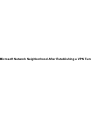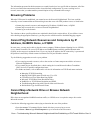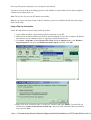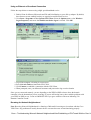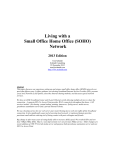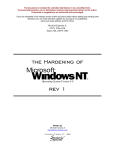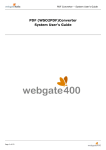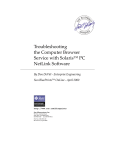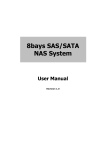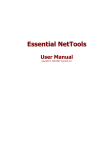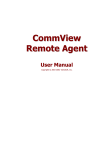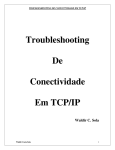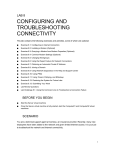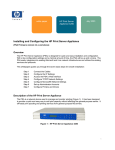Download Cisco - Troubleshooting Microsoft Network Neighborhood After
Transcript
Microsoft Network Neighborhood After Establishing a VPN Tun Cisco − Troubleshooting Microsoft Network Neighborhood After Establishing a VPN Tunnel With the Cisco VPN Clien Table of Contents Troubleshooting Microsoft Network Neighborhood After Establishing a VPN Tunnel With the Cisco VPN Client..........................................................................................................................................................1 Introduction.............................................................................................................................................1 Before You Begin...................................................................................................................................1 Conventions......................................................................................................................................1 Prerequisites.....................................................................................................................................1 Components Used.............................................................................................................................1 Browsing Problems.................................................................................................................................2 Cannot Ping Network Resources and Computers by IP Address, NetBIOS Name, or FQDN...............2 Cannot Map a Network Drive or Browse Network Neighborhood........................................................2 Cannot Log on to the Domain.................................................................................................................3 Windows 95/98.................................................................................................................................3 Windows NT, 2000, and XP............................................................................................................3 Windows ME....................................................................................................................................7 Additional Troubleshooting Information................................................................................................7 Related Information................................................................................................................................8 i Troubleshooting Microsoft Network Neighborhood After Establishing a VPN Tunnel With the Cisco VPN Client Introduction Before You Begin Conventions Prerequisites Components Used Browsing Problems Cannot Ping Network Resources and Computers by IP Address, NetBIOS Name, or FQDN Cannot Map a Network Drive or Browse Network Neighborhood Cannot Log on to the Domain Windows 95/98 Windows NT, 2000, and XP Windows ME Additional Troubleshooting Information Related Information Introduction This document shows how to troubleshoot some common issues with browsing the Network Neighborhood when the Cisco VPN Client is running on Microsoft Windows/NT platforms. Note: When IP connectivity is present from the remote VPN Client to internal network devices, the issues discussed here need to be resolved by Microsoft. Browsing the Network Neighborhood is a function of Microsoft's browsing service, not the Cisco VPN Client. Network Neighborhood is not supported officially, but it works if it is configured correctly. Problems can occur if the PC or master browsers are not functioning properly. Before You Begin Conventions For more information on document conventions, see the Cisco Technical Tips Conventions. Prerequisites There are no specific prerequisites for this document. Components Used The information in this document is based on the software and hardware versions below. • Cisco VPN Client • Microsoft Windows Operating Systems XP, 2000, NT, 95, 98 Cisco − Troubleshooting Microsoft Network Neighborhood After Establishing a VPN Tunnel With the Cisco V The information presented in this document was created from devices in a specific lab environment. All of the devices used in this document started with a cleared (default) configuration. If you are working in a live network, ensure that you understand the potential impact of any command before using it. Browsing Problems When the VPN tunnel is established, you cannot browse the Network Neighborhood. This issue could be caused by several common Microsoft networking issues that occur with VPN products issues, as listed below. • Cannot ping network resources and computers by IP address, NetBIOS name, or FQDN • Cannot map a network drive or browse Network Neighborhood • Cannot log on to the domain The solutions to these specific problems are explained in detail in the sections below. If you still have issues after checking the appropriate solution(s), you may need to call Microsoft for detailed debugging support. Cannot Ping Network Resources and Computers by IP Address, NetBIOS Name, or FQDN In some cases, you may not be able to ping the remote computer, Windows Internet Naming Service (WINS) server, domain controller, file server by IP address and NetBIOS name and fully qualified domain name (FQDN, such as myserver.mydomain.com). If you can ping by IP address, then IP connectivity is present and the problem is most likely related to name resolution issue on your Windows network. Try the following suggestions to resolve your problem. • If you can ping network resources, refer to the section on Cannot map a network drive or browse Network Neighborhood. • If you cannot ping as described above, check routing devices and Network Address Translation (NAT) devices for possible configuration issues. • For further assistance, refer to Microsoft's web site for information on TCP/IP and name resolution. ♦ Managing TCP/IP Networking ♦ Mapping with FQDN name fail with error 53 or 1231 ♦ Client Receives Error When Resolving FQDN ♦ Microsoft TCP/IP Host Name Resolution Order ♦ NetBIOS over TCP/IP Name Resolution and WINS ♦ Troubleshooting Browsing with Client for Microsoft Networks ♦ Default Node Type for Microsoft Clients Cannot Map a Network Drive or Browse Network Neighborhood IPSec does not encapsulate NetBIOS broadcast traffic, so a WINS server is required to map a drive on the Microsoft network. Consider the following suggestions when trying to determine the root of the problem. • Issue the net use CLI command for the shared drive that you are trying to access. • Go to Start > Run and type Find Computer to try to locate the network resource. Cisco − Troubleshooting Microsoft Network Neighborhood After Establishing a VPN Tunnel With the Cisco V • Double−click on the Network Neighborhood icon and check that some or all network resources and PCs are shown. • Verify that the PC running the VPN Client is getting correct WINS and Domain Name System (DNS) information. ♦ To see this information, go to Start > Run and type winipcfg (on Windows 9x machines) or ipconfig /all (on Windows NT, 2000, and XP machines). ♦ Check event logs and debugs to see the WINS and DNS information that is being passed down from the headend device to the remote VPN Client. • If using an LMHOSTS file, try to use NetBIOS names by issuing the nbtstat −c command; after loading an LMHOST file, the lifetime should read −1. • For Windows 9x and ME clients, verify that the network client is loaded. (This is not supported on XP Home.) Cannot Log on to the Domain Here are some general items to check if you are experiencing problems. • Are you using the Cisco VPN Client Start Before Login utility? • Are you using the client for Microsoft networking on 9x clients? • Do you see any log in failure event messages on your domain controller when you turn on audit trails? Detailed troubleshooting information is shown below for specific operating platforms. Windows 95/98 Verify that the Network Client is loaded. 1. Right−click on Network Neighborhood, select Properties, and verify that Client for Microsoft Networks and File and Printer Sharing are present. Install these features if they are not already installed; restart the computer if you are prompted to do so. 2. On the VPN Client, click Options > Properties > Connections and check Connect to the Internet via dial−up. 3. On the VPN Client, click Options > Windows Logon Properties and check Enable start before logon. Windows NT, 2000, and XP Windows NT, 2000, and XP machines behave differently than the Windows 95/98 machines. The VPN Client does not have the option to log on to Microsoft network and instead prompts you to log on to the domain when you boot up your machine. If you are trying to establish a connection from a remote site without access to the domain (in other words, you are not on the internal network), it is normal to get an error message indicating that No Domain Controller could be found. When you try to establish a VPN tunnel with the VPN Concentrator by dialing up through an Internet service provider (ISP) or using a digital subscriber line (DSL) service, the connection does not prompt you to log on to a domain. Instead, you are able to continue with a secure link. To log on to the domain, you need to map a drive (if you have not done so). Double−click on the mapped Cisco − Troubleshooting Microsoft Network Neighborhood After Establishing a VPN Tunnel With the Cisco V drive to get the password prompt so you can log on to the network. You may need to check the networking properties on the machine to ensure that the PC has been configured with the correct domain name, etc. Note: The key is to log on to the NT domain successfully. Note: If you want to run logon scripts via the NT machine, you need to enable the Enable start before logon feature in the client. Using a Dial−Up Connection Follow the steps below to connect using a dial−up modem. 1. Create a Microsoft Dial−Up Networking (DUN) connection to your ISP. 2. Enable Client for Microsoft Networks and File and Print Sharing on your dial−up adapter. By default, these features are not enabled, but they are required to run Microsoft services. 3. Go to Start > Programs > Cisco Systems VPN Client. Select the Options menu, select Windows Logon Properties, and ensure that Enable start before logon is selected. Click OK. 4. Right−click on the connection entry (or create one, if needed) and select Modify. Go to the Dial−up tab and select Connect to the Internet via Dial−up. Choose the DUN connection that you created in step 1 and click Save. Cisco − Troubleshooting Microsoft Network Neighborhood After Establishing a VPN Tunnel With the Cisco V 5. Log off the computer; rebooting is not necessary. 6. Press Ctrl−Alt−Delete and enter your DUN username and password to connect to the Internet and launch the VPN Client. 7. Click Connect to establish a connection with the VPN Client. 8. When prompted, enter your Microsoft username and password to log on to the domain. Since you are connected remotely, you are depending on the WINS or DNS to know where the domain controller is for the domain that you are accessing. If you are still having issues, there could be problems with your WINS or DNS servers. Create an LMHOSTS file if you get a variation of the error indicating "No Domain Controller Found." Cisco − Troubleshooting Microsoft Network Neighborhood After Establishing a VPN Tunnel With the Cisco V Using an Ethernet or Broadband Connection Follow the steps below to connect using a high−speed broadband service. 1. Enable Client for Microsoft Networks and File and Print Sharing on your dial−up adapter. By default, these features are not enabled, but they are required to run Microsoft services. 2. Go to Start > Programs > Cisco Systems VPN Client. Select the Options menu, select Windows Logon Properties, and ensure that Enable start before logon is selected. Click OK. 3. Log off the computer; rebooting is not necessary. 4. Press Ctrl−Alt−Delete to launch the VPN Client. 5. Click Connect to establish a connection with the VPN Client. 6. When prompted, enter your Microsoft username and password to log on to the domain. Since you are connected remotely, you are depending on the WINS or DNS to know where the domain controller is for the domain that you are accessing. If you are still having issues, there could be problems with your WINS or DNS servers. Create an LMHOSTS file if you get a variation of the error indicating "No Domain Controller Found." Browsing the Network Neighborhood Note: Browsing Network Neighborhood is a function of Microsoft's browsing service and not with the Cisco VPN Client. Any problems are usually because the PC or master browsers are not functioning properly. Cisco − Troubleshooting Microsoft Network Neighborhood After Establishing a VPN Tunnel With the Cisco V Network Neighborhood is officially not supported but it will work if configured correctly. Browsing Network Neighborhood works by obtaining the browse list from either a master or backup browser. This list is obtained locally on your LAN by using NetBIOS Broadcasts to find and locate domain browsers. Broadcasts cannot go through an IPSec tunnel, so you must ensure that the VPN Client PC is set up properly. Then you need to log on to the domain. First make sure you have NetBIOS over TCP enabled on the adapter that you are using to connect to the domain. Also ensure that the Client for Microsoft Networks is enabled. If you can map drives by IP address, then NetBIOS is passing through. Next log on to the domain. When the computer logs in to the domain, the domain controller (which should be the domain master browser) will redirect the browsing service to a master browser. The master browser will then redirect to a backup browser, where it will then obtain the browse list. If there is a problem with the domain controller initially, such as not being the domain master browser, then it will never direct the client to the master browser. You may want to troubleshoot your browsing services on the LAN using BROWSTAT.EXE, which you can obtain off of the NT4 Resource Kit (available from Microsoft). Windows ME A PC running Windows ME is similar to a machine running Windows 98. The PC does not log on to a Windows NT/2000 domain. You need to configure the workgroup name of your Windows ME PC to be the same as the Windows NT/2000 domain name so that the domain can share the NetBIOS information with the VPN Client. Additional Troubleshooting Information If you are still having issues, try some of the additional suggestions listed below. • Try lowering the maximum transmission unit (MTU) size on the VPN Client. 1. Go to Start > Programs > Cisco Systems VPN Client > Set MTU. 2. Set the MTU to 1400 bytes (or lower) and check that you can use NetBIOS names. Note that this can also be used to check for dropped packets. • Go to Start > Run and type ipconfig /all to verify that the VPN Client is receiving the correct WINS and DNS information from the VPN Concentrator. You can also check the even log for the VPN Client. • Verify that the PC running the VPN Client is getting registered with the WINS and or DNS server via Dynamic Host Configuration Protocol (DHCP) correctly. • Verify that there are no filtering devices between the VPN Client and the resources you are trying to access. Ensure that the needed ports for Microsoft networking are allowed to pass. By default, the VPN 3000 Concentrator does not bock any of these necessary ports. For more details on Microsoft networking ports, please refer to Windows NT, Terminal Server, and Microsoft Exchange Services Use TCP/IP Ports . Cisco − Troubleshooting Microsoft Network Neighborhood After Establishing a VPN Tunnel With the Cisco V Related Information • Cisco VPN Client Support Page • IPSec Support Page • Testing the VPN Concentrator • Troubleshooting Browsing with Client for Microsoft Networks • Network Error (1222): Unable to Browse the Network • Cannot Log in to Windows NT Domain Over Internet Connection • Cannot Browse Network Neighborhood or My Network Places Using a Dial−Up Connection • Technical Support − Cisco Systems All contents are Copyright © 1992−2003 Cisco Systems, Inc. All rights reserved. Important Notices and Privacy Statement. Cisco − Troubleshooting Microsoft Network Neighborhood After Establishing a VPN Tunnel With the Cisco V