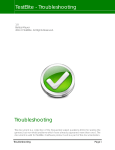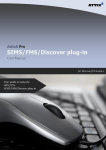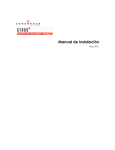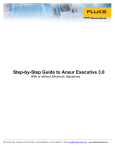Transcript
Troubleshooting Installation : FAQ SQL Express installation does not work or does not seem to complete (no ‘Successful’ message displayed) Are you logged on the PC as a Computer Administrator? Check in Control Panel User Accounts Also try using ‘Run as Administrator’ on the ScribeSetup.exe program file (right button menu) (Windows 8 or 10) Have you installed and/or turned on .NET Framework 3.5? (Windows 7 ) Have you installed and/or turned on .NET Framework 4.5? Check in Control Panel Program List with ‘Turn on Windows Features On/Off’ displayed. Make sure they are both in the program list and/or turned on and if necessary run the appropriate installation program on the CD. Scribe Council setup shows errors when creating a database or trying to logon Error message that Scribe has encountered an error and needs to close. Report to Microsoft etc At installation, this may mean the Scribe application cannot find the SQL Express because it did not install correctly. If your PC is not a new one it may also be that the graphics drivers on the PC are not up to date and cannot display forms which use later components. You will need to update your drivers to the latest versions. If the error persists, first try uninstalling and reinstalling the Scribe application. If necessary, try installing the SQL Express again. You will need to uninstall SQL Express before attempting to reinstall it. Then try running or if necessary reinstalling the Scribe application. Errors which mention ‘network instance’ or ‘connection failed’ or ‘could not open a connection...’ or ‘login failed for user sa’ These all mean that the Scribe application cannot connect to the database for one reason or another. Check the server name used is the same as the computer name with \SQLEXPRESS added on the end. Check computer name again in System Properties. Make sure there are no spaces in the name. Check you have used a backslash (\) before the SQLEXPRESS, not a forward slash (/) Check that Caps Lock is not set Check that sa is lowercase and that Scribe123 is lowercase with a capital S Note: If you have already created a database, you will be prevented from creating another database with the same name, so always use a new database name each time you try to ‘Create New Council’. (You can tidy them up later.) If you forget what databases you have created you can check in Program Files (see Help for where to look) Note: Later when using Scribe you will also see connection errors like this at any time if you have installed over a network and the database PC or server is not turned on or the network is down when you try to connect from a different PC. In some cases the SQL Server Services may have been switched off – see Advanced Guide. The Create Council stage was successful but I cannot log on Check that for the logon screen you use the default user logon of Admin (lowercase with capital A) The system will not accept the licence key entered Check the licence key is typed in exactly as sent to you, in the correct case and without spaces. Do not confuse 0,o and O or i, l, L,or 1 etc (see example of fonts on the licence sheet) If you have tried this several times, ask for an email of the document so you can cut and paste.